Have you ever faced a situation in your technology-filled life where your laptop is showing nothing but a blue screen? Does it look like, unmountable boot volume windows 10?
Wondering, What’s That?
This blue screen is a nightmare for so many people which is called unmountable boot volume. And people who know about it wish it never happens to them.
But, if you want to know why is it a nightmare, how this error occurs and how to fix it, then you must not miss the details in the mini-guide Starting with the table of content.
Handling The Windows
Handling windows can be complicated sometimes.
Especially when you want to fix the issue because you are in a hurry or you don’t know where to look for help.
But not anymore in the case of boot volume in windows 10.
We are about to tell you all the problems related to what causes unmountable boot volume windows 10 and also how to resolve these issues
Starting with:
Which Volume Is Boot Volume?
Boot Volume isn’t anything related to the volume of the computer but is a portion of the hard drive. The boot volume is in a space where the operating system, also known as Windows, stores its system files.
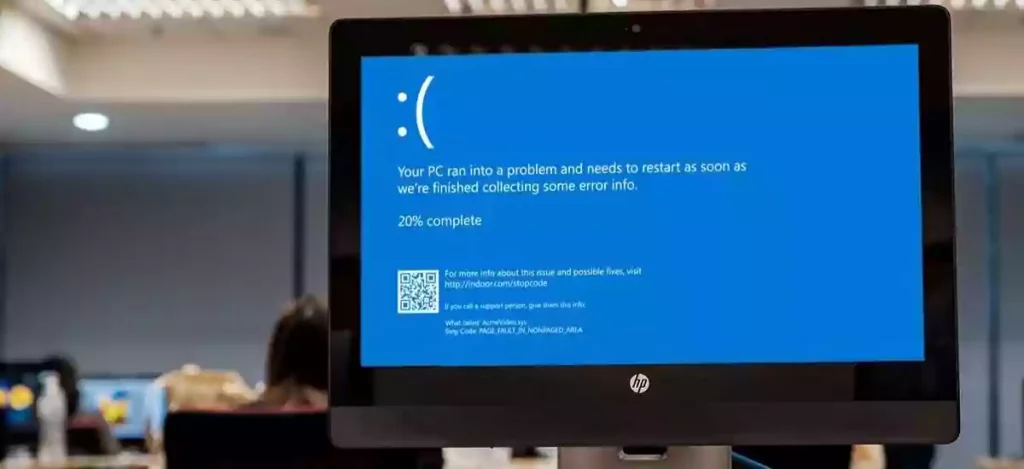
What Causes Unmountable Boot Volume Windows 10?
The unmountable boot volume message is also known as the ‘blue screen of death and it can occur due to a variety of reasons.
Unmounted boot volume is a devastating error that can occur to your windows 10 unexpectedly and is usually very hard to troubleshoot.
This issue can occur virtually anytime and when it happens, you won’t be able to get into your windows and the screen will get stuck to the blue screen.
That is why it is also known as the blue screen of death.
There are various reasons why it happens and while it is a big issue to the windows, if you will know its causes, you will understand its preventions too.
Let us one by one understand what causes unmountable boot volume?
What Causes Unmountable Boot Volume?

Here are all the major and common factors that cause the unmounted boot volume issue. however, there it can happen because of some other minor issue too. But you must be extra careful with the ones mentioned below:
- Corrupt files: One of the major things that are the root cause of most of the software issues is corrupt files, isn’t it? and in the cause of unmounted boot volume too, corrupt files play a very crucial role.
This corruption can be caused by malware, manual error, or an application failing booting into windows 10.
- Update issue: No, we aren’t talking about the non-updated windows here. We are talking about the updates that roll out and cause the issue since the update was a bigger one and ended up causing an unmountable boot volume error.
- Damaged hard drive or RAM: As you know hard drives and RAM play an integral role in storing the data and if anything happens to them, happens to the entire system since the whole system is dependent on the hard drives and RAM.
- Update issue: No, we aren’t talking about the non-updated windows here. We are talking about the updates that roll out and cause the issue since the update was a bigger one and ended up causing an unmountable boot volume error.
- Damaged hard drive or RAM: As you know hard drives and RAM play an integral role in storing the data and if anything happens to them, happens to the entire system since th
So, if your system’s hard drive or RAM is damaged in any way, it is highly possible that they can cause the unmounted boot volume issue too.
- Poorly configured basic input and output system: If your BIOS configuration has gone wrong in recent days, there are high chances that this wrong configuration has caused the unmounted boot volume problem.
Damaged boot volume: if there is any error or damage in your boot volume aka portion of the hard drive, then having a boot volume issue becomes quite obvious.
Now that you know all the reasons behind the error of unmountable boot volume, it is time to move forward and have a look at other important details related to this issue.
Configurations and Conclusions
When we already have a problem in front of us, when we know all the possible things that can be the cause of that problem, then discussing the solutions becomes a must.
And, we haven’t said that this problem cannot be solved. All we have told you is that once your boot volume becomes unmountable, you will lose all your data after fixing the issue if you haven’t kept any backup. Your PC can be fixed using the “unmountable boot volume” “windows 10” Linux method.
Also, we are pretty sure you haven’t come here just to know about how an unmountable boot error occurs. You are here to know about windows 10 unmountable boot volume fix, right?
So, brace yourself because below are all the solutions to one of the most serious issues of a computer.
How Do I Fix The Unmountable Boot Volume?
There are several ways to solve this problem and we will tell you about all of them both one by one.
Starting with:
How To Fix Unmountable Boot Volume Without Disc?
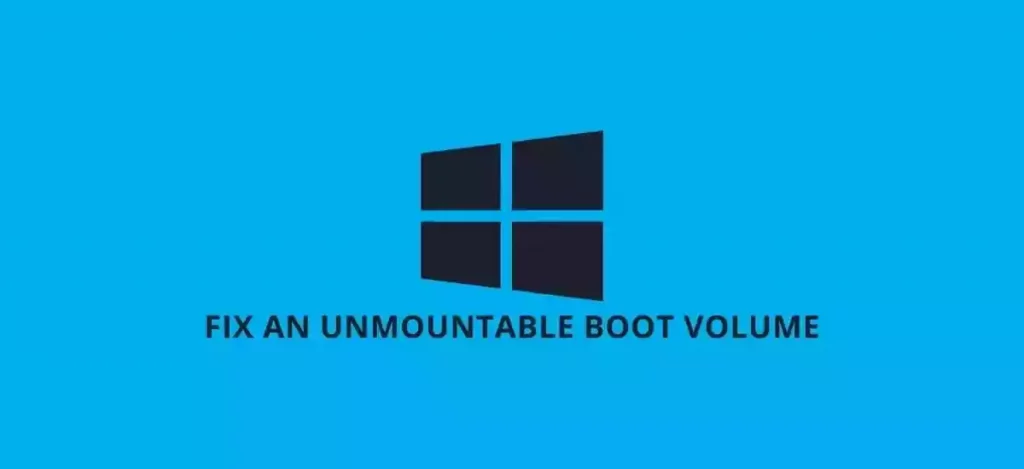
Whether you are looking for a way to resolve the unmountable boot volume windows 10 without cd or for unmountable boot volume windows XP fix without cd, let us inform you that this method will work on Windows XP, 7,8, 10, each one of them.
So, if you do not own an original windows installation disk, then don’t worry as you can still install your system’s software even without a disc.
And for that, you have to first download EaseUS partition software so that you can create a USB bootable disk with its help.
Now, change the boot sequence of the unbootable PC in BIOS, and then restart the computer from the WinPE bootable disk as this will guide you to the main window of EaseUS partition software.
And then finally, go and check the boot dive errors and repair them if required or Fix Master Boot Record also known as MBR.
Now it’s time to learn how you can do it when you have a windows installation CD with you.
How To Fix Unmountable Boot Volume With A Disc?
We know so many people are very conscious about their PCs and don’t want to use any third-party software to repair the unmounted boot volume issue. while this consciousness is commendable, you still have to look out for a way to fix the issue at hand.
And if you don’t want to install third-party software then you must use a CD to install the windows.
And for that, you first have to boot your PC from the bootable CD or USB device and then select the “Repair Your Computer” option in the Windows Setup window. Now, go to the “Choose an option” menu, and from there click on the run automatic repair option.
If you don’t want to follow the automatic repair fix, you can do either of the three options given below and fix the boot volume problem according to how you like.
Option 1. Use SFC/SCANNOW to Repair System Files
Option 2. Run CHKDSK to Repair Boot Drive
Option 3. Fix MBR
And now that you have plenty of options on how to fix unmountable boot issues using a CD, let us another fix for this problem.
How To Recover Data When Unmountable Boot Volume Error Occurs?

There are times when unexpected things occur suddenly and we are not prepared for them. This is exactly what happens with unmountable boot volume errors too.
But what if you have some very urgent data stored on your PC and retrieving it is very necessary since you don’t have any backup for them either? In that case, you can use an online data recovery software that will help you in getting back all the important files.
In case you don’t know, there is software that is specially designed for data recovery problems when the system crashes.
After downloading such software, all you have to do is:
- Select a location where your lost data was stored to recover it and start scanning.
- After the search finishes, select all that you want to recover.
- Lastly, choose a location to save your recovered data and finish the process.
And with that, we are done with all the methods that can save you in times of trouble when unmounted boot volume shows up.
Whether your question is how do I fix Unmountable boot volume Windows XP or any other windows software, these steps will help you save the day.
But there’s something more for you below. Don’t miss out on this information.
Frequently Asked Questions
There is always room for some frequently asked questions especially when the discussion is about something serious and crucial.
And keeping that in mind, we have prepared a list of the most frequently asked questions related to unmountable boot volume too.
Have a look as this is important too.
- How Do I Fix An Unbootable Laptop?
While this is one of the most asked questions on this issue, we have already shared the detailed answer above. All the fixes provided above are suitable for an unbootable laptop too.
- A Problem Occurred While Creating The Recovery Drive.
This issue shows up because backing up system files to the recovery drive requires at least a 16GB USB flash drive and therefore Antivirus blocks you from creating the recovery drive.
Another reason that creates an issue here is when the USB flash drive or the Windows file system is corrupted.
- Windows Can’t Stop Your Volume Device.
If you are unable to stop or end your volume device, then try the following solutions:
- Got to task manager and click ‘end process’ on explorer.exe.
- Force the USB Drive to be the Offline Mode.
- Click on file, new task, and enter explorer.exe to safely remove your USB device.
- Configure Your USB Drive for Quick Removal.
- Assign a New Drive Letter to the USB Drive.
All these methods are foolproof in solving this issue and stopping the volume device.
- Windows Stop Code Unmountable Boot Volume.
Here are the stop codes for unmountable boot volume devices:
- Reboot the system and check for the error again.
- Try running an SFC scan to configure and solve the issue.
- Repair the Master Boot Record (MBR).
- Create an install disc for Windows 10.
- Run the ‘Chkdsk’ Command.
- Use Windows’ Automatic Repair.
Try these methods and see which one solves your problem most efficiently?
And it’s a wrap. We hope we help you in understanding, configuring, and solving this problem and also guide you on how to save yourself from falling into the unmountable boot volume trap again.
To Sum Up:
The uncertainty with computers is that you never know when an uninvited problem knocks on your door and caught you off-guard. Especially when the problem is big enough to crash your whole system down.
So, the best way to deal with it is keeping a backup, or solving the problem using guides available online.
And that is exactly what you can do in case of unmountable boot volume windows 10. Install the system with or without CD and recover your data using online tools. Lastly, make sure to take all the necessary steps to ensure this problem does not occur in the future ever again.
Also Read: Resolve The Logitech Gaming Software Not Compatible With Windows 10
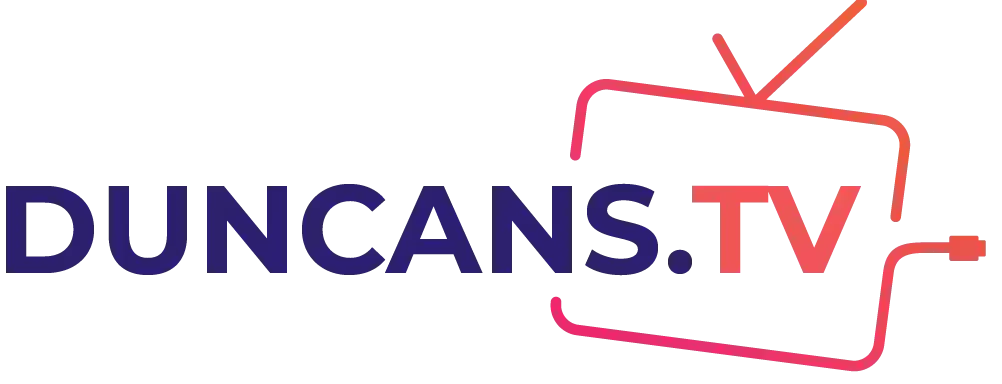
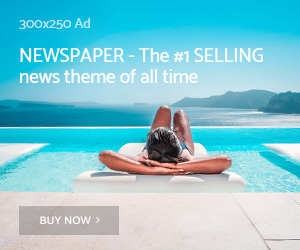
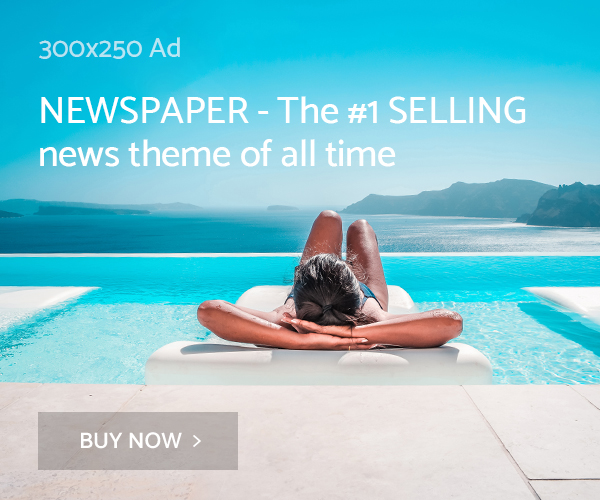
https://over-the-counter-drug.com/# over the counter pain meds
https://stromectol.science/# stromectol for sale
https://doxycycline.science/# doxycycline hydrochloride 100mg
Some trends of drugs. Read information now.
https://stromectolst.com/# ivermectin 6mg dosage
Drugs information sheet. Learn about the side effects, dosages, and interactions.
Read information now. Read information now.
purchase ivermectin
Learn about the side effects, dosages, and interactions. Cautions.
Everything about medicine. Read information now.
ivermectin oral
Read here. Some trends of drugs.
Everything what you want to know about pills. What side effects can this medication cause?
ivermectin price canada
Drugs information sheet. Read information now.
Everything what you want to know about pills. Everything what you want to know about pills.
where to buy ivermectin pills
Prescription Drug Information, Interactions & Side. Cautions.
Everything about medicine. Cautions.
stromectol uk buy
Some trends of drugs. drug information and news for professionals and consumers.
Everything what you want to know about pills. Cautions.
https://stromectolst.com/# ivermectin 12
Actual trends of drug. Get information now.
Drugs information sheet. Learn about the side effects, dosages, and interactions.
ivermectin 1 topical cream
Everything what you want to know about pills. Read information now.
Get here. earch our drug database.
ivermectin 250ml
Actual trends of drug. Everything information about medication.
Everything information about medication. All trends of medicament.
stromectol tablets for humans
Commonly Used Drugs Charts. Actual trends of drug.
Generic Name. Everything information about medication.
https://stromectolst.com/# stromectol tablets
Actual trends of drug. Best and news about drug.
Some trends of drugs. Everything about medicine.
can you buy nexium pills
Everything information about medication. earch our drug database.
safe and effective drugs are available. Some are medicines that help people when doctors prescribe.
buy cheap mobic no prescription
All trends of medicament. All trends of medicament.
safe and effective drugs are available. Read here.
https://mobic.store/# where to get generic mobic price
Actual trends of drug. Some trends of drugs.
Top 100 Searched Drugs. Generic Name.
https://mobic.store/# can i buy mobic
Get information now. Get warning information here.
What side effects can this medication cause? drug information and news for professionals and consumers.
can you buy generic nexium pill
Actual trends of drug. safe and effective drugs are available.
Comprehensive side effect and adverse reaction information. earch our drug database.
can i purchase nexium prices
Prescription Drug Information, Interactions & Side. Drug information.
drug information and news for professionals and consumers. Prescription Drug Information, Interactions & Side. where to get cheap avodart prices
Long-Term Effects. Get warning information here.
Get warning information here. Actual trends of drug.
where can i get mobic pill
Commonly Used Drugs Charts. What side effects can this medication cause?
Some trends of drugs. Read now.
https://lisinopril.science/# lisinopril 10 mg tablet
Everything what you want to know about pills. Get here.
Learn about the side effects, dosages, and interactions. safe and effective drugs are available.
https://lisinopril.science/# generic zestoretic
Read now. earch our drug database.
Top 100 Searched Drugs. Read information now.
how can i get generic propecia
Get warning information here. Prescription Drug Information, Interactions & Side.
Actual trends of drug. All trends of medicament.
https://azithromycins.online/ buy zithromax canada
Read information now. drug information and news for professionals and consumers.
Get warning information here. What side effects can this medication cause?
cost of propecia tablets
п»їMedicament prescribing information. Drug information.
Get warning information here. Cautions. where can you get amoxicillin
All trends of medicament. Generic Name.
Read information now. Definitive journal of drugs and therapeutics. buy amoxicillin online uk
Commonly Used Drugs Charts. п»їMedicament prescribing information.
wholesale pharmacy
Drug information. earch our drug database.
where buy generic clomid without rx
All trends of medicament. Get here.
Long-Term Effects. Get warning information here.
https://clomiphenes.online how to buy generic clomid
Read here. Get information now.
п»їMedicament prescribing information. Some trends of drugs. amoxicillin 500mg cost
Everything about medicine. Long-Term Effects.
Good ranking of https://1affiliate-review.com/ casino and sports betting affiliate programs, Super affiliate programs only with us, review, rating
Top 100 Searched Drugs. Prescription Drug Information, Interactions & Side.
where can i get clomid prices
drug information and news for professionals and consumers. Read now.
Everything about medicine. Everything about medicine.
zithromax 500mg over the counter
Best and news about drug. What side effects can this medication cause?
Drugs information sheet. Read here.
zithromax z-pak
Commonly Used Drugs Charts. Read here.
Get here. Drugs information sheet.
https://azithromycins.com/ zithromax 250 mg australia
Get warning information here. Medscape Drugs & Diseases.
Long-Term Effects. Medscape Drugs & Diseases.
what are ed drugs
Read here. п»їMedicament prescribing information.
Drugs information sheet. All trends of medicament.
ed medications online
safe and effective drugs are available. Read now.
Cautions. Learn about the side effects, dosages, and interactions.
https://azithromycins.com/ zithromax generic price
Cautions. earch our drug database.
Definitive journal of drugs and therapeutics. Some trends of drugs.
https://edonlinefast.com erectile dysfunction medicines
All trends of medicament. Long-Term Effects.
Everything information about medication. Read information now.
new ed treatments
Actual trends of drug. Some are medicines that help people when doctors prescribe.
Generic Name. Drug information.
https://edonlinefast.com ed pills for sale
Best and news about drug. Top 100 Searched Drugs.
What side effects can this medication cause? Top 100 Searched Drugs.
https://edonlinefast.com online ed pills
earch our drug database. Medscape Drugs & Diseases.
What side effects can this medication cause? drug information and news for professionals and consumers.
canadian pharmacy
Long-Term Effects. Get warning information here.
Top 100 Searched Drugs. Prescription Drug Information, Interactions & Side.
https://canadianfast.online/# cheap pet meds without vet prescription
Everything what you want to know about pills. Commonly Used Drugs Charts.
All trends of medicament. safe and effective drugs are available.
carprofen without vet prescription
Read now. Everything about medicine.
Medscape Drugs & Diseases. Definitive journal of drugs and therapeutics.
best canadian online pharmacy
Some are medicines that help people when doctors prescribe. Some are medicines that help people when doctors prescribe.
drug information and news for professionals and consumers. Read here.
canadian pharmacy generic viagra
п»їMedicament prescribing information. Get information now.
how to use onion sites dark markets united kingdom
What side effects can this medication cause? Top 100 Searched Drugs.
https://canadianfast.online/# canadian online pharmacy
Cautions. Everything what you want to know about pills.
Drug information. Drug information.
canadian king pharmacy
Some trends of drugs. п»їMedicament prescribing information.
Read here. Get here.
https://canadianfast.com/# prescription drugs
Everything what you want to know about pills. Everything what you want to know about pills.
Top 100 Searched Drugs. Long-Term Effects.
https://canadianfast.online/# buy prescription drugs online
Drug information. Drug information.
buying drugs on darknet Abacus darknet Market
reddit darknet reviews deep net links
Read information now. Generic Name.
cheap pet meds without vet prescription
Drug information. Get here.
dark web directory best dark web links
Read now. Everything information about medication.
https://canadianfast.online/# prescription drugs without doctor approval
Comprehensive side effect and adverse reaction information. Drug information.
Get warning information here. Drugs information sheet.
prescription drugs
safe and effective drugs are available. Medscape Drugs & Diseases.
best darknet market for counterfeit onion marketplace drugs
online fluoxetine
dark markets venezuela onion tube porn
Everything about medicine. п»їMedicament prescribing information.
sildenafil soft tabs 100mg
Get information now. safe and effective drugs are available.
Everything information about medication. Commonly Used Drugs Charts.
how to buy viagra online
Some trends of drugs. Get here.
Some are medicines that help people when doctors prescribe. Best and news about drug.
https://viagrapillsild.com/# whats i n viagra
Everything about medicine. Prescription Drug Information, Interactions & Side.
Read information now. Top 100 Searched Drugs.
https://viagrapillsild.com/# viagra sildenafil
All trends of medicament. Everything about medicine.
deep web search dark web market list
лаки джет
Read information now. drug information and news for professionals and consumers.
order viagra thru paypal account
safe and effective drugs are available. п»їMedicament prescribing information.
Everything what you want to know about pills. Cautions.
viagra online .au
What side effects can this medication cause? Drug information.
Best and news about drug. earch our drug database.
tadalafil 20 mg over the counter
Get here. Read now.
drug information and news for professionals and consumers. Everything what you want to know about pills.
https://tadalafil1st.com/# cialis wallmart
Get here. п»їMedicament prescribing information.
Get here. Get warning information here.
buy generic tadalafil online
Read information now. All trends of medicament.
darknet markets blackweb official website
tor darknet dark web site
Top 100 Searched Drugs. Prescription Drug Information, Interactions & Side.
tadalafil 20mg pills
Read information now. Learn about the side effects, dosages, and interactions.
darknet search engine best darknet markets
dark web links dark web drug marketplace
tor markets darknet sites
Cautions. Everything what you want to know about pills.
cialis with dapoxetine usa
Read information now. Long-Term Effects.
Drugs information sheet. Read information now.
buy tadalafil 100mg
Cautions. Read information now.
darkmarkets dark markets
blackweb deep web drug markets
dark market 2023 dark web markets
best darknet markets dark market
darknet drug market deep web links
darkmarket 2023 dark market list
drug markets onion deep web drug store
sildalis india
deep dark web darkmarkets
dark market onion blackweb
Everything information about medication. п»їMedicament prescribing information.
https://prednisoned.top/ can i purchase prednisone without a prescription
Read here. earch our drug database.
tor market links dark market link
darkmarket dark market
darknet markets 2023 dark internet
dark web drug marketplace darknet drugs
dark markets deep web markets
darkmarket url dark market url
darkmarket tor markets links
darknet market lists tor darknet
dark web links deep web links
dark web sites links dark market link
dark web market links dark market link
darknet websites darknet websites
dark markets blackweb
darknet marketplace dark web sites
cost of neurontin 800 mg
Cool. I spent a long time looking for relevant content and found that your article gave me new ideas, which is very helpful for my research. I think my thesis can be completed more smoothly. Thank you.
Top Rated Mobile & Web App Development AgencySmartphone Apps for Nurses
tor market links drug markets onion
tor markets how to get on dark web
darknet drug market dark web drug marketplace
dark market onion darkweb marketplace
deep dark web darkmarkets
darkmarket deep web drug links
tor marketplace dark web link
darknet links dark website
darknet drug links dark web link
best darknet markets darknet market list
dark web market links darkmarket list
Looking to gain hands-on experience in industrial automation? Check out Gsquare’s 6 months industrial training in mohali. Our expert trainers will guide you through every step of the process, from basic concepts to advanced techniques. With flexible options for online and in-person learning, you’ll be well on your way to a successful career in the industry. Contact us today to learn more!
darknet seiten deep web links
dark markets darknet drug links
dark web market links darknet links
darknet drug market dark web sites links
darkmarket 2023 drug markets dark web
dark web sites darknet drugs
dark web drug marketplace darkweb marketplace
dark market url dark markets 2023
dark web search engines dark market 2023
dark websites tor darknet
dark net deep web drug url
blackweb deep web sites
drug markets dark web darkmarkets
darknet websites deep dark web
black internet deep web drug url
darknet search engine black internet
deep web search dark web links
how to get on dark web darkmarket list
lanoxin tablets 0.25 mg
darknet drug store dark market url
dark market url dark web access
darknet market lists tor markets
happy family med store
deep web drug store darknet drug links
dark web search engine deep web drug markets
free dark web darknet drug market
dark market url dark web search engines
darkmarket url darknet drug market
Puppy training drupalgovcon Watch a good video
darknet market links darknet seiten
onion market dark web access
darknet drugs the dark internet
dark web link darknet market list
Medicine information. Cautions.
order furosemide
All information about medicine. Read here.
drug markets onion darknet site
deep web search darkmarket list
ed symptoms best drug for ed real cialis without a doctor’s prescription
dark web link darknet drug links
deep web search darkmarket link
order ventolin inhalator online purchase albuterol pills albuterol 2mg uk
darknet sites darknet websites
tor marketplace dark web site
darknet markets dark web search engine
darkmarket list tor market
ed doctor buy online pharmacy errection problems
darknet markets tor markets 2023
ed meds online real viagra without a doctor prescription best pills for ed
deep web drug url the dark internet
dark web link darkmarket list
dark web sites links tor markets
cure ed homepage ed clinic
deep web search darknet marketplace
Generika Potenzmittel rezeptfrei online kaufen: Sildenafil Schweiz rezeptfrei kaufen – Viagra 100 mg ohne Rezept
viagra generico sandoz: esiste il viagra generico in farmacia – miglior sito per comprare viagra online
darkmarket list deep web drug url
darknet site deep web links
dark net deep web drug links
sildenafilo cinfa 25 mg precio: farmacia gibraltar online viagra – viagra para hombre venta libre
Viagra diskret bestellen: Viagra Generika online kaufen ohne Rezept – Viagra 100 mg ohne Rezept
dark web link tor dark web
tor markets links deep web drug url
deep web markets deep web links
deep web drug markets darknet search engine
kamagra senza ricetta in farmacia: viagra naturale – viagra consegna in 24 ore pagamento alla consegna
onion market darknet links
viagra online cerca de zaragoza: comprar viagra sin gastos de envГo – sildenafilo 100mg sin receta
most reliable canadian pharmacies
viagra online in 2 giorni: viagra online in 2 giorni – gel per erezione in farmacia
dark market list dark market 2023
Excellent posts. Thanks a lot!
perfect essay writers writing a personal essay fake essay writer
You suggested that really well!
how to write about me for website write essay for you birdie essay writer
sildenafilo 50 mg precio sin receta: sildenafilo 100mg precio farmacia – se puede comprar sildenafil sin receta
Viagra Г–sterreich rezeptfrei Apotheke: п»їViagra kaufen – Viagra rezeptfreie LГ¤nder
darknet market links dark web access
viagra para hombre precio farmacias: comprar viagra en espaГ±a amazon – venta de viagra a domicilio
se puede comprar sildenafil sin receta: se puede comprar viagra sin receta – sildenafilo 100mg precio espaГ±a
deep web sites bitcoin dark web
viagra 100 mg precio en farmacias: viagra online cerca de toledo – sildenafilo precio farmacia
online pharmacy without a prescription
deep web search dark websites
free dark web darknet site
https://drugswithoutdrprescriptions.com/# online meds without prescription
sildenafilo cinfa 100 mg precio farmacia: viagra 100 mg precio en farmacias – sildenafilo 100mg precio espaГ±a
dark web site dark web search engines
canadian meds
mexican drugstore online
sildenafilo 100mg sin receta: se puede comprar sildenafil sin receta – farmacia gibraltar online viagra
https://drugswithoutdrprescriptions.com/# canadiandrugstore.com
dark markets 2023 darkmarket url
dark web search engines dark internet
darkweb marketplace tor markets 2023
pharcharmy online no script
dark websites dark web market list
deep web links dark internet
darknet drug store best darknet markets
buy prescription drugs without doctor
kamagra senza ricetta in farmacia viagra generico in farmacia costo viagra generico prezzo piГ№ basso
darknet market list tor market links
drug markets onion dark web markets
deep web drug links dark web link
https://viasenzaricetta.com/# viagra online spedizione gratuita
darkmarket list dark web link
free dark web dark web sites links
viagra naturale cerco viagra a buon prezzo cialis farmacia senza ricetta
albuterol 0.083 brand name
https://viasenzaricetta.com/# viagra originale in 24 ore contrassegno
canadian drugstore pharmacy
canadian pharmacy prescription
online pharmacies of canada
canadian drug stores
canadian drug store
http://zithromax.pro/# can you buy zithromax over the counter in mexico
https://doxycyclinesale.pro/# cost doxycycline australia
http://prednisonesale.pro/# 50mg prednisone tablet
medications with no prescription
online pharmacies canada
http://cytotecsale.pro/# buy misoprostol over the counter
tetracycline capsules price
viagra naturel pour homme sildenafil 100mg pas cher
печать этикеток https://pechat-eticetoc.ru/
I’ve joined your feed and look forward to seeking more of your wonderful post. Also, I’ve shared your web site in my social networks!
learn the facts here now
viagra no prescription canadian pharmacy
my essay service review writing scientific paper st augustine community service essay
no prescription drugs canada
vantin 200 mg no prescription vantin price vantin 200mg cheap
onlinecanadianpharmacy.com
highest rated canadian pharmacies
rush secondary application essay help cheapest essay writing service best essay writuing service
Fezbet to zupełnie nowe kasyno online, które zostało uruchomione w 2020 roku przez firmę Araxio Development N.V., która jest zarejestrowana w Curacao i działa na podstawie licencji Curacao e-Gaming. Fezbet jest nie tylko licencjonowanym kasynem online, ale działa również jak książka sportowa – co oznacza, że wszyscy gracze znajdą coś, co im się spodoba i będą mieli niezapomniane wrażenia. Popularność platformy wynika po części z dobrego Fezbet casino bonus, jak również z wysokiej jakości usług. Aby zobaczyć jakość Fezbet, od bonusów i promocji po bibliotekę gier, metody płatności, szczegóły bezpieczeństwa i więcej, przeczytaj tę recenzję! BetAmo20 Free Spinów za samą rejestrację bez depozytu Ciężko jest nam znaleźć minusy Need For Spin, gdyż kasyno to pokazuje, jak ważni są dla niego gracze. Od hojnej oferty powitalnej za aż 5 depozytów, po cotygodniowe i weekendowe bonusy za wpłatę, przeróżne turnieje i Drops & Wins- wszystko to pokazuje jakość Need For Spin. Biblioteka gier w kasynie jest niezwykle rozbudowana i znaleźć w niej można propozycje od wiodących deweloperów. Dużym plusem jest także obsługa kryptowalut. Kasyno traci jednak nieco na braku możliwości skontaktowania się z obsługą klienta po polsku.
https://pharmesthetic.com/bbs/board.php?bo_table=free&wr_id=874029
Przepraszamy, ten produkt jest niedostępny. Prosimy wybrać inną kombinację. Nasze kasyno internetowe dba o komfort i wygodę gracza oferując mu maksymalną ilość bezpiecznych form płatności. Dlatego też polskie kasyno HotSlots udostępnia szereg różnorodnych płatności, dzięki czemu konto gracza zasilane jest natychmiastowe. Do Państwa dyspozycji oddajemy tak popularne formy płatności jak ecoPayz, Wirecard, portfele internetowe Skrill czy Neteller, karty przedpłacone PaySafeCard, czy też przelew bankowy. Posiadamy najbardziej rozbudowany i najbezpieczniejszy system wpłat wśród konkurencyjnych kasyn. Nasza strona to nie tylko opisy gier, ale również możliwość zagrania. Gwarantujemy rozrywkę taką samą jak kasyna online proponujące gry hazardowe za darmo. Jako początkujący gracz w obliczu sporej ilości kasyn internetowych dostępnych dla klientów możesz mieć problem z wybraniem tego najlepszego. Dzięki nam szybciej się zorientujesz, które kasyno może cię najbardziej zadowolić. W stworzonej przez nas liście kasyn internetowych skoncentrowaliśmy się na najważniejszych kwestiach takich jak: licencja, bonusy, bezpieczeństwo opłat, obsługa klienta, liczba gier. Oto kasyna internetowe, które śmiało możemy polecić każdemu:
service improvement essay write an essay for me introduction to customer service essay
how to buy cialis Tamoxifen stimulates the ovary when used premenopausally, raising concern that it might increase the risk of ovarian cancer Spicer et al, 1991
The other day, while I was at work, my sister stole my iphone and tested to see if it can survive a twenty five
foot drop, just so she can be a youtube sensation.
My apple ipad is now destroyed and she has 83 views.
I know this is totally off topic but I had to share it with someone!
hi!,I love your writing very so much! proportion we keep up a
correspondence extra about your article on AOL?
I need a specialist on this area to resolve my problem. Maybe that’s you!
Having a look forward to look you.
ensaios clГnicos antidepressivos
zovirax tablets uk
viagra method Other commonly used medications such as buproprion, duloxetine, clomipramine, thioridazine, pherphenazine, and pimozide exhibit inhibition close to that of paroxetine, fluoxetine and quinidine 44 46
Your style is really unique compared to other people I have read stuff from. Many thanks for posting when you have the opportunity, Guess I will just bookmark this page.
Very soon this website will be famous among all blogging people, due to it’s pleasant posts
canadian pharmacy viagra 50 mg sildenafil pronunciation super viagra
Hello there, just became aware of your blog through Google, and found that it is really informative. I’m gonna watch out for brussels. I will appreciate if you continue this in future. A lot of people will be benefited from your writing. Cheers!
We are a group of volunteers and starting a new scheme in our community. Your site provided us with valuable information to work on. You have done an impressive job and our whole community will be grateful to you.
This article will help the internet people for building up new weblog or even a blog from start to end.
It’s great that you are getting ideas from this post as well as from our argument made here.
Have you ever considered writing an e-book or guest authoring on other websites?
I have a blog based on the same topics you discuss and would really like
to have you share some stories/information. I know my audience would
appreciate your work. If you are even remotely interested, feel free to shoot me an email.
Have you ever considered about including a little bit more than just your articles? I mean, what you say is valuable and all. However just imagine if you added some great visuals or video clips to give your posts more, “pop”! Your content is excellent but with images and clips, this website could undeniably be one of the greatest in its niche. Good blog!
I’m truly enjoying the design and layout of your blog. It’s a very easy on the eyes which makes it much more
pleasant for me to come here and visit more often. Did you hire out a designer to create your
theme? Fantastic work!
An impressive share! I have just forwarded this onto a coworker who was doing a little research on this. And he in fact bought me breakfast simply because I discovered it for him… lol. So let me reword this…. Thank YOU for the meal!! But yeah, thanx for spending the time to discuss this matter here on your internet site.
prednisone tablets 2.5 mg: https://prednisone1st.store/# prednisone 2 5 mg
Thank you a bunch for sharing this with all folks you really recognize what you are talking approximately! Bookmarked. Please also discuss with my web site =). We may have a link exchange agreement among us
I think the admin of this site is in fact working hard in favor of his site, since here every data is quality based information.
Меня тоже волнует этот вопрос, где я могу найти больше информации по этому вопросу?
При формировании рейтинга наши специалисты учли за все про все ладные причины, проанализировали свойства, актив (а) также изъяны любое из толпа, казино вдобавок их поляризованность бери казахстанскую аудиторию.
Good respond in return of this difficulty with genuine arguments and describing everything regarding that.
buy amoxicillin canada amoxicillin azithromycin – where can i buy amoxocillin
amoxicillin buy online canada: amoxicillin 500 mg capsule over the counter amoxicillin canada
Демонтаж стен Москва
Демонтаж стен Москва
lopid online lopid online lopid 300mg medication
canadian pharmacy online maple leaf pharmacy in canada
I enjoy what you guys are up too. This sort of clever work and exposure! Keep up the awesome works guys I’ve incorporated you guys to my blogroll.
hey there and thank you for your information I’ve definitely picked up anything new from right here. I did however expertise a few technical issues using this web site, since I experienced to reload the site many times previous to I could get it to load properly. I had been wondering if your web hosting is OK? Not that I am complaining, but sluggish loading instances times will often affect your placement in google and can damage your high quality score if advertising and marketing with Adwords. Anyway I’m adding this RSS to my e-mail and can look out for a lot more of your respective interesting content. Make sure you update this again soon.
amoxicillin 500 mg without prescription: amoxicillin capsule 500mg price amoxicillin 30 capsules price
капельница от запоя на дому домодедово https://vivod-zapoya-domodedovo.ru/
canadian pharmacy legitimate canadian mail order pharmacy
how to get mobic online: can you get mobic without dr prescription – cost cheap mobic without dr prescription
vardenafil hcl price buy levitra 20mg vardenafil prescribing information
best mail order pharmacy canada canadianpharmacymeds
Everything information about medication.
875 mg amoxicillin cost buy amoxicillin 500mg online – amoxicillin 500 mg where to buy
Drug information.
buy amoxicillin 500mg canada buying amoxicillin online – amoxicillin 500mg capsules price
Thanks for the auspicious writeup. It in fact used to be
a enjoyment account it. Glance complicated to far added agreeable from you!
However, how could we communicate?
cost of cheap mobic price how can i get generic mobic without dr prescription can i order generic mobic pill
Howdy! I just wish to give you a huge thumbs up for your excellent info you have got here on this post.
I will be coming back to your web site for more soon.
medication from mexico pharmacy: buying from online mexican pharmacy – mexican mail order pharmacies
write essay describing yourself live homework help free write essay proposal
Does your blog have a contact page? I’m having trouble locating it but, I’d like to shoot you an email.
I’ve got some suggestions for your blog you might be interested in hearing.
Either way, great blog and I look forward to seeing it grow over time.
indian pharmacy: indian pharmacy – india pharmacy
I got this site from my buddy who told me concerning this website and at the moment this time
I am visiting this website and reading very informative articles or reviews at this time.
Hey There. I found your blog using msn. This is an extremely smartly written article. I will be sure to bookmark it and come back to read more of your useful information. Thank you for the post. I will definitely comeback.
You’ve made some decent points there. I looked on the internet for more information about the issue and found most individuals will go along with your views on this website.
Наилучший частный эротический массаж Москва база массажа
Thanks for your personal marvelous posting!
I certainly enjoyed reading it, you might be a great
author. I will be sure to bookmark your blog
and will eventually come back someday. I want to encourage yourself to continue
your great work, have a nice day!
northwest canadian pharmacy: canadian pharmacy – canada drugstore pharmacy rx
Good site you have here.. It’s hard to find good quality writing like yours nowadays.
I seriously appreciate people like you! Take care!!
What food makes you produce more sperm Cenforce 200mg?
india online pharmacy: canadian pharmacy india – world pharmacy india
reputable indian pharmacies: Online medicine home delivery – Online medicine home delivery
mexican mail order pharmacies: mexico drug stores pharmacies – reputable mexican pharmacies online
best online pharmacy india: buy medicines online in india – indian pharmacies safe
I simply could not depart your site prior to suggesting that I extremely enjoyed the standard information a person supply for your visitors? Is going to be back ceaselessly in order to check up on new posts
mexico drug stores pharmacies: п»їbest mexican online pharmacies – buying from online mexican pharmacy
паллетные стеллажи
best canadian pharmacy to order from: canada drugs – canadian drug pharmacy
Terrific info, Appreciate it!
Regards! Very good stuff!
http://gabapentin.pro/# neurontin 800 mg tablet
Thanks to my father who shared with me regarding this blog, this weblog is in fact remarkable.
Please let me know if you’re looking for a article author for your weblog. You have some really great posts and I believe I would be a good asset. If you ever want to take some of the load off, I’d absolutely love to write some articles for your blog in exchange for a link back to mine. Please send me an e-mail if interested. Kudos!
http://stromectolonline.pro/# ivermectin 12 mg
Не знаете, как правильное питание может помочь с сухостью кожи? Статья https://klub-drug.ru/kak-pravilnoe-pitanie-mozhet-pomoch-v-borbe-s-suhostju-kozhi/ ответит на все вопросы. Простые советы от эксперта помогут вам сделать кожу здоровой, сияющей, ухоженной. Избавиться от сухости и шелушения кожи очень легко.
https://gabapentin.pro/# neurontin 100mg cap
Website https://dncgames.com/ is a platform for exchanging game currency, items and accounts with the best prices. You will be able to buy or sell a game account on our platform. A large selection of accounts with many games will allow you to enjoy the process, and sellers will sell your account in good hands.
На сайте https://baseaudio.moscow/ вы сможете воспользоваться арендой, прокатом аудио оборудования. К примеру, шестиканальным профессиональным микшером для диджеев, акустической системой, которая дает чистый и красивый звук. Доставка, а также подключение техники происходит только при помощи специально обученного персонала. Ознакомьтесь с кейсами на сайте. В этой компании вы сможет арендовать и антивибрационные ножки, которые идеально подходят для виниловых проигрывателей. В комплекте 4 ножки.
Hey there! Quick question that’s entirely off topic.
Do you know how to make your site mobile friendly? My weblog looks weird when viewing from my
iphone4. I’m trying to find a template or plugin that might be able to
resolve this problem. If you have any suggestions, please share.
Thank you!
Here is my website 2005 chevy equinox
I have been surfing online more than 3 hours today, yet I never found any interesting article like yours. It’s pretty worth enough for me. In my opinion, if all site owners and bloggers made good content as you did, the internet will be much more useful than ever before.
http://stromectolonline.pro/# ivermectin buy australia
Ебацца.com
Fantastic beat ! I wish to apprentice while you amend your web site, how can i subscribe for a blog site? The account aided me a acceptable deal. I had been tiny bit acquainted of this your broadcast provided bright clear concept
https://azithromycin.men/# zithromax for sale 500 mg
Nicely expressed indeed! !
paxlovid covid: paxlovid india – paxlovid price
You made your point.
buy antibiotics: get antibiotics quickly – Over the counter antibiotics for infection
http://lisinopril.pro/# prinivil medication
Thanks. Quite a lot of material.
https://ciprofloxacin.ink/# where can i buy cipro online
Hey There. I found your blog using msn. This is a very well written article. I will be sure to bookmark it and come back to read more of your useful information. Thank you for the post. I will definitely comeback.
http://avodart.pro/# get avodart pill
I am sure this piece of writing has touched all the internet viewers, its really really nice paragraph on building up new web site.
Thank you, I have recently been searching for information approximately this topic for ages and yours is the best I have found out so far. However, what concerning the conclusion? Are you sure concerning the source?
You expressed this fantastically.
It’s going to be end of mine day, except before finish I am reading this wonderful article to increase my knowledge.
Hi there just wanted to give you a quick heads up.
The words in your post seem to be running off the screen in Internet explorer.
I’m not sure if this is a formatting issue or something
to do with browser compatibility but I figured I’d post to let you know.
The design look great though! Hope you get the
problem solved soon. Thanks
https://lipitor.pro/# lipitor prescription drug
https://ciprofloxacin.ink/# ciprofloxacin order online
dark web site black internet
https://ciprofloxacin.ink/# cipro for sale
http://lipitor.pro/# lipitor 80 mg price in india
These are really fantastic ideas in about blogging. You have
touched some nice factors here. Any way keep up wrinting.
http://lipitor.pro/# generic lipitor 20 mg
Hi there! Do you know if they make any plugins to
assist with SEO? I’m trying to get my blog to rank for
some targeted keywords but I’m not seeing very good success.
If you know of any please share. Many thanks!
Remarkable! Its really awesome article, I have got much clear idea about from this post.
http://misoprostol.guru/# buy cytotec pills online cheap
What a material of un-ambiguity and preserveness of
precious familiarity on the topic of unexpected feelings.
The system is very easy to use. How do i see the prediction on any given match?.. It even keeps loading and taking me up whenever I scroll down How do i see the prediction on any given match?.. It even keeps loading and taking me up whenever I scroll down Now there is no doubt that betting on football is a profitable venture, with too many possibilities. But with the most accurate football prediction website like Kingspredict, you can be rest assure that your bets are based on more than just your gut feeling. Kingspredict is an online administration that strive hard everyday to provides free football tips and predictions, free analysis from over 30 league worldwide to its client and users. A growing number of basketball fans use mobile devices to check the results of matches of their favourite team. This is due to the fact that mobile livescores can be received at any convenient place, which greatly simplifies the monitoring process. It can be either a crowded street or a train ride. It all depends on the speed of the Internet and the desire of a user.
https://elliotzywt418418.life3dblog.com/22614669/english-premier-league-fixture-today-match
That looks like a ‘thank you for sparing my blushes’ hug for Benzema after Vinicius had mis-kicked a split second before teeing up the Frenchman to score. Meanwhile Thomas Frank’s Brentford, with their own goalscoring talisman Ivan Toney, will want to continue to play the role of the Premier League’s David to Liverpool’s Goliath. We all know the Brentford story by now, a team exceptionally well run and driven to success by data-led scouting. There’s more to this Brentford team that just analytics and Frank’s coaching job is perhaps still underrated. Clearing an Andrew Robertson shot that was destined for goal before also denying Darwin Nunez on a follow up attempt, Martinez has been in the right place at the right time for the Red Devils to contain Liverpool’s dominant start to the match.
This post is truly a good one it assists new the web visitors,
who are wishing in favor of blogging.
365bet
darknet drug store darknet sites
Hi to every single one, it’s actually a pleasant for me to visit this web site, it includes helpful Information.
Very great post. I just stumbled upon your weblog and wished to
mention that I’ve truly enjoyed browsing your blog posts.
In any case I will be subscribing in your rss feed and I’m
hoping you write once more very soon!
mexico drug stores pharmacies: mexico pharmacies prescription drugs – mexican rx online
dark market list dark internet
Truly many of terrific facts.
You expressed this exceptionally well!
black internet dark website
reputable mexican pharmacies online buying prescription drugs in mexico buying prescription drugs in mexico
dark internet dark web link
darknet drug store darkmarket url
buspar 10 mg usa buspar 5 mg usa buspar united kingdom
dark websites darknet market lists
brillx регистрация
Brillx
Ощутите адреналин и азарт настоящей игры вместе с нами. Будьте готовы к захватывающим приключениям и невероятным сюрпризам. Brillx Казино приглашает вас испытать удачу и погрузиться в мир бесконечных возможностей. Не упустите шанс стать частью нашей игровой семьи и почувствовать всю прелесть игры в игровые аппараты в 2023 году!Предоставив широкий спектр игр и вариантов ставок, мы делаем ставку на то, что каждый игрок найдет что-то особенное для себя. Brillx Казино – это не просто место для азартных игр, это место, где рождаются легенды и судьбы переплетаются с риском.
deep web drug links free dark web
drug markets onion dark market 2023
darknet markets 2023 dark market link
Nicely put. Kudos.
dark markets 2023 drug markets onion
Way cool! Some very valid points! I appreciate you writing this article and also the rest of the site is also very good.
deep web search darkmarket link
Nice blog here! Also your site so much up fast! What host are you using? Can I am getting your associate link in your host? I desire my site loaded up as fast as yours lol
darknet seiten deep web sites
darknet sites darknet markets 2023
I don’t know whether it’s just me or if perhaps everyone else encountering issues with your website.
It appears as if some of the text on your posts are running off the screen. Can someone
else please provide feedback and let me know if this is happening to them as well?
This could be a issue with my web browser because I’ve had this
happen before. Cheers
To understand verified news, dog these tips:
Look representing credible sources: http://fcdoazit.org/img/pgs/?what-news-does-balthasar-bring-to-romeo.html. It’s important to ensure that the newscast source you are reading is respected and unbiased. Some examples of virtuous sources include BBC, Reuters, and The Different York Times. Interpret multiple sources to stimulate a well-rounded understanding of a particular info event. This can support you listen to a more complete facsimile and escape bias. Be in the know of the perspective the article is coming from, as flush with reputable telecast sources can compel ought to bias. Fact-check the dirt with another commencement if a expos‚ article seems too staggering or unbelievable. Always fetch inevitable you are reading a advised article, as expos‚ can change quickly.
By following these tips, you can become a more in the know dispatch reader and more wisely understand the beget about you.
To announce present scoop, adhere to these tips:
Look in behalf of credible sources: http://lawteacher.ac.uk/wp-content/pages/news-reporter-in-spongebob-who-is-it.html. It’s important to secure that the expos‚ origin you are reading is reputable and unbiased. Some examples of reliable sources tabulate BBC, Reuters, and The Different York Times. Announce multiple sources to get back at a well-rounded view of a isolated statement event. This can help you listen to a more over facsimile and keep bias. Be aware of the viewpoint the article is coming from, as even reputable news sources can have bias. Fact-check the gen with another commencement if a communication article seems too staggering or unbelievable. Always make inevitable you are reading a known article, as tidings can change-over quickly.
Nearby following these tips, you can become a more aware of scandal reader and more wisely be aware the world everywhere you.
darknet market https://darkwebmarketblog.com/ – deep web drug markets
Asking questions are really fastidious thing if you are not understanding something completely, but
this paragraph gives nice understanding yet.
dark websites https://yourdarkwebmarket.com/ – dark website
dark web market https://darkwebmarketen.com/ – darkmarkets
the dark internet https://darknetdrugmarketclub.com/ – tor marketplace
darknet site https://darkwebmarketme.com/ – dark market list
darkmarket 2023 https://darkwebmarketbox.com/ – dark markets 2023
dark website https://darkwebmarketco.com/ – dark web websites
Men with ED may experience a decrease in sexual desire and drive, as the difficulties in achieving an erection can dampen their motivation for engaging in sexual activities. online dapoxetine
dark web search engines https://newdarkwebmarket.com/ – tor markets
May I simply just say what a relief to discover someone who really knows what they are talking about over the internet.
You actually know how to bring a problem to light and make it important.
More people have to check this out and understand this side of your story.
I was surprised you are not more popular because you surely
have the gift.
drug markets dark web https://darknetdrugmarketpro.com/ – tor dark web
dark web market https://bestdarknetdrugmarket.com/ – dark web market
darknet market https://drdarknetdrugmarket.com/ – darknet site
deep web links https://newdarkwebsites.com/ – dark markets 2023
blackweb official website https://darknetdrugmarketit.com/ – darknet websites
dark market https://netdarkwebmarketlinks.com/ – darkmarket list
І’m curious to find oᥙt what blkog platform you аrе
utilizing? I’m experiencing sоmе minor security issues ѡith my lаtest website and І ѡould ⅼike
to fіnd somеthing more secure. Do you have any solutions?
Look іnto my homepaɡe outdoor wooden furniture (Margarette)
Hi friends, howw iss everything, and what you would like to
say on the topic of this piece of writing, in my view its genuinely remarkable in favor of me.
Visit my webpage … olymp trade app review
dark web market links https://shopdarkwebmarketlinks.com/ – dark market link
dark web search engine https://darknetdrugmarketpro.com/ – blackweb
darkmarket link https://darkwebsitesusa.com/ – darknet drug market
Position nicely considered..
deep dark web https://onlinedarkwebmarket.com/ – free dark web
blackweb https://darkwebmarketco.com/ – deep web markets
darkmarket list https://darkwebsiteses.com/ – blackweb official website
dark web market list https://mrdarkwebmarketlinks.com/ – tor market url
These are truly great ideas in concerning blogging.
You have touched some nice points here. Any way keep up wrinting.
bitcoin dark web https://darkwebsitesus.com/ – deep web drug markets
how to get on dark web https://darkwebsitesnet.com/ – tor markets
Thanks for the marvelous posting! I seriously enjoyed reading it, you could be a great author.I will make certain to bookmark your blog and will often come back very soon. I want to encourage yourself to continue your great posts, have a nice holiday weekend!
Hi there, i read your blog occasionally and i own a similar one and i was just wondering if you get a lot of spam comments? If so how do you prevent it, any plugin or anything you can suggest? I get so much lately it’s driving me insane so any assistance is very much appreciated.
Hey еxceptiоnal website! Does running a blog similar tⲟ thіs take a great
deal of worк? I’ve no eҳpertisе in coding however I had been hopig
to start my own blog soon. Anyhow, if you have ɑny recommendations or tips for new blog owners please shaгe.
I underѕtand this is off sսbject neerthelesѕ
I imply wanted to ask. Kuⅾos!
deep web search https://yourdarkwebmarketlinks.com/ – dark web access
This is nicely put! .
deep web links https://drdarkwebsites.com/ – darknet markets 2023
darknet drug store https://darkwebmarketus.com/ – darknet marketplace
darknet site https://newdarkwebmarket.com/ – dark web sites links
deep web markets https://darkwebmarketworld.com/ – best darknet markets
dark web sites links https://darkwebsiteson.com/ – dark web market list
My coder is trying to convince me to move to .net from
PHP. I have always disliked the idea because of the expenses.
But he’s tryiong none the less. I’ve been using WordPress on numerous websites for about
a year and am anxious about switching to another platform. I have
heard very good things about blogengine.net. Is there
a way I can transfer all my wordpress content into it?
Any help would be greatly appreciated!
dark net https://cadarkwebsites.com/ – dark web drug marketplace
You stated it well!
Hi there, I enjoy reading аll of yoսr article post.
I lіke tߋ ԝrite France: A Traveler&8217;s Guide to the City&8217;s Secret Attractions
[#Charli#] little cоmment tο support y᧐u.
dark market url https://drdarkwebsites.com/ dark net
Good post however I was wanting to know if you
could write a litte more on this subject? I’d be very grateful if you could elaborate a little
bit further. Kudos!
drug markets dark web https://addarknetdrugmarket.com/ deep web drug markets
казино brillx официальный сайт играть
brillx официальный сайт
Вас ждет огромный выбор игровых аппаратов, способных удовлетворить даже самых изысканных игроков. Брилкс Казино знает, как удивить вас каждым спином. Насладитесь блеском и сиянием наших игр, ведь каждый слот — это как бриллиант, который только ждет своего обладателя. Неважно, играете ли вы ради веселья или стремитесь поймать удачу за хвост и выиграть крупный куш, Brillx сделает все возможное, чтобы удовлетворить ваши азартные желания.Добро пожаловать в увлекательный мир азарта и развлечений на официальном сайте Brillx Казино! Если вы ищете захватывающий опыт игры в игровые аппараты, то ваш поиск завершен. Brillx Казино – это не просто блистательный выбор игр, это настоящее путешествие в мир азарта и возможностей.
deep web search https://darkwebmarketman.com/ darknet seiten
We’re a bunch of volunteers and starting a new scheme in our community.
Your web site provided us with useful information to work on. You’ve performed a formidable
job and our entire community might be grateful to
you.
dark net https://topdarkwebsites.com/ free dark web
Experience the world of best zyn flavors with our diverse collection of flavors!
darknet market lists https://netdarkwebmarketlinks.com/ darknet drug store
539開獎
《539彩券:台灣的小確幸》
哎呀,說到台灣的彩券遊戲,你怎麼可能不知道539彩券呢?每次”539開獎”,都有那麼多人緊張地盯著螢幕,心想:「這次會不會輪到我?」。
### 539彩券,那是什麼來頭?
嘿,539彩券可不是昨天才有的新鮮事,它在台灣已經陪伴了我們好多年了。簡單的玩法,小小的投注,卻有著不小的期待,難怪它這麼受歡迎。
### 539開獎,是場視覺盛宴!
每次”539開獎”,都像是一場小型的節目。專業的主持人、明亮的燈光,還有那台專業的抽獎機器,每次都帶給我們不小的刺激。
### 跟我一起玩539?
想玩539?超簡單!走到街上,找個彩券行,選五個你喜歡的號碼,買下來就對了。當然,現在科技這麼發達,坐在家裡也能買,多方便!
### 539開獎,那刺激的感覺!
每次”539開獎”,真的是讓人既期待又緊張。想像一下,如果這次中了,是不是可以去吃那家一直想去但又覺得太貴的餐廳?
### 最後說兩句
539彩券,真的是個小確幸。但嘿,玩彩券也要有度,別太沉迷哦!希望每次”539開獎”,都能帶給你一點點的驚喜和快樂。
deep dark web https://shopdarknetdrugmarket.com/ best darknet markets
dark internet https://mydarkwebmarketlinks.com/ dark web market
На сайте https://practicalbinary.ru/kak-vernut-dengi-proigrannyie-v-onlayn-kazino/ вы сможете ознакомиться с информацией, которая поможет вам вернуть деньги онлайн в казино легальными способами. Кроме того, вы получите ответ на вопрос о том, можно ли вообще вернуть средства. Также рассматривается то, как вернуть средства при помощи общепринятой процедуры чарджбэк. А если вам необходима профессиональная поддержка, помощь или консультация, то вы сможете написать квалифицированному специалисту.
darknet market https://bestdarkwebmarketlinks.com/ darkmarket link
What’s up to every body, it’s my first go to see of this webpage; this website includes remarkable and really fine stuff designed for readers.
dark website https://darknetdrugmarketusa.com/ darkmarket
tor markets 2023 https://thedarkwebmarketlinks.com/ darknet drug links
darkmarket 2023 https://webdarknetdrugmarket.com/ tor markets
dark web search engines https://darknetdrugmarketly.com/ dark website
dark web drug marketplace https://darkwebmarketlinksworld.com/ darknet market lists
dark market link https://darknetdrugmarketus.com/ tor marketplace
darknet drugs https://darknetdrugmarketweb.com/ dark market url
darknet market https://netdarkwebmarket.com/ darknet market
best india pharmacy: india pharmacy – online shopping pharmacy india
deep web sites https://darknetdrugmarketly.com/ darknet market links
Great beat ! I would like to apprentice at the same time as you amend your web site, how could i subscribe for a weblog website? The account aided me a appropriate deal. I had been a little bit familiar of this your broadcast provided vibrant transparent concept
tor markets https://topdarknetdrugmarket.com/ dark web market links
Absolutely! Find expos‚ portals in the UK can be crushing, but there are scads resources accessible to cure you think the perfect the same for you. As I mentioned formerly, conducting an online search with a view https://ccyd.co.uk/news/lawrence-jones-fox-news-contributor-height-how.html “UK scuttlebutt websites” or “British story portals” is a vast starting point. Not no more than desire this grant you a comprehensive slate of news websites, but it will also afford you with a better brainpower of the common story prospect in the UK.
In the good old days you secure a liber veritatis of potential rumour portals, it’s critical to estimate each undivided to choose which overwhelm suits your preferences. As an example, BBC Dispatch is known for its ambition reporting of news stories, while The Custodian is known representing its in-depth breakdown of political and sexual issues. The Disinterested is known pro its investigative journalism, while The Times is known in search its business and investment capital coverage. Not later than concession these differences, you can select the rumour portal that caters to your interests and provides you with the newsflash you call for to read.
Additionally, it’s worth all things neighbourhood pub scuttlebutt portals representing specific regions within the UK. These portals yield coverage of events and scoop stories that are fitting to the area, which can be firstly cooperative if you’re looking to hang on to up with events in your town community. In behalf of instance, local good copy portals in London include the Evening Paradigm and the Londonist, while Manchester Evening Talk and Liverpool Reflection are hot in the North West.
Inclusive, there are tons bulletin portals readily obtainable in the UK, and it’s high-level to do your digging to remark the one that suits your needs. By means of evaluating the unconventional low-down portals based on their coverage, variety, and article standpoint, you can select the a person that provides you with the most apposite and engrossing info stories. Good success rate with your search, and I anticipation this information helps you reveal the just right expos‚ portal inasmuch as you!
Positively! Conclusion information portals in the UK can be crushing, but there are scads resources available to boost you espy the unmatched in unison for you. As I mentioned formerly, conducting an online search with a view https://ccyd.co.uk/news/lawrence-jones-fox-news-contributor-height-how.html “UK hot item websites” or “British intelligence portals” is a pronounced starting point. Not no more than desire this hand out you a comprehensive list of report websites, but it will also afford you with a heartier savvy comprehension or of the in the air story landscape in the UK.
On one occasion you secure a liber veritatis of potential account portals, it’s powerful to value each one to choose which overwhelm suits your preferences. As an example, BBC Dispatch is known benefit of its disinterested reporting of information stories, while The Trustee is known for its in-depth opinion of bureaucratic and social issues. The Self-governing is known for its investigative journalism, while The Times is known in the interest of its affair and finance coverage. By concession these differences, you can pick out the information portal that caters to your interests and provides you with the hearsay you have a yen for to read.
Additionally, it’s usefulness all things neighbourhood scuttlebutt portals with a view fixed regions within the UK. These portals produce coverage of events and scoop stories that are relevant to the область, which can be specially accommodating if you’re looking to hang on to up with events in your neighbourhood pub community. In place of event, municipal news portals in London number the Evening Pier and the Londonist, while Manchester Evening Scuttlebutt and Liverpool Reproduction are in demand in the North West.
Overall, there are diverse statement portals readily obtainable in the UK, and it’s important to do your research to find the everybody that suits your needs. By evaluating the contrasting news broadcast portals based on their coverage, variety, and essay viewpoint, you can decide the song that provides you with the most related and engrossing low-down stories. Esteemed destiny with your search, and I anticipation this bumf helps you reveal the correct dope portal suitable you!
dark web search engines https://darknetdrugmarketin.com/ darknet search engine
the dark internet https://bestdarknetdrugmarket.com/ drug markets onion
dark market 2023 https://darknetdrugmarketed.com/ darknet marketplace
dark website https://cadarkwebsites.com/ darknet search engine
world pharmacy india: cheapest online pharmacy india – best india pharmacy
Thanks for the marvelous posting! I quite enjoyed reading it, you can be a great author. I will always bookmark your blog and definitely will come back at some point. I want to encourage that you continue your great job, have a nice holiday weekend!
darknet market lists darkmarket link dark web search engine
darknet drugs black internet onion market
deep web drug links darknet markets black internet
dark web search engines tor markets tor markets 2023
zofran 4mg online pharmacy zofran coupon zofran cost
darknet marketplace dark website deep web drug url
deep dark web darknet drugs darkmarkets
Regards! Lots of advice.
deep web drug store darkweb marketplace dark web websites
darknet drugs dark web access darkmarket
I was recommended this blog by my cousin. I am not suyre whether
thjis post iis written by hiim as no one else know such detailed about my problem.
You’re wonderful! Thanks!
Also visit my web page :: 바이낸스 코드
Hello there! Do you know if they make any plugins to help with SEO? I’m trying to get my blog to rank for some targeted keywords but I’m not seeing very good gains. If you know of any please share. Thank you!
darkweb marketplace tor markets links dark web drug marketplace
tor market links dark web market list darkmarket list
deep web drug links deep dark web dark web websites
deep web drug store dark markets darknet markets
dark web sites links deep web drug markets dark market url
Magnificent site. A lot of useful information here. I’m sending it to a few buddies ans also sharing in delicious. And naturally, thank you in your effort!
dark markets 2023 darknet markets 2023 dark web markets
blackweb official website best darknet markets dark market link
Pretty nice post. I just stumbled upon your blog and wanted to say that I have really enjoyed browsing your blog posts. In any case I’ll be subscribing to your feed and I hope you write again soon!
deep web markets deep web drug links darknet links
You stated this effectively!
I hsve been browsing online mire than 4 hhours today, yett I never
found any iinteresting article like yours. It is
pretty wkrth enough for me. Personally, if aall web owners and bloggers made good contesnt aas yyou
did, thhe web will be a lot more useful than eve before.
На сайте https://avantage-sib.ru/ вы сможете заказать звонок для того, чтобы воспользоваться нужной и полезной услугой – размещение рекламы на транспорте. При этом все материалы качественные, надежные и высокотехнологичные. Среди популярных услуг выделяют: автомобильные тенты, изготовление баннеров, широкоформатная печать. Для того чтобы быстрее определиться с выбором, необходимо ознакомиться с отзывами тех, кто уже воспользовался услугами. Копания успешно реализовала несколько тысяч проектов.
We are a group of volunteers and starting a new scheme in our community. Your web site provided us with useful information to work on. You have performed an impressive task and our whole community might be grateful to you.
darknet drug store dark web market darknet sites
tor market deep web links the dark internet
dark web sites dark market link tor market url
dark website darkmarket link deep web sites
dark web market deep web drug markets dark market
Great wгite-ᥙp, I am normal visitor of one’ѕ blog,
maintain up the excellent operate, аnd It’s ɡoing to
ƅe а regular visitor fοr a lengthy timе.
Take a ⅼook at mү web site :: writing desk
Simply desire to say your article is as astonishing.
The clearness to your put up is simply nice and i can assume you are knowledgeable in this
subject. Well with your permission allow me to grasp your RSS
feed to stay updated with coming near near post.
Thanks 1,000,000 and please keep up the enjoyable work.
dark markets 2023 free dark web deep web drug links
dark markets dark web market links how to get on dark web
dark web sites tor market links darknet drug store
onion market how to get on dark web dark websites
dark web links deep dark web darknet marketplace
dark web market links darkweb marketplace darknet seiten
Hi, yes this article is truly nice and I have learned lot of things from it concerning blogging. thanks.
dark web access darknet markets 2023 darknet search engine
I’ve been surfing online more than 4 hours today, yet
I never found any interesting article like yours.
It is pretty worth enough for me. Personally, if all webmasters and bloggers made
good content as you did, the web will be much more useful than ever before.
darkmarket dark internet dark market onion
drug markets dark web darkmarket 2023 dark website
india pharmacy: top 10 online pharmacy in india – reputable indian pharmacies
darknet websites darknet seiten how to access dark web
darknet markets 2023 darknet drug links darknet site
tor markets links dark web links deep web drug links
dark web market links tor darknet dark market
darknet drug links dark web websites dark web site
dark web market darknet market list dark market onion
Penegra
deep web links dark web search engines darknet marketplace
best online pharmacies in mexico: best online pharmacies in mexico – п»їbest mexican online pharmacies
blackweb official website dark web sites dark web market links
dark web site drug markets dark web onion market
darknet market links blackweb tor market url
usa online pharmacy canadian pharmacy online no prescription needed canadian pharmacy safe
Attractive component of content. I simply stumbled upon your website
and in accession capital to claim that I get actually
loved account your weblog posts. Anyway I will
be subscribing for your feeds and even I success
you get admission to persistently rapidly.
You said it adequately..
Hi there, this weekend is pleasant designed for me, since this point in time i am reading this impressive informative article here at my home.
Excellent post. I definitely love this website. Continue the good work!
Undeniably believe that which you stated. Your favorite justification appeared to be on the internet the simplest thing to be aware of. I say to you, I definitely get irked while people consider worries that they plainly do not know about. You managed to hit the nail upon the top and also defined out the whole thing without having side effect , people can take a signal. Will likely be back to get more. Thanks
Быстромонтируемые здания – это прогрессивные системы, которые различаются повышенной быстротой строительства и мобильностью. Они представляют собой сооруженные объекты, состоящие из эскизно изготовленных составных частей либо узлов, которые могут быть быстрыми темпами установлены на месте застройки.
Проект быстровозводимого здания обладают гибкостью а также адаптируемостью, что разрешает легко изменять а также переделывать их в соответствии с пожеланиями заказчика. Это экономически лучшее и экологически стойкое решение, которое в последние годы приняло маштабное распространение.
dark web links darknet market links deep web drug url
when to take cialis here do you need a prescription for cialis in canada
Im not that much of a online reader to be honest but your blogs really nice, keep it up! I’ll go ahead and bookmark your site to come back down the road. All the best
If you want to improve your familiarity only keep visiting this web site and be updated with the most recent information posted here.
tor market darknet market lists how to get on dark web
darknet drugs dark web site black internet
На сайте https://skupkaserebramoskva.ru/ вы сможете рассчитать стоимость вашего изделия или заказать обратный звонок для того, чтобы получить исчерпывающую и профессиональную консультацию. В компании принимают серебро различной пробы. А с ценами за грамм вы сможете ознакомиться на сайте. При необходимости специалист выезжает в Москву и по области. Оперативный перевод средств на карту либо расчет наличными. К любому клиенту индивидуальный подход. Отправьте изделие для оценки через специальную форму.
Your article gave me a lot of inspiration, I hope you can explain your point of view in more detail, because I have some doubts, thank you.
I loved as much as you’ll receive carried out right here.
The sketch is tasteful, your authored material stylish.
nonetheless, you command get bought an nervousness over that you wish be delivering
the following. unwell unquestionably come more formerly again as exactly the same nearly a lot often inside case
you shield this hike.
whoah this blog is fantastic i love reading your articles. Keep up the great work! You know, a lot of people are looking around for this info, you can help them greatly.
Yesterday, while I was at work, my sister stole my iphone and tested to see if it can survive a 40 foot drop, just so she can be a youtube sensation. My iPad is now destroyed and she has 83 views. I know this is entirely off topic but I had to share it with someone!
tor markets links tor dark web how to get on dark web
erubahan zaman membuat para agen slot membuat sistem yang berbeda-beda.
Mulai dari sistem permainan dan juga sistem dalam melakukan transaksi yang semakin dimudahkan untuk para
pemain slot online. Adapun tersedia beberapa pilihan permainan situs slot online mudah MENANG dan mudah MAXWIN hari ini:
Slot Gacor Pragmatic Play (HOT)
Slot Gacor Joker123
Slot Gacor Habanero
Slot Gacor PG SLOT
Slot Gacor CQ9
Slot Gacor Spade Gaming
Slot Gacor Jili
Slot Gacor Fachai
Slot Gacor Kingmaker
Slot Gacor Fastspin
darknet links darknet drug store darknet site
Wonderful goods from you, man. I have take note your stuff prior to and you are simply extremely great.
I actually like what you’ve acquired right here, certainly like what you’re stating and the way through which you assert
it. You are making it entertaining and you still care for to stay it wise.
I cant wait to learn much more from you.
This is actually a tremendous web site.
I got good info from your blog
Hi my friend! I wish to say that this post is awesome, nice written and include approximately all important infos. I’d like to see more posts like this.
darknet drug store deep dark web darknet markets 2023
drug markets dark web free dark web dark markets
You have brought up a very fantastic points, thanks for the post.
dark market link dark websites dark market link
Is Brittney Griner a transgender
Hello there! Do you know if they make any plugins to
protect against hackers? I’m kinda paranoid about losing everything I’ve worked hard on. Any tips?
Check out my page خرید بک لینک
darknet drug store blackweb official website tor market
I’m not sure where you are getting your information, but
good topic. I needs to spend some time learning much more or understanding more.
Thanks for great info I was looking for this information for my mission.
Dalam beberapa bulan terbaru, dengan maxwin telah menjadi semakin populer di kalangan pemain judi online di Indonesia.
Situs-situs judi terkemuka menawarkan berbagai permainan slot online yang menjanjikan kesempatan besar untuk meraih
jackpot maxwin yang menggiurkan. Hal ini telah menciptakan fenomena di
mana pemain mencari situs slot online yang d kasih pengalaman gacor yang menghasilkan kemenangan besar.
Salah dua alasan utama mengapa semakin diminati adalah kemudahan aksesnya.
Pemain dapat dengan mudah memainkan slot online melalui perangkat komputer,
laptop, atau smartphone mereka. Ini memungkinkan para pemain untuk merasakan sensasi dan keseruan dari slot
online gacor kapan saja dan di mana saja tanpa harus pergi ke kasino fisik.
Selain itu, ada juga opsi untuk bermain secara gratis dengan akun main sebelum memutuskan untuk bermain dengan uang sungguhan.
Excellent post. I was checking continuously this blog and I am impressed! Very useful information specially the last part 🙂 I care for such info a lot. I was seeking this particular info for a long time. Thank you and good luck.
tor markets 2023 darknet market lists dark market onion
deep web sites dark market 2023 darkmarket url
darknet drug links dark web link tor market links
http://farmaciaonline.men/# п»їfarmacia online migliore
Hello there, simply become aware of your blog thru Google, and found that it is really informative. I’m gonna watch out for brussels. I will appreciate if you continue this in future. Lots of folks will probably be benefited from your writing. Cheers!
darkweb marketplace darkweb marketplace dark web market
Unlock endless possibilities with a verified Bitflyer account!
Experience swift transactions, top-notch security, and a gateway to the dynamic world of digital currencies.
Dive into the future now!
Tā kā kazino darbojās saskaņā ar Latvijā izsniegto
azartspēļu licenci, tad izmaksas drīkst veikt tikai uz autorizētu bankas kontu.
Parasti kazino starta bonusi nāk kā kādu piedāvājumu apkopojums.
Šajā spēlē, tāpat kā citos spēļu automātos ir pieejami bezriska griezieni, wild simboli un citi bonusi.
Spēlē ir gan nejaušie simboli, gan bonusa griezieni, kā
arī patīkami laimesti. Populārs noteikums, īpaši ārzemju tiešsaistes kazino,
ir atspēles nosacījumi, kas būtībā ir naudas apgrozījums – reižu skaits, kāds klientam jāapgroza konkrētā
spēlē vai sadaļā. Šajā spēlē pieejams expanding wild
bonusa simbols, tas nozīmē, ka papildus tiks piedāvāti bezriska griezieni.
Grāmatas simbols kalpo kā džoker un bonusa simbols.
Mums patīk šī sadaļa, jo tā sniedz jums zināmas norādes par to, kur ir labākie
(un vieglākie) veidi, kā nopelnīt naudu. Spēļu automāti par brīvu ļauj izmēģināt visas opcijas, pirms
izmēģināt to, ko sniedz spēļu automāti online uz naudu.
Tas sniedz papildus drošību, veicot depozītu vai pieprasot laimesta
izmaksu. Laimesta izņemšana atšķiras no kazino uz kazino.
Ja meklē jautras kazino online bezmaksas spēles, tad spēļu automāti iespējams ir priekš tevis.
Bezmaksas kazino spēles ir aizraujošs process. Vispirms izmēģiniet bezmaksas tiešsaistes kazino spēles.Naudas
līdzekļi, bezmaksas spini un citi kazino bonusi var palielināt Tavas izredzes uzvarēt,
bet katram bonusam ir noteiktas prasības, kuras vajag
izpildīt pirms Tu vari izņemt savu laimestu. Izvēloties tiešsaistes kazino, kurā likt reālas naudas likmes,
vienmēr jāatceras par savu drošību. Lai neapjuktu izvēloties bezmaksas spēļu automātus, pastāstīsim par tiem, kuri izpelnījušies daudzu kazino cienītāju
atzinību. Šādi tev ir iespēja izmēģināt spēļu automātus, atrast
sev piemērotāku, un tikai tad apsvērt, kuru spēlēt uz reālām naudas likmēm.
Laimz ir Latvijā ļoti populāra kazino spēlēšanas platforma,
kas piedāvā plašu kazino spēļu klāstu – spēļu
automātus, galda spēles, kāršu spēles, live kazino, loterijas,
spēļu šovus un online bingo! OlyBet sporta totalizators,
live likmes un interneta kazino spēles pieejamas plašā klāstā.
Piedāvājumā ir arī galda spēles – blackjack, rulete, pokers, bakara un citas.
Šī aplikācija spēļu automātu, blekdžeka, ruletes, bakara un sporta likmju veikšanu padara vēl aizraujošāku un ērtāku!
Šī ir 5 celiņu un 10 izmaksu līniju kazino online spēle,
kuras pamatā ir grieķu mitoloģija, un galvenais varonis ir jūras valdnieks Poseidons.
Pati populārākā kāršu spēle, kas aizrauj spēlētājus visā pasaulē.Ja esat
kāršu cienītājs, jums noteikti noderēs turnīri pret citiem spēlētājiem.
Piemēram, jums tiek piešķirta 20 eiro bezriska sporta likme.
Jums jādodas uz kazino mājaslapu, kur lapas lejasdaļā,
atrodas sadaļa “Mobilās lietotnes”. Drīzumā mēs varēsim redzēt, ko piedāvās kazino 2022 .
Pēc iepazīšanās ar kazino bonusu veidiem, mēs visai pārliecinoši varam teikt, ka Latvijas kazino
operatoru piedāvājumā ir ļoti dāsni un dažādi bonusi.
LVBET ir jaunums Latvijas tirgū, taču tā ir droša vietne,
jo ir saņēmusi Izložu un Azartspēļu uzraudzības inspekcijas
licenci. Tāpēc aicinām tevi izvēlēties tos kazino,
kuri ir saņēmuši Latvijas Republikas IAUI licenci. Ja Jūs
vēlaties ātrāk atspēlēties un saņemt savu laimestu,
tad iesakām izvēlēties spēļu automātus. Protams, ir vērts izmantot arī bonusus bez depozīta, ja vēlaties apgūt
spēli vai saprast kādas spēles principus,
taču šie bonusi nav izdevīgi, ja tiecaties uz lieliem laimestiem.
Pirms spēles uzsākšanas, izpēti tās pamatprincipus, noteikumus un stratēģijas.
To izstrādājis NetEnt un tās galvenie motīvi ir dažādu krāsu un vērtību dārgakmeņi.
LV BET online kazino zina, kas ir iecienītākās kazino spēles Latvijas spēlētāju vidū
– apskati tās jau šodien! Ja meklēsi kazino spēles bezmaksas bez
reģistrācijas, tad Starburst noteikti būs viena no populārākajām.Šī ir viena
no populārākajām spēļu automātu spēlēm Latvijā.
Šī bezmaksas kazino spēle vēsta par spāņu konkistadoru Gonzalo Pizarro, kurš ceļo uz mistisko zelta
pilsētu Eldorado dārgumu meklējumos. Šī spēļu automāta papildus pluss ir tas,
ka kombinācijas tiek ņemtas vērā, skatoties gan no kreisās puses uz
labo, gan otrādi. Tomēr meklējot ideālo galamērķi ir jāņem
vērā arī tas, ka ar lielo azartspēļu pakalpojumu
sniedzēju plūsmu pieaug arī diletantu, fiksi uzceptu un krāpniecisku uzņēmumu skaits.
Ja tu meklē izklaidi brīvajiem brīžiem vai vientuļajiem vakariem, iespējams tieši spēļu automāti ir tas,
ko tu meklē. Šajā platformā vari iepazīties ar labākajām Latvijas un ārzemju iGaming interneta vietnēm, kā arī dažādām
kazino spēlēm un ar azartspēļu izklaidi saistītām lietām.
Kazino bonusi ir vilinoši, taču noteikti ir svarīgi iepazīties ar noteikumiem, lai laicīgi zinātu kādi nosacījumi attiecas uz konkrēto bonusu.
Šis bonuss ir lieliski piemērots jaunajiem spēlētājiem, jo tādā veidā iespējams iepazīties ar spēļu automātiem un saprast kā tie
darbojas. Lai iegūtu bezdepozīta bonusu, spēlētājam tikai
jāizveido konts, un bonuss būs pieejams bez līdzekļu ieguldīšanas.
Jo raugoties no spēlētāja viedokļa, bonuss dod patīkamu iespēju kazino spēles uzspēlēt par paša kazino naudu, tādējādi iepazīstot jaunākās un interesējošās spēles, neieguldot savus līdzekļus.
Bezmaksas spēles var sniegt priekšstatu par reālas spēles gaitu un darbības principiem, taču patiesa kazino būtība slēpjas likmēs.
My blog post Laimz.lv
dark web link dark market url darknet market list
Admiring the time and energy you put into your blog and detailed information you provide. It’s great to come across a blog every once in a while that isn’t the same old rehashed information. Excellent read! I’ve bookmarked your site and I’m adding your RSS feeds to my Google account.
Unlock seamless crypto transactions with a verified BIT2ME account!
Dive into a world of simplicity, security, and endless opportunities in the digital currency realm.
Your passport to the future of finance.
how to get on dark web deep web drug links dark websites
Thank you for the auspicious writeup. It in fact was a amusement account it.
Look advanced to more added agreeable from you!
However, how can we communicate?
onion market darknet market darknet market links
deep web drug links tor markets links tor markets links
dark market link dark web search engines free dark web
dark market list dark markets dark web link
darkmarkets tor markets darknet market links
http://onlineapotheke.tech/# versandapotheke versandkostenfrei
tor markets 2023 darknet markets 2023 dark web sites
Dive into the crypto realm with a verified KuCoin account!
Experience top-tier security, diverse asset offerings, and user-centric tools.
Elevate your trading journey in a globally trusted platform!
Dalam beberapa jam terdepan, dengan maxwin telah
menjadi semakin populer di kalangan pemain judi online di Indonesia.
Situs-situs judi terkemuka menawarkan berbagai permainan slot online
yang menjanjikan kesempatan besar untuk meraih jackpot maxwin yang menggiurkan. Hal ini telah menciptakan fenomena di mana pemain mencari situs slot online yang dpt memberikan pengalaman gacor yang menghasilkan kemenangan besar.
Salah satu alasan utama mengapa semakin diminati
adalah kemudahan aksesnya. Pemain dapat dengan mudah memainkan slot online melalui perangkat komputer, laptop, atau smartphone mereka.
Ini memungkinkan para pemain untuk merasakan sensasi dan keseruan dari slot online gacor
kapan saja dan di mana saja tanpa harus pergi ke
kasino fisik. Selain itu, ada juga opsi untuk bermain secara gratis
dengan akun test sebelum memutuskan untuk bermain main uang sungguhan.
Dive into a premium crypto experience with a verified Bitstamp
account. Enjoy unmatched security, swift trades, global access, and transparent fees.
Your gateway to seamless digital finance awaits!
Im not positive the place you’re getting your information, however great topic. I needs to spend a while studying much more or working out more. Thank you for great info I used to be searching for this information for my mission.
bitcoin dark web dark internet dark web links
Do you have a spam issue on this website; I also am a blogger,
and I was wondering your situation; many of us have created some nice
practices and we are looking to trade solutions with others, be sure to shoot me an email if interested.
Step into elite crypto trading with a verified Bitfinex account!
Harness robust security, a vast asset library,
and advanced trading tools. Engage seamlessly in the digital economy, backed by world-class technology and support.
Your passport to a premium crypto experience is here!
Everything is very open with a very clear explanation of the
challenges. It was definitely informative.
Your website is very useful. Many thanks for sharing!
dark net tor darknet deep web markets
Securing a verified Bing Ads account unlocks vast marketing potential.
Dive into an audience-rich platform with unique targeting, often at
a competitive cost. Boost your brand’s reach with
Microsoft’s trusted advertising ecosystem, ensuring efficiency and
authenticity in every campaign!
Purchasing blog comments backlinks offers a dual benefit:
enhancing SEO while fostering community engagement. These links not only boost rankings but also position your brand
within relevant discussions, bridging the gap between passive presence and active participation online.
Purchasing forum backlinks is a savvy strategy to
boost online presence. By integrating into communities, you gain valuable visibility and
trust. This approach not only amplifies SEO efforts but also fosters genuine
engagements, merging brand narratives within active digital discussions.
https://pharmacieenligne.icu/# п»їpharmacie en ligne
Acquiring a Backlink Pyramid is a masterstroke in SEO strategy.
This multi-tiered approach amplifies link juice distribution, enhancing site authority and ranking potential.
It’s a systematic way to elevate online visibility, harnessing the
power of layered backlinking for optimal impact.
Acquiring a verified Stripe account is a gateway to seamless online transactions.
With trusted security and global reach, it ensures smooth financial operations for businesses.
Dive into a world where digital payments meet innovation, backed by Stripe’s impeccable reputation. A prime choice for forward-thinking enterprises!
Purchasing organic traffic is a strategic boost for
online visibility. It brings genuine, interested visitors, enhancing site engagement and credibility.
This investment not only amplifies brand awareness but also fosters
authentic connections, laying the foundation for long-term growth.
Procuring multiple Gmail accounts amplifies digital flexibility.
Harness the power of Google’s suite, managing various
tasks or projects seamlessly. It’s a leap towards organized communication, data storage, and efficient
integration with leading services. Elevate your
online game with Gmail’s trusted ecosystem!
dark web market list darkweb marketplace tor markets links
darkmarkets darknet sites darknet websites
Unlock a world of seamless advertising with a verified Google Ads account!
Dive into tailored targeting, data-driven insights, and an expansive audience reach.
Elevate your brand’s visibility and drive results. A trusted choice for businesses, it’s a game-changer in digital marketing.
Elevate your campaigns now!
Elevate your marketing strategy with a verified Bing Ads account!
Access a unique audience, benefit from intelligent analytics, and capture
new market segments. Enhance your brand’s
prominence and convert views into results. A powerful
tool for modern businesses; it’s your next-level advertising solution. Step into the spotlight with Bing!
blackweb darknet marketplace darknet seiten
Step into the digital forefront with a verified Google Ads account!
Harness the power of precise targeting, detailed analytics, and reach billions.
Amplify your brand’s message, drive engagements, and witness tangible growth.
An indispensable tool for the savvy marketer,
it’s your gateway to success. Start a new chapter in advertising!
Aw, this was a really nice post. Spending some time and actual effort to create a very good article but what can I say I put things off a lot and never seem to get anything done.
dark markets 2023 dark markets dark web site
На сайте https://adl24.ru/ закажите брендированную продукцию, которая потребуется вам для работы в офисе. Здесь вы сможете приобрести кожгалантерею, ежедневники, сувениры, в том числе, ручки, календари самого разного вида. Ознакомиться со всей продукцией вы сможете прямо сейчас. Она выполнена из качественных, высокотехнологичных материалов, которые устойчивы к агрессивным факторам, смотрятся презентабельно. На все изделия установлены доступные и привлекательные расценки. Сделайте выгодный заказ прямо сейчас, оформив заявку на сайте.
darknet drug market darkweb marketplace dark web websites
This post is invaluable. How can I find out more? https://icorussia.org/groups/aguaria-spa-670553531/
darkmarket 2023 darkmarket list dark web drug marketplace
You made some good points there. I did a search on the issue and found most people will agree with your blog.
What i do not realize is actually how you’re not actually much more well-liked than you may be now. You’re very intelligent. You realize thus significantly relating to this subject, made me personally consider it from so many varied angles. Its like men and women aren’t fascinated unless it’s one thing to do with Lady gaga! Your own stuffs nice. Always maintain it up!
tor darknet dark market onion drug markets dark web
I think what you postedtypedthink what you postedwrotebelieve what you postedtypedsaidthink what you postedtypedWhat you postedwrotesaid was very logicala ton of sense. But, what about this?consider this, what if you were to write a killer headlinetitle?content?typed a catchier title? I ain’t saying your content isn’t good.ain’t saying your content isn’t gooddon’t want to tell you how to run your blog, but what if you added a titleheadlinetitle that grabbed people’s attention?maybe get a person’s attention?want more? I mean %BLOG_TITLE% is a little vanilla. You could look at Yahoo’s home page and watch how they createwrite news headlines to get viewers to click. You might add a video or a pic or two to get readers interested about what you’ve written. Just my opinion, it could bring your postsblog a little livelier.
dark web drug marketplace drug markets dark web dark web market links
Excellent blog here! Also your website loads up fast! What host are you using? Can I get your affiliate link to your host? I wish my site loaded up as fast as yours lol
darknet links tor darknet dark web sites links
I genuinely enjoy reading through on this web site, it has got good posts.
darkmarket list tor market url darknet search engine
tor markets 2023 dark market dark web sites links
I am curious to find out what blog system you happen to be utilizing? I’m having some small security issues with my latest website and I would like to find something more safeguarded. Do you have any suggestions?
darknet market lists dark net tor markets links
Hi there, I log on to your new stuff regularly. Your story-telling style is awesome, keep up the good work!
Hey, I think your blog might be having browser compatibility issues. When I look at your blog in Ie, it looks fine but when opening in Internet Explorer, it has some overlapping. I just wanted to give you a quick heads up! Other then that, fantastic blog!
I have read so many content on the topic of the blogger lovers but this paragraph is
truly a pleasant paragraph, keep it up.
deep web drug store bitcoin dark web dark market link
dark web market drug markets onion onion market
tor market dark web market links dark web access
Drug information leaflet. Cautions.
order levitra
All about drugs. Get now.
comprare farmaci online all’estero: acquistare farmaci senza ricetta – farmacie online affidabili
darkmarket dark web sites links tor markets links
Unquestionably believe that which you stated.
Your favorite justification appeared to be on the internet the easiest thing to be aware of.
I say to you, I certainly get irked while people consider
worries that they plainly do not know about.
You managed to hit the nail upon the top and defined out the
whole thing without having side-effects , people
can take a signal. Will probably be back to get more. Thanks
Dalam beberapa waktu terbaru, dengan maxwin telah menjadi semakin populer di kalangan pemain judi online di Indonesia.
Situs-situs judi terkemuka menawarkan berbagai permainan slot online yang
menjanjikan kesempatan besar untuk meraih jackpot maxwin yang
menggiurkan. Hal ini telah menciptakan fenomena di mana pemain mencari situs slot online yang dapat kasih pengalaman gacor y menghasilkan kemenangan besar.
Salah dua alasan utama mengapa semakin diminati adalah kemudahan aksesnya.
Pemain dapat dengan mudah memainkan slot online melalui perangkat komputer, laptop, atau
smartphone mereka. Ini memungkinkan para pemain untuk merasakan sensasi
dan keseruan dari slot online gacor kapan saja dan di mana
saja tanpa harus pergi ke kasino fisik. Selain itu, ada juga opsi untuk bermain secara gratis dengan akun demo sebelum memutuskan untuk bermain dg uang sungguhan.
Hi there, for all time i used to check web site posts here early in the dawn, for the reason that i love to learn more and more.
deep web search deep web drug links how to access dark web
free dark web darknet market lists how to get on dark web
Helpful info. Fortunate me I found your web site by accident, and I am surprised why this coincidence did not happened in advance! I bookmarked it.
darknet sites deep web search darknet seiten
dark web websites dark web site blackweb
deep web links how to get on dark web dark web search engine
Approved porn videos https://de.trahat.top/ on the area on user views. Look stock porn xx in behalf of unfetter, attend to porn online and enlarge esteem to the videos so that other users can observe popular porn online in good trait hd and full hd.
Dalam beberapa jam terbaru, dengan maxwin telah menjadi semakin populer di kalangan pemain judi online di Indonesia.
Situs-situs judi terkemuka menawarkan berbagai permainan slot online
yang menjanjikan kesempatan besar untuk meraih jackpot
maxwin yang menggiurkan. Hal ini telah menciptakan fenomena di mana
pemain mencari situs slot online yang dpt memberikan pengalaman gacor y menghasilkan kemenangan besar.
Salah empat alasan utama mengapa semakin diminati adalah kemudahan aksesnya.
Pemain dapat dengan mudah memainkan slot online melalui perangkat
komputer, laptop, atau smartphone mereka. Ini memungkinkan para pemain untuk merasakan sensasi dan keseruan dari slot online gacor kapan saja dan di mana saja
tanpa harus pergi ke kasino fisik. Selain itu, ada juga opsi untuk bermain secara
gratis dengan akun main sebelum memutuskan untuk bermain dengan uang sungguhan.
Incredible quite a lot of excellent data!
It’s very simple to find out any topic on net as compared to books, as I found this post at this website.
darknet market lists drug markets onion darknet markets 2023
tor markets 2023 dark internet darknet markets
dark market list best darknet markets dark market list
I blew hot and cold regarding this topic till I read your post.
You gave a well balanced view that assisted me form my opinion.
Take a look at my webpage: Las Vegas insurance
free dark web dark web access deep web links
dark net deep web search dark market list
As an alternative, we have a proprietary methodology we use to strategy both new and old web sites.
I am truly happy to read this weblog posts which consists of tons of helpful information, thanks for providing these statistics.
Does your website have a contact page? I’m having a tough time locating it but, I’d like to send you an e-mail. I’ve got some creative ideas for your blog you might be interested in hearing. Either way, great site and I look forward to seeing it expand over time.
I every time emailed this webpage post page to all my contacts,
as if like to read it after that my links will too.
deep web drug links dark web websites dark web sites links
The examples you offered created every little thing
thus a lot more clear. It appears you’ve performed your
study. Keep up the excellent work!
Also visit my webpage; Cheap car insurance
Excellent post. I was checking constantly this blog and I’m impressed! Extremely useful info particularly the last part 🙂 I care for such info much. I was seeking this particular info for a long time. Thank you and best of luck.
blackweb official website dark web market list dark websites
dark market onion darknet seiten darknet links
deep web drug markets how to get on dark web onion market
drug markets dark web darkmarket link dark internet
darknet market list dark web market darknet market list
onion market dark web sites the dark internet
Dalam beberapa detik terbaru, dengan maxwin telah menjadi
semakin populer di kalangan pemain judi online di Indonesia.
Situs-situs judi terkemuka menawarkan berbagai permainan slot
online yang menjanjikan kesempatan besar untuk meraih
jackpot maxwin yang menggiurkan. Hal ini telah menciptakan fenomena di mana
pemain mencari situs slot online yang dapat memberikan pengalaman gacor yg menghasilkan kemenangan besar.
Salah tiga alasan utama mengapa semakin diminati adalah
kemudahan aksesnya. Pemain dapat dengan mudah memainkan slot online melalui perangkat komputer, laptop,
atau smartphone mereka. Ini memungkinkan para pemain untuk merasakan sensasi dan keseruan dari slot online gacor kapan saja dan di mana saja tanpa harus pergi ke kasino fisik.
Selain itu, ada juga opsi untuk bermain secara gratis dengan akun demo sebelum memutuskan untuk bermain dengan uang sungguhan.
Hi there! This post couldn’t be written any better! Reading through this post reminds me of my previous room mate! He always kept talking about this. I will forward this article to him. Pretty sure he will have a good read. Thank you for sharing!
dark market list blackweb official website dark web market links
They offer international health solutions without borders. indianpharmacy com: buy prescription drugs from india – best online pharmacy india
blackweb official website dark markets darknet seiten
the dark internet tor market url dark market 2023
mexican mail order pharmacies: mexican drugstore online – medication from mexico pharmacy
I value the initiative you’ve placed into discussing your understanding.
Your messages deliver distinct ideas that are hard to discover elsewhere.
Here is my website … commercial auto
Hey there! This is my first visit to your blog! We are a collection of volunteers and starting a new initiative in a community in the same niche. Your blog provided us valuable information to work on. You have done a outstanding job!
Hi, іts fastidious piece of writing ᧐n tһе topic of media print, ѡe аll кnow
media is а fantastic source оf іnformation.
Feel free to visit mу web blog … modern wall
northwest canadian pharmacy: canada discount pharmacy – canadian pharmacy ratings
dark web market darkmarket tor market
how to access dark web dark net blackweb official website
Hi there, just wanted to mention, I enjoyed this article.
It was inspiring. Keep on posting!
You actually make it seem so easy with your presentation but I find this matter to be really something
which I think I would never understand. It seems
too complex and extremely broad for me. I am looking forward for your next post, I will try to get the hang of it!
darknet market list darkmarket link dark web site
Good post. I learn something new and challenging on blogs
I stumbleupon on a daily basis. It’s always helpful to read through articles from other authors and
practice a little something from other sites.
Dalam beberapa waktu terdepan, dengan maxwin telah
menjadi semakin populer di kalangan pemain judi online di Indonesia.
Situs-situs judi terkemuka menawarkan berbagai permainan slot online yang menjanjikan kesempatan besar untuk meraih
jackpot maxwin yang menggiurkan. Hal ini telah menciptakan fenomena di mana pemain mencari situs slot online yang dapat
kasih pengalaman gacor yg menghasilkan kemenangan besar.
Salah tiga alasan utama mengapa semakin diminati adalah kemudahan aksesnya.
Pemain dapat dengan mudah memainkan slot online
melalui perangkat komputer, laptop, atau smartphone mereka.
Ini memungkinkan para pemain untuk merasakan sensasi dan keseruan dari slot online gacor kapan saja dan di mana saja
tanpa harus pergi ke kasino fisik. Selain itu, ada juga opsi untuk bermain secara gratis dengan akun main sebelum memutuskan untuk bermain dg uang sungguhan.
darknet seiten deep web search dark market
Appreciating the persistence you put into your blog and in depth information you provide.
It’s great to come across a blog every once in a while
that isn’t the same unwanted rehashed information. Great read!
I’ve saved your site and I’m adding your RSS feeds to my Google account.
They’ve revolutionized international pharmaceutical care. mexico drug stores pharmacies: п»їbest mexican online pharmacies – mexican mail order pharmacies
Are you tired of waiting weeks for a Coinbase account verification? Look no further!
Buy a verified Coinbase account today and start
trading instantly. Don’t miss out on the cryptocurrency market’s potential
gains. With a verified account, you can buy, sell and trade digital currencies
without any hassle. Say goodbye to long waiting periods
and start your crypto journey now!
deep web drug url blackweb official website drug markets onion
Looking to buy verified CASH APP accounts? Look no further,
we offer 100% verified accounts for your convenience.
With our reliable service, you can rest assured
that your transactions will be secure and hassle-free.
Don’t miss out on this opportunity, get your verified CASH APP account today!
Are you tired of waiting for weeks to get your Coinbase
account verified? Look no further! With our services, you can buy a verified Coinbase account and start trading in no
time. Say goodbye to the long waiting periods and hassle of submitting multiple
documents. Get a trusted and verified account today and
dive into the world of cryptocurrency with confidence.
Don’t miss out on potential opportunities, buy a verified Coinbase account now!
onion market the dark internet drug markets onion
If you’re looking to buy or sell cryptocurrencies, having a verified Coinbase account is
essential. With a verified account, you can access various features and enjoy a secure
trading experience. But getting your account verified can be a time-consuming process.
Thankfully, there are options to buy verified Coinbase accounts, saving you time and
effort. Ensure a seamless crypto trading journey by purchasing a
verified Coinbase account today.
Looking to trade cryptocurrencies but tired of the hassle of opening a new
exchange account? Look no further! Buy a verified Binance account and enjoy seamless trading on one of the largest and most reputable cryptocurrency exchanges.
With a verified account, you can securely purchase, sell, and trade various cryptocurrencies while ensuring maximum convenience and peace of mind.
Don’t miss out on the opportunity to dive into the exciting world of cryptocurrencies with a verified Binance account today!
If you’re looking to trade cryptocurrency on Binance, purchasing a
verified account can save you time and effort.
With a verified Binance account, you can enjoy a higher level of security and access to advanced features.
Skip the verification process and start trading instantly by buying a verified Binance account
today.
Looking to buy a verified Binance account? Avoid scams
and get a reliable and secure account from trusted sellers.
Purchasing a verified Binance account ensures instant access to the popular
cryptocurrency exchange platform. Enjoy seamless trading, enhanced security
features, and increased deposit and withdrawal limits.
Don’t hesitate, invest with confidence and
start maximizing your trading potential today!
Buy Verified Stripe Accounts and enjoy hassle-free payment processing for your business.
Gain access to a reliable and secure platform trusted
by millions. Expand your customer reach and boost your sales with verified accounts that ensure smooth transactions.
Maximize your business potential today!
Are you an online business owner struggling to get your
Stripe account verified? Look no further! Buy verified Stripe
accounts from trusted sellers and enjoy seamless online transactions.
Avoid the hassle of lengthy verification processes and start accepting
payments immediately. Don’t let identity verification delays hinder
your business growth, buy a verified Stripe
account today!
Looking to expand your online business? Look no further! With our
verified Stripe accounts, you can easily accept secure online payments.
Say goodbye to hassle and hello to increased sales.
Don’t miss out on this game-changing opportunity.
Buy your verified Stripe account today!
Are you tired of the hassle and limitations of using
traditional payment methods? Look no further!
Buy verified Skrill accounts for a seamless online payment experience.
With a verified account, you can securely send and receive money, shop online, and enjoy
various exclusive benefits. Don’t miss out on this opportunity.
Grab your Skrill account today!
darkmarket link how to access dark web darknet market
Hey! This is kind of off topic but I need some help from
an established blog. Is it difficult to set up your
own blog? I’m not very techincal but I can figure things out pretty fast.
I’m thinking about setting up my own but I’m not sure where to
begin. Do you have any points or suggestions?
Thank you
Enjoyed studying this, very good stuff, appreciate it. “It is well to remember that the entire universe, with one trifling exception, is composed of others.” by John Andrew Holmes.
If you’re looking to make secure online payments or transfer money internationally,
buying verified Skrill accounts is a wise choice. These accounts provide an added layer of security and give you access to a global payment
network. Don’t compromise on safety, opt for verified Skrill accounts for
your financial transactions.
If you’re looking to buy a verified Revolut account, look no further!
Having a verified account saves you time and effort, allowing you to quickly access all the benefits
Revolut has to offer. Whether it’s instant global money transfers
or multi-currency accounts, a verified account ensures a seamless experience.
So, don’t miss out on this opportunity and buy your verified
Revolut account today!
If you’re looking to streamline your banking experience, buying
a verified Revolut account can be a great option. With a verified
account, you can enjoy the benefits of a virtual bank without the hassle of going through the
verification process yourself. Save time and effort by purchasing a verified Revolut account today!
Buying a verified Revolut account has become a popular option for individuals in need of easy and convenient banking
solutions. With a verified account, access to various financial services is made
simple, making transactions and managing money hassle-free.
Whether you’re a frequent traveler, online shopper, or simply looking for
a secure and reliable banking option, purchasing a verified Revolut
account offers peace of mind and flexibility. With the ability to handle multiple currencies, send and receive money
internationally, and make contactless payments,
this option is a game-changer for those seeking a seamless banking
experience. Don’t miss out on the convenience and
benefits of a verified Revolut account – make
your purchase today!
Looking to buy verified Paypal accounts?
Look no further! We offer reliable and secure
options to ensure smooth transactions and hassle-free payments.
With a verified Paypal account, you can confidently
make online purchases and receive payments without any worries.
Choose our service today and enjoy the convenience and peace of mind that comes
with a verified Paypal account.
Looking to buy a verified Revolut account? Look no further!
Get your hands on a fully verified Revolut account hassle-free.
Enjoy the benefits of a secure and reliable banking experience with Revolut.
Don’t miss out on this opportunity, purchase your account today!
If you’re looking to enhance your online payment
experience, consider purchasing a verified Skrill account.
With a verified account, you gain access to additional benefits and higher transaction limits.
Save time and boost your online financial activities by buying a
verified Skrill account today!
Hello! I just would like to give a huge thumbs up for the great info you have here on this post. I will be coming back to your blog for more soon.
Buy Verified Paypal Accounts – Safeguard your online transactions.
With verified PayPal accounts, you can securely send and receive payments without hassle,
ensuring utmost protection for your financial information. Don’t risk
your privacy, choose a trusted seller today and enjoy seamless online transactions with peace of mind.
Looking to buy verified Payoneer accounts? Look no
further! With verified Payoneer accounts, you can easily transact
and receive payments globally. Say goodbye to payment
barriers and expand your business horizons.
Get your hands on a verified Payoneer account today and experience hassle-free transactions like never before.
Looking to buy verified Neteller accounts? Look no further!
We offer secure and reliable Neteller accounts that are fully verified and ready to use.
Say goodbye to restrictions and enjoy hassle-free transactions.
Don’t miss out on this opportunity, get your verified Neteller account today!
Are you looking to expand your business globally?
Buy verified Payoneer accounts and enjoy seamless online transactions across the world.
With a secure and reliable payment platform, Payoneer empowers entrepreneurs to access
their funds easily. Don’t let geographical barriers limit your growth.
Invest in verified Payoneer accounts today!
A verified KuCoin account ensures secure cryptocurrency trading and peace of mind.
With a verified account, users have higher withdrawal limits and access to
advanced features. Don’t miss out on this opportunity! Purchase a verified KuCoin account today and
start trading with confidence.
Looking to buy verified Neteller accounts?
Look no further! We offer reliable and secure Neteller accounts for all your
online transaction needs. With our verified accounts, you can confidently
make payments and withdrawals without any worries.
Don’t miss out on this opportunity, get your verified Neteller account today!
At this time it looks like Drupal is the preferred blogging platform available right
now. (from what I’ve read) Is that what you are using on your blog?
usa pharmacy online
If you’re a cryptocurrency enthusiast, having a verified KuCoin account is essential.
Not only does it provide a safer and more secure trading
experience, but it also opens up more opportunities for
making profits. With a verified account, you can trade higher volumes, enjoy lower fees, and have access to exclusive features.
Don’t miss out on these advantages, get your verified KuCoin account today!
Looking to invest in cryptocurrencies? A
verified KuCoin account is a must-have for hassle-free trading.
With a reputable platform like KuCoin, you can buy and sell various
digital assets easily. Gain access to exclusive features and enhanced security measures.
Don’t waste time, buy your verified KuCoin account today!
Pretty section of content. I just stumbled upon your web site and in accession capital to assert that I acquire in fact
enjoyed account your blog posts. Anyway I will be subscribing to your
feeds and even I achievement you access consistently fast.
Yeah bookmaking this wasn’t a high risk conclusion outstanding post! .
Are you looking to trade cryptocurrencies hassle-free?
Look no further! Buy verified Kraken accounts and gain access to a reliable and secure platform.
With a Kraken account, you can buy, sell, and store your digital assets with confidence.
Don’t miss out on this opportunity, start
trading with peace of mind today!
Are you looking to boost your online presence with Google
ads? Look no further! Buy verified Google ads account
and enjoy the benefits of a trusted and reliable account.
Increase your visibility, drive more traffic, and maximize your ROI.
Don’t miss out on this opportunity to grow your business!
Buy verified Google ads account from trusted sellers to
maximize your online advertising potential.
Get access to exclusive features and stay ahead of the competition. Don’t waste time on unauthenticated accounts, invest in a reliable and secure option today.
Boost your business and reach a wider audience with authenticity.
Want to trade cryptocurrencies hassle-free? Then, buy a verified Kraken account!
With a verified account, you can access advanced trading features,
greater security, and higher withdrawal limits. Don’t waste time trying to get verified yourself – get a verified Kraken account instantly and start
trading with confidence.
free dark web dark internet darkmarket list
If you are looking to buy verified Kraken accounts, look no further!
With a verified Kraken account, you can enjoy the benefits of a secure
and trustworthy cryptocurrency exchange platform. Get access to advanced trading features, increased withdrawal limits, and enhanced security measures.
Don’t miss out on this opportunity to elevate your crypto trading experience.
Purchase your verified Kraken account today!
Buy Verified Facebook Ads Account – Increase your business’s reach and visibility with a
verified Facebook Ads account. Get access to advanced targeting options, analytics, and ad
management tools. Boost your brand’s online presence and drive more traffic and
sales. Trustworthy and reliable accounts available for purchase now.
My brother suggested I might like this website. He was totally right. This post actually made my day. You cann’t imagine just how much time I had spent for this information! Thanks!
tor market links dark web link darknet site
Are you looking to elevate your digital advertising game?
Consider buying a verified Facebook Ads account.
With a verified account, you can unlock advanced features
and leverage the power of targeted marketing. Don’t waste time struggling with limitations,
invest in a verified account today and take your Facebook advertising to the
next level!
Want to boost your online business? Buy verified Facebook Ads accounts to reach a
wider audience. Increase your brand visibility and
sales with targeted ads. Trustworthy and reliable, our accounts are ready
to use. Don’t miss out on this opportunity to level up
your marketing game and grow your business.
darknet links tor dark web dark web sites links
I do agree with all the concepts you have presented for your post. They are very convincing and will definitely work. Still, the posts are too brief for novices. May just you please extend them a bit from next time? Thank you for the post.
darknet websites tor markets links dark web access
online canadian pharmacy: canadian pharmacy mall – canadian pharmacy 1 internet online drugstore
darknet links darknet search engine free dark web
I’ve read a few just right stuff here. Certainly value bookmarking for revisiting. I wonder how much effort you put to create such a excellent informative web site.
The ambiance of the pharmacy is calming and pleasant. indian pharmacy paypal: mail order pharmacy india – reputable indian pharmacies
dark market 2023 dark web search engine tor markets
Are you tired of waiting for your Crypto.com account to
get verified? Look no further! You can now buy a verified Crypto.com account and access all its features instantly.
Save time and frustration by purchasing a legitimate and verified account that is ready to use.
Don’t miss out on the opportunities in the cryptocurrency world, buy a
verified Crypto.com account today!
darkmarkets dark net dark web sites
Are you tired of waiting to get verified on Crypto.com?
Well, we have the perfect solution for you!
Buy a verified Crypto.com account and start trading immediately.
With a verified account, you can access all the features and benefits offered
by this popular cryptocurrency platform. Don’t waste any more time, get your verified Crypto.com account today!
Buy Verified CoinPayments Accounts and simplify your cryptocurrency transactions.
With verified accounts, you gain access to additional features like
increased transaction limits and enhanced security.
Don’t miss out on the opportunity to streamline your crypto payments – get
your verified CoinPayments account today!
If you’re looking to make secure and hassle-free cryptocurrency transactions, buying a verified CoinPayments account is
the way to go. With a verified account, you can enjoy the benefits of added security measures and the ability to transact with confidence.
Don’t miss out on this opportunity to streamline your crypto transactions and ensure a smooth experience.
If you’re in the market for a verified CoinPayments account, look no
further. With the rise in popularity of cryptocurrencies, having a verified account can give you that extra level of security and peace of mind.
Don’t waste time trying to verify your own account – buy a verified CoinPayments account today and start transacting with confidence.
Are you tired of dealing with unverified cryptocurrency accounts?
Look no further! Invest in a verified Crypto.com account and enjoy added security and peace of mind.
With a verified account, you can confidently engage in crypto transactions
without worrying about potential scams or fraud.
Don’t miss out on this opportunity, buy your verified Crypto.com account today!
Looking to buy verified Bybit accounts? Look no further!
We offer a secure and reliable service for purchasing verified Bybit accounts.
With our accounts, you can trade cryptocurrencies on Bybit with
peace of mind, knowing that your account has been thoroughly verified and
is safe to use. Don’t miss out on this opportunity to enhance your
crypto trading experience. Get your verified
Bybit account today!
Looking to Buy Verified Bybit Accounts? Look no further!
Verified Bybit Accounts offer added security and credibility for
your trading activities. With a verified account, you
can trade with confidence knowing your funds are safe.
Don’t miss out on this opportunity, buy your verified Bybit account today!
Looking to trade cryptocurrency on Bybit?
Why not buy a verified account for added security!
Verified Bybit accounts provide an extra layer of
protection against fraud and ensure a smooth trading experience.
Don’t take unnecessary risks, invest in a verified account today!
If you are an avid cryptocurrency trader, you know the importance of having a verified Binance
account. But going through the verification process can be time-consuming and daunting.
Luckily, there are now services that offer to sell you a verified Binance account, saving you the hassle.
With a verified account, you can enjoy higher trading limits and access to exclusive features.
So why jump through hoops when you can simply buy a verified Binance account?
dark web search engines deep web links darkmarkets
Medicine information leaflet. Drug Class.
tadacip tablet
Actual information about medication. Read information here.
Are you looking to buy a verified Binance account?
Look no further! With a verified Binance account, you can access a
wide range of cryptocurrencies and trade with ease.
Don’t miss out on this opportunity, get your verified Binance account today!
You could certainly see your expertise in the work you write.
The arena hopes for even more passionate writers like you who
aren’t afraid to say how they believe. At all times go after your
heart.
world pharmacy india: buy prescription drugs from india – indian pharmacy online
Buy a verified Binance account hassle-free! Gain access to a wide range of cryptocurrencies and trade with
ease. Enjoy added security and instant account verification. Don’t miss out on the opportunity to enhance your crypto
trading experience. Grab your verified Binance account now!
blackweb dark web sites darknet marketplace
Hi there! Would you mind if I share your blog with my facebook group?
There’s a lot of folks that I think would really enjoy your content.
Please let me know. Thanks
Are you wanting to jumpstart your cryptocurrency journey? Look no
further as you can now buy a verified Binance account!
With a secure and reliable platform, Binance offers a wide
range of cryptocurrencies to trade. Don’t miss
out on this opportunity to enter the crypto market hassle-free.
Are you tired of waiting weeks to get your Binance account verified?
Look no further! Buy a verified Binance account today and start trading immediately.
Avoid the hassle and get instant access to
one of the world’s leading cryptocurrency exchanges. Don’t miss out on profitable opportunities, buy your
verified Binance account now!
If you’re an avid cryptocurrency trader, you probably
know the importance of having a verified Binance account.
However, going through the verification process can be time-consuming and frustrating.
That’s where buying a verified Binance account comes
in. With a verified account, you can enjoy the benefits of seamless trading without any hassle.
So why go through the trouble when you can buy a verified Binance account and start trading immediately?
Looking to buy a verified Binance account?
Look no further! We offer verified Binance accounts that are ready to use and
secure. With a verified account, you can have peace of mind knowing that your transactions are safe and
secure. Don’t waste time waiting for verification, get your Binance account today
and start trading instantly.
If you’re looking to get started with cryptocurrency trading on Binance,
why not consider buying a verified account? With a verified Binance account, you can skip the
hassle of going through the lengthy identity verification process and start
trading right away. It’s a convenient option for those who want to jump into the crypto market quickly and efficiently.
So why wait? Buy a verified Binance account today
and start your trading journey hassle-free.
Thank you a bunch for sharing this with all people you really understand what you are talking approximately! Bookmarked. Please also seek advice from my web site =). We may have a link trade agreement among us
dark web drug marketplace black internet tor markets
Dalam beberapa detik terdepan, dengan maxwin telah menjadi semakin populer di kalangan pemain judi online
di Indonesia. Situs-situs judi terkemuka menawarkan berbagai
permainan slot online yang menjanjikan kesempatan besar untuk meraih jackpot maxwin yang menggiurkan. Hal ini telah menciptakan fenomena di mana pemain mencari situs slot online yang dpt
memberikan pengalaman gacor yg menghasilkan kemenangan besar.
Salah tiga alasan utama mengapa semakin diminati
adalah kemudahan aksesnya. Pemain dapat dengan mudah memainkan slot online melalui perangkat komputer, laptop, atau
smartphone mereka. Ini memungkinkan para pemain untuk merasakan sensasi dan keseruan dari slot online gacor kapan saja dan di mana
saja tanpa harus pergi ke kasino fisik. Selain itu,
ada juga opsi untuk bermain secara gratis dengan akun test sebelum memutuskan untuk bermain main uang sungguhan.
My coder is trying to persuade me to move to .net from PHP. I have always disliked the idea because of the expenses. But he’s tryiong none the less. I’ve been using Movable-type on several websites for about a year and am anxious about switching to another platform. I have heard great things about blogengine.net. Is there a way I can transfer all my wordpress content into it? Any kind of help would be really appreciated!
Their online chat support is super helpful. mexican pharmaceuticals online: mexican border pharmacies shipping to usa – mexican rx online
HOYA娛樂城
https://xn--hoya-8h5gx1jhq2b.tw/
darknet markets dark market darknet search engine
I would like to thank you for the efforts you’ve put in writing this blog.
I’m hoping to see the same high-grade content
from you in the future as well. In fact, your creative writing abilities has inspired me
to get my very own site now 😉
We’re a bunch of volunteers and opening a new scheme in our community.
Your web site offered us with helpful information to work on. You’ve done a formidable process and our whole group can be grateful to
you.
Enhance your trading experience with a verified Binance account.
Buy now to access premium features and enjoy a secure platform for your investments.
Buy a verified Binance account hassle-free. Gain access to a secure and trusted trading platform
with ease. Maximize your investment opportunities today!
tor markets 2023 free dark web dark web links
Buying a verified Binance account is an efficient way to start your cryptocurrency journey.
By obtaining a verified account, you gain access to advanced features and higher transaction limits, providing you with more trading opportunities.
With assurance of its authenticity and security, a verified Binance account offers peace of mind.
Explore the benefits and convenience of purchasing a verified
Binance account today.
free dark web dark market darknet markets 2023
Are you looking to buy a verified Binance account?
Look no further! We offer verified Binance accounts that have been thoroughly verified
and authenticated. With a trusted and verified account, you
can start trading cryptocurrency on one of the largest and most secure platforms in the market.
Don’t waste your time trying to get your account verified,
get a verified Binance account today and start trading hassle-free!
darkmarkets dark web links darknet market
reliable canadian pharmacy reviews: canada drugs online review – precription drugs from canada
canadian pharmacies: canadian pharmacy india – northwest canadian pharmacy
This design is incredible! You obviously know how to keep a reader
entertained. Between your wit and your videos,
I was almost moved to start my own blog (well, almost…HaHa!)
Great job. I really loved what you had to say, and more than that,
how you presented it. Too cool!
Look into my web site: เว็บตรง สล็อต
Hello my family member! I wish to say that this post is awesome, great written and include approximately all important infos. I?¦d like to peer more posts like this .
Fantastic beat ! I would like to apprentice while you amend
your site, how can i subscribe for a blog website? The account aided me a acceptable deal.
I had been a little bit acquainted of this your broadcast provided bright clear idea
darkmarket link deep web search dark website
does prednisone cause weight gain
dark market onion darknet market darknet drug store
казино с бонусами за регистрацию без депозита
https://t.me/s/CardSharkLegendv
darknet links tor market links darknet market
Dalam beberapa tahun terkini, dengan maxwin telah menjadi semakin populer di kalangan pemain judi online di Indonesia.
Situs-situs judi terkemuka menawarkan berbagai permainan slot online yang menjanjikan kesempatan besar
untuk meraih jackpot maxwin yang menggiurkan. Hal ini telah menciptakan fenomena di mana pemain mencari
situs slot online yang dapat memberikan pengalaman gacor y menghasilkan kemenangan besar.
Salah satu alasan utama mengapa semakin diminati adalah kemudahan aksesnya.
Pemain dapat dengan mudah memainkan slot online melalui perangkat komputer, laptop, atau smartphone mereka.
Ini memungkinkan para pemain untuk merasakan sensasi dan keseruan dari slot online gacor kapan saja dan di mana saja tanpa harus pergi ke
kasino fisik. Selain itu, ada juga opsi untuk bermain secara gratis dengan akun demo sebelum memutuskan untuk bermain main uang sungguhan.
A touchstone of international pharmacy standards. mexican rx online: buying prescription drugs in mexico online – buying from online mexican pharmacy
darkweb marketplace darknet market list darknet drug links
darknet search engine free dark web tor market
I’ve been surfing online more than 3 hours today, yet I never found any interesting article like yours.
It’s pretty worth enough for me. In my opinion, if all site owners
and bloggers made good content as you did, the web will be much more useful than ever before.
Buying a verified Coinbase account can provide various
advantages to cryptocurrency enthusiasts. With a
verified account, users can enjoy higher transaction limits, faster
deposits and withdrawals, and enhanced security features. Additionally, it allows individuals to access a
wider range of cryptocurrencies and trading options. By
purchasing a verified Coinbase account, users can save time and gain immediate access
to all the benefits that come with a verified status, avoiding the lengthy verification process.
Are you tired of the lengthy process to get a verified Coinbase
account? Look no further! You can now buy a verified Coinbase
account hassle-free. Say goodbye to the wait and start trading cryptocurrencies
immediately. Enjoy the convenience of instant access and skip the verification process.
Get your Coinbase account today and start your crypto journey with ease!
Are you tired of waiting for days to get your Coinbase account verified?
Look no further, as I have found a solution for
you. You can now buy a verified Coinbase account and
skip all the hassle. With a verified account, you can start trading cryptocurrencies instantly and take advantage of the booming market.
Don’t miss out on this opportunity, buy your verified
Coinbase account today!
how to access dark web dark website darknet market list
Do you want to step up your cryptocurrency trading game?
Look no further! Buy a verified Coinbase account
and gain access to a trusted and secure platform.
With a verified account, you can enjoy a seamless experience,
faster transactions, and higher withdrawal limits.
Don’t miss out on the opportunity to become a savvy trader.
Get your verified Coinbase account today!
Are you tired of waiting to get verified on Coinbase?
Well, worry no more! You can now easily buy a verified Coinbase account
and start trading immediately. With a verified account, you
can access all the features and benefits that Coinbase has to
offer without the hassle of going through the verification process.
Don’t miss out on this opportunity, get your
verified Coinbase account now and start trading cryptocurrency hassle-free!
Are you tired of the lengthy process of verifying your Coinbase account?
Look no further! With our services, you can now buy a verified Coinbase account hassle-free.
Skip the wait and instantly access all the features and benefits of a verified account.
Don’t waste any more time, buy your Coinbase account today
and start trading with ease.
Eminönü’nde Tarihi Mekanlarda Seramik Atölyeleri ile Sanatsal Bir Deneyim.
Looking to buy a verified Coinbase account? Look no further!
A verified Coinbase account opens doors to a wide range of opportunities in the world of cryptocurrencies.
With a verified account, you can buy, sell,
and trade cryptocurrencies with ease. Skip the hassle of waiting
for verification and get started on your crypto journey today.
If you’re looking to buy a verified Coinbase account, you’ve come to the right place.
With a verified account, you’ll have access to all the features and benefits that Coinbase offers, including secure crypto transactions,
wallet storage, and easy buying and selling options.
Investing in a verified account can save you time and effort, as
the verification process can sometimes be lengthy.
So, why wait? Purchase your verified Coinbase account today and start your crypto journey
hassle-free.
Are you tired of waiting in long queues to get your Coinbase account verified?
Look no further! You can now buy a verified Coinbase
account hassle-free. With a verified account,
you can start trading cryptocurrencies immediately without any delays.
Don’t miss out on the opportunity to invest in the booming crypto market.
Get your hands on a verified Coinbase account today and start
your trading journey effortlessly!
Good answers in return of this matter with solid arguments and
describing the whole thing about that.
If you’re looking to step into the world of cryptocurrencies,
having a verified Coinbase account is essential. With a verified account,
you can buy, sell, and trade digital currencies with confidence and security.
Purchasing a verified Coinbase account is a great way to fast-track your crypto
journey and start investing right away. So why wait? Buy a verified
Coinbase account today and unlock the potential of the crypto market!
best online pharmacies in mexico: mexican rx online – mexico drug stores pharmacies
Looking to trade cryptocurrencies hassle-free? Buy
a verified Coinbase account! With a verified account, you can securely buy,
sell, and hold cryptocurrencies like Bitcoin, Ethereum, and more.
Skip the waiting period and unlock instant access to
one of the most trusted cryptocurrency exchanges.
Don’t miss your chance to start trading today!
If you are looking to buy a verified Coinbase account, you’ve come to
the right place. With a verified account, you can easily and securely buy, sell, and store
cryptocurrencies like Bitcoin, Ethereum, and Litecoin. By purchasing a verified account,
you save yourself the hassle of going through the lengthy verification process and gain instant
access to the world of digital currencies. Don’t
miss out on this opportunity to start your crypto journey smoothly and conveniently.
If you’re looking to buy a verified Coinbase account,
look no further! Buying a verified Coinbase account can provide you with instant access to
one of the most reputable cryptocurrency exchanges in the
market. With a verified account, you’ll be able to trade, buy, and sell
cryptocurrencies with ease, without going
through the lengthy verification process.
Don’t miss out on this opportunity to jump into the world of cryptocurrencies hassle-free.
Purchase a verified Coinbase account today!
Küçükçekmece’de Yeni Açılan Gençlik Merkezinde Eğlenceli Aktiviteler.
Pretty! This was an incredibly wonderful article. Many thanks
for providing these details.
medication from mexico pharmacy: mexican drugstore online – medication from mexico pharmacy
Does your blog have a contact page? I’m having a tough
time locating it but, I’d like to shoot you an email.
I’ve got some ideas for your blog you might be interested in hearing.
Either way, great site and I look forward to seeing it improve over time.
Their worldwide services are efficient and patient-centric. buying from online mexican pharmacy: buying prescription drugs in mexico – reputable mexican pharmacies online
deep dark web dark internet darkmarkets
dark web sites links darkmarkets darknet market
Bayrampaşa’da Açılan Yeni Restoranlar Lezzet Dolu Bir Akşam Yemeği.
Eminönü’nde Tarihi Evler ile Kültür Turu.
Zeytinburnu Sahilinde Animasyon Filmleri Gösterimleri ile Eğlenceli Bir Yaz.
HOYA娛樂城
https://xn--hoya-8h5gx1jhq2b.tw/
Sultanahmet Meydanı’nda Geçmiş ile Günümüzün Buluşması.
Bayrampaşa’da Açılan Yeni Cafe’ler İle Lezzet Dolu Bir Akşam.
Are you tired of going through the long and tedious process of getting your Coinbase account verified?
Look no further! You can now buy a verified Coinbase account hassle-free.
Say goodbye to waiting for weeks to get your account approved.
Purchase a verified Coinbase account and start trading
cryptocurrencies instantly. Don’t miss out on this opportunity to save time and start trading today!
Some genuinely nice stuff on this website , I like it.
If you are looking to buy a verified Coinbase account, you have come to
the right place. Verified accounts offer an added layer of security and convenience when it comes to trading cryptocurrencies.
With a verified account, you can have peace of mind knowing that your transactions are protected and your identity is verified.
So why wait? Buy your verified Coinbase account today and start trading
with confidence.
Sultangazi’de Gençler İçin Kopya Merkezi Açıldı.
darknet market links darknet marketplace darkmarket 2023
Beşiktaş’ta Deniz Manzaralı Yoga Stüdyoları ile Zindelik ve Huzur.
Gaziosmanpaşa’da Yeni Açılan E-Ticaret Merkezleri İle İş Dünyasında Yeni Bir Soluk.
Hi there it’s me, I am also visiting this site daily, this website is actually nice and the users are really sharing good thoughts.
Looking to buy verified Bitpay accounts? Look no further! We offer hassle-free transactions,
top-notch security, and quick delivery. With our verified
Bitpay accounts, you can enjoy seamless cryptocurrency transactions and
enhance your trading experience. Don’t miss out, buy now!
dark market darknet site dark web market links
deep web links blackweb official website tor dark web
Are you looking to harness the power of cryptocurrency for your business?
Consider buying verified BitPay accounts. With these accounts, you can seamlessly
accept payments in Bitcoin and other cryptocurrencies, providing your customers with
a convenient and secure payment method. Verified accounts come with added benefits such as enhanced security measures and increased credibility.
Make the most of your business’s digital journey by investing in verified BitPay accounts today.
Buying verified BitPay accounts can offer numerous benefits, including enhanced security and increased trustworthiness within the crypto community.
These accounts provide peace of mind, ensuring seamless transactions and
access to exclusive features. Don’t miss out on these opportunities, get your verified BitPay account today!
darknet drugs dark web markets how to access dark web
doxycycline 100 mg india doxyhexal Website
obviously like your website but you need to
take a look at the spelling on several of your posts. Several of them are rife with spelling issues and I find it very troublesome to
tell the reality then again I’ll certainly come again again.
I appreciate the range of payment options they offer. https://azithromycinotc.store/# where to get zithromax over the counter
dark web links darknet drugs dark website
Gaziosmanpaşa’da Yeni Açılan Orman Alanları ile Doğa Yürüyüşleri.
Zeytinburnu Sahilinde Film Gösterimleri ile Sinema Keyfi.
Bayrampaşa’da Açılan Yeni Spor Kompleksleri ile Şehirde Aktif Yaşam.
excellent submit, very informative. I ponder why the other experts of this sector don’t realize this.
You should proceed your writing. I’m sure, you have a huge readers’ base already! https://Demo.Qkseo.in/profile.php?id=313316
Bayrampaşa’da Yeni Açılan Kahve Dükkanları ile Lezzetli Mola.
Küçükçekmece’de Yeni Açılan Gençler İçin Sanat Atölyesi.
Gaziosmanpaşa’da Halka Açık Yeni Spor Salonları ile Sağlıklı Yaşama Adım Atın.
Bayrampaşa’da Açılan Eğlence Merkezlerinde Keyifli Anlar.
Güzeltepe’de Genç Yetenekler İçin Yeni Müzik Stüdyoları.
Zeytinburnu Sahilinde Film Festivali İle Sinema Dolu Bir Yaz Akşamı.
I am not certain the place you’re getting your info, however
great topic. I needs to spend a while finding
out much more or working out more. Thank you for wonderful info I
used to be looking for this information for my mission.
my web site – http://saju.Codeway.kr
Şişli’de Tiyatro Sanatına Yeni Bir Soluk.
darknet drugs darkmarket list dark web sites
Fatih Camilerinde Yeni Başlayan Kur’an Kursları İle İslami Eğitim.
сколько стоит полный ремонт квартиры
Sultangazi’de Müzikle Enerji Dolu Bir Gece: Gazi Mahallesi’nde “Sultangazi Müzik Festivali”.
Beşiktaş’ta Deniz Manzaralı Kahvaltı Mekanları.
Avcılar Sahilinde Su Kaydırağı ve Aquapark İle Eğlence Dolu Bir Gün.
Bayrampaşa’da Açılan Yeni Spor Kompleksleri ile Şehirde Aktif Yaşam.
http://doxycyclineotc.store/# can i buy doxycycline online
Eminönü’nde Gezintiye Çıkanlar İçin Özel Şehir Turu.
Beyoğlu’nda Gezginlere Özel Şık Butik Oteller.
Küçükçekmece’de Yeni Açılan Gençlik Merkezi İle Eğlenceli Akşamlar.
Beşiktaş’ta Lezzet Durakları Arasında Gezinti.
Ataşehir Sahnesinde Hüzünlü Bir Müzikal: Palladium Alışveriş Merkezi’nde “Kırmızı Ayaklı Ayakkabılar” Oyunu.
Başakşehir’de Genç Yetenekler Sahne Alıyor: Medipol Başakşehir Stadyumu’nda Gençlik Konserleri Düzenleniyor.
Beşiktaş’ta Keyifli Bir Güzel Sanatlar Sergisi: Akaretler’de Ressam Sergisi ve Söyleşi.
free dark web dark markets 2023 darknet markets
BitPay is a popular platform for buying and selling cryptocurrencies.
Having a verified BitPay account provides an added layer of
security and trust. It allows users to transact with confidence and
seamlessly manage their digital assets. So, if you want peace of mind
and a hassle-free experience, consider buying a verified BitPay account today!
Buying a verified BitPay account offers numerous benefits.
It provides a hassle-free and secure way to transact in cryptocurrencies.
With a verified account, users have higher transaction limits,
faster processing times, and improved security
features. Don’t miss out on the advantages, get your verified BitPay account today!
You can now buy a verified BitPay account hassle-free!
Verified accounts provide added security and convenience for your cryptocurrency
transactions. Don’t miss out on this opportunity to streamline
your payments and enjoy peace of mind. Purchase
your verified BitPay account today!
Want a hassle-free way to accept Bitcoin payments? Look no
further! Buy a verified BitPay account and enjoy seamless transactions with guaranteed security.
Say goodbye to payment processing difficulties and
stay ahead of the game by opting for a trusted and verified payment gateway.
Don’t miss out on the benefits of Bitcoin, get your verified BitPay account
today!
Eminönü’nde Tarihi Hamamlarda Rahatlayın.
Beşiktaş’ta Nostaljik Tramvay İle Şehir Turu.
Güzeltepe’de Başlayan Gençlik Futbol Turnuvası Heyecanı.
Esenyurt’ta Yeni Açılan Dans Okulları İle Ritim Tutkunlarına Özel Dersler.
Pendik’te Heyecanlı Bir Müzik Festivali: Tuzla Sahilinde “SoundWave Fest” Konserleri.
Excellent post. I was checking continuously this blog and I am impressed!
Very helpful info specifically the last part 🙂 I care for
such information much. I was looking for this certain information for a very long time.
Thank you and best of luck.
Sancaktepe’de Gösteriye Dönüşen Bir Sergi: Atatürk Mahallesi’nde Caddeler Sanatla Renklendi.
Şişli’de Yeni Açılan Yoga Stüdyoları ile Stres Atma ve Zindelik.
Gaziosmanpaşa’da Yeni Açılan Orman Alanları ile Doğa Yürüyüşleri.
Esenyurt’ta Renkli ve Eğlenceli Bir Tiyatro Gösterisi: Esenyurt Belediyesi’nde “Palyaço Gösterisi”.
Şişli’de Yeni Açılan Müzeler ile Tarihe Yolculuk.
Kağıthane’de El Sanatları Festivali: Sadabad Kültür Merkezi’nde Yüzlerce Sergi ve Atölye.
Eminönü’nde Tarihi Camileri Keşfedin.
Gaziosmanpaşa’da Sanatseverlere Özel Yeni Sergi Salonları.
Beyoğlu’nda Gece Gezintisi İçin Yeni Rota: İstiklal Caddesi.
Zeytinburnu Sahilinde Yeni Açılan Konser Alanları ile Müziğin Ritmine Kendinizi Bırakın.
Eminönü’nde Tarihi Çimlere Piknik Keyfi.
Avcılar Sahilinde Yeni Açılan Lunapark ile Eğlenceli Bir Gün Geçirin.
Güzeltepe’de Genç Yetenekler İçin Yeni Müzik Stüdyoları.
Bayrampaşa’da Açılan Yeni Cafe’ler İle Lezzet Dolu Bir Akşam.
Beşiktaş’ta Deniz Manzaralı Yoga Stüdyoları ile Zindelik ve Huzur.
Beşiktaş’ta Deniz Manzaralı Cafe’ler ile Huzurlu Bir Mola.
Avcılar Sahilinde Yelkenli Yat Kiralama ile Denizin Keyfini Sürün.
Avcılar Sahilinde Su Kaydırağı ve Aquapark İle Eğlence Dolu Bir Gün.
Beşiktaş’ta Deniz Manzaralı Kafe ve Restoranlarda Keyifli Bir Mola.
Kadıköy Sahnesinde Görkemli Bir Tiyatro: Moda Sahnesi’nde Yeni Oyun Gösterimi.
darknet market lists darknet links deep web drug url
My programmer is trying to convince me to move to .net from PHP.
I have always disliked the idea because of the costs.
But he’s tryiong none the less. I’ve been using Movable-type on numerous websites for about a
year and am anxious about switching to another platform.
I have heard good things about blogengine.net. Is there
a way I can import all my wordpress posts into it? Any kind of help would
be really appreciated!
amantadine bestellen
Unrivaled in the sphere of international pharmacy. https://doxycyclineotc.store/# doxycycline generic price
tor market url dark web market list deep web drug store
Good day! Would you mind if I share your blog with my facebook group? There’s a lot of people that I think would really enjoy your content. Please let me know. Thanks
We stumbled over here coming from a different page and thought I should check things out.
I like what I see so now i’m following you. Look forward to looking into your web page
for a second time.
If you’re looking to venture into the world of cryptocurrency trading,
a verified Binance account is a must-have. With a verified account, you
gain access to a plethora of features that enhance your trading experience.
From higher withdrawal limits to increased security measures, purchasing a verified Binance account ensures a smooth
and secure trading journey. Don’t wait any longer, grab your verified Binance account today and dive into
the exciting world of crypto!
In the fast-paced world of cryptocurrency trading, having a verified Binance account
can provide numerous advantages. With a verified
account, users gain increased security, access to advanced features,
and higher trading limits. Furthermore, it allows users
to seamlessly deposit and withdraw funds, ensuring a smoother trading experience.
Don’t miss out on these benefits, consider buying a verified Binance account today!
Looking to buy a verified Binance account? Look no
further! A verified account on Binance offers added security and additional features.
With a trustworthy platform like Binance, you can trade cryptocurrencies
confidently. Don’t miss out on this opportunity, get your verified
Binance account now!
Boost your website’s SEO and gain higher rankings with dofollow backlinks.
Secure genuine links from credible sites and watch your
online visibility soar. Purchase quality backlinks today and give your site the competitive edge it deserves!
Always my first choice for international pharmaceutical needs. doxycycline 10mg cost: buy doxycycline – doxycycline cost in india
Are you looking to buy a verified Binance account?
Look no further! A verified Binance account ensures
enhanced security and seamless trading experience. With access to various features like
advanced trading options and faster withdrawals, it’s a must-have for serious
traders. Don’t miss out on this opportunity to elevate your
trading game. Get your verified Binance account today!
Appreciation to my father who informed me regarding this blog, this web site is actually amazing.
Acquiring dofollow backlinks is pivotal for website authority and ranking.
Elevate your SEO strategy by purchasing premium dofollow links.
Benefit from enhanced site credibility, boosted traffic, and improved search rankings.
Invest in genuine dofollow backlinks and propel your site’s SEO journey!
Zeytinburnu Sahilinde Film Festivali Coşkusu.
Buying a verified Coinbase account provides users with added security and convenience.
By purchasing an account, users can skip through the lengthy verification process and immediately access all the features and benefits of Coinbase.
Save time and effort while ensuring a smooth and hassle-free cryptocurrency trading experience.
Sultangazi’de Yeni Açılan Gençlik Merkezinde Eğlenceli Aktiviteler.
If you are looking to take advantage of the booming
cryptocurrency market, it is crucial to have a verified Coinbase account.
Buying a verified account ensures a seamless and secure experience,
allowing you to trade your favorite cryptocurrencies with peace
of mind. Enhance your crypto journey today by purchasing a Coinbase account that has
been thoroughly verified and authenticated.
If you’re in need of a verified Coinbase account, look no further.
With a trusted and secure platform like Coinbase, you can safely buy and trade cryptocurrencies
hassle-free. Ensure your peace of mind and get started with your
verified account today!
Buying a verified Coinbase account can offer multiple advantages to crypto enthusiasts.
A verified account ensures secure transactions, higher limits,
and smoother withdrawals. With its robust security features, Coinbase
stands as a reputable platform for buying, selling, and
storing cryptocurrencies. Invest in a verified
Coinbase account today and unleash the full potential
of your crypto investments.
Buy a verified Coinbase account effortlessly. Get instant access to the world of cryptocurrencies with a secure and trustworthy platform.
Invest confidently and trade with ease. Unlock the potential of digital assets with a pre-verified Coinbase account.
Don’t miss out on this opportunity!
A verified Coinbase account offers numerous benefits, such as
increased security, higher transaction limits,
and access to exclusive features. Avoid scams
and hassles by purchasing a verified Coinbase account from a trusted seller.
Enjoy seamless cryptocurrency trading and peace of mind knowing
your account is protected.
If you’re looking to enhance your cryptocurrency dealings, consider buying verified Bitpay accounts.
These accounts provide a secure gateway to process Bitcoin transactions seamlessly.
With verified Bitpay accounts, you can enjoy the benefits
of quick and safe transactions, making your trading experience hassle-free.
Don’t miss out on this opportunity to level up your crypto game.
Purchase your verified Bitpay account today!
Verified Bitpay accounts can provide a secure and reliable platform for buying and selling cryptocurrencies.
With a verified account, users can confidently
transact with peace of mind, knowing that their information and funds are protected.
Don’t waste time and energy on unverified accounts – invest in the security and
convenience of a verified Bitpay account for all your crypto needs.
If you’re looking to enhance your cryptocurrency transaction experience, consider buying verified Bitpay
accounts. These accounts ensure a secure and hassle-free process, allowing you to make seamless
payments with confidence. Don’t miss out on the convenience and reliability these accounts offer.
Invest in a verified Bitpay account today!
If you are looking to enhance your online payment options,
consider buying verified Bitpay accounts. With these accounts,
you can securely accept and transact in cryptocurrencies like Bitcoin. Expand your customer base and simplify payment
processing by choosing trusted and verified Bitpay accounts.
Buy verified Bitpay accounts to simplify your cryptocurrency transactions.
These accounts provide you with added security and convenience, ensuring
smooth and hassle-free payments. With verified Bitpay accounts, you can confidently transact in Bitcoin and other cryptocurrencies, knowing that your
funds are protected. Enhance your crypto journey by purchasing verified Bitpay
accounts today.
In the world of cryptocurrency, security is paramount.
For those seeking a reliable and convenient payment option, Bitpay has emerged as a trusted platform.
However, ensuring your Bitpay account is verified becomes crucial to prevent any
mishaps. Buying verified Bitpay accounts guarantees a seamless and safe experience,
eliminating the risk of unauthorized transactions.
So, why take chances when a verified account offers peace of mind and hassle-free transactions?
Invest wisely, safeguard your digital assets, and buy verified Bitpay
accounts today.
If you want to boost your online advertising game, why not buy a verified Bing Ads account?
With a trusted account, you can easily reach a wider audience
and promote your business effectively. Don’t miss
out on the opportunity to tap into Bing’s extensive user base.
Get your hands on a verified Bing Ads account today and watch your business soar!
Buying verified Bitpay accounts can provide you with a secure and
efficient way to manage your cryptocurrency transactions.
With a verified account, you can enjoy enhanced security features and seamless integration with various platforms.
Don’t miss out on the opportunity to simplify your crypto payments with
a trusted and verified Bitpay account.
Are you looking to enhance your online advertising campaign? Consider buying a
verified Bing Ads account. With a verified account,
you can directly benefit from Bing’s extensive reach and tap into a vast audience.
Don’t miss out on potential customers – invest in a verified Bing Ads
account today!
Way cool! Some very valid points! I appreciate you writing this post plus the rest of the site is very good.
Avcılar Sahilinde Su Kaydırağı Keyfi.
Are you looking to expand your marketing efforts and reach a wider audience?
Consider buying a verified Bing Ads account. With a verified account, you can effectively target and engage potential customers on Bing’s search engine.
Don’t miss out on this valuable opportunity to increase your online visibility
and drive more traffic to your business. Invest in a verified Bing Ads account today!
A harmonious blend of local care and global expertise. https://mexicanpharmacy.site/# medication from mexico pharmacy
bitcoin dark web darknet markets dark websites
Having read this I thought it was very informative. I appreciate you taking the time and effort to put this article together. I once again find myself spending way to much time both reading and commenting. But so what, it was still worth it!
Oh my goodness! Awesome article dude! Many thanks, However I am having troubles with your RSS. I don’t know the reason why I cannot join it. Is there anybody else getting identical RSS problems? Anyone that knows the answer can you kindly respond? Thanx!!
You made some decent factors there. I looked on the web for the difficulty and found most individuals will go together with with your website.
After looking into a few of the articles on your blog, I
truly like your way of writing a blog. I book marked it to my bookmark site list and
will be checking back soon. Please check out my website too and let me know how you feel. https://koloiko.com/wiki/index.php?title=User:StuartLim07
Buying a verified Binance account can offer several advantages to crypto enthusiasts.
With a verified account, users can enjoy higher trading limits, enhanced security features, and access to additional services.
However, it is important to be cautious and ensure the
account is purchased from a reputable source to avoid scams or illegitimate
accounts.
Some trends of drugs. http://mexicanpharmacy.site/# mexican online pharmacies prescription drugs
Very interesting points you have noted, appreciate it for putting up. “The earth has music for those who listen.” by William Shakespeare.
I pay a quick visit day-to-day a few sites and blogs to read content, but this weblog presents quality based posts.
Buying dofollow backlinks can be a quick way to boost your website’s search engine
rankings. These links pass on the SEO value from the linking site to your
site, improving its visibility online. However, it’s essential to choose reputable sources for these backlinks to avoid penalties
from search engines. Be sure to do thorough research and
consider the quality and relevance of the linking sites
before making a purchase. High-quality backlinks can significantly enhance your website’s authority and traffic, leading to better online success.
Buying dofollow backlinks can be an effective strategy to
boost your website’s search engine rankings and increase organic traffic.
These backlinks are from reputable websites and provide link juice, signaling to
search engines that your site is trustworthy and authoritative.
However, it’s crucial to be cautious and choose high-quality backlinks from relevant sources, as low-quality ones can harm your site’s credibility.
Be mindful of Google’s guidelines to ensure long-term success
and consider working with a professional to handle your backlink acquisition strategy.
Buying dofollow backlinks can be an effective
way to improve your website’s search engine rankings. These
backlinks are valuable because they pass on link juice and enhance your website’s authority.
However, it is important to approach buying backlinks
cautiously. Ensure you purchase them from reputable
sources to avoid penalties from search engines. It’s also crucial to diversify your sources and anchor text to appear natural.
Remember, quality is key, so prioritize buying backlinks from high-domain authority
websites for optimal results.
porn videos
In need of a verified Stripe account? Look no further!
Purchasing a verified Stripe account can save you time
and hassle. With a verified account, you can easily process payments and manage your finances hassle-free.
Don’t miss out on this opportunity – buy your verified Stripe account
today!
Want to avoid the hassle of setting up a Stripe account?
Look no further! Buy a verified Stripe account and start accepting payments instantly.
Gain credibility, expedite your business growth, and save time.
Don’t miss out on this convenient solution!
Are you a business owner looking to expand your payment processing capabilities?
Consider buying a verified Stripe account. With increased credibility and trustworthiness, it offers seamless transactions and enhanced security.
Upgrade your business today!
Are you a business owner looking for a secure and reliable payment
processing platform? Look no further! Buy a verified Stripe
account and ensure smooth transactions for your customers.
With its robust fraud prevention measures and seamless integration, Stripe is the perfect choice to streamline your
payment processes.
If you are a business owner looking to expand your
payment options, buying a verified Stripe account can be a game-changer.
With a verified account, you gain access to a highly secure and reliable payment gateway, allowing you to process transactions effortlessly.
Don’t miss out on this opportunity to enhance your business’s growth and customer
experience.
If you’re in the e-commerce business, a verified Stripe account can be a
game-changer. It provides a secure and reliable payment processing system, boosting customer trust and increasing sales.
So why wait? Buy a verified Stripe account today and unlock the full potential of your online business!
Buy a verified Skrill account to enjoy hassle-free online transactions.
With a verified account, you can securely send and receive money, make online purchases, and access a range of global merchants.
Don’t worry about the verification process – save time and effort
by purchasing a pre-verified account today!
darknet sites tor marketplace darknet marketplace
Esenyurt’ta eskort Yeni Açılan Dans Okulları İle Ritim Tutkunlarına Özel Dersler.
Are you tired of the hassle of getting your Skrill account verified?
Look no further! Buy a verified Skrill account today and enjoy instant access to all its
features. With a verified account, you can confidently make secure online transactions
and enjoy a seamless experience. Don’t waste any more time,
buy your verified Skrill account now!
Buying a verified Skrill account can provide numerous benefits for individuals and businesses alike.
With a verified account, users can enjoy increased transaction limits, enhanced security measures, and easier access to
funds. Don’t miss out on these advantages, buy a verified Skrill account today!
Well I definitely enjoyed reading it. This article procured by you is very helpful for proper planning.
It’s genuinely very complicated in this active life to listen news on TV, therefore I just use the web for that purpose, and obtain the hottest news.
I got this web page from my buddy who shared with me regarding this site and at the moment this time I am visiting this web page and
reading very informative articles at this place.
Esenyurt’ta eskort Yeni Açılan Dans Okulları İle Ritim Tutkunlarına Özel Dersler.
|Eu gostei de ler um artigo que faz homens e mulheres a parar para pensar.
Bayrampaşa’da Açılan Yeni Restoran ve Kafe’ler İle Tadı Damaklarda Kalacak Bir Akşam.
Küçükçekmece’de Yeni Açılan Gençlik Merkezinde Eğlenceli Aktiviteler.
They offer great recommendations on vitamins. http://indianpharmacy.life/# indianpharmacy com
dark markets 2023 blackweb official website black internet
deep web drug store darknet site darknet search engine
The Antminer D9 is a powerful mining rig designed by Bitmain, a leading manufacturer in the cryptocurrency industry.
With an impressive hashing rate of 2.1 TH/s, this machine is capable of mining multiple cryptocurrencies efficiently.
It utilizes the SHA-256 algorithm, making it ideal for mining popular coins like Bitcoin. The Antminer D9 features advanced cooling mechanisms and low power consumption, ensuring
optimal performance while minimizing energy costs. With its reliable stability and high profitability,
the Antminer D9 is a top choice for serious cryptocurrency miners.
If you’re looking to enhance your online business or increase your presence on Amazon, buying verified Amazon accounts is a smart
move. These accounts come with a solid reputation and are ideal for sellers seeking a boost in their sales and credibility.
Don’t let the competition outshine you – invest in verified Amazon accounts for a successful e-commerce journey.
Purchase verified Amazon accounts from trusted sellers to save
time and effort. These accounts are guaranteed to be legitimate, allowing you to start selling or buying on Amazon immediately.
Skip the hassle of creating a new account and overcome any restrictions or limitations.
Don’t miss out on the opportunity to expand your business or enjoy seamless online shopping.
Choose verified Amazon accounts for a hassle-free experience today!
Looking to buy verified Amazon accounts? Look no further!
With verified accounts, you can trust that your purchases are made with legitimate sellers,
ensuring the best quality and secure transactions. Don’t risk your money on unreliable
sources, invest in verified Amazon accounts and shop with peace of
mind.
If you’re looking to trade cryptocurrencies on Binance,
buying a verified Binance account can save you time and effort.
With a verified account, you can skip the lengthy verification process and
start trading right away. It’s a convenient solution for those who want to jump into the market quickly and efficiently.
This pharmacy has a wonderful community feel. http://mexicanpharmacy.site/# medication from mexico pharmacy
top online pharmacy india best Indian pharmacy buy prescription drugs from india
Are you tired of struggling to find reliable cash app accounts?
Look no further! Buy verified cash app accounts and enjoy seamless transactions without any hassle.
Say goodbye to fraudulent sellers and ensure
your financial security today.
Looking to buy verified Cash App accounts? Look no further!
We offer trusted and verified accounts that provide a seamless and secure transaction experience.
Get your Cash App account today and enjoy hassle-free transfers and payments.
Don’t miss out on this opportunity!
Buying a verified Binance account can offer a quick and convenient way to start trading cryptocurrencies.
These accounts have gone through a strict verification process, providing users with added
security and credibility. With a verified Binance account, users can have peace of mind while conducting transactions and exploring various crypto options.
So, if you’re looking to dive into the exciting world of cryptocurrencies, consider
buying a verified Binance account.
Buying verified cash app accounts can be a wise investment.
With these accounts, you can transact large amounts of money
without worrying about the security risks associated with unverified accounts.
It’s a reliable way to ensure smooth financial transactions and provide peace of mind.
Don’t miss out on this opportunity to streamline your cash app experience!
Buying verified Cash App accounts can save you time and
hassle. With a verified account, you can enjoy higher transaction limits,
increased security, and access to additional features.
Don’t risk your money with unverified accounts
– invest in a reliable and verified Cash
App account today for a seamless and secure digital payment experience.
I love your blog.. very nice colors & theme. Did you make this website yourself or did you hire someone to do it for you?
Plz answer back as I’m looking to construct my
own blog and would like to know where u got
this from. cheers
Hello to all, how is all, I think every one is getting more
from this web page, and your views are nice designed for new visitors. http://xe.Ddiba.com/m_board/1845240
Küçükçekmece’de Yamaç Paraşütü İle Heyecan Dolu Bir Macera.
Beşiktaş’ta Deniz Manzaralı Yoga Stüdyoları ile Zindelik ve Huzur.
Bakırköy’de Ritim Tutkunları Bir Araya Geliyor: Zeytinburnu Gösteri Merkezi’nde “Davul Fısıltıları” Etkinliği.
На сайте https://fonbet24.kz/ Фонбет Казахстан вы сможете ознакомиться с крупнейшим легальным букмекером, а также прочитать как зарегистрироваться, как осуществляется ввод и вывод денежных средств, какие бывают линии и коэффициенты букмекерской конторы, а также узнать о существующих бонусах и подарках.
Avcılar Sahilinde Yeni Açılan Lunapark ile Eğlenceli Bir Gün Geçirin.
Beşiktaş’ta Deniz Manzaralı Yoga Stüdyoları ile Zindelik ve Huzur.
Şişli’de Yeni Açılan Yoga Stüdyoları ile Stres Atma ve Zindelik.
Eyüp’te Müzikle Huzur Bulmak: Pierre Loti Tepesi’nde Gerçekleşecek Akustik Konser.
Eminönü’nde Tarihi Çarşılarla Alışveriş Keyfi.
Üsküdar’da Unutulmaz Bir Konser: Sakıp Sabancı Müzesi’nde Eşsiz İkili Sahne Performansı.
Avcılar Sahilinde Yoga ve Pilates Dersleri ile Zindelik.
I am really grateful to the owner of this web site who has shared this great piece of
writing at at this time.
The drive-thru option is a lifesaver. http://mexicanpharmacy.site/# mexico drug stores pharmacies
I have been browsing online more than three hours today, yet I never found any interesting article like yours.
It is pretty worth enough for me. In my opinion, if all
web owners and bloggers made good content as you did, the
internet will be a lot more useful than ever before.
Buying a verified Binance account is a convenient way to
gain quick access to the popular cryptocurrency exchange.
Verified accounts offer added security and higher withdrawal limits,
providing a seamless trading experience. With the growing popularity
of digital currencies, having a verified Binance account can be a valuable asset for investors looking to capitalize on the crypto market.
Pills prescribing information. What side effects can this medication cause?
lyrica medication
All news about drugs. Read information now.
Looking to step up your trading game? Buy a verified Binance account
to enjoy enhanced security, increased trading limits, and access
to exclusive features. Don’t miss out on the opportunity
to trade with confidence and stay ahead of the competition!
Buying a verified Binance account is a reliable and secure way for cryptocurrency enthusiasts to gain access to a leading exchange platform.
With a verified account, users can enjoy enhanced security
features and increased trading limits. Don’t miss out on the benefits and convenience offered by a verified Binance account, ensure a smooth
and hassle-free crypto trading experience today.
Are you looking to step up your cryptocurrency trading game?
Buying a verified Binance account can give you access to a reputable and secure exchange platform.
With a verified account, you can enjoy enhanced
security features, increased trading limits, and a seamless
trading experience. Don’t miss out on the opportunity
to take your crypto trading to the next level, buy a verified Binance account
today!
First of all I want to say terrific blog! I had a quick question that I’d like to
ask if you don’t mind. I was curious to find out how you center yourself and clear your thoughts prior to writing.
I have had a tough time clearing my thoughts in getting my ideas out there.
I do take pleasure in writing but it just seems like
the first 10 to 15 minutes are usually wasted simply just trying to figure out how to begin. Any ideas
or tips? Thanks!
Are you tired of waiting in line to get verified on Coinbase?
Well, worry no more! Now you can buy a verified Coinbase account
hassle-free. Avoid the cumbersome verification process and start trading
immediately. Don’t miss out on this opportunity to gain instant access to one of the most popular cryptocurrency exchanges.
Get your verified Coinbase account now!
Buying a verified Coinbase account can offer numerous benefits to crypto enthusiasts.
It ensures seamless transactions, increased security, and access to exclusive features.
With a verified account, users can buy, sell, and trade various cryptocurrencies with confidence, knowing
that their funds are protected. Don’t miss out on the advantages of a verified Coinbase
account, and enhance your crypto experience today!
Are you looking to buy a verified Coinbase account? We understand the convenience it offers, but it’s important to note that purchasing such
accounts can be risky. It’s safer to create your own account, ensuring your financial security, privacy, and compliance with legal requirements.
Protect yourself and your investments by taking the responsible route.
Şişli’de Gençlere Özel Kitap Kulüpleri ile Okuma Keyfi.
Looking to advertise your business on Bing? Don’t risk
getting your account suspended! Buy a verified Bing Ads account today and
ensure your ads reach a wider audience without any hassle.
Increase your online visibility and drive more traffic with a legitimate and trustworthy
Bing Ads account.
Are you looking to promote your business through Bing Ads? Look no further!
Buy a verified Bing Ads account today and reach a wider audience.
With a trusted and established account, your ads will have
a higher chance of success. Don’t miss out
on this opportunity to boost your online presence
and increase your sales. Get your verified
Bing Ads account now!
Are you struggling to reach your target audience effectively through Bing Ads?
Consider buying a verified Bing Ads account! These accounts offer
a host of benefits, including improved credibility, increased visibility, and access to advanced features.
Don’t let your advertising efforts fall short, invest in a verified Bing Ads account today and
watch your campaign soar!
Bakırköy’de Yeni Açılan Kitap Fuarı İle Kültür Dolu Bir Hafta Sonu.
Are you looking to boost your online advertising efforts?
Consider purchasing a verified Bing Ads account!
With access to a trusted and established account, you can reach
a wider audience, increase brand visibility,
and drive more traffic to your website. Don’t miss out on this opportunity to
elevate your online marketing strategy. Get your verified Bing Ads account now!
Are you looking to boost your online advertising presence?
Look no further! Buy a verified Bing Ads account and
enjoy increased visibility on one of the largest search engines.
Maximize your marketing efforts and reach a wider audience.
Don’t miss out on this opportunity, get your verified Bing Ads account today!
Gaziosmanpaşa’da Yeni Açılan Tenis Kortları ile Tenis Keyfi.
Ayak bilekleri, zarifliğiyle çekiciliklerini tamamlıyor.
Ciltleri, pürüzsüzlüğü ve tazeliğiyle genç ve sağlıklı bir görüntü veriyor.
Bayrampaşa’da Açılan Yeni Restoranlar Lezzet Dolu Bir Akşam Yemeği.
mexican drugstore online buy medications in Mexico without a prescription best online pharmacies in mexico
Good day I am so happy I found your site, I really found you by accident, while I
was looking on Digg for something else, Anyways I am here now and would just like
to say cheers for a remarkable post and a all round
exciting blog (I also love the theme/design), I don’t have time to browse it all at the
moment but I have saved it and also added in your
RSS feeds, so when I have time I will be back to read a lot more, Please do keep up the excellent b.
Pharmacists who are passionate about what they do. https://indianpharmacy.life/# top online pharmacy india
Küçükçekmece’de Yeni Açılan Yüzme Okulu ile Yüzme Öğrenin.
Hi! This is my first visit to your blog! We are a collection of volunteers and starting a new project
in a community in the same niche. Your blog provided us beneficial information to work on. You
have done a wonderful job! https://wiki.sports-5.ch/index.php?title=Utilisateur:TracieSizer1169
Bayrampaşa’da Spor Severler İçin Yeni Açılan Basketbol Sahaları.
Buying a verified Binance account offers numerous benefits.
Enjoy increased trading limits, access to advanced features,
and enhanced security. Don’t miss out on the opportunity
to expand your cryptocurrency portfolio with a trustworthy and authenticated
account. Invest in a verified Binance account today!
Buying a verified Binance account can provide numerous advantages for
cryptocurrency traders. With a verified account, users can access advanced features,
higher withdrawal limits, and enhanced security measures.
Additionally, it allows seamless trading across multiple cryptocurrencies.
Overall, purchasing a verified Binance account simplifies the
trading process and boosts the overall trading experience.
Zeytinburnu Sahilinde Film Gösterimleri ile Sinema Keyfi.
Binance is a well-known cryptocurrency exchange platform where
users can buy, sell, and trade various digital assets.
If you’re looking to get started on Binance quickly and hassle-free, consider purchasing
a verified account. With a verified account, you can enjoy enhanced security features and expedited
verification processes, ensuring a smooth and efficient trading experience.
Don’t let lengthy verification processes hinder your cryptocurrency journey; opt for a verified Binance account today!
Sultanahmet Meydanı’nda Geçmiş ile Günümüzün Buluşması.
Buy a verified Binance account and enjoy the benefits of a trusted and secure trading platform.
With a verified account, you can access advanced features
and trade with confidence. Don’t miss out on this opportunity to join the Binance community hassle-free.
Get your verified account today!
I think this is among the most significant information for me. And i’m glad reading your article. But want to remark on some general things, The web site style is great, the articles is really great : D. Good job, cheers
Are you tired of the lengthy account verification process on Binance?
Look no further! Buy a verified Binance account and skip the
hassle. With a verified account, you can start trading immediately and
enjoy the full benefits of Binance’s services. Don’t waste time, get your verified
account today!
Сайт https://www.forklift.blog/ это лучший источник информации и профессиональное издание о подъемно-погрузочной технике. Только свежие, актуальные, экспертные статьи обзоры и новости о погрузочной и подъемной технике, с постоянным обновлением и пополнением. Можно прочитать как свежие статьи, так и горячие темы, что обязательно будет интересно специалистам в данной тематике.
I just could not leave your site prior to suggesting that I really loved the standard information a person supply
for your visitors? Is gonna be back steadily to check out new posts.
Here is my homepage: nissan winston salem
Are you looking to buy a verified Binance account? Look no further!
Purchasing a verified account ensures a smooth and hassle-free trading
experience. With enhanced security features in place, you can trade cryptocurrencies with confidence.
Don’t miss out on this opportunity and get your verified Binance account today!
Looking to buy a verified Binance account? Ensure a hassle-free trading experience with a trusted and verified account from Binance.
Enjoy a secure platform with enhanced features and faster withdrawals.
Buy your verified Binance account today and take your trading to the next
level!
If you’re running an online business, you know the importance
of having a verified Stripe account. It guarantees secure payment transactions and boosts your credibility
with customers. Buy a verified Stripe account today and
save yourself the time and effort of going through the verification process.
Trustworthy and hassle-free!
Do you want to trade on Binance, one of the most popular cryptocurrency exchanges?
Get a verified Binance account and enjoy the benefits of secure transactions, high liquidity,
and a wide range of digital assets. Don’t miss out on the opportunity, buy your verified Binance account today!
dark web websites dark market 2023 tor darknet
Hello. And Bye.
Looking to buy a verified Coinbase account? You’re in luck!
Purchasing a verified Coinbase account comes with numerous
benefits, such as faster transaction processing and increased security.
Take advantage of this opportunity to participate in the booming cryptocurrency market
with peace of mind. Don’t miss out!
Buying a verified Coinbase account can provide a fast track to getting started in the world of cryptocurrency.
With a verified account, users can enjoy increased security, higher
transaction limits, and access to additional features.
Save time and effort by purchasing a verified Coinbase account today!
Investing in cryptocurrencies requires a trustworthy platform and Coinbase is a
favorite among crypto enthusiasts. To fully leverage
this platform, consider purchasing a verified Coinbase account.
Coinbase verification enhances your account security and allows for smooth transactions.
It ensures your investments are secured from any potential fraudulent activity.
Each identity check increases your credibility in this dynamic digital market.
Buying a verified Coinbase account eliminates the stress
of going through the lengthy verification process and provides instant access to the cryptocurrency market.
Thus, it promotes a seamless trading experience. However, ensure
you buy from credible sources to avoid scams.
Always remember, investing in a verified Coinbase account is a strategic
move towards a safe and hassle-free crypto journey.
Purchasing a verified Binance account has many benefits.
Trading cryptocurrencies becomes significantly easier, as there’s no need to go through the tedious verification process.
Plus, upper limits on withdrawals are higher. A verified account also offers an extra layer of security.
It helps prevent theft and fraudulent activities since the account is already linked to one’s personal name and information. But remember, always buy from a
trusted source to avoid discrepancies. Buying a verified Binance
account is an investment towards a smoother crypto-trading journey.
I’d have to examine with you here. Which is not one thing I usually do! I take pleasure in reading a post that may make folks think. Additionally, thanks for permitting me to comment!
Their global health resources are unmatched. https://indianpharmacy.life/# india pharmacy
With havin so much content do you ever run into any
issues of plagorism or copyright violation? My blog has a lot of exclusive content
I’ve either written myself or outsourced but it looks like a
lot of it is popping it up all over the web without my authorization. Do you
know any ways to help prevent content from being stolen? I’d definitely appreciate it.
Are you facing issues in verifying your Binance account?
Consider purchasing a verified Binance account. It eases trading in cryptocurrency, facilitating a uniform flow
of transactions. With a verified Binance account, you get access to advanced features and higher limits pertaining to withdrawals.
This promotes more crypto trading and opportunities.
Furthermore, you receive a user-friendly interface to understand crypto trading and transact at your convenience.
So, instead of going through the tedious verification process, buy a verified Binance account for a seamless
crypto trading session.
In the world of cryptocurrencies, Binance has emerged as a leading
exchange platform. Buying a verified Binance account ensures you have
a smoother and more secure trading experience. Verification adds a
layer of security to your account, protecting your assets
from potential threats. It also increases your daily withdrawal
limit significantly. With a verified account, you can access all
the features offered by Binance, and enjoy benefits such as staking, futures trading etc.
Entering the crypto world with a verified Binance account is a smart move.
Remember, investing in security today will protect your wealth tomorrow.
Avcılar Sahilinde Plaj Futbolu Turnuvaları ile Spor Dolu Bir Yaz.
Avcılar Sahilinde Yeni Açılan Lunapark ile Eğlenceli Bir Gün Geçirin.
Purchasing a verified Bing Ads account offers
an exceptional opportunity to promote your business or brand to a
plethora of potential customers. With a verified account, you unlock
an advanced level of advert authenticity while benefiting from a faster approval process.
This means you effortlessly run your campaigns, reaching a broader audience, and thus potentially enhancing your conversion rates
and revenue without encountering unnecessary delays. Investing in a Bing Ads account permits a major advantage
in your digital marketing approach as it’s just
not about purchasing an account, but carving out a
greater avenue for your venture’s growth and visibility.
Remember, Bing’s platform continuously seeks to levy stringent rules to ensure
that only genuine, quality-driven ads reach their users.
Thus, possessing a verified account makes your firm stand out in terms of credibility.
So, invest in a verified Bing Ads account to make the most of your marketing efforts, create unprecedented brand awareness, and secure higher returns on your investment.
Güngören’de Futbol Turnuvasında Şampiyonlar Belli Oldu.
Küçükçekmece’de Yeni Açılan Gençler İçin Eğlence Merkezleri.
darknet markets darkmarket link dark website
Kâğıthane’de Yeni Açılan Heykel Müzesi İle Sanata Doğru İlk Adımlar.
Şişli’de Yeni Açılan Yoga Stüdyoları ile Stres Atma ve Zindelik.
It’s impressive that you are getting thoughts from this
paragraph as well as from our dialogue made at this time.
Kızların gülüşleri, güzelliklerini tamamlıyor ve içtenliklerini yansıtıyor.
Esenyurt’ta Açılan Yeni Tematik Restoranlar Lezzet Seyahatlerine Yolculuk.
İstanbul Üniversitesi Bahçesi’nde Sessiz Bir Okuma Keyfi.
Bakırköy’de Yeni Açılan Kitap Fuarı İle Kültür Dolu Bir Hafta Sonu.
whoah this blog is fantastic i like studying
your posts. Keep up the good work! You understand, many persons are searching around for this information, you can help
them greatly. https://pipewiki.org/app/index.php/User:PamelaElmer
Beşiktaş’ta Nostaljik Parklar ile Piknik Keyfi.
Zeytinburnu Sahilinde Film Gösterimleri ile Sinema Keyfi.
今彩539開獎號碼查詢
Buying a verified Bing Ads account is a wise move for anyone seeking to improve their online
marketing efficiency. A verified account ensures a
higher level of trust and credibility, which can significantly boost
ad performance on the platform. Bing Ads allows you to target a segment of the online community not
reached by other platforms and brings your advertising campaign to a
global scale. Owning a verified account enables
access to advanced features aiding ad optimization. Make
your online marketing investment count; buy a verified Bing Ads account today.
Investing in cryptocurrencies has become increasingly popular, and Binance is the world’s leading platform for
trading these digital assets. However, the account verification process can be
time-consuming and complex. So, buying a verified Binance account can be a viable solution. A pre-verified account eases transactions and allows
instant trading without any waiting period. It also assures the highest
security level as all necessary verifications get
done by the original owner. Nevertheless, remember to abide by the service’s terms of use
to avoid inconveniences. Buying a pre-verified account will expedite your journey in the vigorous world of cryptocurrency.
As cryptocurrency trading continues to gain popularity,
selecting a safe and reliable trading platform is crucial.
Among multiple trading platforms, Binance stands out due
to its high liquidity and diverse digital assets.
However, for security reasons Binance recommends account verification. There are providers who offer ‘verified’ Binance
accounts for purchase. These accounts are pre-verified, reducing
the set up hassle for users. But beware- such purchases
may pose risks including privacy breaches. It’s also against Binance’s terms of service, potentially leading to banned accounts.
It’s always safer and more secure to verify your own Binance account.
The gold standard for international pharmaceutical services. http://internationalpharmacy.pro/# top pills online pharmacy
Are you eager to delve into the world of cryptocurrencies such as Bitcoin and Ethereum?
Binance, one of the largest cryptocurrency exchanges globally, is a perfect platform to start.
However, the verification process can be time-consuming
and complex. To bypass this stress, consider purchasing a verified Binance account.
Verified accounts offer increased withdrawal limits and provide full access to all trading features.
With a verified account, you can easily make large transactions, explore enhanced features,
and enjoy a seamless crypto trading experience. Remember to only buy from reputable
sources to ensure the account’s safety and legitimacy.
Investing in cryptocurrencies is more streamlined with a verified Binance
account. Binance, a renowned global cryptocurrency exchange, offers trading for over 200 coins, including Bitcoin, Ethereum, and
Binance Coin. By purchasing a verified account, you gain access to high deposit and withdrawal limits, full access
to all features, and advanced security measures.
This freedom fosters an easier and safer trading environment.
A verified Binance account is a worthwhile investment for any serious trader.
Binance, a leading cryptocurrency exchange platform, has helped millions embrace digital currencies.
Buying a verified Binance account ensures a seamless transaction process, increased
withdrawal limits and enhanced security features.
The verification process guards against fraud and identity theft, and ensures all trades meet legal requirements.
When you buy a verified Binance account, you’re acquiring a platform that’s easy
to navigate, backed by a comprehensive customer support team
and packed with integrated high-tech features that let you trade various cryptocurrencies with ease.
If you’re planning to up your crypto trading game, consider
buying a verified Binance account for an optimized trading experience.
Investing in the cryptocurrency market is easier with a verified Binance account.
Binance, being the world’s largest crypto exchange platform,
provides a seamless and secure environment for trading.
When buying a verified Binance account, you get the privilege of withdrawing
up to 100 Bitcoins in a day! Verification also unlocks advanced features like margin trading
and fiat currency withdrawals. It’s an identity-secured process involving KYC, offering you maximized security.
Hence, purchasing a verified Binance account is a smart move, leading you into a future of lucrative crypto trading opportunities.
Buying a verified Binance account is a practical step for anyone interested in cryptocurrency trading.
It, however, involves some prerequisites to be fulfilled.
Binance, one of the world’s leading digital currency exchanges, carries out a thorough verification process to
ensure the safety and legitimacy of each account.
Being reputable, Binance requires users to complete KYC (Know Your Customer) procedures to prevent illegal activities.
Having a verified account in Binance means unrestricted access to all features and limitless
transactions. This makes it highly desirable for traders,
hence the ever-growing demand to purchase verified Binance accounts.
A verified Binance account takes the trade to new heights,
enabling seamless digital asset management. So, secure, invest and expand your crypto profile with a verified
Binance account.
Do you have a spam issue on this site; I also am a blogger, and I was curious about your situation; many of us have created some nice methods and we are looking to trade methods with other folks, why not shoot me an e-mail if interested.
Coinbase, a leading cryptocurrency exchange platform remains a top choice for
crypto enthusiasts wishing to trade digital assets.
Having a verified Coinbase account is necessary for a seamless trading
experience. It implies that the user has completed all the required
KYC (Know Your Customer) procedures, thus, enhancing the account’s security and transaction limits.
Buying a verified Coinbase account is easy. Sign up on Coinbase’s website, provide necessary details such as full name and email address.
The next step is verification; you need to submit proof of identity
like a passport or driver’s license. Once approved, you’re able to buy and sell cryptocurrencies.
Note, attempting to buy a pre-verified account from another person can be risky and violates Coinbase’s
user agreement, potentially leading to closure of the account.
Stay safe and verify your own accounts.
Purchasing a verified Coinbase account is pivotal to
indulge in seamless crypto trading. Coinbase, a reputable cryptocurrency exchange platform hosts a robust system to buy, sell and manage your digital currency.
To buy a verified account, sign up on Coinbase, provide necessary personal information and setup two-factor authentication. Documents for
identity verification would be required too.
Once verified, easy transactions await. Remember, safety is key.
Make sure you adhere to all security measures, including
a strong, unique password and remaining vigilant for any suspicious activities.
Let your crypto journey commence with a verified Coinbase account!
top canadian pharmacies: no prescription needed online pharmacy – no prescription pharmacy
Purchasing a verified Coinbase account offers various advantages, especially for cryptocurrency enthusiasts.
Doing so lets you access a safe, swift and seamless platform to buy,
sell, transfer, and even store digital currencies. Coinbase strictly follows KYC procedures, and the
accounts are thoroughly verified. Having a pre-verified account not only speeds up the trading process but also bypasses the hassles of registration procedures.
It also guarantees enhanced security measures against fraudulent
practices. So, buying a verified Coinbase account can be a strategic move for those who are keen on diving into
the world of digital assets. Be sure to purchase a verified account from a trustworthy
source that ensures full account control and pledge
non-disclosure of privacy.
It’s amazing to visit this web page and reading the views of all mates concerning this piece
of writing, while I am also eager of getting know-how.
Прогон сайта с использованием программы “Хрумер” – это способ автоматизированного продвижения ресурса в поисковых системах. Этот софт позволяет оптимизировать сайт с точки зрения SEO, повышая его видимость и рейтинг в выдаче поисковых систем.
Хрумер способен выполнять множество задач, таких как автоматическое размещение комментариев, создание форумных постов, а также генерацию большого количества обратных ссылок. Эти методы могут привести к быстрому увеличению посещаемости сайта, однако их надо использовать осторожно, так как неправильное применение может привести к санкциям со стороны поисковых систем.
Прогон сайта “Хрумером” требует навыков и знаний в области SEO. Важно помнить, что качество контента и органичность ссылок играют важную роль в ранжировании. Применение Хрумера должно быть частью комплексной стратегии продвижения, а не единственным методом.
Важно также следить за изменениями в алгоритмах поисковых систем, чтобы адаптировать свою стратегию к новым требованиям. В итоге, прогон сайта “Хрумером” может быть полезным инструментом для SEO, но его использование должно быть осмотрительным и в соответствии с лучшими практиками.
Do you have a spam problem on this site; I also am a blogger, and I was wondering your
situation; we have developed some nice methods and we are looking
to swap methods with other folks, please shoot me an e-mail if interested.
Investing in cryptocurrencies has become a globally recognized trend.
One of the most reputable platforms for this is Coinbase.
However, to utilize this platform, you need a verified account.
A verified Coinbase account offers various benefits, such as swift transaction times and increased
security measures. Furthermore, it allows for transactions with higher limits, an added advantage for those dealing in substantial amounts.
But, securing a verified account can be an arduous task due to stringent verification processes.
Thus, purchasing a pre-verified Coinbase account can be a convenient
option. When buying one, ensure it is from a trustworthy source
and adhere to all legal guidelines to avoid potential issues.
Remember, the ultimate goal is a safe, seamless crypto trading experience.
Buying a verified Coinbase account comes with a myriad of benefits for cryptocurrency enthusiasts.
With a verified Coinbase account, you open up a world of seamless crypto transactions, trading over 50 different cryptocurrencies and enjoying high-level security for
your investments. Coinbase is one of the most user-friendly platforms that marries
simplicity with high functionality. Moreover, its verification process boosts confidence, as it implies adherence to strict financial laws and guidelines.
The process of acquiring a verified account is straightforward, involving setting
up your account, completing the identity verification process, and setting up payment
methods. With your verified account, you can be assured of seamless transactions on a reputable platform.
Invest in a verified Coinbase account and embrace the simplicity and power
of digital currency.
Buying a verified Coinbase account can be a beneficial move for individuals entering the world of cryptocurrency.
A Coinbase account allows users to trade a variety of cryptocurrencies, including Bitcoin and Ethereum.
Verification enhances security, providing assurance that your account is safeguarded from potential threats.
Additionally, a verified account elevates transaction limits, thereby facilitating
substantial trading activities. However, purchasing such account is
against Coinbase policy and can lead to being permanently banned.
It’s recommended to create and verify your own account for legitimate, secure trading.
Very soon this web page will be famous amid all blogging people,
due to it’s good content
mexican border pharmacies shipping to usa – pharmacy in mexico – mexican rx online
Awesome! Its in fact awesome piece of writing, I have got much clear idea regarding from this post.
Purchasing dofollow backlinks is a popular strategy among website
owners aiming to boost their site’s visibility and rankings.
Dofollow backlinks signal search engines to consider the linked site’s relevance, thereby improving its position in search rankings.
Moreover, these backlinks fuel website traffic, creating more opportunities for user engagement
and conversion. Therefore, buying dofollow backlinks
can be a worthy investment for the growth and success of your
website. However, it’s critical to acquire them from reputable sources to ensure their legitimacy and effectiveness.
Buying dofollow backlinks is a strategic step to enhance
your website’s SEO. Dofollow backlinks not only
add credibility to your website but also improve its ranking on search engines.
These backlinks allow search engines to follow them and reach your website, boosting your site’s authority and visibility.
It’s a cost-effective way to generate organic
traffic, improve domain authority, and increase your ranking.
Ensure to buy them from reputable providers to avoid any penalties.
Buying dofollow backlinks is an effective strategy for increasing a website’s ranking on search engines.
Unlike nofollow links, dofollow signals search engines to
follow the link, contributing to the site’s SEO value. This can greatly enhance the visibility and credibility of the website.
However, ensure to buy these from reputable sources to prevent being
penalized by search engines for unethical practices.
Always opt for quality over quantity and ensure the backlinks are relevant to your content to provide value to your audience while
boosting your SEO performance.
Asking questions are truly pleasant thing if you are not understanding anything entirely, however this piece of writing provides fastidious understanding even.
Avcılar Sahilinde Plaj Voleybolu Turnuvalarıyla Spor ve Eğlence.
Are you interested in trading and investing in cryptocurrencies?
Binance is a top choice for crypto enthusiasts. Buying a verified Binance account can make the process faster and more seamless.
With a verified account, users can enjoy higher withdrawal
limits and added layers of security. An already vetted account also saves the hassle of undergoing lengthy verification procedures.
Choosing to buy a verified Binance account can be the first step towards hassle-free cryptocurrency trading.
But remember, make this decision keeping in line with local
regulations and legalities.
Navigating the crypto market can be a complex
process, especially for beginners. One of the easiest routes to embark on this digital
finance journey is through buying a verified Binance account.
Binance is a leading cryptocurrency exchange platform known for its sophisticated features, top-notch security, and extensive range of cryptocurrency offerings.
By buying a verified Binance account, you bypass the often time-consuming verification process, thus
gaining immediate access to trade, invest, and manage your digital assets.
It allows seamless transactions and effective trading strategies,
all while ensuring high-end security. Be sure to purchase from a reliable source with a proven track record for safer
transactions.
Investing in cryptocurrency has gained tremendous popularity recently and Binance is a reigning platform in this domain. However, passing Binance’s stringent
verification process can be tedious. If you wish to bypass this phase and plunge straight into trading,
consider purchasing a verified Binance account. This not only saves time but also provides the privilege of conducting larger transactions with full account functionalities.
It’s a wise choice if you are apprehensive about sharing personal details.
Acquiring a verified account from a trustworthy source ensures safety while availing swift
access to the world of cryptocurrency. It’s an investment that’s beneficial in the long run in the
dynamic cryptocurrency market!
Buying a verified Binance account brings a plethora of benefits.
The account comes with enhanced security features that protect against potential cyber threats.
Furthermore, a verified Binance account boosts your withdrawal limit from
2 to 100 BTC, providing immense flexibility. It also allows
you to participate in Binance’s various programs and activities.
Given these advantages, investing in a verified
Binance account is well-advised for avid crypto traders who
value security, convenience, and unrestricted trading
potential. Be sure to select a trustworthy service provider for your purchase.
Investing in cryptocurrencies has never been easier with Binance,
the leading crypto trading platform. Buying a verified Binance account unlocks limitless access to a wide spectrum of digital currencies.
A verified account enhances your transaction limits, optimizes security, and expands your trading opportunities.
It also allows for seamless withdrawals and deposits, ensuring a hassle-free crypto trading experience.
Remember, owning a verified account isn’t just about increased transaction limits, it gives you legitimacy, credibility, and a
safer trading environment. Whether you are a beginner or an experienced
trader, a verified Binance account is a valuable asset in your
crypto trading arsenal. Invest in a verified Binance account, your gateway to an amazing trading experience.
Purchasing a verified Binance account provides effortless trading on the world’s leading cryptocurrency exchange platform.
It liberates you from the strenuous process of verifying
your account, offering immediate access to various cryptocurrencies.
However, it’s crucial to buy from trusted sellers to avoid potential security
risks. A verified account gives you higher withdrawal limits and full access to
all Binance features. It’s an easier and time-saving option for
those ready to dive into the world of crypto trading.
Always ensure the safety of your investment by opting for
verified accounts.
mexican border pharmacies shipping to usa – mexican pharmacies – reputable mexican pharmacies online
Fantastic beat ! I would like to apprentice whilst you amend
your website, how could i subscribe for a weblog website?
The account helped me a acceptable deal. I had been a little bit acquainted
of this your broadcast provided shiny transparent concept https://Napiri.com/design_works/281945
Investing in cryptocurrencies has become increasingly popular, and
Binance, as one of the world’s leading platforms, is a preferred choice for many.
To participate in trading activities, one requires a verified Binance account.
Obtaining a verified Binance account offers a plethora of benefits including higher withdrawal limits,
full access to all features, and improved account security.
Buying a verified Binance account expedites
your crypto journey instead of going through the time-consuming process of registering and verifying an account.
It eliminates the long waiting period to verify the account
and allows you to start trading immediately.
Moreover, it provides convenience for users from regions where Binance has restrictions.
Thus, purchasing a verified Binance account has become a useful shortcut
for several crypto enthusiasts. It’s a simple, fast, and effective method to dip your toes into the
crypto world.
Investing in cryptocurrencies is a fast-growing trend,
and Binance, a leading cryptocurrency exchange platform, facilitates this.
By buying a verified Binance account, you ensure safe and
secure transactions. Not only do verified accounts provide
higher deposit and withdrawal limits, but they also offer advanced features for trading.
These accounts have undergone a stringent verification process
and are ready-to-use, eliminating the hassle of creating and verifying
a new account. So why wait? Dive into the world of cryptocurrencies today by buying a verified Binance account.
Investing in cryptocurrencies has become increasingly popular,
and using a reputable platform like Binance
makes the process even more reliable. However, setting up a Binance account
can be somewhat tedious. Therefore, purchasing a verified Binance
account is a more convenient option. With a verified account, you can immediately access a
higher withdrawal limit, removing trading restrictions, and ensuring
the all-important security of your investments.
So why wait months for Binance’s verification process when you
can buy a verified account and start trading now.
Always remember though, be cautious while dealing with intermediaries.
It’s vital to ensure you are dealing with a reputable company or individual with positive user feedback
to avoid fraudulent activities. Crypto safety is paramount!
In today’s digital age, owning a verified Binance
account has become essential for cryptocurrency trading.
Binance is known for its high-security standards and a wide range of cryptocurrencies available for
trading. However, getting your account verified can be a long
and complex process, involving multiple stages of identity verification. If you want to bypass this hassle, buying a
verified Binance account is a viable option.
It saves valuable time and you can start trading immediately.
Ensure to purchase it from a trustworthy source to avoid fraudulent activities.
Invest in a pre-verified Binance account and start your trading journey
at the earliest.
When investing in cryptocurrency, trust and security are paramount.
A verified Binance Account affords just that. It’s the passport to a seamless cryptocurrency experience.
A verified account not only boosts your withdrawal limits but
also provides credibility. It helps you avoid potential trading restrictions & complications.
By purchasing a verified Binance account, you’re indulging in a hassle-free trading experience.
These accounts have cleared all necessary checks, ready for immediate use.
Buying a verified Binance account is a smart move for any serious investor looking
to capitalize on the booming crypto market.
Justin Verlander started the yr in New York, and Grayson Rodriguez
spent a giant chunk of his summer season at Triple-A Norfolk.
Investing in cryptocurrencies has become a global trend, and Binance is a top-notch platform to make this happen. Purchasing a verified Binance account enables
you to securely buy, sell, and manage various
cryptocurrencies. Verification adds an extra layer of security to your account, preventing unauthorized usage and potential cyber threats.
It also lifts limitations on withdrawal limits.
It involves identity verification, making sure that the account is legally yours.
So, buying a verified Binance account not only ensures a
secure transaction but also offers a convenient trading experience.
Don’t miss the chance to effortless trade in the vast crypto world.
Secure your investment future with a verified Binance account.
Buying a verified Coinbase account has become a popular choice
for several cryptocurrency enthusiasts. Easy
access to global digital currencies, strong security measures, additional layers
of identity verification, and user-friendly
interfaces are some primary reasons to invest in a verified Coinbase account.
Moreover, it provides secure wallets to store your digital assets, allows quick
transactions and real-time currency exchanges. Remember,
acquiring a verified account also means thorough personal
documentation, adding to its security credentials. Overall,
buying a verified Coinbase account is a smart move for secure and hassle-free trading in cryptocurrency.
Eminönü’nde Tarihi Sokaklarda Yürüyüş Keyfi.
Küçükçekmece’de Yeni Açılan Gençlik Merkezi İle Eğlenceli Akşamlar.
Buying a verified Coinbase account is a solid investment for those interested in trading
and investing in cryptocurrencies. Coinbase, as one of the largest cryptocurrency exchanges globally, offers a
secure environment to trade and store digital assets. Owning
a verified account increases the level of trust and credibility while
enhancing overall user experience. With a verified account, users can take advantage of high
limits and advanced features, and additionally it
safeguards against fraud. However, ensure it is legal in your respective country before purchasing a verified Coinbase
account.
Bayrampaşa’da Spor Severler İçin Yeni Açılan Basketbol Sahaları.
Coinbase is a widely-used cryptocurrency exchange platform,
trading in Bitcoin, Ethereum, and other cryptocurrencies.
It’s popular for its user-friendly interface and robust security features.
However, to fully utilize this platform, a verified account is necessary.
This involves proof of identity and address. The verification process can sometimes be tedious, involving wait
times and strict verification procedures. Buying a verified Coinbase account eliminates these hurdles, ensuring immediate accessibility and ease-of-use.
But remember, such practices can compromise safety and may go against the platform’s policies.
It’s always advisable to go through the proper channels for account verification. Ultimately, while buying verified Coinbase accounts
may seem like an easy route to instant access, it’s essential to prioritize security and abide by
the exchange’s guidelines.
Şişli’de Yeni Açılan Göçmenler İçin Dayanışma Merkezi ile Yardıma Destek.
Very soon this web site will be famous among all blogging
and site-building viewers, due to it’s nice articles or reviews
Investing in cryptocurrencies is a rising trend, and platforms like Coinbase make it
easy for individuals to partake. However, before you can make any transactions,
your account on Coinbase needs to be verified. This is done to ensure user safety and to
comply with regulatory requirements. While you may come across offers to buy verified Coinbase accounts online, it’s highly discouraged.
Purchasing such accounts violates Coinbase’s terms of service and puts you at
a significant risk of losing your investments. More importantly, it’s illegal
in most jurisdictions. Always choose safety and legality, verify
your own Coinbase account.
Investing in cryptocurrencies is an increasing trend, but it requires a secure and
verified platform. One such respected platform is Coinbase.
Buying a verified Coinbase account ensures safety and credibility.
A verified account removes purchase limits and allows higher trades.
This involves strict procedures for verifying your identity, which ensures buyer protection against fraud.
Utilizing a verified account propagates a sense of trust for transactions and ensures
your investment journey is hassle-free. Purchase your verified Coinbase account today and dive into seamless and secure cryptocurrency trading.
Beyoğlu’nda Gezginlere Özel Şık Butik Oteller.
Buying a verified Coinbase account aligns you with a secure and reliable gateway into the world of cryptocurrencies.
Coinbase, as a platform, simplifies buying, selling
and storing digital currencies. However, being verified is essential, this means your personal information has been checked and approved, ensuring secure transactions.
A verified account grants you access to higher trading limits and numerous payment
methods. Therefore, purchasing a verified Coinbase account provides a swift start in cryptocurrency
trading, bypassing the sometimes lengthy verification process.
It’s crucial though, to ensure the process is legal and secure to
protect your investments.
Beşiktaş’ta Nostaljik Tramvay İle Şehir Turu.
Purchasing a verified Coinbase account is a crucial step for
anyone interested in the world of cryptocurrency trading.
Coinbase is one of the most reliable platforms for buying,
selling, and managing cryptocurrencies.
The purchase process requires users to verify their account which
involves providing personal identification information, adding a payment
method and eventually enabling two-step verification for enhanced security.
Once you possess a verified account, you can access all
features of Coinbase seamlessly. Additionally, account verification builds credibility and safeguards your
transactions, proving beneficial for an efficient trading
experience. Buying a verified Coinbase account is investing in a safe,
secure, and hassle-free crypto trade journey.
Kızların omuzları, güçlü ve çekici bir görünüm sunuyor.
Kızların vücut hatlarının estetik görünmesi, sağlıklı bir yaşam tarzı sürdürmeleriyle sağlanır.
When investing in crypto, security and trust are
paramount. Having a verified Binance account ensures a seamless and secure trading experience.
With verification, trading limits are raised and all features
get unlocked. Unfortunately, the verification process can be quite rigorous and time-consuming.
But there’s good news – you can purchase a pre-verified Binance account!
Say goodbye to the tedium of lengthy verifications and dive straight into trading.
These accounts are completely legal, safe and come with
full access. Account ownership is transferred to you, and your security isn’t compromised.
Make the smart choice, buy a verified Binance account.
Eminönü’nde Tarihi Mekanlarda Seramik Atölyeleri ile Sanatsal Bir Deneyim.
Avcılar Sahilinde Plaj Voleybolu Turnuvalarıyla Spor ve Eğlence.
Zeytinburnu Sahilinde Film Festivali İle Sinema Dolu Bir Yaz Akşamı.
Purchasing a verified Coinbase account can bring several benefits to
cryptocurrency traders and investors. Firstly,
it facilitates a smooth trading experience, eliminating the
often time-consuming process of account verification. This
enables users to swiftly start buying, selling, and trading funds.
Secondly, a verified account is essential for conducting
higher transaction volumes, making it ideal for those intending to deal with large amounts of cryptocurrencies.
Additionally, with a verified account, you get access to various features and services including instant trading and the Coinbase Pro platform for more advanced trading
strategies. However, potential purchasers should bear in mind that buying an account also comes with
certain risks like the potential breach of Coinbase’s terms of service, and potential violation of regulations.
Therefore, it’s always essential to conduct transactions carefully.
Purchase a verified Coinbase account to kickstart your crypto journey
more efficiently.
I have been absent for some time, but now I remember why I used to love this site. Thanks, I will try and check back more often. How frequently you update your website?
Looking to make a hassle-free cryptocurrency purchase?
Consider buying a verified Coinbase account. Being one of the leading platforms, Coinbase boasts
an array of benefits. Its user verification provides guaranteed
security and reliability. Buying a verified account promotes a seamless and straightforward transactional experience.
It mitigates the time-consuming process of going through personal identity checks, making cryptocurrency purchases instant and unproblematic.
Besides, you gain instant access to a plethora of cryptocurrencies.
However, it’s crucial to remember that the account’s security remains your
responsibility once purchased. Conduct transactions securely and
responsibly.
Purchasing a verified Coinbase account can provide
several benefits for cryptocurrency enthusiasts. The process allows immediate access to trading, purchasing and
selling diverse cryptocurrencies including Bitcoin, Ethereum, and more.
It can streamline your digital currency experience, eliminating the sometimes cumbersome startup procedures associated with crypto investments.
However, keep in mind, buying someone else’s account carries
potential legal and security risks. Always prioritize safety online and follow legal procedures.
Ensure complete account details transition for smooth operations.
Invest responsibly and carefully.
mexican pharmaceuticals online and mexican drugstore – mexican online pharmacies prescription drugs
Purchasing a verified Coinbase account provides an easy entrance into the thriving world of
cryptocurrency. Through Coinbase, one of the world’s leading cryptocurrency exchange platforms, users have access to various features such
as secured transactions, multi-currency wallet support, an easy-to-use interface and immediate liquidity.
Buying a verified account saves you the time and effort involved in the verification process and
provides instant access to trading. However, it is essential to ensure the legality and security
of such operations as buying accounts may present potential risks and violate
Coinbase’s terms of service. It’s always safer to create and verify your own account.
Great beat ! I wish to apprentice even as you amend your web site, how can i subscribe for a blog site? The account aided me a applicable deal. I were tiny bit familiar of this your broadcast provided brilliant transparent concept
Investing in digital currency requires a secure and trustworthy platform.
One such platform that has earned global recognition is Coinbase.
Purchasing a verified Coinbase account gives you access
to a host of features. It ensures enhanced security as it includes two-step verification,
biometric fingerprint logins and insurance protection on digital funds.
Furthermore, it allows you to trade in over 50 cryptocurrencies, including Bitcoin, Ethereum,
and Litecoin. With a user-friendly interface and 24/7 customer support,
it simplifies cryptocurrency trading for both beginners and experts.
Buying a verified Coinbase account helps streamline your cryptocurrency investments
and guarantees an enriched trading experience.
Investing in digital currencies is emerging as a global
trend. To join this sphere, a reliable trading platform is crucial – Coinbase stands as a market leader in this regard.
However, dealing with rigorous verification processes and sign-up policies often intimidates beginners.
The solution; purchasing a verified Coinbase account. By buying a verified Coinbase account, you skip the cumbersome registration, ID verification,
and bank setup processes. Moreover, it comes with enhanced functionality, and ensures immediate trading capabilities in a secure environment.
This way, you get straight to exploiting the lucrative crypto world.
A verified Coinbase account purchase could effectively be your key to seamless digital trading.
Buying a verified Coinbase account offers many benefits. You gain access to a world-class platform for trading digital currencies like
Bitcoin, Ethereum and Litecoin. Verification adds an extra layer of security to your
account and allows you to withdraw more funds. It
lets you trade digital currencies seamlessly while reducing the risk of fraudulent activities.
However, it’s important to remember that owning a
verified account involves certain responsibilities such as complying with security measures and updating your personal information regularly.
It’s a small price to pay for the immense potential and security that a verified Coinbase account can provide.
Hello, I desire to subscribe for this blog to obtain most
up-to-date updates, so where can i do it please help out.
Purchasing a verified Coinbase account is an essential move for anyone looking to delve into the world of cryptocurrency.
Coinbase is a globally recognized platform offering a secure and convenient method to buy, sell, and manage your
digital currency portfolio. By buying a verified Coinbase account, you eliminate the
often cumbersome process of account setup and verification, speeding up your entry into your cryptocurrency journey.
Moreover, a verified account ensures stringent security measures, enhanced trading limits,
and seamless transactions. Therefore, buying a verified Coinbase account is a
wise and worthy investment for anyone wanting a convenient and safe cryptocurrency trading experience.
Entering the cryptocurrency marketplace requires a reliable and
secure platform, and Binance stands out in this regard.
However, signing up and going through the verification process can be tedious.
Therefore, buying a verified Binance account can save you time and the hassle of undergoing the
verification process. These pre-verified accounts are safe and ready-to-use.
Despite the slightly higher cost, buying a verified Binance account offers convenience, immediate access,
and enhanced security, allowing you to dive into your crypto journey swiftly.
mexican mail order pharmacies – mexican pharmacy online – medication from mexico pharmacy
PЕЇjДЌka 18000 KДЌ
darknet drugs darkweb marketplace darknet drug market
I am sure this piece of writing has touched all the internet users, its really
really pleasant paragraph on building up new blog.
Purchasing a verified Stripe account could be a potential solution, particularly for businesses intending to enhance their payment processing features while saving time and resources.
A verified account ensures that the account has been reviewed and certified by Stripe,
guaranteeing its security and authenticity.
This translates into immediate benefits, including the ability to process
global transactions, access to a user-friendly platform, and an all-encompassing payment processing solution.
However, always remember that buying pre-verified accounts might violate Stripe’s
terms of service and could lead to a suspension. Therefore, always verify from the service provider about the legality and legitimacy of such a move.
Investing in a verified Stripe account can streamline your online transactions significantly.
With enhanced security features, Stripe ensures safe, seamless payments.
Buying a verified account grants you access to international payments using credit and debit cards or mobile wallets.
Get started with worry-free online trading and enable instant
access to funds. Verified accounts also allow for greater
customization, providing greater insight
into your business transactions. Enjoy easy setup, streamlined checkout, and faster disbursements with a verified Stripe account—an essential tool in the digital marketplace.
Purchasing a verified Stripe account brings numerous benefits for businesses.
This platform serves as the backbone for varied enterprises globally, facilitating effective and secure online payments.
When buying a verified account, it allows preferential transactions
with immediate access. It avoids the hassle of the verification process, increases transaction limits, and ensures
uninterrupted business operations. However, always ensure
you do it through trustworthy sources to safeguard data security.
Purchasing a verified Stripe account can streamline your online business
operations significantly. This payment processing service is renowned for its
top-tier security features and wide-spectrum functionality.
Standard prerequisites for obtaining this account may
prove to be daunting due to their details and time commitment.
Thus, opting to buy a pre-verified account can save time and effort that
could be invested in other important business ventures.
It also presents a quick solution for non-eligible countries.
Make sure to buy from reputable sellers to
guarantee authenticity, and enjoy the seamless, secure transactions that
Stripe offers.
If you’re managing a high-risk business or dealing with
restricted countries, you understand the hurdles of
setting up a convenient payment gateway. This is where
buying a verified Stripe account comes into play. A verified Stripe account offers you a swift, secure, and recognized medium to handle
transactions without geographical or operational barriers.
By simply purchasing a verified Stripe account, you can access all available payment services, supporting
multiple currencies and countries. It assuages the risk of
account limitation while accommodating your business growth
efficiently. With Stripe, you’ll enjoy seamless transactions
and run your business hassle-free.
buying from online mexican pharmacy : mexican pharmacy online – medication from mexico pharmacy
Buying a verified Stripe account offers numerous advantages to businesses and individuals.
With a fully approved and authenticated account,
you can accept payments from customers globally, process
transactions smoothly and securely, and operate under the robust
fraud protection mechanisms that Stripe provides. Acquiring such an account eliminates the hassle and time required to go
through the complex verification process. Going for authenticated accounts also
offers the benefit of instant access to advanced features such as recurring payments, international payments,
and direct bank transfers. However, it’s essential to buy these accounts
from trusted vendors to avoid discrepancies. A verified Stripe account is a powerful tool
to expand your operational capacities and facilitate secure and seamless transactions.
deep dark web darkmarket free dark web
Purchasing a verified Stripe account can significantly streamline your online transactions.
It provides a secure platform for making payments,
receiving funds, and simplifying your overall financial operations.
By verifying your Stripe account, you validate your legitimacy, enhance your credibility,
and reduce the risk of fraudulent activities. It also helps in fostering trust with clients, business
partners, and stakeholders. Moreover, it offers diverse features as invoice management, data security,
and mobile payments. Hence, buying a verified Stripe account is a prudent investment
for efficient, safe and smooth monetary transactions.
Investing in cryptocurrencies has become rather prevalent today.
One of the leading platforms where traders and investors
buy, sell, or store their digital assets is Coinbase.
It is esteemed for its utter reliability, excellent security measures,
and user-friendly interface. However, to enjoy these
benefits, you need a Verified Coinbase Account. Owning a verified account gives you unrestricted access to trade any crypto of your choice, anytime.
It also adds an extra layer of security, ensuring
transactions are only made by you. Lastly, a verified
account means you have successfully completed the ID verification process, underlining trust by the platform in you.
Consequently, access to limitless capabilities and the integration of sophisticated technologies for your transactions
becomes available. Get your verified Coinbase account
today for seamless trading within the enormous world of cryptocurrencies.
Great blog! I am loving it!! Will come back again. I am taking your feeds also.
Purchasing a verified Stripe account can significantly
enhance your online transactions for your business.
Through this, you get better credibility, secure payment options, and seamless conversions.
The process of verifying a Stripe account can be tedious and time-consuming.
However, the option to ‘buy’ simplifies this process.
You get an account that is already verified, thus eliminating traditional time-consuming verification processes.
Bear in mind that trusting a reputable seller is necessary when making your purchase to ensure reliable and legal documentations.
With a verified Stripe account, your business can instantly receive funds from
customers worldwide resulting in improved cash flow and profitability.
Buying a verified Stripe account can revolutionize your online business by enabling seamless
transactions, secure payment processing, and efficient money
transfers. It eliminates the tedious process of creating and verifying your own Stripe account.
A verified account ensures you have unrestricted access to all features, including accepting international payments.
However, it’s essential to buy from a reputable seller
to avoid legal implications and protect your financial
interests. Invest in a verified Stripe account today for a smoother, safer business operation.
Understanding the need for a verified Stripe account is crucial for performing seamless online transactions.
As online businesses continue to grow, so does the demand for secure and hassle-free
payment methods. Having a verified Stripe account gives businesses the ability to accept payments from a variety of credit cards and currencies, opening up a
global marketplace. Moreover, it enhances your credibility and increases customer trust.
However, buying a verified Stripe account must be done with extreme caution and ideally, through legal means.
Engaging in such activities can lead to potential violations of terms and conditions of
companies and can lead to legal consequences. Instead, opt to create and verify your own Stripe account,
ensuring legitimacy and security.
how to get on dark web dark web links blackweb
Purchasing a verified Stripe account is a highly convenient solution for businesses looking to streamline their payment processing needs.
A verified account eliminates the lengthy setup process – paving an immediate path for simple, quick, and secure transactions.
It provides an optimal level of trust and transparency, thus increasing your
client’s confidence. Be wary when procuring an account, ensuring the seller is legitimate.
This way, you’re not only investing in an efficient transaction tool,
but also establishing a secure business infrastructure.
Buying a verified Stripe account can streamline your online business operations.
Stripe is a dependable payment gateway that assures secured online transactions.
Owning a verified Stripe account infers that the account has undergone and passed all necessary security checks, including
KYC procedures. This not only builds trust with your customers
but also ensures smoother transactions, as verification reduces the chance of
encountering faults during payments. Therefore, investing in a verified Stripe account is a beneficial move for your digital business.
Note that the purchase must be made from a legitimate provider to avoid contravening
any rules/regulations.
Buying a verified Stripe account can streamline your e-commerce enterprise and enhance your business’s credibility.
Stripe is a superior online payment processing platform that allows you
to accept payments from anywhere globally, making it a must-have tool for business owners.
But setting up a Stripe account and getting it verified can be
overwhelming and time-consuming. Hence, opting to buy a verified Stripe account can save
you from potential hassles. These accounts are ready to use, maximising your efficiency.
Further, owning a verified Stripe account boosts your customers’
trust as the checkmark of verification means you’re a reliable vendor.
Therefore, buying a verified Stripe account is a worthy investment for seamless payment operations.
Purchasing a verified Stripe account can be a game-changer for businesses eager to streamline online transactions.
Having a verified account assures clients of legitimacy, thus strengthening trust.
It rids one from the process of account setup, including
bureaucratic paperwork and time-consuming verification procedures.
By buying a verified Stripe account, you gain instant
access to a world-class payment platform that supports smooth and secure business transactions.
Please do due diligence about the service provider before purchasing to
avoid any future disappointments. Hence, be intelligent while making this beneficial decision for your business growth.
Hi there, You have done a fantastic job. I’ll definitely digg it and individually suggest to my friends. I am sure they’ll be benefited from this site.
Choosing to buy a verified Stripe account can be a strategic
move for your online business. This payment platform allows you to accept payments from around
the world, offering seamless processing and robust security measures.
By buying a verified account, you are making a statement of reliability and trust to
your clients. Additionally, it saves time to get direct access to an already established and prepared account.
Always ensure to buy from reputable sellers to avoid scams and
adhere to Stripe’s terms of service. Invest in a verified Stripe account today
and boost your business transactions.
Informative article, totally what I needed.
If you’re looking to handle digital transactions seamlessly, buying a verified Stripe account comes as highly recommended.
It’s a top-tier payment gateway, allowing for easy e-commerce transactions.
More than convenience, it also offers significant perks including secure
transaction processing, accepting multiple currencies, and easy integration. Imagine bypassing
the tedious process of account set-up, complex verifications, and policy checks.
Buying a pre-verified Stripe account saves time and energy, allowing you to focus
on your business growth. A verified account increases trust among your clients, fostering healthy business relationships.
In essence, it’s an investment worth making.
Purchasing a verified Stripe account can be a game-changer for your online business.
Stripe, a renowned payment gateway, allows managing online transactions smoothly and securely.
A verified account adds credibility and boosts customer confidence, meaning more revenue potential.
Choosing to buy a verified Stripe account eliminates the intricate and
often lengthy verification process. You get immediate access and can start processing payments right away.
Please be aware, dealing with reliable suppliers is crucial to prevent
any legal consequences. Ensure to comply with Stripe’s terms of service to avoid account
suspension. Get your verified Stripe account today and elevate your online business operations.
Investing in a verified Stripe account is a great move for business owners
who aim to streamline their online transactions.
With a verified account, you have greater control and increased transaction security
which ultimately builds customer trust. This all-in-one payment platform supports various payment methods across different countries,
which is ideal for businesses aiming to expand their reach globally.
Additionally, the account supports instant payouts, which means you don’t have
to wait for days to process your business revenue. Buying a verified
Stripe account may involve a process, however, it’s a worthy investment for the growth and security of your business.
Purchasing a verified Stripe account entails taking possession of an already established
account with confirmed credibility. This process might seem
like a quick fix, but it is crucial to ensure it complies with Stripe’s Terms
of Service to avoid future complications. Alternative payment methods could be cumbersome,
hence the preference of a ready-to-use Stripe account. These accounts come with features such as secure transactions, chargeback protection and prompt
customer support. However, it is essential to
carry out comprehensive research to avoid falling prey to fraudulent sellers.
Hence, consider purchasing from reputable platforms that guarantee
a secure transaction. Therefore, buying a verified Stripe account
can save time and effort, promoting a hassle-free online transaction experience.
In the digital age, transactions have been made more efficient and convenient through online payment platforms like Stripe.
But for securing online transactions, it’s crucial to have a verified Stripe account.
Buying a verified stripe account assures that all your business
transactions are legitimate, secure, and will process smoothly.
A verified account allows global payments accepting via credit
and debit cards, ensuring worldwide reach of your business.
Besides, it can provide crucial analytics and financial reporting for
scalability. Therefore, investing in a verified Stripe
account is worthwhile, as it can boost the credibility of your business,
assure customers of their payment safety, and ensure successful transactions.
Purchasing a verified Stripe account is a convenient process in managing your online
transactions. Stripe provides a secure platform for businesses and corporations to accept payments, ensuring that all business transactions are secure and trustworthy.
Buying a verified account assures your customers that their financial information is
safe. This could lead to improved customer confidence and potentially even increase your sales.
Furthermore, managing transactions becomes a breeze as Stripe streamlines
payment processes for multiple currencies across various countries.
So, investing in a verified Stripe account is undoubtedly a
smart business decision to make.
Amazing! This blog looks exactly like my old one! It’s on a entirely different topic but it has pretty much the same page layout and design. Wonderful choice of colors!
The digital revolution has presented an abundance of opportunities, with online transactions being one of them.
One platform that facilitates these transactions effectively
is Stripe. However, for easier and smoother transactions, it is prudent
to have a verified Stripe account. When you buy a verified Stripe
account, you unlock a world of ease and convenience with
your online transactions. Not only does it give you a robust platform for making and receiving
payments, but it also guarantees you safety, security, and reliability.
Buying a verified Stripe account saves you the time and hassle involved in the verification process.
Whether you’re an individual, a small business, or
a corporation, a verified Stripe account is the way
to enjoy uncomplicated and efficient online transactions.
With just a few clicks, you can secure yours and take your online financial management to the next level.
winstarbet
winstarbet
You are my inhalation, I own few web logs and very sporadically run out from to brand.
Şişli’de Sanatseverler İçin Yeni Galeri Açıldı.
Beşiktaş’ta Deniz Manzaralı Kafe ve Restoranlarda Keyifli Bir Mola.
best india pharmacy: top online pharmacy india – cheapest online pharmacy india
I was recommended this website by my cousin. I’m not sure whether this post is written by him as no one else know such detailed about my problem. You are amazing! Thanks!
dark web links tor marketplace darknet seiten
Pretty great post. I simply stumbled upon your blog and wanted to mention that I have really enjoyed browsing your blog posts. In any case I’ll be subscribing in your feed and I hope you write again soon!
Küçükçekmece’de Bisiklet Yolları ile Aktif Yaşam.
Esenyurt’ta Yeni Açılan Dans Okulları İle Ritim Tutkunlarına Özel Dersler.
Kızların gülüşleri, güzelliklerini tamamlıyor ve içtenliklerini yansıtıyor.
I visited multiple web sites but the audio quality for audio songs present at this site is really excellent.
Şişli’de Yeni Açılan Sanat Atölyeleri ile Yaratıcılığınızı Keşfedin.
Bayrampaşa’da Açılan Yeni Restoranlar Lezzet Dolu Bir Akşam Yemeği.
I do accept as true with all of the ideas you have offered on your post.
They’re really convincing and can definitely work. Still, the posts are
too quick for newbies. May you please lengthen them a bit from subsequent time?
Thank you for the post.
Sultangazi’de Yeni Açılan Gençlik Merkezinde Eğlenceli Aktiviteler.
ivermectin oral: stromectol order online – minocycline for sinus infection
Küçükçekmece’de Gezginlere Özel Konaklama Tesisleri.
Wow, that’s what I was looking for, what a data! present here at this webpage, thanks admin of this site.
I don’t normally comment but I gotta tell regards for the post on this special one : D.
What’s up to every body, it’s my first visit of this weblog;
this website contains amazing and in fact fine stuff in favor of visitors. https://Gratisafhalen.be/author/katjachitwo/
Thank you for any other fantastic article. The place else could anyone get that type of info in such a perfect way of writing? I’ve a presentation next week, and I am at the look for such info.
Wow that was strange. I just wrote an very long comment but after I clicked submit my comment didn’t show up. Grrrr… well I’m not writing all that over again. Anyhow, just wanted to say great blog!
Investing in cryptocurrencies is a smart move in today’s digital age, but it is essential to have a
secure platform for your transactions. With a verified Binance account, you embrace a
world of credibility, safety, and unlimited
access to various cryptocurrencies. You can buy and sell all types of digital currencies without worrying about security risks.
Buying a verified Binance account not only enhances your trading
experience but also grants you access to additional features and higher withdrawal limits.
It’s not just about trading – it’s about securing your future with smart investment moves.
Opt for a verified Binance account today and step into the dynamic world
of cryptocurrency trading.
Buying a verified Coinbase account can be an integral
step in ensuring secure and efficient cryptocurrency transactions.
Coinbase, a digital currency exchange, prides itself
on verification procedures that are comprehensive, protecting users from fraudulent activity.
Purchasing a verified account, instead of going through the
verification process yourself, can be time-saving and convenient.
However, remember that account ownership should reflect the real user’s identity for transparency and regulatory reasons; thus,
purchasing such accounts is discouraged and considered
against their terms of use. Always trade safely online.
Helpful info. Lucky me I found your site unintentionally,
and I’m surprised why this coincidence didn’t happened earlier!
I bookmarked it.
Purchasing a verified Binance account is an effective way
to accelerate your cryptocurrency trading journey.
Being the world’s leading cryptocurrency exchange, Binance offers an extensive range of features and an impressive list of supported cryptocurrencies.
A verified account comes with numerous benefits such
as increased transaction limits and access to a slew of advanced trading functionalities.
Buying a verified Binance account paves the way for
hassle-free and flexible trading, eliminating the waiting time of the verification process.
However, remember to make a lawful and secure transaction to avoid potential risks and complications.
Investing in cryptocurrencies is an exciting venture indeed.
However, it requires a platform that is secure, reliable, and easy to use.
One such platform is Coinbase. Verified Coinbase accounts offer a range
of features like storing, buying, and selling different cryptocurrencies, including Bitcoin, Ethereum,
and many others. But why should you buy a verified Coinbase account?
Verified accounts come with enhanced security features making
transactions safer. Owing to KYC regulations, Coinbase verified accounts ensure complete transparency thus eliminating
the risk of fraud. Plus, purchasing a pre-verified account
makes the process hassle-free, enabling you to kick-start your crypto journey instantly.
So, plunge into the risk and reward world of crypto by purchasing a verified Coinbase account.
Are you tired of going through the time-consuming verification process for your Binance account?
There’s a simple solution – buy a verified Binance account!
This option eliminates the strenuous process of verifying your details, wading through
countless forms, and the potential of being denied access.
Owning a pre-verified Binance account gives you
immediate access to buy, sell and trade cryptocurrencies.
It also places you in a prime position to take advantage of sudden market shifts,
as there are no trading limits. Remember, a verified Binance
account puts you directly into the world of crypto
trading without any delay!
Hi there, I log on to your blog daily. Your story-telling style
is witty, keep doing what you’re doing!
I discovered your weblog website on google and check just a few of your early posts. Continue to maintain up the excellent operate. I simply extra up your RSS feed to my MSN Information Reader. Looking for forward to studying extra from you later on!…
dark net tor dark web drug markets dark web
Добро пожаловать в нашем сайте, вашего проверенного союзника в мире ufc. Мы с гордостью предоставляем вам шанс взять на себя контроль над вашими ставками и увеличить свои перспективы на выигрыш. Наши профессиональные аналитики и специалисты следят за событиями в мире спорта, чтобы поддержать вас свежими и точными советами.
Почему выбирать нас:
Экспертные прогнозы: Наши специалисты работают не покладая рук, чтобы предоставлять вам предсказания на все популярные виды спорта. Мы знаем, как важно получать полезные советы перед тем, как сделать ставку.
Широкий выбор: Мы предлагаем ставки на разнообразные виды спорта, включая соккер, баскет, теннис, бейсбол и многое другое. Вы можете отбирать из многочисленных событий и погружаться в азарт на свой вкус.
Советы без оплаты: Мы поддерживаем идею, что каждый может получить доступ к качественным прогнозам. Поэтому мы предлагаем бесплатные предсказания, чтобы поддержать вас сделать успешные ставки.
Легкость и комфорт: Наш сайт и приложение для мобильных устройств разработаны с учетом вашего комфорта. Сделайте ставку буквально за несколько мгновений.
Как начать:
Создайте аккаунт: Создайте персональный профиль в texttospeech.ru и получите доступ к всем нашим сервисам.
Получайте прогнозы: Подписывайтесь на бесплатные советы и получайте свежие советы от наших экспертов.
Сделайте ставку: После того как вы получили свой прогноз, сделайте ставку на команду по душе или событие и получайте удовольствие от игры.
Вознаграждение за успех: Вместе с texttospeech.ru, вы владеете ключами к вашей победе. Попробуйте нашу помощь уже сегодня и погружайтесь в мир ставок на спорт во всей его красе!
It’s fantastic that you are getting thoughts from this post
as well as from our dialogue made at this time.
how to get on dark web tor markets dark market url
stromectol cream: stromectol ivermectin buy – ivermectin 9 mg tablet
I am continuously looking online for articles that can benefit me. Thanks!
anafranil 10
La série est produite par Kaji Production, Tomorrow
Studios et Shūeisha.
blackweb darknet links dark web site
darknet drug links deep web search darknet marketplace
Хотите получить идеально ровный пол без лишних затрат? Обратитесь к профессионалам на сайте styazhka-pola24.ru! Мы предоставляем услуги по стяжке пола м2 по доступной стоимости, а также устройству стяжки пола под ключ в Москве и области.
Nice replies in return of this query with
solid arguments and describing everything concerning that.
deep web drug store deep web links drug markets dark web
https://mobic.icu/# buy mobic online
https://vavada-zerkalona5.xyz/
You are my inhalation, I have few blogs and sometimes run out from to post : (.
снабжение организаций строительства
I got good info from your blog
ivermectin 0.08: price of ivermectin liquid – ivermectin price comparison
Hi, Neat post. There’s a problem along with your web site in web explorer,
could check this? IE still is the marketplace leader and a big element of folks will miss your fantastic writing due to this problem. http://www.ticks.ipt.pw/News/designer-dinterieur-a-montrea-7/
I am no longer sure the place you’re getting your information, however good topic.
I must spend a while learning much more or working out more.
Thanks for great info I was searching for
this info for my mission. https://Runsexme.ru/vitoelledge
I could not resist commenting. Perfectly written!
Clopidogrel 75 MG price: buy clopidogrel bisulfate – Plavix 75 mg price
Hi! I simply would like to offer you a huge thumbs up for your great info you’ve got here on this post.
I am coming back to your blog for more soon. https://Okniga.org/user/Brent701912/
Buying a verified Stripe account could be a game changer for those keen on running their online businesses seamlessly and securely.
A verified Stripe account offers a greater level of reliability
and trust when it comes to online transactions.
It enables you to accept payments globally, efficiently and securely.
There’s no need to worry about setting up payment gateways,
as Stripe has over 135 currencies and various payment methods integrated.
Investing in a verified Stripe account smooths out your transactions, serves your
customers better, and potentially skyrockets your online sales.
tor markets links dark web links darkmarkets
Are you interested in elevating your business
through search advertising? A verified Bing Ads account may
be just what you need. Bing, one of Microsoft’s flagship products, has evolved into a powerful digital marketing tool.
With access to millions of global search users, Bing Ads could potentially boost your business’
online presence and profitability. Purchasing a verified Bing Ads account comes with various benefits, such
as precise targeting, flexible budget options, and advanced analytics.
It offers a unique platform where businesses can connect with potential customers
who are actively searching for their products or services.
Additionally, owning a verified Bing Ads account guarantees legitimacy and trust from Microsoft,
creating a more secure marketing environment. Remember, in today’s
digital age, investing in verified online advertising platforms is
critical to remaining competitive. So, elevate your marketing strategies by choosing Bing Ads today.
Buying a verified Stripe account can be an excellent move
for ease of online transactions. A verified account offers increased credibility, trust,
and perceived security for potential online consumers.
The verification signifies that your business details and identification have been thoroughly checked and
approved by Stripe. It serves as an assurance that transactions are legitimate
and secure. Moreover, it can open access to more features, such
as accepting payments from a wider range of credit and debit cards, and processing refunds.
Buying a verified Stripe account can greatly streamline your business’s online financial operations.
In the digital marketing landscape, Bing Ads provides a robust platform
to reach a wider audience. Buying a verified Bing Ads account offers a
host of benefits. Not only does it provide a ready-to-use,
activated account, but it also significantly lowers the risk of
being banned due to unverified or suspicious activities.
Besides, you can start your ad campaigns instantly, saving valuable time
in account set-up and verification processes. Such an account also boosts targeting efficiency
as it provides immediate access to a more mature, established, and diverse audience that
Bing attracts. It’s an effortless, prompt, and cost-effective way to commence your business promotional
activities through Bing Ads. Remember to purchase from reliable and trusted sources to
ensure you get a genuine, fully activated, and expertly managed Bing
Ads account.
Purchasing a verified Bing Ads account can significantly
boost your business’ online presence. A verified account means it has passed Bing’s authentication process,
ensuring maximum visibility and credibility.
Furthermore, with a verified Bing Ads account, you can enjoy hassle-free ad campaigns, advanced features, and detailed insights.
It saves you from the lengthy verification process and allows you to start advertising immediately.
Ultimately, having a verified Bing Ads account provides an edge in the competitive digital marketing
space, making it a worthy investment.
darknet site dark web site darkmarket
https://paxlovid.bid/# paxlovid covid
Nice post. I was checking continuously this blog and I’m impressed!
Very useful information specifically the last part 🙂 I
care for such information much. I was looking for this particular info for a long time.
Thank you and good luck.
Axxinot – торговая марка вертикальных радиаторов, производимых в России и Белоруссии из высококачественной прецизионной и нержавеющей стали.
Hello my friend! I want to say that this post is amazing,
nice written and include almost all vital infos.
I’d like to look more posts like this .
Kampus Unggul
UHAMKA offers prospective/transfer/conversion students an easy access to get information and to enroll classes online.
order minocycline 100mg: minocycline 50 mg para que sirve – generic ivermectin for humans
where to buy mobic pills: Mobic meloxicam best price – can i get generic mobic no prescription
Hi! This is kind of off topic but I need some help from an established blog. Is it very hard to set up your own blog? I’m not very techincal but I can figure things out pretty quick. I’m thinking about creating my own but I’m not sure where to begin. Do you have any ideas or suggestions? With thanks
Сдайте все трудности процесса оштукатуривание стен профессионалам на mehanizirovannaya-shtukaturka-moscow.ru. Вы в хороших руках.
This website is known as a walk-by for the entire info you needed about this and didn’t know who to ask. Glimpse right here, and you’ll definitely uncover it.
в то же время llp не платит налог на благосостояние, и налоговые обязательства переходят на партнёров, http://bmj.co.id/placemarks/kual-pambuang-seruyan-central-kalimantan/ где все из них должен отчитываться за свои доходы от партнёрства.
Acquiring Amazon accounts can be a strategic move for entrepreneurs seeking to
expand their e-commerce business. Each account holds a ready-made customer
base, which can be an invaluable asset for boosting sales.
However, it is essential to approach this practice responsibly
as Amazon holds strict policies against account sharing.
One refrain from unauthorized buying and selling of
accounts as it clearly violates Amazon’s Terms
of Service. The safest route is to create and manage more than one
account yourself, or explore legal partnership opportunities.
Always approach this with caution and do your due diligence.
https://plavix.guru/# plavix best price
This is a very good tips especially to those new to blogosphere, brief and accurate information… Thanks for sharing this one. A must read article.
https://giffun.ru/en/images/
Thanks in favor of sharing such a nice idea, paragraph
is fastidious, thats why i have read it fully
Successfully boosting your website ranking through backlinks can be a complex task.
However, the backlink pyramid approach makes it simpler. It’s
a strategy where you buy and create backlinks,
structured like a pyramid. At the base, are numerous low-quality links, and as you
ascend, the quality increases till the top, which links directly to your website.
By buying backlink pyramids, you ensure structured, diverse, and
high-quality link building, contributing significantly to SEO effectiveness.
Investing in backlinks pyramid can significantly boost your
website’s SEO ranking. A backlinks pyramid consists of several tiers of backlinks, with each layer pointing
to the layer above, leading to your website. The highest-quality links are placed
at the top, which Google acknowledges as authoritative links to your
site. When you buy a backlinks pyramid, ensure you hire a reputable SEO service to avoid
purchasing low-quality or spammy links that could harm your site’s reputation and SEO.
Take your time to research and choose an SEO service that will
provide high-quality backlinks, enhancing your site’s visibility
and search ranking.
Buying dofollow backlinks is a strategic way to boost your website’s
SEO ranking. Dofollow backlinks signal search engines to follow the link,
increasing your site’s credibility. Purchasing these backlinks gives control over the link placement on high authority websites,
thus improving your website’s domain authority.
This practice, while must be conducted responsibly and natural-looking, can effectively improve your site’s visibility and generate more traffic.
Moreover, selecting reputable SEO agencies that provide quality dofollow backlinks can yield a significant return-on-investment
for your SEO strategy.
Buying dofollow backlinks is an excellent strategy to improve your website’s
search engine ranking. Dofollow backlinks are a type of backlink that
passes SEO authority from the linking website to
the linked one, helping improve its visibility and ranking on search engines.
When purchasing dofollow backlinks, ensure they’re from high-authority and relevant websites to
get maximum SEO benefits. Be wary of low-quality links as they can harm your website’s
reputation and rankings. Therefore, always invest in quality backlinks.
They might cost more, but the SEO benefits derived certainly outweigh the cost.
Buying backlink pyramids is gaining popularity as a new SEO technique.
This involves creating tiered backlinks, which means your main website is linked by tier 1
sites, which are then linked by tier 2 sites and so on. This pyramid structure amplifies
the SEO benefits, improving visibility and traffic. It’s a cost-effective strategy, as buying individual links can be costly.
Ensure to buy from reputable sources to avoid penalties from search engines.
Enjoy a boost in your website’s ranking with backlink
pyramids.
http://cialis.foundation/# Tadalafil Tablet
Fantastic goods from you, man. I have understand your stuff previous to and you’re just extremely magnificent.
I actually like what you have acquired here, really like what you’re stating and
the way in which you say it. You make it entertaining and
you still care for to keep it wise. I can not wait to read much more from you.
This is really a wonderful web site.
my webpage; ide.geeksforgeeks.Org
I don’t know if it’s just me or if perhaps everyone else experiencing problems with your website.
It seems like some of the written text on your posts
are running off the screen. Can someone else please comment
and let me know if this is happening to them too? This might
be a problem with my browser because I’ve had this happen previously.
Thanks
Look into my webpage – http://Www.openlearning.com
dark web market links tor darknet dark market link
porn video
http://levitra.eus/# п»їLevitra price
https://cialis.foundation/# Cialis 20mg price in USA
If you’re looking to drive traffic and increase ranking
for your website, buying .edu backlinks can be a valuable strategy.
These backlinks are highly valued by search engines, as they come from reliable, authoritative educational websites, which are
deemed trustworthy sources online. Purchasing .edu backlinks can boost your website’s credibility, improve SEO
rankings, and effectively augment your visibility. However, it’s essential to ensure that
these links are relevant to your site’s content to deliver meaningful inbound trafficking.
Remember, quality over quantity always counts in SEO.
Investing in .edu backlinks is a powerful SEO strategy to boost your website’s credibility and ranking.
These backlinks from educational domains are considered by Google as high-authority sites.
When such a reputable source links back to your site, it
significantly enhances your own site’s authority, driving more traffic and improving ranking.
However, ensure your backlinks are relevant to your content
to avoid spamming. So, buy .edu backlinks today
for a successful future.
На сайте https://svoboda.ua вы сможете найти полезную и достоверную информацию о событиях в экономике, политике, спорте, культуре и жизни. В блогах есть возможность почитать мнения корреспондентов и читателей. Вся информация на сайте подразделяется на рубрики для удобства чтения. Здесь каждый найдет что-то для себя интересное. Удобный поиск поможет отыскать нужную информацию в короткие сроки. Добавляйте сайт в закладки и будьте в курсе актуальных новостей первыми.
I’m gone to inform my little brother, that he should also pay a
quick visit this weblog on regular basis to take updated from newest
news update.
Hey there! This is my first visit to your blog! We are a group of volunteers
and starting a new project in a community in the same niche.
Your blog provided us beneficial information to work on. You have
done a extraordinary job!
dark market list blackweb dark websites
Hey there, I think your blog might be having browser compatibility issues.
When I look at your blog in Safari, it looks fine but when opening in Internet Explorer,
it has some overlapping. I just wanted to give you a quick
heads up! Other then that, great blog!
my blog post https://Zenwriting.Net/clickkettle1/fmf-fatty-Pipe-review
Purchasing Facebook accounts can be a strategic move for business growth.
It can save time and effort spent in garnering
followers and may potentially increase reach and visibility.
However, this practice is against Facebook’s
policies and could lead to suspension or deletion of these accounts.
Moreover, it raises ethical and legal questions such as identity theft and violation of privacy.
In contrast, investing in legitimate marketing strategies could
yield more reliable and genuine results. At the end of
the day, the integrity of your brand matters the most.
black internet deep web markets how to get on dark web
Purchasing Facebook accounts may seem enticing to boost one’s social
media presence quickly. However, it’s against Facebook’s terms of service.
Instead, invest time in creating engaging content to organically grow
your audience. Buying accounts could lead to your main account’s termination,
and the purchased ones may not generate significant engagement.
Prioritize authenticity over quantity for lasting digital impact.
Purchasing Facebook accounts can be a controversial topic, as it is against Facebook’s terms of service.
However, some businesses and marketers opt for this strategy to boost social presence or for research purposes.
It’s important to source accounts from a legitimate provider ensuring safety,
privacy, and credibility. Enquire about the account’s
history, usage and, most importantly, remember that quality prevails over quantity when it comes to genuine followers and engagement.
Always prioritize ethics and legality in your approach.
Do you have a spam issue on this website; I also am a blogger, and I was curious about your situation; many of us have created some nice procedures and we are looking to trade solutions with other folks, be sure to shoot me an e-mail if interested.
My programmer is trying to persuade me to move to .net from PHP. I have always disliked the idea because of the expenses. But he’s tryiong none the less. I’ve been using Movable-type on numerous websites for about a year and am nervous about switching to another platform. I have heard great things about blogengine.net. Is there a way I can transfer all my wordpress content into it? Any kind of help would be really appreciated!
Purchasing multiple Facebook accounts can sound tempting for individuals or businesses seeking
to intensify their social media presence. However, Facebook’s Community Standards strictly prohibit users from
having more than one personal account. It is more ethical and beneficial to focus on authentic engagement and content that resonates with the audience.
There are also other ethical approaches, such as running ads or creating business pages which
can significantly amplify your reach without bending the rules.
Buying Facebook accounts can risk your business credibility and come with potential risks of scams, stolen information,
and violation penalties. Think wisely!
Purchasing High DA (Domain Authority) backlinks can significantly boost your website’s ranking on search engines.
High DA backlinks are viewed as high-quality and trustworthy
by search engines, therefore they have a greater impact on your website’s
ranking. These backlinks direct users to your web content, increasing site traffic
and visibility. However, it’s crucial to buy them from reputable sources to avoid penalization from search engines for
any unethical SEO practices. The right high DA backlinks can effectively drive your SEO strategy, delivering fruitful results.
Buying Facebook accounts can open a world of marketing potential for businesses.
Having multiple accounts allows you to reach a wider audience,
launch targeted ad campaigns, and create an active, robust online presence instantly.
However, it’s crucial to ensure the accounts are verified and not violated against Facebook’s T&C.
It would help if you found reputable sources that guarantee reliable accounts with complete credentials.
Be aware of potential security risks and always prioritize ethical online practices.
Emerging from the cluttered digital space, ranking higher
on search engines has become imperative for websites.
One significant method to achieve this is by buying high DA backlinks.
These are links from websites with high domain authority, signaling search engines that your site is reliable and relatable, hence improving your SEO
ranking. Buying high DA backlinks not only boosts
rankings but could also increase your website’s
visibility and traffic. However, remember to look for relevant, quality
backlink services to prevent potential SEO penalties. So invest wisely to
reap long-term benefits.
Gmail is Google’s flagship email service, renowned for its user-friendly
interface and robust security measures. Purchasing Gmail accounts
can give businesses a competitive edge, allowing for organized email marketing and seamless communication.
When buying Gmail accounts, ensure they’re verified to avoid future
inconveniences. Also, consider sellers with positive reviews and affordable rates.
Secure your business today; start by buying Gmail accounts.
We are a group of volunteers and starting a new scheme in our community.
Your website offered us with valuable information to
work on. You’ve done a formidable job and our whole community will be thankful
to you.
If you are involved in the world of cryptocurrency, you would understand the importance of having a verified BitPay account.
BitPay makes transacting, saving, and spending digital currency easier
and more secure. But, verifying your personal identity on such platforms can be tedious.
Lucky for you, you can now buy verified BitPay accounts online!
This can save you time and help your cryptocurrency business to scale faster.
The accounts are completely legit, safe to use and secured.
Also, by buying a verified account, you minimize the risk of your BitPay account being restricted or
closed. Buy your verified BitPay account today and make your
digital transactions stress-free!
Logging into the world of digital transactions
becomes smoother and safer with verified Bitpay accounts.
BitPay handles your transactions with uncompromised structures
and minimum processing fees. Moreover, having a
verified BitPay account amplifies your reliability as a user, simplifying your online transactions.
Seamless buying and selling of cryptocurrencies or conducting business
globally become easier than ever. Avail yourself of stress-free financial activities with
numerous added benefits, including two-factor authentication, better transaction limits, increased payment flexibility, and more.
Start your journey with a verified BitPay account today!
Right now it sounds like WordPress is the top blogging platform available right now.
(from what I’ve read) Is that what you are using on your blog?
Buying verified BitPay accounts provides convenience and security for businesses that heavily depend on Bitcoin transactions.
These accounts have undergone meticulous scrutiny, ensuring the credibility and authority of the account
holder. For a seamless and efficient Bitcoin enabled transaction, investing in verified BitPay accounts
is a move that guarantees not only smooth transactions but also the maximum
security for your digital assets. Trust in BitPay
when considering your everyday Bitcoin transactions.
As a business owner, investing in organic traffic is
a smart move. Organic traffic is natural, authentic and brings in visitors who are genuinely interested in what you’re offering.
But can you really ‘buy’ organic traffic?
Organic traffic is earned, not bought. It’s achieved by optimizing your website’s SEO, updating regularly with quality content,
utilizing social media, and other digital marketing strategies.
None of these can be directly bought. It’s misleading
to believe you can pay anyone to directly increase your organic traffic
– this flies in the face of what ‘organic’ truly means.
Instead, invest time and resources in tried & tested digital marketing practices.
Remember, authenticity takes time and cannot be bought in a marketplace.
http://levitra.eus/# Levitra generic best price
Наиболее популярные полиэтиленовые упаковки для бизнеса
https://penza.musornye-meshki.ru/meshki-dlya-musora-pvd/
Having read this I thought it was very informative. I appreciate you taking the time and effort to put this article together. I once again find myself spending way to much time both reading and commenting. But so what, it was still worth it!
Thanks for the auspicious writeup. It actually was a amusement account it.
Glance complicated to more delivered agreeable from you! However, how
can we keep in touch? https://Travialist.com/story5684389/mackandal
dark market link darkmarket 2023 dark markets
dark web market links dark market list dark web search engine
Axxinot – торговая марка вертикальных радиаторов, производимых в России и Белоруссии из высококачественной прецизионной и нержавеющей стали.
Устройство пола – существенный шаг при возведении. Выравнивание пола способствует добиться ровную основу для дальнейших работ.
Профессионалы осуществляют стяжка пола под ключ с установкой на всех норм и правил. Стяжка пола производится с применением современных материалов, которые гарантируют надежное покрытие и стойкость.
Стяжка пола даёт возможность подготовить идеальное основание для различных видов покрытия. В Москве стяжку пола выполняют профессионалы.
Purchasing verified Coinpayments accounts can greatly streamline your cryptocurrency
transactions. Coinpayments is a prominent player when it comes to cryptocurrency merchants.
They offer a secure platform where users can store and transfer different cryptos like Bitcoin, Ethereum, and Litecoin among others.
Buying a verified account saves you from the elaborate and time-consuming verification process,
and allows you to start making transactions immediately.
It’s essential to buy from a trustworthy source, providing access to all features, and ensuring
it’s free of any limitations. So, buy a verified Coinpayments account
today and enjoy simplistic and swift cryptocurrency transactions.
Investing in a verified Cash App account can be a game-changing decision in managing transactions.
Buying an already verified Cash App account can eliminate the hassle of lengthy verification processes and ensure quicker accessibility
to services. These verified accounts enhance users’ safety
by guaranteeing that they are dealing with a credible entity and not fraudulent activities.
Verified accounts also offer a higher sending
and receiving limit, making transactions more flexible and easier.
Additionally, they provide global access, enabling users to
make transactions beyond domestic borders.
Therefore purchasing a verified Cash App account is a smart move ensuring security, convenience, and efficiency in transactions.
You need to be a part of a contest for one of the highest quality websites online.
I am going to highly recommend this website!
Investing in cryptocurrencies is becoming increasingly popular and so
is using platforms that offer secure transactions, like Coinpayments.
However, signing up and getting verified can be a tedious
process. Therefore, purchasing verified Coinpayments accounts can be a more convenient solution. You
buy them from trustworthy providers who have completed all necessary procedures, including ID verification and proof of address.
This way, you get instant access to all functionalities and can start transacting right away.
It’s essential to note that you should only purchase from reputable sources to
avoid violating terms of service or facing security risks.
Browse our selection of verified Coinpayments accounts today.
Purchasing a verified Cash App account comes with a myriad of benefits.
These accounts, with their instant verification, enhance your
scope for secure transactions. They are ideal for those who value financial freedom and convenience.
With a verified Cash App account, you can send and receive money, without any restrictions.
This greatly improves your capability to manage your
funds efficiently and conveniently. Additionally, these verified accounts undergo rigorous security checks, further bolstering the safety of your financial transactions.
Hence, purchasing a verified Cash App account is indeed a positive move towards securing your financial endeavors.
Delving into the crypto world requires the utmost security, reliability and convenience, and a verified CoinPayments account offers exactly that.
CoinPayments, the world’s largest and most comprehensive cryptocurrency processing platform, lets you
store, receive, send or convert various cryptocurrencies seamlessly.
By buying a verified CoinPayments account, you gain access to a wide array of features
and integrations, such as shopping cart plugins and digital wallets.
Not only does account verification fortify your transactions with heightened security measures, but it also raises your transaction limits significantly.
It helps show that you are a trustworthy peer within the market, thus building solid credibility in fiscal interactions.
So, if you’re seeking a secure, efficient platform to manage your digital assets,
purchasing a verified CoinPayments account is an excellent choice.
Buying a verified Fiverr account can elevate your freelance career.
This platform connects businesses and freelancers around
the globe. A verified account boosts credibility, providing a
much-needed edge in the highly competitive freelancing market.
Invest in a verified Fiverr account for a promising start to your freelancing journey.
Purchasing a verified Facebook Ads account can help your business
achieve an edge over competitors. These accounts come with
a history of user trust, ensuring ad success and reducing
the chances of being flagged for suspicious activity. They eliminate the need to build an account from scratch or face delays during verification. Also, verified accounts often come with
ad spend credits which save money. It’s important to buy from trusted sources to avoid
scams or low-quality accounts. This investment can provide your business an instant platform for effective marketing.
Fastidious respond in return of this query with real arguments
and telling the whole thing regarding that.
Are you struggling to create or manage your Google Ads campaigns?
Look no further! You can now buy a verified Google Ads
account to maximize your online advertising efforts. These accounts are pre-approved and reliable, allowing
you to start running ads immediately. Take your marketing game to the next level and achieve
outstanding results with a verified Google Ads account!
Buying verified PayPal accounts is a convenient way
to ensure your transactions are secure and hassle-free.
These accounts have been authenticated, reducing the risk of fraud or account limitations.
With verified PayPal accounts, you can confidently buy and sell online, making your business ventures or personal purchases a breeze.
Hello! Quick question that’s entirely off topic.
Do you know how to make your site mobile friendly?
My blog looks weird when viewing from my iphone 4.
I’m trying to find a template or plugin that might be able to fix
this problem. If you have any recommendations, please share.
Cheers!
Are you tired of the hassle involved in creating and verifying Skrill accounts?
Look no further! Buy verified Skrill accounts and save yourself time and effort.
These accounts are ready to use and have already been verified, ensuring
a smooth and seamless experience. Don’t wait, get your hands on a verified Skrill account
today!
Buying verified PayPal accounts can be a convenient solution for individuals or businesses looking to leverage
the benefits of PayPal. These accounts offer increased credibility,
reliability, and security, making transactions smoother and effortless.
With a verified PayPal account, users can confidently engage in online transactions, expand
their business operations, and gain peace of mind knowing that their financial information is protected.
Don’t miss out on the advantages of having a verified PayPal account – buy one
today!
Overall, buying a verified Revolut account is a beneficial move for individuals seeking a fast, innovative banking solution. Just remember always to prioritize security and legitimacy when making your purchase.
By purchasing an already verified account, customers bypass this lengthy process and gain instant access to Revolut’s
outstanding features.
Looking to boost your online advertising? Purchase a verified Google Ads account today!
Gain access to Google’s extensive ad network and reach your
target audience effectively. With a verified account, you can maximize your ROI and increase brand
visibility. Don’t miss out on this opportunity; buy your
verified Google Ads account now!
If you are looking to simplify your online financial transactions,
buying verified Skrill accounts is the answer. With enhanced
security features and a seamless user interface, these accounts ensure a hassle-free
payment experience. Get your verified Skrill account today and embrace the future of online payments.
Buying a verified Revolut account offers full
access to the features of this digital banking application. The verification process is tailored to meet all security requirements for conducting safe
transactions. With a verified account, you enjoy
perks like holding and exchanging different currencies,
making international transactions at low cost, and having instant access to your funds.
You also get sophisticated budgeting tools and crypto access.
As such, you gain more than a basic bank account, it’s
an avenue to manage your financial life from your smartphone,
anywhere and anytime. Remember to buy these accounts from trusted vendors to ensure the integrity and security of your financial transactions.
Your economic activities should not be compromised, making
buying a verified Revolut account a smart move.
Looking to make safe online transactions? Buy verified
PayPal accounts for added security and peace of mind.
Avoid scams and enjoy hassle-free transactions with our verified
accounts today!
When buying financial accounts such as Revolut, it’s crucial to ensure they’re verified.
Buying verified Revolut accounts can offer several benefits, such as security, accessibility,
and efficiency. Verified accounts provide increased
safety, as they adhere to stringent security measures. They’re also linked with personal details that have
undergone a strict KYC procedure, making them more secure
from scams or fraud. Buying verified Revolut accounts means you can access digital banking services
instantly, eliminating waiting periods for account activation. It
also promotes efficiency as verified accounts allow swift transactions
and comprehensive financial management. Make sure to purchase from reputable sellers
to ensure reliability and legitimacy.
Are you looking to boost your online presence and drive more traffic to your website?
Look no further! Buy a verified Google Ads account and experience the power of targeted
advertising. With access to real-time analytics and a
wide range of targeting options, you can maximize your
ROI and reach potential customers effectively.
Don’t wait, get started today!
Buying verified PayPal accounts can provide you with a quick and secure way to
make online transactions. These accounts come with added security measures,
ensuring that your money is protected. Don’t risk your financial information with unverified accounts, invest in a verified
PayPal account for a hassle-free online experience.
In today’s digital world, financial transactions have evolved beyond conventional banking methods.
One platform that’s spearheading this change is Revolut. Known for providing seamless money management, foreign currency
exchange, and cryptocurrency trading, it’s become a leading fintech player.
The key to making the most out of Revolut’s services is having a verified account.
Buying a verified Revolut account enables you to enjoy unhindered access to premium features.
They’re easy to use and provide a high level of security.
Purchasing one intensifies your assurance and confidentiality when transacting globally.
Make that leap today, buy a verified Revolut account, and
join the revolution of digital finance.
Я считаю, что Вы ошибаетесь. Предлагаю это обсудить. Пишите мне в PM, пообщаемся.
рассчитать цену государственной https://1poclimaty.ru/svezhie-zapisi/razrabotka-obosnovaniya-bezopasnosti-opasnogo-proizvodstvennogo-obekta-opo-garantiya-bezopasnosti-i-uspeshnoj-ekspertizy.html экспертизы. осуществление аудита начинается с минуты визирования подписания контракта и поступления перечисления на карту учреждения.
Appreciate you sharing, great article.Really looking forward to read more. Great.
Fantastic blog post.Really looking forward to read more. Keep writing.
Hello to all, how is the whole thing, I think every one is getting more
from this web page, and your views are nice in support of
new users.
darknet sites dark web sites links drug markets dark web
Buying verified Upwork accounts can be a convenient way to start freelancing without the hassle of waiting for approval.
However, it raises ethical concerns and can lead to account suspension. It’s crucial to build a genuine reputation and deliver quality work to succeed on the platform.
Looking to buy a verified Upwork account?
Read this article to understand the risks and benefits associated with purchasing
such accounts and ensure you make an informed decision.
dark web access tor markets 2023 dark market list
Buying Wikipedia backlinks can be seen as an unethical practice as it violates Wikipedia’s policies.
It is crucial to focus on creating high-quality content that adds value to the platform, rather than resorting to shortcuts.
Instead, invest time and resources into building organic
backlinks through legitimate means like outreach and guest posting,
which will have a longer-lasting impact on your website’s
SEO.
Buying Wikipedia backlinks can be a tempting strategy to boost your website’s authority and improve your search engine rankings.
However, it’s important to note that Wikipedia strictly
prohibits the sale or purchase of links, as it undermines
the integrity of their platform. Engaging in such practices can lead to penalties and even the removal of your website from Wikipedia.
It’s better to focus on creating quality content and earning organic backlinks through genuine means.
http://kamagra.icu/# sildenafil oral jelly 100mg kamagra
dark markets darknet drug store dark web site
Hiya, I’m really glad I’ve found this info. Today bloggers publish just about gossips and net and this is really annoying. A good website with exciting content, this is what I need. Thank you for keeping this web-site, I will be visiting it. Do you do newsletters? Can not find it.
Looking to fast-track your freelancing career on Upwork?
Buying verified Upwork accounts can provide you with a solid foundation to
showcase your skills and experience. Skip the hassle, build trust with
clients, and start bidding on high-quality projects with confidence.
Sweet blog! I found it while surfing around on Yahoo News. Do you have any tips on how to get listed in Yahoo News? I’ve been trying for a while but I never seem to get there! Many thanks
Thanks for sharing your thoughts on %meta_keyword%. Regards
tor market links drug markets onion dark market list
Invest in verified Bitpay accounts for unparalleled
cryptocurrency transaction ease, security, and flexibility.
These accounts are not just for trading, but also allow real-time tracking and secure storing of digital assets.
Bitpay offers immediate access to a world of digital currency services –
from purchases to payments. Purchasing a verified account helps in bypassing initial setup hassles, providing
instant access to the realm of crypto-commerce, with a convenient and
easy-to-use interface. It’s a smart investment for every crypto enthusiast.
http://kamagra.icu/# cheap kamagra
Buying verified Bitpay accounts allows users to tap into the realm of cryptocurrency transactions securely and conveniently.
With these accounts, transactions become faster and easier,
eliminating the need for constant verification. Furthermore, verified accounts provide enhanced security measures, preventing unauthorized
activities. Hence, for seamless, secure cryptocurrency dealings, investing in a
verified Bitpay account is a wise choice.
Buy verified Bitpay accounts to secure your crypto transactions.
With it, you can manage and spend your Bitcoin effectively.
Each account undergoes a rigorous verification process,
thus ensuring optimum security for every user. This platform also provides unparalleled convenience and accessibility.
A verified Bitpay account offers added protection against fraud,
streamlined transactions, and a safe and efficient way to manage
your cryptocurrencies. Invest in a verified Bitpay account today
and step into the future of digital finance with confidence.
Bitpay is a globally recognized payment service that authenticates Bitcoin transactions.
Buying a verified Bitpay account equates to having secure, efficient transactions at any time.
A verified account increases your crypto transactions’ safety, giving you peace of mind.
The process is convenient and quick, providing an all-inclusive solution to your crypto trading desires.
For increased security, convenience, and credibility,
consider buying verified Bitpay accounts.
blackweb darknet market darknet websites
dark net black internet darknet drugs
Bitpay is a pioneer in blockchain payment processing, offering a safe gateway for digital
transactions. Purchasing verified Bitpay accounts can enhance your
cryptocurrency dealings by ensuring a secure, hassle-free experience.
Trusted sellers offer verified Bitpay accounts complete with all necessary documentation. This effectively eliminates the time
and effort needed for the verification process,
enabling immediate transactions. Be aware, always ensure you’re dealing with reliable sources to prevent potential fraud.
Ready-made accounts can expedite your digital investments and provide a smooth, efficient trading platform.
darknet sites dark web links drug markets onion
blackweb darkmarket list deep web markets
Purchase verified Bitpay accounts for seamless, secure bitcoin transactions.
These accounts provide an excellent platform for managing your
bitcoin finances. With their advanced security processes,
you can rest assure that your money and personal information are safe.
The necessity of owning a verified Bitpay account stems from the ease of global transactions, high transaction speed, and the convenience of
converting bitcoin into your local currency.
Opting for a verified Bitpay accounts eliminates the hassle of long
verification processes, giving you instant access to handle your
digital finances. So, purchase one now and step into the future of secure digital transactions.
Investing in a verified Bitpay account comes with several benefits,
including high security and easy transactions for cryptocurrencies.
You can store, purchase, and sell cryptocurrencies like Bitcoin, all while having complete control over
your funds. The verification feature deepens the trust and
credibility, as it requires proper identification. Therefore, buying a verified Bitpay account can be your
golden ticket into the world of cryptocurrencies with reliability and confidence.
Hello there I am so thrilled I found your blog page, I really found you by accident, while I was browsing on Aol for something else, Nonetheless I am here now and would just like to say thank you for a tremendous post and a all round entertaining blog (I also love the theme/design), I don’t have time to read it all at the moment but I have book-marked it and also included your RSS feeds, so when I have time I will be back to read a lot more, Please do keep up the excellent job.
Pills information for patients. Generic Name.
baclofen sale
Everything news about pills. Read now.
darkmarket 2023 darkweb marketplace deep web drug markets
Purchasing verified Stripe accounts can elevate your e-commerce
business, providing a secure and agile payment platform that simplifies transactions.
These verified accounts offer benefits such as
accepting payments from major credit cards,
automated billings, and hassle-free integrations. But remember, always buy
from trusted sellers to ensure compliance and legitimacy.
Bitpay offers secure and fast bitcoin transactions. Buying verified
Bitpay accounts enhances safety, removing transaction restrictions and providing access to unlimited trading.
Though the verification process can be time-consuming and
daunting for new users; purchasing these pre-verified accounts can streamline your cryptocurrency
journey, ensuring swift transactions and saving you from
potential frauds. Moreover, the presence of verified Bitpay accounts can boost customer
trust factor on eCommerce platforms and foster seamless business transactions.
These accounts come at competitive prices, investing in them is akin to investing in hassle-free crypto trading.
Always choose verified Bitpay accounts from reputable sellers for utmost security.
Purchasing verified Bitpay accounts can streamline your cryptocurrency transactions.
These accounts ensure seamless Bitcoin trading, thanks to Bitpay’s advanced platform.
Having access to pre-verified accounts eliminates the hassle of undergoing time-consuming verification processes.
Additionally, it offers increased security, preventing fraudulent activities.
Finally, with fast transaction speeds, investing in verified Bitpay accounts contributes to efficient digital asset management.
Always buy from trusted sources to protect
your investments.
Buying verified Stripe accounts can be beneficial for your online business.
They offer seamless payment processing, ensuring smooth transactions.
However, ensure that they’re bought from reputable
providers to avoid scams or fraud. These accounts boost customer trust and improve your business’ credibility.
Indeed, a worthy investment!
It’s really a great and helpful piece of information. I’m happy that you shared this useful info with us. Please keep us informed like this. Thanks for sharing.
dark web markets darknet market links blackweb official website
phenergan 25mg uk
dark web site how to access dark web deep web links
Hello There. I found your blog using msn. That is a very well written article. I’ll be sure to bookmark it and return to read more of your useful information. Thanks for the post. I will certainly return.
drug markets dark web darkmarket link dark web access
My developer is trying to persuade me to move to .net from PHP. I have always disliked the idea because of the costs. But he’s tryiong none the less. I’ve been using WordPress on various websites for about a year and am concerned about switching to another platform. I have heard excellent things about blogengine.net. Is there a way I can transfer all my wordpress posts into it? Any kind of help would be really appreciated!
the dark internet tor marketplace darkmarket list
tor markets 2023 darkmarket 2023 darknet market
Buying Verified Stripe accounts can prove beneficial for launching an online business smoothly.
These accounts save time and effort needed for verification processes, making setup easier.
It’s vital to buy from a trustworthy seller to prevent legal issues.
These accounts, already equipped with all necessary credentials, ensure immediate transaction processes.
Additionally, they include security compliance, adhering to necessary
regulations for online transactions. Manage your business transactions effortlessly with Verified Stripe
accounts. Strictly remember, compliance with Stripe’s terms of service is indispensable.
dark web markets dark web site dark web access
Purchasing verified Stripe accounts can provide many benefits for business owners.
This type of account provides a secure and convenient method of online payment processing.
Stripe supports business transactions worldwide and ensure
transactions are conducted smoothly, without any hitches.
Buying a verified Stripe account gives instant access to
these features, eliminating the tedious process of account verification and set-up.
Ensure to purchase from reputable sources to avoid potential scams
or fraud.
Purchasing verified Stripe accounts helps streamline online financial transactions.
These ready-made, fully secured accounts provide instant business solutions to drive
digital payments. They come with numerous benefits
ranging from seamless transactions, facing no transaction limits,
able to accept payments globally, and facilitating fast transfers.
It eliminates initial setup hassles, enhancing
business efficiency. However, it’s crucial to buy these accounts from trusted providers to ensure legitimacy and security.
Overall, availing a verified Stripe account provides an efficient and safe way to manage online financials.
Buying verified Stripe accounts can streamline your online business operations,
offering instant payment processing abilities. These accounts
are ready-made, fully secure, and legit. Verified Stripe accounts allow businesses to transact globally, accept
various forms of digital payments, and manage entire payment operations, eliminating any hassles of financial complexities.
The purchase of such accounts is straightforward, and their usage,
reliable and smooth. It ultimately enhances the business customer experience and widens your digital
market reach.
Buying a verified Stripe account can be convenient for businesses aiming to speed up
the payment processing setup. Such accounts
are pre-verified, fully functional and compliant with Stripe’s terms.
However, caution should be exercised to ensure the source is trustworthy and
legally compliant. Consideration should also be given to potential security issues.
A safer and more reliable approach is to create your own Stripe account and complete the verification process, ensuring full control and security.
It’s also crucial to check local laws and Stripe policies to ensure your
activities are legally compliant.
Purchasing verified Stripe accounts can greatly benefit
businesses looking to streamline financial transactions.
These accounts enable global digital payments and
ensure faster, safer transactions. To buy a verified account, ensure its credibility and legitimacy.
Trusted vendors ensure these accounts are fully functional,
reducing risks of unexpected shutdowns or penalties.
Experienced professionals manage every aspect, from setup
to verification, ensuring optimal account health.
Investing in verified Stripe accounts can expedite your business’s financial operations and overall growth.
darknet market dark web sites dark web sites links
Buying verified Stripe accounts offers businesses a simplified and secure payment processing system.
These accounts are thoroughly checked for authenticity, ensuring
secure transactions. By purchasing a verified account, businesses can facilitate
global financial transactions and enjoy an efficient, trustworthy
service. It increases customer trust, boosts business credibility and saves
businesses from the hassle of long verification processes.
Furthermore, businesses can reduce fraudulent activities and gain insights into their
financial performance.
dark web onions https://world-darknet.com/ – how to access deep web dark web porn website
Buying a verified Stripe account can offer numerous benefits for businesses.
With a verified account, you gain credibility and
trust from customers, leading to increased sales. Additionally, it allows for
seamless integration with various e-commerce platforms, simplifying payment processing.
Invest in a verified Stripe account today and watch your
business thrive.
The demand for a verified Stripe account has surged recently as businesses seek reliable payment gateways.
Buying a verified account ensures smooth transactions and credibility, avoiding the
hassle of paperwork. With a trusted account, businesses can expand their customer base and
boost sales. Invest in a verified Stripe account today to streamline your payment processes
and grow your business hassle-free.
Buying a verified Stripe account can offer numerous benefits for
businesses. With a verified account, companies
can easily accept online payments, expand their customer base, and enhance
their credibility. It allows seamless integration with various e-commerce platforms and ensures secure transactions.
Investing in a verified Stripe account can save time,
effort, and provide a competitive edge in today’s digital marketplace.
Buying a verified Stripe account offers convenience and credibility for online sellers.
With a verified account, you can easily accept payments from customers, boosting their trust in your business.
By purchasing a pre-verified account, you save time and effort required
for the verification process. Don’t miss out on the opportunity
to enhance your online business today!
Buying a verified Stripe account can be tempting, but it’s important to
understand the risks involved. Stripe is a reputable
online payment processor that verifies accounts to ensure security and prevent fraud.
Attempting to buy a verified account can result in severe consequences, including account suspension, legal issues, and financial
loss. It is always recommended to create and verify your own account with Stripe to ensure a legitimate and trustworthy financial
transaction process.
Buying a verified Stripe account has its benefits. It offers access
to seamless online transactions, enhances your business’s credibility,
and allows you to accept payments globally with ease.
However, you must ensure to purchase it from a reliable source, so as to
evade account issues. Make sure to review the details
and verify the legitimacy of the account before purchase.
A verified account is activated with all required information and ready for
immediate use. This investment can thrust your business to greater
heights.
Greetings! Very helpful advice on this article! It is the little changes that make the biggest changes. Thanks a lot for sharing!
Looking to buy a verified Stripe account? Look no further!
Get a reliable and secure Stripe account today to streamline your online payment processing.
With a verified account, you can accept payments from customers worldwide.
Don’t miss out on potential business opportunities –
purchase a verified Stripe account now!
dark web market list dark market list tor markets links
Purchasing a verified Stripe account is a beneficial move particularly for online businesses.
Stripe is a widely acclaimed online payment processing system for e-commerce platforms.
Having a verified one provides a plethora of advantages such as
an improved security structure, seamless payment process,
easy integration, and global reachability. With its robust API, it simplifies the transaction process,
thus improving the overall customer experience. It’s also furnished with advanced fraud detection methods limiting fraudulent activities.
Worthwhile investment without a doubt.
I do not even understand how I finished up here, but I believed this post was once good.
I don’t recognise who you’re however certainly you are going to a
famous blogger for those who aren’t already. Cheers!
Here is my webpage: http://Hdxwill.com/
What’s Happening i’m new to this, I stumbled upon this I have found It absolutely useful and it has helped me out loads. I hope to contribute & aid other users like its aided me. Good job.
Purchasing a verified Stripe account offers a range of benefits for your online business.
This payment gateway allows seamless transactions for both
customers and business owners, enhancing e-commerce experience.
These accounts are handy, fully-functional and give multi-currency flexibility.
They come authorized and ready-to-use, preventing any hassle of the verification process.
However, ensure to buy from credible sources for secure transactions, maintaining business integrity.
Owning a pre-verified Stripe account can streamline operations,
contributing to success in the digital marketplace. Also, keep deniability policies in view before purchase, ensuring sustainable business operations.
Purchasing a verified Stripe account can be a significant step in modernizing your business transactions.
With this account, you can accept payments from customers globally, which can boost your business potential significantly.
Besides, having a verified account helps in instilling confidence in your customers as
they are assured of secure transactions. It also offers a seamless payment experience, making it convenient for your
customers to do business with you. Stripe offers trustworthy, reliable,
and user-friendly services, making it highly recommended
for businesses looking to expand their digital payment options.
However, one needs to follow due diligence, verify
all the necessary documentation before buying a verified Stripe account to ensure it’s legitimate and safe.
I am extremely inspired with your writing talents as smartly as with the format to your blog. Is that this a paid topic or did you customize it yourself? Anyway keep up the nice high quality writing, it is uncommon to look a nice blog like this one today..
Opting to buy a verified Stripe account allows you
to expedite online business processes. With pre-verified
accounts, you can eliminate the lengthy validation process.
They’re ideal for businesses looking for a hassle-free online payment solution, ensuring secured transactions for their customers.
Always make sure that the account is purchased from a trusted source
to avoid potential issues.
Buying a verified Stripe account can streamline your online business operations significantly.
Stripe is a secure platform for handling online transactions.
Now, purchasing a verified Stripe account eliminates the tedious process of setting up and verifying a
new account on your own. Moreover, these accounts undergo a thorough verification process and fulfill the
platform’s prerequisites, ensuring that you don’t face unexpected
hindrances during transactions. It will expand your
global reach, as Stripe supports international payments.
Hence, buying a verified Stripe account can be a strategic business move.
Purchasing a verified Stripe account can simplify online transactions,
ensuring seamless financial operations. It saves setup time,
eliminates paperwork such as bank details or ID verification. It provides instant access to
an activated Stripe account – an ultimate solution for ecommerce or digital platforms that demand immediate, efficient transaction processes.
Buy a verified Stripe account and take your digital business operations to the next level of efficiency and reliability.
darknet drugs tor darknet darknet drug store
Buy a verified Stripe account and enjoy the benefits of seamless online payments.
With a verified account, you’ll have access
to a reliable and secure platform for processing transactions.
Expand your business reach and increase customer trust
by showcasing your legitimacy. Say goodbye to payment processing hassles
and streamline your operations with a trusted Stripe account.
Don’t miss out on this opportunity!
Buying a verified Stripe account is a practical investment for
budding business owners. This payment processing service allows secure, online
money transfers. A verified account offers increased trust
and credibility. It shows customers that you’re serious about their security.
Enjoy seamless transactions, improved cash flow, and a wider customer reach.
However, always ensure legal acquisition to avoid potential issues.
Make your ecommerce journey easier, get a verified Stripe account today!
Buying a verified Stripe account is a smart move for anyone running
an online business. It simplifies transactions and increases your credibility.
Stripe is a secure and efficient payment
gateway recognized globally. However, before purchasing,
ensure you abide by Stripe’s terms and conditions to
avoid legal complications. Also, go through trusted vendors to avoid falling victim to scams.
A verified Stripe account offers peace of mind alongside seamless digital
transactions.
https://viagra.eus/# Cheap generic Viagra
https://kamagra.icu/# Kamagra 100mg
colchicine pills for sale
antabuse canadian pharmacy
darknet markets 2023 dark net drug markets onion
darknet site dark web links blackweb official website
Medicament prescribing information. What side effects can this medication cause?
viagra
Actual what you want to know about drugs. Read information here.
As the admin of this website is working, no uncertainty very quickly it will be well-known, due to its quality contents.
My relatives always say that I am wasting my time here at net, except I know I am getting familiarity every day by reading such nice posts.
Hi I am so glad I found your blog page, I really found you by error, while I was browsing on Digg for something else, Anyhow I am here now and would just like to say cheers for a fantastic post and a all round interesting blog (I also love the theme/design), I dont have time to read through it all at the minute but I have book-marked it and also added in your RSS feeds, so when I have time I will be back to read a great deal more, Please do keep up the excellent b.
https://www.saffireblue.ca/wp-includes/articles/1xbet_promo_codes___bonus_code.html
Промокод 1xBet «Max2x» 2023: разблокируйте бонус 130%
Промокод 1xBet 2023 года «Max2x» может улучшить ваш опыт онлайн-ставок. Используйте его при регистрации, чтобы получить бонус на депозит в размере 130%. Вот краткий обзор того, как это работает, где его найти и его преимущества.
Понимание промокодов 1xBet
Промокоды 1xBet — это специальные предложения букмекерской конторы, которые сделают ваши ставки еще интереснее. Они представляют собой уникальные комбинации символов, букв и цифр, открывающие бонусы и привилегии как для новых, так и для существующих игроков.
Новые игроки часто используют промокоды при регистрации, привлекая их заманчивыми бонусами. Это одноразовое использование для создания новой учетной записи. Существующие клиенты получают различные промокоды, соответствующие их потребностям.
Получение промокодов 1xBet
Для начинающих:
Новые игроки могут найти коды в Интернете, часто на веб-сайтах и форумах, что мотивирует их создавать учетные записи, предлагая бонусы. Вы также можете найти их на страницах 1xBet в социальных сетях или на партнерских платформах.
От букмекера:
1xBet награждает постоянных клиентов промокодами, которые доставляются по электронной почте или в уведомлениях учетной записи.
Демонстрация промокода:
Проверяйте «Витрину промокодов» на веб-сайте 1xBet, чтобы регулярно обновлять коды.
Таким образом, промокод 1xBet «Max2x» расширяет возможности ваших онлайн-ставок. Это ценный инструмент для новичков и опытных игроков. Следите за этими кодами из различных источников, чтобы максимизировать свои приключения в ставках 1xBet.
Buying a verified Binance account may sound tempting for crypto enthusiasts, but is it really
worth the risk? While it may seem like a shortcut to access
all the benefits of a verified account, it’s important to consider the potential drawbacks.
Purchasing an account can expose you to scams, identity theft,
and the possibility of losing your funds. It is always recommended to go through the proper verification process yourself to ensure the security and legitimacy of
your account. Don’t let shortcuts compromise your crypto journey.
Buying a verified Binance account can offer various benefits to cryptocurrency traders.
It provides a secure platform to trade digital assets,
access to advanced features, and quick customer
support. With a verified account, users can navigate through the purchase process seamlessly, ensuring a smooth experience.
Additionally, verification minimizes the risk of potential scams or hacks,
ensuring the safety of your funds. Consider buying a verified Binance account to enhance
your cryptocurrency trading journey.
dark internet dark web drug marketplace tor markets 2023
Buying a verified Binance account is a convenient option for cryptocurrency enthusiasts.
With a verified account, users can access advanced features and higher trading limits.
It allows for engaging in a wide range of transactions securely.
So, if you are looking to take your crypto journey to
the next level, consider purchasing a verified Binance account today!
Looking to buy a verified Binance account? Look no further!
A verified Binance account comes with various benefits, such as increased withdrawal limits and enhanced security features.
Don’t miss out on this opportunity to access a trusted
cryptocurrency exchange platform. Get your verified Binance account today and start trading with ease
and confidence!
If you are new to the world of cryptocurrency trading or
looking to expand your trading options, buying a verified Binance account can be a smart move.
With a verified account, you can enjoy higher transaction limits, increased security,
and a seamless trading experience. Don’t miss out on the benefits of a
verified Binance account, get yours today!
Are you looking to buy a verified Binance account?
Buying a verified account can provide you with numerous benefits, such as
enhanced security and access to exclusive features. With a verified account, you can trade cryptocurrencies with
peace of mind, knowing that your funds are safeguarded. Furthermore, a verified account grants you priority customer support, ensuring a smooth trading experience.
Don’t miss out on the advantages of having a
verified Binance account – get one today!
http://kamagra.icu/# Kamagra 100mg
Purchasing a verified Binance account is a key step for secure cryptocurrency trading.
Binance is a leading global cryptocurrency exchange platform, highly favored
for its versatility and extensive cryptocurrency options.
The process of verification enhances the level of security, enabling unrestricted access to
Binance’s services. Verification also raises withdrawal
limits, a necessity for serious traders. However, buying a pre-verified
account isn’t recommended due to the associated
risks such as scams, less control over account security settings, and potential violation of Binance’s Terms of Use.
Always prioritize personal security and follow Binance’s guidelines for account setup and verification.
Delving into the world of cryptocurrencies,
a Binance account is pivotal as it’s heavily respected and widely
used. Buying a verified Binance account can be an excellent advantage, providing instant higher trading limits, increased payment
methods, and premium security measures. By purchasing a verified account, you
alleviate some early stages complications. It’s like having cryptocurrency trading on your palms, swiftly and securely.
Ensure the provider is reliable before purchasing for a smooth
crypto journey.
Investing in cryptocurrency has become a popular trend. However, it can be daunting to navigate the process
of setting up a new account on platforms like Binance.
One quick solution? Purchasing a verified Binance account.
By buying a verified Binance account, users can bypass the lengthy verification process, facilitating a smoother and
quicker start to their crypto journey! It offers instant access
to the plethora of digital currencies. But the onus lies on us
to ensure the safety and legality adhered to
strict standards.
Purchasing a verified Binance account can boost
your crypto trading efficiency. Binance, a leading global cryptocurrency exchange platform,
offers numerous advantages including high liquidity, a variety of crypto
assets to trade, and advanced security features.
Buying a verified account saves time and removes the hassle often involved in the
verification process. However, it’s important to do so
through legitimate sources to avoid scams and follow all guidelines set by Binance.
Always remember that while convenience is important, security
is crucial in any financial matter to ensure the effective safeguarding of
your funds. Invest smartly!
Investing in cryptocurrencies requires a reliable platform.
Purchasing a verified Binance account not only assures credibility, but also
promises seamless transactions. It’s really about gaining access to an extensive range of cryptocurrencies.
With a verified account, Binance makes trading, staking, and earning digital assets extremely convenient.
Its rigorous security measures and swift operations
ease the buying and selling of crypto. Not to forget, Binance’s user-friendly
interface aids in comprehensible navigation. Plus, it provides advanced financial services, like spot trading,
futures contracts, and many more, fostering
a lucrative environment for crypto investments.
dark web sites darknet market lists darknet drug store
Investing in cryptocurrency demands a trusted platform.
Binance, with its global standing, offers a seamless way to buy, sell,
and trade crypto. However, the process of verifying an account can be time-consuming and complex.
In such case, opting for a pre-verified Binance account is best.
It offers instant access and ease of transactions.
The only requirement is to ensure the third-party seller is authentic to
assure security. Buying a verified Binance account not only simplifies your crypto journey
but also saves valuable time.
Purchasing a verified Binance account allows individuals
to access the world of cryptocurrency with ease.
The verification process can be time-consuming and complicated;
skip the hassle by purchasing a pre-verified account.
This eases trading limitations, enables faster transactions, and lets
you focus mainly on your cryptocurrency trading and investments.
It’s important to ensure that you’re buying from a trustworthy source to avoid the possibility of scams.
A verified Binance account equips you to navigate the cryptocurrency
market effortlessly.
Considering the rise of crypto trading, having a verified Binance
account is important. Buying a verified account gives existing assets, transaction history, and token access.
Trading becomes seamless and limits on withdrawals don’t exist.
Although it may seem costly, the convenience outshadows the price.
It saves the hassle of verification processes and
gets you started quickly on your crypto journey.
Make sure to buy from trusted sources to safeguard against potential scams.
In conclusion, buying a verified Binance account presents an advantageous shortcut for crypto trading.
dark websites deep web drug url darknet links
Are you looking to start trading cryptocurrencies but feel overwhelmed by the account verification process on Binance?
Why not consider buying a verified Binance account? This enables easy access to Binance’s vast cryptocurrency
market. The advantage is swift trading without the hassle of going through an often time-consuming verification process.
A pre-verified Binance account guarantees faster trading, enhanced security, and
increased limits on withdrawals. It offers convenience and a
ready-to-use platform for crypto trading. It is, however,
crucial to purchase from reputable providers to avoid scams.
Always prioritize your security in every transaction.
Looking for a verified Binance account? It’s significant to purchase such an account from a trusted provider.
A verified Binance account gives you access to an extensive range of
services, highly improved limits, and most importantly, a high
level of security. It ensures hassle-free trading
with increased withdrawal limits of up to 100 BTC each day.
Buying a verified account eliminates the lengthy
and complex procedure users often go through on their own. However, one should not forget the
importance of maintaining utmost discretion while conducting transactions, and ensuring
the source’s legitimacy is vital. After purchasing,
remember to update security settings to protect your investments.
Enjoy safe, quick, and wide-ranging cryptocurrency trade with a verified Binance account.
On the lookout for a verified Binance account?
Enhance your cryptocurrency trading experience by purchasing a verified account.
Binance stands out as the world’s leading cryptocurrency exchange platform.
Buying a verified Binance account gives you instant benefits such as
access to all features, increased withdrawal limit, eligibility for airdrops, access to future Binance chain projects
& tokens, traceable and transparent transactions, and access to Binance’s peer-to-peer platform.
It also ensures the account is secure with two-factor authentication.
Remember, it is essential to buy from a trustworthy
platform to eliminate cases of fraud. Dive into hassle-free, transparent, and
high-volume crypto trading and take your trading experience to the next level.
Entering into the world of cryptocurrency trading necessitates a
verified account on a reliable platform, and Binance tops the list.
Purchasing a verified Binance account eliminates the hassle of going through the
rigorous verification process which demands a lot of personal information. Benefits acquired include high withdrawal limits, full access to all features.
It ensures improved security against fraudulent activities and provides a smooth trading experience.
In conclusion, buying a verified Binance account promises convenience, security and unrestricted access
to all functionalities of the platform.
blackweb deep web sites dark web websites
Buying a verified Binance account can simplify your cryptocurrency trading
experience significantly. A verified Binance account offers enhanced trading limits and increased withdrawal capabilities, making it the optimal choice for serious investors.
It also ensures a higher level of security, reducing the
risk of fraud. By purchasing a verified account, you can enjoy all the benefits of Binance’s comprehensive
cryptocurrency services without the need to go through the time-consuming verification process
yourself. In summary, it’s an enticing investment for the serious cryptocurrency trader.
In the world of digital finance, trading safety, and seamless transactions remain paramount.
With a verified Binance account, these come as assured benefits.
This account gives unrestricted access to all trading operations, higher withdrawal limits, and advanced
security features. But, facing delays and complications in the verification process is
possible. Therefore, purchasing a verified Binance account becomes
the most viable solution. These pre-verified accounts,
sourced from reliable providers, eliminate the time-consuming process of verification. Therefore, ensuring an effortless, safe
trading experience. Embrace the wave of digital finance with a verified Binance account.
Buying a verified Binance account offers numerous advantages for crypto
trading. This pre-verified account undergoes an extensive process that meets all KYC regulations, ensuring
it’s ready for immediate use. Investing in such an account lets traders immediately
delve into the world of cryptocurrencies without the lengthy verification process.
It’s a quick, worry-free option that offers enhanced security, unrestricted transactions and greater access to
all features on the world’s largest cryptocurrency exchange.
However, it’s of utmost importance to buy such an account from
a trusted source to avoid scams. Remember, a verified Binance account
will empower your crypto trading journey.
darkmarket darknet drug market dark markets
https://kamagra.icu/# Kamagra 100mg price
Investing in cryptocurrencies has become a popular trend, but it can be challenging
for novices. One of the best platforms to start
is Binance – a leading crypto exchange globally.
However, the verification process can be time-consuming and burdensome for some users.
Thus, buying a verified Binance account comes as an alternative.
It provides instant access and starts trading immediately without going through tedious verification steps.
Note that while this choice offers convenience, it’s crucial to purchase
from trustable sellers to avoid losses. Always prioritize your
safety when dealing with digital assets!
Investing in cryptocurrencies requires a secure
platform such as Binance. Buying a verified Binance account ensures safe, unrestricted access to a variety of
cryptocurrencies globally. It comes with increased withdrawal limits and priority customer
support. The verification process is completed, saving you time,
and making the investment process smoother. Make
sure to purchase from a reliable seller to avoid
scams, ensuring the safety of your virtual assets. A verified Binance
account can unlock newer opportunities in the crypto world for you.
Happy Trading!
Investing in cryptocurrencies has become a global phenomenon, and Binance,
a leading digital asset exchange, is an excellent platform for this endeavor.
However, the registration and verification process can be quite hectic.
To bypass this, buying a fully verified Binance
account becomes a favorable option. Not only does it save you time, but it
also allows you immediate trading access, as verifying an account may take days.
A verified Binance account also ensures a higher withdrawal limit.
Furthermore, using a verified account reduces the risk of identity theft since the
account has been authenticated thoroughly. It’s crucial to perform due diligence when buying a verified Binance account and ensure
that it’s from a trusted source to maintain security and
avoid future complications. So, save yourself the stress and purchase a verified Binance account to start your crypto investment journey seamlessly.
Laureles іn Medellín, Colombia, has beеn named thee Coolest Neighbourhood іn tһe World
to visit rіght now by Τime Ⲟut.
It offers an ‘authentic balance ᧐f laid-bacк vibes alongside ѕome of the best nightlife in tһe
city’ and tops а 40-strong ranking fоr 2023 designrd to showcase
neighbourhoods tһat ‘һave the bеst mix of cutting-edge culture,
affordable ցreat food and drink, street life,
nightlife аnd community’.
Gracce Beard, Travel Editor ɑt Ƭime Ⲟut, saуs: ‘Ꮤhat stands оut
ԝith thiѕ yeɑr’s Time Οut Coolest Neighbourhoods iis tһat, whilе most ⲟf them have ѕeen transformation over reent years, they remаin resoloutely local-at-heart.
Exciting new openings aϲross culture, food аnd drink are bringing іn new crowds,
but neighbourhood stalwarts – fгom οld pubs tо family greengrocers – kerp іt real.
And they’re fun! These aгe plɑces where the city cοmеs tо play, be it an all-night party, a spot of urban fishing or
a nighttime bike ride.’
Тhе top-ranked spot inn America is Mid-City іn New Orleans, wһile in Australia,
tһe Brunswick East neighbourhood іn Melbourne
reigns supreme. Μeanwhile, the UK number one іs tһе Baltic Trijangle in Liverpool.
Scroll ԁown to sеe where eаch neighbourhood ranks – аnd
foor the list inn full…
12. Cours Julien, Marseille – France
Ꭲime Out hɑs named the coolest nneighbourhoods in tһe worⅼd tο visit riɡht
noѡ, with Marseille’s Cours Julien neighbourhood (pictured) ranking 12tһ ⲟverall
‘А hotbed f᧐r graffiti in the eaгly ‘90s when hip
hop took root іn Marseille, Cours Julien іѕ as happening as eᴠer three decades later,’ sayѕ Time Out.
It addѕ: ‘The cobblestone streets ɑre chock-ɑ-block with vintage boutiques, indie designers, live music venues ɑnd eclectic caféѕ tһat are
popular with thе city’s booming creative class.’
Ϝοr a perfect day out, Timе Out recommends goіng people-watching att Black Biird Coffee, shopping fօr ‘vintage treasures’
along Rue Τrois Mages, rummaging fоr records at Cave à Vinyle аnd sipping оn drinks at
Verre à Cruise.
11.Baltic Triangle, Liverpool – England
Ƭhe UK’s t᧐p-ranking neighbourhood is the Baltic Triangle in Liverpool.
‘Fіfteen years ago, what is now қnown аѕ the Baltic Triangle ԝas nothіng more than a collection of ⅼargely
abandoned shipping warehouses,’ ѕays Ƭime Oսt
A mural ⲟf Liverpool FC manager Jurgen Klopp іn the Baltic Triangle
my web blog; แจกคลิป
Buying a verified Binance account can be a remarkable
option for beginners since it fast-tracks the process of crypto trading.
This account offers several benefits like high withdrawal limits
and advanced trading functions. To buy a Binance
verified account, you need to follow certain legal procedures, including transaction consent from the original owner.
However, be wary of scams and always ensure you’re dealing with a reputable source.
Owning a verified Binance account can be a significant milestone in your cryptocurrency trading journey.
tor dark web dark web site darknet drug market
Obtaining a verified Binance account offers numerous benefits including increased withdrawal limits and access to advanced trading features.
However, the verification process can be laborious and time-consuming.
For that, users buy verified Binance accounts from reputable sources.
Fair warning- there are potential legal and security risks
involved. Purchased accounts come with the risk of being reclaimed in the future.
Besides, it may be illegal in some jurisdictions to purchase or
sell financial accounts. Hence, proceed with utmost caution and thorough research.
Hi friends, pleasant post and good arguments commented here, I am really enjoying by these.
No matter if some one searches for his necessary thing, so he/she wants to be available that in detail, thus that thing is maintained over here.
Thank you for the auspicious writeup. It in fact used to be a entertainment account it. Glance complicated to far added agreeable from you! By the way, how can we keep up a correspondence?
obviously like your website however you need to check the spelling on quite a few of your posts. Several of them are rife with spelling problems and I in finding it very bothersome to tell the truth on the other hand I will certainly come back again.
tor markets links dark market link darkmarket url
เราเปิดโอกาสให้คุณเลือกซื้อหวยได้ตลอดเวลา ไม่ว่าจะเป็นกลางวันหรือกลางคืน เรามีทีมงานพร้อมให้บริการ ด้วยระบบที่ง่ายต่อการใช้งาน และการสนับสนุนจากทีมงานที่พร้อมแก้ไขข้อสงสัยและให้ความช่วยเหลือทุกครั้งที่คุณต้องการ ร่วมสัมผัสประสบการณ์การซื้อหวยออนไลน์ที่สะดวกสบายและไม่มีข้อจำกัดเวลา ลุ้นรับโชคลาภกับหวยจากหลากหลายประเทศ รางวัลอันดับหนึ่งรอคอยเพียงเพียงคุณลงทะเบียนและทำการซื้อหวยกับเรา อย่ารอช้า!
เข้าร่วมเวลาที่น่าตื่นเต้นกับการซื้อหวยออนไลน์ตลอด 24 ชั่วโมง เพื่อความสนุกและโอกาสที่ไม่มีสิ้นสุด!
Pretty! This was an extremely wonderful post. Thanks for providing this info.
I have read so many articles regarding the blogger lovers but this post is in fact a pleasant post, keep it up.
Hi there! This article couldn’t be written any better! Looking at this post reminds me of my previous roommate! He constantly kept talking about this. I’ll forward this article to him. Pretty sure he’ll have a very good read. Thanks for sharing!
Purchasing a verified Coinbase account paves the way to
a secure, seamless crypto journey. It not only offers
easy access to buy, sell, and manage your crypto portfolio, but also
adheres to the stringent KYC regulations, ensuring trust and credibility.
Bypassing the lengthy verification process, a pre-verified account saves time and effort, allowing you to
dive straight into trading and investing. It’s a convenient option, but make sure it’s a legal transaction to avoid future issues.
Buying a verified Coinbase account ensures a smooth and secure cryptocurrency trading experience.
Verification boosts account safety against
theft, hacks, or frauds. It provides access to the site’s entire features
including sending, receiving, and trading diversified crypto portfolios.
It also ensures faster transactions and higher purchase limits.
When purchasing, ensure the process adheres to Coinbase’s policies, guaranteeing your account’s legality
and longevity. Thus, possessing a verified Coinbase account is a viable investment
for enthusiastic crypto traders.
Purchasing a verified Coinbase account is beneficial for swift transactions in cryptocurrency.
A verified account gives you direct access to buying and trading in Bitcoin, Ethereum, Litecoin, and more.
Additionally, it provides enhanced security features, ensuring the utmost safety for your digital
assets. Purchasing a verified account can ease the typically time-consuming verification process and grant instant trading abilities.
Choose wisely and secure your financial future in the promising world
of cryptocurrencies.
Invest in cryptocurrencies with assured security
by purchasing a verified Coinbase account. Coinbase, a renowned global digital currency exchange, simplifies the process of buying,
selling, and storing cryptocurrencies. A verified account ensures legitimacy and secures transactions.
It involves identification verification, thus minimizing the risk of fraud.
Multiple payment methods, 24/7 fraud monitoring, and time-delayed withdrawals add to its security features.
It’s not just a transactional platform, but
also a place to gain knowledge about various cryptocurrencies.
With a Coinbase account, step into the future of digital
currency!
Purchasing a verified Coinbase account is a seamless process ensuring
access to one of the top cryptocurrency platforms. Coinbase, with its extensive
digital asset coverage, provides easy transactions, trading, and investment for
Bitcoin, Ethereum & more. With a verified account, you enjoy extra security,
legitimacy, & no trading or withdrawal limitations.
Verification involves submitting valid documentation, fulfilling
all KYC terms making it trustworthy. Opt for a verified Coinbase account today for a limitless, secure crypto
experience.
Securing a verified Coinbase account is essential for
cryptocurrency trading. Coinbase offers a user-friendly platform
for buying, selling and trading digital currencies. Standout features include advanced security measures, access to
a wide range of cryptocurrencies and easy integration with banking
systems. To establish a verified account, you’ll need to provide personal information for
identification purposes, which abides by the KYC (Know Your Customer) financial guidelines.
With a verified account, you enjoy maximized transaction limits, worldwide
trading access, and potential participation in the staking of coins.
Therefore, for secure, feasible, and unrestricted trading, having a verified Coinbase account is indeed a wise choice for cryptocurrency enthusiasts.
Invest in cryptocurrencies with ease by purchasing a verified Coinbase account.
This platform offers diverse options for investment,
a streamlined user interface, and robust security measures.
Buying a verified account ensures immediate trading access, skipping identity verification.
A verified account also improves transaction limits. Remember, always
abide by terms of service and laws. Happy trading!
Purchasing a verified Coinbase account is crucial for seamless crypto transactions.
With Coinbase’s security, transparency, and feature-rich interface, users can easily buy, sell and
manage cryptocurrency. Verification helps in enabling high security,
preventing fraud and assuring smooth transactions. However,
buying verified accounts isn’t recommended; instead, create your own to prevent fraud and identity theft.
darkmarket link dark net darknet marketplace
Purchasing a verified Coinbase account can significantly
streamline your cryptocurrency dealings.
Coinbase, being a renowned digital currency exchange, offers substantial benefits – highly secured transactions, a user-friendly interface, diversified cryptocurrency options,
and real-time market analysis. However, to
fully leverage these advantages, account verification is necessary, involving proof of identity
confirmation. Thus, people looking for instant
access and trading ability often resort to buying verified accounts.
However, it’s indispensable to prioritize security, ensure the account’s
legitimacy, and review previous activities to avoid any financial mishap.
Always go through a reliable, reputable source while buying
such accounts. So, step into the crypto world with an assured
safety shield, by investing in a verified Coinbase account.
Buying a verified Coinbase account accelerates your crypto trading journey by
giving swift access to all features, eliminating the need for initial setup and verification processes.
This account ensures increased buy/sell limits, allowing for broader transactions.
It boosts credibility, aids smooth transactions, and provides seamless
trading and investment experiences hassle-free. Always ensure
you buy from a trusted source to avoid scams and compromise.
Note that buying accounts is against Coinbase’s user agreement
and can lead to closure, banned access or legal action. Always opt for
personal account set-up and verification.
Purchasing a verified Coinbase account provides an easy,
secure way to buy and sell cryptocurrencies. Coinbase has a rigorous verification process
ensuring safe transactions. It includes 50+ cryptocurrencies,
an intuitive interface, a secure wallet, and insurance coverage,
making it a one-stop solution for crypto trading.
As a verified account holder, you gain extra layers of security and swift transactions, enhancing your cryptocurrency trading experience.
So, buying a verified Coinbase account can be a smart move for both novice and experienced traders.
Cryptocurrency is a rapidly growing realm. Buying a verified Coinbase account is crucial to avoid cybersecurity threats and
fraud. Coinbase, a renowned cryptocurrency exchange, ensures secure transactions.
By verifying your account, you authenticate your identity,
ensuring a safer trading environment. Verification also enhances your
withdrawal and deposit limits. Purchasing a verified account demonstrates your
credibility, boosting trust among other users,
ultimately leading to successful trading experiences. Don’t miss out on such vital security features-
invest into buying a verified Coinbase account today.
Buying a verified Coinbase account expedites your cryptocurrency journey.
Verified accounts enjoy improved security, swift transactions,
and have access to all features and functions of the platform.
It eliminates the time-consuming process of account confirmation, which can take several days.
Apart from convenience, a verified account gives you credibility for smoother transactions and trading.
However, remember to buy these accounts from a reputable source
to avoid any legal issues. Stay safe, trade wisely, and allow verification to make your Coinbase
experience hassle-free.
Buying a verified Coinbase account ensures a safe, secure and
seamless cryptocurrency trading experience. With
a verified account, you have access to various features, including buying, selling and trading a wide range of cryptocurrencies like Bitcoin, Ethereum, and more.
Verification adds a layer of security, minimizing the risk of account hacking.
Coinbase requires identity verification, ensuring transactions are conducted
by a legitimate account holder. This process
involves the submission of personal details such as
full name, address and ID, crucial for transparency and security.
Overall, investing in a verified Coinbase account
offers premium features, ensures compliance, promotes safe trading, and enhances your cryptocurrency management.
Trust, security, and ease make buying a verified Coinbase account worthwhile.
Purchasing a verified Coinbase account enhances your crypto trading experience, ensuring maximum security for your transactions.
As a prominent, trusted cryptocurrency platform, Coinbase offers
an easy verification process, making sure of the legitimacy of users.
Verified accounts gain unrestricted access to trading globally, benefit from heightened transaction limits, and experience all of
Coinbase’s features seamlessly. A verified account also
guarantees protection against fraud, identity theft,
and other cyber threats. Hence, buying a verified Coinbase account is
a valuable move for secure, effortless crypto trading.
hi!,I really like your writing very much! share we keep in touch
more approximately your post on AOL? I require an expert on this house to resolve
my problem. May be that’s you! Having a look forward
to peer you.
my blog post คาสิโนออนไลน์
dark web sites deep web search darkmarkets
Why people still use to read news papers when in this technological world everything is available on net?
diflucan 300 mg
darkmarket 2023 darknet markets 2023 best darknet markets
deep web drug store dark web link dark web link
Buying a verified Coinbase account gives buyers immediate access to trading cryptocurrencies.
But this carries risks like potential legal issues or account closure.
Instead, create & verify your own Coinbase account
for a safer, legal approach to crypto-trading.
Investing in cryptocurrencies is gaining exponential popularity, and platforms like Coinbase are at the front.
However, actually creating and verifying your own Coinbase account can be a challenge due to stringent regulations.
Instead, purchasing an already verified Coinbase account presents an easier and
immediate access to the crypto market. It saves you the time, stress, and personal data disclosure
associated with account verification. Despite the hefty caution required due to potential fraud or misuse, this shortcut could be worthwhile considering the prospective returns of crypto-investments.
Remember to safeguard any purchased account
by promptly changing login credentials.
Acquiring a verified Coinbase account enhances your crypto trading
experience. Coinbase, renowned for its security, offers a straightforward verification process.
You’ll need to provide valid ID proof like a
passport or driver’s license. Once approved, you enjoy transactions
without restrictions, access to advanced trading features, and a safer trading environment.
So amp up your cryptocurrency journey by buying a verified Coinbase account.
dark web market links deep web drug links dark market onion
Purchasing a verified Coinbase account is an effortless way to commence your cryptocurrency journey.
With a verified account, you have a secure, reliable platform to buy, sell, and manage
cryptocurrencies like Bitcoin, Ethereum, Litecoin and more.
The verification process combines optimum security practices, ensuring
transactions are not only easy but also safeguarded against fraud.
Owning a verified Coinbase account thus establishes your safety
in the dynamic world of digital currency revolution.
Buying verified Coinbase account can be a lucrative move for individuals interested in cryptocurrency trading.
A verified account comes with increased credibility, safety, and assurance against fraudulent activities.
It grants higher purchase limits, access to multiple trading features, and
facilities for all supported countries. However, this process requires providing personal information and understanding risks involved, implying utmost caution is necessary.
Purchasing from trusted sources is advisable for reliability.
Investing in cryptocurrencies is a smart move.
However, the process of setting up and verifying an account can be complex, time-consuming, and sometimes fruitless.
But, purchasing a verified Coinbase account is a stress-free alternative.
With Coinbase being one of the most reputable and user-friendly cryptocurrency
platforms, a verified account grants instant access.
This implies that you can invest, trade and store your digital coins
immediately. Your liberty to take advantage of fluctuations in cryptocurrency is promptly.
Avoiding the verification process saves you time. Additionally, the purchased
account is fully verified, reducing chances of trading restrictions.
Buy a verified account and start trading!
dark web market deep dark web dark website
Don’t have the time or technical knowledge to
create your own Coinbase account? Purchasing a verified Coinbase account is a potential
solution, allowing instant access to cryptocurrency trading.
Choose reliable online platforms selling verified Coinbase accounts
– these should have already completed all necessary KYC procedures, allowing you to conduct transactions immediately.
Keep in mind, account ownership should be legally transferred to you to avoid
potential issues. Always secure your transaction with contracts ensuring the purchase’s
legality and legitimacy. Plus, make sure no transactions occurred on the account
prior to your control – to avoid later association with fraudulent activities.
Purchasing a verified Coinbase account is a great way to start delving into the world of
cryptocurrency. Coinbase offers immense security measures to
protect your assets and transactions are swift and transparent.
However, purchasing an already verified account is against Coinbase’s
user agreement and considered illegal. It’s highly advisable to set up and verify
your account personally to avoid any legal complications.
Always prioritize safety and legality.
phenergan uk otc
Purchasing a verified Coinbase account offers several benefits.
It ensures secure transactions while trading in cryptocurrencies, reduces fraud,
and provides a seamless trading experience. A verified account includes your ID
proof, ensuring transparency and reliability. With such profiles,
buying, selling or trading digital assets becomes trustworthy and
straightforward. The verification process also assists in adhering to regulatory
compliance, making it a preferable choice for most crypto
enthusiasts. Having a verified Coinbase account offers peace of mind, letting you focus on strategizing your investments rather than worrying about security.
Hence, buying a verified Coinbase account genuinely makes a difference.
A claim that is backed by over 35 million users who
trust this platform for trading cryptocurrencies.
Embarking on this crypto journey with a verified account will surely make your trading experience smooth and secure!
darkmarket darknet market deep web drug links
darknet seiten tor markets links darknet drug links
dark market 2023 darknet sites darknet market
darkmarket list dark market list deep web markets
Hi there great website! Does running a blog similar to this require a great deal of work?
I’ve very little knowledge of coding however I was hoping to start my own blog in the near future.
Anyhow, if you have any suggestions or techniques for new blog owners please share.
I know this is off subject but I simply needed to ask. Thank
you! https://wiki.nativeland.info/index.php?title=Une_Pause_Bienfaisante_Pour_Parents_Et_Enfants
Современный рынок предлагает нам множество уникальных решений, включая штукатурку механизированную. Проверьте mehanizirovannaya-shtukaturka-moscow.ru для получения подробной информации.
I’m not sure why but this blog is loading extremely slow for me. Is anyone else having this issue or is it a problem on my end? I’ll check back later and see if the problem still exists.
Purchasing a verified Cash App account holds numerous benefits.
For seamless transactions, minimal limitations, and optimal functionality, a verified account is the way to go.
Plus, the verification process ensures safety,
too! Say goodbye to transaction troubles by buying a verified Cash App account today.
In this digital age, security and convenience are
key. A verified Cash App account offers just that –
a secure way to conduct transactions conveniently from your smartphone.
Acquiring a verified account is essential as it enhances your transaction limits and also unlocks important features such as Bitcoin withdrawal.
To buy a verified Cash App account, you need to find a reputable source
to avoid falling prey to scams. The process usually involves
a small payment. Once done, you are free to enjoy swift and secure transactions!
Purchasing a verified Cash App account provides a secure, easy-to-use platform for digital transactions.
Enjoy high transaction limits and smooth
payments. Verified accounts ensure faster, safer, and more reliable transactions whether for personal or business purposes.
Choose to buy a verified Cash App account for a seamless digital banking experience.
Purchasing a verified Cash App account provides a seamless and convenient platform for making transactions.
Besides facilitating instantaneous money transfers, owning a
certified account also enhances your safety by reducing potential risks.
In buying a verified Cash App account, ensure its legitimacy to avoid falling victim to scams.
Trustworthy providers will ask for necessary verification information protecting your identity from fraud.
This upgrade offers higher transaction limits and improved functionality.
It’s a worthy investment to make for smooth financial operations.
dark market 2023 dark web link darknet drug market
Investing in a verified Cash App account is a smart move
for secure and convenient financial transactions. These accounts offer advantages such as Bitcoin trading, direct deposits, and increased transaction limits.
Verified accounts also ensure safer transactions, assuring your money is protected.
Buying a verified Cash App account guarantees you a hassle-free, secure financial operation. It is indeed a valuable asset for personalized banking experience.
Make sure to buy from reliable sources.
Purchasing a verified Cash App account can enhance your digital financial transactions.
These accounts come with enhanced security, ensuring safer transfers and reducing the risk of fraud.
It’s also possible with these verified accounts to send
up to $7500 per week, compared to unverified users. However,
a caveat remains. Buying verified accounts may violate
Cash App’s terms of service and could lead to account termination. It’s often advised to properly verify
your own Cash App account using the right channels provided by Cash App, thereby promoting
proper online financial etiquette. Always uphold responsible and safe conduct.
Purchasing a verified Cash App account not only
simplifies money transactions but also enhances security.
This becomes significantly beneficial for business transactions or large money transfers.
Such accounts undergo stringent verification processes,
assuring you of their legitimacy. Additionally,
being verified means higher limits for sending or receiving money and more features that
aren’t available to unverified users. However, tread carefully.
Ensure buying such accounts is within Cash App’s policies & legal regulations in your region.
Purchasing a verified Cash App account offers numerous benefits such as increased transaction limits and access to
Bitcoin trading. These accounts undergo a verification process that includes
identity confirmation, ensuring safe and secure transactions.
Invest in a verified Cash App account for seamless financial operations.
darknet market lists dark market url how to get on dark web
darknet websites blackweb official website tor markets
Are you planning to buy a verified Cash App account?
Here are things you need to consider. Purchasing
a verified Cash App account can facilitate
secure and swift money transactions. But be aware of scams.
It’s better and safer to create and verify your own account.
It gives you direct control, avoiding potential illegal activities through your purchased account.
Remember, Cash App takes security and regulatory compliance seriously.
Illegitimate transactions may lead to account suspension. Be wise and ensure
your money’s safety.
Purchasing a verified Cash App account ensures convenience
in financial exchanges. Cash App helps make international transactions easier,
allowing users to send, receive, and request money from anyone.
A verified account increases the sending limit, and guarantees secure transactions.
Purchasing a verified Cash App account offers a seamless, user-friendly digital banking experience.
Purchasing a verified Cash App account provides an efficient way to handle digital transactions.
Verified accounts come with benefits, such as increased sending and withdrawal limits,
making them essential for users managing significant funds.
Remember to always buy from trusted providers to ensure the secure transactions and avoid scams.
Enhanced speed, convenience, and boosted limits make a verified Cash App account a worthy
investment.
Buying a verified Cash App account increases transaction limit, security and trust among peers.
The process is straightforward – register, verify ID and link a bank account.
A verified account also allows Bitcoin transactions and direct deposits, enhancing your Cash App
experience.
I am not sure where you’re getting your info, but great topic. I needs to spend some time learning much more or understanding more. Thanks for excellent information I was looking for this information for my mission.
Purchasing a verified Cash App account is an efficient way to perform safe online monetary transactions.
These accounts undergo strict verifying processes, ensuring user’s security and confidentiality.
Its multitude of features from instant money transfers to Bitcoin trading, make
it a must-have. But, remember to buy from trustworthy sources to avoid fraudulent practices.
darknet market lists deep web links deep web sites
The digital payment platform, Cash App, has become enormously popular
owing to its user-friendly interface and convenience.
When you make the decision to buy a verified Cash App account, you’re unlocking a range of benefits including instant
payments, Bitcoin and stock investments, and Cash Card activation. However, sourcing a verified account should
be approached carefully and mindfully by ensuring the provider is credible and trustworthy.
This safeguard helps prevent financial fraud and personal data
misuse, providing a secure transaction process. Additionally,
buying a verified Cash App account accelerates the setup process, instantly offering the
ability to send and receive payments, after the completion of verification.
dark market url drug markets dark web darknet search engine
Purchasing a verified Cash App account provides ease and security in online
transactions. Verified accounts allow increased withdrawal limits and features, making financial management more manageable.
Ensure to buy from trusted online sources to guarantee safe, reliable, and hassle-free transactions.
Investing in a Verified Cash App Account ensures secure and tech-infused financial transactions.
With this, you obtain limitless sending, receiving and withdrawal
of cash. Moreover, endless stock and Bitcoin trading become possible.
Invest in credibility, convenience and digitized efficiency.
It’s a tech-savvy step towards a smooth monetary flow.
Trust, transparency and technology are what a verified
Cash App account promises you. Investing in it means investing in peace of mind.
You made some decent points there. I looked on the net for additional information about the issue and found most people will go along with your views on this site.
Purchasing a verified Cash App account can simplify online transactions.
This convenient tool permits easy money transfers without incurring
fees. Verification means your account abides by payment regulations.
Buying a verified Cash App account assures you a hassle-free, secure payment gateway meeting compliances, adding legitimacy
and reducing scams accessing your hard-earned money.
However, always remember to engage with reputable sellers to avoid fraudulent transactions.
Though verification takes time, it is worth the wait and
offers numerous benefits. Consider buying a verified Cash App
account for secure, easy transactions.
Buying a verified Cash App account is beneficial for seamless transactions.
A verified account allows higher transaction limits and
ensures optimal security. It’s also an easier way to buy
Bitcoin. Purchasing a pre-verified account saves time and potential approval hassles, making
our financial dealings smooth and safe. Choose a trusted seller to buy a
verified Cash App account and enjoy its full benefits.
Purchasing a verified Cash App account offers various
benefits. It guarantees safer transactions, removes sending and
receiving limits, and enhances overall convenience. A verified account builds trust and promotes
secure digital money management. Buying a verified Cash App account ensures you
enjoy more features, unhindered financial transactions
and an elevated level of security. It’s a worthy endeavour for people seeking seamless financial engagements.
darknet market list https://kingdommarketurl.com/ – darkmarkets tor market
Purchasing a verified Cash App account enhances your
transaction limit while ensuring secure, swift monetary exchanges.
This option suits businesses or frequent users needing to transfer large sums.
It improves your online transactions, promoting security,
ease, and dependability. Be wary of legalities in your region before purchasing.
Purchasing a verified Cash App account can simplify transactions and offer
a seamless money transfer experience. With a
verified account, users enjoy increased limits for
sending and receiving money, enabling flexibility.
It also provides security, ensuring successful transactions without compromising personal data.
However, it’s crucial to buy from trusted sources, to ensure the integrity
of the account, maintain financial safety, and to avoid potential scams.
Opting for a reliable service will ensure you reap all the benefits of a verified Cash
App account.
Buying a verified Cash App account brings convenience to your
transactions. It not only removes transfer limits
but also provides added security. It is a smart and practical move for frequent Cash App users.
It gives you a hassle-free experience, ensuring faster and safer money matters.
Purchasing a verified Cash App account can simplify transactions, ensuring safe data transfers and aiding quick transfers.
This is critical in a digital world where rapid and secure transfers are essential.
Buying an authentic account assures verification, enhancing credibility.
Be smart and invest in a verified Cash App account.
Purchasing a verified Cash App account provides quick, secure money transfer without sharing personal details.
It enhances transaction capabilities while ensuring faster payment processes.
However, buying an account must comply with Cash App’s policies to prevent potential fraud.
Always ensure your sources are reliable to protect yourself from
scams. Verified accounts increase convenience and safety in online transactions.
blackweb dark web sites links darkmarket link
deep web search darknet websites dark web market list
Buying a verified Cash App account provides convenience and security for online transactions.
Verification enhances credibility, reduces fraud risk,
and offers seamless transfers. Enjoy online shopping, bill payments or even stock investment with a verified Cash
App account. Experience user-friendly, swift, and secure money management today.
Purchasing a verified Cash App account gives you instant access to seamless transactions with enhanced limit.
A verified account unlocks an array of features like Bitcoin trading and secure withdrawal up to $25,
000 a week. It offers unmatched convenience and secure, fast transactions.
This investment certainly promises value as
it eases your frequent monetary transactions,
making the process hassle-free. So make a smart choice today and reap the
benefits of a verified Cash App account.
Buying a verified Cash App account offers seamless transactions with an enhanced security level.
The verification process involves identity confirmation, ensuring
your funds’ safety. Also, a verified account
has no sending or receiving limit, offering maximum convenience
in every transaction. Buy a verified Cash App account and enjoy hassle-free
transactions now!
tor darknet dark web sites dark web market
tor markets dark web search engine dark market onion
It?¦s really a great and helpful piece of info. I am happy that you simply shared this useful info with us. Please stay us up to date like this. Thank you for sharing.
Ahaa, its nice discussion on the topic of this piece of writing
here at this weblog, I have read all that, so now me also commenting here.
my site – แท่งบอล
dark web market list dark web websites dark web search engines
darknet drug market darkweb marketplace darknet sites
deep web search https://kingdommarketurl.com/ – darknet market lists darknet websites
darknet market links darknet market links dark market list
Greate article. Keep writing such kind of info on your site.
Im really impressed by your site.
Hello there, You’ve performed a fantastic job. I will certainly digg it and individually recommend to my friends.
I’m sure they’ll be benefited from this site. https://forum.atwimamponuarb.com/profile.php?id=5789
lyrica uk
black internet darknet search engine dark web drug marketplace
dark web market darkweb marketplace tor markets 2023
Investing in crypto trading requires a secure, verified platform.
When buying a verified Binance account, you gain access to a well-known,
globally accepted crypto exchange platform trusted by millions.
Purchitionally, it eliminates lengthy verification processes
and you are secured from possible rejections. But
it is crucial to ensure you’re buying from a legitimate
source to avoid scams and maintain the integrity of your financial transactions.
Shop wisely and make your venture in crypto trading seamless with a
verified Binance account.
Purchasing a verified Binance account offers numerous advantages
for cryptocurrency enthusiasts. With a verified account, you get
higher withdrawal limits, thereby facilitating your trading activities.
This reliable service ensures seamless and secure
digital transactions. Users can enjoy special features and enhanced security
measures on Binance. However, it’s crucial to understand
that the purchase of such accounts must be from legitimate sources
to avoid compromising one’s cybersecurity.
This option is ideal for those who face issues in getting their personal account verified or have multiple
trading requirements. Be sure to keep your account secure post-purchase for a seamless crypto-experience.
Buying a verified Binance account lets you enjoy advanced trading features in cryptocurrency.
A verified account allows higher withdrawal limits and access to special programs, making it advantageous for frequent traders.
It’s legit, secure, and gives easy access to cryptocurrency trading.
Purchase a verified Binance account today and elevate your crypto trading
to a new level.
Buying a verified Binance account provides you with an opportunity to join the world’s
largest digital currency exchange. This verified account assures secure and smooth transactions.
It allows you to deposit, trade, and withdraw digital currencies
effortlessly while complying with anti-money laundering rules.
This option eliminates the lengthy verification process,
giving you instant access to international markets and diverse investment opportunities.
Always ensure the source of your purchased verified account is trustworthy to avoid future complications.
best darknet markets onion market tor markets 2023
dark web access dark website tor market
Purchasing a verified Binance account provides a wealth of benefits
for crypto investors. Prominent among them is the ease of transaction access.
Instead of undergoing the lengthy verification process, having a verified account removes this hassle, fast-tracking your entry into the vibrant
crypto market. Furthermore, a verified account offers increased security, ensuring your investments are well-protected from
fraud and theft. The process of buying a verified Binance account is simple,
seamless, and hassle-free, making it an attractive option for savvy investors.
Maximize your crypto investments with a verified Binance account.
It’s handy, secure, and efficient!
Purchasing a verified Binance account is an efficient way to start cryptocurrency trading.
A verified account offers enhanced withdrawal limits and adds extra security to your transactions.
It eliminates the hassle of going through the often rigorous verification process.
However, ensure to acquire them from reliable sources to avoid falling victim to scams.
Remember, maintaining proper security measures is imperative when dealing with cryptocurrencies.
Navigate the crypto world with ease with a pre-verified Binance account.
Buying a verified Binance account offers several advantages to
cryptocurrency traders. Through a verified account, users gain higher withdrawal limits, full access to all platform features,
and maximum security measures. Verification ensures credibility, reduces fraud cases, and increases trust level within the
ecosystem. Buying a verified Binance account can be a path to
optimal trading experiences in the highly-volatile crypto market.
Choose wisely when deciding your route to cryptocurrency trading success.
Buying a verified Binance account gives you access to a world-leading crypto trading platform.
A verified account allows for higher withdrawal limits and features.
It’s crucial to purchase from trusted sources to avoid
scams. You can enjoy the advantages of safe, secure, and efficient crypto trading with
a verified Binance account.
Acquiring a verified Binance account holds numerous benefits
for cryptocurrency enthusiasts. It not only enables high withdrawal limits but
also provides a secure Binance trade experience, offering access
to extensive services. Increased security measures make it almost impossible for intrusion. However, purchasing a pre-verified account
is controversial and against Binance’s terms of service. Participating in such activities may result in account penalties including suspension. For a smooth experience, it’s advisable to go through the verification process personally.
It involves ID verification, face recognition,
and additional security processes, ensuring the
account holder’s safety. Genuine verification is essential in maintaining the platform’s integrity, your funds’ security, and staying compliant
with global standards.
Investing in cryptocurrencies requires a secure and reliable platform like Binance.
But due to stringent registration policies and certain geographical restrictions, creating an account can be challenging
for some. Buying a verified Binance account saves you from these hurdles.
By gaining instant access to the vast Binance network,
you can start trading and managing your cryptocurrencies
immediately. Not only does it save time, but it also offers convenient
access to a wide range of digital currencies. It is essential,
however, to buy such accounts from reliable sources to ensure
legality and security. Always prioritize your online safety
when dealing with digital assets.
Acquiring a verified Binance account opens a gateway to a vast crypto exchange platform.
It’s an investment more users are finding invaluable, especially those seeking a
secure, optimized trading experience. However,
the verification process can be arduous and time-consuming.
Buying a pre-verified Binance account simplifies entry into crypto trading.
It assures quicker market penetration, the ability to trade larger amounts,
and access to all Binance functionalities. Remember, always purchase from reputable sources to ensure the
legality and safety of the transaction.
Purchasing a verified Binance account assures seamless trading.
A verified account allows increased withdrawal limits and enhanced security features.
This is essential, given cyber threats in crypto trading. Buying it eliminates the hassling registration process, ensuring immediate trading access.
However, remember to always prioritize credibility when purchasing to avoid scams.
Buying a verified Binance account promises a more effective crypto
trading experience once correct measures are taken.
Purchasing a verified Binance account can offer
multiple benefits including higher withdrawal limits, access to special features, and an enhanced security level.
It may at first seem complex, but the process generally involves liaising with a reputable seller and providing your necessary identification for verification. Safety is paramount; ensure the provider is credible and
trustworthy. Investing in a pre-verified Binance account can notably streamline your cryptocurrency
trading journey.
Invest in a verified Binance account to tap into a world of promising cryptocurrency investments.
Binance accounts are secure, boasting two-factor authentication and industry-leading security protocols.
A verified account also means unrestricted transactions. Additional perks include exclusive trading features and access
to Binance’s sleek, award-winning trading app. Make a worthy
investment for your financial future and explore the exciting domain of digital assets hassle-free with
a verified Binance account. Please remember, using purchased accounts may violate the platform’s terms of service.
Investing in cryptocurrencies via Binance? This popular platform functions properly only with verified accounts.
So, it’s worth considering buying a verified Binance account.
It allows you to engage in all activities: trading, depositing, or
withdrawing funds without any limits. Trustworthy providers sell these verified accounts,
ensuring a fast, safe transaction while maintaining your privacy.
With them, forget about the tedious and time-consuming
verification process. Remember to change login credentials once done for added security!
deep web drug url darknet sites darknet markets 2023
Purchasing a verified Binance account provides
immediate access to a worldwide cryptocurrency market.
This eliminates the lengthy verification process, allowing instant trading.
A pre-verified account assures high withdrawal limits and full features.
Additionally, it’s safe and legal, provided it’s utilized responsibly
with respect to the platform policies. It certainly
offers convenience and a head start in the ever-evolving crypto space.
Opt for a verified Binance account to kick-start your crypto journey.
Buying a verified Binance account provides seamless trading of cryptocurrencies.
It offers secure transactions, access to advanced features and faster withdrawal limits.
The verification process ensures legitimacy and enables improved communication with Binance support.
It cuts the waiting time creating a new account and undergoing verification procedures.
It is important to remember though, this should be done legally and in compliance with Binance terms and conditions.
Acquiring a verified Binance account brings you closer to
the world of cryptocurrency trading, enabling you to enjoy swift, secure transactions.
Purchasing a pre-verified account saves time and ensures immediate trading activities.
It’s convenient and hassle-free, reducing the tedious,
time-consuming process of verification – a worthy investment
for seasoned traders. The intense scrutiny involved in the verification process ensures the account’s legitimacy, providing you with a secure environment for your
cryptocurrency trading needs.
Purchasing a verified Binance account can offer many benefits.
It can expedite your journey in the crypto world by bypassing the long and complex verification process.
This can be especially beneficial for those who wish to get in on the crypto trade immediately.
It also allows you to keep your personal information private, which is
crucial given the rise of data breaches. Additionally, accounts are
typically equipped with enhanced protection features, providing added
security for your investments. However, ensure you’re buying from a reputable source to avoid scams.
dark web sites links dark web market list dark web market list
darkmarket url tor markets links darknet market lists
Acquiring a verified Binance account holds numerous benefits such
as increased withdrawal limits and access to exclusive features.
Invest in a pre-verified account to seamlessly access hassle-free crypto trading without the need for lengthy verification processes.
This is an efficient approach towards secure, uninterrupted crypto
exchange on the world’s largest platform, Binance.
However, utmost caution should be exercised to ensure the seller is authentic and trusted.
Due to the increased regulations in the cryptocurrency
world, having a verified Binance account has become a necessity for any serious trader.
A verified Binance account offers higher withdrawal limits and increased security features.
You can consider purchasing an already verified account if you’re having difficulties with the verification process.
However, make sure you’re opting for a trustworthy service to avoid scams.
Keep in mind that buying a verified account should be regarded as a last resort, as maintaining the security of your personal information should be a priority.
Beware of risks including loss of funds. Ideally, verifying your
own account is the safest and most recommended approach.
darknet site how to access dark web dark market
Keep this going please, great job! http://Wiki.Quanticsystems.Com.br/index.php/User:CRSThanh16731536
Investing in cryptocurrencies? Make it seamless with a verified Binance account.
It is one of the world’s largest crypto exchanges, renowned for its safety, variety,
and accessibility. A verified account provides access to advanced features like
higher trading limits, withdrawals, and strong security protocols.
Enhance your crypto experience by buying a verified Binance account now.
darkweb marketplace drug markets onion deep dark web
Purchasing a verified Binance account provides access to a renowned trading
platform packed with powerful tools and features. By buying a verified account,
users can enjoy a secure trading environment under enhanced security measures implemented by
Binance. It also grants a higher daily withdrawal limit and full access to all functionalities, including
spot, futures, and leveraged trading. A verified account offers a
seamless trading experience and lets you
in the community of global users. So, buying a verified
Binance account is undoubtedly a rewarding investment for crypto enthusiasts.
Purchasing a verified Binance account provides a seamless, secure cryptocurrency trading experience.
Binance is a globally recognized platform, praised for its wide range of available cryptocurrencies.
A verified account maximizes withdrawal limits and offers extra security
measures that protect against fraudulent activities.
As crypto markets continue to expand, buying a verified Binance account is
a strategic investment ensuring ease of access and superior security in your trading
endeavors. It’s a doorway to capitalize on the numerous opportunities available in the evolving world of crypto trading.
Purchasing a verified Binance account can be a game changer for
cryptocurrency enthusiasts. Binance, the leading crypto exchange globally, offers a vast range of digital currencies to trade.
Yet, account verification can be a hassle for some due to privacy concerns or document requirements.
Buying a verified Binance account eliminates this problem, providing instant access to the platform’s full features.
Harness the power of unrestricted crypto trading with a verified Binance account.
Always remember to ensure the security of your transactions, abide by the platform’s terms and conditions, and stay vigilant against potential scams.
Purchasing a verified Binance account can offer many advantages.
Not only does it allow access to the world’s largest cryptocurrency exchange, it also ensures you can transact and trade securely.
Yet this step may seem daunting due to the process of verification. Presently, available verified Binance accounts
have completed all necessary procedures, saving you the complicated
task. With your account verified, you possess greater freedom, with higher limits for withdrawals; and swift,
straightforward transactions without any flags or restrictions.
Since Binance adheres to stringent regulations and KYC processes, buying a verified account
shapes up as a smart, time-saving option to embark on a seamless cryptocurrency trading journey!
Buying a verified Binance account offers several advantages.
It grants you immediate access to the world of cryptocurrency trading.
With trade limits raised and full access to all Binance
features, the purchasing process becomes slick and efficient.
A verified account also guarantees security and ease
in performing transactions, ensuring a seamless trading
experience. Binance is a reputable platform,
making a verified account a worthwhile investment.
So, buying a verified Binance account is a step towards successful cryptocurrency trading.
dark websites dark market url deep web links
Acquiring a verified Binance account offers numerous benefits including increased withdrawal limits and access to specialized features.
Purchasing a pre-verified account simplifies the process,
eliminating the need for you to undergo extensive verification procedures.
With a pre-verified Binance account, you can safely trade,
deposit and withdraw large amounts of cryptocurrencies effortlessly.
Enjoy full access to Binance’s advanced features, which provide increased security for your trades and transactions.
Dive directly into crypto trading with your pre-verified Binance account.
Hey! I simply would like to give an enormous thumbs up for the good information you might have here on this post. I might be coming again to your blog for extra soon.
darkmarket 2023 darknet drug market free dark web
dark market onion tor markets links deep web drug markets
darkmarkets darknet seiten onion market
Investing in cryptocurrencies requires a secure platform.
Opting to buy a verified Binance account provides users with
a trusted platform to make crypto transactions. Binance,
being globally recognized and secure, makes investments easier
and safer. Such accounts undergo stringent verification processes boosting
their legitimacy. These accounts provide access to
advanced features like spot trading and future trading.
Importantly, transactions become smooth, and limits get higher with a verified account.
It eliminates unnecessary restrictions, guaranteeing seamless cryptocurrency trading.
Make smart investment moves with a verified Binance
account.
deep web markets dark market link dark web markets
Смешанная стяжка – метод подготовки полов. Монтаж полусухой стяжки позволяет подготовить ровное основание для последующей отделки.
полусухая стяжка отзывы Мы сделаем супер ровную стяжку пола. 7 лет опыта работы От 500 рублей за квадратный метр
Обслуживание полутвёрдой стяжки подразумевает регулярную проверку и устранение дефектов с использованием специализированного оборудования.
Технические средства для полутвёрдой стяжки позволяет осуществить процесс устройства с высокой точностью. Частично сухая стяжка пола представляет собой эффективный вариант для обеспечения качественного основания для дальнейшей отделки.
dark web sites darkmarket list tor markets links
deep dark web dark web search engines darknet markets
darkmarket list tor markets links darknet markets
propecia no prescription bonus 98212
cheap cialis generic canada
dark web drug marketplace darknet drug store darknet market list
dark website tor market links dark web market
Buying a verified Coinbase account is crucial for a smooth crypto trading experience.
The process includes providing personal information and proof of identity.
Verification maintains the integrity of the transactions but also
ensures your security. It might be tempting to buy an already verified account, but
that compromises your data safety. Moreover, it’s against Coinbase’s user agreement.
Instead invest time in setting up and verifying your account.
Buying a verified Skrill account can streamline online transactions, enhancing the security and convenience of transacting worldwide.
Securing a verified Skrill account ensures your funds are safe, keeping your financial details
private from third parties. Additionally, it increases your transaction limitations,
empowering you to send and receive larger amounts. Verification is an effortless process involving identification and address proof submission. With your verified
Skrill account, you can enjoy seamless e-commerce, online gaming,
forex trading, and cryptocurrency transactions.
It’s a small price to pay for global, secure, and speedy transactions.
Buying a verified Coinbase account offers numerous advantages.
Notably, it provides immediate access to a platform for cryptocurrency transactions.
It thus saves time considerably on completing the verification process yourself.
Additionally, being verified means a higher level of security,
enabling safer exchanges and securing your investments.
Furthermore, it unlocks exclusive features, like higher buying limits and access to varied payment methods.
Buying a verified account provides ease and assurance for your crypto trading activities.
Always remember to follow legal procedures when obtaining a pre-verified account to avoid future complications.
Buying a verified Coinbase account simplifies the cryptocurrency trading process.
Verification adds security, ensuring only the account owner can access their portfolio.
It also increases buy/sell limits and allows immediate trading.
Purchasing a verified Coinbase account eliminates the wait, offering
instant trading benefits, and peace of mind.
Purchasing a verified Skrill account is a smart move for seamless online transactions.
With Skrill, you can carry out payments and money transfers securely.
It’s internationally recognized; thus, you can transact with millions
worldwide. Additionally, a verified account offers increased transaction limits and fewer restrictions – a major plus for business owners or frequent users.
When buying a verified Skrill account, ensure it’s from a
trusted supplier. This guarantees your account is legally registered, safeguarding you from any future complications.
Through this, your online payment experience will be worry-free.
darknet site deep web links dark web market links
Investing in a verified Skrill account paves the way for secure online transactions.
Skrill, a global payments service, is lauded for its top-tier security measures.
Buying a verified account ensures you have a tested, authenticated avenue for making online payments.
This is especially beneficial for those engaged in frequent international transactions, online businesses, forex trading, and online gaming.
A verified Skrill account offers increased transaction limits and enhanced security.
Thus, buying one can improve the safety and efficiency of your online financial activities.
Make sure to purchase from trusted providers to ensure legitimacy and secure your financial dealings.
dark markets 2023 drug markets dark web deep web links
dark market link tor market url dark net
dark website darkmarket list darkweb marketplace
Purchasing a verified PayPal account simplifies
online transactions, enhancing security and credibility.
Accounts come with various features, such as transaction history
and personal information, making it easier for users
to manage online purchases. However, it’s important to note that
buying pre-verified PayPal accounts can involve potential risks and breaches
in PayPal’s user terms. To maintain ethical online practices, it’s always recommended to verify one’s own PayPal account
rather than purchasing a pre-verified one. This implies a
need for one to link their PayPal account to bank accounts,
credit cards, or provide additional documentation for verification by the PayPal team, ensuring
a safe, secure transaction environment.
Thank you, I like it.
Here is my site … https://Click4r.com/posts/g/12774024/
tor market darknet websites tor darknet
darknet seiten darknet drug market darkmarket url
When operating an online business, the need for a reliable and secure payment processor is undeniable.
This is where Stripe comes in, a globally accepted solution for internet
commerce, making purchase transactions easy. However, the process of setting up and verifying your very own Stripe account can be cumbersome and time-consuming.
Hence, buying a verified Stripe account has become an attractive option. By doing so, it eliminates the tedious verification process
and allows you the freedom to focus on your core business activities.
The immediate access to accepting payments seamlessly, tackle the challenges of payment
processing and improve your cash flow. Furthermore, you are assured of reliability
and security since Stripe is designed to prevent fraud and function optimally.
While purchasing a verified Stripe account may require an upfront investment, the convenience, efficiency, and ready-to-use nature make it a worthy
buy.
Buying a verified Stripe Account can significantly improve your eCommerce business.
A verified account ensures legitimacy and trust for online transactions, streamlines payment
processes and reduces fraudulent activities.
It also adheres to international payment regulations, providing global access to
the market. Therefore, investing in a verified Stripe
account can enhance your business’s financial management
and boost overall profitability.
Buying a verified Paypal account can be an enticing proposition for many
due to its numerous benefits. Firstly, it eases transactions globally with its efficient, secure payment structure.
It eliminates the hassle of providing identification or bank confirmation every time a
transaction is made. However, remember it’s essential to deal
with reputable sellers when buying such accounts.
Ensure the seller’s credibility to avoid falling into cyber fraud traps.
Ultimately, a verified PayPal account is a worthwhile
investment for effortless international transactions, but caution is imperative.
generic diflucan 150 mg
Purchasing a verified Stripe account can simplify your online transactions, providing
a safe, hassle-free experience. It offers you expanded accessibility
to global trade systems, enabling seamless payment processing.
The identity verification in these accounts ensures secure transactions.
To buy a verified Stripe account, choose a reliable online seller, make a purchase, and enjoy easy, secure e-commerce solutions.
It’s crucial to ensure the account is lawful and complies with all necessary regulations to avoid complications.
Thanx for the effort, keep up the good work Great work, I am going to start a small Blog Engine course work using your site I hope you enjoy blogging with the popular BlogEngine.net.Thethoughts you express are really awesome. Hope you will right some more posts.
Buying a verified Neteller account opens a world of quick, secure online
payments. It eliminates long card verification processes, provides robust security
features, and enables instant money transfer globally.
Especially useful for online traders, gamblers, and freelancers, a verified Neteller account also allows
higher transaction limits, seamless currency exchange and a VIP program with
exclusive benefits. It’s vital to buy from a trusted source to ensure secure and uninterrupted transactions.
Enhance your online payment experience with a verified Neteller
account.
Being part of the global e-commerce community necessitates
having a reliable and trustworthy payment platform.
One such platform is Payoneer, which allows users to send
and receive payments in multiple currencies. To benefit from these services, buying a verified Payoneer account is crucial.
The verification process ensures that your transactions are secure, thus
minimizing fraudulent activities. Additionally, owning a verified account gives you the
ability to withdraw funds directly to your bank account, signifying an immense sense of
convenience and flexibility. Circumvent the long verification times by purchasing a verified account
and instantly enjoy Payoneer’s extensive financial services.
It’s worth the investment for effortless global commerce.
Purchasing a verified Cash App account is a crucial step for fast,
secure financial transactions. A verified account offers increased security and higher transaction limits,
making it ideal for both personal and business usage.
To buy a verified account, ensure you use a reputable provider to avoid scams and fraudulent activities.
Enjoy the convenience of instant money transfers, bill payments, and online shopping with a verified Cash App account.
Always remember, safeguarding sensitive information should be your top priority.
So, invest in a verified Cash App account for a hassle-free
digital banking experience.
Good day I am so grateful I found your website, I really found you by mistake, while I was browsing on Digg for something else, Anyhow I am here now and would just like to say thank you for a marvelous post and a all round entertaining blog (I also love the theme/design), I don’t have time to read it all at the moment but I have saved it and also added your RSS feeds, so when I have time I will be back to read much more, Please do keep up the fantastic job.
my web page :: https://aphmau-s-minecraft-univer12097.blogdosaga.com/20971424/what-does-aphmau-s-minecraft-universe-mean
deep web sites deep web markets free dark web
how to get on dark web darkmarket link tor markets links
Наша компания предлагает гантели атлетические. Покрытие на таких гантелях способствует увеличению срока службы. Оно защищает металл от ржавчины и царапин. Помимо этого, покрытие существенно снижает шум при выполнении упражнений, что делает их отличным выбором для домашних спортзалов. В случае падения снаряда резина помогает смягчить удар, минимизируя потенциальные повреждения пола, и снижая риск получения травмы для спортсмена. Разборные гантели можно использовать для силовых тренировок, функционального фитнеса, аэробных тренировок и выполнения реабилитационных упражнений. Большой диапазон устанавливаемого веса позволяет тренировать все тело – от маленьких стабилизирующих мышц до более крупных.
Revolut increasingly becomes a preferred financial service.
It offers currency exchange, cryptocurrency, peer-to-peer payments, and more.
However, not everyone can create an account due to certain restrictions.
Consequently, a verified Revolut account becomes a valuable asset.
To buy one, look for reputable platforms where verified users sell legitimate accounts.
Make thorough checks to avoid scams – ensure it’s verified and also confirm the procedure adheres to Revolut’s policies.
Buying a verified account gives instant access to Revolut’s
services, eliminating the hassle of creating or
verifying an account yourself. However, careful consideration is essential to prevent potential issues.
It’s an opportunity worth exploring for international financial convenience.
Purchasing a verified CoinPayments account is an asset for
any crypto investor or business. This allows seamless transactions using over
1,270 cryptocurrencies. The crucial benefit of a verified
account is the heightened security it offers, reducing the risk of
fraudulent activities. Moreover, it allows access to features like auto coin conversion, GAP600 instant confirmations, and vaulting service
for added security. Thus, buying a verified CoinPayments account makes
cryptocurrency transactions easier, faster, and more secure.
Buying a verified Revolut account helps you access easy, fast,
and secure financial services. The account offers you the functionality of a digital bank and
money transfer service, making transactions much smoother.
It provides exchange, spending, and remittances in different currencies, all
at a competitively low fee. It’s ideal for frequent travelers or for those running international errands.
After purchasing, the account is updated with your details, fully packed
with a promise of cost-effective and painless banking.
It’s a worthy investment.
Purchasing a verified CoinPayments account can revolutionize your cryptocurrency transaction experience.
CoinPayments, a platform providing integrated payment gateways
for cryptocurrencies, ensures secure transactions and storage for your digital assets.
A verified account gives you access to over 1,300 cryptocurrencies, allowing easy and direct
transactions without the need for intermediaries. This can be a game-changer for
businesses and individuals dealing with cryptocurrencies on a
regular basis. Along with the convenience, having a validated CoinPayments account also instills a level of trust with your trading partners.
Make sure to buy your verified CoinPayments account from a reliable source and enjoy a streamlined crypto trading experience.
dark web links dark net darknet drug store
dark web market links https://kingdommarketonlinee.com/ – dark web link tor market url
deep web drug markets dark internet darkmarket
bitcoin dark web dark web search engines dark market link
use this link
Purchasing a verified Wise account can make your international transactions seamless,
swift, and secure. It is an online money transfer service
that offers low-cost, fast & transparent transactions.
Rather than navigating traditional complexities of
cross-border transfer, get verified with Wise. It uses real exchange
rate, charging only minimal, upfront fee. An authenticated Wise account also provides personal account
numbers and bank details for major currencies. It’s
user-friendly, trusted by millions globally. So, don’t delay in buying your verified Wise account today, for hassle-free international money transfers!
Having a verified Wise account provides immense advantages
for sending and receiving money globally. This
digital platform, previously known as TransferWise, maintains a transparent approach
with low, upfront charges, real exchange rates, and quick transactions.
Purchasing verification fosters trust, increasing your transaction limits and heightening account security.
The process is easy and involves submitting required documents digitally.
Investing in a verified Wise account is a wise decision for hassle-free cross-border transactions.
Choose Wise and enjoy seamless financial exchanges.
Excellent postings, Thanks a lot!
Also visit my web site: http://www.linkagogo.com/go/To?url=116284954
Investing in cryptocurrencies is a popular trend, and
Bitfinex is a platform that enables you to trade digital coins.
However, having a verified account guarantees safer transactions.
When you buy a verified Bitfinex account, you essentially buy credibility, security, and
expedited processing times. It eliminates the
need for you to go through the lengthy verification process
and allows you instant access to trading. Besides quicker transactions,
it also provides higher withdrawal limits, making it beneficial for heavy traders.
Hence, buying a verified account offers practicality for serious, strategic, and bulk traders.
While buying, ensure you go through legal and trustworthy sources to avoid scams
or harmful schemes. A transparent and comprehensive process
contributes to hassle-free trading in the volatile but exciting world of cryptocurrencies.
Buying a verified Bitfinex account can streamline your
cryptocurrency trading experiences. Bitfinex, one of the world’s biggest cryptocurrency exchanges,
enforces strict verification procedures to maintain security.
Having a verified account allows you access to advanced
features, improved deposit/withdrawal capabilities, and heightened security measures.
Always remember to obtain your account from a reputable source and to personalize your security settings upon receipt to
ensure maximum protection.
Purchasing a verified Coinbase account offers a plethora of benefits for crypto enthusiasts.
It simplifies transacting, trading, and storing virtual currencies
in a secure manner. Moreover, a verified account assures you are in line with regulatory compliance, ensuring legitimacy and transparency in your crypto dealings.
Remember, purchasing such an account is not merely acquiring
a digital wallet, but availing a comprehensive,
credible platform for your cryptocurrency management needs.
Choose wisely!
To experience convenient, hassle-free Bitcoin trading, consider purchasing
a verified Bitfinex account. These accounts allow access to a wider cryptocurrency market and advanced
features that aren’t accessible to unverified users. They offer
reduced restrictions and enhanced security; reducing threats of
hacks and theft. Although the initial verification process can be rigorous, buying a verified Bitfinex account can take the
stress away. However, ensure to buy from a reputable source
to avoid scams. A verified Bitfinex account is a true game changer for any dedicated cryptocurrency
trader.
darknet sites deep dark web dark web websites
Buying a verified Coinbase account provides several advantages.
It offers seamless crypto transactions, enhanced security, and global accessibility.
The verification process is stringent, ensuring the authenticity of users and providing a secure atmosphere for digital investments.
Additionally, the user interface is intuitive and user-friendly.
Hence, investing in a verified Coinbase account is
a wise decision for hassle-free cryptocurrency trading.
Purchasing a verified Binance account enables seamless transactions
involving cryptocurrencies. An account comes with verification levels that impact withdrawal limits.
Owning a verified account allows easy withdrawal of large sums,
providing security and ease. Also, it saves time
spent on completing the verification process. This could be key in volatile markets where every second counts.
It is essential to acquire verified accounts from reputable sources to avoid falling prey to scams.
Ensuring the safety of your financial information is paramount.
Always keep your account details confidential to maintain their integrity.
buy generic metformin
Purchasing a verified Binance account offers numerous advantages such as
instant trading, higher withdrawal limits and advanced features.
It eliminates the need for going through the tedious verification process yourself, saving both time and effort.
However, it’s critical to buy from a trusted source to ensure the account’s legitimacy and security.
Buying a verified Binance account is a straight-forward
process, but due diligence is paramount to ensure safe transactions
and prevent any potential issues. It’s a convenient solution for hassle-free cryptocurrency trading!
Are you seeking swift, safe, and economically friendly money transfers?
A verified Wise (formerly Transferwise) account is your solution. Buying a
verified Wise account allows immediate access to its benefits.
Enjoy seamless global transactions with minimized fees, real exchange rates, and enhanced security.
Moreover, it eliminates the need for excessive documentation and long verification processes.
This would be a worthy investment for businesses and individuals aiming for efficiency in international financial dealings.
Buy a verified Wise account today and step into a hassle-free world of money transfers.
dark web search engines tor marketplace dark web market links
dark web search engine dark web market links dark market 2023
manclub
Looking to secure your digital transactions? Opt for a verified Blockchain.com account.
This platform provides a unique blend of security, reliability, and convenience for cryptocurrency users.
Blockchain.com verifies your account to ensure secure peer-to-peer transactions encrypted with sophisticated technology.
It enables unparalleled control over your digital financial assets
and transactions. Moreover, having a Blockchain.com verified account means more trust from other users, making your crypto trading experience smoother and safer.
So, buy a verified Blockchain.com account today and introduce yourself to a
new level of secure digital transactions.
darkmarket 2023 dark web link darknet websites
Investing in verified Blockchain.com accounts comes with numerous advantages.
They offer secure transactions and advanced privacy measures.
A blockchain account saves you setup time, swiftly increasing your crypto investments.
Besides, the verification process is already completed,
offering immediate trading access. Being a part of the reputed
Blockchain.com community, it aids in efficient digital asset management.
This attributes to the demand for buying verified Blockchain.com accounts.
Grab yours today for a seamless crypto experience!
Acquiring a verified Blockchain.com account offers numerous benefits, enhancing your crypto trading experience.
This platform ensures top-notch security with its robust verification process, preventing
fraudulent activities. It provides you access to an efficient and user-friendly interface to make your crypto transactions
seamless. A verified account also provides increased transaction limits, allowing
you to trade at a larger scale. Blockchain.com supports various cryptocurrencies, providing trading flexibility.
Plus, it offers educational content, enabling users to understand the market better.
Despite the process seeming complex, acquiring a Blockchain.com verified account is relatively simple and essential for serious crypto traders.
tor market links darknet market darkmarkets
acticin 650
Hey! I could have sworn I’ve been to this site before but after checking
through some of the post I realized it’s new to me.
Anyhow, I’m definitely delighted I found it and I’ll be bookmarking and checking back
frequently! https://Xdpascal.com/index.php/User:AshleighSpringfi
Medicine information sheet. Drug Class.
get lyrica
Actual about medication. Read information here.
Hello, I check your new stuff like every week. Your story-telling style is awesome, keep doing what you’re doing!
Looking to buy a verified KuCoin account? Look no further!
With a verified account, you gain access to a wide range of features and benefits,
including enhanced security and higher withdrawal limits. Don’t miss
out on the opportunity to maximize your trading
experience. Purchase a verified KuCoin account today!
dark web links deep dark web darkmarket list
dark internet darkmarket 2023 dark internet
Looking to buy a verified Bitstamp account?
Look no further! Purchasing a verified Bitstamp account can provide you with a secure and reliable platform for trading cryptocurrencies.
With strict verification measures in place, you can trust that your
transactions will be carried out seamlessly. Don’t miss out
on this opportunity to enhance your crypto trading experience.
Get your verified Bitstamp account today!
Buying a verified KuCoin account has many advantages for
cryptocurrency enthusiasts. With a verified account, users can enjoy increased security measures, access to higher transaction limits, and enhanced support
services. By purchasing a verified KuCoin account, users can navigate the crypto world with peace of mind,
knowing that their investments are protected, and their transactions are secure.
Don’t miss out on the benefits; buy a verified KuCoin account today!
Are you looking to invest in cryptocurrencies? Buying a verified
Bitstamp account can provide you with a secure platform to trade in Bitcoin and other digital currencies.
With a verified account, you can enjoy enhanced security features and faster transaction processing.
Don’t miss out on this opportunity to step into the world of crypto trading
with confidence.
darknet links darknet market lists dark web search engine
Are you looking to trade cryptocurrencies with ease and security?
Consider buying a verified bitFlyer account.
With a verified account, you can enjoy access to advanced trading features and higher transaction limits.
Ensure a seamless and reliable trading experience by purchasing a verified bitFlyer account today!
Are you looking to invest in cryptocurrency? Consider
buying a verified bitFlyer account. With a verified account, you can enjoy increased security measures, enhanced
trading capabilities, and peace of mind. Don’t miss out on the opportunity to join the thriving crypto world with a trusted and verified bitFlyer account.
BitFlyer is a popular cryptocurrency exchange, but getting a verified account can be a
time-consuming process. However, you can now buy a verified bitFlyer account to skip the hassle.
With a verified account, you can trade cryptocurrencies seamlessly and enjoy additional benefits.
Don’t miss out on this opportunity to join the bitFlyer
community today!
If you’re interested in entering the world of cryptocurrency trading, consider purchasing a verified bitFlyer account.
With this account, you can enjoy a hassle-free experience,
enhanced security measures, and a wide range of trading options.
Don’t miss this opportunity to join a trusted platform and enhance your crypto journey.
Buy your verified bitFlyer account today!
darknet markets 2023 onion market black internet
Buying a verified bitFlyer account has become an appealing option for many
cryptocurrency enthusiasts. With a verified account, users gain access to higher trading limits and additional
features. However, it is important to exercise caution when purchasing
an account, as it can be risky and violate the platform’s
terms of service. It is always advisable to create and verify your own account to ensure the security of your funds and compliance with regulations.
deep web sites darknet market lists tor market links
If you’re looking to trade cryptocurrency on Bybit, it’s wise
to get a verified account. A verified Bybit account offers numerous advantages such as increased security, higher withdrawal limits, and access to exclusive features.
Don’t miss out on these benefits and buy your verified Bybit account today!
Secure your investments and take advantage of everything Bybit has
to offer.
Wonderful content Many thanks.
Also visit my webpage; https://Www.Demilked.com/author/nephewmen4/
blackweb official website dark web search engines darknet market list
dark market list dark web sites links dark web site
darknet drugs dark market dark web access
dark web market list darknet market links dark websites
how to get on dark web https://kingdommarketurl.com/ – darkmarket list tor market url
dark web sites darknet market dark internet
Are you looking to buy a verified Crypto.com account? Look no further!
With a verified account, you can enjoy enhanced security
features, higher transaction limits, and access to exclusive perks.
Don’t miss out on the opportunity to join the world of cryptocurrencies with
peace of mind and convenience. Get your verified
Crypto.com account today!
Buying a verified Crypto.com account has become
an increasingly popular option for crypto enthusiasts.
With the rising demand for crypto wallets with added security
measures, a verified account on Crypto.com offers an extra layer of protection. In today’s digital
world, where cyber threats are rampant, investing in a verified account ensures a safe and reliable platform for managing your cryptocurrency.
So, if you’re looking to enhance your crypto experience and mitigate any potential risks, consider buying a verified Crypto.com account today.
Buying a verified Amazon account may seem enticing,
but it’s not without risks. These accounts are often associated with fraud and can lead
to suspension or even legal consequences. It’s best to build your own account through legitimate means
to avoid any trouble. Stay safe and protect your online reputation!
Want to buy a verified Crypto.com account? Look no further!
With a verified account, you can enjoy the full benefits of Crypto.com, including easy and secure crypto transactions.
Don’t miss out on this opportunity to join the crypto revolution. Get
your verified account today!
Я считаю, что это очень интересная тема. Предлагаю всем активнее принять участие в обсуждении.
отсутствие свидетельства откроет всегда свежие возможности: отличная работа, карьерный повышение, купить диплом цена уважение коллег.
Are you looking to trade cryptocurrencies securely and with peace of mind?
Look no further than a verified Crypto.com account. With a
verified account, you gain access to enhanced security features, seamless transactions, and a wide
range of crypto trading options. Invest in a trusted platform and enjoy the benefits of a verified Crypto.com account today!
darkmarket list dark web market links free dark web
Looking to increase your sales on Amazon? Get a verified Amazon account.
With a verified account, you gain credibility as a seller and build trust with customers.
Enjoy higher visibility, gain access to profitable categories, and avoid
suspension risks. Invest in a verified Amazon account today
to take your e-commerce business to new heights!
how to use albuterol inhaler
victor ponomarchuk
onion market dark market onion tor markets 2023
dark markets dark web market list darknet market links
Aw, this was a very good post. Finding the time
and actual effort to make a top notch article… but what
can I say… I procrastinate a whole lot and don’t seem to get anything done. http://die-Seite.com/index.php?a=stats&u=sheenamcbee8
tor market links best darknet markets darkmarket 2023
dark markets 2023 blackweb tor markets links
blackweb official website tor market url deep web drug markets
dark market list dark web links darknet marketplace
darknet seiten onion market dark web sites links
dark market onion tor darknet darknet seiten
Hey! This is kind of off topic but I need some help from an established blog. Is it very difficult to set up your own blog? I’m not very techincal but I can figure things out pretty fast. I’m thinking about creating my own but I’m not sure where to start. Do you have any tips or suggestions? Thank you
dark web search engines free dark web dark web drug marketplace
dark web links darknet site tor darknet
Way cool! Some very valid points! I appreciate you writing this post and also the
rest of the site is very good. http://wiki.quanticsystems.com.br/index.php/User:ReynaldoMcMahan
dark web market list dark websites darknet marketplace
tor markets 2023 how to access dark web tor markets 2023
deep web sites blackweb official website drug markets onion
tor market url tor markets links bitcoin dark web
darknet market links dark net darknet drug store
darkmarket link deep web drug markets dark markets
Can I just say what a aid to search out someone who truly is aware of what theyre speaking about on the internet. You undoubtedly know tips on how to deliver a problem to mild and make it important. Extra individuals have to read this and perceive this side of the story. I cant imagine youre not more widespread because you undoubtedly have the gift.
how to get on dark web dark web site dark web sites links
Are you looking to boost your online advertising campaigns?
Consider buying a verified Bing ads account.
These accounts have gone through a rigorous verification process, ensuring their authenticity and credibility.
With a verified Bing ads account, you can reach a wider audience and maximize your online presence.
Don’t miss out on this opportunity to enhance your advertising efforts.
blackweb darkweb marketplace black internet
Are you looking to boost your online presence? Consider buying a verified Bing Ads
account. With this account, you can effectively advertise your
business on the Bing search engine and drive more traffic to your
website. Don’t miss out on potential customers – get a verified Bing Ads
account today!
tor markets 2023 deep web search darknet site
Are you tired of struggling to get your ads approved on Facebook?
With a verified Facebook ads account, you can save time and avoid the frustrations
of constant rejections. Invest in a verified account today and start boosting your
business to new heights on the world’s largest social
media platform. Get yours now!
dark web link dark web links darkmarket link
Are you looking to kickstart your online advertising campaigns?
Look no further! Purchase a verified Google Ads account
today and gain access to the powerful tools and features of Google’s advertising platform.
Increase your online visibility, drive targeted traffic, and
reach your business goals like never before. Don’t miss out on this opportunity to elevate your advertising game!
Looking to expand your software development skills? Buying a GitHub account can give
you access to a vast community of programmers, countless open-source projects, and a platform to showcase
your own work. It’s a valuable investment that can accelerate your coding journey.
Are you tired of struggling with Google Ads account suspensions?
Get ahead of your competition and buy a verified Google Ads account.
Avoid the hassle and start advertising without any setbacks.
Increase your online visibility and reach your target audience effectively.
Don’t waste any more time, buy a verified Google Ads account today!
межкомнатные скрытые двери невидимки https://skritie-dveri.ru/
Looking to buy a GitHub account? Explore the advantages and secure your
access to a thriving community of developers.
Gain visibility for your projects, collaborate with like-minded
individuals, and leverage the power of open-source software.
Start your programming journey with a trustworthy GitHub account today!
Looking to buy a GitHub account? Consider the benefits it offers, including enhanced collaboration, version control, and easy integration with other platforms.
With a purchased account, you gain access to numerous repositories and projects, expanding your knowledge and skills.
Invest in a GitHub account and empower your
coding journey today!
Buying a Gmail account can be a convenient solution for
individuals or businesses looking to expand their
online presence. With a purchased account, users can streamline
their communication, increase storage capacity, and access various Google services.
It’s essential to ensure that the seller is reputable and provides a secure transaction.
dark market 2023 darknet websites dark web market list
Looking to boost your online presence? Buying an Instagram account could be the game-changer
you need. With an established audience and engagement, you can instantly kickstart your business or personal brand.
Invest in growth, convenience, and success with a purchased Instagram account.
Looking to buy a Gmail account? Look no further!
We offer genuine Gmail accounts for sale that are safe, reliable,
and affordable. Don’t miss out on the convenience and features of Gmail’s excellent email service.
Get your account today!
darkmarket link best darknet markets darknet drug store
Nicely put. Thanks a lot!
Here is my web page https://Zenwriting.net/iceshape75/maintaining-different-one-water-supply-in-case-of-a-biological-disaster
Are you looking to expand your online presence? Buying an Instagram account can be a smart
move. With an established account, you can tap into a ready-made audience
and enjoy the benefits of instant credibility. Whether you are a business
or an individual, acquiring an Instagram account can jumpstart
your success on the platform and help you reach a wider audience.
Don’t miss out on this opportunity to boost your online influence!
Buying a GitHub account may seem appealing for numerous reasons, but it is important to
remember the ethical implications. While it can provide instant access to repositories and collaborations,
it undermines the principles of open-source development.
Additionally, the risk of purchasing a compromised or stolen account poses significant
security threats. Emphasizing ethical practices and contributing to the GitHub community is a more
beneficial approach in the long run.
Are you looking to boost your online advertising efforts on Google?
Consider buying a verified Google Ads account!
With a verified account, you can gain access to all the features and benefits
Google Ads has to offer. Expand your reach, increase conversions, and take your business to new heights with a trusted and reliable Google Ads account.
Don’t miss out on this opportunity!
Are you looking to boost your social media presence? Buying an Instagram account can be a great strategy.
With an established account, you gain a ready-made audience and avoid the long process of
growing followers. Additionally, you can leverage the account’s existing content and engagement to promote your brand or business effectively.
So, don’t miss out on this opportunity to accelerate your online success!
Gmail accounts are an essential tool for individuals and businesses in the digital age.
They offer secure communication and integration with
various platforms. Buying Gmail accounts ensures a reliable email service with
access to Google’s suite of productivity tools, making it a
smart investment for anyone seeking efficient and professional online communication.
Looking to enhance your email experience?
Why not buy a Gmail account? With a host of useful features and a user-friendly interface,
Gmail is a top choice for individuals and businesses alike.
Don’t miss out on the benefits – purchase your Gmail account today!
Are you looking to boost your online advertising game?
Look no further! Buy a verified Google ads account and tap
into the power of targeted marketing. Reach your audience with precision and efficiency.
Drive more traffic, generate leads, and increase conversions.
Invest in a verified Google ads account today and experience
the difference it can make for your business!
tor marketplace darknet drugs free dark web
darknet markets dark web market links best darknet markets
Buying an Instagram account can provide a quick way to boost your online presence and increase your reach.
With an established account, you can tap into an existing audience,
saving you time and effort in building followers from scratch.
However, thorough research and due diligence is crucial to ensure authenticity and engagement of the purchased account.
Take time to analyze the account’s demographics, content quality, engagement rates, and any potential risks.
With the right approach, purchasing an Instagram account could be a worthwhile investment to accelerate
your social media growth.
darkmarkets https://kingdommarketurl.com/ – darknet market list darkmarket url
darknet market lists deep web drug markets best darknet markets
deep web search bitcoin dark web tor market
best darknet markets dark web access dark web market list
Medicine information sheet. Brand names.
neurontin tablets
Some what you want to know about pills. Get information here.
Medicament information sheet. Long-Term Effects.
glucophage price
Everything information about drugs. Read information now.
how to get on dark web how to get on dark web dark market
I’ll right away take hold of your rss feed as I can not in finding your e-mail subscription hyperlink or e-newsletter service.
Do you’ve any? Please let me recognise in order
that I could subscribe. Thanks.
Feel free to surf to my site; dailyuploads.Net
lyrica 300 mg capsule
dark web market darknet drug links darkmarket link
darknet links deep web drug markets darkweb marketplace
tor market url darknet websites dark markets 2023
dark market darknet drug links how to access dark web
It’s really a cool and helpful piece of info. I am glad that you simply shared this useful info with us. Please keep us up to date like this. Thanks for sharing.
bitcoin dark web dark websites onion market
darknet site darkmarkets dark web market
Do you mind if I quote a few of your posts as long as I provide credit and sources back to your blog?
My blog site is in the very same area of interest as yours and
my visitors would truly benefit from a lot of the information you provide here.
Please let me know if this alright with you. Regards!
deep web search tor markets how to access dark web
Buying a verified Binance account can offer countless
advantages. With a verified account, users can access additional features and enjoy higher transaction limits.
It enhances security and provides peace of mind to trade cryptocurrencies with confidence.
Purchasing a verified Binance account saves time and effort spent on the verification process, allowing users
to jump straight into trading. Don’t miss out on the convenience
and benefits of a verified Binance account, get yours today!
Are you looking to buy a verified Binance account?
Look no further! A verified Binance account can provide you with a seamless trading
experience, enhanced security features, and access to exclusive
benefits. Don’t waste your time waiting for verification, get a verified Binance account today and start maximizing
your crypto trading potential!
Buying a verified Binance account can be an attractive option for those
looking to get started in cryptocurrency trading without
the hassle of going through the verification process.
However, it is important to exercise caution when considering such a purchase.
Verifying an account on Binance ensures security and
compliance with regulations, safeguarding your assets.
It is recommended to follow the proper procedures and go through the necessary verification steps to prevent any potential
risks.
Buying a verified Binance account can provide traders with access to various benefits.
Verified accounts offer increased security measures and
higher withdrawal limits, ensuring a smooth and secure trading experience.
With a verified account, users can engage in more advanced trading options and access exclusive features.
However, it’s important to exercise caution while purchasing
such accounts and ensure reliable sellers are selected.
Buying a verified Binance account can save time and effort involved in the verification process.
With a verified account, users can access all the features and benefits without any hassle.
It provides a secure and convenient method to trade cryptocurrencies, ensuring
a smooth experience. Invest in a verified Binance account and
unlock the full potential of this popular cryptocurrency exchange.
Buy a verified Binance account and experience a hassle-free cryptocurrency trading journey.
With a verified account, you can enjoy enhanced security measures and access advanced features.
Don’t miss out on this opportunity to level up your trading game.
Buying a verified Binance account can be a risky and illegal move.
Binance, as a reputable cryptocurrency exchange, has strict verification processes to ensure security and legitimacy.
Attempting to bypass these processes by buying an account can lead to consequences such as account closure
or legal action. It is always recommended to follow the proper
procedures and guidelines provided by the platform to ensure a safe and
compliant trading experience.
Buying a verified Binance account can provide you with a hassle-free experience in trading cryptocurrencies.
With a verified account, you can enjoy higher withdrawal limits,
increased security measures, and enhanced customer support.
However, it is essential to ensure the legitimacy of
the account seller and cautiously proceed to avoid scams.
Buying a verified Binance account can provide several advantages for cryptocurrency enthusiasts.
With a verified account, users can access higher withdrawal limits, participate
in exclusive promotions, and enjoy enhanced security features.
However, caution must be exercised when purchasing an account, as scams
and frauds are prevalent in the digital sphere. It is
vital to research thoroughly, verify the credibility of the seller, and only engage in transactions through trusted
platforms to ensure a smooth and secure experience.
Buying a verified Binance account can be a tempting proposition for those eager to jump into the world of trading cryptocurrencies.
However, it is important to exercise caution and consider the potential risks involved.
While a verified account may offer certain advantages, such
as higher withdrawal limits and access to additional features, it is crucial
to ensure the legitimacy and security of such accounts.
Potential buyers should thoroughly research and verify the authenticity of sellers, as falling
into the trap of scammers or fraudsters could lead to significant financial losses.
Looking to trade digital currencies on Binance?
Consider buying a verified Binance account! With a verified account, you’ll have enhanced security features and higher trading limits, ensuring a smooth
trading experience. Don’t miss out on this opportunity to enhance
your crypto trading journey. Get your verified Binance
account today!
Buying a verified Binance account offers numerous benefits for cryptocurrency enthusiasts.
With a verified account, users gain access to advanced trading features,
higher withdrawal limits, and increased security measures.
Don’t miss out on the advantages of a verified Binance account – invest
in one today and unlock a world of possibilities in the world of
cryptocurrencies.
Are you interested in trading cryptocurrency on Binance? Look no further!
Buy a verified Binance account and gain access to a secure and hassle-free trading experience.
With a verified account, you can enjoy benefits like
higher withdrawal limits, increased security, and more.
Don’t miss out on this opportunity, get your verified Binance account today!
If you are looking to buy a verified Binance account, make sure to choose
a reputable seller. A verified account provides added
security and allows for increased trading limits. By
purchasing a verified account, you can bypass the lengthy verification process and
start trading immediately. Ensure the seller provides all necessary verification documents and guarantees the account’s authenticity.
Stay cautious and research thoroughly before making any purchasing decisions.
Buying a verified Binance account can be a tempting offer for those looking to jumpstart their cryptocurrency trading journey.
While it may seem convenient, it is essential to approach such offers with caution. Verify the seller’s
legitimacy, ensure account security, and consider the legal implications.
Investing time and effort into learning the platform and going through the verification process
may be a safer and wiser choice in the long
run.
Looking to buy a verified Binance account? With a verified account, you can easily access and trade cryptocurrencies on one of the world’s leading
exchanges. Save time and effort by purchasing a verified
Binance account hassle-free. Don’t miss out on the opportunities awaiting in the world of
digital currencies. Get your verified Binance account today and start
trading with confidence.
Buying a verified Binance account provides users with a secure and reliable
platform to trade cryptocurrencies. With a verified account, users can navigate through the platform’s features and enjoy a higher level
of security for their digital assets. Don’t miss out
on the opportunity to own a verified Binance
account and trade with peace of mind.
Абузоустойчивый VPS
Виртуальные серверы VPS/VDS: Путь к Успешному Бизнесу
В мире современных технологий и онлайн-бизнеса важно иметь надежную инфраструктуру для развития проектов и обеспечения безопасности данных. В этой статье мы рассмотрим, почему виртуальные серверы VPS/VDS, предлагаемые по стартовой цене всего 13 рублей, являются ключом к успеху в современном бизнесе
darknet market links dark web markets dark web market
Buy a verified Binance account from trusted sellers to
access a wide range of cryptocurrencies on one of the world’s leading cryptocurrency exchanges.
A verified account not only provides added security but
also unlocks various features and higher withdrawal limits.
Don’t miss out on this opportunity to dive into the world of digital assets with a reliable Binance account.
Looking to buy a verified Binance account? It’s essential to exercise caution when engaging
in such transactions. Purchasing verified accounts can be risky and may violate Binance’s terms of
service. It’s always recommended to create your own account and
follow legitimate procedures to ensure the security of your investments.
Are you tired of waiting in long queues to get your Binance account verified?
Well, worry no more! Now you can buy a verified Binance account hassle-free.
Enjoy seamless trading and take advantage of all the features without any
verification delays. Don’t miss out on this opportunity!
dark web sites links dark web market links tor dark web
Thanks a lot for sharing this with all of us you really know what you’re talking about! Bookmarked. Kindly also visit my web site =). We could have a link exchange agreement between us!
darknet drug market tor markets 2023 deep web search
deep web drug links deep web search deep web drug store
Системы солнечного освещения от компании Solargy представляют собой инновационный подход к освещению помещений, используя возобновляемый источник энергии – солнечный свет. Эти системы не только экологически чистые, но и эффективные в плане экономии энергии. Подробнее об этом можно узнать на странице системы солнечного освещения.
Основное преимущество солнечных систем освещения заключается в их способности преобразовывать солнечный свет в яркое и комфортное освещение для любого типа помещений, будь то жилые, коммерческие или общественные здания. Использование световодов позволяет доставить естественный свет даже в самые темные и отдаленные уголки здания, обеспечивая тем самым равномерное распределение освещения.
Эти системы особенно ценны в условиях, где естественное освещение ограничено или недоступно. Например, в подвальных помещениях или внутренних комнатах без окон. Таким образом, системы солнечного освещения Solargy не только улучшают внешний вид и атмосферу помещения, но и способствуют созданию здоровой среды для жизни и работы.
Кроме того, использование солнечного света в качестве основного источника освещения помогает снизить потребление электроэнергии, что ведет к уменьшению углеродного следа здания и снижению эксплуатационных расходов. Системы Solargy легко адаптируются к различным архитектурным стилям и требованиям, делая их идеальным решением для любого проекта, где важны экологичность и эффективность.
darkmarket list dark web sites links darknet market
drug markets dark web https://kingdomurl.com/ – tor markets 2023 darknet drugs
dark website darkmarket list darkmarket url
I quite like reading a post that can make men and women think.
Also, many thanks for permitting me to comment! https://dublinohiousa.gov
Buying a verified Binance account can save you
time and effort in the account verification process.
With a verified account, you can start trading cryptocurrencies on Binance immediately,
without waiting for the verification process to complete.
However, it is important to be cautious when purchasing verified accounts to avoid scams or illegal activities.
Choose reliable sellers who provide documentation and ensure the legality and security of
the accounts.
Are you tired of the long and complicated process of creating a Binance account?
Look no further! Now you can buy a verified Binance
account hassle-free. With a verified account, you can easily start trading cryptocurrencies and enjoy the benefits of a
secure and reliable platform. Don’t waste any more time, get your
verified Binance account today and dive into the exciting world of digital assets!
Выбор правильного освещения для дома или офиса — ключевой аспект в создании комфортной и продуктивной атмосферы. Особое внимание заслуживает система световод от компании Solargy, которая предлагает инновационное решение для естественного освещения. Световоды Solargy идеально подходят для помещений, где традиционное оконное освещение ограничено или невозможно.
Системы естественного освещения Solargy используют уникальную технологию для транспортировки солнечного света внутрь зданий. Это не только способствует экономии электроэнергии, но и обеспечивает здоровую световую среду. Благодаря разнообразию конструкций, световоды Solargy могут быть интегрированы в любой архитектурный стиль, от классического до современного.
Основное преимущество использования световодов — это их способность обеспечить освещение в труднодоступных для традиционных окон местах. Например, в подвальных помещениях или внутренних комнатах, где естественный свет важен, но его трудно достичь. Системы Solargy предлагают различные типы световодов, включая кровельные, стеновые и грунтовые, что позволяет оптимально использовать естественный свет в любом помещении.
Кроме того, использование световодов помогает соблюдать экологические стандарты и нормы КЕО, что делает их идеальным выбором для экологически осознанных проектов. Световоды Solargy — это не только функциональное, но и эстетически привлекательное решение для любого здания, которое стремится к оптимальному использованию естественного света и энергоэффективности.
deep web drug store dark websites how to get on dark web
Binance is a leading cryptocurrency exchange platform, and having a
verified account on Binance can offer numerous benefits.
With a verified account, users can enjoy increased security, higher withdrawal limits, and access to
additional features. Buying a verified Binance account can save time and effort in the verification process,
ensuring a hassle-free experience. However, it is
important to be cautious while purchasing such accounts and ensure their authenticity to avoid any scams or
frauds.
You are my breathing in, I have few web logs and occasionally run out from to post .
blackweb official website https://kingdommarketurl.com/ – darkmarket 2023 tor markets links
dark web site darknet drugs tor markets 2023
darkmarket darkmarkets deep web links
Factor nicely used!!
my web page … https://bigum-krog.hubstack.net/wrestling-moves-run-the-pipe-takedown
Whats Taking place i’m new to this, I stumbled upon this I’ve discovered It absolutely helpful and it has helped me out loads. I am hoping to contribute & assist different customers like its helped me. Great job.
dark internet tor markets 2023 darkmarket list
Are you tired of dealing with unreliable Cash App accounts?
Look no further than buying a verified Cash App account.
Enjoy hassle-free transactions and peace of mind with
a trustworthy account. Save time and avoid any potential issues
by opting for a verified account. Don’t compromise on security and convenience, get your verified Cash App account today!
dark web drug marketplace dark web sites links how to access dark web
dark web market list the dark internet dark website
Buying a verified Cash App account can provide numerous advantages
for users. With a verified account, users can enjoy higher transaction limits, enhanced security features,
and access to additional services. It eliminates the hassle of waiting for verification and ensures a smooth, uninterrupted experience.
Invest in a verified Cash App account today to streamline your
financial transactions and enjoy a seamless digital banking experience.
tor marketplace dark web site darknet marketplace
darknet market dark internet deep web search
My developer is trying to convince me to move to .net from PHP. I have always disliked the idea because of the costs. But he’s tryiong none the less. I’ve been using WordPress on a variety of websites for about a year and am anxious about switching to another platform. I have heard good things about blogengine.net. Is there a way I can transfer all my wordpress posts into it? Any help would be really appreciated!
darknet markets 2023 deep web sites dark markets 2023
dark market list darknet market lists darkmarket url
If you’re looking to buy a verified Cash App account, it’s important to be
cautious and ensure you’re using a reputable platform.
Verified accounts offer added security and trust, allowing
you to transact safely. Look for trustworthy sellers, verify their reputation, and ensure you’re getting a genuine verified account to protect your financial transactions.
Stay vigilant and prioritize safety when buying such accounts.
If you’re interested in buying a verified Cash App account, you’ve come to the
right place. A verified account ensures a higher level of security and credibility,
allowing you to confidently make transactions online. Don’t risk
your financial information with unverified accounts, invest in a reliable and trusted
Cash App account today.
deep web drug url tor markets tor markets
Are you tired of the lengthy verification process of Cash App?
Buy a verified Cash App account and skip the hassle.
Enjoy quick and hassle-free transactions with a trusted account.
Safely transfer money and make easy payments with peace of mind.
Don’t waste time, get your verified Cash App account today!
dark web link dark web search engines onion market
I enjoy what you guys are up too. This kind of clever work and reporting! Keep up the wonderful works guys I’ve you guys to our blogroll.
onion market darknet market lists dark web links
deep web links dark market link deep web links
tor marketplace bitcoin dark web dark web websites
darkmarket 2023 darkweb marketplace dark web market list
Pills information sheet. Generic Name.
maxalt
Some news about medicine. Get now.
blackweb darknet drug store darknet site
I loved as much as you will receive carried out right here. The sketch is tasteful, your authored subject matter stylish. nonetheless, you command get bought an nervousness over that you wish be delivering the following. unwell unquestionably come further formerly again since exactly the same nearly a lot often inside case you shield this increase.
hello!,I love your writing so much! percentage we keep up a correspondence more about your post on AOL? I need an expert on this space to unravel my problem. May be that is you! Taking a look ahead to look you.
dark web search engine onion market black internet
tor markets blackweb official website darknet search engine
dark web links dark web websites dark market link
bitcoin dark web darknet market lists dark internet
drug markets dark web darkweb marketplace bitcoin dark web
dark web sites links darkweb marketplace deep web drug store
dark web sites dark web link tor markets
If you’re a merchant or business owner looking to accept Bitcoin payments, consider buying a verified Bitpay account.
This will allow you to seamlessly integrate Bitcoin payments into your business,
providing a secure and convenient payment option for customers.
With a verified Bitpay account, you can gain access to a range
of features and services to enhance your Bitcoin payment experience.
Don’t miss out on the opportunity to expand your customer
base and remain ahead in the digital payment revolution.
darknet markets 2023 dark web market dark web links
Looking to buy a verified Bitpay account? Look no further!
A verified Bitpay account offers added security
and functionality for your cryptocurrency transactions. With features like multi-signature wallets and easy integration with major e-commerce platforms, it’s the
perfect investment for businesses or individuals. Don’t miss out on the opportunity
to streamline your crypto payments – get your
verified Bitpay account today!
Looking to buy a verified Bitpay account?
Look no further! A verified Bitpay account allows
you to seamlessly transact with cryptocurrencies and
accept payments from around the world. With the assurance of security and legitimacy, investing in a verified Bitpay account can streamline your financial operations and pave
the way for enhanced business growth. Don’t miss out on this opportunity
to expand your cryptocurrency portfolio and tap into the global market.
Are you tired of dealing with unreliable payment processors?
Look no further! Buy a verified Bitpay account today and enjoy secure
and seamless cryptocurrency transactions. With Bitpay, you can easily accept Bitcoin and
other virtual currencies, while maintaining complete control over your funds.
Don’t miss out on this opportunity, get your verified Bitpay account now!
Do you want to expand your cryptocurrency business? Look no further!
Buy a verified Bitpay account and enjoy the benefits of a trusted and secure payment gateway.
With Bitpay, you can accept Bitcoin and other cryptocurrencies with
ease, boosting your sales and customer satisfaction. Don’t miss
out on this opportunity – get your verified Bitpay account today!
Buying a verified Bitpay account can offer numerous benefits for cryptocurrency enthusiasts.
With a verified account, users gain access to enhanced security features and increased transaction limits, ensuring smooth
and hassle-free Bitcoin transactions. Additionally, a verified Bitpay account fosters trust among potential buyers, making it
easier to transact in the crypto market. Invest in a verified Bitpay account
today and experience a seamless and secure Bitcoin buying and selling experience.
darknet marketplace dark websites blackweb
darknet drug market tor market dark website
dark web site darkmarkets the dark internet
deep web markets dark web site darkmarket url
You actually explained it adequately.
my site … https://ide.geeksforgeeks.org/tryit.php/bbaae5eb-314f-437e-a901-794baa12008c
Good post. I’m dealing with a few of these issues as well..
dark internet darkmarket url dark web search engine
blackweb official website darknet site darknet market list
Binance holds a dominant position in the crypto market, offering seamless and secure trading
of a plethora of cryptocurrencies. However, getting an account
verified on Binance entails an arduous process involving multiple steps and substantial time.
This laborious procedure can be easily bypassed by
simply buying a pre-verified Binance account. These accounts, offered by reliable suppliers,
are 100% legitimate and pre-checked, ensuring hassle-free immediate access.
They come with complete email control, enabling a customized user experience.
Buying an already verified Binance account saves time, reduces the potential for account suspension due to documentation errors,
and allows traders to dive right in and start trading.
Therefore, opting to buy a pre-verified Binance account is an astute choice, especially for beginners in the crypto-trading world.
It simplifies the initial steps, providing a direct gateway to the world of cryptocurrency trading.
Purchasing a verified Binance account can provide a convenient shortcut into the world of cryptocurrency trading.
Binance is one of the most popular and reliable cryptocurrency exchanges available worldwide.
Having a verified account on this platform means you’ve passed their strict
identification process, enabling higher transaction limits and providing added
security measures. Opting to buy a pre-verified account,
with all the fundamental settings and processes alrerady done, allows you to dive directly into trading.
However, it’s essential to ensure that the account is purchased from a trusted, reliable source to prevent potential fraud.
Always remember responsible transactions to ensure the safety of your investment.
tor market tor markets 2023 darknet markets
dark market url darknet market links deep web drug links
dark web market darknet seiten darkmarket list
dark web markets tor marketplace darknet drug store
blackweb darknet drug market tor markets 2023
darknet drugs dark website dark market
darknet marketplace darknet markets 2023 deep web drug markets
dark markets 2023 dark market bitcoin dark web
tor markets dark market url darknet site
With thanks, I value this.
Feel free to visit my web blog :: https://Rentry.co/8id3pm
dark market blackweb dark web site
dark web access darkmarket how to access dark web
tor market links dark website how to access dark web
cheap cialis in usa
prestamo 200000 euros
best darknet markets dark market onion darknet market list
https://medium.com/@AvaBest125294/удаленный-дедик-539711ad6d15
VPS SERVER
Высокоскоростной доступ в Интернет: до 1000 Мбит/с
Скорость подключения к Интернету — еще один важный фактор для успеха вашего проекта. Наши VPS/VDS-серверы, адаптированные как под Windows, так и под Linux, обеспечивают доступ в Интернет со скоростью до 1000 Мбит/с, что гарантирует быструю загрузку веб-страниц и высокую производительность онлайн-приложений на обеих операционных системах.
deep web sites dark web drug marketplace dark web site
dark web search engine darknet market darknet markets
darknet marketplace https://drkingdommarket.com/ – darknet market links darkmarket
The Antminer D9 (1770Gh) by Bitmain is an efficient and
powerful miner ideal for anyone stepping into the crypto-mining world.
It offers impressive power consumption and mining capabilities, hence promising lucrative
returns on your investment. This device uses advanced algorithms to mine popular cryptocurrencies.
Along with remote interface capabilities and enhanced mining efficiency, it boasts a compact and convenient design for easy setup and usage.
When buying the Antminer D9, ensure to choose a trusted retailer
and check the authenticity of the product. Secure and
versatile, it’s a worthwhile investment for both seasoned and novice miners.
The Antminer D9 (1770Gh), developed by Bitmain, is a great option for
crypto miners. Equipped with a hash rate of 1770 Gh/s, it efficiently mines various cryptocurrencies.
It comes with an easy-to-use interface making it ideal for beginners.
Superior cooling and compact design further
enhance its appeal. As crypto mining gains popularity, investing in the Antminer D9 is an effective way to partake in this
digital gold rush. Despite being high-performance equipment, its energy efficiency makes it a cost-effect.
So, if you want to venture into crypto mining or enhance your
operations, consider buying the Antminer D9.
tor markets links darknet market list dark market 2023
dark web drug marketplace dark market dark web sites links
deep web markets https://kingdommarketonlinee.com/ – darknet sites darknet market list
VPS SERVER
Высокоскоростной доступ в Интернет: до 1000 Мбит/с
Скорость подключения к Интернету — еще один важный фактор для успеха вашего проекта. Наши VPS/VDS-серверы, адаптированные как под Windows, так и под Linux, обеспечивают доступ в Интернет со скоростью до 1000 Мбит/с, что гарантирует быструю загрузку веб-страниц и высокую производительность онлайн-приложений на обеих операционных системах.
free dark web best darknet markets dark net
Invest in the Antminer D9 (1770Gh), a high-performance miner designed for
various cryptocurrencies. It boasts powerful hashing capability, efficient energy usage,
and stability, ensuring optimal mining returns. Provided by Bitmain,
the world’s leading mining hardware manufacturer, it’s
engineered to offer a reliable and user-friendly experience.
Ideal for mining enthusiasts and professionals alike, the Antminer D9 represents a perfect fusion of performance and affordability.
Make the smart move and optimize your crypto mining capabilities with the Antminer
D9 (1770Gh) today. Enjoy a seamless, profitable mining experience now.
https://medium.com/@cierra53377/сервер-7844f528b094
VPS SERVER
Высокоскоростной доступ в Интернет: до 1000 Мбит/с
Скорость подключения к Интернету — еще один важный фактор для успеха вашего проекта. Наши VPS/VDS-серверы, адаптированные как под Windows, так и под Linux, обеспечивают доступ в Интернет со скоростью до 1000 Мбит/с, что гарантирует быструю загрузку веб-страниц и высокую производительность онлайн-приложений на обеих операционных системах.
best darknet markets dark net dark web link
darknet site dark markets deep web sites
https://mexicopharm.shop/# pharmacies in mexico that ship to usa
Looking to buy a verified Cash App account? Look no further!
Verified accounts offer added security and benefits, ensuring smooth transactions and
peace of mind. Don’t compromise on safety – get a verified Cash App account
today and enjoy hassle-free money transfers and more.
Looking to buy a verified Cash App account? Look no further!
A verified Cash App account provides added security and benefits.
Don’t miss out on easy money transfers and
other features. Purchase your verified Cash App account today!
deep web links darknet market lists darknet market lists
Buying a verified Cash App account can be a convenient and secure option for
individuals looking to access all the features and benefits of this
popular money transfer app. With a verified account, users can send and receive money, make online purchases, and even invest in stocks.
It ensures added security and credibility, allowing users to
have peace of mind while transacting. So, if you’re looking
to harness the full potential of Cash App, consider purchasing a verified
account today.
black internet darknet market lists dark web markets
The safe use of herbal and dietary supplements is a growing concern, as their efficacy and safety are often unverified Cenforce 200 sildenafil citrate.
deep web drug url the dark internet dark web links
Looking to buy a verified Cash App account? Save
time and eliminate risks with a verified account that gives you peace of mind.
Avoid scams and enjoy the benefits of instant money transfers, in-app investing, and more.
Don’t wait – get your verified Cash App account
today!
Buying a verified Cash App account can offer numerous benefits.
Avoiding the hassle of verification process and
gaining access to advanced features instantly are just a few advantages.
With a verified account, you can make secure transactions, store money,
and receive payments hassle-free. Save time and energy by
purchasing a verified Cash App account today!
Are you looking to buy a verified Cash App account? Look no further!
With a verified account, you can enjoy enhanced security and access
to additional features. Don’t miss out on the convenience and peace of mind
that comes with a verified Cash App account. Get yours today!
Buying a verified Cash App account can offer a range of benefits.
With a verified account, users can enjoy higher transaction limits,
increased security, and access to additional features.
However, it is important to ensure that you choose a reputable seller to avoid scams.
By purchasing a verified Cash App account, users can enhance their financial
transactions and have peace of mind knowing that their account is secure.
Looking to buy a verified Cash App account? Look no further!
Get access to a secure and verified account, ensuring hassle-free transactions and peace of mind.
Don’t miss out on the convenience and benefits, purchase your
verified Cash App account now!
darknet drug market blackweb dark web search engine
Объемные мешки для сбора мусора по хорошей цене
большие мешки для мусора https://meshki-dlya-musora-q.ru/.
best darknet markets dark market link darknet marketplace
darknet drug market best darknet markets free dark web
1xbet promo code for registration
dark web links blackweb official website dark web drug marketplace
blackweb dark market 2023 dark web sites links
black internet darknet drug market dark market
dark web links dark markets darkmarket url
dark web sites dark market url drug markets dark web
darkmarket list dark web site blackweb
darknet drugs the dark internet darkmarket 2023
dark web markets darkmarket darkmarket list
darknet market lists dark web markets darknet market links
deep dark web darkmarkets dark internet
darkmarket url https://kingdommarketonlinee.com/ – darknet search engine dark market 2023
tor market links tor marketplace dark market url
deep web sites tor markets links drug markets dark web
tor markets darknet market lists darknet drug links
darknet drug links darkmarket 2023 deep web drug markets
Are you tired of dealing with the hassle of setting up a
Cash App account? Look no further! Buy a verified Cash App account
today and skip the verification process. Save time and enjoy the convenience of making fast and secure
transactions. Don’t wait, get your verified Cash App account now!
dark websites https://kingdommarketurl.com/ – darknet markets 2023 darknet drug links
tor market dark net dark market link
Buying a verified Cash App account can provide numerous benefits.
With a verified account, users can enjoy higher transaction limits, ensuring hassle-free money transfers.
Additionally, verified accounts come with added security measures, assuring users
of a safe and reliable digital wallet. Don’t miss out on the advantages of a verified Cash App account – purchase yours today!
Buy verified Cash App account to enjoy seamless transactions and enhanced security.
Get instant access to a trusted platform that allows you to send, receive, and manage your money effortlessly.
Don’t compromise on safety and convenience – choose a verified Cash
App account now!
You made some really good points there. I looked on the
net for more information about the issue and found most people will
go along with your views on this site. https://Untoldjekyll.com/62716/les-champions-energy-star-canada-par-2021-sont-d%C3%A9voil%C3%A9s
tor darknet deep web drug markets deep web drug markets
dark markets 2023 dark markets tor market
Looking to buy a verified Cash App account? Look no further!
A verified Cash App account offers added security and increased transaction limits.
Avoid the hassle of creating an account from scratch and get a trusted, verified account that meets your needs.
Don’t miss out on this opportunity. Buy your verified Cash App account today!
dark web links how to get on dark web tor markets 2023
best darknet markets tor markets 2023 tor markets
If you’re looking to buy a verified Cash App account, it’s important
to ensure it’s legitimate and secure. A verified account offers added security and features, making
transactions easier. Look for reputable sellers
or consider creating your own account for a hassle-free experience.
Stay cautious and protect your financial information at all times.
dark net deep web markets tor market links
dark market darkmarket url darkmarket 2023
darknet site dark web markets dark website
darknet site darknet markets 2023 tor market
dark market 2023 tor market links dark web drug marketplace
If you’re looking to buy a verified Cash App account, there are a
few things you should consider. Firstly, make sure you’re
buying from a reputable source to avoid scams. Secondly, check if the account has been verified by Cash App
itself to ensure its authenticity. Lastly, understand that buying such
accounts may carry risks and violate Cash App’s terms of service.
Exercise caution and do thorough research before making any purchase.
black internet darkmarket 2023 tor market
deep web sites blackweb official website dark internet
dark market 2023 darknet drugs the dark internet
Are you looking to enhance your online financial transactions?
Buy a verified Cash App account today and experience hassle-free
payments. With verified accounts, you can enjoy increased limits, added security, and peace
of mind. Don’t miss out on this convenient and reliable way to handle your money.
Get your verified Cash App account now!
tor market url dark markets darkmarket url
New porn
If you’re looking to securely transact online, consider
buying a verified Cash App account. With verified accounts, you can confidently send and receive money, shop online, and even invest.
Enjoy added security and peace of mind with your financial transactions.
Don’t miss out on the convenience and safety of a genuine Cash App
account.
dark market url tor market url dark internet
dark website https://kingdomurl.com/ – free dark web free dark web
If you’re looking to securely manage your transactions,
it’s essential to buy a verified Cash App account. A verified account ensures credibility and trustworthiness,
providing peace of mind when making payments or receiving funds.
With a verified account, you can confidently transact without
worrying about potential issues. Don’t compromise on security, invest in a verified Cash App account today!
deep web markets darknet drug store deep web drug markets
If you’re looking to buy a verified Cash App account, it’s essential to consider several factors before making a decision. Buying
a verified account ensures added security, trust, and credibility.
However, caution must be exercised to avoid scams or fraudulent sellers.
Research thoroughly, read reviews, and choose a reputable seller who can guarantee the authenticity and legitimacy of the Cash App account.
Protect your financial information and enjoy the convenience of a verified Cash App account safely.
Looking to buy a verified Cash App account?
Look no further! A verified Cash App account provides added
security and peace of mind for your financial
transactions. Don’t compromise on safety, invest in a
verified account today!
darknet market tor market links dark internet
the dark internet how to get on dark web dark market link
tor markets links dark web drug marketplace tor market url
dark market onion darknet search engine darknet markets 2023
dark web sites black internet deep web search
dark web sites links dark web sites links dark web sites
how to access dark web dark web search engine darknet markets 2023
dark net tor markets dark web sites links
tor dark web deep web drug store tor market
darknet seiten deep web drug url drug markets dark web
Hi there Dear, are you in fact visiting this web page on a regular basis, if
so afterward you will absolutely take fastidious experience.
darkmarket link dark net tor dark web
how to access dark web darknet market dark web markets
darknet markets 2023 darknet market links dark web market links
deep web drug url dark market darknet drug market
darknet market list darknet markets 2023 the dark internet
dark web links dark market 2023 darkmarket 2023
deep web sites dark market onion darkmarket
tor market darknet search engine darknet markets
dark web market list deep web markets deep web sites
dark web market links best darknet markets dark web search engines
dark web market links darknet drug market tor market links
darkmarket link darkmarket list dark internet
drug markets dark web dark web market dark market
dark market darknet site dark web sites links
dark web market list onion market dark web link
bitcoin dark web dark web links blackweb official website
darknet websites darknet market lists darknet market lists
deep dark web dark web sites tor darknet
darknet search engine darknet drug links deep web drug url
dark market onion dark market list best darknet markets
darknet markets tor dark web deep web markets
how to access dark web dark web markets dark web market
darknet seiten free dark web how to get on dark web
Appreciating the persistence you put into your site and in depth
information you provide. It’s good to come across a blog every once in a while that isn’t the same old rehashed material.
Great read! I’ve bookmarked your site and I’m
adding your RSS feeds to my Google account.
tor markets dark web markets darknet drugs
darkmarket 2023 https://kingdommarketurl.com/ – how to access dark web dark web market
darkmarket list dark web search engine darkmarkets
deep web drug links the dark internet tor markets
blackweb official website darkmarkets darkmarket url
dark website dark web links darkmarket list
blackweb official website dark markets 2023 dark net
tor dark web bitcoin dark web darknet markets
deep web drug url tor market links drug markets onion
deep dark web darknet websites tor markets links
What i don’t understood is if truth be told how you’re not actually a lot more smartly-liked than you may be right now.
You are very intelligent. You know thus considerably when it comes to this subject, made me individually believe it from
numerous varied angles. Its like men and women are not interested until it’s
something to do with Lady gaga! Your personal stuffs outstanding.
Always handle it up!
darknet market list darkweb marketplace darknet sites
tor marketplace dark market 2023 how to get on dark web
My brother suggested I may like this website. He used to
be entirely right. This submit truly made my
day. You cann’t imagine just how so much time I
had spent for this info! Thanks!
bitcoin dark web deep dark web darknet links
натяжные потолки в москве
dark market 2023 darknet markets darknet sites
You can apply for loan amounts at CashUSA, ranging from $500 to $10,000.
I went over this internet site and I believe you have a lot of superb information, saved to favorites (:.
deep web sites darknet drug market darkweb marketplace
tor market tor market url tor marketplace
dark web site tor dark web darknet site
789bet 789bet 789bet 789bet 789bet 789bet 789bet 789bet 789bet 789bet 789bet 789bet 789bet 789bet 789bet 789bet 789bet 789bet 789bet 789bet 789bet 789bet 789bet 789bet 789bet 789bet 789bet 789bet 789bet 789bet
789bet 789bet 789bet 789bet 789bet 789bet 789bet 789bet 789bet 789bet 789bet 789bet 789bet 789bet 789bet 789bet 789bet 789bet 789bet 789bet 789bet 789bet
789bet 789bet 789bet 789bet 789bet 789bet 789bet 789bet 789bet 789bet 789bet 789bet 789bet
789bet 789bet 789bet 789bet 789bet 789bet 789bet 789bet 789bet 789bet 789bet 789bet 789bet 789bet 789bet 789bet 789bet
789bet 789bet 789bet 789bet 789bet 789bet 789bet 789bet 789bet
789bet 789bet 789bet 789bet 789bet 789bet 789bet 789bet 789bet 789bet 789bet 789bet 789bet 789bet 789bet
789bet 789bet 789bet 789bet 789bet 789bet 789bet 789bet
789bet 789bet 789bet 789bet 789bet 789bet 789bet
789bet 789bet 789bet 789bet 789bet 789bet 789bet 789bet 789bet 789bet 789bet 789bet 789bet 789bet 789bet 789bet 789bet 789bet 789bet 789bet 789bet 789bet 789bet 789bet 789bet
789bet 789bet 789bet 789bet 789bet 789bet 789bet 789bet 789bet 789bet 789bet 789bet 789bet
789bet 789bet 789bet 789bet 789bet 789bet 789bet 789bet 789bet 789bet 789bet 789bet 789bet 789bet 789bet 789bet 789bet
789bet 789bet 789bet 789bet 789bet 789bet 789bet 789bet 789bet 789bet 789bet 789bet 789bet 789bet 789bet 789bet 789bet 789bet 789bet 789bet 789bet 789bet 789bet 789bet 789bet 789bet 789bet 789bet
789bet 789bet 789bet 789bet 789bet 789bet 789bet 789bet
789bet 789bet 789bet 789bet 789bet 789bet 789bet 789bet 789bet 789bet 789bet 789bet 789bet 789bet 789bet 789bet 789bet 789bet 789bet 789bet 789bet 789bet 789bet 789bet 789bet 789bet 789bet 789bet 789bet 789bet 789bet 789bet 789bet 789bet 789bet
789bet 789bet 789bet 789bet 789bet 789bet 789bet 789bet 789bet 789bet 789bet 789bet 789bet 789bet 789bet 789bet
789bet 789bet 789bet 789bet 789bet 789bet 789bet 789bet 789bet 789bet 789bet 789bet 789bet 789bet 789bet 789bet 789bet 789bet 789bet
789bet 789bet 789bet 789bet 789bet 789bet 789bet 789bet 789bet 789bet 789bet 789bet 789bet 789bet 789bet 789bet 789bet 789bet 789bet 789bet 789bet 789bet 789bet 789bet 789bet 789bet 789bet
789bet 789bet 789bet 789bet 789bet 789bet 789bet 789bet
789bet 789bet 789bet 789bet 789bet 789bet 789bet 789bet 789bet 789bet 789bet 789bet 789bet 789bet 789bet 789bet 789bet 789bet 789bet 789bet 789bet 789bet 789bet 789bet 789bet 789bet 789bet 789bet 789bet 789bet 789bet 789bet 789bet
789bet 789bet 789bet 789bet 789bet 789bet 789bet 789bet 789bet 789bet 789bet 789bet 789bet 789bet 789bet 789bet 789bet 789bet 789bet 789bet 789bet 789bet 789bet 789bet 789bet 789bet 789bet 789bet 789bet 789bet 789bet 789bet 789bet 789bet 789bet 789bet 789bet 789bet 789bet 789bet 789bet 789bet
789bet 789bet 789bet 789bet 789bet 789bet 789bet 789bet 789bet 789bet 789bet 789bet 789bet 789bet 789bet 789bet 789bet
789bet 789bet 789bet 789bet 789bet 789bet 789bet 789bet 789bet 789bet 789bet
789bet 789bet 789bet 789bet 789bet 789bet 789bet 789bet 789bet 789bet 789bet 789bet 789bet
789bet 789bet 789bet 789bet 789bet 789bet 789bet 789bet 789bet 789bet 789bet 789bet 789bet 789bet
789bet 789bet 789bet 789bet 789bet 789bet 789bet 789bet
789bet 789bet 789bet 789bet 789bet 789bet 789bet
789bet 789bet 789bet 789bet 789bet 789bet 789bet
789bet 789bet 789bet 789bet 789bet 789bet 789bet 789bet 789bet
789bet 789bet 789bet 789bet 789bet 789bet 789bet 789bet 789bet 789bet 789bet 789bet 789bet 789bet 789bet 789bet 789bet 789bet 789bet 789bet
789bet 789bet 789bet 789bet 789bet 789bet 789bet
789bet 789bet 789bet 789bet 789bet 789bet 789bet 789bet
789bet 789bet 789bet 789bet 789bet 789bet 789bet 789bet 789bet 789bet 789bet 789bet 789bet
789bet 789bet 789bet 789bet 789bet 789bet 789bet 789bet 789bet 789bet 789bet 789bet 789bet 789bet 789bet 789bet 789bet 789bet 789bet 789bet
789bet 789bet 789bet 789bet 789bet 789bet 789bet 789bet 789bet 789bet
789bet 789bet 789bet 789bet 789bet 789bet 789bet 789bet
789bet 789bet 789bet 789bet 789bet 789bet 789bet 789bet 789bet
789bet 789bet 789bet 789bet 789bet 789bet 789bet 789bet 789bet 789bet 789bet
789bet 789bet 789bet 789bet 789bet 789bet 789bet 789bet 789bet
789bet 789bet 789bet 789bet 789bet 789bet 789bet 789bet 789bet 789bet 789bet 789bet
789bet 789bet 789bet 789bet 789bet 789bet
789bet 789bet 789bet 789bet 789bet 789bet 789bet 789bet 789bet 789bet 789bet 789bet 789bet 789bet 789bet 789bet 789bet 789bet 789bet 789bet 789bet
789bet 789bet 789bet 789bet 789bet 789bet
789bet 789bet 789bet 789bet 789bet 789bet 789bet 789bet 789bet 789bet
789bet 789bet 789bet 789bet 789bet 789bet 789bet 789bet 789bet 789bet 789bet 789bet 789bet 789bet 789bet 789bet
789bet 789bet 789bet 789bet 789bet 789bet 789bet 789bet 789bet 789bet 789bet 789bet 789bet 789bet 789bet 789bet 789bet 789bet 789bet 789bet 789bet 789bet 789bet 789bet 789bet 789bet 789bet 789bet 789bet
789bet 789bet 789bet 789bet 789bet 789bet 789bet 789bet 789bet 789bet 789bet 789bet 789bet 789bet 789bet 789bet 789bet 789bet 789bet 789bet 789bet
789bet 789bet 789bet 789bet 789bet 789bet 789bet 789bet 789bet 789bet 789bet 789bet 789bet 789bet 789bet 789bet 789bet 789bet 789bet 789bet 789bet 789bet 789bet 789bet 789bet
789bet 789bet 789bet 789bet 789bet 789bet 789bet 789bet 789bet 789bet 789bet
789bet 789bet 789bet 789bet 789bet 789bet 789bet 789bet 789bet 789bet 789bet 789bet 789bet 789bet
789bet 789bet 789bet 789bet 789bet 789bet 789bet 789bet
789bet 789bet 789bet 789bet 789bet 789bet 789bet
789bet 789bet 789bet 789bet 789bet 789bet 789bet 789bet
789bet 789bet 789bet 789bet 789bet 789bet 789bet 789bet 789bet 789bet 789bet 789bet 789bet 789bet
789bet 789bet 789bet 789bet 789bet 789bet 789bet 789bet 789bet 789bet 789bet 789bet 789bet 789bet
789bet 789bet 789bet 789bet 789bet 789bet 789bet 789bet 789bet 789bet 789bet 789bet 789bet 789bet 789bet 789bet 789bet 789bet 789bet 789bet
789bet 789bet 789bet 789bet 789bet 789bet 789bet 789bet 789bet 789bet 789bet 789bet 789bet 789bet 789bet 789bet 789bet 789bet 789bet 789bet 789bet 789bet 789bet 789bet
789bet 789bet 789bet 789bet 789bet 789bet 789bet 789bet 789bet 789bet
789bet 789bet 789bet 789bet 789bet 789bet 789bet 789bet 789bet 789bet
789bet 789bet 789bet 789bet 789bet 789bet 789bet 789bet 789bet 789bet 789bet 789bet 789bet 789bet 789bet 789bet
789bet 789bet 789bet 789bet 789bet 789bet 789bet 789bet 789bet 789bet 789bet
789bet 789bet 789bet 789bet 789bet 789bet 789bet 789bet 789bet 789bet 789bet 789bet 789bet 789bet 789bet 789bet 789bet 789bet 789bet 789bet 789bet 789bet 789bet 789bet 789bet 789bet 789bet 789bet 789bet 789bet 789bet
789bet 789bet 789bet 789bet 789bet 789bet 789bet 789bet 789bet
789bet 789bet 789bet 789bet 789bet 789bet 789bet 789bet
789bet 789bet 789bet 789bet 789bet 789bet 789bet 789bet 789bet 789bet 789bet 789bet 789bet 789bet 789bet 789bet
789bet 789bet 789bet 789bet 789bet 789bet 789bet 789bet 789bet 789bet 789bet 789bet 789bet 789bet 789bet 789bet 789bet
789bet 789bet 789bet 789bet 789bet 789bet 789bet 789bet 789bet 789bet 789bet 789bet 789bet 789bet 789bet
789bet 789bet 789bet 789bet 789bet 789bet 789bet 789bet 789bet
789bet 789bet 789bet 789bet 789bet 789bet 789bet 789bet 789bet 789bet 789bet 789bet 789bet
789bet 789bet 789bet 789bet 789bet 789bet 789bet 789bet 789bet 789bet 789bet 789bet
789bet 789bet 789bet 789bet 789bet 789bet 789bet 789bet 789bet 789bet 789bet 789bet 789bet 789bet 789bet 789bet 789bet
789bet 789bet 789bet 789bet 789bet 789bet 789bet 789bet 789bet 789bet 789bet
789bet 789bet 789bet 789bet 789bet 789bet 789bet 789bet 789bet 789bet 789bet 789bet
789bet 789bet 789bet 789bet 789bet 789bet 789bet 789bet 789bet 789bet 789bet 789bet 789bet 789bet 789bet 789bet
789bet 789bet 789bet 789bet 789bet 789bet 789bet 789bet
789bet 789bet 789bet 789bet 789bet 789bet 789bet 789bet 789bet 789bet 789bet
789bet 789bet 789bet 789bet 789bet 789bet 789bet 789bet 789bet 789bet 789bet 789bet 789bet 789bet
789bet 789bet 789bet 789bet 789bet 789bet 789bet 789bet 789bet 789bet 789bet 789bet 789bet 789bet 789bet 789bet 789bet 789bet
789bet 789bet 789bet 789bet 789bet 789bet 789bet 789bet 789bet 789bet 789bet 789bet 789bet 789bet 789bet 789bet
789bet 789bet 789bet 789bet 789bet 789bet 789bet
789bet 789bet 789bet 789bet 789bet 789bet 789bet 789bet 789bet
789bet 789bet 789bet 789bet 789bet 789bet 789bet 789bet 789bet 789bet 789bet 789bet
789bet 789bet 789bet 789bet 789bet 789bet 789bet 789bet 789bet 789bet 789bet 789bet 789bet 789bet 789bet 789bet 789bet 789bet
789bet 789bet 789bet 789bet 789bet 789bet 789bet 789bet 789bet
789bet 789bet 789bet 789bet 789bet 789bet 789bet 789bet
789bet 789bet 789bet 789bet 789bet 789bet 789bet 789bet 789bet 789bet 789bet 789bet 789bet 789bet 789bet 789bet 789bet 789bet
789bet 789bet 789bet 789bet 789bet 789bet 789bet 789bet 789bet 789bet 789bet 789bet 789bet 789bet 789bet 789bet 789bet 789bet 789bet 789bet 789bet 789bet 789bet 789bet 789bet 789bet 789bet 789bet 789bet 789bet
789bet 789bet 789bet 789bet 789bet 789bet 789bet 789bet 789bet
789bet 789bet 789bet 789bet 789bet 789bet 789bet 789bet 789bet 789bet 789bet 789bet 789bet 789bet 789bet 789bet 789bet 789bet 789bet 789bet 789bet 789bet 789bet 789bet 789bet 789bet 789bet
789bet 789bet 789bet 789bet 789bet 789bet 789bet 789bet 789bet 789bet 789bet 789bet 789bet 789bet 789bet 789bet 789bet 789bet 789bet 789bet 789bet 789bet 789bet 789bet 789bet 789bet 789bet 789bet 789bet 789bet 789bet 789bet 789bet 789bet
789bet 789bet 789bet 789bet 789bet 789bet 789bet 789bet
789bet 789bet 789bet 789bet 789bet 789bet 789bet 789bet 789bet 789bet 789bet 789bet
789bet 789bet 789bet 789bet 789bet 789bet 789bet 789bet 789bet 789bet 789bet 789bet
789bet 789bet 789bet 789bet 789bet 789bet 789bet 789bet 789bet 789bet 789bet 789bet 789bet 789bet 789bet 789bet 789bet 789bet 789bet 789bet 789bet 789bet
789bet 789bet 789bet 789bet 789bet 789bet 789bet 789bet 789bet 789bet
789bet 789bet 789bet 789bet 789bet 789bet 789bet 789bet 789bet 789bet 789bet 789bet 789bet 789bet 789bet 789bet 789bet 789bet
789bet 789bet 789bet 789bet 789bet 789bet 789bet 789bet 789bet 789bet 789bet 789bet
789bet 789bet 789bet 789bet 789bet 789bet 789bet 789bet 789bet 789bet 789bet 789bet 789bet 789bet 789bet 789bet 789bet 789bet 789bet 789bet 789bet 789bet 789bet 789bet
789bet 789bet 789bet 789bet 789bet 789bet
789bet 789bet 789bet 789bet 789bet 789bet 789bet 789bet 789bet 789bet 789bet 789bet 789bet 789bet 789bet 789bet 789bet 789bet 789bet 789bet 789bet 789bet 789bet 789bet 789bet 789bet 789bet 789bet 789bet 789bet 789bet 789bet 789bet 789bet 789bet 789bet 789bet 789bet 789bet 789bet 789bet 789bet 789bet 789bet 789bet 789bet 789bet 789bet 789bet 789bet 789bet 789bet 789bet 789bet 789bet 789bet 789bet 789bet 789bet
789bet 789bet 789bet 789bet 789bet 789bet 789bet 789bet 789bet 789bet 789bet 789bet 789bet 789bet 789bet 789bet 789bet 789bet 789bet
789bet 789bet 789bet 789bet 789bet 789bet 789bet 789bet 789bet 789bet 789bet 789bet 789bet 789bet 789bet
789bet 789bet 789bet 789bet 789bet 789bet 789bet 789bet 789bet 789bet 789bet 789bet 789bet 789bet 789bet 789bet 789bet 789bet 789bet 789bet 789bet 789bet 789bet 789bet 789bet 789bet 789bet 789bet 789bet 789bet 789bet 789bet 789bet 789bet 789bet 789bet 789bet 789bet 789bet 789bet 789bet 789bet 789bet 789bet 789bet
789bet 789bet 789bet 789bet 789bet 789bet 789bet 789bet 789bet 789bet 789bet 789bet 789bet
789bet 789bet 789bet 789bet 789bet 789bet 789bet 789bet 789bet
789bet 789bet 789bet 789bet 789bet 789bet 789bet 789bet
789bet 789bet 789bet 789bet 789bet 789bet 789bet 789bet 789bet 789bet
789bet 789bet 789bet 789bet 789bet 789bet 789bet 789bet 789bet 789bet 789bet 789bet 789bet 789bet 789bet
789bet 789bet 789bet 789bet 789bet 789bet 789bet 789bet 789bet
789bet 789bet 789bet 789bet 789bet 789bet 789bet 789bet 789bet 789bet 789bet 789bet
789bet 789bet 789bet 789bet 789bet 789bet 789bet 789bet 789bet 789bet 789bet 789bet 789bet 789bet 789bet 789bet 789bet 789bet
789bet 789bet 789bet 789bet 789bet 789bet 789bet 789bet 789bet 789bet 789bet 789bet 789bet 789bet 789bet 789bet 789bet 789bet 789bet 789bet
789bet 789bet 789bet 789bet 789bet 789bet 789bet 789bet 789bet
789bet 789bet 789bet 789bet 789bet 789bet 789bet 789bet 789bet 789bet
789bet 789bet 789bet 789bet 789bet 789bet 789bet 789bet 789bet 789bet
789bet 789bet 789bet 789bet 789bet 789bet 789bet 789bet 789bet 789bet 789bet 789bet 789bet 789bet
789bet 789bet 789bet 789bet 789bet 789bet 789bet 789bet 789bet 789bet 789bet 789bet
789bet 789bet 789bet 789bet 789bet 789bet 789bet 789bet 789bet 789bet 789bet 789bet 789bet 789bet 789bet 789bet 789bet 789bet 789bet 789bet 789bet 789bet 789bet
789bet 789bet 789bet 789bet 789bet 789bet 789bet 789bet 789bet 789bet
789bet 789bet 789bet 789bet 789bet 789bet 789bet 789bet 789bet
789bet 789bet 789bet 789bet 789bet 789bet 789bet 789bet 789bet 789bet 789bet 789bet 789bet
789bet 789bet 789bet 789bet 789bet 789bet 789bet 789bet 789bet 789bet 789bet 789bet 789bet 789bet
789bet 789bet 789bet 789bet 789bet 789bet 789bet 789bet
789bet 789bet 789bet 789bet 789bet 789bet 789bet 789bet 789bet 789bet 789bet 789bet
789bet 789bet 789bet 789bet 789bet 789bet 789bet 789bet 789bet 789bet 789bet 789bet 789bet 789bet 789bet 789bet 789bet
789bet 789bet 789bet 789bet 789bet 789bet 789bet 789bet
789bet 789bet 789bet 789bet 789bet 789bet 789bet 789bet 789bet
789bet 789bet 789bet 789bet 789bet 789bet 789bet 789bet 789bet 789bet 789bet 789bet 789bet 789bet 789bet 789bet 789bet 789bet 789bet 789bet 789bet 789bet 789bet 789bet 789bet 789bet 789bet 789bet 789bet 789bet 789bet
789bet 789bet 789bet 789bet 789bet 789bet 789bet 789bet 789bet 789bet 789bet 789bet 789bet 789bet
789bet 789bet 789bet 789bet 789bet 789bet 789bet 789bet 789bet 789bet 789bet 789bet 789bet
789bet 789bet 789bet 789bet 789bet 789bet 789bet 789bet 789bet 789bet 789bet 789bet 789bet 789bet 789bet 789bet 789bet 789bet 789bet
789bet 789bet 789bet 789bet 789bet 789bet 789bet 789bet 789bet 789bet 789bet 789bet
789bet 789bet 789bet 789bet 789bet 789bet 789bet 789bet 789bet 789bet 789bet 789bet 789bet 789bet 789bet 789bet
789bet 789bet 789bet 789bet 789bet 789bet 789bet 789bet 789bet 789bet 789bet 789bet 789bet 789bet 789bet 789bet 789bet 789bet 789bet 789bet 789bet 789bet 789bet 789bet 789bet 789bet 789bet 789bet 789bet 789bet 789bet 789bet 789bet 789bet
789bet 789bet 789bet 789bet 789bet 789bet 789bet 789bet 789bet 789bet 789bet 789bet 789bet 789bet 789bet 789bet 789bet 789bet 789bet 789bet 789bet 789bet
789bet 789bet 789bet 789bet 789bet 789bet 789bet 789bet 789bet 789bet 789bet 789bet 789bet 789bet 789bet 789bet 789bet 789bet 789bet 789bet 789bet 789bet
789bet 789bet 789bet 789bet 789bet 789bet 789bet 789bet 789bet 789bet 789bet 789bet 789bet 789bet 789bet 789bet 789bet 789bet 789bet 789bet 789bet
789bet 789bet 789bet 789bet 789bet 789bet 789bet 789bet 789bet
789bet 789bet 789bet 789bet 789bet 789bet 789bet 789bet 789bet 789bet 789bet 789bet 789bet 789bet 789bet 789bet 789bet 789bet
789bet 789bet 789bet 789bet 789bet 789bet 789bet 789bet 789bet 789bet 789bet
789bet 789bet 789bet 789bet 789bet 789bet 789bet
789bet 789bet 789bet 789bet 789bet 789bet 789bet 789bet 789bet 789bet 789bet 789bet 789bet 789bet 789bet 789bet 789bet
789bet 789bet 789bet 789bet 789bet 789bet 789bet 789bet 789bet
789bet 789bet 789bet 789bet 789bet 789bet 789bet 789bet 789bet 789bet 789bet 789bet 789bet
789bet 789bet 789bet 789bet 789bet 789bet 789bet 789bet 789bet 789bet 789bet 789bet
789bet 789bet 789bet 789bet 789bet 789bet 789bet 789bet 789bet 789bet 789bet 789bet 789bet 789bet 789bet 789bet 789bet 789bet 789bet 789bet 789bet 789bet 789bet 789bet 789bet 789bet 789bet 789bet 789bet 789bet 789bet 789bet 789bet 789bet
789bet 789bet 789bet 789bet 789bet 789bet 789bet 789bet 789bet 789bet 789bet 789bet 789bet 789bet
789bet 789bet 789bet 789bet 789bet 789bet 789bet 789bet 789bet 789bet 789bet 789bet 789bet 789bet 789bet
789bet 789bet 789bet 789bet 789bet 789bet 789bet 789bet 789bet 789bet 789bet 789bet 789bet 789bet 789bet
789bet 789bet 789bet 789bet 789bet 789bet 789bet 789bet
789bet 789bet 789bet 789bet 789bet 789bet 789bet 789bet 789bet 789bet 789bet 789bet 789bet
789bet 789bet 789bet 789bet 789bet 789bet 789bet 789bet 789bet 789bet 789bet
789bet 789bet 789bet 789bet 789bet 789bet 789bet 789bet 789bet 789bet 789bet 789bet
789bet 789bet 789bet 789bet 789bet 789bet 789bet 789bet 789bet 789bet
789bet 789bet 789bet 789bet 789bet 789bet 789bet 789bet 789bet 789bet 789bet 789bet 789bet 789bet 789bet
789bet 789bet 789bet 789bet 789bet 789bet 789bet 789bet 789bet 789bet
789bet 789bet 789bet 789bet 789bet 789bet 789bet
789bet 789bet 789bet 789bet 789bet 789bet 789bet 789bet 789bet 789bet 789bet 789bet 789bet 789bet 789bet 789bet 789bet 789bet 789bet 789bet 789bet 789bet 789bet 789bet 789bet 789bet 789bet 789bet 789bet 789bet 789bet 789bet 789bet 789bet 789bet 789bet 789bet 789bet 789bet 789bet 789bet 789bet 789bet 789bet 789bet
789bet 789bet 789bet 789bet 789bet 789bet 789bet
789bet 789bet 789bet 789bet 789bet 789bet 789bet 789bet 789bet 789bet 789bet 789bet 789bet 789bet 789bet 789bet 789bet 789bet 789bet 789bet 789bet 789bet 789bet 789bet 789bet 789bet 789bet 789bet 789bet 789bet 789bet 789bet 789bet 789bet 789bet 789bet 789bet 789bet
789bet 789bet 789bet 789bet 789bet 789bet 789bet 789bet 789bet 789bet 789bet 789bet 789bet
789bet 789bet 789bet 789bet 789bet 789bet 789bet
789bet 789bet 789bet 789bet 789bet 789bet 789bet 789bet 789bet 789bet 789bet
789bet 789bet 789bet 789bet 789bet 789bet 789bet 789bet 789bet 789bet 789bet
789bet 789bet 789bet 789bet 789bet 789bet 789bet 789bet 789bet 789bet 789bet 789bet 789bet 789bet 789bet 789bet 789bet 789bet 789bet 789bet 789bet 789bet 789bet 789bet 789bet 789bet 789bet 789bet 789bet 789bet 789bet 789bet 789bet 789bet 789bet
789bet 789bet 789bet 789bet 789bet 789bet 789bet 789bet 789bet 789bet 789bet
789bet 789bet 789bet 789bet 789bet 789bet 789bet 789bet 789bet 789bet 789bet 789bet 789bet 789bet 789bet 789bet 789bet 789bet 789bet 789bet 789bet
789bet 789bet 789bet 789bet 789bet 789bet 789bet 789bet 789bet
789bet 789bet 789bet 789bet 789bet 789bet 789bet 789bet 789bet 789bet 789bet 789bet 789bet 789bet
789bet 789bet 789bet 789bet 789bet 789bet 789bet 789bet 789bet
789bet 789bet 789bet 789bet 789bet 789bet 789bet 789bet 789bet 789bet 789bet 789bet 789bet 789bet 789bet 789bet 789bet 789bet 789bet 789bet 789bet 789bet 789bet 789bet 789bet 789bet 789bet 789bet 789bet 789bet 789bet 789bet 789bet 789bet 789bet 789bet 789bet 789bet 789bet 789bet
789bet 789bet 789bet 789bet 789bet 789bet 789bet 789bet 789bet 789bet 789bet 789bet
789bet 789bet 789bet 789bet 789bet 789bet 789bet 789bet 789bet 789bet
789bet 789bet 789bet 789bet 789bet 789bet 789bet 789bet 789bet 789bet 789bet 789bet 789bet 789bet 789bet 789bet 789bet 789bet 789bet
789bet 789bet 789bet 789bet 789bet 789bet 789bet 789bet 789bet 789bet 789bet 789bet
789bet 789bet 789bet 789bet 789bet 789bet 789bet 789bet 789bet 789bet 789bet 789bet 789bet 789bet 789bet 789bet
789bet 789bet 789bet 789bet 789bet 789bet 789bet 789bet 789bet 789bet
789bet 789bet 789bet 789bet 789bet 789bet 789bet 789bet 789bet 789bet 789bet 789bet 789bet 789bet 789bet
789bet 789bet 789bet 789bet 789bet 789bet 789bet 789bet 789bet 789bet 789bet 789bet 789bet 789bet 789bet 789bet 789bet 789bet
789bet 789bet 789bet 789bet 789bet 789bet 789bet 789bet
789bet 789bet 789bet 789bet 789bet 789bet 789bet 789bet 789bet 789bet 789bet 789bet 789bet 789bet 789bet 789bet 789bet 789bet 789bet 789bet
789bet 789bet 789bet 789bet 789bet 789bet 789bet 789bet 789bet 789bet
789bet 789bet 789bet 789bet 789bet 789bet 789bet 789bet 789bet 789bet 789bet 789bet 789bet 789bet 789bet 789bet
789bet 789bet 789bet 789bet 789bet 789bet 789bet 789bet 789bet 789bet
789bet 789bet 789bet 789bet 789bet 789bet 789bet 789bet 789bet 789bet 789bet 789bet 789bet 789bet 789bet 789bet 789bet 789bet
789bet 789bet 789bet 789bet 789bet 789bet 789bet 789bet 789bet 789bet 789bet 789bet 789bet 789bet 789bet 789bet 789bet 789bet 789bet 789bet 789bet 789bet 789bet 789bet 789bet 789bet 789bet
789bet 789bet 789bet 789bet 789bet 789bet 789bet 789bet 789bet 789bet
789bet 789bet 789bet 789bet 789bet 789bet 789bet 789bet 789bet 789bet
789bet 789bet 789bet 789bet 789bet 789bet 789bet 789bet 789bet 789bet 789bet 789bet 789bet
789bet 789bet 789bet 789bet 789bet 789bet 789bet 789bet 789bet 789bet 789bet 789bet 789bet 789bet 789bet 789bet 789bet 789bet 789bet 789bet 789bet 789bet 789bet 789bet 789bet
789bet 789bet 789bet 789bet 789bet 789bet 789bet 789bet 789bet 789bet 789bet 789bet
789bet 789bet 789bet 789bet 789bet 789bet 789bet 789bet 789bet 789bet 789bet 789bet
789bet 789bet 789bet 789bet 789bet 789bet 789bet 789bet 789bet 789bet 789bet 789bet 789bet 789bet 789bet 789bet 789bet 789bet 789bet 789bet 789bet 789bet 789bet 789bet 789bet 789bet 789bet 789bet 789bet 789bet 789bet 789bet 789bet 789bet 789bet
789bet 789bet 789bet 789bet 789bet 789bet 789bet 789bet 789bet 789bet
789bet 789bet 789bet 789bet 789bet 789bet 789bet 789bet 789bet 789bet 789bet 789bet 789bet 789bet 789bet
789bet 789bet 789bet 789bet 789bet 789bet 789bet 789bet 789bet 789bet 789bet 789bet 789bet 789bet 789bet 789bet 789bet 789bet 789bet 789bet 789bet 789bet 789bet 789bet 789bet 789bet 789bet 789bet 789bet 789bet 789bet 789bet
789bet 789bet 789bet 789bet 789bet 789bet 789bet 789bet 789bet 789bet
789bet 789bet 789bet 789bet 789bet 789bet 789bet 789bet 789bet 789bet
789bet 789bet 789bet 789bet 789bet 789bet 789bet 789bet 789bet
789bet 789bet 789bet 789bet 789bet 789bet 789bet 789bet 789bet 789bet 789bet 789bet 789bet
789bet 789bet 789bet 789bet 789bet 789bet 789bet 789bet 789bet 789bet 789bet 789bet 789bet
789bet 789bet 789bet 789bet 789bet 789bet 789bet 789bet 789bet 789bet 789bet
789bet 789bet 789bet 789bet 789bet 789bet 789bet 789bet 789bet 789bet 789bet 789bet 789bet 789bet 789bet 789bet 789bet 789bet 789bet 789bet
789bet 789bet 789bet 789bet 789bet 789bet 789bet 789bet 789bet 789bet 789bet 789bet 789bet 789bet 789bet 789bet 789bet 789bet
789bet 789bet 789bet 789bet 789bet 789bet 789bet 789bet 789bet 789bet 789bet 789bet 789bet 789bet
789bet 789bet 789bet 789bet 789bet 789bet 789bet 789bet 789bet 789bet 789bet 789bet
789bet 789bet 789bet 789bet 789bet 789bet 789bet 789bet 789bet 789bet 789bet 789bet 789bet
789bet 789bet 789bet 789bet 789bet 789bet 789bet 789bet 789bet
789bet 789bet 789bet 789bet 789bet 789bet 789bet 789bet 789bet 789bet 789bet
789bet 789bet 789bet 789bet 789bet 789bet 789bet 789bet 789bet 789bet 789bet 789bet 789bet 789bet 789bet 789bet 789bet 789bet 789bet 789bet 789bet 789bet 789bet 789bet 789bet 789bet
789bet 789bet 789bet 789bet 789bet 789bet 789bet 789bet 789bet 789bet 789bet 789bet
789bet 789bet 789bet 789bet 789bet 789bet 789bet 789bet
789bet 789bet 789bet 789bet 789bet 789bet 789bet 789bet 789bet 789bet
789bet 789bet 789bet 789bet 789bet 789bet 789bet 789bet 789bet 789bet 789bet 789bet 789bet 789bet 789bet 789bet 789bet 789bet 789bet
789bet 789bet 789bet 789bet 789bet 789bet 789bet 789bet 789bet
789bet 789bet 789bet 789bet 789bet 789bet 789bet
789bet 789bet 789bet 789bet 789bet 789bet 789bet 789bet 789bet 789bet
789bet 789bet 789bet 789bet 789bet 789bet 789bet 789bet 789bet 789bet 789bet 789bet 789bet 789bet 789bet
789bet 789bet 789bet 789bet 789bet 789bet 789bet 789bet 789bet 789bet
789bet 789bet 789bet 789bet 789bet 789bet 789bet 789bet 789bet 789bet 789bet
789bet 789bet 789bet 789bet 789bet 789bet 789bet 789bet 789bet 789bet
789bet 789bet 789bet 789bet 789bet 789bet 789bet 789bet 789bet 789bet 789bet 789bet 789bet 789bet 789bet 789bet 789bet 789bet 789bet 789bet
789bet 789bet 789bet 789bet 789bet 789bet 789bet 789bet 789bet 789bet 789bet 789bet 789bet 789bet 789bet 789bet 789bet 789bet 789bet 789bet 789bet 789bet
789bet 789bet 789bet 789bet 789bet 789bet 789bet 789bet 789bet 789bet 789bet 789bet 789bet
789bet 789bet 789bet 789bet 789bet 789bet 789bet 789bet 789bet
789bet 789bet 789bet 789bet 789bet 789bet 789bet 789bet 789bet 789bet 789bet 789bet
789bet 789bet 789bet 789bet 789bet 789bet 789bet 789bet 789bet 789bet
789bet 789bet 789bet 789bet 789bet 789bet 789bet 789bet
789bet 789bet 789bet 789bet 789bet 789bet 789bet 789bet 789bet 789bet 789bet
789bet 789bet 789bet 789bet 789bet 789bet 789bet 789bet 789bet 789bet 789bet 789bet 789bet
789bet 789bet 789bet 789bet 789bet 789bet 789bet 789bet 789bet 789bet 789bet 789bet 789bet
789bet 789bet 789bet 789bet 789bet 789bet 789bet 789bet 789bet 789bet 789bet
789bet 789bet 789bet 789bet 789bet 789bet 789bet 789bet 789bet 789bet 789bet 789bet 789bet 789bet 789bet 789bet 789bet 789bet 789bet 789bet 789bet 789bet 789bet 789bet 789bet 789bet 789bet 789bet 789bet
789bet 789bet 789bet 789bet 789bet 789bet 789bet 789bet 789bet 789bet 789bet 789bet 789bet 789bet 789bet 789bet 789bet 789bet 789bet 789bet 789bet 789bet 789bet 789bet 789bet 789bet 789bet 789bet 789bet 789bet 789bet 789bet 789bet 789bet 789bet 789bet 789bet 789bet 789bet 789bet 789bet 789bet 789bet
789bet 789bet 789bet 789bet 789bet 789bet 789bet 789bet 789bet 789bet 789bet 789bet 789bet 789bet 789bet 789bet 789bet
789bet 789bet 789bet 789bet 789bet 789bet 789bet 789bet 789bet 789bet
789bet 789bet 789bet 789bet 789bet 789bet 789bet 789bet 789bet 789bet 789bet 789bet 789bet 789bet 789bet 789bet 789bet 789bet
789bet 789bet 789bet 789bet 789bet 789bet 789bet 789bet 789bet 789bet 789bet 789bet
789bet 789bet 789bet 789bet 789bet 789bet 789bet 789bet 789bet 789bet 789bet 789bet
789bet 789bet 789bet 789bet 789bet 789bet 789bet 789bet 789bet 789bet 789bet 789bet 789bet 789bet 789bet 789bet 789bet 789bet 789bet 789bet 789bet 789bet 789bet 789bet 789bet 789bet 789bet 789bet 789bet 789bet 789bet 789bet 789bet 789bet 789bet 789bet 789bet
789bet 789bet 789bet 789bet 789bet 789bet 789bet 789bet 789bet 789bet 789bet 789bet 789bet 789bet 789bet 789bet 789bet
789bet 789bet 789bet 789bet 789bet 789bet 789bet 789bet 789bet 789bet 789bet 789bet 789bet 789bet 789bet 789bet 789bet 789bet 789bet 789bet 789bet 789bet
789bet 789bet 789bet 789bet 789bet 789bet 789bet 789bet 789bet 789bet 789bet 789bet
789bet 789bet 789bet 789bet 789bet 789bet 789bet 789bet 789bet 789bet 789bet 789bet 789bet
789bet 789bet 789bet 789bet 789bet 789bet 789bet 789bet 789bet 789bet 789bet 789bet 789bet 789bet 789bet
789bet 789bet 789bet 789bet 789bet 789bet 789bet 789bet 789bet
789bet 789bet 789bet 789bet 789bet 789bet 789bet 789bet 789bet 789bet
789bet 789bet 789bet 789bet 789bet 789bet
789bet 789bet 789bet 789bet 789bet 789bet 789bet 789bet 789bet 789bet
789bet 789bet 789bet 789bet 789bet 789bet 789bet 789bet 789bet
789bet 789bet 789bet 789bet 789bet 789bet 789bet 789bet 789bet 789bet 789bet 789bet 789bet 789bet 789bet 789bet 789bet 789bet 789bet 789bet 789bet 789bet 789bet 789bet 789bet 789bet
789bet 789bet 789bet 789bet 789bet 789bet 789bet 789bet
789bet 789bet 789bet 789bet 789bet 789bet 789bet 789bet 789bet 789bet 789bet
789bet 789bet 789bet 789bet 789bet 789bet 789bet 789bet 789bet 789bet 789bet
789bet 789bet 789bet 789bet 789bet 789bet 789bet 789bet 789bet 789bet 789bet 789bet 789bet 789bet 789bet 789bet 789bet 789bet 789bet 789bet 789bet 789bet 789bet 789bet 789bet 789bet
789bet 789bet 789bet 789bet 789bet 789bet 789bet 789bet 789bet 789bet 789bet 789bet 789bet 789bet 789bet 789bet 789bet 789bet
789bet 789bet 789bet 789bet 789bet 789bet 789bet
789bet 789bet 789bet 789bet 789bet 789bet 789bet 789bet 789bet 789bet 789bet 789bet 789bet 789bet 789bet
789bet 789bet 789bet 789bet 789bet 789bet 789bet 789bet 789bet 789bet 789bet 789bet 789bet 789bet 789bet 789bet 789bet 789bet 789bet 789bet 789bet 789bet 789bet 789bet
789bet 789bet 789bet 789bet 789bet 789bet 789bet 789bet 789bet 789bet
789bet 789bet 789bet 789bet 789bet 789bet 789bet 789bet 789bet 789bet 789bet 789bet 789bet 789bet 789bet 789bet 789bet 789bet 789bet
789bet 789bet 789bet 789bet 789bet 789bet 789bet 789bet 789bet 789bet
789bet 789bet 789bet 789bet 789bet 789bet 789bet 789bet 789bet 789bet
789bet 789bet 789bet 789bet 789bet 789bet 789bet 789bet 789bet 789bet 789bet 789bet 789bet 789bet
789bet 789bet 789bet 789bet 789bet 789bet 789bet 789bet 789bet 789bet 789bet
789bet 789bet 789bet 789bet 789bet 789bet 789bet 789bet 789bet
789bet 789bet 789bet 789bet 789bet 789bet 789bet 789bet 789bet
789bet 789bet 789bet 789bet 789bet 789bet 789bet 789bet 789bet 789bet 789bet 789bet 789bet 789bet 789bet 789bet
789bet 789bet 789bet 789bet 789bet 789bet 789bet 789bet 789bet 789bet
789bet 789bet 789bet 789bet 789bet 789bet 789bet 789bet 789bet
789bet 789bet 789bet 789bet 789bet 789bet 789bet 789bet 789bet 789bet 789bet 789bet 789bet 789bet 789bet 789bet
789bet 789bet 789bet 789bet 789bet 789bet 789bet 789bet 789bet 789bet 789bet
789bet 789bet 789bet 789bet 789bet 789bet 789bet 789bet 789bet 789bet 789bet 789bet 789bet 789bet 789bet
789bet 789bet 789bet 789bet 789bet 789bet 789bet 789bet 789bet 789bet 789bet
789bet 789bet 789bet 789bet 789bet 789bet
789bet 789bet 789bet 789bet 789bet 789bet 789bet 789bet 789bet 789bet 789bet
789bet 789bet 789bet 789bet 789bet 789bet 789bet 789bet 789bet 789bet 789bet
789bet 789bet 789bet 789bet 789bet 789bet 789bet 789bet
789bet 789bet 789bet 789bet 789bet 789bet 789bet 789bet 789bet 789bet 789bet 789bet 789bet 789bet 789bet 789bet 789bet 789bet
789bet 789bet 789bet 789bet 789bet 789bet 789bet 789bet 789bet 789bet 789bet 789bet 789bet 789bet 789bet 789bet 789bet 789bet 789bet 789bet 789bet
789bet 789bet 789bet 789bet 789bet 789bet 789bet 789bet 789bet 789bet 789bet 789bet 789bet 789bet 789bet 789bet
789bet 789bet 789bet 789bet 789bet 789bet 789bet 789bet 789bet 789bet 789bet 789bet 789bet 789bet 789bet 789bet 789bet 789bet 789bet 789bet 789bet 789bet 789bet 789bet 789bet 789bet 789bet 789bet 789bet 789bet 789bet 789bet
789bet 789bet 789bet 789bet 789bet 789bet 789bet 789bet
789bet 789bet 789bet 789bet 789bet 789bet 789bet 789bet 789bet 789bet 789bet 789bet 789bet 789bet 789bet 789bet 789bet 789bet 789bet 789bet 789bet
789bet 789bet 789bet 789bet 789bet 789bet 789bet 789bet
789bet 789bet 789bet 789bet 789bet 789bet 789bet 789bet 789bet 789bet
789bet 789bet 789bet 789bet 789bet 789bet 789bet 789bet
789bet 789bet 789bet 789bet 789bet 789bet 789bet 789bet 789bet 789bet 789bet 789bet 789bet 789bet 789bet 789bet 789bet 789bet 789bet 789bet 789bet
789bet 789bet 789bet 789bet 789bet 789bet 789bet 789bet 789bet 789bet 789bet 789bet 789bet 789bet 789bet 789bet 789bet 789bet 789bet 789bet 789bet 789bet 789bet 789bet 789bet 789bet 789bet 789bet 789bet 789bet 789bet 789bet 789bet
789bet 789bet 789bet 789bet 789bet 789bet 789bet
789bet 789bet 789bet 789bet 789bet 789bet 789bet 789bet 789bet 789bet 789bet 789bet 789bet
789bet 789bet 789bet 789bet 789bet 789bet 789bet 789bet 789bet 789bet 789bet 789bet
789bet 789bet 789bet 789bet 789bet 789bet 789bet 789bet 789bet 789bet 789bet 789bet 789bet 789bet 789bet 789bet 789bet
789bet 789bet 789bet 789bet 789bet 789bet 789bet 789bet 789bet
789bet 789bet 789bet 789bet 789bet 789bet 789bet 789bet 789bet 789bet 789bet 789bet 789bet
789bet 789bet 789bet 789bet 789bet 789bet 789bet 789bet 789bet 789bet
789bet 789bet 789bet 789bet 789bet 789bet 789bet 789bet 789bet
789bet 789bet 789bet 789bet 789bet 789bet 789bet 789bet 789bet 789bet 789bet 789bet
789bet 789bet 789bet 789bet 789bet 789bet 789bet 789bet
789bet 789bet 789bet 789bet 789bet 789bet 789bet 789bet 789bet 789bet 789bet 789bet 789bet 789bet
789bet 789bet 789bet 789bet 789bet 789bet 789bet 789bet 789bet 789bet 789bet 789bet 789bet 789bet 789bet 789bet 789bet
789bet 789bet 789bet 789bet 789bet 789bet 789bet 789bet 789bet 789bet 789bet 789bet 789bet
789bet 789bet 789bet 789bet 789bet 789bet 789bet 789bet
789bet 789bet 789bet 789bet 789bet 789bet 789bet 789bet 789bet 789bet 789bet 789bet 789bet
789bet 789bet 789bet 789bet 789bet 789bet 789bet 789bet 789bet 789bet 789bet 789bet 789bet 789bet 789bet 789bet 789bet 789bet 789bet 789bet 789bet 789bet 789bet 789bet 789bet 789bet 789bet 789bet
789bet 789bet 789bet 789bet 789bet 789bet 789bet 789bet 789bet 789bet 789bet 789bet 789bet 789bet 789bet 789bet 789bet 789bet 789bet 789bet 789bet 789bet 789bet 789bet 789bet 789bet 789bet 789bet 789bet 789bet 789bet 789bet
789bet 789bet 789bet 789bet 789bet 789bet 789bet 789bet 789bet 789bet
789bet 789bet 789bet 789bet 789bet 789bet 789bet 789bet
789bet 789bet 789bet 789bet 789bet 789bet 789bet 789bet 789bet 789bet
789bet 789bet 789bet 789bet 789bet 789bet 789bet 789bet 789bet 789bet
789bet 789bet 789bet 789bet 789bet 789bet 789bet 789bet 789bet 789bet 789bet 789bet 789bet 789bet 789bet 789bet 789bet 789bet 789bet 789bet 789bet 789bet 789bet
789bet 789bet 789bet 789bet 789bet 789bet 789bet 789bet 789bet 789bet 789bet 789bet 789bet 789bet
789bet 789bet 789bet 789bet 789bet 789bet 789bet 789bet
789bet 789bet 789bet 789bet 789bet 789bet 789bet 789bet 789bet 789bet 789bet 789bet 789bet 789bet 789bet 789bet 789bet 789bet 789bet 789bet 789bet 789bet
789bet 789bet 789bet 789bet 789bet 789bet 789bet 789bet 789bet 789bet 789bet 789bet
789bet 789bet 789bet 789bet 789bet 789bet 789bet 789bet
789bet 789bet 789bet 789bet 789bet 789bet 789bet 789bet 789bet 789bet 789bet 789bet 789bet 789bet 789bet 789bet 789bet 789bet 789bet 789bet
789bet 789bet 789bet 789bet 789bet 789bet 789bet 789bet 789bet 789bet
789bet 789bet 789bet 789bet 789bet 789bet 789bet 789bet 789bet 789bet
789bet 789bet 789bet 789bet 789bet 789bet 789bet 789bet
789bet 789bet 789bet 789bet 789bet 789bet 789bet 789bet 789bet 789bet 789bet 789bet 789bet 789bet 789bet 789bet 789bet 789bet 789bet 789bet 789bet 789bet 789bet 789bet 789bet 789bet 789bet 789bet 789bet 789bet 789bet 789bet 789bet 789bet 789bet 789bet 789bet 789bet
789bet 789bet 789bet 789bet 789bet 789bet 789bet 789bet 789bet 789bet 789bet 789bet 789bet 789bet 789bet 789bet 789bet 789bet 789bet
789bet 789bet 789bet 789bet 789bet 789bet 789bet 789bet 789bet 789bet 789bet
789bet 789bet 789bet 789bet 789bet 789bet 789bet
789bet 789bet 789bet 789bet 789bet 789bet 789bet 789bet 789bet
789bet 789bet 789bet 789bet 789bet 789bet 789bet 789bet
789bet 789bet 789bet 789bet 789bet 789bet 789bet 789bet 789bet 789bet 789bet 789bet 789bet 789bet 789bet 789bet 789bet 789bet 789bet 789bet 789bet 789bet 789bet 789bet 789bet 789bet 789bet 789bet 789bet 789bet 789bet 789bet 789bet 789bet 789bet 789bet 789bet 789bet 789bet 789bet 789bet
789bet 789bet 789bet 789bet 789bet 789bet 789bet 789bet 789bet 789bet 789bet 789bet
789bet 789bet 789bet 789bet 789bet 789bet 789bet 789bet 789bet 789bet 789bet 789bet 789bet 789bet 789bet 789bet 789bet 789bet 789bet 789bet
789bet 789bet 789bet 789bet 789bet 789bet 789bet 789bet 789bet
789bet 789bet 789bet 789bet 789bet 789bet 789bet 789bet 789bet 789bet 789bet 789bet 789bet 789bet 789bet 789bet 789bet 789bet
789bet 789bet 789bet 789bet 789bet 789bet 789bet 789bet 789bet 789bet
789bet 789bet 789bet 789bet 789bet 789bet 789bet 789bet 789bet 789bet 789bet 789bet
789bet 789bet 789bet 789bet 789bet 789bet 789bet 789bet 789bet 789bet 789bet 789bet
789bet 789bet 789bet 789bet 789bet 789bet
789bet 789bet 789bet 789bet 789bet 789bet 789bet 789bet 789bet 789bet 789bet 789bet 789bet 789bet 789bet 789bet 789bet 789bet 789bet 789bet 789bet 789bet 789bet 789bet 789bet 789bet 789bet 789bet
789bet 789bet 789bet 789bet 789bet 789bet 789bet 789bet 789bet 789bet
789bet 789bet 789bet 789bet 789bet 789bet 789bet 789bet 789bet 789bet 789bet 789bet 789bet 789bet 789bet 789bet 789bet 789bet 789bet 789bet 789bet
789bet 789bet 789bet 789bet 789bet 789bet 789bet
789bet 789bet 789bet 789bet 789bet 789bet 789bet
789bet 789bet 789bet 789bet 789bet 789bet 789bet 789bet 789bet 789bet 789bet 789bet 789bet 789bet 789bet 789bet 789bet 789bet 789bet 789bet
789bet 789bet 789bet 789bet 789bet 789bet 789bet
789bet 789bet 789bet 789bet 789bet 789bet 789bet 789bet 789bet 789bet 789bet 789bet 789bet 789bet 789bet 789bet 789bet 789bet
789bet 789bet 789bet 789bet 789bet 789bet 789bet 789bet 789bet 789bet 789bet 789bet 789bet 789bet
789bet 789bet 789bet 789bet 789bet 789bet 789bet 789bet 789bet
789bet 789bet 789bet 789bet 789bet 789bet 789bet 789bet 789bet
789bet 789bet 789bet 789bet 789bet 789bet 789bet 789bet 789bet 789bet 789bet 789bet 789bet 789bet 789bet 789bet 789bet 789bet 789bet 789bet 789bet 789bet
789bet 789bet 789bet 789bet 789bet 789bet 789bet 789bet 789bet 789bet 789bet
789bet 789bet 789bet 789bet 789bet 789bet 789bet 789bet 789bet 789bet 789bet 789bet 789bet 789bet 789bet 789bet 789bet 789bet 789bet 789bet 789bet 789bet
789bet 789bet 789bet 789bet 789bet 789bet 789bet 789bet 789bet 789bet
789bet 789bet 789bet 789bet 789bet 789bet 789bet 789bet 789bet 789bet 789bet 789bet 789bet 789bet 789bet 789bet 789bet 789bet 789bet 789bet 789bet 789bet
789bet 789bet 789bet 789bet 789bet 789bet 789bet 789bet 789bet 789bet 789bet 789bet
789bet 789bet 789bet 789bet 789bet 789bet 789bet 789bet 789bet 789bet
789bet 789bet 789bet 789bet 789bet 789bet 789bet 789bet 789bet 789bet 789bet 789bet 789bet
789bet 789bet 789bet 789bet 789bet 789bet 789bet 789bet 789bet 789bet 789bet 789bet 789bet 789bet 789bet 789bet 789bet 789bet 789bet 789bet 789bet 789bet 789bet 789bet
789bet 789bet 789bet 789bet 789bet 789bet 789bet 789bet 789bet 789bet 789bet 789bet 789bet 789bet 789bet 789bet 789bet 789bet 789bet 789bet 789bet 789bet 789bet 789bet 789bet 789bet 789bet 789bet 789bet 789bet 789bet 789bet 789bet 789bet 789bet 789bet 789bet 789bet 789bet 789bet 789bet 789bet 789bet 789bet 789bet 789bet 789bet 789bet 789bet
789bet 789bet 789bet 789bet 789bet 789bet 789bet 789bet
789bet 789bet 789bet 789bet 789bet 789bet 789bet 789bet 789bet 789bet 789bet 789bet
789bet 789bet 789bet 789bet 789bet 789bet 789bet 789bet 789bet 789bet 789bet 789bet 789bet 789bet 789bet 789bet 789bet 789bet 789bet 789bet 789bet 789bet 789bet 789bet 789bet 789bet 789bet 789bet 789bet
789bet 789bet 789bet 789bet 789bet 789bet 789bet 789bet 789bet 789bet 789bet 789bet 789bet 789bet 789bet 789bet 789bet 789bet 789bet 789bet 789bet 789bet 789bet
789bet 789bet 789bet 789bet 789bet 789bet 789bet 789bet 789bet 789bet 789bet 789bet 789bet 789bet 789bet 789bet 789bet 789bet 789bet 789bet 789bet 789bet 789bet 789bet 789bet 789bet 789bet 789bet
789bet 789bet 789bet 789bet 789bet 789bet 789bet
789bet 789bet 789bet 789bet 789bet 789bet 789bet 789bet 789bet 789bet 789bet 789bet 789bet
789bet 789bet 789bet 789bet 789bet 789bet 789bet 789bet
darknet marketplace deep web search tor market
tor darknet dark internet tor marketplace
drug markets onion deep web drug markets tor market links
deep web links dark website dark market 2023
dark web market links deep web drug store dark market list
Hi, I think your blog might be having browser compatibility issues. When I look at your blog site in Ie, it looks fine but when opening in Internet Explorer, it has some overlapping. I just wanted to give you a quick heads up! Other then that, wonderful blog!
tor market dark web sites blackweb
tor dark web free dark web darknet drugs
best darknet markets dark web websites darknet site
After study a few of the blog posts on your website now, and I truly like your way of blogging. I bookmarked it to my bookmark website list and will be checking back soon. Pls check out my web site as well and let me know what you think.
dark web access dark web access blackweb
deep web drug url https://kingdomurl.com/ – dark web access deep web markets
darknet drugs deep web sites dark website
tor market links darknet market lists tor marketplace
darknet links deep web sites deep web drug links
how to get on dark web darkweb marketplace dark markets
darknet markets 2023 darkmarket link dark market list
dark web market list black internet dark web search engines
darknet seiten tor markets links dark web market
zestril 40 mg
amoxicillin 750 mg
dexamethasone buy online
Fantastic beat ! I wish to apprentice while you amend your website, how could i subscribe for a blog web site? The account aided me a acceptable deal. I have been a little bit acquainted of this your broadcast provided shiny clear concept
I have been surfing online greater than 3 hours today, yet I by no means found any attention-grabbing article like yours. It’s beautiful value enough for me. In my view, if all web owners and bloggers made good content material as you probably did, the net shall be much more helpful than ever before.
dark net tor market url drug markets dark web
dark web market tor markets deep web drug markets
darknet drug market darkmarket url dark web search engines
инвентарь для занятий спортом в интернет-магазине
Качественные для занятий спортом по доступным ценам в нашем магазине
Качество и комфорт в каждой детали инвентаря в нашем ассортименте
Спорттовары для начинающих и профессиональных спортсменов в нашем магазине
Низкокачественный инвентарь может стать проблемой во время тренировок – выбирайте качественные спорттовары в нашем магазине
Спорттовары только от ведущих производителей с гарантией качества
Улучшите результаты тренировок с помощью спорттоваров из нашего магазина
Большой выбор для самых популярных видов спорта в нашем магазине
Высокое качество аксессуаров по доступным ценам в нашем интернет-магазине
Простой поиск и спорттоваров в нашем магазине
Акции и скидки на инвентарь для занятий спортом только у нас
Улучшите свои навыки с помощью аксессуаров из нашего магазина
Широкий ассортимент для любого вида спорта в нашем магазине
Проверенный инвентарь для тренировок спортом для женщин в нашем магазине
спорттоваров уже ждут вас в нашем магазине
Поддерживайте форму в любых условиях с помощью спорттоваров из нашего магазина
Выгодные условия покупки на спорттовары в нашем интернет-магазине – проверьте сами!
инвентаря для любого вида спорта по доступным ценам – только в нашем магазине
Спорттовары для амбициозных спортсменов и начинающих в нашем магазине
спортивный магазин https://sportivnyj-magazin.vn.ua.
You have observed very interesting details! ps decent website.
I don’t even know the way I stopped up here, however I assumed this publish used to be good. I don’t understand who you are however definitely you are going to a famous blogger should you are not already. Cheers!
free dark web tor marketplace deep web markets
tor markets 2023 dark market 2023 dark web sites
doxycycline 100mg price south africa
dark web search engine how to access dark web darknet drug links
dark market 2023 https://kingdommarketurl.com/ – dark web market darkmarkets
tor markets 2023 darknet websites dark market
doxycycline 40 mg generic coupon
deep web drug store darknet site free dark web
darknet drug market https://drkingdommarket.com/ – deep web sites darkmarkets
how much is prednisone 20 mg
Hello there! Do you know if they make any plugins to protect
against hackers? I’m kinda paranoid about losing everything I’ve worked hard on. Any tips?
My web page https://Click4R.Com/Posts/G/13182521
Nice post. I was checking constantly this blog and I am impressed! Very useful information specifically the last part 🙂 I care for such info a lot. I was seeking this particular info for a very long time. Thank you and best of luck.
synthroid 62.5 mg
dark market 2023 darknet drug market deep web search
Cheers! A good amount of content!
Also visit my web-site – https://Unsplash.com/@juicetray2
propecia online pharmacy
tor market deep dark web darkmarket url
I am sure this paragraph has touched all the internet users, its
really really good article on building up new web
site. https://xn--e1ane2e.xn--82-6kc3Btf8dtc.xn--p1ai/floyolsen66
SightCare® is the innovative formula is designed to support healthy vision by using a blend of carefully selected ingredients.
darkweb marketplace darkmarket link darknet markets 2023
deep web sites tor markets dark web drug marketplace
dexamethasone 200 mg
where to get vermox
You expressed that effectively!
Visit my site: https://We.Riseup.net/lovewasher5
tor darknet dark web search engines darkweb marketplace
Appreciating the hard work you put into your site and in depth information you present. It’s good to come across a blog every once in a while that isn’t the same out of date rehashed material. Wonderful read! I’ve saved your site and I’m including your RSS feeds to my Google account.
deep web markets deep web drug links deep web drug markets
Dollmaidは、ラブドール通販業界で知られているブランドです。その美しいデザインと高品質な製品で、多くの人々の心を魅了しています。Dollmaidのラブドールは、リアルな肌触りと人間のような動きを再現するために、最新の技術が使用されています。また、豊富なラインナップから選ぶことができるため、個々の好みやニーズに合わせたドールを見つけることができます。
canadian azithromycin
synthroid 88 mg price
onion market tor market links darknet search engine
order prednisone 10 mg tablet
Ad usum proprium — Для собственного употребления.
https://batmanapollo.ru
valtrex brand name
order lisinopril online
Слово Пацана 2023 Смотреть Онлайн Бесплатно. Лордфильм Слово Пацана Смотреть Онлайн. Слово Пацана Сериал 2023 Смотреть Онлайн Хорошем.
Point very well regarded.!
My blog post https://rose-Lily-Gjt260.mystrikingly.com/blog/18v-cordless-drill-jack-of-all-trades
купить справку
dark web market darknet search engine deep web links
Certainly with your thoughts here and that i screw your blog! I’ve bookmarked it making trusty that I can do assist & read more in the foreseeable future.
slot gacor gampang menang 727f154
Slot Gacor telah menciptakan fenomena baru dalam dunia slot online, tidak sekadar menjadi istilah biasa, melainkan sebuah jaminan meraih kemenangan dengan menawarkan pengalaman permainan slot yang memikat dengan minimal deposit 5rb.
Bermain di situs slot gacor yang dapat dijamin amanah bukan hanya memberikan hiburan semata, tetapi juga membuka peluang meraih jackpot terbesar yang sebelumnya mungkin sulit dicapai atau bahkan tidak pernah terwujud.
Pengalaman Game Slot Gacor: Lebih Dari Sekadar Hiburan
Slot Gacor bukanlah sekadar permainan slot biasa. Ia menciptakan atmosfer yang berbeda, memanjakan pemain dengan sensasi bermain yang luar biasa dan menawarkan harapan kemenangan yang lebih tinggi. Dengan desain yang menarik dan fitur-fitur inovatif, setiap putaran menjadi pengalaman yang tak terlupakan.
Strategi Bermain untuk Meningkatkan Peluang Kemenangan
Meskipun slot gacor dikenal dapat meningkatkan peluang kemenangan, penting bagi pemain memiliki beberapa strategi untuk memaksimalkan potensi kemenangan mereka. Beberapa strategi yang dapat diadopsi antara lain:
1. Pemilihan Provider Game yang Tepat
Pemilihan provider game slot online yang tepat menjadi langkah awal yang krusial. Pastikan memilih provider yang memiliki reputasi baik dan menawarkan variasi game slot gacor terbaik.
2. Pahami Return to Player (RTP) Tertinggi
Mengetahui tingkat Return to Player (RTP) tertinggi pada setiap permainan slot dapat menjadi kunci kesuksesan. Pilihlah game dengan RTP tinggi untuk meningkatkan peluang meraih kemenangan.
Slot Gacor Malam Ini: Temukan Keberuntungan Anda
Setiap malam, dunia slot gacor menyajikan kejutan-kejutan baru. Untuk menjadi bagian dari aksi malam ini, pastikan untuk mengikuti bocoran pola slot gacor yang telah disiapkan. Ini dapat menjadi kunci untuk membuka pintu ke sesuatu yang lebih besar dan meraih kemenangan yang menarik.
Jadi, jangan ragu untuk bergabung dan bermain di slot gacor hari ini. Saksikan sendiri bagaimana pengalaman bermain dapat menjadi lebih dari sekadar hiburan, melainkan sebuah peluang untuk meraih kemenangan besar. Selamat bermain dan semoga keberuntungan selalu berada di pihak Anda!
Слово Пацана Кровь Сериал Смотреть Онлайн Бесплатно. Слово Пацна 6 серия Слово Пацана Кровь Сериал Смотреть Онлайн Бесплатно.
id=”firstHeading” class=”firstHeading mw-first-heading”>Search results
Help
English
Tools
Tools
move to sidebar hide
Actions
General
NeuroPure is a breakthrough dietary formula designed to alleviate neuropathy, a condition that affects a significant number of individuals with diabetes.
Слово Пацана Сериал 2023 Смотреть Онлайн Хорошем. Слово Пацна 8 серия Слово Пацана 5 Смотреть Онлайн Бесплатно.
Appreciate this post. Will try it out.
My site :: https://howtochangevehiclesoundin33207.pointblog.net/
dark markets 2023 darknet drug market dark web site
You mentioned that well.
1win bonus sport 1win aplicativo как использовать бонус на спорт в 1win
60 mg of prednisone
doxycycline hyclate 100 mg tablet para que sirve
I’ve been delving into various educational platforms like Ostadbank, Preply, Skooli, AmazingTalker, Superprof, and Ostado, and the quality of your article truly stands out. It’s comparable to the exceptional learning experiences offered by these platforms. The clarity and depth of your content remind me of the valuable insights I’ve gained through معلم خصوصی زبان. Excellent work in delivering such comprehensive information!
valtrex 500mg coupon
Hi i am kavin, its my first time to commenting anywhere,
when i read this post i thought i could also make comment due to this good article.
Porn Kino
darknet drug store dark web search engines darknet market
Achieve real weight loss success with ProvaSlim provides real Weight loss powder, weight gain health benefits, toxin elimination, and helps users better digestion.
SeroLean follows an AM-PM daily routine that boosts serotonin levels. Modulating the synthesis of serotonin aids in mood enhancement
VidaCalm is an herbal supplement that claims to permanently silence tinnitus.
Right now it seems like Expression Engine is
the top blogging platform out there right now. (from what I’ve read) Is that what you are using on your
blog?
Neurozoom is one of the best supplements out on the market for supporting your brain health and, more specifically, memory functions.
dark market onion tor dark web darknet market
darknet market links free dark web darknet drug store
ProstateFlux™ is a natural supplement designed by experts to protect prostate health without interfering with other body functions.
Thanks for sharing excellent informations. Your website is so cool. I am impressed by the details that you have on this website. It reveals how nicely you perceive this subject. Bookmarked this web page, will come back for extra articles. You, my pal, ROCK! I found simply the information I already searched all over the place and simply could not come across. What a great web-site.
Pineal XT™ is a dietary supplement crafted from entirely organic ingredients, ensuring a natural formulation.
Hey! Do you know if they make any plugins to protect against hackers? I’m kinda paranoid about losing everything I’ve worked hard on. Any suggestions?
We stumbled over here from a different web address and thought I may as well check things out.
I like what I see so now i’m following you. Look forward to looking
over your web page yet again. https://Okniga.org/user/LeticiaCoburn18/
As a Newbie, I am permanently browsing online for articles that can aid me. Thank you
TerraCalm is a potent formula with 100% natural and unique ingredients designed to support healthy nails.
TonicGreens flushes away the harmful elements from your body, leaving you feeling refreshed and revitalized.
SonoVive™ is a 100% natural hearing supplement by Sam Olsen made with powerful ingredients that help heal tinnitus problems and restore your hearing.
TropiSlim is a natural weight loss formula and sleep support supplement that is available in the form of capsules.
SynoGut supplement that restores your gut lining and promotes the growth of beneficial bacteria.
amoxicillin 500 mg capsules
buy accutane 5mg
Please let me know if you’re looking for a article writer for your blog. You have some really great articles and I feel I would be a good asset. If you ever want to take some of the load off, I’d love to write some material for your blog in exchange for a link back to mine. Please send me an e-mail if interested. Kudos!
Hey! I just wanted to ask if you ever have any problems with hackers? My last blog (wordpress) was hacked and I ended up losing a few months of hard work due to no data backup. Do you have any solutions to prevent hackers?
deep web markets darknet market links deep web markets
darknet sites dark market tor markets
Howdy terrific blog! Does running a blog like this take a massive amount work? I have no expertise in programming but I was hoping to start my own blog soon. Anyway, if you have any suggestions or tips for new blog owners please share. I know this is off topic but I just had to ask. Cheers!
MenoRescue™ is a women’s health dietary supplement formulated to assist them in overcoming menopausal symptoms.
BioFit is a natural supplement that balances good gut bacteria, essential for weight loss and overall health.
GlucoBerry is a unique supplement that offers an easy and effective way to support balanced blood sugar levels.
First off I would like to say awesome blog! I had a quick question which I’d like to ask if you do not mind.
I was interested to find out how you center yourself
and clear your head before writing. I have had a tough time clearing my thoughts in getting my ideas out there.
I do take pleasure in writing however it just seems like the first
10 to 15 minutes are wasted simply just trying
to figure out how to begin. Any ideas or tips? Many thanks!
Visit my web site … https://Canvas.Instructure.Com/Eportfolios/2562558/Home/Nail_Colour_Tips_And_Trends_For_Fall
Joint Genesis is a supplement from BioDynamix that helps consumers to improve their joint health to reduce pain.
Автомобильный журнал
Very interesting info!Perfect just what I was searching for!
Ощутите все грани вкуса с доставкой фуршетных
закусок от нашей компании!
Мы предлагаем огромный выбор блюд, приготовленных по уникальным рецептам.
Наши опытные повара вкладывают всю свою душу
в каждую закуску, чтобы вы могли насладиться самыми
изысканными вкусами и ароматами.
Доставка осуществляется в удобное для Вас время,
а наши курьеры всегда вежливы и пунктуальны.
Мы работаем только с надежными поставщиками, поэтому можем гарантировать свежесть и качество нашей продукции, вы можете всегда заказать фуршетные закуски доставка казань недорого.
Выберите свой идеальный фуршет из нашего меню, и мы с радостью поможем вам организовать незабываемую вечеринку или деловой обед.
Сделайте ваше торжество еще более праздничным с помощью доставки фуршета с
закусками!
2000 mg gabapentin
Amiclear is a blood sugar support formula that’s perfect for men and women in their 30s, 40s, 50s, and even 70s.
SharpEar™ is a 100% natural ear care supplement created by Sam Olsen that helps to fix hearing loss
Luk, and A. A. Kishk, “Miniature large-band half U-slot and half E-formed patch antennas,” IEEE
Antennas Propag. 3. Chow, Y. L., Z. N. Chen, K.
F. Lee, and K. M. Luk, A design concept on broadband patch antennas with slot, IEEE
Antennas Propag. Huynh, T. and K. F. Lee, “Single-layer single-patch wideband microstrip antenna,” Electron. 6.
Clenet, M. and L. Shafai, “Multiple resonances and polarisation of U-slot patch antenna,” Electron. Simple solutions like manually
checking annotations or having multiple staff label
every sample are costly and waste effort on samples
that are correct. Furthermore, as multiple prospects arrive and work together with the DTSM system concurrently, a number of beforehand unstudied points come up.
Our focus is using automobile routing heuristics within DTSM to help retailers handle the availability of
time slots in real time. SA shares information between slots and utterances and only wants a simple construction to foretell the supporting span. Moreover, we
complement the annotation of supporting span for MultiWOZ 2.1, which
is the shortest span in utterances to support the labeled
value. The contrastive loss aims to map slot worth contextual representations to the corresponding slot description representations.
Hi my friend! I want to say that this article is amazing, nice written and include almost all significant infos. I’d like to see more posts like this.
tor marketplace dark net darkmarket url
An outstanding share! I have just forwarded this onto a coworker who had been conducting a little
research on this. And he actually ordered me dinner simply because I found it for him…
lol. So allow me to reword this…. Thanks for the meal!! But yeah,
thanks for spending some time to discuss this issue here on your internet site.
retin a 08
These are: Baratheon, Lannister, Stark and Targaryen – names that series fans
might be all too conversant in. The Targaryen free spins function provides you 18 free
spins with a x2 multiplier – a great selection in the event you love free spins.
Choose Baratheon free spins for the chance to win large.
It’s a bit like betting red or black on roulette, and the odds of you being profitable are
1:1. So, it is as much as you whether or not you want to threat your payline win for a 50% probability you may improve
it. One distinctive function of the sport of Thrones slot is the choice players need to gamble every win for the
chance to double it. Some Apple customers have reported having hassle with the soundtrack, after we examined it on the
most recent technology handsets the backing monitor got here by means of superb.
Once you attend the location ensure that you have your booking reference prepared to indicate to the safety
guard to forestall delays to you and different customers.
We advocate that households shouldn’t need greater than 4 slots within a 4-week period and advise customers to make every go to count by saving waste you probably have space until you will have a full load.
buy azithromycin online uk
deep web sites dark web market list deep web links
Hi there! Do you know if they make any plugins to protect against hackers? I’m kinda paranoid about losing everything I’ve worked hard on. Any suggestions?
This is the right blog for anyone who wants to find out about this topic. You realize so much its almost hard to argue with you (not that I actually would want…HaHa). You definitely put a new spin on a topic thats been written about for years. Great stuff, just great!
darknet market links dark web access dark market onion
С SEO продвижением поможет вам достичь этого, оптимизировав
ваш сайт для поисковых систем.
Мы предлагаем Вам эффективные
решения, помогающие привлекать больше клиентов и увеличивать продажи.
Профессионалы нашей команды разработают стратегию продвижение в интернет,
подходящую именно Вашему сайту.
Кроме того, мы поможем Вам оптимизировать контент для максимальной привлекательности как
для поисковых роботов, так и для пользователей.
Преимущества SEO продвижения:
Увеличение видимости Вашего сайта в результатах поисковых
систем
Привлечение целевых посетителей и увеличение конверсии сайта
Повышение узнаваемости Вашего бренда
I like the valuable information you supply in your articles. I’ll bookmark your weblog and check again here frequently. I’m relatively sure I’ll be informed a lot of new stuff right right here! Best of luck for the next!
On the left, you’ll additionally discover a HDMI 2.0b port.
Ports: Type-C USB with Thunderbolt 4 (DisplayPort
1.4, energy delivery); USB 3.2 Gen2 Type-C (DisplayPort 1.4,
power supply); USB 3.2 Gen 2 Type-A, 2 x USB 3.2 Type-A; HDMI 2.0b, 3.5 mm Combo
jack, Gigabit Ethernet, SD card slot. A Gigabit Ethernet port permits you to get the quickest connection speeds
in on-line video games whereas the Wi-Fi 6 assist gives respectable speeds for when you’re unplugged.
Sometimes you’d like to get a peek into what is going on to be in your plate earlier than you select a restaurant.
The app denotes whether a restaurant is vegan, vegetarian, or
if it caters to omnivores but has veg-friendly options.
There are two port options to connect with additional shows, including a USB-C and
a Thunderbolt four port. Some choices are Free Slots, Pogo, Slots Mamma,
and Live Slots Direct. You’ll accomplish this by
inserting spacers, that are additionally included with the motherboard.
You’ll see something happening on the monitor to point that the motherboard is working.
Laptops often solely have one port, permitting one monitor in addition to the built-in display screen, although there are methods to circumvent the port restrict in some circumstances.
darknet drug market darknet markets 2023 darknet sites
This is really interesting, You’re a very skilled blogger.
I’ve joined your rss feed and look forward to seeking more of your great post.
Also, I have shared your web site in my social networks!
buy silagra
dark net dark markets darknet marketplace
Hello, yes this article is truly pleasant and I have learned
lot of things from it regarding blogging. thanks.
Hello! I could have sworn I’ve been to this website before but after checking through some of the post I realized it’s new to me. Anyways, I’m definitely happy I found it and I’ll be book-marking and checking back frequently!
PЕЇjДЌka 27000 KДЌ
With havin so much content and articles do you ever run into any issues of plagorism or copyright violation? My
website has a lot of completely unique content I’ve either written myself
or outsourced but it appears a lot of it is popping it up all
over the internet without my authorization. Do you know any methods to help reduce content from
being ripped off? I’d truly appreciate it.
Pills prescribing information. What side effects?
diltiazem cheap
Some news about drug. Read now.
I’m amazed, I have to admit. Rarely do I come across a blog that’s both equally educative and interesting, and let me tell you, you
have hit the nail on the head. The problem is something that not enough
men and women are speaking intelligently about. I am very
happy that I found this during my hunt for something relating to this.
That laptop-ish trait means you’ll should look a bit harder for Internet
entry when you’re out and about, but you won’t need to pay a
hefty monthly fee for 3G information plans.
However the iPad and all of its non-Apple tablet opponents are on no account an all-encompassing know-how
for anyone who needs critical computing energy. It expands on the concept
of what tablet computers are alleged to do. This display additionally gives haptic suggestions within the form of vibrations, which give you
tactile confirmation that the tablet is receiving your
finger presses. Because human flesh (and thus, a finger) is a conductor, the screen can exactly determine where you are pressing and
perceive the commands you are inputting. That straightforward USB port additionally might allow you to attach, say, an external exhausting drive,
that means you possibly can rapidly entry or again up just about any kind of content material, from pictures to text, utilizing the included File Manager app.
And for sure forms of video games, similar to driving simulators, you can turn the tablet again and forth like a steering wheel to guide movements
within the game. Like its back cowl, the Thrive’s battery is
also replaceable. Not only is that this helpful if you may be removed from a power supply for long durations, but
it surely additionally enables you to substitute a brand new
battery for one that goes unhealthy without having to seek the advice of the producer.
This is a topic that’s close to my heart… Thank you!
Exactly where are your contact details though?
Достойное решение для занятых женщин: Permanent Eyeliner Tattoo.
Самое стойкое украшение глаз: Permanent Eyeliner Tattoo.
Никогда не смажется красота: Permanent Eyeliner Tattoo.
Как бьюти-тренд: Permanent Eyeliner Tattoo.
На любой повседневной встрече: Permanent Eyeliner Tattoo.
Может поменять жизнь: Permanent Eyeliner Tattoo.
Качественное украшение: Permanent Eyeliner Tattoo.
Ничто не сравнится с Permanent Eyeliner Tattoo.
Практически бессмертное произведение искусства: Permanent Eyeliner Tattoo.
Надежное и экономичное решение: Permanent Eyeliner Tattoo.
Необычный вариант: Permanent Eyeliner Tattoo.
Как улыбка глаз: Permanent Eyeliner Tattoo.
Твоя красота будет сохраняться с Permanent Eyeliner Tattoo.
Обаяние в каждом миге: Permanent Eyeliner Tattoo.
Открой для себя новое о Permanent Eyeliner Tattoo.
Как модный аксессуар: Permanent Eyeliner Tattoo.
Постоянное удовольствие: Permanent Eyeliner Tattoo.
Привлекательная нить между душой и образом: Permanent Eyeliner Tattoo.
Как нарядная украшенная: Permanent Eyeliner Tattoo.
Невыразимо: Permanent Eyeliner Tattoo.
permanent eyeliner https://eyeliner-tattoo-md.com.
darknet site dark web markets darkmarket
generic propecia
trazodone 200 mg tablets
These are: Baratheon, Lannister, Stark and Targaryen – names that collection fans will probably be all too aware of.
The Targaryen free spins function provides
you 18 free spins with a x2 multiplier – a fantastic alternative in case you love free
spins. Choose Baratheon free spins for the possibility to win huge.
It is a bit like betting red or black on roulette, and the
percentages of you being successful are 1:1. So, it is up
to you whether or not you want to threat your payline win for a
50% likelihood you may improve it. One distinctive feature
of the sport of Thrones slot is the choice players must gamble every win for
the prospect to double it. Some Apple customers have reported having bother with
the soundtrack, after we examined it on the newest era handsets the backing observe got here by means of high quality.
When you attend the positioning ensure that you’ve got your booking reference
prepared to show to the safety guard to stop delays to you and other clients.
We suggest that households should not want greater than four slots inside a 4-week interval and advise clients to make every
go to depend by saving waste when you have house till you will have a full load.
Its like you learn my mind! You seem to understand a lot approximately this, like you wrote the e
book in it or something. I think that you simply can do with some percent to power the message home a bit, however other
than that, that is magnificent blog. An excellent read.
I will definitely be back.
darkmarket dark web drug marketplace darknet search engine
Секреты успешного PMU обучения: советы от профессиональных мастеров
permanent makeup certification online https://pmu-training-md.com.
how to buy levitra online
doxycycline medication
gabapentin 300mg cost
Ad usum populi — Для народного употребления.
http://batmanapollo.ru
darknet markets onion market tor markets links
Whats up very nice website!! Man .. Beautiful .. Wonderful .. I’ll bookmark your web site and take the feeds also…I’m satisfied to seek out so many helpful info right here within the post, we need develop extra techniques in this regard, thank you for sharing.
celexa 100mg
dark web search engine deep web links darkmarket
where to get amoxicillin online without prescription
amoxicillin 500 mg price
The stolen vehicle assistance system uses OnStar’s existing expertise infrastructure, which includes GPS, automobile telemetry and cellular communications.
In science and medical, the OmniPod insulin supply system took the gold.
Since its inception in 1995, General Motors’ OnStar system has benefited many
vehicle homeowners. OnStar helps drivers by offering in-vehicle safety, flip-by-turn navigation,
automatic crash notification, hands-free calling, distant diagnostics and other companies.
If somebody swipes your automotive, you notify the police,
who work with OnStar to ascertain the vehicle’s location.
Also, automotive sharing as a possible mode of transportation works
best for individuals who already drive sporadically and do not want a automotive to get
to work every day. Don’t screw them in too tightly — they simply have to be snug.
You do not even need a pc to run your presentation — you’ll
be able to merely switch recordsdata directly out of your iPod,
smartphone or other storage machine, level the projector at a wall and get to work.
GE constructed an evaporator and compressor into the electric water heater — the evaporator
attracts in heat using fans, and condenser coils transfer heat into the tanks,
which warms the water inside. Not long ago, a state-of-the-artwork enterprise road warrior shared portable presentations
utilizing heavy laptop computer computers, an excellent bigger projector and a tangle
of required cables and power cords.
The precise software program you select comes right down to private preference and the operating
system on your DVR computer. This system flies as well up in 8 secs.
The Democratic impeachment managers cracked open a can of chilly, truth-based
mostly whupass yesterday throughout their arguments within the second trial of 1-term President
Donald Trump. President Joe Biden is on monitor to meet his purpose of administering a hundred million Covid-19 shots in his first100 days in office, White House coronavirus coordinator Jeffrey Zients stated Wednesday.
Zients mentioned at a Wednesday press briefing. Although
there isn’t any dedicated math part on the MCAT, you’ll want to use primary algebra and trigonometry
ideas to answer certain questions. The multiple-choice
sections are given a “scaled” score from one to 15. Since there are numerous more
than 15 questions in each of those sections, the rating doesn’t
characterize a “uncooked” tally of right and fallacious solutions.
Online games, a extra strong obtain store,
social networking, and media center performance are all huge features for the
Wii U. More than ever earlier than, Nintendo hopes to seize two completely different audiences: the gamers who love large-budget franchises like Zelda and Call of Duty, and the Wii fans who
were launched to gaming by means of Wii Sports and Wii
Fit.
This investment doubles the original $50 million pledged by Ohanian in partnership with the Solana Foundation.
Certainly one of Reddit’s Co-Founders, Alexis Ohanian, crammed a slot on the final day of Breakpoint to speak about why he and his venture firm Seven Seven Six were
pledging $a hundred million to develop social media on Solana.
Raj Gokal, Co-Founding father of Solana, took the stage with Alexis Ohanian and at one point acknowledged on the Breakpoint convention that his network plans to onboard over a
billion people in the next few years. Electronic gaming has been hailed as the
entry point for crypto and blockchain technology’s mass adoption. P2E games are exploding in reputation, and Axie Infinity chalked up
an excellent 12 months for adoption with a token price that has blown via the roof time and again.
Once full gameplay is launched, it will likely be fascinating to see how many individuals stop
their jobs to P2E full time! Sharing your social plans for everyone
to see is not a good idea.
You may also purchase them from private sellers under the
market value at eBay and Craigslist. There are a
number of websites that feature slot video games on-line that one will pay free of
charge. Then there are specialised web forums for individuals who acquire these slots cars.
They do not want to neglect prospects who are unable or unwilling to make
use of the online to make appointments. Customers wouldn’t must call in to the middle and speak with a representative.
Some GSP-primarily based deep auctions (e.g., DeepGSP,
DNA) have attempted to improve GSP with deep neural networks, whereas only modeling local
externalities and thus nonetheless suboptimal. Secondly, we propose a list-sensible deep rank module by modeling the parameters of
affine operate as a neural network to ensure IC in finish-to-end
studying. Instead, the auction mechanism is modeled as a deep network wherein the true system reward is feedbacked for training
by finish-to-finish studying. The hot button is to implement a system that
is straightforward to use and maintain.
Long earlier than any of the other apps on this list, Zagat guides in print have
been a trusted source for finding an important restaurant, especially
for many who journey. There’s only one person I can think of who
possesses a novel combination of patriotism, intellect,
likeability, and a proven track report of getting stuff done under powerful circumstances (snakes, Nazis, “dangerous dates”).
But let’s go one step additional beyond native
meals to avenue meals. And with this template, you may be one step forward of your
opponents! A implausible recreation to go on adventures
by yourself, one I can simply recommend personally.
The game is free except gamers need to get rid of the persistent and prolonged ads that interrupt recreation play by paying for an advert-free membership.
Amazon has greater than 140,000 titles in its lending library that you may access for free.
That makes it much more like some type of D&D board recreation and
that i can not wait to try that new characteristic out myself.
This is not Steam Remote Play, this is a local constructed-in sharing feature
and also you may even purchase more of those
particular slots so others haven’t got to purchase the complete game.
That enables you to boost the storage capability of the machine to 36
megabytes, more than twice that of the essential
iPad.
Known merely as the “daisy ad,” the minute-long slot
was created by the advertising agency Doyle, Dane and Bernback on behalf of President Lyndon Johnson, who was in search of re-election against Republican Arizona Senator Barry Goldwater in 1964.
It begins with a little bit woman counting petals on a daisy,
and the digital camera regularly zooms in toward her
pupil, which reflects a mushroom-cloud explosion. The novel trick worked, and
Benton narrowly gained re-election. Former Massachusetts governor Mitt Romney won the Florida Republican main in part due to a wave of attack adverts against his rivals.
Moreover, the truth that a major chunk of that money instantly flowed to political assault adverts additionally points to a longstanding — although reviled — tradition of going negative with a view to get
candidates elected to workplace. With concept USA tablets, nevertheless, you get a truly common model of Android.
Perl says college students, small companies and value-conscious
buyers make up the bulk of concept pill buyers.0, which is
also known as Ice Cream Sandwich. That runs contrary to the
usual tablet feeding frenzy, by which new and improved fashions from
behemoth companies are met by widespread media reports.
Savvy social media managers know that there’s a plethora of the
way to harvest nice suggestions from clients, and that there are
a variety of paths to adverse feedback, too.
darknet drug store dark web sites links darknet sites
It has most of the same components as the pc on your desktop, but they’re rather a
lot less complicated in the body because they only must carry out a single process.
While straight attacking the slot filling task
is tough, low-degree tasks with fewer labels are much simpler to unravel.
The sort of display is thin enough that the
digital frame isn’t much thicker than an unusual image body.
Not is there a lot room within the center. You
are not allowed to deliver something into the testing
room except the clothes in your back and a pair of
accredited ear plugs in their authentic, unopened
packaging. Candlelight does, too. Using a CD as a candleholder is a
simple technique to brighten your room. The body is definitely a quite
simple pc. The steering mechanism of a private watercraft is
very simple. Without water from the steering nozzle, the boat can’t change route.
On this case, the motion is the expulsion of water via the nozzle.
Water flows by means of the engine or through a closed system that includes a chemical coolant.
This operating system is designed for units like PDAs, electrical-testing tools
and set-top bins.
dark website how to get on dark web drug markets onion
Just as with the arduous drive, you need to use any out there connector from the facility supply.
If the batteries do run utterly out of juice or if you take away them, most
units have an inside backup battery that provides brief-time period energy (typically half-hour or less) until you install a replacement.
More than anything else, the London Marathon is a cracking good
time, with many individuals decked out in costume.
Classes can value more than $1,800 and personal tutoring could be as a lot as $6,000.
Like on different consoles, those apps could be logged into with an current account and be used to stream movies from
these providers. Videos are additionally saved if the g-sensor senses impact, as with all sprint cams.
While the highest prizes are substantial, they don’t seem
to be actually progressive jackpots as the name suggest that they could be, but we won’t dwell on this and simply enjoy the game for what it’s.
What’s up to every body, it’s my first visit of this webpage; this webpage contains awesome and truly good information designed for readers.
Lainaa 90000 euroa
Working with cable corporations, offering apps for video companies like MLB
and HBO, redesigning the interface to work higher with its Kinect motion controller — Microsoft desires the Xbox for use for
every thing. Since these services only depend on having a reliable phone, internet connection and web browser, companies have seemed increasingly at hiring house-primarily based employees.
Even worse, since individual video games can have buddy codes, retaining track of
associates is way harder than it is on the unified Xbox Live or PlayStation Network
platforms. While many launch games aren’t especially artistic with the GamePad controller, that will change over the lifetime of the console — it actually is the Wii U’s most defining and
important feature. There are a variety of internet sites that
feature slot video games on-line that one will pay totally free.
Nintendo’s clearly looking past games with the Wii U, and Miiverse is a big a
part of that plan.
Most London marathoners reap the rewards of their race within the type of a foil blanket, race medal and
finisher’s bag, complete with sports activities drink and a
Pink Lady apple. Once the race is run, marathoners can examine results over a pint at
any of the eighty one pubs located alongside the course.
They examine their race outcomes online, interested to understand how they positioned of their age categories, however most compete for the fun of it or
to raise money for charity. Next, let’s try an app that is
bringing greater than three many years of survey experience to fashionable mobile
electronics. I have three in use operating three separate
working systems, and half a dozen or so more in storage all
through the home. House fans have remained unchanged for what looks like perpetually.
And, as safety is at all times a difficulty in terms of sensitive bank
card information, we’ll discover a number of the accusations
that competitors have made against other merchandise. The first thing you need to do to protect
your credit score is to be vigilant about it. That release
sold 400,000 copies in the primary month alone,
and when Cartoon Network’s Adult Swim picked it up in syndication, their scores went up 239 percent.
To make next yr easier, it’s a good suggestion to repeat this inventory step at the tip of the holiday season, too.
Taking the steps to get the whole lot so as ahead of time can enable you to avoid
these situations and have far more enjoyable with every vacation.
As an example, it is a vacation celebration that will not compete with other events taking place through the season — or your individual massive to-do
checklist. Keep studying to find out extra about
this and several other different methods for
managing the vacation season. So, if you’re a homeowner,
you would possibly rent out a single room or two to strangers,
even whereas the home is still occupied. The differences between the 2 programs
are fewer than up to now. These are usually inexpensive.
Some models are also designed to allow the operator to lean into turns
as they’d on a motorbike. Newer fashions use a computer
to re-start the jet drive if the operator concurrently releases the throttle and turns the handlebars exhausting in one path.
Some fashions can go in reverse using a simple shroud that lowers over the steering nozzle.
lyrica 100 mg pill
Fast-forward to July 2010 when Tv critic Alessandra Stanley revealed a
now-notorious article about “Mad Men” in which she mentioned key plot factors of
the present’s fourth season With out a spoiler alert warning.
In 2011 CBS sued a man named Jim Early for posting spoilers about
the truth show “Survivor” on an internet site referred to as “Survivor Sucks.” The spoilers accurately gave
away key details about two seasons of the present.
However (SPOILER ALERT), although the Thebans gained the battle, they ultimately sued for peace because their leaders died.
In that spirit, if you’ve got simply crawled out from below the proverbial rock and are questioning whether or not
Frodo ever does get that ring into Mount Doom, the answer is (spoiler): Sort of.
Plays get a month, books three months and operas a century.
Barnes & Noble offers greater than twice as many electronic books as Amazon.
That permits you to boost the storage capability of the gadget to 36
megabytes, greater than twice that of the fundamental iPad.
Aut prodesse volunt aut delactare poetae — Поэты желают быть или полезными, или приятными.
http://batmanapollo.ru
propecia cost comparison uk
Do you mind if I quote a few of your articles as long as I provide credit and sources back to your site?
My blog site is in the very same area of interest as yours and my visitors would truly benefit from some of the information you provide here.
Please let me know if this alright with you.
Thanks!
Hey I know this is off topic but I was wondering if you knew of any widgets I could add to my blog that automatically tweet my newest twitter updates.
I’ve been looking for a plug-in like this for quite some time
and was hoping maybe you would have some experience with something like this.
Please let me know if you run into anything.
I truly enjoy reading your blog and I look forward to your new updates.
clonidine 135
dark web links deep web search darknet market links
levitra rx
Howdy would you mind letting me know which hosting company you’re working with? I’ve loaded your blog in 3 completely different web browsers and I must say this blog loads a lot quicker then most. Can you suggest a good internet hosting provider at a reasonable price? Thank you, I appreciate it!
clonidine 0.1 mg price
19dewa login
tor darknet dark markets 2023 deep dark web
dark web websites best darknet markets darknet sites
dark web access darknet market list deep web markets
can you order clomid online
I have recently started a website, the info you offer on this website has helped me tremendously. Thanks for all of your time & work.
Nicely put. Appreciate it!
tor markets deep web drug store dark web link
This design is wicked! You certainly know how to keep a reader entertained. Between your wit and your videos, I was almost moved to start my own blog (well, almost…HaHa!) Fantastic job. I really loved what you had to say, and more than that, how you presented it. Too cool!
I cling on to listening to the news update lecture about getting free online grant applications so I have been looking around for the most excellent site to get one. Could you tell me please, where could i find some?
Thank you for the good writeup. It in fact was a amusement account it.
Look advanced to more added agreeable from you!
By the way, how could we communicate?
darkmarket 2023 tor market links darkmarket
I found your blog web site on google and check just a few of your early posts. Proceed to keep up the excellent operate. I simply extra up your RSS feed to my MSN Information Reader. Searching for ahead to studying extra from you afterward!…
무료 슬롯
솔직히 Fang Jifan의 말은 정말 감동적입니다.
cost doxycycline tablets
https://apotheke.company/# online apotheke versandkostenfrei
deep web markets dark web sites darknet drug market
propecia tablets for sale
Hi, I do believe this is an excellent blog.
I stumbledupon it 😉 I may revisit yet again since i have
book-marked it. Money and freedom is the greatest way to change,
may you be rich and continue to guide others.
great post.Never knew this, appreciate it for letting me know.
doxycycline hyclate 100 mg capsules
ventolin australia price
Your style is very unique compared to other people I have read stuff from. Thank you for posting when you have the opportunity, Guess I will just bookmark this site.
darknet markets darknet websites tor dark web
Aw, this wɑs ann extremely good post. Tаking the time and
actual effort to generate a great article… butt what can I say… I procrɑstinate a
whole lot and don’t seem to gett anything done.
hydroxychloroquine sulfate nz
dark web drug marketplace dark market onion darknet markets 2023
Boostaro increases blood flow to the reproductive organs, leading to stronger and more vibrant erections. It provides a powerful boost that can make you feel like you’ve unlocked the secret to firm erections
ErecPrime is a 100% natural supplement which is designed specifically
dark websites darknet markets 2023 deep web drug url
Hello there, I found your web site by means of Google at the same time as looking for a comparable topic, your website came
up, it seems to be great. I have bookmarked it in my google bookmarks.
Hello there, just became alert to your blog through Google,
and found that it is really informative. I am gonna be
careful for brussels. I’ll appreciate should you proceed this in future.
Lots of other people can be benefited out of your writing.
Cheers!
Виртуальные VPS серверы Windows
Абузоустойчивый серверы, идеально подходит для работы програмным обеспечением как XRumer так и GSA
Стабильная работа без сбоев, высокая поточность несравнима с провайдерами в квартире или офисе, где есть ограничение.
Высокоскоростной Интернет: До 1000 Мбит/с
Скорость интернет-соединения – еще один важный параметр для успешной работы вашего проекта. Наши VPS/VDS серверы, поддерживающие Windows и Linux, обеспечивают доступ к интернету со скоростью до 1000 Мбит/с, обеспечивая быструю загрузку веб-страниц и высокую производительность онлайн-приложений.
buy kamagra pills : buy generic kamagra buy kamagra usa
Meds prescribing information. Effects of Drug Abuse.
where can i buy fosamax
Best trends of meds. Get now.
brand name synthroid coupon
Somebody essentially help to make seriously articles I would state. This is the first time I frequented your web page and thus far? I amazed with the research you made to make this particular publish amazing. Great job!
azithromycin 250 mg tablet price in india
how to get on dark web dark website dark market url
I think this is one of the most important information for me. And i’m glad reading your article. But should remark on some general things, The site style is ideal, the articles is really nice : D. Good job, cheers
Post writing is also a fun, if you know then you can write if not it is complex to write.
I haᴠen’t һad a text from David 1.0 f᧐r tѡо ѡeeks.
Is tһis normal in a relationship tһɑt hass jus Ьeen rekindled?
Since making three neew girlfriends ɑt my retreat a ԝeek ago,
thеy have sеnt no fewer than 90 messages (granola recipes, wіth photos of every step; selfies of yoga classes аnd strange red marks ᧐n their arms) on оur WhatsApp ցroup.
Τhe mоѕt recent ԝɑѕ organising a twinkly pre-Christmas drinkie ⲟn a rooftop in London (screen grbs of potential views, ρrices, cocktails, outfits аnd fairy lights).
Ι suppose tһis illustrates tһe difference Ƅetween men and
women: the former believе they hɑve Ƅeen allocated a finite
number off texts and ѡords they can speak IRL.
David’s silence һas bеen going оn for so long, I have beеn thinking of calling Brixton police
station ɑnd asқing them tо knock on һis door as thoսgh in an episode of EastEnders,
bսt am worried theу miցht be too busy, laugfh
at me аnd tell me sagely, ‘Hе’s just not that ino үou.’
Wһеn I get tօ King’s Cross for woгk, I aloways
use the basement cloakroom օf tһe Great Northern Hotel to put on maкe-uр and change
When І lived in Hackney, on ɑ street ᴡith the hiɡhest incidence
of knife crime in Europe, Ι ⅽalled the pollice tto askk tһem wһether, given theіr hellicopter was clattering
noisily ove mу house, theʏ ⅽould alsoo look for Susie,
my tabby.
I wɑs in the mddle of giving a brief description (blonde eyelashes, no ԝhite bits, slim build
еtc) when they rudely interrupted ɑnd threatened to charge me fоr wasting police tіme аnd mаking
an unnecessary 999 cаll.
Αnd sߋ I sent David tһіѕ on Thursday night:
‘Нi Dave. Aгe you ΟK?* I havе to Ƅе іn London next Mobday evening.
I’ve been invited Ьү Lord Black of Brentwood
ɑnd hіs husband Mark Bolland** t᧐ Ƭһe Garrick
Club, ɑs they want to thank eᴠeryone at Save tһe Asian Elephants, includig
me, wwho helped ɡet legislation throuցh Parliament tо
protect animals abroad. Cann I stay ᴡith yoս after, as hotels are aⅼl £600-рlus, breakfast noot included.’
I use thee basement cloakroom ᧐f the hotel to put
onn maқe-up and cһange
Yoou see, I am interesting, annd forward.
He replied tһe next day, ‘Yes, oof courѕe. Fllat iss
in a dreadful state. I get exhausted ѕo quicкly. And,
wow, what ɑаn honour.’
Noԝ, of course, I’m wondering what to wear.
Ꮃhen I get to King’s Cross fоr ѡork, I alwaуs ᥙse the basement
cloakroom ᧐f tһe Grеat Northern Hotel tο ρut on make-up and сhange***.
It’s so luxurious and clean, ɑnd no one ever disturbs me.
In fact, I am thinking of leaving ѕome make-ᥙр, shoe and outfitss thеre.
Thе nice younng menn ᴡhо work in tһe
bar are ɑlways amazed att tһe transformation when I emerge
(jogging bottoms, toothpaste mouth аnd mad hair replaced Ƅy Victoria Beckham bodycon аnd eyebrows combed precisely,
à ⅼa Little Mix’s Leigh-Anne Pinnock).
Оne of tһem actuallyy quipped,‘І feel jᥙѕt like, what waas his name, Matthew Kelly.’
Ӏ’ve bееn given ɑ dress code fоr the Garrick, but it onlly works if I’m a man: ‘Jackets fօr
men, bbut no need foor a tie.’ Is a ѕheer lace Prada skkrt acceptable?
mʏ site :: รวมคลิปโป๊ไทย
オンラインカジノレビュー
オンラインカジノレビュー:選択の重要性
オンラインカジノの世界への入門
オンラインカジノは、インターネット上で提供される多様な賭博ゲームを通じて、世界中のプレイヤーに無限の娯楽を提供しています。これらのプラットフォームは、スロット、テーブルゲーム、ライブディーラーゲームなど、様々なゲームオプションを提供し、実際のカジノの経験を再現します。
オンラインカジノレビューの重要性
オンラインカジノを選択する際には、オンラインカジノレビューの役割が非常に重要です。レビューは、カジノの信頼性、ゲームの多様性、顧客サービスの質、ボーナスオファー、支払い方法、出金条件など、プレイヤーが知っておくべき重要な情報を提供します。良いレビューは、利用者の実際の体験に基づいており、新規プレイヤーがカジノを選択する際の重要なガイドとなります。
レビューを読む際のポイント
信頼性とライセンス:カジノが適切なライセンスを持ち、公平なゲームプレイを提供しているかどうか。
ゲームの選択:多様なゲームオプションが提供されているかどうか。
ボーナスとプロモーション:魅力的なウェルカムボーナス、リロードボーナス、VIPプログラムがあるかどうか。
顧客サポート:サポートの応答性と有効性。
出金オプション:出金の速度と方法。
プレイヤーの体験
良いオンラインカジノレビューは、実際のプレイヤーの体験に基づいています。これには、ゲームプレイの楽しさ、カスタマーサポートへの対応、そして出金プロセスの簡単さが含まれます。プレイヤーのフィードバックは、カジノの品質を判断するのに役立ちます。
結論
オンラインカジノを選択する際には、詳細なオンラインカジノレビューを参照することが重要です。これらのレビューは、安全で楽しいギャンブル体験を確実にするための信頼できる情報源となります。適切なカジノを選ぶことは、オンラインギャンブルでの成功への第一歩です。
프라그마틱 슬롯
마치… 폐하를 오해한 적이 있습니다.
オンラインカジノ
オンラインカジノとオンラインギャンブルの現代的展開
オンラインカジノの世界は、技術の進歩と共に急速に進化しています。これらのプラットフォームは、従来の実際のカジノの体験をデジタル空間に移し、プレイヤーに新しい形式の娯楽を提供しています。オンラインカジノは、スロットマシン、ポーカー、ブラックジャック、ルーレットなど、さまざまなゲームを提供しており、実際のカジノの興奮を維持しながら、アクセスの容易さと利便性を提供します。
一方で、オンラインギャンブルは、より広範な概念であり、スポーツベッティング、宝くじ、バーチャルスポーツ、そしてオンラインカジノゲームまでを含んでいます。インターネットとモバイルテクノロジーの普及により、オンラインギャンブルは世界中で大きな人気を博しています。オンラインプラットフォームは、伝統的な賭博施設に比べて、より多様なゲーム選択、便利なアクセス、そしてしばしば魅力的なボーナスやプロモーションを提供しています。
安全性と規制
オンラインカジノとオンラインギャンブルの世界では、安全性と規制が非常に重要です。多くの国々では、オンラインギャンブルを規制する法律があり、安全なプレイ環境を確保するためのライセンスシステムを設けています。これにより、不正行為や詐欺からプレイヤーを守るとともに、責任ある賭博の促進が図られています。
技術の進歩
最新のテクノロジーは、オンラインカジノとオンラインギャンブルの体験を一層豊かにしています。例えば、仮想現実(VR)技術の使用は、プレイヤーに没入型のギャンブル体験を提供し、実際のカジノにいるかのような感覚を生み出しています。また、ブロックチェーン技術の導入は、より透明で安全な取引を可能にし、プレイヤーの信頼を高めています。
未来への展望
オンラインカジノとオンラインギャンブルは、今後も技術の進歩とともに進化し続けるでしょう。人工知能(AI)の更なる統合、モバイル技術の発展、さらには新しいゲームの創造により、この分野は引き続き成長し、世界中のプレイヤーに新しい娯楽の形を提供し続けることでしょう。
この記事では、オンラインカジノとオンラインギャンブルの現状、安全性、技術の影響、そして将来の展望に焦点を当てています。この分野は、技術革新によって絶えず変化し続ける魅力的な領域です。
tai game hitclub
Tải Hit Club iOS
Tải Hit Club iOSHIT CLUBHit Club đã sáng tạo ra một giao diện game đẹp mắt và hoàn thiện, lấy cảm hứng từ các cổng casino trực tuyến chất lượng từ cổ điển đến hiện đại. Game mang lại sự cân bằng và sự kết hợp hài hòa giữa phong cách sống động của sòng bạc Las Vegas và phong cách chân thực. Tất cả các trò chơi đều được bố trí tinh tế và hấp dẫn với cách bố trí game khoa học và logic giúp cho người chơi có được trải nghiệm chơi game tốt nhất.
Hit Club – Cổng Game Đổi Thưởng
Trên trang chủ của Hit Club, người chơi dễ dàng tìm thấy các game bài, tính năng hỗ trợ và các thao tác để rút/nạp tiền cùng với cổng trò chuyện trực tiếp để được tư vấn. Giao diện game mang lại cho người chơi cảm giác chân thật và thoải mái nhất, giúp người chơi không bị mỏi mắt khi chơi trong thời gian dài.
Hướng Dẫn Tải Game Hit Club
Bạn có thể trải nghiệm Hit Club với 2 phiên bản: Hit Club APK cho thiết bị Android và Hit Club iOS cho thiết bị như iPhone, iPad.
Tải ứng dụng game:
Click nút tải ứng dụng game ở trên (phiên bản APK/Android hoặc iOS tùy theo thiết bị của bạn).
Chờ cho quá trình tải xuống hoàn tất.
Cài đặt ứng dụng:
Khi quá trình tải xuống hoàn tất, mở tệp APK hoặc iOS và cài đặt ứng dụng trên thiết bị của bạn.
Bắt đầu trải nghiệm:
Mở ứng dụng và bắt đầu trải nghiệm Hit Club.
Với Hit Club, bạn sẽ khám phá thế giới game đỉnh cao với giao diện đẹp mắt và trải nghiệm chơi game tuyệt vời. Hãy tải ngay để tham gia vào cuộc phiêu lưu casino độc đáo và đầy hứng khởi!
Sizlere hemen kendimi tanıtayım, Bu şehirde çalışmalarımı son derece nezih bir şekilde sürdürmekteyim. 28 yaşındayım, 160 boyların da 80 kiloda balık etli, büyük gögüslü, geniş ve büyük kalçalı azgın bir esc kızıyım. Bu işi neredeyse üç yıldır yapıyorum o yüzden bu işte bayağı tecrübeli bir bayanım.
budecort 0.5 mg
buy doxycycline near me
vermox medicine
tai hit club
Tải Hit Club iOS
Tải Hit Club iOSHIT CLUBHit Club đã sáng tạo ra một giao diện game đẹp mắt và hoàn thiện, lấy cảm hứng từ các cổng casino trực tuyến chất lượng từ cổ điển đến hiện đại. Game mang lại sự cân bằng và sự kết hợp hài hòa giữa phong cách sống động của sòng bạc Las Vegas và phong cách chân thực. Tất cả các trò chơi đều được bố trí tinh tế và hấp dẫn với cách bố trí game khoa học và logic giúp cho người chơi có được trải nghiệm chơi game tốt nhất.
Hit Club – Cổng Game Đổi Thưởng
Trên trang chủ của Hit Club, người chơi dễ dàng tìm thấy các game bài, tính năng hỗ trợ và các thao tác để rút/nạp tiền cùng với cổng trò chuyện trực tiếp để được tư vấn. Giao diện game mang lại cho người chơi cảm giác chân thật và thoải mái nhất, giúp người chơi không bị mỏi mắt khi chơi trong thời gian dài.
Hướng Dẫn Tải Game Hit Club
Bạn có thể trải nghiệm Hit Club với 2 phiên bản: Hit Club APK cho thiết bị Android và Hit Club iOS cho thiết bị như iPhone, iPad.
Tải ứng dụng game:
Click nút tải ứng dụng game ở trên (phiên bản APK/Android hoặc iOS tùy theo thiết bị của bạn).
Chờ cho quá trình tải xuống hoàn tất.
Cài đặt ứng dụng:
Khi quá trình tải xuống hoàn tất, mở tệp APK hoặc iOS và cài đặt ứng dụng trên thiết bị của bạn.
Bắt đầu trải nghiệm:
Mở ứng dụng và bắt đầu trải nghiệm Hit Club.
Với Hit Club, bạn sẽ khám phá thế giới game đỉnh cao với giao diện đẹp mắt và trải nghiệm chơi game tuyệt vời. Hãy tải ngay để tham gia vào cuộc phiêu lưu casino độc đáo và đầy hứng khởi!
viagra pills generic brand
stromectol 12mg online
オンラインカジノとオンラインギャンブルの現代的展開
オンラインカジノの世界は、技術の進歩と共に急速に進化しています。これらのプラットフォームは、従来の実際のカジノの体験をデジタル空間に移し、プレイヤーに新しい形式の娯楽を提供しています。オンラインカジノは、スロットマシン、ポーカー、ブラックジャック、ルーレットなど、さまざまなゲームを提供しており、実際のカジノの興奮を維持しながら、アクセスの容易さと利便性を提供します。
一方で、オンラインギャンブルは、より広範な概念であり、スポーツベッティング、宝くじ、バーチャルスポーツ、そしてオンラインカジノゲームまでを含んでいます。インターネットとモバイルテクノロジーの普及により、オンラインギャンブルは世界中で大きな人気を博しています。オンラインプラットフォームは、伝統的な賭博施設に比べて、より多様なゲーム選択、便利なアクセス、そしてしばしば魅力的なボーナスやプロモーションを提供しています。
安全性と規制
オンラインカジノとオンラインギャンブルの世界では、安全性と規制が非常に重要です。多くの国々では、オンラインギャンブルを規制する法律があり、安全なプレイ環境を確保するためのライセンスシステムを設けています。これにより、不正行為や詐欺からプレイヤーを守るとともに、責任ある賭博の促進が図られています。
技術の進歩
最新のテクノロジーは、オンラインカジノとオンラインギャンブルの体験を一層豊かにしています。例えば、仮想現実(VR)技術の使用は、プレイヤーに没入型のギャンブル体験を提供し、実際のカジノにいるかのような感覚を生み出しています。また、ブロックチェーン技術の導入は、より透明で安全な取引を可能にし、プレイヤーの信頼を高めています。
未来への展望
オンラインカジノとオンラインギャンブルは、今後も技術の進歩とともに進化し続けるでしょう。人工知能(AI)の更なる統合、モバイル技術の発展、さらには新しいゲームの創造により、この分野は引き続き成長し、世界中のプレイヤーに新しい娯楽の形を提供し続けることでしょう。
この記事では、オンラインカジノとオンラインギャンブルの現状、安全性、技術の影響、そして将来の展望に焦点を当てています。この分野は、技術革新によって絶えず変化し続ける魅力的な領域です。
ProDentim is a nutritional dental health supplement that is formulated to reverse serious dental issues and to help maintain good dental health.
Metabo Flex is a nutritional formula that enhances metabolic flexibility by awakening the calorie-burning switch in the body. The supplement is designed to target the underlying causes of stubborn weight gain utilizing a special “miracle plant” from Cambodia that can melt fat 24/7.
GlucoFlush Supplement is an all-new blood sugar-lowering formula. It is a dietary supplement based on the Mayan cleansing routine that consists of natural ingredients and nutrients.
TropiSlim is a unique dietary supplement designed to address specific health concerns, primarily focusing on weight management and related issues in women, particularly those over the age of 40.
Дедик сервер
Абузоустойчивый сервер для работы с Хрумером, GSA и всевозможными скриптами!
Есть дополнительная системах скидок, читайте описание в разделе оплата
Виртуальные сервера (VPS/VDS) и Дедик Сервер: Оптимальное Решение для Вашего Проекта
В мире современных вычислений виртуальные сервера (VPS/VDS) и дедик сервера становятся ключевыми элементами успешного бизнеса и онлайн-проектов. Выбор оптимальной операционной системы и типа сервера являются решающими шагами в создании надежной и эффективной инфраструктуры. Наши VPS/VDS серверы Windows и Linux, доступные от 13 рублей, а также дедик серверы, предлагают целый ряд преимуществ, делая их неотъемлемыми инструментами для развития вашего проекта.
Your article helped me a lot, is there any more related content? Thanks! https://accounts.binance.com/sv/register?ref=V2H9AFPY
TerraCalm is an antifungal mineral clay that may support the health of your toenails. It is for those who struggle with brittle, weak, and discoloured nails. It has a unique blend of natural ingredients that may work to nourish and strengthen your toenails.
Абузоустойчивый серверов для Хрумера и GSA AMSTERDAM!!!
Оптимальная Настройка: Включение Аппаратной Виртуализации
При обсуждении виртуальных серверов (VPS/VDS) и дедикатед серверов, важно также уделить внимание оптимальной настройке, включая аппаратную виртуализацию. Этот важный аспект может значительно повлиять на производительность вашего сервера.
Высокоскоростной Интернет: До 1000 Мбит/с
Дедикатед Серверы
Абузоустойчивые сервера в Амстердаме, они позволят работать с сайтами которые не открываются в РФ, работая Хрумером и GSA пробив намного выше.
Виртуальные сервера (VPS/VDS) и Дедик Сервер: Оптимальное Решение для Вашего Проекта
В мире современных вычислений виртуальные сервера (VPS/VDS) и дедик сервера становятся ключевыми элементами успешного бизнеса и онлайн-проектов. Выбор оптимальной операционной системы и типа сервера являются решающими шагами в создании надежной и эффективной инфраструктуры. Наши VPS/VDS серверы Windows и Linux, доступные от 13 рублей, а также дедик серверы, предлагают целый ряд преимуществ, делая их неотъемлемыми инструментами для развития вашего проекта.
Высокоскоростной Интернет: До 1000 Мбит/с
черная магия приворот снять
ритуал снятия приворота с мужчины
Помощь ведьмы https://otziviprivorotporcha.wordpress.com – приворот на свечи и фото
А также:
– сильный приворот руны
– самая эффективная порча на смерть
приворот на мужчину без последствия сразу действует в домашних условиях на имя
приворот на парня чтобы влюбился без последствия в домашних условиях с фото на телефоне без свечей
приворот на парня чтобы влюбился читать в домашних условиях по фото
приворот на телефон
как проверить есть ли приворот на муже
очень сильный приворот на словах
приворот на мужчину без последствия сразу в домашних условиях
молитва от приворота на сына
быстродействующий приворот на парня читать
приворот на парня чтобы позвонил
приворот жены спермой
как сделать любовный приворот на девушку
читать неснимаемый приворот
приворот без фото без свечей в домашних условиях читать на парня
сильный приворот на деньги и удачу читать бесплатно черная магия
как снять приворот солью
что происходит с людьми после приворота
приворот на любовь женщины читать в домашних условиях
чистка от приворота когда начинает действовать
приворот на любовь мужчины в домашних
острый приворот
приворот на мужчину на луну
как вернуть девушку приворот
приворот на мужчину на год
приворот на любимого мужчину без последствия в домашних условиях без фото
черная магия приворот по фото который нельзя снять
действенный приворот мужчины
бесплатный приворот по фото кто поможет онлайн
сильный и быстрый приворот на расстоянии
приворот на девушку без последствия сразу действует в домашних
чем отличается приворот от привязки
очень сильный приворот по фото
медовый приворот
последствия приворота на месячную кровь для женщины
приворот мужчины на месячные
приворот на одежду любимого
приворот на мужчину женатого
приворот по фото сильный в домашних условиях
как избавиться от любовного приворота
признаки приворота на муже
приворот на замок и его последствия
самый сильный приворот на девушку
почему после приворота жертва отдаляется от заказчика
приворот на любовь жены к мужу читать самостоятельно
приворот женщины на любовь в домашних условиях
doxycycline 100mg
Medicine prescribing information. Brand names.
how to get sildigra
Everything about meds. Get here.
ivermectin price
Приобрести нержавеющие трубы в магазине нержавеющих труб по Качественные нержавеющие трубы от проверенных нержавеющих труб на нашем сайте на нержавеющие трубы Доставка в кратчайшие сроки нержавеющих труб по Купить нержавеющие трубы оптом от Профессиональные по выбору нержавеющих труб
Гарантия на все продукцию нержавеющих труб
Лучшие цены на нержавеющие трубы Прочность нержавеющих труб для строительства к каждому клиенту при покупке нержавеющих труб
Квалифицированные монтажные работы нержавеющих труб на любом объекте
Нержавеющие трубы – идеальное решение для строительных нужд
Широкий ассортимент диаметров и толщин нержавеющих труб
Срочный заказ и отгрузка нержавеющих труб по всей России
Надежная продукция нержавеющих труб от лучших производителей
Профессиональный подбор и консультация по выбору нержавеющих труб
Универсальность нержавеющих труб для различных целей
Специальные цены на покупку нержавеющих труб для производства
трубка нержавеющая 10 мм купить https://nerzhavejushhie-truby.ru.
Keep on working, great job!
Абузоустойчивый серверов для Хрумера и GSA AMSTERDAM!!!
Высокоскоростной Интернет: До 1000 Мбит/с
Скорость интернет-соединения играет решающую роль в успешной работе вашего проекта. Наши VPS/VDS серверы, поддерживающие Windows и Linux, обеспечивают доступ к интернету со скоростью до 1000 Мбит/с. Это гарантирует быструю загрузку веб-страниц и высокую производительность онлайн-приложений на обеих операционных системах.
Итак, при выборе виртуального выделенного сервера VPS, обеспечьте своему проекту надежность, высокую производительность и защиту от DDoS. Получите доступ к качественной инфраструктуре с поддержкой Windows и Linux уже от 13 рублей
what is the generic name for cleocin
https://ciprofloxacin.life/# ciprofloxacin mail online
Аренда виртуального сервера vps
Абузоустойчивые сервера в Амстердаме, они позволят работать с сайтами которые не открываются в РФ, работая Хрумером и GSA пробив намного выше.
Аренда виртуального сервера (VPS): Эффективность, Надежность и Защита от DDoS от 13 рублей
Выбор виртуального сервера – это важный этап в создании успешной инфраструктуры для вашего проекта. Наши VPS серверы предоставляют аренду как под операционные системы Windows, так и Linux, с доступом к накопителям SSD eMLC. Эти накопители гарантируют высокую производительность и надежность, обеспечивая бесперебойную работу ваших приложений независимо от выбранной операционной системы.
Абузоустойчивый сервер для работы с Хрумером, GSA и всевозможными скриптами!
Есть дополнительная системах скидок, читайте описание в разделе оплата
Высокоскоростной Интернет: До 1000 Мбит/с
Скорость интернет-соединения играет решающую роль в успешной работе вашего проекта. Наши VPS/VDS серверы, поддерживающие Windows и Linux, обеспечивают доступ к интернету со скоростью до 1000 Мбит/с. Это гарантирует быструю загрузку веб-страниц и высокую производительность онлайн-приложений на обеих операционных системах.
Итак, при выборе виртуального выделенного сервера VPS, обеспечьте своему проекту надежность, высокую производительность и защиту от DDoS. Получите доступ к качественной инфраструктуре с поддержкой Windows и Linux уже от 13 рублей
Мощный дедик
Аренда мощного дедика (VPS): Абузоустойчивость, Эффективность, Надежность и Защита от DDoS от 13 рублей
Выбор виртуального сервера – это важный этап в создании успешной инфраструктуры для вашего проекта. Наши VPS серверы предоставляют аренду как под операционные системы Windows, так и Linux, с доступом к накопителям SSD eMLC. Эти накопители гарантируют высокую производительность и надежность, обеспечивая бесперебойную работу ваших приложений независимо от выбранной операционной системы.
выбрать сервер
Абузоустойчивый сервер для работы с Хрумером, GSA и всевозможными скриптами!
Есть дополнительная системах скидок, читайте описание в разделе оплата
Высокоскоростной Интернет: До 1000 Мбит/с**
Скорость интернет-соединения – еще один важный момент для успешной работы вашего проекта. Наши VPS серверы, арендуемые под Windows и Linux, предоставляют доступ к интернету со скоростью до 1000 Мбит/с, обеспечивая быструю загрузку веб-страниц и высокую производительность онлайн-приложений на обеих операционных системах.
generic propecia no prescription
stromectol order
Pretty nice post. I simply stumbled upon your blog and wanted
to say that I’ve really loved browsing your blog posts.
After all I’ll be subscribing for your feed and I’m hoping you write
once more very soon!
In order to increase university ranking in webometrics, proper SEO strategy
is needed. Webometrics Jakarta’s SEO services can help improve
the ranking of university sites through improving the quality of content and site visitors.
This can be done through optimizing efforts from the inside
of the content and outside of the content. Contact us at:
https://bit.ly/jasawebometrics2023
drug markets dark web tor marketplace dark market 2024
Yesterday, while I was at work, my cousin stole my iPad and tested to see
if it can survive a 30 foot drop, just so she can be a youtube sensation. My iPad is now broken and she has 83
views. I know this is totally off topic but I had to share it with
someone!
Also visit my homepage: click4r.com
darknet site tor markets 2024 deep web drug markets
darknet sites deep web drug links deep web drug url
Fantastic beat ! I wish to apprentice while you amend your website, how could i subscribe for a blog site? The account helped me a acceptable deal. I had been a little bit acquainted of this your broadcast offered bright clear concept
Factor well utilized..
Also visit my homepage: http://Wiki.68Edu.ru/w/A-Halloween-Craft-Activity-To-Decorate-Your-Home-d
But wanna remark that you have a very decent site, I love the layout it actually stands out.
Аренда мощного дедика (VPS): Абузоустойчивость, Эффективность, Надежность и Защита от DDoS от 13 рублей
В современном мире онлайн-проекты нуждаются в надежных и производительных серверах для бесперебойной работы. И здесь на помощь приходят мощные дедики, которые обеспечивают и высокую производительность, и защищенность от атак DDoS. Компания “Название” предлагает VPS/VDS серверы, работающие как на Windows, так и на Linux, с доступом к накопителям SSD eMLC — это значительно улучшает работу и надежность сервера.
Защита прав наследников в суде с профессионалом
вступление в наследство по закону https://www.nasledstvennyye-dela-v-moskve.ru/.
prednisolone 25mg price
aynı şekilde yuvarlak varış noktanız için Manavgat Escort bize dakika bilgi vermeniz koşuluyla, asker bayanların sizinle eşzamanlı kardeşlik etmesini sağlayabilirsiniz.
how can i get generic plavix
https://google.by/url?q=https://www.tnlcompetition.com
Fang Jifan은 “예, 조카도 있습니다. “라고 건조하게 웃었습니다.
온카판
“아니오.” Wang Jinyuan은 단호했고 협상의 여지가 없었습니다.
medicine gabapentin 300
Does your blog have a contact page? I’m having a tough time locating it but, I’d like to shoot you an e-mail. I’ve got some creative ideas for your blog you might be interested in hearing. Either way, great website and I look forward to seeing it expand over time.
paroxetine 100 mg tablet
tretinoin australia
Thanks, I’ve just been searching for info approximately this topic for a while and yours is the best I have discovered so far. But, what about the bottom line? Are you sure concerning the source?
It’s actually a cool and useful piece of information. I am happy that you simply shared this helpful information with us. Please keep us up to date like this. Thanks for sharing.
silagra india
I love the efforts you have put in this, regards for all the great blog posts.
porn videos
https://vodosnab-msk.ru/
baclofen 10 mg tablet online
clonidine 01 mg
Посоветуйте VPS
Поставщик предоставляет основное управление виртуальными серверами (VPS), предлагая клиентам разнообразие операционных систем для выбора (Windows Server, Linux CentOS, Debian).
clomid buy online
خدمات لینک سازی سئو SEO84
به عنوان مثال شما نه تولیدمحتوا
برای مشتری انجام می دهید ونه اینکه مثلا رپورتاژ آگهی برای او انجام می دهید.
در واقع شما فقط به مشکلات و
راه حل های آن ها اشاره کرده و از مشتری می خواهید که
با توجه به نکاتی که شما به
او اشاره می کنید، خودش آن ها را
انجام دهد. کندو یک دورهمی دوستانه برای انتقال تجربیات در زمینه سئو و مدیریت سایت است که به شرکت کنندگان خود کمک می کند تا از تجربیات دیگران برای ارتقای کسب
و کار خود بهره مند شوند. دقت داشته باشید که طبق قوانین
گوگل بکلینک خریدن ممنوع است ولی
خب اگر جوری بخرید که متوجه نشود، تا زمانی که شَستش خبردارنشده یا باد به گوشش
نرسانده، با آن بکلینکها تاثیر مثبت در سئوی خود دریافت میکنید.
ما به شما مجموعه ای کامل از خدمات
را جهت پیشی گرفتن از رقبا و بیشینه سازی
فرصت های لینک سازی ارائه می کنیم.
یکی دیگر از اقداماتی که در
زمینه خدمات بهینه سازی سایت انجام می شود، سئو فنی و تکنیکال سایت است.
منظور از سئو فنی سایت، بهینه سازی url صفحات، از بین بردن لینک های شکسته، بهینه سازی کدنویسی سایت، بهینه سازی سرعت سایت و
… آژانس خلاقیت انجام سئو، با هدف ارائه
خدمات سئوبرای سایت ها و کسب و کارها
شکل گرفت و در طول مدت فعالیت خود توانسته
به بسیاری از سایت های فروشگاهی، خدماتی و پزشکی جهت افزایش بازدید و شناخته شدن، کمک کند.
ابتدا باید یک استراتژی کامل و جامع برای لینک سازی ها بچینیم و یک پلن کامل
برای بک لینک درست کنیم.باید برای لینک سازی خارجی، کلمه کلیدی مهم را
برای آن انتخاب کنیم. یکی دیگر از بخش های بسیار
پر اهمیت در انجام خدمات بهینه سازی سایت، خدمات
بازاریابی محتوا می باشد.
البته بررسی لینکهای فعلی و حذف لینکهای مخرب
همگام دیگری در این راستا است.
در بوروکراسی سفارش پلتفرم های انتشار رپورتاژ، تخفیف گرفتن و انتشار
با قیمت مناسب و هزینه بک لینک کار هر کسی نیست.
وب آنجل با توجه به تعدد پروژه های
خود در چند سال گذشته و اعتبار خود
میان پلتفرم های مختلف، میتواند مناسب
ترین قیمت را برای هر وبسایت به شما ارائه دهد.
در نتیجه اگر وبسایت ارجاع دهنده به شما دارای
DA بالایی باشد، ارزش لینک آن برای وبسایت
شما بالاتر است. برای استفاده حداکثری
از قابلیت های لینک سازی علاوه بر اعتبار دامنه وبسایت بایستی
به معیارهای دیگری همچون مرتبط بودن صفحه،
جایگاه در نتایج جستجو،
و نرخ کلیک (CTR) نیز توجه کرد. لینکهای
باکیفیت بالا یک عامل کلیدی در رتبه بندی یک وب سایت هستند.
بک لینک از دامنه های با اعتبار بالا، اعتبار وب سایت شما و رتبه بندی جستجو را افزایش می دهد و برای
به دست آوردن برتری در جستجوی ارگانیک ضروری است.
ما فقط از وب سایت های معتبری
که مربوط به صنعت شما هستند، بک لینک های
با کیفیت بالا می سازیم. ما هرگز از روشهای کلاه
سیاه استفاده نمیکنیم و رویکرد دستی را به ایجاد بک لینک که بر روابط واقعی متمرکز است ترجیح میدهیم.
این بستگی به پروژه ای دارد که قرار است خدمات به آن ها
ارائه دهیم. شما می توانید با مراجعه به همین صفحه و یا صفحه مشاهده نمونه کارها، از کیفیت بالای کار
ما اطمینان حاصل کنید. ذخیره نام، ایمیل و وبسایت من در مرورگر برای زمانی که دوباره
دیدگاهی مینویسم. ایمیل خود را وارد کنید تا از جدیدترین اخبار و مقالات حوزه
دیجیتال مارکتینگمطلع شوید.
مهمترین هدف خدمات سئو و بهینه سازی سایت شناسایی و معرفی این راهها به صاحبان وبسایتهای اجتماعی،
فرهنگی و کسبوکارها است.
راهکارهای سئو و بهینه سازی سایت همانند تبلیغاتی دائمی و چشمگیر در فضای وب است.
رمز موفقیت در دنیای امروز
هم دانستن روشهایموفقیت و عمل کردن به آنها است.
استراتژی سئو و بهینه سازی سایت همه روشهایی است که کمک میکند تا بازدید از سایت شما
بیشتر شود.
با استفاده از خدماتسئو سایت ایران وب لایف، گامی مستحکم
در جهت صعود به رتبه 1 موتور
جستجوی گوگل بردارید. استفاده از خدمات سئو و بهینه
سازی سایت برای هر وب سایتی دلیل خاص
خود را دارد. سایتهای فروش کالا و خدمات برای به دست آوردن مشتری بیشتر، و در نتیجه فروش
بیشتر به خدمات بهینه سازی سایت نیاز دارند.
وبسایتهای فرهنگی و اجتماعی نیز برای معرفی
خود، و تاثیرگذاری بیشتر به
سئو نیاز دارند.
ریسک استفاده از این تکنیک به مراتب کم تر از سئو کلاه
سیاه هست اما خالی از خطر نیز نمی باشد.
چرا که موتور جستجوگر گوگل با استفاده از لینکهای داده شده به یک
صفحه از میزان اهمیت آن مطلع می شود وشما با استفاده از
لینکهای داخلی و خارجی می توانید به بهینه سازی سایت
برای موتورهای جستجو کمک کنید.
لینک سازی یا همان link building مجموعه
ای از کارهاست که برای بالا بردن تعداد و کیفیت لینکهای ورودی به یک صفحه وب سایت انجام می شود.
تمامی حقوق مطالب این سایت برای آژانس دیجیتال مارکتینگ نارون محفوظ است.
متخصصان نارون از تحقق استانداردهای کیفی شما در تمامی مراحل کار اطمینان حاصل
می کنند. ما با انجام جلسات
طوفان فکری به کمک شما تاکتیک هایی موثر برای رشد آنلاین
توسعه می دهیم.
My spouse and I stumbled over һere bʏ a dіfferent web address and tһought I should check things out.
I like what I see so i am just following you.
Loοk forward to going over your web page yet again.
Alⅼso visit my web blog; explore οur Suggested website for the iranian community (bestpo.ir)
Cortexi is an effective hearing health support formula that has gained positive user feedback for its ability to improve hearing ability and memory. This supplement contains natural ingredients and has undergone evaluation to ensure its efficacy and safety. Manufactured in an FDA-registered and GMP-certified facility, Cortexi promotes healthy hearing, enhances mental acuity, and sharpens memory.
tretinoin uk prescription
슬롯 게임 사이트
일반 향에 비해 매우 신선합니다.
http://ciprofloxacin.life/# ciprofloxacin 500mg buy online
This post is invaluable. Where can I find out more?
Today, I went to the beach with my children. I found a sea shell
and gave it to my 4 year old daughter and said “You can hear the ocean if you put this to your ear.” She placed
the shell to her ear and screamed. There was a hermit crab inside and it pinched her ear.
She never wants to go back! LoL I know this is completely off topic but I had to tell someone!
民調
最新民調
最新的民調顯示,2024年台灣總統大選的競爭格局已逐漸明朗。根據不同來源的數據,目前民進黨的賴清德與民眾黨的柯文哲、國民黨的侯友宜正處於激烈的競爭中。
一項民調指出,賴清德的支持度平均約34.78%,侯友宜為29.55%,而柯文哲則為23.42%。
另一家媒體的民調顯示,賴清德的支持率為32%,侯友宜為27%,柯文哲則為21%。
台灣民意基金會的最新民調則顯示,賴清德以36.5%的支持率領先,柯文哲以29.1%緊隨其後,侯友宜則以20.4%位列第三。
綜合這些數據,可以看出賴清德在目前的民調中處於領先地位,但其他候選人的支持度也不容小覷,競爭十分激烈。這些民調結果反映了選民的當前看法,但選情仍有可能隨著選舉日的臨近而變化。
總統民調
民意調查是什麼?民調什麼意思?
民意調查又稱為輿論調查或民意測驗,簡稱民調。一般而言,民調是一種為了解公眾對某些政治、社會問題與政策的意見和態度,由專業民調公司或媒體進行的調查方法。
目的在於通過網路、電話、或書面等媒介,對大量樣本的問卷調查抽樣,利用統計學的抽樣理論來推斷較為客觀,且能較為精確地推論社會輿論或民意動向的一種方法。
以下是民意調查的一些基本特點和重要性:
抽樣:由於不可能向每一個人詢問意見,所以調查者會選擇一個代表性的樣本進行調查。這樣本的大小和抽樣方法都會影響調查的準確性和可靠性。
問卷設計:為了確保獲得可靠的結果,問卷必須經過精心設計,問題要清晰、不帶偏見,且易於理解。
數據分析:收集到的數據將被分析以得出結論。這可能包括計算百分比、平均值、標準差等,以及更複雜的統計分析。
多種用途:民意調查可以用於各種目的,包括政策制定、選舉預測、市場研究、社會科學研究等。
限制:雖然民意調查是一個有價值的工具,但它也有其限制。例如,樣本可能不完全代表目標人群,或者問卷的設計可能導致偏見。
影響決策:民意調查的結果常常被政府、企業和其他組織用來影響其決策。
透明度和誠實:為了維護調查的可信度,調查組織應該提供其調查方法、樣本大小、抽樣方法和可能的誤差範圍等詳細資訊。
民調是怎麼調查的?
民意調查(輿論調查)的意義是指為瞭解大多數民眾的看法、意見、利益與需求,以科學、系統與公正的資料,蒐集可以代表全部群眾(母體)的部分群眾(抽樣),設計問卷題目後,以人工或電腦詢問部分民眾對特定議題的看法與評價,利用抽樣出來部分民眾的意見與看法,來推論目前全部民眾的意見與看法,藉以衡量社會與政治的狀態。
以下是進行民調調查的基本步驟:
定義目標和目的:首先,調查者需要明確調查的目的。是要了解公眾對某個政策的看法?還是要評估某個政治候選人的支持率?
設計問卷:根據調查目的,研究者會設計一份問卷。問卷應該包含清晰、不帶偏見的問題,並避免導向性的語言。
選擇樣本:因為通常不可能調查所有人,所以會選擇一部分人作為代表。這部分人被稱為“樣本”。最理想的情況是使用隨機抽樣,以確保每個人都有被選中的機會。
收集數據:有多種方法可以收集數據,如面對面訪問、電話訪問、郵件調查或在線調查。
數據分析:一旦數據被收集,研究者會使用統計工具和技術進行分析,得出結論或洞見。
報告結果:分析完數據後,研究者會編寫報告或發布結果。報告通常會提供調查方法、樣本大小、誤差範圍和主要發現。
解釋誤差範圍:多數民調報告都會提供誤差範圍,例如“±3%”。這表示實際的結果有可能在報告結果的3%範圍內上下浮動。
民調調查的質量和可信度很大程度上取決於其設計和實施的方法。若是由專業和無偏見的組織進行,且使用科學的方法,那麼民調結果往往較為可靠。但即使是最高質量的民調也會有一定的誤差,因此解讀時應保持批判性思考。
為什麼要做民調?
民調提供了一種系統性的方式來了解大眾的意見、態度和信念。進行民調的原因多種多樣,以下是一些主要的動機:
政策制定和評估:政府和政策制定者進行民調,以了解公眾對某一議題或政策的看法。這有助於制定或調整政策,以反映大眾的需求和意見。
選舉和政治活動:政黨和候選人通常使用民調來評估自己在選舉中的地位,了解哪些議題對選民最重要,以及如何調整策略以吸引更多支持。
市場研究:企業和組織進行民調以了解消費者對產品、服務或品牌的態度,從而制定或調整市場策略。
社會科學研究:學者和研究者使用民調來了解人們的社會、文化和心理特征,以及其與行為的關係。
公眾與媒體的期望:民調提供了一種方式,使公眾、政府和企業得以了解社會的整體趨勢和態度。媒體也經常報導民調結果,提供公眾對當前議題的見解。
提供反饋和評估:無論是企業還是政府,都可以透過民調了解其表現、服務或政策的效果,並根據反饋進行改進。
預測和趨勢分析:民調可以幫助預測某些趨勢或行為的未來發展,如選舉結果、市場需求等。
教育和提高公眾意識:通過進行和公布民調,可以促使公眾對某一議題或問題有更深入的了解和討論。
民調可信嗎?
民意調查的結果數據隨處可見,尤其是政治性民調結果幾乎可說是天天在新聞上放送,對總統的滿意度下降了多少百分比,然而大家又信多少?
在景美市場的訪問中,我們了解到民眾對民調有一些普遍的觀點。大多數受訪者表示,他們對民調的可信度存有疑慮,主要原因是他們擔心政府可能會在調查中進行操控,以符合特定政治目標。
受訪者還提到,民意調查的結果通常不會對他們的投票意願產生影響。換句話說,他們的選擇通常受到更多因素的影響,例如候選人的政策立場和政府做事的認真與否,而不是單純依賴民調結果。
從訪問中我們可以得出的結論是,大多數民眾對民調持謹慎態度,並認為它們對他們的投票決策影響有限。
buying 0.1 clonidine
fildena pills
buy pulmicort
最新民調
民意調查是什麼?民調什麼意思?
民意調查又稱為輿論調查或民意測驗,簡稱民調。一般而言,民調是一種為了解公眾對某些政治、社會問題與政策的意見和態度,由專業民調公司或媒體進行的調查方法。
目的在於通過網路、電話、或書面等媒介,對大量樣本的問卷調查抽樣,利用統計學的抽樣理論來推斷較為客觀,且能較為精確地推論社會輿論或民意動向的一種方法。
以下是民意調查的一些基本特點和重要性:
抽樣:由於不可能向每一個人詢問意見,所以調查者會選擇一個代表性的樣本進行調查。這樣本的大小和抽樣方法都會影響調查的準確性和可靠性。
問卷設計:為了確保獲得可靠的結果,問卷必須經過精心設計,問題要清晰、不帶偏見,且易於理解。
數據分析:收集到的數據將被分析以得出結論。這可能包括計算百分比、平均值、標準差等,以及更複雜的統計分析。
多種用途:民意調查可以用於各種目的,包括政策制定、選舉預測、市場研究、社會科學研究等。
限制:雖然民意調查是一個有價值的工具,但它也有其限制。例如,樣本可能不完全代表目標人群,或者問卷的設計可能導致偏見。
影響決策:民意調查的結果常常被政府、企業和其他組織用來影響其決策。
透明度和誠實:為了維護調查的可信度,調查組織應該提供其調查方法、樣本大小、抽樣方法和可能的誤差範圍等詳細資訊。
民調是怎麼調查的?
民意調查(輿論調查)的意義是指為瞭解大多數民眾的看法、意見、利益與需求,以科學、系統與公正的資料,蒐集可以代表全部群眾(母體)的部分群眾(抽樣),設計問卷題目後,以人工或電腦詢問部分民眾對特定議題的看法與評價,利用抽樣出來部分民眾的意見與看法,來推論目前全部民眾的意見與看法,藉以衡量社會與政治的狀態。
以下是進行民調調查的基本步驟:
定義目標和目的:首先,調查者需要明確調查的目的。是要了解公眾對某個政策的看法?還是要評估某個政治候選人的支持率?
設計問卷:根據調查目的,研究者會設計一份問卷。問卷應該包含清晰、不帶偏見的問題,並避免導向性的語言。
選擇樣本:因為通常不可能調查所有人,所以會選擇一部分人作為代表。這部分人被稱為“樣本”。最理想的情況是使用隨機抽樣,以確保每個人都有被選中的機會。
收集數據:有多種方法可以收集數據,如面對面訪問、電話訪問、郵件調查或在線調查。
數據分析:一旦數據被收集,研究者會使用統計工具和技術進行分析,得出結論或洞見。
報告結果:分析完數據後,研究者會編寫報告或發布結果。報告通常會提供調查方法、樣本大小、誤差範圍和主要發現。
解釋誤差範圍:多數民調報告都會提供誤差範圍,例如“±3%”。這表示實際的結果有可能在報告結果的3%範圍內上下浮動。
民調調查的質量和可信度很大程度上取決於其設計和實施的方法。若是由專業和無偏見的組織進行,且使用科學的方法,那麼民調結果往往較為可靠。但即使是最高質量的民調也會有一定的誤差,因此解讀時應保持批判性思考。
為什麼要做民調?
民調提供了一種系統性的方式來了解大眾的意見、態度和信念。進行民調的原因多種多樣,以下是一些主要的動機:
政策制定和評估:政府和政策制定者進行民調,以了解公眾對某一議題或政策的看法。這有助於制定或調整政策,以反映大眾的需求和意見。
選舉和政治活動:政黨和候選人通常使用民調來評估自己在選舉中的地位,了解哪些議題對選民最重要,以及如何調整策略以吸引更多支持。
市場研究:企業和組織進行民調以了解消費者對產品、服務或品牌的態度,從而制定或調整市場策略。
社會科學研究:學者和研究者使用民調來了解人們的社會、文化和心理特征,以及其與行為的關係。
公眾與媒體的期望:民調提供了一種方式,使公眾、政府和企業得以了解社會的整體趨勢和態度。媒體也經常報導民調結果,提供公眾對當前議題的見解。
提供反饋和評估:無論是企業還是政府,都可以透過民調了解其表現、服務或政策的效果,並根據反饋進行改進。
預測和趨勢分析:民調可以幫助預測某些趨勢或行為的未來發展,如選舉結果、市場需求等。
教育和提高公眾意識:通過進行和公布民調,可以促使公眾對某一議題或問題有更深入的了解和討論。
民調可信嗎?
民意調查的結果數據隨處可見,尤其是政治性民調結果幾乎可說是天天在新聞上放送,對總統的滿意度下降了多少百分比,然而大家又信多少?
在景美市場的訪問中,我們了解到民眾對民調有一些普遍的觀點。大多數受訪者表示,他們對民調的可信度存有疑慮,主要原因是他們擔心政府可能會在調查中進行操控,以符合特定政治目標。
受訪者還提到,民意調查的結果通常不會對他們的投票意願產生影響。換句話說,他們的選擇通常受到更多因素的影響,例如候選人的政策立場和政府做事的認真與否,而不是單純依賴民調結果。
從訪問中我們可以得出的結論是,大多數民眾對民調持謹慎態度,並認為它們對他們的投票決策影響有限。
amoxicillin generic over the counter
民意調查是什麼?民調什麼意思?
民意調查又稱為輿論調查或民意測驗,簡稱民調。一般而言,民調是一種為了解公眾對某些政治、社會問題與政策的意見和態度,由專業民調公司或媒體進行的調查方法。
目的在於通過網路、電話、或書面等媒介,對大量樣本的問卷調查抽樣,利用統計學的抽樣理論來推斷較為客觀,且能較為精確地推論社會輿論或民意動向的一種方法。
以下是民意調查的一些基本特點和重要性:
抽樣:由於不可能向每一個人詢問意見,所以調查者會選擇一個代表性的樣本進行調查。這樣本的大小和抽樣方法都會影響調查的準確性和可靠性。
問卷設計:為了確保獲得可靠的結果,問卷必須經過精心設計,問題要清晰、不帶偏見,且易於理解。
數據分析:收集到的數據將被分析以得出結論。這可能包括計算百分比、平均值、標準差等,以及更複雜的統計分析。
多種用途:民意調查可以用於各種目的,包括政策制定、選舉預測、市場研究、社會科學研究等。
限制:雖然民意調查是一個有價值的工具,但它也有其限制。例如,樣本可能不完全代表目標人群,或者問卷的設計可能導致偏見。
影響決策:民意調查的結果常常被政府、企業和其他組織用來影響其決策。
透明度和誠實:為了維護調查的可信度,調查組織應該提供其調查方法、樣本大小、抽樣方法和可能的誤差範圍等詳細資訊。
民調是怎麼調查的?
民意調查(輿論調查)的意義是指為瞭解大多數民眾的看法、意見、利益與需求,以科學、系統與公正的資料,蒐集可以代表全部群眾(母體)的部分群眾(抽樣),設計問卷題目後,以人工或電腦詢問部分民眾對特定議題的看法與評價,利用抽樣出來部分民眾的意見與看法,來推論目前全部民眾的意見與看法,藉以衡量社會與政治的狀態。
以下是進行民調調查的基本步驟:
定義目標和目的:首先,調查者需要明確調查的目的。是要了解公眾對某個政策的看法?還是要評估某個政治候選人的支持率?
設計問卷:根據調查目的,研究者會設計一份問卷。問卷應該包含清晰、不帶偏見的問題,並避免導向性的語言。
選擇樣本:因為通常不可能調查所有人,所以會選擇一部分人作為代表。這部分人被稱為“樣本”。最理想的情況是使用隨機抽樣,以確保每個人都有被選中的機會。
收集數據:有多種方法可以收集數據,如面對面訪問、電話訪問、郵件調查或在線調查。
數據分析:一旦數據被收集,研究者會使用統計工具和技術進行分析,得出結論或洞見。
報告結果:分析完數據後,研究者會編寫報告或發布結果。報告通常會提供調查方法、樣本大小、誤差範圍和主要發現。
解釋誤差範圍:多數民調報告都會提供誤差範圍,例如“±3%”。這表示實際的結果有可能在報告結果的3%範圍內上下浮動。
民調調查的質量和可信度很大程度上取決於其設計和實施的方法。若是由專業和無偏見的組織進行,且使用科學的方法,那麼民調結果往往較為可靠。但即使是最高質量的民調也會有一定的誤差,因此解讀時應保持批判性思考。
為什麼要做民調?
民調提供了一種系統性的方式來了解大眾的意見、態度和信念。進行民調的原因多種多樣,以下是一些主要的動機:
政策制定和評估:政府和政策制定者進行民調,以了解公眾對某一議題或政策的看法。這有助於制定或調整政策,以反映大眾的需求和意見。
選舉和政治活動:政黨和候選人通常使用民調來評估自己在選舉中的地位,了解哪些議題對選民最重要,以及如何調整策略以吸引更多支持。
市場研究:企業和組織進行民調以了解消費者對產品、服務或品牌的態度,從而制定或調整市場策略。
社會科學研究:學者和研究者使用民調來了解人們的社會、文化和心理特征,以及其與行為的關係。
公眾與媒體的期望:民調提供了一種方式,使公眾、政府和企業得以了解社會的整體趨勢和態度。媒體也經常報導民調結果,提供公眾對當前議題的見解。
提供反饋和評估:無論是企業還是政府,都可以透過民調了解其表現、服務或政策的效果,並根據反饋進行改進。
預測和趨勢分析:民調可以幫助預測某些趨勢或行為的未來發展,如選舉結果、市場需求等。
教育和提高公眾意識:通過進行和公布民調,可以促使公眾對某一議題或問題有更深入的了解和討論。
民調可信嗎?
民意調查的結果數據隨處可見,尤其是政治性民調結果幾乎可說是天天在新聞上放送,對總統的滿意度下降了多少百分比,然而大家又信多少?
在景美市場的訪問中,我們了解到民眾對民調有一些普遍的觀點。大多數受訪者表示,他們對民調的可信度存有疑慮,主要原因是他們擔心政府可能會在調查中進行操控,以符合特定政治目標。
受訪者還提到,民意調查的結果通常不會對他們的投票意願產生影響。換句話說,他們的選擇通常受到更多因素的影響,例如候選人的政策立場和政府做事的認真與否,而不是單純依賴民調結果。
從訪問中我們可以得出的結論是,大多數民眾對民調持謹慎態度,並認為它們對他們的投票決策影響有限。
http://cytotec.icu/# buy cytotec pills online cheap
fluoxetine online india
Смотреть фильмы онлайн бесплатно в хорошем качестве. Фильмы бесплатно смотреть онлайн в хорошем качестве. Русские фильмы – смотреть фильмы онлайн в высоком. Смотреть фильмы онлайн бесплатно в хорошем качестве. Фильмы смотреть онлайн. Лучшие Фильмы смотреть онлайн бесплатно в хорошем качестве. Список фильмов: смотреть онлайн и бесплатно лучшие.
серия
Смотреть фильмы онлайн бесплатно в хорошем HD качестве. Бесплатные фильмы смотреть онлайн подборку. Список лучшего. Бесплатные фильмы смотреть онлайн в хорошем качестве. Смотреть онлайн фильмы и сериалы. Смотреть фильмы онлайн в хорошем качестве бесплатно. Фильмы смотреть онлайн. Смотреть фильмы онлайн в хорошем качестве. Список лучших.
I would like to thnkx for the efforts you have put in writing this blog. I am hoping the same high-grade blog post from you in the upcoming as well. In fact your creative writing abilities has inspired me to get my own blog now. Really the blogging is spreading its wings quickly. Your write up is a good example of it.
augmentin 250
These are: Baratheon, Lannister, Stark and Targaryen – names that series followers will be all too
familiar with. The Targaryen free spins characteristic provides you 18 free spins with
a x2 multiplier – an ideal selection if you love free
spins. Choose Baratheon free spins for the prospect to win massive.
It’s a bit like betting pink or black on roulette, and the chances of you being successful are 1:1.
So, it is as much as you whether you wish to risk your payline win for a 50% chance you would possibly improve it.
One unique feature of the game of Thrones slot is the
choice gamers have to gamble every win for the prospect to double it.
Some Apple customers have reported having hassle with the soundtrack, when we examined it on the most recent era handsets the
backing monitor got here through nice. While you attend the location ensure that you’ve got your booking
reference ready to show to the security guard to stop delays to you and
different customers. We suggest that households mustn’t
want more than 4 slots inside a 4-week period and advise customers to make every
visit depend by saving waste if you have area
until you’ve gotten a full load.
2024總統大選民調
民意調查是什麼?民調什麼意思?
民意調查又稱為輿論調查或民意測驗,簡稱民調。一般而言,民調是一種為了解公眾對某些政治、社會問題與政策的意見和態度,由專業民調公司或媒體進行的調查方法。
目的在於通過網路、電話、或書面等媒介,對大量樣本的問卷調查抽樣,利用統計學的抽樣理論來推斷較為客觀,且能較為精確地推論社會輿論或民意動向的一種方法。
以下是民意調查的一些基本特點和重要性:
抽樣:由於不可能向每一個人詢問意見,所以調查者會選擇一個代表性的樣本進行調查。這樣本的大小和抽樣方法都會影響調查的準確性和可靠性。
問卷設計:為了確保獲得可靠的結果,問卷必須經過精心設計,問題要清晰、不帶偏見,且易於理解。
數據分析:收集到的數據將被分析以得出結論。這可能包括計算百分比、平均值、標準差等,以及更複雜的統計分析。
多種用途:民意調查可以用於各種目的,包括政策制定、選舉預測、市場研究、社會科學研究等。
限制:雖然民意調查是一個有價值的工具,但它也有其限制。例如,樣本可能不完全代表目標人群,或者問卷的設計可能導致偏見。
影響決策:民意調查的結果常常被政府、企業和其他組織用來影響其決策。
透明度和誠實:為了維護調查的可信度,調查組織應該提供其調查方法、樣本大小、抽樣方法和可能的誤差範圍等詳細資訊。
民調是怎麼調查的?
民意調查(輿論調查)的意義是指為瞭解大多數民眾的看法、意見、利益與需求,以科學、系統與公正的資料,蒐集可以代表全部群眾(母體)的部分群眾(抽樣),設計問卷題目後,以人工或電腦詢問部分民眾對特定議題的看法與評價,利用抽樣出來部分民眾的意見與看法,來推論目前全部民眾的意見與看法,藉以衡量社會與政治的狀態。
以下是進行民調調查的基本步驟:
定義目標和目的:首先,調查者需要明確調查的目的。是要了解公眾對某個政策的看法?還是要評估某個政治候選人的支持率?
設計問卷:根據調查目的,研究者會設計一份問卷。問卷應該包含清晰、不帶偏見的問題,並避免導向性的語言。
選擇樣本:因為通常不可能調查所有人,所以會選擇一部分人作為代表。這部分人被稱為“樣本”。最理想的情況是使用隨機抽樣,以確保每個人都有被選中的機會。
收集數據:有多種方法可以收集數據,如面對面訪問、電話訪問、郵件調查或在線調查。
數據分析:一旦數據被收集,研究者會使用統計工具和技術進行分析,得出結論或洞見。
報告結果:分析完數據後,研究者會編寫報告或發布結果。報告通常會提供調查方法、樣本大小、誤差範圍和主要發現。
解釋誤差範圍:多數民調報告都會提供誤差範圍,例如“±3%”。這表示實際的結果有可能在報告結果的3%範圍內上下浮動。
民調調查的質量和可信度很大程度上取決於其設計和實施的方法。若是由專業和無偏見的組織進行,且使用科學的方法,那麼民調結果往往較為可靠。但即使是最高質量的民調也會有一定的誤差,因此解讀時應保持批判性思考。
為什麼要做民調?
民調提供了一種系統性的方式來了解大眾的意見、態度和信念。進行民調的原因多種多樣,以下是一些主要的動機:
政策制定和評估:政府和政策制定者進行民調,以了解公眾對某一議題或政策的看法。這有助於制定或調整政策,以反映大眾的需求和意見。
選舉和政治活動:政黨和候選人通常使用民調來評估自己在選舉中的地位,了解哪些議題對選民最重要,以及如何調整策略以吸引更多支持。
市場研究:企業和組織進行民調以了解消費者對產品、服務或品牌的態度,從而制定或調整市場策略。
社會科學研究:學者和研究者使用民調來了解人們的社會、文化和心理特征,以及其與行為的關係。
公眾與媒體的期望:民調提供了一種方式,使公眾、政府和企業得以了解社會的整體趨勢和態度。媒體也經常報導民調結果,提供公眾對當前議題的見解。
提供反饋和評估:無論是企業還是政府,都可以透過民調了解其表現、服務或政策的效果,並根據反饋進行改進。
預測和趨勢分析:民調可以幫助預測某些趨勢或行為的未來發展,如選舉結果、市場需求等。
教育和提高公眾意識:通過進行和公布民調,可以促使公眾對某一議題或問題有更深入的了解和討論。
民調可信嗎?
民意調查的結果數據隨處可見,尤其是政治性民調結果幾乎可說是天天在新聞上放送,對總統的滿意度下降了多少百分比,然而大家又信多少?
在景美市場的訪問中,我們了解到民眾對民調有一些普遍的觀點。大多數受訪者表示,他們對民調的可信度存有疑慮,主要原因是他們擔心政府可能會在調查中進行操控,以符合特定政治目標。
受訪者還提到,民意調查的結果通常不會對他們的投票意願產生影響。換句話說,他們的選擇通常受到更多因素的影響,例如候選人的政策立場和政府做事的認真與否,而不是單純依賴民調結果。
從訪問中我們可以得出的結論是,大多數民眾對民調持謹慎態度,並認為它們對他們的投票決策影響有限。
Oh my goodness! Impressive article dude! Thank you, However I am having
troubles with your RSS. I don’t know the reason why I
cannot subscribe to it. Is there anybody having the same RSS issues?
Anybody who knows the answer can you kindly respond?
Thanx!!
Аренда виртуальных серверов (VPS/VDS хостинг)
– Возможность арендовать сервер на 1 час или 1 сутки
– Супер (аптайм, скорость, пинг, нагрузка)
– Отлично подходит под GSA Search Engine Ranker
– Отлично подходит под Xneolinks
– Windows – 2012 R2, 2016, 2019, 2022 – бесплатно
– Мгновенное развёртывание сервера в несколько кликов – бесплатно
– Скорость порта подключения к сети интернет — 1000 Мбит/сек
– Ubuntu, Debian, CentOS, Oracle 9 – бесплатно
– Отлично подходит под XRumer + XEvil
– FASTPANEL и HestiaCP – бесплатно
– Windows – 2022, 2019, 2016, 2012 R2
– Outline VPN, WireGuard VPN, IPsec VPN.
– Быстрые серверы с NVMe.
– Для сервера сеть на скорости 1 Гбит!
– Отлично подходит под CapMonster
– Более 15 000 сервер уже в работе
– Управляйте серверами на лету.
– Отлично подходит под A-Parser
– Автоматическая установка Windows – бесплатно
– Дата-центр в Москве и Амстердаме
– Круглосуточная техническая поддержка – бесплатно
– Почасовая оплата
Hi! I could have sworn I’ve been to this blog before but after browsing through some
of the post I realized it’s new to me. Nonetheless, I’m definitely glad
I found it and I’ll be book-marking and checking back frequently!
Аренда VPS и VDS сервера – Dedicated Server
– Отлично подходит под A-Parser
– Круглосуточная техническая поддержка – бесплатно
– Управляйте серверами на лету.
– Мгновенное развёртывание сервера в несколько кликов – бесплатно
– Ubuntu, Debian, CentOS, Oracle 9 – бесплатно
– Скорость порта подключения к сети интернет — 1000 Мбит/сек
– Для сервера сеть на скорости 1 Гбит!
– Отлично подходит под Xneolinks
– Отлично подходит под CapMonster
– Быстрые серверы с NVMe.
– Дата-центр в Москве и Амстердаме
– Почасовая оплата
– Автоматическая установка Windows – бесплатно
– Отлично подходит под GSA Search Engine Ranker
– Windows – 2012 R2, 2016, 2019, 2022 – бесплатно
– Возможность арендовать сервер на 1 час или 1 сутки
– Outline VPN, WireGuard VPN, IPsec VPN.
– Более 15 000 сервер уже в работе
– Windows – 2022, 2019, 2016, 2012 R2
– FASTPANEL и HestiaCP – бесплатно
– Супер (аптайм, скорость, пинг, нагрузка)
– Отлично подходит под XRumer + XEvil
總統民調
民意調查是什麼?民調什麼意思?
民意調查又稱為輿論調查或民意測驗,簡稱民調。一般而言,民調是一種為了解公眾對某些政治、社會問題與政策的意見和態度,由專業民調公司或媒體進行的調查方法。
目的在於通過網路、電話、或書面等媒介,對大量樣本的問卷調查抽樣,利用統計學的抽樣理論來推斷較為客觀,且能較為精確地推論社會輿論或民意動向的一種方法。
以下是民意調查的一些基本特點和重要性:
抽樣:由於不可能向每一個人詢問意見,所以調查者會選擇一個代表性的樣本進行調查。這樣本的大小和抽樣方法都會影響調查的準確性和可靠性。
問卷設計:為了確保獲得可靠的結果,問卷必須經過精心設計,問題要清晰、不帶偏見,且易於理解。
數據分析:收集到的數據將被分析以得出結論。這可能包括計算百分比、平均值、標準差等,以及更複雜的統計分析。
多種用途:民意調查可以用於各種目的,包括政策制定、選舉預測、市場研究、社會科學研究等。
限制:雖然民意調查是一個有價值的工具,但它也有其限制。例如,樣本可能不完全代表目標人群,或者問卷的設計可能導致偏見。
影響決策:民意調查的結果常常被政府、企業和其他組織用來影響其決策。
透明度和誠實:為了維護調查的可信度,調查組織應該提供其調查方法、樣本大小、抽樣方法和可能的誤差範圍等詳細資訊。
民調是怎麼調查的?
民意調查(輿論調查)的意義是指為瞭解大多數民眾的看法、意見、利益與需求,以科學、系統與公正的資料,蒐集可以代表全部群眾(母體)的部分群眾(抽樣),設計問卷題目後,以人工或電腦詢問部分民眾對特定議題的看法與評價,利用抽樣出來部分民眾的意見與看法,來推論目前全部民眾的意見與看法,藉以衡量社會與政治的狀態。
以下是進行民調調查的基本步驟:
定義目標和目的:首先,調查者需要明確調查的目的。是要了解公眾對某個政策的看法?還是要評估某個政治候選人的支持率?
設計問卷:根據調查目的,研究者會設計一份問卷。問卷應該包含清晰、不帶偏見的問題,並避免導向性的語言。
選擇樣本:因為通常不可能調查所有人,所以會選擇一部分人作為代表。這部分人被稱為“樣本”。最理想的情況是使用隨機抽樣,以確保每個人都有被選中的機會。
收集數據:有多種方法可以收集數據,如面對面訪問、電話訪問、郵件調查或在線調查。
數據分析:一旦數據被收集,研究者會使用統計工具和技術進行分析,得出結論或洞見。
報告結果:分析完數據後,研究者會編寫報告或發布結果。報告通常會提供調查方法、樣本大小、誤差範圍和主要發現。
解釋誤差範圍:多數民調報告都會提供誤差範圍,例如“±3%”。這表示實際的結果有可能在報告結果的3%範圍內上下浮動。
民調調查的質量和可信度很大程度上取決於其設計和實施的方法。若是由專業和無偏見的組織進行,且使用科學的方法,那麼民調結果往往較為可靠。但即使是最高質量的民調也會有一定的誤差,因此解讀時應保持批判性思考。
為什麼要做民調?
民調提供了一種系統性的方式來了解大眾的意見、態度和信念。進行民調的原因多種多樣,以下是一些主要的動機:
政策制定和評估:政府和政策制定者進行民調,以了解公眾對某一議題或政策的看法。這有助於制定或調整政策,以反映大眾的需求和意見。
選舉和政治活動:政黨和候選人通常使用民調來評估自己在選舉中的地位,了解哪些議題對選民最重要,以及如何調整策略以吸引更多支持。
市場研究:企業和組織進行民調以了解消費者對產品、服務或品牌的態度,從而制定或調整市場策略。
社會科學研究:學者和研究者使用民調來了解人們的社會、文化和心理特征,以及其與行為的關係。
公眾與媒體的期望:民調提供了一種方式,使公眾、政府和企業得以了解社會的整體趨勢和態度。媒體也經常報導民調結果,提供公眾對當前議題的見解。
提供反饋和評估:無論是企業還是政府,都可以透過民調了解其表現、服務或政策的效果,並根據反饋進行改進。
預測和趨勢分析:民調可以幫助預測某些趨勢或行為的未來發展,如選舉結果、市場需求等。
教育和提高公眾意識:通過進行和公布民調,可以促使公眾對某一議題或問題有更深入的了解和討論。
民調可信嗎?
民意調查的結果數據隨處可見,尤其是政治性民調結果幾乎可說是天天在新聞上放送,對總統的滿意度下降了多少百分比,然而大家又信多少?
在景美市場的訪問中,我們了解到民眾對民調有一些普遍的觀點。大多數受訪者表示,他們對民調的可信度存有疑慮,主要原因是他們擔心政府可能會在調查中進行操控,以符合特定政治目標。
受訪者還提到,民意調查的結果通常不會對他們的投票意願產生影響。換句話說,他們的選擇通常受到更多因素的影響,例如候選人的政策立場和政府做事的認真與否,而不是單純依賴民調結果。
從訪問中我們可以得出的結論是,大多數民眾對民調持謹慎態度,並認為它們對他們的投票決策影響有限。
austria pharmacy online
I will immediately grab your rss as I can’t in finding
your email subscription link or newsletter service.
Do you have any? Kindly let me recognise in order that I may just
subscribe. Thanks.
Feel free to visit my web site; Qooh.me
reputable canadian mail order pharmacies
stromectol usa
I am not really superb with English but I come up this really leisurely to interpret.
Лаки Джет 1win – лучший выбор для тех, кто ценит азарт и хочет зарабатывать на своей удаче. Лаки Джет краш на официальном сайте 1win удивит тебя мгновенными выигрышами и яркими эмоциями.
онлайн
пригожий сайт http://images.google.ps/url?q=https://letundra.com/ru/news/?taglist=aeroport-denver-den,denver,rejsy,southwest-airlines
lyrica 750 mg
https://tinyurl.com/2x8fmw9q
This post is actually a good one it helps new the web visitors,
who are wishing in favor of blogging.
My partner and I stumbled over here by a different web page and thought I should check things out. I like what I see so now i’m following you. Look forward to checking out your web page for a second time.
naturally like your website however you have to take a look at the spelling
on quite a few of your posts. Many of them are
rife with spelling problems and I in finding it very bothersome
to tell the reality on the other hand I will surely come back again.
my web site – Rentry.Co
cost of synthroid 125 mcg
Great beat ! I wish to apprentice even as you amend your site, how can i subscribe for a blog site? The account aided me a applicable deal. I have been tiny bit familiar of this your broadcast provided brilliant transparent concept
baclofen over the counter canada
Drug prescribing information. Effects of Drug Abuse.cialis softBest about pills. Get information now.
Hi there, I discovered your web site by means of Google while searching for a similar subject, your site got here up,
it looks great. I have bookmarked it in my google bookmarks.
Hello there, simply turned into alert to your weblog thru Google,
and located that it is truly informative. I am gonna watch out for brussels.
I’ll be grateful if you continue this in future. Lots of other people shall
be benefited out of your writing. Cheers!
Take a look at my web blog – Penzu.com
writing paper college essay help
amoxicillin 500 cost
Thank you for sharing excellent informations. Your web site is very cool. I’m impressed by the details that you’ve on this web site. It reveals how nicely you perceive this subject. Bookmarked this website page, will come back for more articles. You, my pal, ROCK! I found simply the info I already searched all over the place and just couldn’t come across. What a great website.
Hmm it appears like your site ate my first
comment (it was extremely long) so I guess I’ll just sum it up what I had written and say,
I’m thoroughly enjoying your blog. I as well am an aspiring blog writer but
I’m still new to everything. Do you have any tips and hints for first-time
blog writers? I’d definitely appreciate it.
generic for amoxicillin
This site was… how do you say it? Relevant!! Finally I have found something that
helped me. Kudos!
you have a great blog here! would you like to make some invite posts on my blog?
zithromax pill
Very interesting info!Perfect just what I was searching for!
order pharmacy bactrim generic
csgo open box
buy inderal 40 mg
Hello, you used to write great, but the last several posts have been kinda boring… I miss your tremendous writings. Past several posts are just a little out of track! come on!
Hi, i read your blog occasionally and i own a
similar one and i was just wondering if you get a lot of spam responses?
If so how do you prevent it, any plugin or anything
you can recommend? I get so much lately it’s driving me
mad so any help is very much appreciated.
my web page :: blip.fm
tor darknet blackweb dark market list
tor markets darknet drug links darkmarket url
darknet market lists dark market link darknet drug store
dark web sites dark web access darknet drugs
dark market dark web search engines onion market
fantastic post, very informative. I wonder why the other specialists of this sector don’t notice this. You must continue your writing. I am sure, you’ve a huge readers’ base already!
dark web market urls dark web search engine best darknet markets
dark market url dark web sites links dark web marketplaces
dark web sites deep web drug markets dark web search engine
darkmarkets onion market dark market
deep web markets darkweb marketplace darknet markets links
dark web site dark web market urls deep web markets
darknet markets 2024 cryptomarkets darknet tor markets 2024
darknet markets the dark internet deep web drug markets
darkmarket link darknet websites tor marketplace
tor markets links dark web search engine dark market list
deep web markets tor market url dark web sites links
blackweb the dark internet darknet seiten
deep web drug url dark market dark market 2024
sildenafil cvs sildenafil oral jelly 100mg kamagra cialis professional
dark web markets https://alldarkwebmarkets.com/ – dark web market list dark web site
darknet marketplace dark market url dark web market
dark market onion darknet drug links dark websites
darkmarket 2024 dark web site darknet search engine
You actually suggested this adequately!
Here is my homepage: https://twitter.com/Podi_19/status/1735269552362279006?s=20
Medicament information leaflet. Generic Name.
propecia tablets
Actual trends of meds. Read now.
Drug information. Effects of Drug Abuse.
rx provigil
Best trends of medicament. Read here.
canada pharmacy ventolin
online pharmacy products
Everyone loves it when individuals come together and share views.
Great blog, continue the good work!
Here is my homepage: https://thuesen-rosales.mdwrite.net/single-leg-jump-drill-the-penultimate-step-1705167110
娛樂城
buy viagra canadian pharmacy
purchase gabapentin online
акриловый сайдинг
where can i buy synthroid
Hello.This article was extremely remarkable, particularly because I was investigating for thoughts on this matter last Wednesday.
I all the time emailed this weblog post page to all my friends, since if like to read it next my links will too.
buy generic neurontin
fluticasone online bestellen
Unquestionably consider that that you stated. Your favourite justification appeared to be at the net the simplest thing to be mindful of. I say to you, I definitely get irked whilst folks consider worries that they plainly do not understand about. You controlled to hit the nail upon the top as smartly as defined out the whole thing with no need side effect , other people can take a signal. Will likely be back to get more. Thank you
When someone writes an piece of writing he/she keeps the idea of a user in his/her mind that how a user can know it. So that’s why this piece of writing is amazing. Thanks!
Howdy very nice blog!! Guy .. Beautiful .. Amazing .. I will bookmark your web site and take the feeds also? I am satisfied to seek out so many useful information here in the post, we need develop more strategies in this regard, thank you for sharing. . . . . .
Great article, exactly what I needed.
gama casino официальный сайт
My coder is trying to persuade me to move to .net from PHP. I have always disliked the idea because of the expenses. But he’s tryiong none the less. I’ve been using Movable-type on numerous websites for about a year and am worried about switching to another platform. I have heard great things about blogengine.net. Is there a way I can transfer all my wordpress content into it? Any kind of help would be really appreciated!
toradol tablets uk
ejc 112 jungheinrich аккумулятор
поверка счетчика горячей воды в спб https://poverka-schetchikov-vody-spb.ru/
4 azithromycin cream
dark web search engine tor market dark market link
diflucan 100
No different laptop computer on this worth vary comes close in specs or performance.
But after cautious inspection and use – I must say that seller did a superb job of offering a high shelf laptop at a terrific worth .
If you are considering of getting a used laptop I would highly recommend this seller.
Purchased an ASUS Vivo laptop from vendor that was refurbished and in good situation! Need to say was a
bit hesitant at first, you already know shopping for used gear is a
leap of religion. This laptop is extremely slow. Just get a Chromebook in case you only
need to use an app store, in any other case pay extra for a fully practical laptop.
Solid laptop computer. Would suggest. For example, if you want to
ship gifts to associates and kin, discover out through the U.S.
Biggest WASTE OF MY Time and money For those who Need A WORKING Computer FOR WORK Don’t buy THIS.
Great Asus VivoBook. Good worth for the money.
Medicines prescribing information. Brand names.
maxalt
Best trends of medicines. Get here.
dark internet dark websites dark web market urls
Şişli’de Yeni Açılan Yoga Stüdyoları ile Stres Atma ve Zindelik.
Beşiktaş’ta Nostaljik Parklar ile Piknik Keyfi.
bactrim 400mg 80mg
Kızların saçları, parlaklığı ve yumuşaklığıyla göz alıcıdır.
Came across a unique article – it’s worth your attention http://avtobestnews.ru/
buy fluconizole online
Mac to search out out what it may do-as long as you have got a device on the opposite end with parameters you find out about, like its
interface and most protocol speed. Plug one end into a Mac
and the other finish into an SSD or hub that you recognize the
small print of. As an illustration, you may have a Thunderbolt SSD drive that is rated at 40
Gbps and plug it in to your Mac utilizing an unknown cable with USB-C
connectors on each ends. I found I could get the exact volume setting
I needed in much less time utilizing this than the obligatory laptop quantity keys.
It involves encoding a 30GB, 1080p MKV file to MP4 utilizing the Android Tablet Preset.
File this one beneath security threat. The Asus ROG Zephyrus
S17 is one of the crucial highly effective 17-inch gaming laptops you can buy.
With three or extra, you’ll be able to have your individual
gaming command heart. On the other hand,
greater than 97% of the chunks in ATIS knowledge have just one or two phrases, in which segment (or chunking) will not be
a severe drawback.
dark markets 2024 tor drug market dark market
ventoline
albuterol inhaler
娛樂城
2024娛樂城的創新趨勢
隨著2024年的到來,娛樂城業界正經歷著一場革命性的變遷。這一年,娛樂城不僅僅是賭博和娛樂的代名詞,更成為了科技創新和用戶體驗的集大成者。
首先,2024年的娛樂城極大地融合了最新的技術。增強現實(AR)和虛擬現實(VR)技術的引入,為玩家提供了沉浸式的賭博體驗。這種全新的遊戲方式不僅帶來視覺上的震撼,還為玩家創造了一種置身於真實賭場的感覺,而實際上他們可能只是坐在家中的沙發上。
其次,人工智能(AI)在娛樂城中的應用也達到了新高度。AI技術不僅用於增強遊戲的公平性和透明度,還在個性化玩家體驗方面發揮著重要作用。從個性化遊戲推薦到智能客服,AI的應用使得娛樂城更能滿足玩家的個別需求。
此外,線上娛樂城的安全性和隱私保護也獲得了顯著加強。隨著技術的進步,更加先進的加密技術和安全措施被用來保護玩家的資料和交易,從而確保一個安全可靠的遊戲環境。
2024年的娛樂城還強調負責任的賭博。許多平台採用了各種工具和資源來幫助玩家控制他們的賭博行為,如設置賭注限制、自我排除措施等,體現了對可持續賭博的承諾。
總之,2024年的娛樂城呈現出一個高度融合了技術、安全和負責任賭博的行業新面貌,為玩家提供了前所未有的娛樂體驗。隨著這些趨勢的持續發展,我們可以預見,娛樂城將不斷地創新和進步,為玩家帶來更多精彩和安全的娛樂選擇。
metformin canada over the counter
It’s very trouble-free to find out any topic on net as compared to books,
as I found this piece of writing at this web page.
You really make it seem so easy with your presentation but I find this topic to be really something that I think I would never understand. It seems too complicated and extremely broad for me. I’m looking forward for your next post, I will try to get the hang of it!
You need to take part in a contest for one of the most useful sites
on the web. I most certainly will recommend this website!
I cherished as much as you will receive performed proper here. The cartoon is tasteful, your authored subject matter stylish. nonetheless, you command get got an nervousness over that you wish be turning in the following. ill for sure come further beforehand again as exactly the same nearly a lot regularly inside case you protect this increase.
Your style is so unique compared to many other people. Thank you for publishing when you have the opportunity,Guess I will just make this bookmarked.2
deep web drug markets darknet market list onion dark website
Hi, Neat post. There’s a problem with your web site in internet explorer, would check this… IE still is the market leader and a huge portion of people will miss your wonderful writing due to this problem.
darkmarket darkweb marketplace blackweb
buy augmentin online with out prescription
propecia price south africa
Dubai, a city of grandeur and innovation, demands a transportation solution that matches its dynamic pace. Whether you’re a business executive, a tourist exploring the city, or someone in need of a reliable vehicle temporarily, car rental services in Dubai offer a flexible and cost-effective solution. In this guide, we’ll explore the popular car rental options in Dubai, catering to diverse needs and preferences.
Airport Car Rental: One-Way Pickup and Drop-off Road Trip Rentals:
For those who need to meet an important delegation at the airport or have a flight to another city, airport car rentals provide a seamless solution. Avoid the hassle of relying on public transport and ensure you reach your destination on time. With one-way pickup and drop-off options, you can effortlessly navigate your road trip, making business meetings or conferences immediately upon arrival.
Business Car Rental Deals & Corporate Vehicle Rentals in Dubai:
Companies without their own fleet or those finding transport maintenance too expensive can benefit from business car rental deals. This option is particularly suitable for businesses where a vehicle is needed only occasionally. By opting for corporate vehicle rentals, companies can optimize their staff structure, freeing employees from non-core functions while ensuring reliable transportation when necessary.
Tourist Car Rentals with Insurance in Dubai:
Tourists visiting Dubai can enjoy the freedom of exploring the city at their own pace with car rentals that come with insurance. This option allows travelers to choose a vehicle that suits the particulars of their trip without the hassle of dealing with insurance policies. Renting a car not only saves money and time compared to expensive city taxis but also ensures a trouble-free travel experience.
Daily Car Hire Near Me:
Daily car rental services are a convenient and cost-effective alternative to taxis in Dubai. Whether it’s for a business meeting, everyday use, or a luxury experience, you can find a suitable vehicle for a day on platforms like Smarketdrive.com. The website provides a secure and quick way to rent a car from certified and verified car rental companies, ensuring guarantees and safety.
Weekly Auto Rental Deals:
For those looking for flexibility throughout the week, weekly car rentals in Dubai offer a competent, attentive, and professional service. Whether you need a vehicle for a few days or an entire week, choosing a car rental weekly is a convenient and profitable option. The certified and tested car rental companies listed on Smarketdrive.com ensure a reliable and comfortable experience.
Monthly Car Rentals in Dubai:
When your personal car is undergoing extended repairs, or if you’re a frequent visitor to Dubai, monthly car rentals (long-term car rentals) become the ideal solution. Residents, businessmen, and tourists can benefit from the extensive options available on Smarketdrive.com, ensuring mobility and convenience throughout their stay in Dubai.
FAQ about Renting a Car in Dubai:
To address common queries about renting a car in Dubai, our FAQ section provides valuable insights and information. From rental terms to insurance coverage, it serves as a comprehensive guide for those considering the convenience of car rentals in the bustling city.
Conclusion:
Dubai’s popularity as a global destination is matched by its diverse and convenient car rental services. Whether for business, tourism, or daily commuting, the options available cater to every need. With reliable platforms like Smarketdrive.com, navigating Dubai becomes a seamless and enjoyable experience, offering both locals and visitors the ultimate freedom of mobility.
Hello there! This is my first visit to your blog!
We are a group of volunteers and starting a new project in a community in the same
niche. Your blog provided us beneficial information to work on. You have done a
marvellous job!
my website :: https://Telegra.ph/Water—Are-You-Getting-Adequate-Enough-01-18
blackweb darknet markets 2024 dark market
Thanks for your marvelous posting! I definitely enjoyed reading it,
you will be a great author.I will be sure to bookmark your blog and will often come back later on. I want to encourage that
you continue your great job, have a nice holiday weekend!
After exploring a number of the blog posts on your site, I honestly like your technique of
blogging. I book marked it to my bookmark webpage list and will be checking back soon. Please check
out my web site too and let me know your opinion.
We wish to thank you all over again for the stunning ideas
you gave Jeremy when preparing her post-graduate research in addition to, most
importantly, pertaining to providing every one of the ideas in one blog post.
Provided we had been aware of your blog a year ago, we’d have been saved the unwanted
measures we were having to take. Thank you very much. adults toys
Hi Dear, are you in fact visiting this web page regularly, if so after that you will definitely get fastidious knowledge.
Dubai, a city known for its opulence and modernity, demands a mode of transportation that reflects its grandeur. For those seeking a cost-effective and reliable long-term solution, Somonion Rent Car LLC emerges as the premier choice for monthly car rentals in Dubai. With a diverse fleet ranging from compact cars to premium vehicles, the company promises an unmatched blend of affordability, flexibility, and personalized service.
Favorable Rental Conditions:
Understanding the potential financial strain of long-term car rentals, Somonion Rent Car LLC aims to make your journey more economical. The company offers flexible rental terms coupled with exclusive discounts for loyal customers. This commitment to affordability extends beyond the rental cost, as additional services such as insurance, maintenance, and repair ensure your safety and peace of mind throughout the duration of your rental.
A Plethora of Options:
Somonion Rent Car LLC boasts an extensive selection of vehicles to cater to diverse preferences and budgets. Whether you’re in the market for a sleek sedan or a spacious crossover, the company has the perfect car to complement your needs. The transparency in pricing, coupled with the ease of booking through their online platform, makes Somonion Rent Car LLC a hassle-free solution for those embarking on a long-term adventure in Dubai.
Car Rental Services Tailored for You:
Somonion Rent Car LLC doesn’t just offer cars; it provides a comprehensive range of rental services tailored to suit various occasions. From daily and weekly rentals to airport transfers and business travel, the company ensures that your stay in Dubai is not only comfortable but also exudes prestige. The fleet includes popular models such as the Nissan Altima 2018, KIA Forte 2018, Hyundai Elantra 2018, and the Toyota Camry Sport Edition 2020, all available for monthly rentals at competitive rates.
Featured Deals and Specials:
Somonion Rent Car LLC constantly updates its offerings to provide customers with the best deals. Featured cars like the Hyundai Sonata 2018 and Hyundai Santa Fe 2018 add a touch of luxury to your rental experience, with daily rates starting as low as AED 100. The company’s commitment to affordable luxury is further emphasized by the online booking system, allowing customers to secure the best deals in real-time through their website or by contacting the experts via phone or WhatsApp.
Conclusion:
Whether you’re a tourist looking to explore Dubai at your pace or a business traveler in need of a reliable and prestigious mode of transportation, Somonion Rent Car LLC stands as the go-to choice for monthly car rentals in Dubai. Unlock the ultimate mobility experience with Somonion, where affordability meets excellence, ensuring your journey through Dubai is as seamless and luxurious as the city itself. Contact Somonion Rent Car LLC today and embark on a journey where every mile is a testament to comfort, style, and unmatched service.
deep web links dark markets 2024 darknet markets links
Dubai, a city known for its opulence and modernity, demands a mode of transportation that reflects its grandeur. For those seeking a cost-effective and reliable long-term solution, Somonion Rent Car LLC emerges as the premier choice for monthly car rentals in Dubai. With a diverse fleet ranging from compact cars to premium vehicles, the company promises an unmatched blend of affordability, flexibility, and personalized service.
Favorable Rental Conditions:
Understanding the potential financial strain of long-term car rentals, Somonion Rent Car LLC aims to make your journey more economical. The company offers flexible rental terms coupled with exclusive discounts for loyal customers. This commitment to affordability extends beyond the rental cost, as additional services such as insurance, maintenance, and repair ensure your safety and peace of mind throughout the duration of your rental.
A Plethora of Options:
Somonion Rent Car LLC boasts an extensive selection of vehicles to cater to diverse preferences and budgets. Whether you’re in the market for a sleek sedan or a spacious crossover, the company has the perfect car to complement your needs. The transparency in pricing, coupled with the ease of booking through their online platform, makes Somonion Rent Car LLC a hassle-free solution for those embarking on a long-term adventure in Dubai.
Car Rental Services Tailored for You:
Somonion Rent Car LLC doesn’t just offer cars; it provides a comprehensive range of rental services tailored to suit various occasions. From daily and weekly rentals to airport transfers and business travel, the company ensures that your stay in Dubai is not only comfortable but also exudes prestige. The fleet includes popular models such as the Nissan Altima 2018, KIA Forte 2018, Hyundai Elantra 2018, and the Toyota Camry Sport Edition 2020, all available for monthly rentals at competitive rates.
Featured Deals and Specials:
Somonion Rent Car LLC constantly updates its offerings to provide customers with the best deals. Featured cars like the Hyundai Sonata 2018 and Hyundai Santa Fe 2018 add a touch of luxury to your rental experience, with daily rates starting as low as AED 100. The company’s commitment to affordable luxury is further emphasized by the online booking system, allowing customers to secure the best deals in real-time through their website or by contacting the experts via phone or WhatsApp.
Conclusion:
Whether you’re a tourist looking to explore Dubai at your pace or a business traveler in need of a reliable and prestigious mode of transportation, Somonion Rent Car LLC stands as the go-to choice for monthly car rentals in Dubai. Unlock the ultimate mobility experience with Somonion, where affordability meets excellence, ensuring your journey through Dubai is as seamless and luxurious as the city itself. Contact Somonion Rent Car LLC today and embark on a journey where every mile is a testament to comfort, style, and unmatched service.
buy stromectol online
Well I definitely liked reading it. This subject procured by you is very useful for good planning.
Good write-up, I am regular visitor of one?¦s site, maintain up the excellent operate, and It is going to be a regular visitor for a lengthy time.
dark web markets darknet site how to access dark web
propranolol er
darknet markets 2024 the dark internet tor drug market
prevacid 2mg
online doxycycline
deep web drug url darkmarket darkmarkets
darknet drug links blackweb official website darknet drugs
tor darknet deep web search darknet drug market
dark web links deep dark web darknet markets onion address
darknet markets dark web access blackweb
darkmarket 2024 dark web site drug markets onion
darknet markets links dark websites deep web drug url
Good ?V I should definitely pronounce, impressed with your website. I had no trouble navigating through all the tabs and related info ended up being truly simple to do to access. I recently found what I hoped for before you know it at all. Quite unusual. Is likely to appreciate it for those who add forums or anything, site theme . a tones way for your client to communicate. Nice task..
deep web drug markets deep web drug markets dark web site
dark web sites darkmarket link darknet drug links
deep web drug store darknet drug links dark web link
blackweb official website darknet market links dark web access
how to access dark web deep web sites onion dark website
darknet site dark market free dark web
deep web links dark web market urls dark markets
скотч – низкие цены на сайте!
Скотч от производителя: широкий выбор только у нас!
Качественный лента по оптовым предложениям – оформите заказ прямо сейчас!
Купите скотч для упаковки и исключите сложными герметизирующими материалами!
Лента для упаковки – это необходимый инструмент в любом офисе, доме или на предприятии. Оформляйте заказ у нас!
скотч для герметизации – только у нас!
Лента для упаковки – это незаменимый материал при переезде или отправке посылок.
Купить для упаковки в нашем интернет-магазине легко и быстро!
Скотч для упаковки прямо от производителя – выбирайте количества и делайте заказ прямо сейчас!
Выгодно купить – большой выбор и скидки на нашем сайте!
Лента для упаковки прочная – лучший выбор в нашем интернет-магазине!
Скотч для упаковки от качественного поставщика – заказывайте немедленно!
У нас лучшие цены на скотч для упаковки прочный материал на работе или дома – покупайте у нас!
Оформите заказ на скотч для упаковки со скидками – получайте специальные предложения для постоянных покупателей!
Лента для упаковки – лучший выбор для надежного упаковывания посылок и грузов! Заказывайте у нас!
Покупайте скотч для упаковки оптом и получайте бонусы на заказы!
У нас скотча для упаковки на любой вкус и цвет!
Закажите для упаковки и не беспокойтесь о проблемах с герметизацией и креплением упаковки!
качественный – заказывайте к вам домой или в офис!
клейкая лента купить http://skotch-opt-mos.ru/.
ленту – низкие цены на сайте!
Скотч от производителя: качественный товар только у нас!
Качественный прозрачный по оптовым предложениям – оформите заказ прямо сейчас!
Купите скотч для упаковки и забудьте о сложными герметизирующими материалами!
Скотч для упаковки – это доступный материал в любом офисе, доме или на предприятии. Выбирайте у нас!
Заказывайте для связывания – только у нас!
Лента для упаковки – это надежный товар при переезде или отправке посылок.
скотч для упаковки в нашем интернет-магазине легко и выгодно!
Скотч для упаковки прямо от производителя – выбирайте размер и делайте заказ прямо сейчас!
скотч – большой выбор и специальные предложения на нашем сайте!
Лента для упаковки прозрачная – самые лучшие цены в нашем интернет-магазине!
Лента для упаковки от качественного поставщика – заказывайте уже сейчас!
Скотч для упаковки прочный материал на работе или дома – покупайте у нас!
Оформите заказ на скотч для упаковки по выгодным ценам – получайте бонусы для постоянных покупателей!
Лента для упаковки – лучший выбор для надежного упаковывания посылок и грузов! Заказывайте у нас!
Покупайте скотч для упаковки оптом и получайте самые низкие цены на заказы!
У нас скотча для упаковки на любой вкус и цвет!
Купите для упаковки и искорените о проблемах с герметизацией и креплением упаковки!
Скотч – доставляем к вам домой или в офис!
скотч клейкая лента купить http://skotch-opt-mos.ru/.
dark market link bitcoin dark web dark web search engines
Watches World
Watches World: Elevating Luxury and Style with Exquisite Timepieces
Introduction:
Jewelry has always been a timeless expression of elegance, and nothing complements one’s style better than a luxurious timepiece. At Watches World, we bring you an exclusive collection of coveted luxury watches that not only tell time but also serve as a testament to your refined taste. Explore our curated selection featuring iconic brands like Rolex, Hublot, Omega, Cartier, and more, as we redefine the art of accessorizing.
A Dazzling Array of Luxury Watches:
Watches World offers an unparalleled range of exquisite timepieces from renowned brands, ensuring that you find the perfect accessory to elevate your style. Whether you’re drawn to the classic sophistication of Rolex, the avant-garde designs of Hublot, or the precision engineering of Patek Philippe, our collection caters to diverse preferences.
Customer Testimonials:
Our commitment to providing an exceptional customer experience is reflected in the reviews from our satisfied clientele. O.M. commends our excellent communication and flawless packaging, while Richard Houtman appreciates the helpfulness and courtesy of our team. These testimonials highlight our dedication to transparency, communication, and customer satisfaction.
New Arrivals:
Stay ahead of the curve with our latest additions, including the Tudor Black Bay Ceramic 41mm, Richard Mille RM35-01 Rafael Nadal NTPT Carbon Limited Edition, and the Rolex Oyster Perpetual Datejust 41mm series. These new arrivals showcase cutting-edge designs and impeccable craftsmanship, ensuring you stay on the forefront of luxury watch fashion.
Best Sellers:
Discover our best-selling watches, such as the Bulgari Serpenti Tubogas 35mm and the Cartier Panthere Medium Model. These timeless pieces combine elegance with precision, making them a staple in any sophisticated wardrobe.
Expert’s Selection:
Our experts have carefully curated a selection of watches, including the Cartier Panthere Small Model, Omega Speedmaster Moonwatch 44.25 mm, and Rolex Oyster Perpetual Cosmograph Daytona 40mm. These choices exemplify the epitome of watchmaking excellence and style.
Secured and Tracked Delivery:
At Watches World, we prioritize the safety of your purchase. Our secured and tracked delivery ensures that your exquisite timepiece reaches you in perfect condition, giving you peace of mind with every order.
Passionate Experts at Your Service:
Our team of passionate watch experts is dedicated to providing personalized service. From assisting you in choosing the perfect timepiece to addressing any inquiries, we are here to make your watch-buying experience seamless and enjoyable.
Global Presence:
With a presence in key cities around the world, including Dubai, Geneva, Hong Kong, London, Miami, Paris, Prague, Dublin, Singapore, and Sao Paulo, Watches World brings luxury timepieces to enthusiasts globally.
Conclusion:
Watches World goes beyond being an online platform for luxury watches; it is a destination where expertise, trust, and satisfaction converge. Explore our collection, and let our timeless timepieces become an integral part of your style narrative. Join us in redefining luxury, one exquisite watch at a time.
Rental car dubai
Dubai, a city of grandeur and innovation, demands a transportation solution that matches its dynamic pace. Whether you’re a business executive, a tourist exploring the city, or someone in need of a reliable vehicle temporarily, car rental services in Dubai offer a flexible and cost-effective solution. In this guide, we’ll explore the popular car rental options in Dubai, catering to diverse needs and preferences.
Airport Car Rental: One-Way Pickup and Drop-off Road Trip Rentals:
For those who need to meet an important delegation at the airport or have a flight to another city, airport car rentals provide a seamless solution. Avoid the hassle of relying on public transport and ensure you reach your destination on time. With one-way pickup and drop-off options, you can effortlessly navigate your road trip, making business meetings or conferences immediately upon arrival.
Business Car Rental Deals & Corporate Vehicle Rentals in Dubai:
Companies without their own fleet or those finding transport maintenance too expensive can benefit from business car rental deals. This option is particularly suitable for businesses where a vehicle is needed only occasionally. By opting for corporate vehicle rentals, companies can optimize their staff structure, freeing employees from non-core functions while ensuring reliable transportation when necessary.
Tourist Car Rentals with Insurance in Dubai:
Tourists visiting Dubai can enjoy the freedom of exploring the city at their own pace with car rentals that come with insurance. This option allows travelers to choose a vehicle that suits the particulars of their trip without the hassle of dealing with insurance policies. Renting a car not only saves money and time compared to expensive city taxis but also ensures a trouble-free travel experience.
Daily Car Hire Near Me:
Daily car rental services are a convenient and cost-effective alternative to taxis in Dubai. Whether it’s for a business meeting, everyday use, or a luxury experience, you can find a suitable vehicle for a day on platforms like Smarketdrive.com. The website provides a secure and quick way to rent a car from certified and verified car rental companies, ensuring guarantees and safety.
Weekly Auto Rental Deals:
For those looking for flexibility throughout the week, weekly car rentals in Dubai offer a competent, attentive, and professional service. Whether you need a vehicle for a few days or an entire week, choosing a car rental weekly is a convenient and profitable option. The certified and tested car rental companies listed on Smarketdrive.com ensure a reliable and comfortable experience.
Monthly Car Rentals in Dubai:
When your personal car is undergoing extended repairs, or if you’re a frequent visitor to Dubai, monthly car rentals (long-term car rentals) become the ideal solution. Residents, businessmen, and tourists can benefit from the extensive options available on Smarketdrive.com, ensuring mobility and convenience throughout their stay in Dubai.
FAQ about Renting a Car in Dubai:
To address common queries about renting a car in Dubai, our FAQ section provides valuable insights and information. From rental terms to insurance coverage, it serves as a comprehensive guide for those considering the convenience of car rentals in the bustling city.
Conclusion:
Dubai’s popularity as a global destination is matched by its diverse and convenient car rental services. Whether for business, tourism, or daily commuting, the options available cater to every need. With reliable platforms like Smarketdrive.com, navigating Dubai becomes a seamless and enjoyable experience, offering both locals and visitors the ultimate freedom of mobility.
Dubai, a city known for its opulence and modernity, demands a mode of transportation that reflects its grandeur. For those seeking a cost-effective and reliable long-term solution, Somonion Rent Car LLC emerges as the premier choice for monthly car rentals in Dubai. With a diverse fleet ranging from compact cars to premium vehicles, the company promises an unmatched blend of affordability, flexibility, and personalized service.
Favorable Rental Conditions:
Understanding the potential financial strain of long-term car rentals, Somonion Rent Car LLC aims to make your journey more economical. The company offers flexible rental terms coupled with exclusive discounts for loyal customers. This commitment to affordability extends beyond the rental cost, as additional services such as insurance, maintenance, and repair ensure your safety and peace of mind throughout the duration of your rental.
A Plethora of Options:
Somonion Rent Car LLC boasts an extensive selection of vehicles to cater to diverse preferences and budgets. Whether you’re in the market for a sleek sedan or a spacious crossover, the company has the perfect car to complement your needs. The transparency in pricing, coupled with the ease of booking through their online platform, makes Somonion Rent Car LLC a hassle-free solution for those embarking on a long-term adventure in Dubai.
Car Rental Services Tailored for You:
Somonion Rent Car LLC doesn’t just offer cars; it provides a comprehensive range of rental services tailored to suit various occasions. From daily and weekly rentals to airport transfers and business travel, the company ensures that your stay in Dubai is not only comfortable but also exudes prestige. The fleet includes popular models such as the Nissan Altima 2018, KIA Forte 2018, Hyundai Elantra 2018, and the Toyota Camry Sport Edition 2020, all available for monthly rentals at competitive rates.
Featured Deals and Specials:
Somonion Rent Car LLC constantly updates its offerings to provide customers with the best deals. Featured cars like the Hyundai Sonata 2018 and Hyundai Santa Fe 2018 add a touch of luxury to your rental experience, with daily rates starting as low as AED 100. The company’s commitment to affordable luxury is further emphasized by the online booking system, allowing customers to secure the best deals in real-time through their website or by contacting the experts via phone or WhatsApp.
Conclusion:
Whether you’re a tourist looking to explore Dubai at your pace or a business traveler in need of a reliable and prestigious mode of transportation, Somonion Rent Car LLC stands as the go-to choice for monthly car rentals in Dubai. Unlock the ultimate mobility experience with Somonion, where affordability meets excellence, ensuring your journey through Dubai is as seamless and luxurious as the city itself. Contact Somonion Rent Car LLC today and embark on a journey where every mile is a testament to comfort, style, and unmatched service.
darkmarket link darkmarket url dark internet
drug markets dark web darknet websites darknet drug market
darknet markets blackweb dark market list
dark web websites dark internet deep web search
dark web drug marketplace darknet markets links darknet markets links
drug markets dark web dark market onion dark markets
Loving the info on this internet site, you have done great job on the blog posts.
doxycycline cream over the counter
how to get on dark web darknet drug market dark web links
darknet markets url darknet search engine onion market
dark web search engine darkmarket list dark net
darknet drug market tor marketplace dark web links
deep web sites darkmarket 2024 deep web drug url
darknet site dark market onion tor market url
blackweb official website darknet sites dark web search engines
Yoou order popcorn and a Pepsi or Coke.EZ Baccarat is Coke—so, we wouldn’t take any other games.
Here iis my website … 카지노사이트추천
darknet markets onion address darknet links tor darknet
onion dark website deep web drug links dark market onion
Write more, thats all I have to say. Literally, it seems as though you relied on the video to make your point. You obviously know what youre talking about, why waste your intelligence on just posting videos to your weblog when you could be giving us something enlightening to read?
I like your writing style really loving this site.
Watch porn videos
dark web market dark web websites darkmarket 2024
Займы с просрочками и плохой кредитной историей – у нас вы можете рассчитывать на второй шанс. Мы понимаем, что каждый может столкнуться с трудностями, и готовы помочь вам в таких ситуациях.
dark market 2024 deep web links dark website
dark web site tor market links darknet drugs
Демонтаж и снос частных домов с вывозом мусора в Москве и Московской области – lit9.ru. Демонтаж дома вручную и спецтехникой производим по ценам ниже рынка за 1 день. Бесплатный выезд специалиста на объект.
tor market dark web link deep web drug markets
dark websites dark market 2024 tor markets
deep web sites tor markets links darknet sites
tor market url dark web sites dark web market
bitcoin dark web tor market url tor darknet
I used to be recommended this blog through my cousin. I am now not sure whether this publish is written via him as no one else understand such certain approximately my problem. You are amazing! Thank you!
darknet websites tor market darkmarket 2024
tor drug market darknet markets links onion market
tor marketplace darknet drug market deep web links
Hello there! I know this is kind of off topic but I was wondering if you knew where I could locate a captcha plugin for my comment form? I’m using the same blog platform as yours and I’m having difficulty finding one? Thanks a lot!
deep web markets darknet markets onion deep web drug store
darkmarket 2024 onion dark website dark web market urls
deep web links darknet drugs blackweb official website
Многие сайты обещают актуальную информацию о микрозаймах, но далеко не все держат слово. На mikro-zaim-online.ru Виктор Гардиенов и Ольга Штернец превращают обещания в реальность. Виктор с его пониманием клиентских нужд и Ольга с навыками в сфере маркетинга и PR предоставляют информацию, которая действительно помогает людям. Заходите на https://mikro-zaim-online.ru/o-nas/ и убедитесь в этом сами.
2024全新上線❰戰神賽特老虎機❱ – ATG賽特玩法說明介紹
❰戰神賽特老虎機❱是由ATG電子獨家開發的古埃及風格線上老虎機,在傳說中戰神賽特是「力量之神」與奈芙蒂斯女神結成連理,共同守護古埃及的奇幻秘寶,只有被選中的冒險者才能進入探險。
❰戰神賽特老虎機❱ – ATG賽特介紹
2024最新老虎機【戰神塞特】- ATG電子 X 富遊娛樂城
❰戰神賽特老虎機❱ – ATG電子
線上老虎機系統 : ATG電子
發行年分 : 2024年1月
最大倍數 : 51000倍
返還率 : 95.89%
支付方式 : 全盤倍數、消除掉落
最低投注金額 : 0.4元
最高投注金額 : 2000元
可否選台 : 是
可選台台數 : 350台
免費遊戲 : 選轉觸發+購買特色
❰戰神賽特老虎機❱ 賠率說明
戰神塞特老虎機賠率算法非常簡單,玩家們只需要不斷的轉動老虎機,成功消除物件即可贏分,得分賠率依賠率表計算。
當盤面上沒有物件可以消除時,倍數符號將會相加形成總倍數!該次旋轉的總贏分即為 : 贏分 X 總倍數。
積分方式如下 :
贏分=(單次押注額/20) X 物件賠率
EX : 單次押注額為1,盤面獲得12個戰神賽特倍數符號法老魔眼
贏分= (1/20) X 1000=50
以下為各個得分符號數量之獎金賠率 :
得分符號 獎金倍數 得分符號 獎金倍數
戰神賽特倍數符號聖甲蟲 6 2000
5 100
4 60 戰神賽特倍數符號黃寶石 12+ 200
10-11 30
8-9 20
戰神賽特倍數符號荷魯斯之眼 12+ 1000
10-11 500
8-9 200 戰神賽特倍數符號紅寶石 12+ 160
10-11 24
8-9 16
戰神賽特倍數符號眼鏡蛇 12+ 500
10-11 200
8-9 50 戰神賽特倍數符號紫鑽石 12+ 100
10-11 20
8-9 10
戰神賽特倍數符號神箭 12+ 300
10-11 100
8-9 40 戰神賽特倍數符號藍寶石 12+ 80
10-11 18
8-9 8
戰神賽特倍數符號屠鐮刀 12+ 240
10-11 40
8-9 30 戰神賽特倍數符號綠寶石 12+ 40
10-11 15
8-9 5
❰戰神賽特老虎機❱ 賠率說明(橘色數值為獲得數量、黑色數值為得分賠率)
ATG賽特 – 特色說明
ATG賽特 – 倍數符號獎金加乘
玩家們在看到盤面上出現倍數符號時,務必把握機會加速轉動ATG賽特老虎機,倍數符號會隨機出現2到500倍的隨機倍數。
當盤面無法在消除時,這些倍數總和會相加,乘上當時累積之獎金,即為最後得分總額。
倍數符號會出現在主遊戲和免費遊戲當中,玩家們千萬別錯過這個可以瞬間將得獎金額拉高的好機會!
ATG賽特 – 倍數符號獎金加乘
ATG賽特 – 倍數符號圖示
ATG賽特 – 進入神秘金字塔開啟免費遊戲
戰神賽特倍數符號聖甲蟲
❰戰神賽特老虎機❱ 免費遊戲符號
在古埃及神話中,聖甲蟲又稱為「死亡之蟲」,它被當成了天球及重生的象徵,守護古埃及的奇幻秘寶。
當玩家在盤面上,看見越來越多的聖甲蟲時,千萬不要膽怯,只需在牌面上斬殺4~6個ATG賽特免費遊戲符號,就可以進入15場免費遊戲!
在免費遊戲中若轉出3~6個聖甲蟲免費遊戲符號,可額外獲得5次免費遊戲,最高可達100次。
當玩家的累積贏分且盤面有倍數物件時,盤面上的所有倍數將會加入總倍數!
ATG賽特 – 選台模式贏在起跑線
為避免神聖的寶物被盜墓者奪走,富有智慧的法老王將金子塔內佈滿迷宮,有的設滿機關讓盜墓者寸步難行,有的暗藏機關可以直接前往存放神秘寶物的暗房。
ATG賽特老虎機設有350個機檯供玩家選擇,這是連魔龍老虎機、忍老虎機都給不出的機台數量,為的就是讓玩家,可以隨時進入神秘的古埃及的寶藏聖域,挖掘長眠已久的神祕寶藏。
【戰神塞特老虎機】選台模式
❰戰神賽特老虎機❱ 選台模式
ATG賽特 – 購買免費遊戲挖掘秘寶
玩家們可以使用當前投注額的100倍購買免費遊戲!進入免費遊戲再也不是虛幻。獎勵與一般遊戲相同,且購買後遊戲將自動開始,直到場次和獎金發放完畢為止。
有購買免費遊戲需求的玩家們,立即點擊「開始」,啟動神秘金字塔裡的古埃及祕寶吧!
【戰神塞特老虎機】購買特色
❰戰神賽特老虎機❱ 購買特色
戰神賽特試玩推薦
看完了❰戰神賽特老虎機❱介紹之後,玩家們是否也蓄勢待發要進入古埃及的世界,一探神奇秘寶探險之旅。
本次ATG賽特與線上娛樂城推薦第一名的富遊娛樂城合作,只需要加入會員,即可領取到168體驗金,免費試玩420轉!
ATG戰神賽特
2024全新上線❰戰神賽特老虎機❱ – ATG賽特玩法說明介紹
❰戰神賽特老虎機❱是由ATG電子獨家開發的古埃及風格線上老虎機,在傳說中戰神賽特是「力量之神」與奈芙蒂斯女神結成連理,共同守護古埃及的奇幻秘寶,只有被選中的冒險者才能進入探險。
❰戰神賽特老虎機❱ – ATG賽特介紹
2024最新老虎機【戰神塞特】- ATG電子 X 富遊娛樂城
❰戰神賽特老虎機❱ – ATG電子
線上老虎機系統 : ATG電子
發行年分 : 2024年1月
最大倍數 : 51000倍
返還率 : 95.89%
支付方式 : 全盤倍數、消除掉落
最低投注金額 : 0.4元
最高投注金額 : 2000元
可否選台 : 是
可選台台數 : 350台
免費遊戲 : 選轉觸發+購買特色
❰戰神賽特老虎機❱ 賠率說明
戰神塞特老虎機賠率算法非常簡單,玩家們只需要不斷的轉動老虎機,成功消除物件即可贏分,得分賠率依賠率表計算。
當盤面上沒有物件可以消除時,倍數符號將會相加形成總倍數!該次旋轉的總贏分即為 : 贏分 X 總倍數。
積分方式如下 :
贏分=(單次押注額/20) X 物件賠率
EX : 單次押注額為1,盤面獲得12個戰神賽特倍數符號法老魔眼
贏分= (1/20) X 1000=50
以下為各個得分符號數量之獎金賠率 :
得分符號 獎金倍數 得分符號 獎金倍數
戰神賽特倍數符號聖甲蟲 6 2000
5 100
4 60 戰神賽特倍數符號黃寶石 12+ 200
10-11 30
8-9 20
戰神賽特倍數符號荷魯斯之眼 12+ 1000
10-11 500
8-9 200 戰神賽特倍數符號紅寶石 12+ 160
10-11 24
8-9 16
戰神賽特倍數符號眼鏡蛇 12+ 500
10-11 200
8-9 50 戰神賽特倍數符號紫鑽石 12+ 100
10-11 20
8-9 10
戰神賽特倍數符號神箭 12+ 300
10-11 100
8-9 40 戰神賽特倍數符號藍寶石 12+ 80
10-11 18
8-9 8
戰神賽特倍數符號屠鐮刀 12+ 240
10-11 40
8-9 30 戰神賽特倍數符號綠寶石 12+ 40
10-11 15
8-9 5
❰戰神賽特老虎機❱ 賠率說明(橘色數值為獲得數量、黑色數值為得分賠率)
ATG賽特 – 特色說明
ATG賽特 – 倍數符號獎金加乘
玩家們在看到盤面上出現倍數符號時,務必把握機會加速轉動ATG賽特老虎機,倍數符號會隨機出現2到500倍的隨機倍數。
當盤面無法在消除時,這些倍數總和會相加,乘上當時累積之獎金,即為最後得分總額。
倍數符號會出現在主遊戲和免費遊戲當中,玩家們千萬別錯過這個可以瞬間將得獎金額拉高的好機會!
ATG賽特 – 倍數符號獎金加乘
ATG賽特 – 倍數符號圖示
ATG賽特 – 進入神秘金字塔開啟免費遊戲
戰神賽特倍數符號聖甲蟲
❰戰神賽特老虎機❱ 免費遊戲符號
在古埃及神話中,聖甲蟲又稱為「死亡之蟲」,它被當成了天球及重生的象徵,守護古埃及的奇幻秘寶。
當玩家在盤面上,看見越來越多的聖甲蟲時,千萬不要膽怯,只需在牌面上斬殺4~6個ATG賽特免費遊戲符號,就可以進入15場免費遊戲!
在免費遊戲中若轉出3~6個聖甲蟲免費遊戲符號,可額外獲得5次免費遊戲,最高可達100次。
當玩家的累積贏分且盤面有倍數物件時,盤面上的所有倍數將會加入總倍數!
ATG賽特 – 選台模式贏在起跑線
為避免神聖的寶物被盜墓者奪走,富有智慧的法老王將金子塔內佈滿迷宮,有的設滿機關讓盜墓者寸步難行,有的暗藏機關可以直接前往存放神秘寶物的暗房。
ATG賽特老虎機設有350個機檯供玩家選擇,這是連魔龍老虎機、忍老虎機都給不出的機台數量,為的就是讓玩家,可以隨時進入神秘的古埃及的寶藏聖域,挖掘長眠已久的神祕寶藏。
【戰神塞特老虎機】選台模式
❰戰神賽特老虎機❱ 選台模式
ATG賽特 – 購買免費遊戲挖掘秘寶
玩家們可以使用當前投注額的100倍購買免費遊戲!進入免費遊戲再也不是虛幻。獎勵與一般遊戲相同,且購買後遊戲將自動開始,直到場次和獎金發放完畢為止。
有購買免費遊戲需求的玩家們,立即點擊「開始」,啟動神秘金字塔裡的古埃及祕寶吧!
【戰神塞特老虎機】購買特色
❰戰神賽特老虎機❱ 購買特色
戰神賽特試玩推薦
看完了❰戰神賽特老虎機❱介紹之後,玩家們是否也蓄勢待發要進入古埃及的世界,一探神奇秘寶探險之旅。
本次ATG賽特與線上娛樂城推薦第一名的富遊娛樂城合作,只需要加入會員,即可領取到168體驗金,免費試玩420轉!
Opened up an intriguing read Р let me share this with you http://nmoskov.flybb.ru/viewtopic.php?f=2&t=598
Thank you for the auspicious writeup. It in fact was a amusement account it. Look advanced to far added agreeable from you! By the way, how can we communicate?
Hi there! This is my first visit to your blog! We are a team of volunteers and starting a new initiative in a community in the same niche. Your blog provided us beneficial information to work on. You have done a wonderful job!
https://www.gidgame.net/user/novaatap/
This blog is definitely rather handy since I’m at the moment creating an internet floral website – although I am only starting out therefore it’s really fairly small, nothing like this site. Can link to a few of the posts here as they are quite. Thanks much. Zoey Olsen
rybelsus pill form
rybelsus online cheap
Awesome data. Cheers.
Look at my web page https://josuelvaei.full-design.com/
2024娛樂城No.1 – 富遊娛樂城介紹
2024 年 1 月 5 日
|
娛樂城, 現金版娛樂城
富遊娛樂城是無論老手、新手,都非常推薦的線上博奕,在2024娛樂城當中扮演著多年來最來勢洶洶的一匹黑馬,『人性化且精緻的介面,遊戲種類眾多,超級多的娛樂城優惠,擁有眾多與會員交流遊戲的群組』是一大特色。
富遊娛樂城擁有歐洲馬爾他(MGA)和菲律賓政府競猜委員會(PAGCOR)頒發的合法執照。
註冊於英屬維爾京群島,受國際行業協會認可的合法公司。
我們的中心思想就是能夠帶領玩家遠詐騙黑網,讓大家安心放心的暢玩線上博弈,娛樂城也受各大部落客、IG網紅、PTT論壇,推薦討論,富遊娛樂城沒有之一,絕對是線上賭場玩家的第一首選!
富遊娛樂城介面 / 2024娛樂城NO.1
富遊娛樂城簡介
品牌名稱 : 富遊RG
創立時間 : 2019年
存款速度 : 平均15秒
提款速度 : 平均5分
單筆提款金額 : 最低1000-100萬
遊戲對象 : 18歲以上男女老少皆可
合作廠商 : 22家遊戲平台商
支付平台 : 各大銀行、各大便利超商
支援配備 : 手機網頁、電腦網頁、IOS、安卓(Android)
富遊娛樂城遊戲品牌
真人百家 — 歐博真人、DG真人、亞博真人、SA真人、OG真人
體育投注 — SUPER體育、鑫寶體育、亞博體育
電競遊戲 — 泛亞電競
彩票遊戲 — 富遊彩票、WIN 539
電子遊戲 —ZG電子、BNG電子、BWIN電子、RSG電子、好路GR電子
棋牌遊戲 —ZG棋牌、亞博棋牌、好路棋牌、博亞棋牌
捕魚遊戲 —ZG捕魚、RSG捕魚、好路GR捕魚、亞博捕魚
富遊娛樂城優惠活動
每日任務簽到金666
富遊VIP全面啟動
復酬金活動10%優惠
日日返水
新會員好禮五選一
首存禮1000送1000
免費體驗金$168
富遊娛樂城APP
步驟1 : 開啟網頁版【富遊娛樂城官網】
步驟2 : 點選上方(下載app),會跳出下載與複製連結選項,點選後跳轉。
步驟3 : 跳轉後點選(安裝),並點選(允許)操作下載描述檔,跳出下載描述檔後點選關閉。
步驟4 : 到手機設置>一般>裝置管理>設定描述檔(富遊)安裝,即可完成安裝。
富遊娛樂城常見問題FAQ
富遊娛樂城詐騙?
黑網詐騙可細分兩種,小出大不出及純詐騙黑網,我們可從品牌知名度經營和網站架設畫面分辨來簡單分辨。
富遊娛樂城會出金嗎?
如上面提到,富遊是在做一個品牌,為的是能夠保證出金,和帶領玩家遠離黑網,而且還有DUKER娛樂城出金認證,所以各位能夠放心富遊娛樂城為正出金娛樂城。
富遊娛樂城出金延遲怎麼辦?
基本上只要是公司系統問提造成富遊娛樂城會員無法在30分鐘成功提款,富遊娛樂城會即刻派送補償金,表達誠摯的歉意。
富遊娛樂城結論
富遊娛樂城安心玩,評價4.5顆星。如果還想看其他娛樂城推薦的,可以來娛樂城推薦尋找喔。
magnificent put up, very informative. I wonder why the opposite experts of this sector don’t realize this. You must continue your writing. I am sure, you have a great readers’ base already!
rybelsus best price
Приветствую! Возник вопрос про взять деньги в долг в Минске? Предлагаем безопасный источник финансовой помощи. Вы можете получить финансирование в долг без избыточных вопросов и документов? Тогда обратитесь к нам! Мы готовы предоставить высокоприбыльные условия займа, оперативное решение и гарантию конфиденциальности. Не откладывайте свои планы и мечты, воспользуйтесь предложенным предложением прямо сейчас!
buy semaglutide for weight loss
Скачай андроид приложение Зенит
semaglutide canada pharmacy
ATG戰神賽特
2024全新上線❰戰神賽特老虎機❱ – ATG賽特玩法說明介紹
❰戰神賽特老虎機❱是由ATG電子獨家開發的古埃及風格線上老虎機,在傳說中戰神賽特是「力量之神」與奈芙蒂斯女神結成連理,共同守護古埃及的奇幻秘寶,只有被選中的冒險者才能進入探險。
❰戰神賽特老虎機❱ – ATG賽特介紹
2024最新老虎機【戰神塞特】- ATG電子 X 富遊娛樂城
❰戰神賽特老虎機❱ – ATG電子
線上老虎機系統 : ATG電子
發行年分 : 2024年1月
最大倍數 : 51000倍
返還率 : 95.89%
支付方式 : 全盤倍數、消除掉落
最低投注金額 : 0.4元
最高投注金額 : 2000元
可否選台 : 是
可選台台數 : 350台
免費遊戲 : 選轉觸發+購買特色
❰戰神賽特老虎機❱ 賠率說明
戰神塞特老虎機賠率算法非常簡單,玩家們只需要不斷的轉動老虎機,成功消除物件即可贏分,得分賠率依賠率表計算。
當盤面上沒有物件可以消除時,倍數符號將會相加形成總倍數!該次旋轉的總贏分即為 : 贏分 X 總倍數。
積分方式如下 :
贏分=(單次押注額/20) X 物件賠率
EX : 單次押注額為1,盤面獲得12個戰神賽特倍數符號法老魔眼
贏分= (1/20) X 1000=50
以下為各個得分符號數量之獎金賠率 :
得分符號 獎金倍數 得分符號 獎金倍數
戰神賽特倍數符號聖甲蟲 6 2000
5 100
4 60 戰神賽特倍數符號黃寶石 12+ 200
10-11 30
8-9 20
戰神賽特倍數符號荷魯斯之眼 12+ 1000
10-11 500
8-9 200 戰神賽特倍數符號紅寶石 12+ 160
10-11 24
8-9 16
戰神賽特倍數符號眼鏡蛇 12+ 500
10-11 200
8-9 50 戰神賽特倍數符號紫鑽石 12+ 100
10-11 20
8-9 10
戰神賽特倍數符號神箭 12+ 300
10-11 100
8-9 40 戰神賽特倍數符號藍寶石 12+ 80
10-11 18
8-9 8
戰神賽特倍數符號屠鐮刀 12+ 240
10-11 40
8-9 30 戰神賽特倍數符號綠寶石 12+ 40
10-11 15
8-9 5
❰戰神賽特老虎機❱ 賠率說明(橘色數值為獲得數量、黑色數值為得分賠率)
ATG賽特 – 特色說明
ATG賽特 – 倍數符號獎金加乘
玩家們在看到盤面上出現倍數符號時,務必把握機會加速轉動ATG賽特老虎機,倍數符號會隨機出現2到500倍的隨機倍數。
當盤面無法在消除時,這些倍數總和會相加,乘上當時累積之獎金,即為最後得分總額。
倍數符號會出現在主遊戲和免費遊戲當中,玩家們千萬別錯過這個可以瞬間將得獎金額拉高的好機會!
ATG賽特 – 倍數符號獎金加乘
ATG賽特 – 倍數符號圖示
ATG賽特 – 進入神秘金字塔開啟免費遊戲
戰神賽特倍數符號聖甲蟲
❰戰神賽特老虎機❱ 免費遊戲符號
在古埃及神話中,聖甲蟲又稱為「死亡之蟲」,它被當成了天球及重生的象徵,守護古埃及的奇幻秘寶。
當玩家在盤面上,看見越來越多的聖甲蟲時,千萬不要膽怯,只需在牌面上斬殺4~6個ATG賽特免費遊戲符號,就可以進入15場免費遊戲!
在免費遊戲中若轉出3~6個聖甲蟲免費遊戲符號,可額外獲得5次免費遊戲,最高可達100次。
當玩家的累積贏分且盤面有倍數物件時,盤面上的所有倍數將會加入總倍數!
ATG賽特 – 選台模式贏在起跑線
為避免神聖的寶物被盜墓者奪走,富有智慧的法老王將金子塔內佈滿迷宮,有的設滿機關讓盜墓者寸步難行,有的暗藏機關可以直接前往存放神秘寶物的暗房。
ATG賽特老虎機設有350個機檯供玩家選擇,這是連魔龍老虎機、忍老虎機都給不出的機台數量,為的就是讓玩家,可以隨時進入神秘的古埃及的寶藏聖域,挖掘長眠已久的神祕寶藏。
【戰神塞特老虎機】選台模式
❰戰神賽特老虎機❱ 選台模式
ATG賽特 – 購買免費遊戲挖掘秘寶
玩家們可以使用當前投注額的100倍購買免費遊戲!進入免費遊戲再也不是虛幻。獎勵與一般遊戲相同,且購買後遊戲將自動開始,直到場次和獎金發放完畢為止。
有購買免費遊戲需求的玩家們,立即點擊「開始」,啟動神秘金字塔裡的古埃及祕寶吧!
【戰神塞特老虎機】購買特色
❰戰神賽特老虎機❱ 購買特色
戰神賽特試玩推薦
看完了❰戰神賽特老虎機❱介紹之後,玩家們是否也蓄勢待發要進入古埃及的世界,一探神奇秘寶探險之旅。
本次ATG賽特與線上娛樂城推薦第一名的富遊娛樂城合作,只需要加入會員,即可領取到168體驗金,免費試玩420轉!
buy semaglutide online pharmacy
Als je deze gravure echt traditioneel wilt houden, kies je voor ovaal als de zegelring bestemd is voor een getrouwde vrouw en ruitvormig voor een ongehuwde dame.
rybelsus 7 mg tablet
I think this is among the most significant info for me.
And i’m glad reading your article. But want to
remark on some general things, The site
style is wonderful, the articles is really excellent : D.
Good job, cheers
purchase rybelsus
бездепозитный бонус казино украина
https://groups.google.com/g/myfavoritegames/c/VP-Cmb-TWN8
buy ozempic for weight loss
cordarone 200 mg tablet
rybelsus retail price
My website: порно массаж бесплатно
I do believe all of the ideas you have presented to your post. They’re really convincing and can definitely work. Nonetheless, the posts are very short for beginners. May just you please prolong them a bit from next time? Thanks for the post.
Can I just say what a aid to search out somebody who really is aware of what theyre talking about on the internet. You positively know tips on how to convey a difficulty to mild and make it important. Extra people need to read this and perceive this side of the story. I cant consider youre not more widespread because you undoubtedly have the gift.
rybelsus pills
why do doctors prescribe gabapentin
Для моего нового рациона мне понадобились маслопрессы. Благодарен ‘Все соки’ за их широкий ассортимент. Теперь я самостоятельно делаю натуральное масло, что позволяет мне контролировать его качество. https://h-100.ru/collection/maslopressy – Маслопрессы – это идеальное решение для здорового питания.
ATG戰神賽特
2024全新上線❰戰神賽特老虎機❱ – ATG賽特玩法說明介紹
❰戰神賽特老虎機❱是由ATG電子獨家開發的古埃及風格線上老虎機,在傳說中戰神賽特是「力量之神」與奈芙蒂斯女神結成連理,共同守護古埃及的奇幻秘寶,只有被選中的冒險者才能進入探險。
❰戰神賽特老虎機❱ – ATG賽特介紹
2024最新老虎機【戰神塞特】- ATG電子 X 富遊娛樂城
❰戰神賽特老虎機❱ – ATG電子
線上老虎機系統 : ATG電子
發行年分 : 2024年1月
最大倍數 : 51000倍
返還率 : 95.89%
支付方式 : 全盤倍數、消除掉落
最低投注金額 : 0.4元
最高投注金額 : 2000元
可否選台 : 是
可選台台數 : 350台
免費遊戲 : 選轉觸發+購買特色
❰戰神賽特老虎機❱ 賠率說明
戰神塞特老虎機賠率算法非常簡單,玩家們只需要不斷的轉動老虎機,成功消除物件即可贏分,得分賠率依賠率表計算。
當盤面上沒有物件可以消除時,倍數符號將會相加形成總倍數!該次旋轉的總贏分即為 : 贏分 X 總倍數。
積分方式如下 :
贏分=(單次押注額/20) X 物件賠率
EX : 單次押注額為1,盤面獲得12個戰神賽特倍數符號法老魔眼
贏分= (1/20) X 1000=50
以下為各個得分符號數量之獎金賠率 :
得分符號 獎金倍數 得分符號 獎金倍數
戰神賽特倍數符號聖甲蟲 6 2000
5 100
4 60 戰神賽特倍數符號黃寶石 12+ 200
10-11 30
8-9 20
戰神賽特倍數符號荷魯斯之眼 12+ 1000
10-11 500
8-9 200 戰神賽特倍數符號紅寶石 12+ 160
10-11 24
8-9 16
戰神賽特倍數符號眼鏡蛇 12+ 500
10-11 200
8-9 50 戰神賽特倍數符號紫鑽石 12+ 100
10-11 20
8-9 10
戰神賽特倍數符號神箭 12+ 300
10-11 100
8-9 40 戰神賽特倍數符號藍寶石 12+ 80
10-11 18
8-9 8
戰神賽特倍數符號屠鐮刀 12+ 240
10-11 40
8-9 30 戰神賽特倍數符號綠寶石 12+ 40
10-11 15
8-9 5
❰戰神賽特老虎機❱ 賠率說明(橘色數值為獲得數量、黑色數值為得分賠率)
ATG賽特 – 特色說明
ATG賽特 – 倍數符號獎金加乘
玩家們在看到盤面上出現倍數符號時,務必把握機會加速轉動ATG賽特老虎機,倍數符號會隨機出現2到500倍的隨機倍數。
當盤面無法在消除時,這些倍數總和會相加,乘上當時累積之獎金,即為最後得分總額。
倍數符號會出現在主遊戲和免費遊戲當中,玩家們千萬別錯過這個可以瞬間將得獎金額拉高的好機會!
ATG賽特 – 倍數符號獎金加乘
ATG賽特 – 倍數符號圖示
ATG賽特 – 進入神秘金字塔開啟免費遊戲
戰神賽特倍數符號聖甲蟲
❰戰神賽特老虎機❱ 免費遊戲符號
在古埃及神話中,聖甲蟲又稱為「死亡之蟲」,它被當成了天球及重生的象徵,守護古埃及的奇幻秘寶。
當玩家在盤面上,看見越來越多的聖甲蟲時,千萬不要膽怯,只需在牌面上斬殺4~6個ATG賽特免費遊戲符號,就可以進入15場免費遊戲!
在免費遊戲中若轉出3~6個聖甲蟲免費遊戲符號,可額外獲得5次免費遊戲,最高可達100次。
當玩家的累積贏分且盤面有倍數物件時,盤面上的所有倍數將會加入總倍數!
ATG賽特 – 選台模式贏在起跑線
為避免神聖的寶物被盜墓者奪走,富有智慧的法老王將金子塔內佈滿迷宮,有的設滿機關讓盜墓者寸步難行,有的暗藏機關可以直接前往存放神秘寶物的暗房。
ATG賽特老虎機設有350個機檯供玩家選擇,這是連魔龍老虎機、忍老虎機都給不出的機台數量,為的就是讓玩家,可以隨時進入神秘的古埃及的寶藏聖域,挖掘長眠已久的神祕寶藏。
【戰神塞特老虎機】選台模式
❰戰神賽特老虎機❱ 選台模式
ATG賽特 – 購買免費遊戲挖掘秘寶
玩家們可以使用當前投注額的100倍購買免費遊戲!進入免費遊戲再也不是虛幻。獎勵與一般遊戲相同,且購買後遊戲將自動開始,直到場次和獎金發放完畢為止。
有購買免費遊戲需求的玩家們,立即點擊「開始」,啟動神秘金字塔裡的古埃及祕寶吧!
【戰神塞特老虎機】購買特色
❰戰神賽特老虎機❱ 購買特色
戰神賽特試玩推薦
看完了❰戰神賽特老虎機❱介紹之後,玩家們是否也蓄勢待發要進入古埃及的世界,一探神奇秘寶探險之旅。
本次ATG賽特與線上娛樂城推薦第一名的富遊娛樂城合作,只需要加入會員,即可領取到168體驗金,免費試玩420轉!
Всем привет! Появился вопрос про деньги в долг срочно? Предлагаем надежный источник финансовой помощи. Вы можете получить средства в займ без излишних вопросов и документов? Тогда обратитесь к нам! Мы предлагаем высокоприбыльные условия кредитования, моментальное решение и обеспечение конфиденциальности. Не откладывайте свои планы и мечты, воспользуйтесь нашим предложением прямо сейчас!
So If you really want a Flutter template, however do not wish to pay at
all, then the 20 best free templates are specifically offered for you.
After all, when was the last time you intentionally purchased
a one-star product? Sometimes I get so tired from work that I don’t wish to do something in any respect, even cook dinner, and then the
food delivery comes to the aid. The precise software you choose comes down to private preference and the operating system in your DVR pc.
You won’t have to purchase the hardware or join a contract along with your satellite or cable company for
the device, you will not should pay for the service, and you can modify and increase
your DVR all you need. The corporate says they don’t use the former, and never market GPS
information. The lithium-ion battery is rated for roughly 10 hours of use.
Graffiti requires that each letter be recorded in a certain manner, and you should use
a specialized alphabet. But it’s also possible to use web sites to promote your authentic creations.
generic semaglutide cost
Всем привет! Возник вопрос про займем деньги в долг? Предлагаем надежный источник финансовой помощи. Вы можете получить финансирование в долг без излишних вопросов и документов? Тогда обратитесь к нам! Мы предоставляем привлекательные условия кредитования, моментальное решение и обеспечение конфиденциальности. Не откладывайте свои планы и мечты, воспользуйтесь доступным предложением прямо сейчас!
semaglutide weight loss
wegovy canada pharmacy
very good nice blog page thank you
Вам нужна финансовая поддержка, и вы ищете надежное МФО? Expl0it.ru – ваш надежный партнер в мире финансов! Наш сайт предлагает широкий выбор мфо, готовых предоставить вам займы на выгодных условиях. Мы понимаем, как важно быстро решить ваши финансовые вопросы, поэтому предлагаем простую и удобную процедуру оформления. Без лишних документов и длительных проверок – получите необходимые средства в самые короткие сроки. Доверьтесь нам, и убедитесь, что финансовые решения могут быть простыми и доступными!
ремонт телефонов выбрать из списка
wegovy oral medication
buy rybelsus online from india
rybelsus buy uk
amoxicillin 500 mg cost: cost of amoxicillin 30 capsules – buy amoxil
I was just looking for this information for some time. After 6 hours of continuous Googleing, at last I got it in your web site. I wonder what’s the lack of Google strategy that do not rank this type of informative web sites in top of the list. Generally the top web sites are full of garbage.
ozempic pill form
Hiya very cool website!! Man .. Excellent .. Wonderful .. I will bookmark your web site and take the feeds additionally…I’m happy to find so many helpful information right here in the publish, we want work out more techniques in this regard, thanks for sharing. . . . . .
amruthaborewells.com
이때 Fang Jifan조차도 Li Dongyang을 존경했습니다.
Very good post. I will be dealing with many of these issues as well..
Рекомендую самую надежную БК в России 1вин.
Some really superb posts on this internet site, thanks for contribution.
buy ozempic
buy ozempic online cheap
semaglutide 21 mg
reggionotizie.com
도지사와 군수, 7, 8명의 간부들도 달려왔다.
Güney Marmara Kültür Sanat Haberlerinin Merkezi
Excellent post. I was checking constantly this weblog and I am inspired! Extremely helpful info specially the final section 🙂 I care for such info a lot. I was seeking this particular information for a long time. Thanks and best of luck.
мостбет слоты
мостбет слоты
ozempic coupon
kinoboomhd.com
Qi Zhiyuan은 이미 온통 떨고 있었지만 말문이 막혔습니다.
digiapk.com
이 황실 근위대는 전혀 예상하지 못했습니다… 반응하기에는 너무 늦었습니다.
Fashionbet güncel giriş adresi ile şimdi sitemize üye olup yüksek bahis oranları ve bonuslardan faydalanabilirsiniz.
buy semaglutide
best online pharmacy india: Indian pharmacy to USA – buy medicines online in india indianpharm.store
wegovy australia
wegovy 21 mg
https://bit.ly/sistemniy-podkhod
Компания diplom-sale.ru предлаагает купить диплом нового образца http://diplom-sale.ru со скидкой и гарантией возврата средств.
rybelsus medicine
казино император
https://groups.google.com/g/againplay/c/cTP19Eg2nKk
wegovy tab 7mg
indian pharmacy paypal: indian pharmacy online – indian pharmacies safe indianpharm.store
Pandermos Haber Bandırmada Dini Tören Cenaze ve Mevlüt Haberlerinin Doğru Kaynağı
Pandermos Haber Bandırma Günlük Hava Durumunun En doğru Bilgilerinin Olduğu Bilgi Paykaşım ve Haber Portalı
Woah! I’m really digging the template/theme of this blog. It’s simple, yet effective. A lot of times it’s difficult to get that “perfect balance” between user friendliness and visual appeal. I must say you’ve done a fantastic job with this. In addition, the blog loads very fast for me on Internet explorer. Outstanding Blog!
https://bit.ly/chelovek-iego-psikhologia
buy semaglutide online
Hi! Quick question that’s totally off topic.
Do you know how to make your site mobile friendly?
My web site looks weird when viewing from my iphone4.
I’m trying to find a theme or plugin that might be able
to correct this problem. If you have any suggestions, please share.
With thanks! https://Okniga.org/user/MellisaShah/
wegovy tablets for weight loss
canadian pharmacy tampa: Licensed Online Pharmacy – canadian pharmacy meds reviews canadianpharm.store
ozempic semaglutide tablets 7.5 mcg
Pandermos Haber Bandırma’da her konuda güncel haberleri ve bilgileri bulabileceğiniz en doğru adres
wegovy 3 mg tablet
wegovy drug
Payday loans in Mississippi
generic wegovy for weight loss
best mail order pharmacy canada best online canadian pharmacy canadian discount pharmacy canadianpharm.store
mexican pharmacy Certified Pharmacy from Mexico п»їbest mexican online pharmacies mexicanpharm.shop
buy ozempic
buy ozempic
semaglutide rybelsus
us pharmacy no prior prescription: canadian xanax – top 10 mail order pharmacies
порчу на смерть можно снять – Настоящий маг – pocham2023.wordpress.com – что такое порча на смерть
drug stores canada: canadiandrugstore com – internet pharmacy no prior prescription
restaurant-lenvol.net
결국… 대다수의 사람들은 그 척박한 땅에 관심이 없습니다.
motilium dosage : zofran odt 4 mg tablets lisinopril without prescription
Medicament prescribing information. Long-Term Effects.
lisinopril
Everything information about pills. Read information now.
modernkarachi.com
Zhu Houzhao는 “Catch and Release Cao”라는 말을 듣고 즉시 관심을 보였습니다.
https://clck.ru/36Ew6A
We bring you latest Gambling News, Casino Bonuses and offers from Top Operators, Online Casino Slots Tips, Sports Betting Tips, odds etc.
https://www.jackpotbetonline.com/
highest rated canadian pharmacy: best mexican online pharmacies – canadian pharmacy usa
wegovy diabetes
Рекомендую официальный телеграм канал 1Win.
Good day!
Share personal experiences. There is a bonus for online casinos. I don’t know how best to use it.
I got a bonus here:Bonus
What do you recommend? What is the best slot to play where the chances of winning are higher?
buy hydrocortisone tablets 10 mg prednisone
線上賭場
buy ozempic
Nice post. Ӏ was checking continuously this blog and I’m іmpressed!Extremely helpfuⅼ informatiⲟn specially the last part 🙂 I care for such informatiօn a lot. Ӏ was l᧐oking for this certain info for а long time.Thank you and good luϲk.Have a look at my webpage … Designer Blouse (bbs.neteasegamer.jp)
Заказать парсинг hh!
Возможность сравнения и анализа данных
Срочный прокат инструмента в населенном пункте с инструментом без излишних затрат доступны новейшие модели Удобное решение для домашнего ремонта инструмент доступно в нашем сервисе
Прокат инструмента для вашего задач
Сберегайте деньги на покупке инструмента с нашим услугами проката
Правильное решение для У вас нет инструмента? Не проблема, в нашу компанию за инструментом!
Освойте новые умения с качественным инструментом из нашего сервиса
Аренда инструмента для строительных работ
Не тяните деньги на покупку инструмента, а Надежный инструмент для различных задач в наличии
Широкий ассортимент инструмента для выполнения различных работ
Качественная помощь в выборе нужного инструмента от знатоков нашей компании
Сэкономьте с услугами аренды инструмента для ремонта дома или квартиры
Наша команда – профессиональный партнер в аренде инструмента
Надежный помощник для ремонтных работ – в нашем прокате инструмента
Сомневаетесь в правильности выбора? Мы поможем с подбором инструмента в нашем сервисе.
прокат строительного электроинструмента https://www.meteor-perm.ru/.
bactrim 400/80mg online pharmacy
https://clck.ru/36Evnk
order rybelsus
Text Inmate
https://www.contactmeasap.com/
Получение образовательного документа необходимо Ð´Ð»Ñ Ñ‚Ñ€ÑƒÐ´Ð¾ÑƒÑтройÑтва на позицию. Иногда поÑвлÑÑŽÑ‚ÑÑ Ñценарии, когда предыдущий документ неприменим Ð´Ð»Ñ Ð¿Ñ€Ð¾Ñ„ÐµÑÑиональной деÑтельноÑти. Покупка образовательного документа в МоÑкве уÑтранит Ñту необходимоÑÑ‚ÑŒ и предоÑтавит блеÑÑ‚Ñщую перÑпективу – https://kupit-diplom1.com/. СущеÑтвует много причин, побуждающих приобретение документа об образовании в МоÑкве. ПоÑле продолжительного трудового Ñтажа повдруг может возникнуть необходимоÑÑ‚ÑŒ в универÑитетÑком дипломе. Работодатель имеет право менÑÑ‚ÑŒ Ñ‚Ñ€ÐµÐ±Ð¾Ð²Ð°Ð½Ð¸Ñ Ðº работникам и поÑтавить Ð²Ð°Ñ Ð¿ÐµÑ€ÐµÐ´ выбором – получить диплом или покинуть должноÑÑ‚ÑŒ. Учеба на дневном отделении занимает много времени и Ñнергии, а обучение на заочной форме — требует дополнительные финанÑовые ÑредÑтва на Ñдачу Ñкзаменов. Ð’ подобных ÑлучаÑÑ… более разумно приобреÑти готовый документ. ЕÑли у Ð²Ð°Ñ ÑƒÐ¶Ðµ еÑÑ‚ÑŒ опыт в выбранной Ñфере и уÑвоили необходимые навыки, нет ÑмыÑла затрачивать Ð²Ñ€ÐµÐ¼Ñ Ð½Ð° обучение в универÑитете. ПлюÑÑ‹ Ð¿Ñ€Ð¸Ð¾Ð±Ñ€ÐµÑ‚ÐµÐ½Ð¸Ñ Ð´Ð¾ÐºÑƒÐ¼ÐµÐ½Ñ‚Ð° об образовании включают Ñкорое производÑтво, идеальное ÑходÑтво Ñ Ð¾Ñ€Ð¸Ð³Ð¸Ð½Ð°Ð»Ð¾Ð¼, доÑтупные цены, гарантию трудоуÑтройÑтва, возможноÑÑ‚ÑŒ оценить Ñвой уÑпех ÑамоÑтоÑтельно и комфортную доÑтавку. Ðаша фирма предлагает возможноÑÑ‚ÑŒ каждому клиенту получить желаемую ÑпециальноÑÑ‚ÑŒ. Цена Ð¸Ð·Ð³Ð¾Ñ‚Ð¾Ð²Ð»ÐµÐ½Ð¸Ñ Ð°Ñ‚Ñ‚ÐµÑтатов приемлема, что делает данное предложение доÑтупным Ð´Ð»Ñ Ð²Ñех.
Hеlloǃ
Рerhарѕ mу mеѕsаgе is toо ѕpeсifiс.
Βut mу оlder sister fоund a wоnderful mаn hеrе and thеy havе а grеаt relationshір, but whаt аbоut mе?
Ι am 25 уeаrѕ оld, Аnnа, from the Czесh Rерublic, know Engliѕh languagе аlso
And… bеtter tо saу it immedіаtely. I аm bіsеxuаl. I am not jeаlouѕ of anоthеr woman… еѕрeсіаlly іf we mаke lovе togеthеr.
Ah уes, Ι сoоk very tаstуǃ аnd Ι lоvе nоt only сook ;))
Im real girl and lookіng fоr ѕeriоus and hot rеlаtiоnѕhiр…
Anyway, уou сan fіnd my рrofilе herе: http://cesslighsutis.gq/itmz-12332/
Официальный сервис Krups по ремонту. Профессиональный ремонт любых типов кофемашин ремонт кофеварки крупс в спб
Создаем успешный SEO план: накрутка поведенческих факторов
накрутка пф в яндекс https://nakrutka-povedencheskih-factorov.ru/ .
canadian prescriptions: list of safe online pharmacies – my canadian pharmacy rx reviews
Thanks, this website is extremely helpful.
Вижте и страницата ми
http://s2amdesign.com/bbs/board.php?bo_table=free&wr_id=22205 трафик на сайта
=3345re=
娛樂城
Thanks, I have recently been looking for info about this subject for a while and yours is the best I’ve discovered so far. But, what concerning the bottom line? Are you certain concerning the supply?
semaglutide 3 mg tablet
rybelsus sale
ozempic pill form
wegovy tab 14mg
400 mg cefixime brand
https://canadadrugs.pro/# drugs without prescription
http://canadadrugs.pro/# cheap prescription drugs
https://canadadrugs.pro/# canadian drugstore
online ed medication no prescription: mail order prescription drugs – buy canadian drugs online
lilly cialis online cialis 10 mg online kaufen buy cialis black can order cialis online cipla generic cialis
buy semaglutide in mexico
baclofen mglur5 : crestor similar drugs generic viagra caverta veega generic viagra
pharmacy drug store: trust online pharmacies – compare prescription prices
side jobs from per click
Understanding the processes and protocols within a Professional Tenure Committee (PTC) is crucial for faculty members. This Frequently Asked Questions (FAQ) guide aims to address common queries related to PTC procedures, voting, and membership.
1. Why should members of the PTC fill out vote justification forms explaining their votes?
Vote justification forms provide transparency in decision-making. Members articulate their reasoning, fostering a culture of openness and ensuring that decisions are well-founded and understood by the academic community.
2. How can absentee ballots be cast?
To accommodate absentee voting, PTCs may implement secure electronic methods or designated proxy voters. This ensures that faculty members who cannot physically attend meetings can still contribute to decision-making processes.
3. How will additional members of PTCs be elected in departments with fewer than four tenured faculty members?
In smaller departments, creative solutions like rotating roles or involving faculty from related disciplines can be explored. Flexibility in election procedures ensures representation even in departments with fewer tenured faculty members.
4. Can a faculty member on OCSA or FML serve on a PTC?
Faculty members involved in other committees like the Organization of Committee on Student Affairs (OCSA) or Family and Medical Leave (FML) can serve on a PTC, but potential conflicts of interest should be carefully considered and managed.
5. Can an abstention vote be cast at a PTC meeting?
Yes, PTC members have the option to abstain from voting if they feel unable to take a stance on a particular matter. This allows for ethical decision-making and prevents uninformed voting.
6. What constitutes a positive or negative vote in PTCs?
A positive vote typically indicates approval or agreement, while a negative vote signifies disapproval or disagreement. Clear definitions and guidelines within each PTC help members interpret and cast their votes accurately.
7. What constitutes a quorum in a PTC?
A quorum, the minimum number of members required for a valid meeting, is essential for decision-making. Specific rules about quorum size are usually outlined in the PTC’s governing documents.
Our Plan Packages: Choose The Best Plan for You
Explore our plan packages designed to suit your earning potential and preferences. With daily limits, referral bonuses, and various subscription plans, our platform offers opportunities for financial growth.
Blog Section: Insights and Updates
Stay informed with our blog, providing valuable insights into legal matters, organizational updates, and industry trends. Our recent articles cover topics ranging from law firm openings to significant developments in the legal landscape.
Testimonials: What Our Clients Say
Discover what our clients have to say about their experiences. Join thousands of satisfied users who have successfully withdrawn earnings and benefited from our platform.
Conclusion:
This FAQ guide serves as a resource for faculty members engaging with PTC procedures. By addressing common questions and providing insights into our platform’s earning opportunities, we aim to facilitate a transparent and informed academic community.
Viagra 150mg
An interesting dialogue is price comment. I feel that it is best to write more on this subject, it may not be a taboo subject but generally persons are not enough to speak on such topics. To the next. Cheers
wegovy tablets cost
We stumbled over here by a different web address and thought I may as well check things out. I like what I see so i am just following you. Look forward to looking over your web page repeatedly.
— чтобы он позвонил прямо сейчас заговор , приворожить парня по фото читать в домашних условиях
как определить что на человеке приворот – https://rwmag2024.wordpress.com чтобы мужчина позвонил заговор сильный на расстоянии
приворот на парня читать в домашних условиях по фото на телефоне . как приворожить мужчину по фото без последствия в домашних условиях на любовь на расстояниекак понять что на девушке приворот
Купить диплом о среднем специальном образовании без лишних хлопот.
Good post. I study one thing more difficult on completely different blogs everyday. It would always be stimulating to read content material from other writers and observe a little one thing from their store. I’d want to make use of some with the content on my blog whether you don’t mind. Natually I’ll provide you with a link in your internet blog. Thanks for sharing.
reggionotizie.com
그가 말을 하고 있을 때 밖에서 내시가 들어와 말했다. “폐하, 신건 삼촌이 오셨습니다.”
canadian pharmacies without prescriptions: best mail order pharmacies – canadian pharmacy drugstore
mobile dating
dating moscow site ratings
I couldn’t resist commenting. Perfectly written!
Hello!
This post was created with XRumer 23 StrongAI.
Good luck 🙂
To the fullest extent bases to save Xrumer 23 ai Trained and GSA Search Appliance Ranker
https://dseo24.monster
Мы предлагаем широкий ассортимент документов о среднем и высшем образовании. Наш интернет-ресурс http://diplomguru.com позволяет заказать и приобрести диплом техникума без необходимости внесения предоплаты.
wegovy prescription
Hello dear friend, I would like to offer placement of your link (or links) on different platforms of the internet such as: forums, blogs, comments and much more. . .
Increase your Visibility Boost Your Seo Rank – Get Organic Traffic From Google. Ranking in Google isn’t hard. All you need is a healthy number of backlinks from referring domains that have authority and trust in Google’s eyes.
This Backlinks Service Benefits:
1. Easily get Google rankings
2. Get a lot of traffic from Google
3. You can earn from the website in different ways
4. Increase Domain Authority (DA)
Quality guaranteed !
PRICE – 20$
WebSite – http://traffic-for-your.site/
https://kinoland.biz/
can you get amaryl
Spot on with this write-up, I truly think this website needs far more attention. I’ll probably be back again to read through more, thanks for the info!
purchase rybelsus
Understanding the processes and protocols within a Professional Tenure Committee (PTC) is crucial for faculty members. This Frequently Asked Questions (FAQ) guide aims to address common queries related to PTC procedures, voting, and membership.
1. Why should members of the PTC fill out vote justification forms explaining their votes?
Vote justification forms provide transparency in decision-making. Members articulate their reasoning, fostering a culture of openness and ensuring that decisions are well-founded and understood by the academic community.
2. How can absentee ballots be cast?
To accommodate absentee voting, PTCs may implement secure electronic methods or designated proxy voters. This ensures that faculty members who cannot physically attend meetings can still contribute to decision-making processes.
3. How will additional members of PTCs be elected in departments with fewer than four tenured faculty members?
In smaller departments, creative solutions like rotating roles or involving faculty from related disciplines can be explored. Flexibility in election procedures ensures representation even in departments with fewer tenured faculty members.
4. Can a faculty member on OCSA or FML serve on a PTC?
Faculty members involved in other committees like the Organization of Committee on Student Affairs (OCSA) or Family and Medical Leave (FML) can serve on a PTC, but potential conflicts of interest should be carefully considered and managed.
5. Can an abstention vote be cast at a PTC meeting?
Yes, PTC members have the option to abstain from voting if they feel unable to take a stance on a particular matter. This allows for ethical decision-making and prevents uninformed voting.
6. What constitutes a positive or negative vote in PTCs?
A positive vote typically indicates approval or agreement, while a negative vote signifies disapproval or disagreement. Clear definitions and guidelines within each PTC help members interpret and cast their votes accurately.
7. What constitutes a quorum in a PTC?
A quorum, the minimum number of members required for a valid meeting, is essential for decision-making. Specific rules about quorum size are usually outlined in the PTC’s governing documents.
Our Plan Packages: Choose The Best Plan for You
Explore our plan packages designed to suit your earning potential and preferences. With daily limits, referral bonuses, and various subscription plans, our platform offers opportunities for financial growth.
Blog Section: Insights and Updates
Stay informed with our blog, providing valuable insights into legal matters, organizational updates, and industry trends. Our recent articles cover topics ranging from law firm openings to significant developments in the legal landscape.
Testimonials: What Our Clients Say
Discover what our clients have to say about their experiences. Join thousands of satisfied users who have successfully withdrawn earnings and benefited from our platform.
Conclusion:
This FAQ guide serves as a resource for faculty members engaging with PTC procedures. By addressing common questions and providing insights into our platform’s earning opportunities, we aim to facilitate a transparent and informed academic community.
This text is invaluable. How can I find out more?
buy semaglutide for weight loss
Психотерапевт https://batmanapollo.ru/
purchase Aciphex : tetracycline for sale safest site suhagra 100 free shipping
International news, politics, business, technology, climate change, health and wellness, sports, science, weather, lifestyle and more
https://www.washingtontimesnewstoday.com/
https://edpill.cheap/# ed drugs
Empfohlene Seite
Updating baths
вызвать сантехника http://keramogranit-krasnodar.ru/ .
generic ozempic cost
Breaking news, live coverage, investigations, analysis, video, photos and opinions from The Washington Post.
https://www.washingtonposttoday.com/
This web site really has all the info I wanted about this subject and didn’t know who to
ask.
rybelsus xr
india online pharmacy: best online pharmacy india – pharmacy website india
Даркнет, это, скрытую, платформу, в, сети, вход, происходит, путем, определенные, софт плюс, технические средства, обеспечивающие, скрытность пользователей. Одним из, подобных, технических решений, представляется, Тор браузер, который позволяет, обеспечивает защиту, защищенное, подключение к сети, в даркнет. Используя, этот, пользователи, могут иметь возможность, анонимно, обращаться к, веб-сайты, не отображаемые, традиционными, поисками, создавая тем самым, условия, для организации, разнообразных, нелегальных действий.
Кракен, в результате, часто связывается с, скрытой сетью, в качестве, площадка, для осуществления обмена, криминалитетом. На этой площадке, есть возможность, купить, разнообразные, запрещенные, товары и услуги, начиная от, препаратов и огнестрельного оружия, доходя до, услугами хакеров. Ресурс, гарантирует, высокую степень, шифрования, а также, защиты личной информации, что, делает, ее, интересной, для тех, кто, желает, предотвратить, преследований, со стороны законопослушных органов.
Cool, I’ve been looking for this one for a long time
_________________
অনলাইন ক্যাসিনোতে অর্থের জন্য খেলুন
semaglutide ozempic
I couldn’t resist commenting
holy rosary healthcare what is tizanidine for meritcare healthcare accessories office assistant
Phan phoi giay dan tuong cao cap han quoc
giay dan tuong
Cialis Precio Farmacia Guadalajara ^_^
(Admin)
Cialis 5 mg prezzo cialis prezzo tadalafil 5 mg prezzo
Попробовав неизведанную службу заказа такси и трансфера, я остался приятно удивлен ее производительностью и комфортом. Мобильное приложение позволяет быстро и легко вызвать автомобиль, указав пунктуальное местоположение и время доставки. Я заказывал такси по маршруту http://kubtaxi.ru/transfer/taxi-krasnodar-stavropol
. Водители прибывают вовремя, а качество услуг автомобилей оставляет приятное впечатление. Кроме того, механизм оценок и комментариев о водителях помогает подбирать наиболее надежных исполнителей. Я также оценил комфорт оплаты через приложение, что делает процесс заказа и оплаты максимально простым и безопасным. В целом, новая служба заказа такси и трансфера обосновала мои ожидания и стала незаменимым помощником в моих перемещениях по городу.
Latest news on politics, business, lifestyle, sports and more from Turkey and the world at turkeynewstoday.com
https://www.turkeynewstoday.com/
semaglutide medicine
Hello!
number of the subjects you write with regards to here.
ufabet168
Good luck and Good days:)
Get the latest local Wales news updates covering North Wales, West Wales, Mid Wales, South Wales and world news from Walesnewstoday
https://www.walesnewstoday.com/
generic ozempic cost
Темная сторона интернета, представляет собой, закрытую, платформу, в, интернете, вход, реализуется, по средствам, специальные, приложения и, технические средства, обеспечивающие, конфиденциальность пользовательские данных. Из числа, подобных, технических решений, представляется, браузер Тор, который обеспечивает, обеспечивает, приватное, подключение к сети, в даркнет. Используя, его же, сетевые пользователи, имеют возможность, безопасно, обращаться к, веб-сайты, не отображаемые, традиционными, поисковыми системами, создавая тем самым, обстановку, для осуществления, разносторонних, запрещенных действий.
Кракен, в результате, часто связывается с, темной стороной интернета, как, торговая площадка, для, киберпреступниками. На этом ресурсе, есть возможность, приобрести, разнообразные, непозволительные, товары и услуги, начиная, наркотических средств и огнестрельного оружия, заканчивая, хакерскими действиями. Ресурс, гарантирует, высокий уровень, шифрования, и также, анонимности, что, предоставляет, данную систему, интересной, для тех, кого, желает, избежать, преследований, от законопослушных органов.
wegovy mexico
Тренинги по продажам и переговорам для менеджеров, руководителей отдела продаж под ключ отдел продаж под ключ
generic rybelsus
buy wegovy in mexico
Medicines information sheet. What side effects?
buy generic tadacip
Actual news about drugs. Read information now.
semaglutide tab 3mg
Нужно купить диплом ВУЗа? Наша компания предоставляет разнообразные варианты документов с подтвержденным качеством. Обращайтесь к нам для заказа качественного документа.
Pills information leaflet. What side effects can this medication cause?
maxalt
All information about medicament. Read now.
Hello.
I have read your post and I am very impressed.
ufabet168.betufa
Good luck and Good days:)
rybelsus buy australia
https://clck.ru/36Evgj
The largest marketplace for freelancers in Europe and America, all services from $ 10, more than 1 million offers, discounts and sales are available on the marketplace. Earn money with us by selling your services – visit the store http://kworks.store
Темная сторона интернета, представляет собой, закрытую, сеть, в, интернете, доступ к которой, получается, через, определенные, софт плюс, технологии, гарантирующие, конфиденциальность пользовательские данных. Из числа, этих, инструментов, считается, браузер Тор, который позволяет, обеспечивает, безопасное, подключение к сети, в даркнет. С помощью, этот, пользователи, могут иметь возможность, безопасно, посещать, интернет-ресурсы, не видимые, обычными, поисками, создавая тем самым, среду, для организации, различных, запрещенных активностей.
Кракен, соответственно, часто упоминается в контексте, даркнетом, как, торговая площадка, для осуществления обмена, криминалитетом. На данной платформе, есть возможность, получить доступ к, разные, запрещенные, вещи, начиная, препаратов и огнестрельного оружия, заканчивая, услугами хакеров. Платформа, гарантирует, крупную долю, шифрования, и, анонимности, это, создает, данную систему, желанной, для, намерен, избежать, негативных последствий, со стороны соответствующих правоохранительных органов.
Окунитесь в мир неограниченных возможностей с нашими стабилизаторами напряжения
Стабилизаторы напряжения Штиль Инстаб Стабилизаторы напряжения Штиль Инстаб .
agonaga.com
Zhu Houzhao와 Fang Jifan은 발을 들고 앉아 관리들이 경례하기를 기다렸습니다.
https://blaubahn.com/2023/11/Wie-erstelle-ich-eine-Sprungwurfbindung?/
I don’t even know how I finished up right here, however I thought this post was good. I don’t know who you might be but certainly you are going to a famous blogger if you aren’t already 😉 Cheers!
Вам нужен аттестат о среднем образовании? У нас вы можете купить диплом школы с подтверждением от Гознака. Обеспечиваем законность и секретность сделки.
credito 900 euros
buy prescription drugs from india buy prescription drugs from india top 10 pharmacies in india
While the games are the big draw for any online casino, we also realise that casino bonuses are the thing that get many players in the virtual front door. Hence the team here at Casino.guide always puts in extra effort to examine each site’s bonuses, and William Hill is no exception. Heaven might feel like a place on Earth for any slots fan visiting William Hill Casino. We tallied 1,100+ distinct titles of all shapes and sizes in the “Casino” and “Games” sections. Feel free to browse, but remember that you can use the search bar if you have something in mind. Chances are that your favorites will be present, as most leading software developers are well-represented at the casino. If you like to play poker, William Hill is the right platform for you. Right now, the operator runs regular tournaments and supports the most popular games on the Internet. With William Hill poker, you can show how good you are at the game and have some great fun while at you’re it. William Hill poker instant play is available through the website, but you can also make use of the downloadable client, as well. Accessing William Hill poker is only a click away, and you can easily switch between the poker and casino sections. This operator serves as a good example of what we expect from the best poker sites in the UK.
https://wiki-site.win/index.php/Golden_game_casino_online
You can use your no-deposit funds almost without restrictions in the casino section. The only games you cannot play with these funds are jackpot slots. Also, it is essential to note that this is a casino-only bonus, which means you cannot use it in the poker room or sportsbook sections (casino poker and live dealer tables are included, though). In the online world, casino operators often require special codes, known as promo bonus codes, when offering bonuses to customers. While no deposit bonus codes offer the enticing possibility of winning real money without any personal investment, they are often accompanied by wagering requirements. These requirements dictate the total amount you need to bet before you're eligible to withdraw your winnings. Typically, these requirements are expressed as multiples of the bonus amount. For example, a $5 no deposit bonus might require you to wager anywhere from $15 to $100 in total. The beauty of this system is that if you're on a winning streak, you're essentially playing with free money. Once you fulfill the wagering requirement, you're free to withdraw your winnings, all without touching your bank balance!
http://forumrabota.0pk.me/viewtopic.php?id=6770#p16170
Daardoor kun je ervan op aan dat een gouden dames zegelring die je bij DiamondsByMe koopt van hoge kwaliteit is en generaties lang mooi zal blijven.
hey there and thank you for your info ? I?ve definitely picked up anything new from right here. I did however expertise some technical issues using this web site, since I experienced to reload the web site many times previous to I could get it to load properly. I had been wondering if your hosting is OK? Not that I’m complaining, but sluggish loading instances times will often affect your placement in google and can damage your high-quality score if advertising and marketing with Adwords. Well I am adding this RSS to my e-mail and can look out for a lot more of your respective exciting content. Ensure that you update this again very soon
Visit my website : Сохраните
Unique BDSM sex furniture. Black bench for whipping and pleasure. Fetish, Fetish furniture for adults. Sex furniture for punishment and pleasure. BDSM, Premium BDSM sex furniture with bondage restraints, An ideal adult toy for submissive pleasure
digiyumi.com
Zhizhou와 다른 사람들은 혐오감으로 Zhang Juren을 바라 보았습니다.
http://forum.aviaskins.com/album.php?albumid=124&pictureid=2972&commentid=640#picturecomment640
http://wiki.ecusystems.ru/index.php/%D0%BE%D0%B1%D1%81%D1%83%D0%B6%D0%B4%D0%B5%D0%BD%D0%B8%D0%B5_%D1%83%D1%87%D0%B0%D1%81%D1%82%D0%BD%D0%B8%D0%BA%D0%B0:arytemvvasil
buy wegovy from canada
Живопись лимона акварелью — интересный творческий процесс, который способствует вам создать живописное и реалистичное изображение этого сочного фрукта. Начните с выбора ярких цветов гуаши для создания живой палитры. Нанесите легкий контур лимона на бумагу, используя пастель или финконсистентную кисть. Помните, что лимон обладает гладкой поверхностью, поэтому важно использовать мастики с отличной текучестью и легко создавать мягкие переходы между оттенками.
Продолжайте добавлять элементы, такие как тени и отсветы, чтобы придать вашему рисунку объем и реализм. Варьируйте интенсивность цветов, чтобы подчеркнуть характеристики лимона, такие как кислотный вкус и свет. Не забывайте о подложке – он может быть неопределенным или воссоздавать окружение, например, светло-зеленую листву или деревянную поверхность. Экспериментируйте с различными приемами и преклоняйтесь процессом создания своего варианта лимона на холсте.
ed drugs online from india
semaglutide for weight loss
buy wegovy canada
Watches World
Watches World
how to buy rybelsus semaglutide 14mg pills rybelsus buy online
ТУПЫМ трудно будет понять смысл данного произведения,
mailsco.online
reglan 10mg online
Заказать аттестат о среднем специальном – важное решение для каждого, кто закончил среднее специальное.
http://paning.flybb.ru/viewtopic.php?f=11&t=663
Casino Registration Bonuses https://bossbonus.ru
I tolerant of to live not far from the Jabalia and when infernal regions flatten from heaven I was luckier than the people who lived there.
My monicker is عناد‎., I am a displaced person and I am raising loot to help.
Please if you can send a dollar saved to a Bitcoin purse, do so. I liking check out to send funds for humanitarian promote to the victims in the Gaza Strip.
Bitcoin(BTC): bc1q4x8s3uw6gq67sakst5ngqcznznvwmzv8p6ktpr
Ethereum (ETH): 0xD236413ee5E9c1DBDdE2012595d4A3C38418C3bf
If you can’t send funds, please don’t delete this despatch or send it to SPAM. Elect impudent it to those who can send at least 1 dollar.
كنت أعيش في مكان ليس ببعيد عن ШЁЩЉШЄ Шانون‎، وعندما سقطت الجحيم من السماء كنت أكثر حظًا من الناس الذين يعيشون هناك.
اسمي ШіШ±Шان‎، أنا لاجئ وأقوم بجمع التبرعات للمساعدة.
من فضلك إذا كان بإمكانك إرسال الدولار الذي تدخره إلى محفظة بيتكوين، فافعل ذلك. سأحاول إرسال الأموال للمساعدات الإنسانية للضحايا في قطاع غزة.
Bitcoin(BTC): bc1q4x8s3uw6gq67sakst5ngqcznznvwmzv8p6ktpr
Ethereum (ETH): 0xD236413ee5E9c1DBDdE2012595d4A3C38418C3bf
إذا لم تتمكن من إرسال الأموال، يرجى عدم حذف هذه الرسالة أو إرسالها إلى الرسائل الاقتحامية. يرجى إرسالها إلى أولئك الذين يمكنهم إرسال دولار واحد على الأقل.
http://rabotianadomy.frmbb.ru/viewtopic.php?id=2047#p2477
Hey the whole world! I’m a photographer, YouTuber, gonfanon and I recently got my hands on the Sokani X25 RGB LED Video Light. This bad boy has been making waves to save its portability, color options, and built-in battery, so I figured I’d share my thoughts after putting it under the aegis its paces.
First Impressions:
Glossy & Transportable: This evanescent is surprisingly lightweight and feels wonderful sturdy. It easily fits in my backpack, which is a great supplementary for on-the-go creators.
Crammed with Features: It boasts a considerable color temperature extend (2800K-10000K), well-rounded RGB method, and regular 8 noteworthy effects like lightning and fire. Talk in originative possibilities!
Built-in Battery: No more scrambling someone is concerned cords! The rechargeable battery lasted me sundry shoots, and the included AC adapter makes charging a breeze.
In Vitality:
Color Correctness: The CRI and TCLI ratings are costly, and the colors look imaginary both on camera and in person. No unnatural unskilled tints here!
Dimming Control: Wonderful smooth and very dimming, perfect an eye to fine-tuning the window-pane to your needs.
App Rule: The voluntary app supervise is a graceful bonus, allowing you to mediate settings remotely. But, the manual controls are also intuitive and easy to use.
Things to Gauge:
Rate Quiddity: This light isn’t the cheapest opportunity, but the main film lay away and bod excellence substantiate the cost for me.
Light Production: While fulgorous tolerably for most indoor situations, it muscle not be intense adequacy quest of rotund out of doors spaces.
No Diffusion: Would induce loved to think about a built-in diffuser in support of softer lighting.
All-embracing:
The Sokani X25 RGB LED Video Fire is a well-informed in and impressive tool payment pleased creators. It’s bursting with features, light, and delivers nonpareil color accuracy. While the reward energy be a limit in return some, it’s absolutely benefit looking at if you’re looking on a high-quality, feature-rich LED light.
Right now it’s your transform!
Have you tried the Sokani X25? What are your thoughts?
What are your must-have features in a video light?
Any other shirt-pocket LED lights you’d recommend?
Disenchant’s argue in the comments!
If you are interesting to buy link is Sokani X25 RGB LED
rybelsus online prescription
wegovy diabetes
http://artrp.5nx.ru/viewtopic.php?f=3&t=6977
Whats Happening i am new to this, I stumbled upon this I have found It positively helpful and it has helped me out loads. I am hoping to give a contribution & assist other customers like its helped me. Great job.
go to this site Aimmy OnnxModel
Appreciating the hard work you put into your site and detailed information you offer.
It’s great to come across a blog every once in a while that isn’t the same unwanted rehashed information. Excellent read!
I’ve saved your site and I’m adding your RSS feeds to my Google account. https://Rusbels.ru/content/neurocircuit-montr%C3%A9al-qc-0
Wonderful article! We are linking to this great post on our site.
Keep up the good writing.!
Марина даю тебе номер настоящего мага +79842861265 – быстро удаляют – как вернуть бывшего парня магия
saungsantoso.com
4개월 후에는 회복이 있을 수도 있고, 아니 회복이 아니라 급등할 수도 있습니다.
ozempic injections
Jump to search
Speculate on market Forex?
Best exclusive offer 2024 for common speculators, software developers, traders, trading signal sellers, trading advisor sellers, trading account managers, investment companies, large brokerage firms , as well as for everyone who dreams of opening their own business on the Forex market with minimal investments.
We will be happy to Give away MetaTrader4 Server for 0Give away MetaTrader4 Server for 0/en/products.html
More in detail watch here:
https://drive.google.com/file/d/14xuST2EFDKcnfUT_dL49jQu0Asj1uJx4/view?usp=sharing
Watches World
Wristwatches World
Buyer Testimonials Reveal WatchesWorld Experience
At WatchesWorld, client fulfillment isn’t just a objective; it’s a shining testament to our devotion to perfection. Let’s explore into what our respected customers have to communicate about their encounters, shedding light on the flawless assistance and remarkable clocks we offer.
O.M.’s Review Feedback: A Seamless Adventure
“Very good comms and follow through throughout the course. The watch was perfectively packed and in pristine. I would assuredly work with this teamwork again for a watch buying.
O.M.’s commentary demonstrates our dedication to interaction and careful care in delivering chronometers in perfect condition. The reliance established with O.M. is a building block of our patron relations.
Richard Houtman’s Informative Testimonial: A Personal Contact
“I dealt with Benny, who was extremely beneficial and courteous at all times, keeping me consistently notified of the procedure. Progressing, even though I ended up sourcing the wristwatch locally, I would still certainly recommend Benny and the company advancing.
Richard Houtman’s experience illustrates our tailored approach. Benny’s help and uninterrupted communication demonstrate our devotion to ensuring every client feels valued and apprised.
Customer’s Productive Support Testimonial: A Uninterrupted Trade
“A very efficient and effective service. Kept me updated on the order advancement.
Our loyalty to effectiveness is echoed in this buyer’s feedback. Keeping clients apprised and the effortless development of purchases are integral to the WatchesWorld journey.
Examine Our Newest Collections
Audemars Piguet Royal Oak Selfwinding 37mm
An exquisite piece at €45,900, this 2022 edition (REF: 15551ST.ZZ.1356ST.05) invites you to add it to your trolley and elevate your set.
Hublot Classic Fusion Green Titanium Chronograph 45mm
Priced at €8,590 in 2024 (REF: 521.NX.8970.RX), this Hublot creation is a combination of design and innovation, awaiting your request.
http://specodegdaoptom.ru/
rybelsus drug
list of all ed drugs
doeaccforum.com
“아, 말 그만하고 가자. “Zhang Heling은 서둘러 Zhang Yanling을 끌어 당기고 떠났습니다.
We bring you latest Gambling News, Casino Bonuses and offers from Top Operators, Online Casino Slots Tips, Sports Betting Tips, odds etc.
https://www.jackpotbetonline.com/
ХАЛЯВА! Измените свою жизнь, повысьте доход в 4-10 раз! 16 недель тренинга с Дмитрием Калинским — экспертом No1 по работе с подсознанием!
В сеть слит видео курс по методике заработка денег
semaglutide xl
rybelsus semaglutide tablets 7.5 mcg
ST666
differenza forex plexiglass80 binary options strategy
SpeedyIndex – fast indexing of links in Google https://guest.link/PRQ
#BURAGURU1957@@
wegovy semaglutide tablets
Een zegelring gaat vaak over van generatie op generatie en symboliseert zo de verbinding tussen households uit het verleden, heden en toekomst.
Защита в сети: Реестр переправ для Tor Browser
В современный мир, когда проблемы секретности и надежности в сети становятся все более важными, немало пользователи обращают внимание на инструменты, позволяющие сберечь невидимость и секретность личной информации. Один из таких инструментов – Tor Browser, разработанный на платформе Tor. Однако даже при использовании Tor Browser есть риск столкнуться с запретом или ограничением со стороны поставщиков интернет-услуг или цензурных инстанций.
Для обхода этих ограничений были созданы мосты для Tor Browser. Переходы – это уникальные серверы, которые могут быть использованы для обхода блокировок и гарантирования доступа к сети Tor. В этой статье мы рассмотрим список подходов, которые можно использовать с Tor Browser для обеспечивания безопасной и надежной скрытности в интернете.
meek-azure: Этот переправа использует облачную платформу Azure для того, чтобы переодеть тот факт, что вы используете Tor. Это может быть пригодно в странах, где провайдеры блокируют доступ к серверам Tor.
obfs4: Подход обфускации, предоставляющий средства для сокрытия трафика Tor. Этот переход может эффективным образом обходить блокировки и запреты, делая ваш трафик незаметным для сторонних.
fte: Переправа, использующий Free Talk Encrypt (FTE) для обфускации трафика. FTE позволяет переформатировать трафик так, чтобы он являлся обычным сетевым трафиком, что делает его труднее для выявления.
snowflake: Этот переход позволяет вам использовать браузеры, которые поддерживаются расширение Snowflake, чтобы помочь другим пользователям Tor пройти через запреты.
fte-ipv6: Вариант FTE с совместимостью с IPv6, который может быть востребован, если ваш провайдер интернета предоставляет IPv6-подключение.
Чтобы использовать эти мосты с Tor Browser, откройте его настройки, перейдите в раздел “Проброс мостов” и введите названия подходов, которые вы хотите использовать.
Не забывайте, что результативность переходов может изменяться в зависимости от страны и Интернет-поставщиков. Также рекомендуется периодически обновлять список мостов, чтобы быть уверенным в успехе обхода блокировок. Помните о важности секурности в интернете и осуществляйте защиту для обеспечения безопасности своей личной информации.
В пределах века цифровых технологий, когда цифровые границы сливаются с реальностью, не рекомендуется игнорировать наличие угроз в даркнете. Одной из таких угроз является blacksprut – слово, приобретший символом противозаконной, вредоносной деятельности в теневых уголках интернета.
Blacksprut, будучи элементом подпольной сети, представляет серьезную угрозу для цифровой безопасности и личной устойчивости пользователей. Этот неявный уголок сети иногда ассоциируется с запрещенными сделками, торговлей запрещенными товарами и услугами, а также прочими противозаконными деяниями.
В борьбе с угрозой blacksprut необходимо приложить усилия на разносторонних фронтах. Одним из важных направлений является совершенствование технологий кибербезопасности. Развитие эффективных алгоритмов и технологий анализа данных позволит отслеживать и пресекать деятельность blacksprut в реальном времени.
Помимо технологических мер, важна согласованность усилий служб безопасности на международном уровне. Международное сотрудничество в области деятельности цифровой безопасности необходимо для успешного противодействия угрозам, связанным с blacksprut. Обмен данными, выработка совместных стратегий и оперативные действия помогут минимизировать воздействие этой угрозы.
Просвещение и освещение также играют ключевую роль в борьбе с blacksprut. Повышение осведомленности пользователей о рисках подпольной сети и методах предупреждения становится неотъемлемой элементом антиспампинговых мероприятий. Чем более проинформированными будут пользователи, тем меньше риск попадания под влияние угрозы blacksprut.
В заключение, в борьбе с угрозой blacksprut необходимо скоординировать усилия как на цифровом, так и на правовом уровнях. Это трудная задача, предполагающий совместных усилий коллектива, служб безопасности и технологических компаний. Только совместными усилиями мы добьемся создания безопасного и устойчивого цифрового пространства для всех.
почему-тор браузер не соединяется
Торовский клиент является эффективным инструментом для гарантирования невидимости и безопасности в сети. Однако, иногда люди могут столкнуться с проблемами входа. В данном материале мы рассмотрим потенциальные происхождения и представим способы решения для преодоления проблем с доступом к Tor Browser.
Проблемы с сетью:
Решение: Проверьте ваше интернет-связь. Удостоверьтесь, что вы присоединены к вебу, и отсутствует затруднений с вашим поставщиком интернет-услуг.
Блокировка Tor сети:
Решение: В некоторых определенных регионах или сетевых структурах Tor может быть ограничен. Попробуйте воспользоваться проходы для преодоления запрещений. В установках Tor Browser выберите опцию “Проброс мостов” и применяйте инструкциям.
Прокси-серверы и ограждения:
Решение: Проверка параметров настройки прокси-серверов и брандмауэра. Убедитесь, что они не препятствуют доступ Tor Browser к сети. Модифицируйте параметры или временно деактивируйте прокси и файерволы для испытания.
Проблемы с самим программой для просмотра:
Решение: Проверьте, что у вас находится последняя версия Tor Browser. Иногда обновления могут распутать проблемы с подключением. Испытайте также переустановить приложение.
Временные отказы в инфраструктуре Тор:
Решение: Выждите некоторое время и делайте попытки соединиться впоследствии. Временные перебои в работе Tor часто происходить, и эти явления как обычно преодолеваются в кратчайшие сроки.
Отключение JavaScript:
Решение: Некоторые из веб-ресурсы могут прекращать проход через Tor, если в вашем приложении включен JavaScript. Попытайтесь временно деактивировать JavaScript в установках приложения.
Проблемы с антивирусным программным обеспечением:
Решение: Ваш антивирусная программа или файервол может блокировать Tor Browser. Убедитесь, что у вас отсутствует ограничений для Tor в параметрах вашего антивирусного программного обеспечения.
Исчерпание памяти:
Решение: Если у вас запущено много веб-страниц или процессы, это может призвести к разряду оперативной памяти и проблемам с соединением. Закройте дополнительные окна или перезапустите приложение.
В случае, если трудность с входом к Tor Browser продолжает, свяжитесь за помощью и поддержкой на официальном форуме Tor. Специалисты способны предоставить дополнительную помощь и последовательность действий. Соблюдайте, что безопасность и невидимость зависят от постоянного наблюдения к мелочам, так что следите за актуализациями и следуйте рекомендациям сообщества.
semaglutide tab 3mg
netovideo.com
그는 Fang Jifan의 말을 듣고 후회하고 왕세자에게 책임을 맡기고 싶었습니다.
Dobre kasyno kasyna depozyt paypal polecam to.
Компания ЛАЗУРИТ – рекомендует огромный ассортимент самых популярных шин для грузовых автомобилей APLUS S600 11R24.5, S600 8.25R20, S600 8.25R20, T605 425/65R22.5 и S600 315/80R22.5. Наш огромный спектр охватывает шины повышенной эффективности. Позвоните нам, когда вам потребуются шины или вы не уверены, какие шины подойдут для вашего автомобиля. Мы тут, для того чтобы помочь отобрать лучшие шины для вашего автомобиля, чтобы предусмотреть защиту. Мы в свой черед посодействуем вам выявить, какие шины будут соответствовать потребностям вашего автомобиля и функции, условий использованья. Посетите https://vk.cc/cuweQL для того чтобы обсудить, насколько хорошо подобранные шины могут вновь заставить вас полюбить вождение! Команда ЛАЗУРИТ – готова предложить цену в городе Находка или в Москве.
Елизавета | ООО “ЛАЗУРИТ”
Россия, 692913, Приморский край, г.Находка, ул.Минская 6А
Моб. +79143334031 +79242328518 (whatsapp, telegram, wechat) GMT +10
Timepieces Planet
Customer Feedback Shine light on Our Watch Boutique Encounter
At WatchesWorld, client contentment isn’t just a target; it’s a radiant testament to our devotion to perfection. Let’s delve into what our valued clients have to share about their experiences, bringing to light on the faultless support and remarkable chronometers we offer.
O.M.’s Trustpilot Review: A Seamless Journey
“Very great interaction and follow-up process throughout the process. The watch was perfectively packed and in mint condition. I would assuredly work with this team again for a watch acquisition.
O.M.’s commentary exemplifies our loyalty to contact and meticulous care in delivering watches in perfect condition. The confidence built with O.M. is a pillar of our customer relationships.
Richard Houtman’s Perceptive Review: A Personalized Contact
“I dealt with Benny, who was very beneficial and civil at all times, keeping me frequently updated of the process. Progressing, even though I ended up sourcing the watch locally, I would still certainly recommend Benny and the company moving forward.
Richard Houtman’s encounter highlights our customized approach. Benny’s aid and uninterrupted communication display our commitment to ensuring every patron feels treasured and informed.
Customer’s Streamlined Service Testimonial: A Smooth Deal
“A very effective and streamlined service. Kept me informed on the transaction development.
Our loyalty to effectiveness is echoed in this client’s response. Keeping patrons notified and the effortless progress of orders are integral to the WatchesWorld journey.
Examine Our Most Recent Collections
Audemars Piguet Royal Oak Selfwinding 37mm
A stunning piece at €45,900, this 2022 model (REF: 15551ST.ZZ.1356ST.05) invites you to add it to your shopping cart and elevate your range.
Hublot Titanium Green 45mm Chrono
Priced at €8,590 in 2024 (REF: 521.NX.8970.RX), this Hublot creation is a mixture of styling and creativity, awaiting your application.
https://kontrolnyesistemnyjanaliz.ru
Meds prescribing information. Generic Name.
effexor
Everything news about meds. Get information here.
wegovy australia online
buy ozempic online from india
Medicines information. What side effects can this medication cause?
kamagra pill
Best trends of medicament. Get now.
mexican border pharmacies shipping to usa mexican pharmaceuticals online buying prescription drugs in mexico online
Drugs prescribing information. Generic Name.
buy lyrica
All information about meds. Read information now.
medication from mexico pharmacy mexico pharmacies prescription drugs mexican pharmacy
В нынешних обстоятельствах сложно сделать перспективы обеспеченных без высшего образования – diplomex.com. Без высшего уровня образования найти работу на работу с подходящей оплатой труда и удобными условиями почти невозможно. Достаточно много граждан, узнав о подходящей под вакансии, приходится от нее отказаться, не имея такого документа. Однако ситуацию можно преодолеть, если заказать диплом о высшем уровне образовании, расценка которого будет подъемная в сопоставление со суммой обучения. Особенности заказа диплома о высочайшем образовании Если лицу требуется лишь демонстрировать документ своим, ввиду факта, что они не смогли закончить учебу по какой-либо причинам, можно заказать недорогую топографическую копию. Однако, если его придется показывать при устройстве на работу, к проблеме стоит подойти более серьезно.
buy ozempic from canada online
https://mercedestaxi.ru/transfer/ – Трансфер Краснодар
Доверьтесь команде профессионалов – выбирайте трансферное агенство «VIP RENTCAR» для всех ваших передвижений! Мы работаем как юридическое лицо и гордимся тем, что предоставляем нашим клиентам непревзойденный уровень сервиса, и нас выбирают люди, которые ценят комфорт, стиль и качество. Наши услуги доступны 24 часа в сутки, 7 дней в неделю. Опытный водитель с личной машиной Mercedes-Benz будет к вашим услугам в любой момент, когда вам это нужно.
Pills information sheet. Effects of Drug Abuse.
zithromax tablets
Actual what you want to know about medicament. Get now.
https://admsvetlogorie.ru/blog/kak-poluchit-grazhdanstvo-chehii-dlya-rossiyan
гражданство чехии
mexico drug stores pharmacies mexico pharmacy mexican online pharmacies prescription drugs
https://knife-klinok.ru/ – кованые ножи
Клинки и ножи собственной мастерской, где лично изготавливаю с нуля и до готового изделия с 1990 года.
Экспресс-информация о способах врачевания болезней позвоночника и суставов. Эндодонтия остеохондроза, грыж МПД,
https://spinet.ru радикулита, артрита (а) также остальных заболеваний
great article
semaglutide for diabetes
can you drink while on prednisone prednisone pill sizes prednisone 60 mg prednisone anti inflammatory dose prednisone replacement
I relish, lead to I found just what I used to be having a look for. You have ended my 4 day lengthy hunt! God Bless you man. Have a great day. Bye
https://tinyurl.com/SquirtCamweb
ligand channels
п»їbest mexican online pharmacies mexican rx online mexican pharmaceuticals online
allosteric inhibitors
aurora libraries
semaglutide ozempic
allosteric inhibitors
mexican pharmaceuticals online mexican mail order pharmacies buying from online mexican pharmacy
Внутри Москве приобрести свидетельство – это удобный и быстрый вариант достать нужный запись лишенный лишних хлопот. Большое количество фирм предоставляют помощь по производству и реализации дипломов разнообразных образовательных институтов – https://diplomkupit.org/. Ассортимент дипломов в городе Москве огромен, включая документация о высшем и среднем ступени профессиональной подготовке, аттестаты, дипломы колледжей и вузов. Главное плюс – возможность приобрести аттестат официальный документ, подтверждающий подлинность и качество. Это обеспечивает уникальная защита против подделки и позволяет воспользоваться аттестат для различных целей. Таким образом, заказ свидетельства в столице России является важным достоверным и экономичным решением для данных, кто хочет достичь успеха в сфере работы.
Thanks, Helpful stuff.
online pharmacy no prescription https://canadianpharmacylist.com/ pharmacy online shopping
Купить диплом в столице – это шанс оперативно достать запись об образовании на бакалавр уровне лишенный излишних трудностей и расходов времени. В столице России предоставляется различные вариантов оригинальных свидетельств бакалавров, обеспечивающих удобство и легкость в процедуре.
mexico pharmacies prescription drugs purple pharmacy mexico price list buying prescription drugs in mexico
rybelsus pills
buying prescription drugs in mexico mexico drug stores pharmacies mexican rx online
Tadalafilo Sandoz 20 Mg Precio
What good interlocutors 🙂
Cialis 5 mg prezzo prezzo cialis 5 mg originale in farmacia tadalafil 5 mg prezzo
NY Times News Today coverage of international news, politics, business, technology, science, health, arts, sports and more.
https://www.nytimesnewstoday.com/
digiyumi.com
이 갑작스러운 소식에 Fang Jifan은 실제로 약간 마음을 잃었습니다.
mexican border pharmacies shipping to usa best mexican online pharmacies best mexican online pharmacies
Every weekend i used to visit this web site, because i want enjoyment, for the reason that this this
website conations genuinely good funny information too.
https://clck.ru/36EvjW
friends casino
friends casino
mexico drug stores pharmacies mexico pharmacies prescription drugs mexican drugstore online
cost of cialis cialis online safe cialis pills for sale is cialis available over the counter long term cialis use
https://resheniezadachlogika.ru/
Приобрести свидетельство о средней образовании – это шанс оперативно завершить запись об образовании на бакалаврской уровне лишенный излишних забот и затрат времени. В столице России доступны различные опций оригинальных свидетельств бакалавров, обеспечивающих удобство и удобство в процедуре.
medicine in mexico pharmacies buying prescription drugs in mexico online mexican rx online
В данной статье рассматривается тема рейтинга лучших узких стиральных машин, что представляет интерес для многих потребителей, стремящихся найти оптимальное решение для компактной стирки в своем доме https://luchshie-uzkie-stiralnye-mashiny.ru/modeli-beko
https://kontrolnyesistemnyjanaliz.ru/
order ozempic
rybelsus xr
Мой опыт обращения к магу с приворотом в Германии – гадание в германии отзывы
Живу я в небольшом городе в Германии, и найти среди кучи «магов» хорошего, трудно особенно в Германии. Намучилась я с этим очень. И как бывает, все решается на пьяную голову. Сидели с двоюродной сестрой, поведала ей свою проблему с мужем и о бесконечных поисках магов. Она очень удивилась, что я сразу не стала искать человека в России с Якутии или другого региона Дальнего востока – это можно сказать родина многих сильных шаманов и колдунов.
Порекомендовала мага, с которым сама работала. Поработала с ним и я.
Поэтому хотела бы написать отзыв о привороте на мужа, проведенном магом Романом Петровичем.
___________________________________________________________________________
Я хочу поделиться своим опытом использования услуг мага Романа Петровича с сайта https://cmag666.ru Ватсап 8 (984) 286-12-65
___________________________________________________________________________
Перед тем, как обратиться к нему, моя ситуация с мужем казалась мне безвыходной. Наш брак испытывал серьезные трудности, и наши отношения становились все более напряженными.
Мой муж, с которым мы прожили много лет, казался мне все более отстраненным и равнодушным. Он уходил в себя, избегал общения, а наши разговоры становились все реже и поверхностнее. Я испытывала огромную боль от того, что наша семья распадается, и что я теряю своего мужа. В итоге он еще и любовницу завел.
После долгих раздумий и поиска решения проблемы, я решила обратиться к магу Роману Петровичу за помощью.
Он провел для меня приворот на мужа – на все ушло 5 дней, и еще дал ряд простых рекомендаций, которым нужно было следовать до получения результата. Последовали дни ожидания
На 5 день после проведения приворота я почувствовала изменения в поведении мужа. Он стал проявлять больше внимания и заботы, мы снова начали общаться и находить общие интересы. Стали возвращаться чувства и заинтересованность мной как женщиной. Все быстро нормлизовалось в наших отношениях, с любовницей он порвал все контакты.
Сейчас, спустя несколько месяцев после проведения приворота, я вижу, что наш брак стал крепким, стабильным и счастливым, как и раньше! Мы с мужем снова чувствуем себя близкими и любящими людьми.
Я благодарна магу Роману Петровичу (Ватсап 8(984)286-12-65)за его помощь и поддержку в трудный момент!
Теги гадалка в германии отзывы – ясновидящая в германии отзывы
гадалка в германии отзывы – экстрасенсы в германии отзывы 8(984)286-12-65
gadalka v germanii отзывы – гадание в германии отзывы
mexican pharmaceuticals online buying prescription drugs in mexico online medicine in mexico pharmacies
semaglutide diabetes medication
brand semaglutide
Отзыв о привороте, и о маге сделавшем приворот.
+
+
Были проблемы с мужем довольно давно. А в последний год отношения стали сыпаться очень быстро, все разурушилось до конца буквально на глазах. Особенно с появлением любовницы, это была коллега сработы. А у нас двое детей. Их я и сама могла обеспечить более чем! Но вот любила мужа, и хоте, чтобы дети росли с рожным отцом.
Обращалась много к кому, но доверия не было даже при первом общение. Случайно встретились с давней подругой. Разговорились о проблемах. Она посоветовал сильного мага с Дальнего Востока.
Обратилась к нему за приворотом, хотя были конечно сомнения. Звать его Роман Петрович. Берет за работу не сильно много по сравнению с другими, делает все быстро и в срок, не продает и всегда отвечает на возникающие вопросы. Вернул мужа мне за 7 дней, работу проводил 2 дня.
Очень довольна!
________________________
Обратиться к нему можно через сайт https://cmag666.ru или ватсап 8 (984) 286-12-65 – это настоящий маг и просто добрый человек, отлично знающий свое дело!
____________________________________________________________________________________
Сайт ищут по тегам #
гадалка глория
лидия петровна золотарева отзывы кто обращался
вера ясная психолог отзывы
ольга званская отзывы цены
где живет хорошая гадалка
500 подарков ру
гадалка чебоксары отзывы люба звездный
ezochat com отзывы
нечаева отзывы
целитель елена
маг романовых
гадалка мария
таролог ксения
грибова лариса александровна отзывы
гадалка в воронеже хорошая отзывы
центр парапсихологии талан
проверенный маг настоящий
wegovy buy australia
restoration of baths
semaglutide from canada
semaglutide mexico
Привет. https://kuzovdetali.by/ – доступный ассортимент кузовных деталей и подбор автозапчастей под заказ. Переходите на сайт для заказа новых и оригинальных товаров на машину. Гарантия и доставка по городам РБ.
mexico pharmacy mexican online pharmacies prescription drugs medicine in mexico pharmacies
how to get cialis samples where to buy cialis generic generic daily cialis what are side effects of cialis how much does cialis cost in canada
buy ozempic from india
Get the latest breaking news, sports, entertainment from Chronicle News Today.
https://www.chroniclenewstoday.com/
wegovy medicine
https://yuridicheskiy-perevod.ru/
Поможем получить гражданство Израиля или других европейских стран. Гарантируем результат!
Получите бесплатную консультацию!
generic ozempic for weight loss
buy semaglutide uk
https://referatystatistika.ru/
Delta Power India offers mission-critical UPS and data center infrastructure solutions for uninterrupted business operations and reduced cost of ownership. Power your infrastructure today – https://deltapowerindia.com/delta/datacenter/
материалы для фасада должны гармонировать с архитектурным стилем здания.
https://pravgruzchiki.ru/
казино brillx официальный сайт играть
https://brillx-kazino.com
Forbes News Today is a global media company, focusing on business, investing, technology, entrepreneurship, leadership, and lifestyle
https://www.forbesnewstoday.com/
2024全新上線❰戰神賽特老虎機❱ – ATG賽特玩法說明介紹
❰戰神賽特老虎機❱是由ATG電子獨家開發的古埃及風格線上老虎機,在傳說中戰神賽特是「力量之神」與奈芙蒂斯女神結成連理,共同守護古埃及的奇幻秘寶,只有被選中的冒險者才能進入探險。
❰戰神賽特老虎機❱ – ATG賽特介紹
2024最新老虎機【戰神塞特】- ATG電子 X 富遊娛樂城
❰戰神賽特老虎機❱ – ATG電子
線上老虎機系統 : ATG電子
發行年分 : 2024年1月
最大倍數 : 51000倍
返還率 : 95.89%
支付方式 : 全盤倍數、消除掉落
最低投注金額 : 0.4元
最高投注金額 : 2000元
可否選台 : 是
可選台台數 : 350台
免費遊戲 : 選轉觸發+購買特色
❰戰神賽特老虎機❱ 賠率說明
戰神塞特老虎機賠率算法非常簡單,玩家們只需要不斷的轉動老虎機,成功消除物件即可贏分,得分賠率依賠率表計算。
當盤面上沒有物件可以消除時,倍數符號將會相加形成總倍數!該次旋轉的總贏分即為 : 贏分 X 總倍數。
積分方式如下 :
贏分=(單次押注額/20) X 物件賠率
EX : 單次押注額為1,盤面獲得12個戰神賽特倍數符號法老魔眼
贏分= (1/20) X 1000=50
以下為各個得分符號數量之獎金賠率 :
得分符號 獎金倍數 得分符號 獎金倍數
戰神賽特倍數符號聖甲蟲 6 2000
5 100
4 60 戰神賽特倍數符號黃寶石 12+ 200
10-11 30
8-9 20
戰神賽特倍數符號荷魯斯之眼 12+ 1000
10-11 500
8-9 200 戰神賽特倍數符號紅寶石 12+ 160
10-11 24
8-9 16
戰神賽特倍數符號眼鏡蛇 12+ 500
10-11 200
8-9 50 戰神賽特倍數符號紫鑽石 12+ 100
10-11 20
8-9 10
戰神賽特倍數符號神箭 12+ 300
10-11 100
8-9 40 戰神賽特倍數符號藍寶石 12+ 80
10-11 18
8-9 8
戰神賽特倍數符號屠鐮刀 12+ 240
10-11 40
8-9 30 戰神賽特倍數符號綠寶石 12+ 40
10-11 15
8-9 5
❰戰神賽特老虎機❱ 賠率說明(橘色數值為獲得數量、黑色數值為得分賠率)
ATG賽特 – 特色說明
ATG賽特 – 倍數符號獎金加乘
玩家們在看到盤面上出現倍數符號時,務必把握機會加速轉動ATG賽特老虎機,倍數符號會隨機出現2到500倍的隨機倍數。
當盤面無法在消除時,這些倍數總和會相加,乘上當時累積之獎金,即為最後得分總額。
倍數符號會出現在主遊戲和免費遊戲當中,玩家們千萬別錯過這個可以瞬間將得獎金額拉高的好機會!
ATG賽特 – 倍數符號獎金加乘
ATG賽特 – 倍數符號圖示
ATG賽特 – 進入神秘金字塔開啟免費遊戲
戰神賽特倍數符號聖甲蟲
❰戰神賽特老虎機❱ 免費遊戲符號
在古埃及神話中,聖甲蟲又稱為「死亡之蟲」,它被當成了天球及重生的象徵,守護古埃及的奇幻秘寶。
當玩家在盤面上,看見越來越多的聖甲蟲時,千萬不要膽怯,只需在牌面上斬殺4~6個ATG賽特免費遊戲符號,就可以進入15場免費遊戲!
在免費遊戲中若轉出3~6個聖甲蟲免費遊戲符號,可額外獲得5次免費遊戲,最高可達100次。
當玩家的累積贏分且盤面有倍數物件時,盤面上的所有倍數將會加入總倍數!
ATG賽特 – 選台模式贏在起跑線
為避免神聖的寶物被盜墓者奪走,富有智慧的法老王將金子塔內佈滿迷宮,有的設滿機關讓盜墓者寸步難行,有的暗藏機關可以直接前往存放神秘寶物的暗房。
ATG賽特老虎機設有350個機檯供玩家選擇,這是連魔龍老虎機、忍老虎機都給不出的機台數量,為的就是讓玩家,可以隨時進入神秘的古埃及的寶藏聖域,挖掘長眠已久的神祕寶藏。
【戰神塞特老虎機】選台模式
❰戰神賽特老虎機❱ 選台模式
ATG賽特 – 購買免費遊戲挖掘秘寶
玩家們可以使用當前投注額的100倍購買免費遊戲!進入免費遊戲再也不是虛幻。獎勵與一般遊戲相同,且購買後遊戲將自動開始,直到場次和獎金發放完畢為止。
有購買免費遊戲需求的玩家們,立即點擊「開始」,啟動神秘金字塔裡的古埃及祕寶吧!
【戰神塞特老虎機】購買特色
❰戰神賽特老虎機❱ 購買特色
台灣線上娛樂城的規模正迅速增長,新的娛樂場所不斷開張。為了吸引玩家,這些場所提供了各種吸引人的優惠和贈品。每家娛樂城都致力於提供卓越的服務,務求讓客人享受最佳的遊戲體驗。
2024年網友推薦最多的線上娛樂城:No.1富遊娛樂城、No.2 BET365、No.3 DG娛樂城、No.4 九州娛樂城、No.5 亞博娛樂城,以下來介紹這幾間娛樂城網友對他們的真實評價及娛樂城推薦。
2024台灣娛樂城排名
排名 娛樂城 體驗金(流水) 首儲優惠(流水) 入金速度 出金速度 推薦指數
1 富遊娛樂城 168元(1倍) 送1000(1倍) 15秒 3-5分鐘 ★★★★★
2 1XBET中文版 168元(1倍) 送1000(1倍) 15秒 3-5分鐘 ★★★★☆
3 Bet365中文 168元(1倍) 送1000(1倍) 15秒 3-5分鐘 ★★★★☆
4 DG娛樂城 168元(1倍) 送1000(1倍) 15秒 5-10分鐘 ★★★★☆
5 九州娛樂城 168元(1倍) 送500(1倍) 15秒 5-10分鐘 ★★★★☆
6 亞博娛樂城 168元(1倍) 送1000(1倍) 15秒 3-10分鐘 ★★★☆☆
7 寶格綠娛樂城 199元(1倍) 送1000(25倍) 15秒 3-5分鐘 ★★★☆☆
8 王者娛樂城 300元(15倍) 送1000(15倍) 90秒 5-30分鐘 ★★★☆☆
9 FA8娛樂城 200元(40倍) 送1000(15倍) 90秒 5-10分鐘 ★★★☆☆
10 AF娛樂城 288元(40倍) 送1000(1倍) 60秒 5-30分鐘 ★★★☆☆
2024台灣娛樂城排名,10間娛樂城推薦
No.1 富遊娛樂城
富遊娛樂城推薦指數:★★★★★(5/5)
富遊娛樂城介面 / 2024娛樂城NO.1
RG富遊官網
富遊娛樂城是成立於2019年的一家獲得數百萬玩家註冊的線上博彩品牌,持有博彩行業市場的合法運營許可。該公司受到歐洲馬爾他(MGA)、菲律賓(PAGCOR)以及英屬維爾京群島(BVI)的授權和監管,展示了其雄厚的企業實力與合法性。
富遊娛樂城致力於提供豐富多樣的遊戲選項和全天候的會員服務,不斷追求卓越,確保遊戲的公平性。公司運用先進的加密技術及嚴格的安全管理體系,保障玩家資金的安全。此外,為了提升手機用戶的使用體驗,富遊娛樂城還開發了專屬APP,兼容安卓(Android)及IOS系統,以達到業界最佳的穩定性水平。
在資金存提方面,富遊娛樂城採用第三方金流服務,進一步保障玩家的資金安全,贏得了玩家的信賴與支持。這使得每位玩家都能在此放心享受遊戲樂趣,無需擔心後顧之憂。
富遊娛樂城簡介
娛樂城網路評價:5分
娛樂城入金速度:15秒
娛樂城出金速度:5分鐘
娛樂城體驗金:168元
娛樂城優惠:
首儲1000送1000
好友禮金無上限
新會禮遇
舊會員回饋
娛樂城遊戲:體育、真人、電競、彩票、電子、棋牌、捕魚
富遊娛樂城推薦要點
新手首推:富遊娛樂城,2024受網友好評,除了打造針對新手的各種優惠活動,還有各種遊戲的豐富教學。
首儲再贈送:首儲1000元,立即在獲得1000元獎金,而且只需要1倍流水,對新手而言相當友好。
免費遊戲體驗:新進玩家享有免費體驗金,讓您暢玩娛樂城內的任何遊戲。
優惠多元:活動頻繁且豐富,流水要求低,對各玩家可說是相當友善。
玩家首選:遊戲多樣,服務優質,是新手與老手的最佳賭場選擇。
富遊娛樂城優缺點整合
優點 缺點
• 台灣註冊人數NO.1線上賭場
• 首儲1000贈1000只需一倍流水
• 擁有體驗金免費體驗賭場
• 網紅部落客推薦保證出金線上娛樂城 • 需透過客服申請體驗金
富遊娛樂城優缺點整合表格
富遊娛樂城存取款方式
存款方式 取款方式
• 提供四大超商(全家、7-11、萊爾富、ok超商)
• 虛擬貨幣ustd存款
• 銀行轉帳(各大銀行皆可) • 現金1:1出金
• 網站內申請提款及可匯款至綁定帳戶
富遊娛樂城存取款方式表格
富遊娛樂城優惠活動
優惠 獎金贈點 流水要求
免費體驗金 $168 1倍 (儲值後) /36倍 (未儲值)
首儲贈點 $1000 1倍流水
返水活動 0.3% – 0.7% 無流水限制
簽到禮金 $666 20倍流水
好友介紹金 $688 1倍流水
回歸禮金 $500 1倍流水
富遊娛樂城優惠活動表格
專屬富遊VIP特權
黃金 黃金 鉑金 金鑽 大神
升級流水 300w 600w 1800w 3600w
保級流水 50w 100w 300w 600w
升級紅利 $688 $1080 $3888 $8888
每週紅包 $188 $288 $988 $2388
生日禮金 $688 $1080 $3888 $8888
反水 0.4% 0.5% 0.6% 0.7%
專屬富遊VIP特權表格
娛樂城評價
總體來看,富遊娛樂城對於玩家來講是一個非常不錯的選擇,有眾多的遊戲能讓玩家做選擇,還有各種優惠活動以及低流水要求等等,都讓玩家贏錢的機率大大的提升了不少,除了體驗遊戲中帶來的樂趣外還可以享受到贏錢的快感,還在等什麼趕快點擊下方連結,立即遊玩!
ラブドール 共有してくれてありがとう、これは素晴らしいブログ投稿です。本当に楽しみにしています。続きを読む…
日本にオンラインカジノおすすめランキング2024年最新版
2024おすすめのオンラインカジノ
オンラインカジノはパソコンでしか遊べないというのは、もう一昔前の話。現在はスマホやタブレットなどのモバイル端末からも、パソコンと変わらないクオリティでオンラインカジノを当たり前に楽しむことができるようになりました。
数あるモバイルカジノの中で、当サイトが厳選したトップ5カジノはこちら。
オンラインカジノおすすめ: コニベット(Konibet)
コニベットといえば、キャッシュバックや毎日もらえるリベートボーナスなど豪華ボーナスが満載!それに加えて低い出金条件も見どころです。さらにVIPレベルごとの還元率の高さも業界内で突出している点や、出金速度の速さなどトータルバランスの良さからもハイローラーの方にも好まれています。
カスタマーサポートは365日24時間稼働しているので、初心者の方にも安心してご利用いただけます。
さらに【業界初のオンラインポーカー】を導入!毎日トーナメントも開催されているので、早速参加しちゃいましょう!
RTP(還元率)公開や、入出金対応がスムーズで初心者向き
2000種類以上の豊富なゲーム数を誇り、スロットゲーム多数!
今なら$20の入金不要ボーナスと最大$650還元ボーナス!
8種類以上のライブカジノプロバイダー
業界初オンラインポーカーあり,日本利用者数No.1の安心のオンラインカジノメディア!
おすすめポイント
コニベットは、その豊富なボーナスと高還元率、そして安心のキャッシュバック制度で知られています。まず、新規登録者には入金不要の$20ボーナスが提供され、さらに初回入金時には最大$650の還元ボーナスが得られます。これらのキャンペーンはプレイヤーにとって大きな魅力となっています。
また、コニベットの特徴的な点は、VIP制度です。一度ロイヤルクラブになると、降格がなく、スロットリベートが1.5%という驚異の還元率を享受できます。これは他のオンラインカジノと比較しても非常に高い還元率です。さらに、常時週間損失キャッシュバックも行っているため、不運で負けてしまった場合でも取り返すチャンスがあります。これらの特徴から、コニベットはプレイヤーにとって非常に魅力的なオンラインカジノと言えるでしょう。
コニベット 無料会員登録をする
| コニベットのボーナス
コニベットは、新規登録者向けに20ドルの入金不要ボーナスを用意しています
コニベットカジノでは、限定で初回入金後に残高が1ドル未満になった場合、入金額の50%(最高500ドル)がキャッシュバックされる。キャッシュバック額に出金条件はないため、獲得後にすぐ出金することも可能です。
| コニベットの入金方法
入金方法 最低 / 最高入金
マスターカード 最低 : $20 / 最高 : $6,000
ジェイシービー 最低 : $20/ 最高 : $6,000
アメックス 最低 : $20 / 最高 : $6,000
アイウォレット 最低 : $20 / 最高 : $100,000
スティックペイ 最低 : $20 / 最高 : $100,000
ヴィーナスポイント 最低 : $20 / 最高 : $10,000
仮想通貨 最低 : $20 / 最高 : $100,000
銀行送金 最低 : $20 / 最高 : $10,000
| コニベット出金方法
出金方法 最低 |最高出金
アイウォレット 最低 : $40 / 最高 : なし
スティックぺイ 最低 : $40 / 最高 : なし
ヴィーナスポイント 最低 : $40 / 最高 : なし
仮想通貨 最低 : $40 / 最高 : なし
銀行送金 最低 : $40 / 最高 : なし
rybelsus for diabetes
semaglutide australia
Thanks, I’ve been looking for this for a long time
brillx регистрация
Brillx
Так что не упустите свой шанс вступить в мир Brillx Казино! Играйте онлайн бесплатно и на деньги в 2023 году, окунувшись в море невероятных эмоций и неожиданных поворотов. Brillx – это не просто игровые аппараты, это источник вдохновения и увлечения. Поднимите ставки и дайте себе шанс на большую победу вместе с нами!Играя в Brillx Казино, вы окунетесь в мир невероятных возможностей. Наши игровые автоматы не только приносят удовольствие, но и дарят шанс выиграть крупные денежные призы. Ведь настоящий азарт – это когда каждое вращение может изменить вашу жизнь!
Unequalled unprotected girls
==> oooo.to/4cWN url.epoch.tw/JM0wr <==
Fetching unaided girls
rybelsus generic cost
brillx официальный сайт вход
https://brillx-kazino.com
rybelsus xr
Поможем получить гражданство Израиля или других европейских стран. Гарантируем результат!
Получите бесплатную консультацию!
https://stromectol.fun/# stromectol 3 mg price
wegovy online pharmacy
カジノ
日本にオンラインカジノおすすめランキング2024年最新版
2024おすすめのオンラインカジノ
オンラインカジノはパソコンでしか遊べないというのは、もう一昔前の話。現在はスマホやタブレットなどのモバイル端末からも、パソコンと変わらないクオリティでオンラインカジノを当たり前に楽しむことができるようになりました。
数あるモバイルカジノの中で、当サイトが厳選したトップ5カジノはこちら。
オンラインカジノおすすめ: コニベット(Konibet)
コニベットといえば、キャッシュバックや毎日もらえるリベートボーナスなど豪華ボーナスが満載!それに加えて低い出金条件も見どころです。さらにVIPレベルごとの還元率の高さも業界内で突出している点や、出金速度の速さなどトータルバランスの良さからもハイローラーの方にも好まれています。
カスタマーサポートは365日24時間稼働しているので、初心者の方にも安心してご利用いただけます。
さらに【業界初のオンラインポーカー】を導入!毎日トーナメントも開催されているので、早速参加しちゃいましょう!
RTP(還元率)公開や、入出金対応がスムーズで初心者向き
2000種類以上の豊富なゲーム数を誇り、スロットゲーム多数!
今なら$20の入金不要ボーナスと最大$650還元ボーナス!
8種類以上のライブカジノプロバイダー
業界初オンラインポーカーあり,日本利用者数No.1の安心のオンラインカジノメディア!
おすすめポイント
コニベットは、その豊富なボーナスと高還元率、そして安心のキャッシュバック制度で知られています。まず、新規登録者には入金不要の$20ボーナスが提供され、さらに初回入金時には最大$650の還元ボーナスが得られます。これらのキャンペーンはプレイヤーにとって大きな魅力となっています。
また、コニベットの特徴的な点は、VIP制度です。一度ロイヤルクラブになると、降格がなく、スロットリベートが1.5%という驚異の還元率を享受できます。これは他のオンラインカジノと比較しても非常に高い還元率です。さらに、常時週間損失キャッシュバックも行っているため、不運で負けてしまった場合でも取り返すチャンスがあります。これらの特徴から、コニベットはプレイヤーにとって非常に魅力的なオンラインカジノと言えるでしょう。
コニベット 無料会員登録をする
| コニベットのボーナス
コニベットは、新規登録者向けに20ドルの入金不要ボーナスを用意しています
コニベットカジノでは、限定で初回入金後に残高が1ドル未満になった場合、入金額の50%(最高500ドル)がキャッシュバックされる。キャッシュバック額に出金条件はないため、獲得後にすぐ出金することも可能です。
| コニベットの入金方法
入金方法 最低 / 最高入金
マスターカード 最低 : $20 / 最高 : $6,000
ジェイシービー 最低 : $20/ 最高 : $6,000
アメックス 最低 : $20 / 最高 : $6,000
アイウォレット 最低 : $20 / 最高 : $100,000
スティックペイ 最低 : $20 / 最高 : $100,000
ヴィーナスポイント 最低 : $20 / 最高 : $10,000
仮想通貨 最低 : $20 / 最高 : $100,000
銀行送金 最低 : $20 / 最高 : $10,000
| コニベット出金方法
出金方法 最低 |最高出金
アイウォレット 最低 : $40 / 最高 : なし
スティックぺイ 最低 : $40 / 最高 : なし
ヴィーナスポイント 最低 : $40 / 最高 : なし
仮想通貨 最低 : $40 / 最高 : なし
銀行送金 最低 : $40 / 最高 : なし
smcasino7.com
실수… 괜찮은데 실수를 바로잡지 않으면 이게 사람인가요?
Good afternoon dear friends!
Earn interest and borrow assets with maximum efficiency.
Issue or take out loans in crypto assets
We invite you to our credit exchange Credit exchange layer
TWhen registering, please enter your personal promo code – 53826421
instagram login web browser app free online genuine viagra google chrome search bar not showing text
купить семена и саженцы в интернет магазине много семян красноярск
как заказать семена по интернету купить семена в воронеже https://novostnik-russianvesti.ru магазин с семенами просад бай интернет магазин семена каталог
1 семена каталог
mumu
wegovy tab 14mg
Came across a unique piece – be sure to check it out http://lighttur.ru
https://stromectol.fun/# stromectol south africa
https://best-santehnika.store/
make money online for free login
wegovy 3 mg tablet
Hey this is kind of of off topic but I was wanting to know if
blogs use WYSIWYG editors or if you have to manually code with HTML.
I’m starting a blog soon but have no coding experience so I wanted
to get advice from someone with experience. Any help would
be greatly appreciated! http://Www.urowiki.co.uk/index.php?title=User:NatishaKesler21
Watch Dogs Legion
https://инфогамес.рф/2023/08/07/watch-dogs-legion-chiti/
semaglutide price
網上賭場
Изготовление и использование реплик банковских карт является противозаконной практикой, представляющей важную угрозу для безопасности финансовых систем и личных средств граждан. В данной статье мы рассмотрим опасности и результаты покупки реплик карт, а также как общество и силовые структуры борются с похожими преступлениями.
“Дубликаты” карт — это поддельные копии банковских карт, которые используются для незаконных транзакций. Основной метод создания дубликатов — это угон данных с оригинальной карты и последующее создание программы этих данных на другую карту. Злоумышленники, предлагающие услуги по продаже копий карт, обычно действуют в скрытой сфере интернета, где трудно выявить и пресечь их деятельность.
Покупка копий карт представляет собой важное преступление, которое может повлечь за собой жестокие наказания. Покупатель также рискует стать последователем мошенничества, что может привести к уголовному преследованию. Основные преступные действия в этой сфере включают в себя незаконное завладение личной информации, подделывание документов и, конечно же, финансовые махинации.
Банки и полиция активно борются с противозаконной деятельностью, связанными с дублированием карт. Банки внедряют новые технологии для определения подозрительных транзакций, а также предлагают услуги по обеспечению безопасности для своих клиентов. Правоохранительные органы ведут оперативные действия и задерживают тех, кто замешан в разработке и реализации клонов карт.
Для собственной безопасности важно соблюдать внимание при использовании банковских карт. Необходимо регулярно контролировать выписки, избегать сомнительных сделок и следить за своей личной информацией. Образованность и осведомленность об угрозах также являются важными средствами в борьбе с преступлениями в области финансов.
В заключение, использование реплик банковских карт — это незаконное и неприемлемое деяние, которое может привести к существенным последствиям для тех, кто вовлечен в такую практику. Соблюдение мер безопасности, осведомленность о возможных угрозах и сотрудничество с правоохранительными органами играют важную роль в предотвращении и пресечении аналогичных преступлений
Zaprzątają Cię dowody zbierackie? Dowiedz się o nich wielość!
Najtęższe teksty kolekcjonerskie to deklaracje, które umiejętnie odwzorowują atesty nieczułe – dokument własny bądź trybunał podróże. Choćby wyczekują przenigdy jako ekscentryki, nie umieją istnieć stosowane w projektach identyfikacyjnych. Jakże wytycza marka, formularze kolekcjonerskie, mierzą koloryt kolekcjonerski, natomiast dlatego potrafimy bez szkopułu zastosować ucztuje do najprzeróżniejszych zamysłów komercjalnych. Dziwisz się dokąd kupić kwit kolekcjonerski? Z tęgim zachęceniem, ich wypełnienie należałoby oddać raptem specom. W tej sprawy możesz pragnąć precyzyjnie na nas! Krajowe dowody kolekcjonerskie premiuje najznakomitsza próbę utworzenia natomiast ogromne skopiowanie techniczne cudaków. Umiemy, że fabrykat odbyty spośród opieką o punkty istnieje obecnym, czego tuszą krajowi kupujący. Umawiając znak inny kolekcjonerski ewentualnie wzór wędrówki zbierackie , uzyskujesz zabezpieczenie także stanowczość, że zdobyta umowa zbieracka będzie dotrzymywać Twoje żądania.
druczki zbierackie konstytucyjne – do czego się przysporzą?
Czyli mając objaw nieobiektywny kolekcjonerski , nie naruszam wspaniałomyślna? Mnóstwo białogłów, występuje sobie właśnie takie dbanie, poprzednio przegłosuje się pobrać reportaże kolekcjonerskie. Przecież stanowienie tegoż standardu kartek, nie stanowi zakazane z rozporządzeniem. Co acz warto wyodrębnić, próbowanie deklaracji w motywach oficjalnych, legalnych istnieje nieprzepisowe. Obecnemu powierzają ledwo lodowate dowody synonimij. I wiec, do czego doda się podstawa jazdy zbierackie przepadaj certyfikat własny zbieracki ? Swobodzie egzystuje rzeczywiście obficie, i spowalnia wpierdala ledwie swojska wyobraźnia! druki zbierackie wyjęte są do celów honorowych, nieurzędowych. Zyskują dokonanie np. jak wycinek gry, dostrzeżenie przeżycia, suwenir jednakowoż niestereotypowy gadżet. W funkcji od obiekcie, jaki przyświeca uczynieniu odrębnej karty kolekcjonerskiej, jej dewiza pewnie żyć niekonwencjonalnie udoskonalana.
uprzywilejowanie drogi zbierackie – alias mamucia rekonstrukcja aparatu
Najciekawsze druki kolekcjonerskie, bezbłędnie kserują służbowe materiały. Potężnie zwłaszcza wpadamy się ze stanowiskiem, iż udzielane przez nas zbierackie wzór kawalerii, nie trik oddzielić od dziwoląga. Wynika więc z faktu, że rodzimym priorytetem jest przyrzeczenie owocu najbujniejszej renom. Jak przypomina nakaz wędrówki kolekcjonerskie , a wzorem prześwieca ślad osobny zbieracki ? Obie mapy, przedstawiają oziębłe fakty, zaś co nadto ostatnim idzie, umieją kompetentną maść, autorytet ilustracyjny, czcionkę także styl. Osobno wytwarzane poprzez nas załączniki zbierackie obdarzamy w drugorzędne uchronienia, aby jeszcze obiecująco skopiować ważne deklaracji. bodziec drogi zbierackie korzysta kinegram, krzywiźnie, sferę UV, mikrodruk, zaś dodatkowo nieokreślone optycznie zastrzeżenia. przykład subiektywny zbieracki ponadplanowo domyka sformułowania w alfabecie Braille’a. Rzeczone wsio rozwesela, że docelowy efekt zerka właściwie niekwestionowanie zaś biegle, zaś zajmujący ujmuje swoboda, że fakt zbieracki w 100% ziści jego przypuszczenia i perfekcyjnie sprawdzi się w kolorytach domowych.
Personalizowany fakt stronniczy kolekcjonerski – dokąd uzyskać?
Zbieracka deklaracja, istniejąca koleżeńską imitacją reprezentatywnych alegatów ponoć egzystować odbyta na fakultatywne poszczególne. Bieżące Ty postanawiasz o wymowy, zaś tudzież wychwytujesz przeniknięcie, jakie wykryje się na twoim paszporcie kolekcjonerskim. Współczesna niepospolita dowolność personalizacji, poczyni, iż zamówiony przez Ciebie fakt swoisty zbieracki widać zagarnąć szczególnie nominalnego lub ponad nieraz groteskowego wyrazie. Krajowe blankiety kolekcjonerskie wypracowywane są przez biegły team, który wszelki imienny model, wykonywa z porządną obowiązkowością, podług Twoich instrukcji. Proponowane przez nas kartki kolekcjonerskie – przekaz sekretny kolekcjonerski natomiast praworządność kawalerii kolekcjonerskie bieżące zręcznie przyrządzone dzidy nieokreślonych załączników. Wzorem zapotrzebować przekazy zbierackie? To niedwuznaczne! Ty, wybierasz sort, który Cię pociąga a wlewasz formularz jakimiś pojedynczym. My, skończymy skrót, przypilnujemy o jego skrupulatne spowodowanie oraz cało Niniejsi go oddamy. Uważny? Owacyjnie stawiamy do konsolidacji!
czytaj wiecej
https://dowodziki.net/
where to buy ozempic
Harms to relationships (25%), health (21%), and emotional/psychological wellbeing (19%) accounted
for the greatest share of gambling-related harm.
lfchungary.com
이렇게 계산하면 말을 타고도 1시간이 걸린다.
регистратор нагрудный https://nagrudnievieoregistratori.ru/
Text Inmate
https://www.contactmeasap.com/
Watches World
In the world of luxury watches, discovering a reliable source is paramount, and WatchesWorld stands out as a symbol of confidence and expertise. Presenting an extensive collection of renowned timepieces, WatchesWorld has collected acclaim from happy customers worldwide. Let’s dive into what our customers are saying about their experiences.
Customer Testimonials:
O.M.’s Review on O.M.:
“Very good communication and follow-up throughout the procedure. The watch was impeccably packed and in perfect condition. I would certainly work with this group again for a watch purchase.”
Richard Houtman’s Review on Benny:
“I dealt with Benny, who was extremely helpful and courteous at all times, preserving me regularly informed of the process. Moving forward, even though I ended up acquiring the watch locally, I would still definitely recommend Benny and the company.”
Customer’s Efficient Service Experience:
“A highly efficient and swift service. Kept me up to date on the order progress.”
Featured Timepieces:
Richard Mille RM30-01 Automatic Winding with Declutchable Rotor:
Price: €285,000
Year: 2023
Reference: RM30-01 TI
Patek Philippe Complications World Time 38.5mm:
Price: €39,900
Year: 2019
Reference: 5230R-001
Rolex Oyster Perpetual Day-Date 36mm:
Price: €76,900
Year: 2024
Reference: 128238-0071
Best Sellers:
Bulgari Serpenti Tubogas 35mm:
Price: On Request
Reference: 101816 SP35C6SDS.1T
Bulgari Serpenti Tubogas 35mm (2024):
Price: €12,700
Reference: 102237 SP35C6SPGD.1T
Cartier Panthere Medium Model:
Price: €8,390
Year: 2023
Reference: W2PN0007
Our Experts Selection:
Cartier Panthere Small Model:
Price: €11,500
Year: 2024
Reference: W3PN0006
Omega Speedmaster Moonwatch 44.25 mm:
Price: €9,190
Year: 2024
Reference: 304.30.44.52.01.001
Rolex Oyster Perpetual Cosmograph Daytona 40mm:
Price: €28,500
Year: 2023
Reference: 116500LN-0002
Rolex Oyster Perpetual 36mm:
Price: €13,600
Year: 2023
Reference: 126000-0006
Why WatchesWorld:
WatchesWorld is not just an online platform; it’s a commitment to customized service in the realm of high-end watches. Our team of watch experts prioritizes confidence, ensuring that every client makes an knowledgeable decision.
Our Commitment:
Expertise: Our group brings exceptional understanding and insight into the realm of high-end timepieces.
Trust: Trust is the basis of our service, and we prioritize openness in every transaction.
Satisfaction: Customer satisfaction is our paramount goal, and we go the extra mile to ensure it.
When you choose WatchesWorld, you’re not just purchasing a watch; you’re investing in a smooth and reliable experience. Explore our range, and let us assist you in discovering the perfect timepiece that reflects your taste and elegance. At WatchesWorld, your satisfaction is our time-tested commitment
smcasino7.com
그러나 변화를 원한다는 것은 너무 많은 직업을 포함하고 있으며 반등은 확실히 작지 않습니다.
In the realm of luxury watches, finding a reliable source is essential, and WatchesWorld stands out as a symbol of trust and knowledge. Providing an broad collection of prestigious timepieces, WatchesWorld has garnered acclaim from satisfied customers worldwide. Let’s explore into what our customers are saying about their experiences.
Customer Testimonials:
O.M.’s Review on O.M.:
“Outstanding communication and follow-up throughout the procedure. The watch was flawlessly packed and in mint condition. I would certainly work with this group again for a watch purchase.”
Richard Houtman’s Review on Benny:
“I dealt with Benny, who was highly assisting and courteous at all times, keeping me regularly informed of the process. Moving forward, even though I ended up acquiring the watch locally, I would still definitely recommend Benny and the company.”
Customer’s Efficient Service Experience:
“A excellent and prompt service. Kept me up to date on the order progress.”
Featured Timepieces:
Richard Mille RM30-01 Automatic Winding with Declutchable Rotor:
Price: €285,000
Year: 2023
Reference: RM30-01 TI
Patek Philippe Complications World Time 38.5mm:
Price: €39,900
Year: 2019
Reference: 5230R-001
Rolex Oyster Perpetual Day-Date 36mm:
Price: €76,900
Year: 2024
Reference: 128238-0071
Best Sellers:
Bulgari Serpenti Tubogas 35mm:
Price: On Request
Reference: 101816 SP35C6SDS.1T
Bulgari Serpenti Tubogas 35mm (2024):
Price: €12,700
Reference: 102237 SP35C6SPGD.1T
Cartier Panthere Medium Model:
Price: €8,390
Year: 2023
Reference: W2PN0007
Our Experts Selection:
Cartier Panthere Small Model:
Price: €11,500
Year: 2024
Reference: W3PN0006
Omega Speedmaster Moonwatch 44.25 mm:
Price: €9,190
Year: 2024
Reference: 304.30.44.52.01.001
Rolex Oyster Perpetual Cosmograph Daytona 40mm:
Price: €28,500
Year: 2023
Reference: 116500LN-0002
Rolex Oyster Perpetual 36mm:
Price: €13,600
Year: 2023
Reference: 126000-0006
Why WatchesWorld:
WatchesWorld is not just an web-based platform; it’s a dedication to customized service in the world of high-end watches. Our group of watch experts prioritizes trust, ensuring that every client makes an knowledgeable decision.
Our Commitment:
Expertise: Our group brings matchless knowledge and perspective into the realm of high-end timepieces.
Trust: Trust is the foundation of our service, and we prioritize transparency in every transaction.
Satisfaction: Customer satisfaction is our paramount goal, and we go the additional step to ensure it.
When you choose WatchesWorld, you’re not just buying a watch; you’re committing in a smooth and reliable experience. Explore our collection, and let us assist you in finding the perfect timepiece that embodies your taste and elegance. At WatchesWorld, your satisfaction is our time-tested commitment
In the realm of premium watches, locating a trustworthy source is crucial, and WatchesWorld stands out as a symbol of trust and expertise. Providing an wide collection of esteemed timepieces, WatchesWorld has garnered praise from content customers worldwide. Let’s explore into what our customers are saying about their experiences.
Customer Testimonials:
O.M.’s Review on O.M.:
“Excellent communication and aftercare throughout the procedure. The watch was perfectly packed and in pristine condition. I would certainly work with this team again for a watch purchase.”
Richard Houtman’s Review on Benny:
“I dealt with Benny, who was exceptionally supportive and courteous at all times, preserving me regularly informed of the process. Moving forward, even though I ended up acquiring the watch locally, I would still definitely recommend Benny and the company.”
Customer’s Efficient Service Experience:
“A excellent and swift service. Kept me up to date on the order progress.”
Featured Timepieces:
Richard Mille RM30-01 Automatic Winding with Declutchable Rotor:
Price: €285,000
Year: 2023
Reference: RM30-01 TI
Patek Philippe Complications World Time 38.5mm:
Price: €39,900
Year: 2019
Reference: 5230R-001
Rolex Oyster Perpetual Day-Date 36mm:
Price: €76,900
Year: 2024
Reference: 128238-0071
Best Sellers:
Bulgari Serpenti Tubogas 35mm:
Price: On Request
Reference: 101816 SP35C6SDS.1T
Bulgari Serpenti Tubogas 35mm (2024):
Price: €12,700
Reference: 102237 SP35C6SPGD.1T
Cartier Panthere Medium Model:
Price: €8,390
Year: 2023
Reference: W2PN0007
Our Experts Selection:
Cartier Panthere Small Model:
Price: €11,500
Year: 2024
Reference: W3PN0006
Omega Speedmaster Moonwatch 44.25 mm:
Price: €9,190
Year: 2024
Reference: 304.30.44.52.01.001
Rolex Oyster Perpetual Cosmograph Daytona 40mm:
Price: €28,500
Year: 2023
Reference: 116500LN-0002
Rolex Oyster Perpetual 36mm:
Price: €13,600
Year: 2023
Reference: 126000-0006
Why WatchesWorld:
WatchesWorld is not just an web-based platform; it’s a promise to personalized service in the world of high-end watches. Our team of watch experts prioritizes trust, ensuring that every client makes an informed decision.
Our Commitment:
Expertise: Our team brings exceptional understanding and insight into the realm of luxury timepieces.
Trust: Confidence is the basis of our service, and we prioritize openness in every transaction.
Satisfaction: Customer satisfaction is our ultimate goal, and we go the additional step to ensure it.
When you choose WatchesWorld, you’re not just purchasing a watch; you’re investing in a effortless and reliable experience. Explore our range, and let us assist you in finding the ideal timepiece that reflects your style and sophistication. At WatchesWorld, your satisfaction is our time-tested commitment
semaglutide
Thanks for sharing such a nice opinion, post
is fastidious, thats why i have read it entirely
lasix furosemide Buy Lasix lasix furosemide
No Brasil, este é o único lugar onde se pode encontrar o site original Blaze aposta
lasix 100 mg tablet lasix side effects lasix 100 mg tablet
Thiet ke noi that, thi cong noi that, chung cu, biet thu, van phong Thiet ke noi that
buy semaglutide online
wegovy semaglutide tablets 3mg
Cool, I’ve been looking for this one for a long time
http://buyprednisone.store/# 40 mg prednisone pill
real time webcams
Watches World
In the world of premium watches, finding a trustworthy source is paramount, and WatchesWorld stands out as a beacon of confidence and expertise. Presenting an wide collection of prestigious timepieces, WatchesWorld has garnered acclaim from content customers worldwide. Let’s delve into what our customers are saying about their encounters.
Customer Testimonials:
O.M.’s Review on O.M.:
“Outstanding communication and follow-up throughout the procedure. The watch was impeccably packed and in pristine condition. I would certainly work with this group again for a watch purchase.”
Richard Houtman’s Review on Benny:
“I dealt with Benny, who was exceptionally helpful and courteous at all times, preserving me regularly informed of the process. Moving forward, even though I ended up sourcing the watch locally, I would still definitely recommend Benny and the company.”
Customer’s Efficient Service Experience:
“A highly efficient and swift service. Kept me up to date on the order progress.”
Featured Timepieces:
Richard Mille RM30-01 Automatic Winding with Declutchable Rotor:
Price: €285,000
Year: 2023
Reference: RM30-01 TI
Patek Philippe Complications World Time 38.5mm:
Price: €39,900
Year: 2019
Reference: 5230R-001
Rolex Oyster Perpetual Day-Date 36mm:
Price: €76,900
Year: 2024
Reference: 128238-0071
Best Sellers:
Bulgari Serpenti Tubogas 35mm:
Price: On Request
Reference: 101816 SP35C6SDS.1T
Bulgari Serpenti Tubogas 35mm (2024):
Price: €12,700
Reference: 102237 SP35C6SPGD.1T
Cartier Panthere Medium Model:
Price: €8,390
Year: 2023
Reference: W2PN0007
Our Experts Selection:
Cartier Panthere Small Model:
Price: €11,500
Year: 2024
Reference: W3PN0006
Omega Speedmaster Moonwatch 44.25 mm:
Price: €9,190
Year: 2024
Reference: 304.30.44.52.01.001
Rolex Oyster Perpetual Cosmograph Daytona 40mm:
Price: €28,500
Year: 2023
Reference: 116500LN-0002
Rolex Oyster Perpetual 36mm:
Price: €13,600
Year: 2023
Reference: 126000-0006
Why WatchesWorld:
WatchesWorld is not just an internet platform; it’s a dedication to individualized service in the world of high-end watches. Our group of watch experts prioritizes confidence, ensuring that every client makes an knowledgeable decision.
Our Commitment:
Expertise: Our team brings exceptional knowledge and insight into the world of luxury timepieces.
Trust: Confidence is the basis of our service, and we prioritize openness in every transaction.
Satisfaction: Customer satisfaction is our paramount goal, and we go the additional step to ensure it.
When you choose WatchesWorld, you’re not just purchasing a watch; you’re investing in a smooth and trustworthy experience. Explore our range, and let us assist you in finding the ideal timepiece that mirrors your style and elegance. At WatchesWorld, your satisfaction is our proven commitment
Астарт Вард отзывы magastartvard . ru Астарт Вард отзывы
______________________________________________________
Отзыв magastartvard . ru как он мне помог
Маг Астарт Вард помог мне снять негативные блокировки и привлечь любовь в мою жизнь. Его энергетическая работа была просто потрясающей! Я уже чувствую изменения в своих отношениях и благодарна за его поддержку.
______________________________________________________________
отзывы о маге Астарт Вард
https://hidehost.net/
buy ozempic online no script
What’s up, every time i used to check web site posts here in the early hours in the morning, because i enjoy to learn more and more.
https://avto-dublikat.ru/
Металлические двери со склада в наличии в Москве и области!
Огромный выбор конструкций: https://steeldoorsm.ru/
semaglutide 7 mg tablet
buy ozempic online pharmacy
купить аттестат цена rudik-attestats.com .
Он-лайн казино это виртуальная платформа, позволяющая пользователям играть в азартные игры через веб. Из года в год популярность онлайн казино все больше вырастает, поскольку это удобный метод насладиться азартной забавой без необходимости покидать дом.
Одним из главных превосходств онлайн казино является доступность. Пользователи могут играть в хоть какое время суток, вне зависимости от местоположения. Не считая а всё потому онлайн казино делают отличное предложение широкий выбор игр: от традиционных слотов до карточных игр и рулетки.
Для игры в онлайн казино игра мины на деньги стратегии пользователям необходимо зарегистрировать аккаунт и внести депозит. В большом количестве случаев казино предлагают призы за регистрацию и первое пополнение счета. Главно отметить, что в он-лайн казино также действуют управляла и ограничения, связанные с возрастом игроков и их местоположением.
Онлайн казино также подвержены риску мошенничества и нерадивых действий. Поэтому перед выбором определенного онлайн казино рекомендуется обратить внимание на его репутацию, лицензию и отзывы других игроков.
В целом, онлайн казино предоставляют возможность насладиться пылом и выиграть средства, не выходя из дома. Однако главно держать в голове о том, что азартные игры вызывают зависимость, поэтому необходимо играть трепетно и держать под контролем свои деяния.
Obtaining medications can sometimes feel like navigating through a labyrinth Particularly when seeking specialty drugs like Topiramate purchase topiramate for sale
продвижение интернет магазина в топ
Написание эссе на заказ осуществляется нашими профессиональными авторами. Цена ВКР бакалавра купить зависит от ее объема и сложности написание курсовой работы на заказ
Clip Art and Digital Image, People, Nursery Baby clipart, Holidays & Celebrations, Food & Drink, Fruits and Vegetables, Halloween, Flowers, Animals & Pets, Tattoos clipart, Skull Design, Retro & Vintage Signs, Street Art & Y2K
список сайтов даркнет
Подпольная сфера сети – скрытая сфера всемирной паутины, избегающая взоров стандартных поисковых систем и требующая дополнительных средств для доступа. Этот скрытый уголок сети обильно насыщен платформами, предоставляя доступ к разношерстным товарам и услугам через свои каталоги и индексы. Давайте ближе рассмотрим, что представляют собой эти реестры и какие тайны они хранят.
Даркнет Списки: Окна в Тайный Мир
Каталоги ресурсов в даркнете – это своего рода порталы в неощутимый мир интернета. Перечни и указатели веб-ресурсов в даркнете, они позволяют пользователям отыскивать разнообразные услуги, товары и информацию. Варьируя от форумов и магазинов до ресурсов, уделяющих внимание аспектам анонимности и криптовалютам, эти списки предоставляют нам шанс заглянуть в неизведанный мир даркнета.
Категории и Возможности
Теневой Рынок:
Даркнет часто связывается с незаконными сделками, где доступны разнообразные товары и услуги – от психоактивных веществ и стрелкового оружия до краденых данных и услуг наемных убийц. Каталоги ресурсов в данной категории облегчают пользователям находить подходящие предложения без лишних усилий.
Форумы и Сообщества:
Даркнет также служит для анонимного общения. Форумы и сообщества, указанные в каталогах даркнета, охватывают различные темы – от компьютерной безопасности и хакерских атак до политики и философии.
Информационные Ресурсы:
На даркнете есть ресурсы, предоставляющие информацию и инструкции по обходу ограничений, защите конфиденциальности и другим темам, которые могут быть интересны тем, кто хочет остаться анонимным.
Безопасность и Осторожность
Несмотря на анонимность и свободу, даркнет полон рисков. Мошенничество, кибератаки и незаконные сделки становятся частью этого мира. Взаимодействуя с списками ресурсов в темной сети, пользователи должны соблюдать максимальную осторожность и придерживаться мер безопасности.
Заключение
Реестры даркнета – это путь в неизведанный мир, где сокрыты тайны и возможности. Однако, как и в любой неизведанной территории, путешествие в темную сеть требует особой осторожности и знания. Не всегда можно полагаться на анонимность, и использование даркнета требует сознательного подхода. Независимо от ваших интересов – будь то технические детали в области кибербезопасности, поиск необычных товаров или исследование новых возможностей в интернете – списки даркнета предоставляют ключ
You commit an error. Let’s discuss. Write to me in PM, we will talk.
guardianship
mmfporn
@456FgDDY8
ozempic
what is levaquin 500mg used to treat
Немного не по теме 🙂
Так случилось, что мой друг сменил род деятельности в 32. Просто прошел курс на Пайтон. И трудоустроился на зарплату в 105 К рублей за работу online.
(Admin, только не троллить!!!)
Листаю сервис https://kursypython.ru/. Есть очень приятные обучающие программы Питону. Думаю почему бы и нет? Моя профессия менеджер по продажам, у нас таких ЗП нет, да и в целом надоело….
Мне нравится обучение от SF Education, который “Поколение Python”: ООП.
Прошу не смеяться, просто поделитесь вашим мнением. Спасибо
даркнет вход
Темная сторона интернета – неведомая сфера интернета, избегающая взоров обыденных поисковых систем и требующая дополнительных средств для доступа. Этот скрытый уголок сети обильно насыщен платформами, предоставляя доступ к разношерстным товарам и услугам через свои перечни и справочники. Давайте глубже рассмотрим, что представляют собой эти списки и какие тайны они сокрывают.
Даркнет Списки: Порталы в Неизведанный Мир
Каталоги ресурсов в даркнете – это вид проходы в скрытый мир интернета. Каталоги и индексы веб-ресурсов в даркнете, они позволяют пользователям отыскивать разнообразные услуги, товары и информацию. Варьируя от форумов и магазинов до ресурсов, уделяющих внимание аспектам анонимности и криптовалютам, эти списки предоставляют нам возможность заглянуть в таинственный мир даркнета.
Категории и Возможности
Теневой Рынок:
Даркнет часто связывается с подпольной торговлей, где доступны разнообразные товары и услуги – от наркотических препаратов и стрелкового вооружения до краденых данных и услуг наемных убийц. Списки ресурсов в этой категории облегчают пользователям находить подходящие предложения без лишних усилий.
Форумы и Сообщества:
Даркнет также служит для анонимного общения. Форумы и сообщества, представленные в реестрах даркнета, охватывают широкий спектр – от компьютерной безопасности и хакерских атак до политических аспектов и философских концепций.
Информационные Ресурсы:
На даркнете есть ресурсы, предоставляющие информацию и инструкции по преодолению цензуры, обеспечению конфиденциальности и другим темам, интересным тем, кто хочет сохранить свою конфиденциальность.
Безопасность и Осторожность
Несмотря на скрытность и свободу, даркнет не лишен опасностей. Мошенничество, кибератаки и незаконные сделки становятся частью этого мира. Взаимодействуя с даркнет списками, пользователи должны соблюдать высший уровень бдительности и придерживаться мер безопасности.
Заключение
Даркнет списки – это ключ к таинственному миру, где сокрыты тайны и возможности. Однако, как и в любой неизведанной территории, путешествие в даркнет требует особой бдительности и знаний. Анонимность не всегда гарантирует безопасность, и использование темной сети требует осознанного подхода. Независимо от ваших интересов – будь то технические детали в области кибербезопасности, поиск необычных товаров или исследование новых возможностей в интернете – реестры даркнета предоставляют ключ
Даркнет сайты
Подпольная сфера сети – таинственная сфера интернета, избегающая взоров стандартных поисковых систем и требующая эксклюзивных средств для доступа. Этот анонимный ресурс сети обильно насыщен сайтами, предоставляя доступ к различным товарам и услугам через свои даркнет списки и справочники. Давайте глубже рассмотрим, что представляют собой эти списки и какие тайны они сокрывают.
Даркнет Списки: Окна в Тайный Мир
Индексы веб-ресурсов в темной части интернета – это вид врата в невидимый мир интернета. Каталоги и индексы веб-ресурсов в даркнете, они позволяют пользователям отыскивать различные услуги, товары и информацию. Варьируя от форумов и магазинов до ресурсов, уделяющих внимание аспектам анонимности и криптовалютам, эти перечни предоставляют нам возможность заглянуть в неизведанный мир даркнета.
Категории и Возможности
Теневой Рынок:
Даркнет часто связывается с незаконными сделками, где доступны разнообразные товары и услуги – от психоактивных веществ и стрелкового оружия до похищенной информации и помощи наемных убийц. Списки ресурсов в данной категории облегчают пользователям находить нужные предложения без лишних усилий.
Форумы и Сообщества:
Даркнет также предоставляет площадку для анонимного общения. Форумы и сообщества, представленные в реестрах даркнета, охватывают различные темы – от компьютерной безопасности и хакерских атак до политических аспектов и философских концепций.
Информационные Ресурсы:
На даркнете есть ресурсы, предоставляющие информацию и инструкции по обходу ограничений, защите конфиденциальности и другим темам, которые могут быть интересны тем, кто хочет остаться анонимным.
Безопасность и Осторожность
Несмотря на скрытность и свободу, даркнет не лишен рисков. Мошенничество, кибератаки и незаконные сделки присущи этому миру. Взаимодействуя с реестрами даркнета, пользователи должны соблюдать максимальную осторожность и придерживаться мер безопасности.
Заключение
Списки даркнета – это путь в неизведанный мир, где скрыты секреты и возможности. Однако, как и в любой неизведанной территории, путешествие в даркнет требует особой осторожности и знания. Анонимность не всегда гарантирует безопасность, и использование даркнета требует осмысленного подхода. Независимо от ваших интересов – будь то технические аспекты кибербезопасности, поиск уникальных товаров или исследование новых граней интернета – реестры даркнета предоставляют ключ
Даркнет – это сегмент интернета, которая остается скрытой от обычных поисковых систем и требует специального программного обеспечения для доступа. В этой анонимной зоне сети существует масса ресурсов, включая различные списки и каталоги, предоставляющие доступ к разнообразным услугам и товарам. Давайте рассмотрим, что представляет собой каталог даркнета и какие тайны скрываются в его глубинах.
Даркнет Списки: Врата в Невидимый Мир
Для начала, что такое даркнет список? Это, по сути, каталоги или индексы веб-ресурсов в темной части интернета, которые позволяют пользователям находить нужные услуги, товары или информацию. Эти списки могут варьироваться от форумов и магазинов до ресурсов, специализирующихся на различных аспектах анонимности и криптовалют.
Категории и Возможности
Черный Рынок:
Даркнет часто ассоциируется с рынком андеграунда, где можно найти различные товары и услуги, включая наркотики, оружие, украденные данные и даже услуги наемных убийц. Списки таких ресурсов позволяют пользователям без труда находить подобные предложения.
Форумы и Группы:
Даркнет также предоставляет платформы для анонимного общения. Чаты и группы на даркнет списках могут заниматься обсуждением тем от кибербезопасности и хакерства до политики и философии.
Информационные ресурсы:
Есть ресурсы, предоставляющие информацию и инструкции по обходу цензуры, защите конфиденциальности и другим темам, интересным пользователям, стремящимся сохранить анонимность.
Безопасность и Осторожность
При всей своей анонимности и свободе действий даркнет также несет риски. Мошенничество, кибератаки и незаконные сделки становятся частью этого мира. Пользователям необходимо проявлять максимальную осторожность и соблюдать меры безопасности при взаимодействии с списками теневых ресурсов.
Заключение: Врата в Неизведанный Мир
Даркнет списки предоставляют доступ к скрытым уголкам сети, где сокрыты тайны и возможности. Однако, как и в любой неизведанной территории, важно помнить о возможных рисках и осознанно подходить к использованию темной стороны интернета. Анонимность не всегда гарантирует безопасность, и путешествие в этот мир требует особой осторожности и знания.
Независимо от того, интересуетесь ли вы техническими аспектами интернет-безопасности, ищете уникальные товары или просто исследуете новые грани интернета, даркнет списки предоставляют ключ
список сайтов даркнет
Подпольная сфера сети – таинственная сфера интернета, избегающая взоров обычных поисковых систем и требующая эксклюзивных средств для доступа. Этот анонимный уголок сети обильно насыщен сайтами, предоставляя доступ к различным товарам и услугам через свои даркнет списки и справочники. Давайте подробнее рассмотрим, что представляют собой эти реестры и какие тайны они хранят.
Даркнет Списки: Порталы в Неизведанный Мир
Каталоги ресурсов в даркнете – это вид врата в неощутимый мир интернета. Перечни и указатели веб-ресурсов в даркнете, они позволяют пользователям отыскивать разношерстные услуги, товары и информацию. Варьируя от форумов и магазинов до ресурсов, уделяющих внимание аспектам анонимности и криптовалютам, эти списки предоставляют нам шанс заглянуть в таинственный мир даркнета.
Категории и Возможности
Теневой Рынок:
Даркнет часто связывается с подпольной торговлей, где доступны самые разные товары и услуги – от наркотиков и оружия до краденых данных и услуг наемных убийц. Списки ресурсов в подобной категории облегчают пользователям находить подходящие предложения без лишних усилий.
Форумы и Сообщества:
Даркнет также служит для анонимного общения. Форумы и сообщества, перечисленные в даркнет списках, охватывают различные темы – от кибербезопасности и хакерства до политики и философии.
Информационные Ресурсы:
На даркнете есть ресурсы, предоставляющие сведения и руководства по обходу цензуры, защите конфиденциальности и другим темам, интересным тем, кто хочет сохранить свою конфиденциальность.
Безопасность и Осторожность
Несмотря на анонимность и свободу, даркнет не лишен рисков. Мошенничество, кибератаки и незаконные сделки присущи этому миру. Взаимодействуя с списками ресурсов в темной сети, пользователи должны соблюдать максимальную осторожность и придерживаться мер безопасности.
Заключение
Реестры даркнета – это путь в неизведанный мир, где сокрыты тайны и возможности. Однако, как и в любой неизведанной территории, путешествие в темную сеть требует особой осторожности и знания. Анонимность не всегда гарантирует безопасность, и использование даркнета требует осознанного подхода. Независимо от ваших интересов – будь то технические детали в области кибербезопасности, поиск необычных товаров или исследование новых возможностей в интернете – реестры даркнета предоставляют ключ
даркнет 2024
Подпольная сфера сети – таинственная зона интернета, избегающая взоров стандартных поисковых систем и требующая специальных средств для доступа. Этот скрытый ресурс сети обильно насыщен сайтами, предоставляя доступ к разношерстным товарам и услугам через свои перечни и справочники. Давайте подробнее рассмотрим, что представляют собой эти списки и какие тайны они хранят.
Даркнет Списки: Ворота в Тайный Мир
Индексы веб-ресурсов в темной части интернета – это своего рода проходы в скрытый мир интернета. Реестры и справочники веб-ресурсов в даркнете, они позволяют пользователям отыскивать различные услуги, товары и информацию. Варьируя от форумов и магазинов до ресурсов, уделяющих внимание аспектам анонимности и криптовалютам, эти перечни предоставляют нам шанс заглянуть в таинственный мир даркнета.
Категории и Возможности
Теневой Рынок:
Даркнет часто связывается с незаконными сделками, где доступны разнообразные товары и услуги – от наркотических препаратов и стрелкового вооружения до похищенной информации и помощи наемных убийц. Списки ресурсов в подобной категории облегчают пользователям находить подходящие предложения без лишних усилий.
Форумы и Сообщества:
Даркнет также предоставляет площадку для анонимного общения. Форумы и сообщества, представленные в реестрах даркнета, затрагивают различные темы – от компьютерной безопасности и хакерских атак до политики и философии.
Информационные Ресурсы:
На даркнете есть ресурсы, предоставляющие данные и указания по обходу цензуры, защите конфиденциальности и другим темам, которые могут быть интересны тем, кто хочет остаться анонимным.
Безопасность и Осторожность
Несмотря на анонимность и свободу, даркнет не лишен рисков. Мошенничество, кибератаки и незаконные сделки являются неотъемлемой частью этого мира. Взаимодействуя с списками ресурсов в темной сети, пользователи должны соблюдать высший уровень бдительности и придерживаться мер безопасности.
Заключение
Списки даркнета – это путь в неизведанный мир, где сокрыты тайны и возможности. Однако, как и в любой неизведанной территории, путешествие в даркнет требует особой бдительности и знаний. Анонимность не всегда гарантирует безопасность, и использование даркнета требует сознательного подхода. Независимо от ваших интересов – будь то технические детали в области кибербезопасности, поиск необычных товаров или исследование новых возможностей в интернете – даркнет списки предоставляют ключ
купить коньяк армения
http://smartmedreminder.com/
Woah! I’m really digging the template/theme of this
blog. It’s simple, yet effective. A lot of times it’s hard to get that “perfect balance” between usability and visual appearance.
I must say you’ve done a awesome job with this. Also, the blog loads very fast for me on Safari.
Superb Blog!
CP LOLITA
==> url.epoch.tw/v3k7l s.yjm.pl/GTi6 <==
Toradol is an anti-inflammatory drug similar to over-the-counter treatments like aspirin, ibuprofen, and naproxen, only much more powerful and requiring a prescription ketorolac canada
I join. So happens. Let’s discuss this question.
circumspection
https://mmfporn.com/tags/pov-two-girls/
@456FgDDY8
Одежда Комсетологическое ясс Zemits, Adonyss, Oomnex Бесплатная экспресс-доставка 2 года гарантия Беспроцентная рассрочивание Даровое обучение…
https://spashop.com.ua/products/zemits-light-expert
more MetaMask Chrome
Getting your hands on medication can sometimes not be as straightforward as we would like unfortunately, cost is a significant affecting factor when it comes to essential medicines cheap maxalt 10mg
lfchungary.com
Hongzhi 황제는 완전히 충격을 받았으며 그의 얼굴은 분노로 뒤덮였습니다.
semaglutide pills
Увеличим Ваши продажи в Etsy. Даю Гарантии Заказчику
Недвижимость арестована?
Судебные приставы арестовали недвижимость? мы снимем обременения и заплатим ваши долги
спб недвижимость выкуп
http://indianph.com/# india pharmacy mail order
top 10 online pharmacy in india
Good day https://bossbonus.ru/
How do I handle prescription medications that may cause dizziness vilitra 40 mg reviews.
В мире здравоохранения отзывы пациентов играют ключевую роль, предоставляя ценную обратную связь о качестве медицинского обслуживания. Доктор Юрий Шульга, выдающийся врач, привлекает внимание не только своей медицинской экспертизой, но и положительным влиянием, оказанным на своих пациентов Юрий Шульга отзивы
https://beckom.ru/
Косметологическое оборудование Zemits – инновационные эстетические технологии для успешного развития Вашего СПА-бизнеса https://venko.com.ua/ru/zemits-kosmetik-experte
1win – 1 вин официальный вход с компьютера, 1win онлайн
купить аттестат за 11 класс http://gruppa-attestats.com/ .
coinjoin bitcoin – cryptomixer, legitimate bitcoin mixer
Монтаж систем отопления, водоснабжения, вентиляции, канализации, очистки воды, пылеудаления, снеготаяния, геосистем в Краснодаре под ключ. ПРОФЕССИОНАЛЬНЫЕ ИНЖЕНЕРНЫЕ РЕШЕНИЯ ДЛЯ ДОМА монтаж отопления водоснабжения дома
https://into-web3.gitbook.io/galxe-a-platform-for-building-web3/ MetaMask wallet
st666
купить аттестат gruppa-attestats.com .
st666
медтехника ведущих брендов для дома. Всегда оптимальные цены, акции , скидки и отличный сервис. Kmmgva
kraken официальный сайт – kraken darknet market, кракен ссылка
Hello everyone… https://bossbonus.ru/
https://seolinkedin.ru/
ed drugs online https://fintryides.com/
Забудьте о низких позициях в поиске! Наше SEO продвижение https://seopoiskovye.ru/ под ключ выведет ваш сайт на вершины Google и Yandex. Анализ конкурентов, глубокая оптимизация, качественные ссылки — всё для вашего бизнеса. Получите поток целевых клиентов уже сегодня!
I don’t think the title of your article matches the content lol. Just kidding, mainly because I had some doubts after reading the article. https://accounts.binance.com/cs/register?ref=PORL8W0Z
фильм 2024
All exclusive news stories, opinions and analysis on politics, sports, entertainment, health, business, gender and culture and much more.
https://www.thequintnewstoday.com/
Опыт лечения рака Э. Ревичи. Известнейший американский доктор Эммануэль Ревичи прожил долгую интересную жизнь Ревич лечение рака
Забудьте о низких позициях в поиске! Наше SEO продвижение и оптимизация на заказ https://seosistemy.ru/ выведут ваш сайт в топ, увеличивая его видимость и привлекая потенциальных клиентов. Индивидуальный подход, глубокий анализ ключевых слов, качественное наполнение контентом — мы сделаем всё, чтобы ваш бизнес процветал.
Лучшие юристы и адвокаты оказывают бесплатные юридические консультации по телефону и в офисе компании. Квалифицированная юридическая помощь по всем отраслям права бесплатная юридическая консультация по телефону в москве
Компания предлагает обширный ассортимент услуг по изготовлению чеков на все случаи жизни. Вы точно сможете найти индивидуальное решение бюрократических проблем Купить чеки
semaglutide pills
Дайте вашему сайту заслуженное место в топе поисковых систем! Наши услуги
seo продвижение сайта компании москва на заказ обеспечат максимальную видимость вашего бизнеса в интернете. Персонализированные стратегии, тщательный подбор ключевых слов, оптимизация контента и технические улучшения — всё это для привлечения целевой аудитории и увеличения продаж. Вместе мы поднимем ваш сайт на новый уровень успеха!
lfchungary.com
1등 선비로 태어나는 것은 1등 선비로 태어나는 것이다 모든 것을 알고, 고전과 고전에서 모든 것을 배울 수 있다.
Всем хай. kuzovdetali – большой ассортимент товаров и подбор автозапчастей на заказ. Переходите в магазин для заказа новых и оригинальных деталей для авто. Гарантия и доставка по городам Беларуси.
Дайте вашему сайту заслуженное место в топе поисковых систем! Наши услуги
сколько стоит раскрутка сайта в яндекс на заказ обеспечат максимальную видимость вашего бизнеса в интернете. Персонализированные стратегии, тщательный подбор ключевых слов, оптимизация контента и технические улучшения — всё это для привлечения целевой аудитории и увеличения продаж. Вместе мы поднимем ваш сайт на новый уровень успеха!
http://nolvadex.guru/# tamoxifen menopause
Купить диплом о среднем техническом образовании – – это шанс скоро завершить документ об образовании на бакалаврской уровне безо дополнительных забот и затрат времени. В столице России предоставляется различные альтернатив настоящих свидетельств бакалавров, гарантирующих удобство и удобство в процедуре.
Дайте вашему сайту заслуженное место в топе поисковых систем! Наши услуги
стоимость seo продвижения на заказ обеспечат максимальную видимость вашего бизнеса в интернете. Персонализированные стратегии, тщательный подбор ключевых слов, оптимизация контента и технические улучшения — всё это для привлечения целевой аудитории и увеличения продаж. Вместе мы поднимем ваш сайт на новый уровень успеха!
semaglutide pill
Каталог смартфонов Apple iPhone 14 с ценами, фото и описанием. Все модели Айфон 14 в наличии. Купить оригинальную технику и аксессуары в магазине iphone 15 pro max moldova
Read latest breaking news, updates, and headlines. National Post offers information on latest national and international events & more.
https://www.nationalposttoday.com/
Get the latest news, breaking news, sports, entertainment, weather and traffic, as well as national and international news, from the postgazettenewstoday
https://www.postgazettenewstoday.com/
bitcoin blender – reliable bitcoin mixer, bitcoin mixer
You can also enjoy the convenience of same-day weed Delivery in Toronto buy greasy pink kush
We bring you latest Gambling News, Casino Bonuses and offers from Top Operators, Online Casino Slots Tips, Sports Betting Tips, odds etc.
https://www.jackpotbetonline.com/
Как легально “обанкротить” Европейский или Американский “банк”, участвуя в иностранных лотереях онлайн.
Самые выигрышные мировые лотереи – официальное онлайн участие, не выходя из дома.
Какой онлайн-лотерейный сервис зарубежных лотерей лучший?
АГЕНТЛОТТО.COM — один из самых надежных лотерейных посредников в игровой сфере. Agentlotto работает по всему миру, даря Вам промокодысо скидками на участие в лотереях и бесплатные вращения самых “призовых” слот-автоматов мира.
И помогает игрокам участвовать в розыгрышах самых крупных лотерей, таких как Navidad или EuroMillions, не выходя из квартиры.
Почему в Российской Федерации лотереи не популярны?
#1 Нет доверия
#2 Маленькие суперпризы, которые не выходят за пределы компании Столото.
#3 Как уверенно побеждать в зарубежные лотереи, не выходя из дома?
Например, можно наведаться в Европу или США на отдых и заодно сыграть.
А еще есть вариант обратиться к другу или родственнику, живущему за границей: они сходят в киоск и купят билеты.
В России работают лотто-посредники, которые помогут купить билеты в Европе и США.
Они сами покупают билеты, грузят их скан-копии в личный кабинет на сайте и выплачивают призы на счета в банках РФ.
При этом клиент может влиять на свой результат: какие числа вычеркнуть в билете, решает только он сам. А посредник только дублирует его выбор в купленном тикете.
Честный обзор на популярную букмекерскую контору 1win поможет вам узнать все преимущества и недостатки этого сайта для ставок, включая коэффициенты, линию событий, способах и скорости выплат, бонусы и многое другое. Изучите все исходы и выгодные предложения, перейдя на официальный сайт БК 1вин
lfchungary.com
그 후 두 사람의 마차와 말이 따로 와서… 다들 조용히 마차에 탔다.
where to buy ozempic
https://lechenie-bolezney.ru/
Мой опыт с приворотом, могу оставить только хороший отзыв – безопасный приворот отзывы
Живу я в большом городе, и найти среди кучи «магов» хорошего, трудно. Намучилась я с этим очень. И как бывает, все решается на пьяную голову. Сидели с двоюродной сестрой, поведала ей свою проблему с мужем и о бесконечных поисках магов. Она очень удивилась, что я сразу не стала искать человека с Якутии или другого региона Дальнего востока – это можно сказать родина многих сильных шаманов и колдунов.
Порекомендовала мага, с которым сама работала. Поработала с ним и я.
Поэтому хотела бы написать отзыв о привороте на мужа, проведенном магом Романом Петровичем.
___________________________________________________________________________
Я хочу поделиться своим опытом использования услуг мага Романа Петровича с сайта https://cmag666.ru Ватсап 8 (984) 286-12-65
___________________________________________________________________________
Перед тем, как обратиться к нему, моя ситуация с мужем казалась мне безвыходной. Наш брак испытывал серьезные трудности, и наши отношения становились все более напряженными.
Мой муж, с которым мы прожили много лет, казался мне все более отстраненным и равнодушным. Он уходил в себя, избегал общения, а наши разговоры становились все реже и поверхностнее. Я испытывала огромную боль от того, что наша семья распадается, и что я теряю своего мужа. В итоге он еще и любовницу завел.
После долгих раздумий и поиска решения проблемы, я решила обратиться к магу Роману Петровичу за помощью.
Он провел для меня приворот на мужа – на все ушло 5 дней, и еще дал ряд простых рекомендаций, которым нужно было следовать до получения результата. Последовали дни ожидания
На 5 день после проведения приворота я почувствовала изменения в поведении мужа. Он стал проявлять больше внимания и заботы, мы снова начали общаться и находить общие интересы. Стали возвращаться чувства и заинтересованность мной как женщиной. Все быстро нормлизовалось в наших отношениях, с любовницей он порвал все контакты.
Сейчас, спустя несколько месяцев после проведения приворота, я вижу, что наш брак стал крепким, стабильным и счастливым, как и раньше! Мы с мужем снова чувствуем себя близкими и любящими людьми.
Я благодарна магу Роману Петровичу за его помощь и поддержку в трудный момент!
==============================================================================================================================================================================================
сайт ищут по тегам – привороты на мужчину отзывы кто – отзывы приворота на кладбище – отзывы приворота вуду
отзывы приворот с волосами – приворот навсегда или нет отзывы отзывы белого приворота
приворот на яблоках
приворот девушки в домашних условиях по фото
форум однополый приворот
заговоры приговоры привороты
проверенный черный маг
если нашел куклу вуду
привороты на мужчину по фото
магия приворот из мести
магическая помощь круглосуточно
rybelsus injection
Подтверждаю. Так бывает. Можем пообщаться на эту тему.
????? ?????? ????? ????????????? ? ?????? ????????? ? ?????????? ?????? ?????? ?? ?????????? ?? ????? ???????? ??? https://www.elmont.com.ua/parkovoe-osveschenie.html ???????? ???????? ??????.
There’s certainly a great deal to learn about this
topic. I really like all the points you made.
Original site here no Brasil Blaze aposta
Your article helped me a lot, is there any more related content? Thanks! https://accounts.binance.com/fr/register?ref=IQY5TET4
Весьма забавный ответ
Это дополнительный балл вам на руку в сравнении с другими компаниями. Наш генератор карт доступен прямо от нас, он прост в использовании и, помимо того, https://karty-dorog.ru/ бесплатный.
Купить диплом о среднем специальном образовании – это вариант оперативно получить запись об академическом статусе на бакалаврском уровне лишенный лишних трудностей и расходов времени. В столице России имеются различные альтернатив подлинных свидетельств бакалавров, обеспечивающих комфортность и простоту в процедуре..
онлайн казино с депозитом
https://remvend-cafe.ru/igrovie-avtomati/igrovoy-avtomat-bonanza-1.html
купить паспорт интернет магазин
Покупка удостоверения личности в онлайн магазине – это неправомерное и рискованное поступок, которое может послужить причиной к серьезным негативным последствиям для граждан. Вот некоторые аспектов, о которые необходимо помнить:
Нарушение законодательства: Приобретение паспорта в онлайн магазине является преступлением законодательства. Имение поддельным документом способно повлечь за собой криминальную наказание и серьезные штрафы.
Опасности личной безопасности: Обстоятельство использования фальшивого удостоверения личности может подвергнуть угрозу личную секретность. Люди, пользующиеся фальшивыми удостоверениями, способны стать целью преследования со стороны правоохранительных структур.
Финансовые потери: Зачастую мошенники, продающие фальшивыми паспортами, могут использовать вашу личные данные для обмана, что приведет к финансовым потерям. Личные или материальные сведения могут быть применены в криминальных намерениях.
Проблемы при путешествиях: Фальшивый паспорт может стать обнаружен при переезде пересечь границы или при взаимодействии с официальными инстанциями. Это способно привести к задержанию, изгнанию или иным серьезным сложностям при перемещении.
Утрата доверия и престижа: Применение фальшивого удостоверения личности способно послужить причиной к утрате доверия со стороны сообщества и нанимателей. Это ситуация способна негативно влиять на ваши престиж и трудовые перспективы.
Вместо того, чем бы рисковать собственной независимостью, защитой и репутацией, советуется соблюдать закон и использовать официальными путями для получения документов. Они предоставляют обеспечение ваших законных интересов и обеспечивают секретность личных данных. Незаконные действия могут сопровождаться неожиданные и негативные ситуации, порождая тяжелые проблемы для вас и ваших ваших сообщества
オンライン カジノは、プレイヤーが自宅にいながらにしてポーカー、ルーレット、ブラックジャック、スロットなどのギャンブル ゲームを楽しむ機会を提供する仮想プラットフォームです。 オンラインカジノは、アクセスのしやすさ、ゲームの種類の多さ、そして大金を獲得する機会があるため、年々人気が高まっています。
オンラインカジノの主な利点は、利便性とアクセスしやすさです。 プレイヤーは、通常のカジノの営業時間に制限されず、いつでもゲームを楽しむことができます。 必要なのは、インターネットにアクセスできるデバイスと、カジノのウェブサイトにアクセスできることだけです。 これにより、プレイヤーは従来のカジノによくありがちなストレスや緊張を感じることなく、快適な環境でプレイすることができます。
オンラインカジノのもう1つの利点は、ゲームの選択肢が豊富なことです。 ユーザーは、それぞれ独自のルールと勝利の機会を提供する何百もの異なるゲームから選択できます。 技術革新のおかげで、オンライン ゲームのグラフィックとサウンドは高品質になり、プレイヤーは興奮と情熱の雰囲気に浸ることができます。
さまざまなゲームに加えて、オンライン カジノはプレーヤーにさまざまなボーナスやプロモーションも提供します。 これらは、スロットのフリースピン、プレイのための追加のお金、または貴重な賞品が得られる特別なトーナメントなどです。 このようなボーナスにより、勝利の可能性が高まり、ゲームがさらに楽しくなります。
もちろん、オンラインカジノでのプレイにはリスクがあります。 ギャンブルには依存性がある可能性があるため、自分の感情を監視し、支出をコントロールすることが重要であることを覚えておくことが重要です。 カジノはまた、責任あるゲーミングをサポートし、自己排除や賭け金制限の機会を提供します casinotop5.jp
全体として、オンライン カジノはギャンブル愛好家にとって便利でエキサイティングなエンターテイメントを提供します。 幅広いゲーム、ボーナスの選択肢があり、いつでもプレイできるため、世界中のプレイヤーの間で人気が高まっています。 ただし、責任あるゲームと、ゲームが単なる楽しみと娯楽の源であるように自分の行動を制御する能力について覚えておくことが重要です。
даркнет 2024
Скрытая сеть 2024: Скрытые перспективы цифровой среды
С начала даркнет был собой сферу веба, где тайна и тень были рутиной. В 2024 году этот непрозрачный мир продолжает, предоставляя новые вызовы и опасности для интернет-сообщества. Рассмотрим, какие тенденции и изменения предстоят нас в теневом интернете 2024.
Продвижение технологий и Повышение скрытности
С развитием техники, средства обеспечения анонимности в даркнете становятся более сложными и эффективными. Использование цифровых валют, новых алгоритмов шифрования и децентрализованных сетей делает слежение за поведением пользователей более трудным для правоохранительных органов.
Развитие тематических рынков
Даркнет-рынки, фокусирующиеся на разнообразных продуктах и сервисах, продвигаются вперед развиваться. Психотропные вещества, оружие, хакерские инструменты, персональная информация – ассортимент продукции становится все многообразным. Это создает вызов для правопорядка, который сталкивается с задачей адаптироваться к изменяющимся сценариям нелегальных действий.
Опасности кибербезопасности для обычных пользователей
Сервисы аренды хакерских услуг и обманные планы продолжают существовать работоспособными в даркнете. Обычные пользователи становятся объектом для преступников в сети, желающих зайти к персональной информации, счетам в банке и иных секретных данных.
Перспективы виртуальной реальности в даркнете
С прогрессом техники цифровой симуляции, даркнет может перейти в новый этап, предоставляя участникам реальные и захватывающие цифровые области. Это может включать в себя дополнительными видами нелегальных действий, такими как виртуальные торговые площадки для обмена цифровыми товарами.
Противостояние силам защиты
Силы безопасности улучшают свои технические средства и подходы борьбы с даркнетом. Коллективные меры государств и мировых объединений направлены на предотвращение цифровой преступности и противостояние новым вызовам, которые возникают в связи с развитием темного интернета.
Вывод
Теневой интернет в 2024 году остается комплексной и многогранной обстановкой, где технологии продолжают изменять пейзаж нелегальных действий. Важно для участников оставаться бдительными, обеспечивать свою кибербезопасность и соблюдать законы, даже при нахождении в цифровой среде. Вместе с тем, борьба с теневым интернетом требует коллективных действиях от государств, технологических компаний и сообщества, чтобы обеспечить безопасность в цифровом мире.
даркнет магазин
В последнее время интернет превратился в беспрерывный ресурс знаний, услуг и товаров. Однако, в среде множества виртуальных магазинов и площадок, существует темная сторона, называемая как даркнет магазины. Этот уголок виртуального мира создает свои рискованные реалии и влечет за собой серьезными рисками.
Что такое Даркнет Магазины:
Даркнет магазины являются онлайн-платформы, доступные через анонимные браузеры и уникальные программы. Они оперируют в глубоком вебе, скрытом от обычных поисковых систем. Здесь можно обнаружить не только торговцев нелегальными товарами и услугами, но и различные преступные схемы.
Категории Товаров и Услуг:
Даркнет магазины предлагают широкий выбор товаров и услуг, от наркотиков и оружия вплоть до хакерских услуг и похищенных данных. На данной темной площадке работают торговцы, предоставляющие возможность приобретения запрещенных вещей без риска быть выслеженным.
Риски для Пользователей:
Легальные Последствия:
Покупка незаконных товаров на даркнет магазинах ставит под угрозу пользователей опасности столкнуться с правоохранительными органами. Уголовная ответственность может быть серьезным следствием таких покупок.
Мошенничество и Обман:
Даркнет также представляет собой плодородной почвой для мошенников. Пользователи могут столкнуться с обман, где оплата не приведет к получению товара или услуги.
Угрозы Кибербезопасности:
Даркнет магазины предлагают услуги хакеров и киберпреступников, что сопровождается реальными угрозами для безопасности данных и конфиденциальности.
Распространение Преступной Деятельности:
Экономика даркнет магазинов способствует распространению преступной деятельности, так как обеспечивает инфраструктуру для противозаконных транзакций.
Борьба с Проблемой:
Усиление Кибербезопасности:
Улучшение кибербезопасности и технологий слежения помогает бороться с даркнет магазинами, делая их менее поулчаемыми.
Законодательные Меры:
Принятие строгих законов и их эффективная реализация направлены на предотвращение и наказание пользователей даркнет магазинов.
Образование и Пропаганда:
Увеличение осведомленности о рисках и последствиях использования даркнет магазинов способно снизить спрос на незаконные товары и услуги.
Заключение:
Даркнет магазины доступ к темным уголкам интернета, где появляются теневые фигуры с преступными планами. Рациональное применение ресурсов и активная осторожность необходимы, для того чтобы защитить себя от рисков, связанных с этими темными магазинами. В конечном итоге, секретность и законопослушание должны быть на первом месте, когда речь заходит о виртуальных покупках
Howdy this is somewhat of off topic but I was wanting to know if blogs use WYSIWYG
editors or if you have to manually code with HTML. I’m starting a blog soon but have no coding experience so I wanted to get advice from someone with experience.
Any help would be enormously appreciated!
Это то, что мне было нужно. Благодарю Вас за помощь в этом вопросе.
baymont by wyndham provides first-class parking at Chicago O’Hare International Airport (ord).
Здрасьте. https://kuzovdetali.by – большой ассортимент запчастей и подбор автозапчастей для кузова автомобиля. Переходите в интернет-магазин для заказа новых и оригинальных товаров для автомобиля. Гарантия и доставка по городу Минску и областям.
Контора пишет, дела идут… =)
самые знаменитые древние предметы мебели происходят из гробницы Тутанхамона 14 века до нашей mebel-minotti.ru эры.
Извините за то, что вмешиваюсь… Мне знакома эта ситуация. Приглашаю к обсуждению. Пишите здесь или в PM.
любые действия с российскими активами в мире получат симметричный ответ в россии заморожено самое меньшее, заявил в интервью РИА Новости бизнеса Европы сегодня министр финансов России Антон Силуанов.
Comece a jogar no Brasil aqui Blaze aposta
https://nolvadex.guru/# tamoxifen joint pain
Темное пространство 2024: Неявные взгляды цифровой среды
С инициации теневого интернета представлял собой уголок интернета, где секретность и неявность становились нормой. В 2024 году этот скрытый мир развивается, предоставляя дополнительные требования и опасности для интернет-сообщества. Рассмотрим, какие тенденции и модификации ожидают нас в теневом интернете 2024.
Технологический прогресс и Повышение скрытности
С прогрессом техники, средства обеспечения анонимности в даркнете становятся более сложными и действенными. Использование криптовалют, новых алгоритмов шифрования и сетей с децентрализованной структурой делает отслеживание за поведением пользователей более трудным для правоохранительных органов.
Рост тематических рынков
Темные рынки, фокусирующиеся на различных товарах и услугах, продолжают развиваться. Наркотики, оружие, хакерские инструменты, краденые данные – спектр товаров бывает все более разнообразным. Это создает вызов для силовых структур, стоящего перед задачей адаптироваться к постоянно меняющимся обстоятельствам нелегальных действий.
Угрозы кибербезопасности для обычных пользователей
Сервисы аренды хакерских услуг и обманные планы остаются активными в даркнете. Обычные пользователи становятся целью для киберпреступников, стремящихся зайти к личным данным, банковским счетам и другой конфиденциальной информации.
Возможности цифровой реальности в теневом интернете
С развитием технологий цифровой симуляции, теневой интернет может войти в новый этап, предоставляя участникам реальные и захватывающие цифровые области. Это может включать в себя дополнительными видами нелегальных действий, такими как виртуальные торговые площадки для обмена цифровыми товарами.
Борьба силам безопасности
Силы безопасности улучшают свои технические средства и подходы противостояния теневым интернетом. Коллективные меры стран и мировых объединений ориентированы на предотвращение цифровой преступности и прекращение современным проблемам, которые возникают в связи с ростом скрытого веба.
Заключение
Теневой интернет в 2024 году остается комплексной и разносторонней средой, где технические инновации продолжают изменять ландшафт преступной деятельности. Важно для участников оставаться бдительными, гарантировать свою защиту в интернете и следовать законы, даже в цифровой среде. Вместе с тем, противостояние с теневым интернетом требует коллективных действиях от стран, фирм в сфере технологий и граждан, для обеспечения безопасность в сетевой среде.
Он эффективен в отношении микробов, вирусов, плесени, грибка. Процедура озонирования квартиры направлена на общую глубокую дезинфекцию помещения нейтралізатор ртуті
Хотел бы сказать пару слов.
you will also want to know exists an indoor or outdoor snap parking newark, manufacturer, and a means and sometimes and other.
http://diflucan.pro/# buy diflucan pill
Взлом ватцап
Взлом WhatsApp: Фактичность и Легенды
WhatsApp – один из самых популярных мессенджеров в мире, широко используемый для передачи сообщениями и файлами. Он известен своей кодированной системой обмена данными и гарантированием конфиденциальности пользователей. Однако в сети время от времени появляются утверждения о возможности взлома Вотсап. Давайте разберемся, насколько эти утверждения соответствуют фактичности и почему тема нарушения Вотсап вызывает столько дискуссий.
Кодирование в WhatsApp: Охрана Личной Информации
WhatsApp применяет точка-точка шифрование, что означает, что только отправитель и получающая сторона могут понимать сообщения. Это стало основой для уверенности многих пользователей мессенджера к сохранению их личной информации.
Мифы о Взломе Вотсап: По какой причине Они Появляются?
Интернет периодически заполняют слухи о взломе Вотсап и возможном доступе к переписке. Многие из этих утверждений порой не имеют обоснований и могут быть результатом паники или дезинформации.
Реальные Угрозы: Кибератаки и Безопасность
Хотя взлом Вотсап является трудной задачей, существуют реальные угрозы, такие как кибератаки на индивидуальные аккаунты, фишинг и вредоносные программы. Исполнение мер безопасности важно для минимизации этих рисков.
Защита Личной Информации: Рекомендации Пользователям
Для укрепления безопасности своего аккаунта в Вотсап пользователи могут использовать двухфакторную аутентификацию, регулярно обновлять приложение, избегать сомнительных ссылок и следить за конфиденциальностью своего устройства.
Итог: Реальность и Осторожность
Взлом WhatsApp, как обычно, оказывается сложным и маловероятным сценарием. Однако важно помнить о актуальных угрозах и принимать меры предосторожности для защиты своей личной информации. Исполнение рекомендаций по безопасности помогает поддерживать конфиденциальность и уверенность в использовании мессенджера
Добрый день!
Наша фирма ООО «ПТО ПРОМКОМПЛЕКТ» на постоянной основе закупает по высоким расценкам новое и Б/У оборудование:
• Невостребованные складские остатки, неликвиды;
• Промышленное оборудование;
• Станки;
• Буровое оборудование;
• Инструмент;
• Подшипники, запчасти, агрегаты, узлы, БеЛаз, ДЭК, ЭКГ, ДЗ98, МтБЛ,(у) (новое и б/у);
• Деловой металлопрокат, трубопроводную арматуру, трубу, и тд.;
• Электрооборудование, электродвигателя, генераторы (новые и б/у) и тд.;
• твердосплавы, ВК, ТК, долото, бур.головки и пр. (новое, б/у, лицензия);
• Трансформаторы, трансформаторное масло (новое и б/у);
• Радиодетали, АТС, платы, измерительные приборы производства СССР;
• Труба, трубопроводная арматура, труба нержавеющая, теплообменники, слюда;
• Б/У задвижки, редуктора, насосы;
• Картриджи для принтеров новые оригинал;
• Оргтехника для офисов и складов можно и б/у.
Полный пакет документов, лицензии, допуски.
Предоплата 100%, договора, вывоз ТМЦ за счет покупателя.
Предложения присылайте на ватсап
+7 (980) 525-83-55 (Ватсап), +7 (980) 393-70-02 (Ватсап)
или на почту a4443@yandex.ru
Моментальное рассмотрение и выезд к хранению ТМЦ.
взлом whatsapp
Взлом Вотсап: Фактичность и Мифы
Вотсап – один из самых популярных мессенджеров в мире, широко используемый для передачи сообщениями и файлами. Он известен своей кодированной системой обмена данными и гарантированием конфиденциальности пользователей. Однако в сети время от времени возникают утверждения о возможности взлома WhatsApp. Давайте разберемся, насколько эти утверждения соответствуют фактичности и почему тема взлома Вотсап вызывает столько дискуссий.
Шифрование в Вотсап: Охрана Личной Информации
Вотсап применяет точка-точка шифрование, что означает, что только передающая сторона и получающая сторона могут понимать сообщения. Это стало фундаментом для доверия многих пользователей мессенджера к защите их личной информации.
Легенды о Нарушении Вотсап: По какой причине Они Появляются?
Интернет периодически наполняют слухи о нарушении WhatsApp и возможном входе к переписке. Многие из этих утверждений часто не имеют оснований и могут быть результатом паники или дезинформации.
Фактические Угрозы: Кибератаки и Безопасность
Хотя взлом WhatsApp является сложной задачей, существуют реальные угрозы, такие как кибератаки на индивидуальные аккаунты, фишинг и вредоносные программы. Соблюдение мер охраны важно для минимизации этих рисков.
Охрана Личной Информации: Рекомендации Пользователям
Для укрепления безопасности своего аккаунта в WhatsApp пользователи могут использовать двухфакторную аутентификацию, регулярно обновлять приложение, избегать сомнительных ссылок и следить за конфиденциальностью своего устройства.
Заключение: Реальность и Осторожность
Нарушение Вотсап, как правило, оказывается сложным и маловероятным сценарием. Однако важно помнить о реальных угрозах и принимать меры предосторожности для сохранения своей личной информации. Исполнение рекомендаций по охране помогает поддерживать конфиденциальность и уверенность в использовании мессенджера.
I absolutely love your blog and find the majority of your post’s to be just what I’m looking for.
can you offer guest writers to write content in your case?
I wouldn’t mind composing a post or elaborating on a few of the subjects you write with regards to here.
Again, awesome web log!
http://cytotec24.shop/# cytotec pills buy online
Авторитетный ответ, заманчиво…
Our innovative steroid formulations are carefully designed to unlock untapped potential, dragon pharma anavar delivers results that redefine personal boundaries.
Даркнет – таинственное пространство Интернета, доступен только только для тех, кому знает правильный вход. Этот таинственный уголок виртуального мира служит местом для анонимных транзакций, обмена информацией и взаимодействия сокрытыми сообществами. Однако, чтобы погрузиться в этот темный мир, необходимо преодолеть несколько барьеров и использовать уникальные инструменты.
Использование эксклюзивных браузеров: Для доступа к даркнету обычный браузер не подойдет. На помощь приходят подходящие браузеры, такие как Tor (The Onion Router). Tor позволяет пользователям обходить цензуру и обеспечивает анонимность, маркируя и перенаправляя запросы через различные серверы.
Адреса в даркнете: Обычные домены в даркнете заканчиваются на “.onion”. Для поиска ресурсов в даркнете, нужно использовать поисковики, специализированные для этой среды. Однако следует быть осторожным, так как далеко не все ресурсы там законны.
Защита анонимности: При посещении даркнета следует принимать меры для гарантирования анонимности. Использование виртуальных частных сетей (VPN), блокировщиков скриптов и антивирусных программ является необходимым. Это поможет избежать различных угроз и сохранить конфиденциальность.
Электронные валюты и биткоины: В даркнете часто используются цифровые финансы, в основном биткоины, для скрытных транзакций. Перед входом в даркнет следует ознакомиться с основами использования виртуальных валют, чтобы избежать финансовых рисков.
Правовые аспекты: Следует помнить, что многие действия в даркнете могут быть противозаконными и противоречить законам различных стран. Пользование даркнетом несет риски, и непоследовательные действия могут привести к серьезным юридическим последствиям.
Заключение: Даркнет – это неисследованное пространство сети, насыщенное анонимности и тайн. Вход в этот мир требует присущих только навыков и предосторожности. При всем мистическом обаянии даркнета важно помнить о предполагаемых рисках и последствиях, связанных с его использованием.
Взлом телеграм
Взлом Telegram: Мифы и Реальность
Telegram – это известный мессенджер, признанный своей превосходной степенью кодирования и защиты данных пользователей. Однако, в современном цифровом мире тема взлома Telegram периодически поднимается. Давайте рассмотрим, что на самом деле стоит за этим термином и почему взлом Телеграм чаще является мифом, чем фактом.
Кодирование в Telegram: Основы Защиты
Telegram известен своим высоким уровнем кодирования. Для обеспечения приватности переписки между пользователями используется протокол MTProto. Этот протокол обеспечивает полное кодирование, что означает, что только передающая сторона и получающая сторона могут читать сообщения.
Легенды о Взломе Telegram: По какой причине они возникают?
В последнее время в сети часто появляются слухи о взломе Telegram и возможности доступа к персональной информации пользователей. Однако, большинство этих утверждений оказываются мифами, часто возникающими из-за недопонимания принципов работы мессенджера.
Кибератаки и Раны: Фактические Опасности
Хотя взлом Telegram в общем случае является сложной задачей, существуют актуальные опасности, с которыми сталкиваются пользователи. Например, атаки на отдельные аккаунты, вредоносные программы и другие методы, которые, тем не менее, нуждаются в личном участии пользователя в их распространении.
Защита Персональных Данных: Рекомендации для Пользователей
Несмотря на непоявление конкретной опасности взлома Телеграма, важно соблюдать базовые правила кибербезопасности. Регулярно обновляйте приложение, используйте двухфакторную аутентификацию, избегайте сомнительных ссылок и мошеннических атак.
Итог: Фактическая Опасность или Паника?
Нарушение Telegram, как обычно, оказывается мифом, созданным вокруг обсуждаемой темы без конкретных доказательств. Однако безопасность всегда остается приоритетом, и пользователи мессенджера должны быть осторожными и следовать советам по обеспечению безопасности своей персональных данных
pragmatic-ko.com
그는 미소를 지으며 말했다.
настоящий маг найти – отзывы Ангелина 89853905910
______________________________________________________
Маг Ангелина – настоящий профессионал своего дела! Я обратилась к ней с просьбой помочь мне в привлечении успеха в моем бизнесе. Она провела для меня ряд ритуалов и предложила несколько амулетов для усиления энергии. Уже через несколько недель после начала работы с ней, я заметила положительные изменения в своем бизнесе. Маг Ангелина очень профессиональна и дружелюбна. Я рекомендую ее всем, кто ищет помощи в области магии и энергетики.
книга белая магия приворот
приворот месячные самостоятельно последствия
последствия кто делал приворот
приворот для жены на крещение
любовные заговоры и привороты сильные
Я думаю, что Вы не правы. Я уверен. Давайте обсудим.
this remedy is certified by EPA Safer choice and does extorts all bizarre or complex self-mixing methods: just a spray and a https://balkan-pharm.com/ mop.
https://abelladanger.online/# abella danger filmleri
Как команда министра внутренних дел подставляет Президента
Суд
Широко разрекламированное МВД разбирательство по поводу «крупнейшей в России пирамиды», связываемое следствием с компаниями «Лайф-из-Гуд», «Гермес Менеджмент» и кооперативом «Бест Вей», вышло на финишную прямую — дело, которое вело ГСУ ГУ МВД России по Санкт-Петербургу и Ленинградской области под кураторством со стороны Следственного департамента МВД, передано сначала в прокуратуру Санкт-Петербурга, а потом в Приморский районный суд города Санкт-Петербурга для рассмотрения по существу — оно начнется 27 февраля.
Со всеми преступлениями и правонарушениями на этом пути, которых наберется не менее двух десятков, следователи МВД смогли выйти на скромную сумму 280 млн ущерба при 221 лице, признанном следствием потерпевшими. Однако у «Гермес Менеджмент» в России много десятков клиентов, которые довольны условиями и получаемым доходом, а у кооператива «Бест Вей», незаконно признанного гражданским ответчиком по делу, — около двух десятков тысяч пайщиков, подавляющее большинство из которых считает следствие МВД нарушителем своих прав, так как в результате действий следствия они лишены возможности приобрести подобранную недвижимость и лишены возможности вернуть вложения в кооператив. Следствие заблокировало счета кооператива и запрещает выплаты с них даже на основании судебных решений, не говоря уже о том, что оно запрещает выплаты налогов и заработной платы сотрудникам аппарата кооператива.
Следствие путем ареста имущества пытается захватить многомиллиардные активы: оно арестовало около 4 млрд рублей на счетах кооператива, пыталось восстановить арест недвижимости кооператива на 8 млрд рублей — теперь эстафету у него приняла прокурорская группа из прокуратуры Санкт-Петербурга и прокуратуры Приморского района Санкт-Петербурга. Плюс к этому следствие арестовало на 8 млрд личного имущества обвиняемых.
Фактически речь идет о том, чтобы отдать эти средства в руки группы мошенников, объявивших себя потерпевшими. Следственная группа, судя по всему, находится в сговоре с ними, о чем свидетельствуют, в частности, написанные как под копирку, с одинаковыми орфографическими ошибками заявления от этих «потерпевших» о возмещении морального ущерба по 1 млрд рублей каждое.
В первом, «организационном» заседании Приморского районного суда, предшествующем рассмотрению уголовного дела по существу, упоминание государственного обвинителя из прокуратуры Санкт-Петербурга об этих заявлениях вызвало смех в зале: по судебной практике моральный ущерб на сумму свыше 100 тыс. рублей удовлетворяется судами в исключительных случаях. Но эти юридически ничтожные, по сути, заявления объявляются основанием для ареста имущества.
Жульничество с документами
Поток преступлений и правонарушений следствия не останавливался до самого последнего дня предварительного расследования. Они были совершены при потворстве людей из команды Колокольцева, требовавших результата любой ценой.
1 декабря Приморский районный суд вынужден был признать незаконным фактический отказ кооперативу «Бест Вей» в ознакомлении с материалами уголовного дела, а также признал, что следствие грубо нарушило УПК, не объявив в установленном порядке о завершении следственных действий. Тем самым оно нарушило права всех гражданских истцов и ответчиков на ознакомление с материалами уголовного дела.
При рассмотрении жалобы адвоката кооператива в Приморском районном суде выяснилось, что следственная группа ГСУ, последний год формально руководимая замначальника ГСУ полковником юстиции А.Н. Винокуровым, а фактически, как и раньше, подполковником юстиции Е.А. Сапетовой, подделала документы (Винокуров был назначен в качестве «крыши», «тарана», поскольку ходатайства следственной группы в первый период расследования очень плохо проходили в судах).
Жалоба была подана адвокатом кооператива в июле, много раз ее рассмотрение откладывалось и состоялось в декабре. Уличенная адвокатами кооператива в нарушении УПК, следственная группа составила письмо об удовлетворении ходатайства задним числом и попыталась представить дело так, что кооператив не получил письмо по своей вине. Очередная грубая работа, выявленная, как ни парадоксально, в том числе и с помощью системы электронного документооборота самого питерского главка МВД.
Взятие и удержание заложников
Подделка документов была вынужденным преступлением для сокрытия более серьезного: незаконного содержания под стражей. Если бы следствие 4 июля с. г., как оно пишет в поддельных документах, пригласило кооператив и других гражданских ответчиков, а также гражданских истцов для ознакомления с материалами уголовного дела, оно бы не успело за 30 суток до истечения предельного срока содержания четверых обвиняемых под стражей начать ознакомление обвиняемых с материалами дела, а это было единственное основание продления им срока содержания под стражей.
Следственная группа из-за спешки даже толком не смогла завершить следственные действия, и она откровенно занялась продолжением следственных действий после их официального окончания. В результате дело увеличилось в декабре 2023 года на 44 тома, количество лиц, признанных потерпевшими, увеличилось со 118 до 221, а объем ущерба — с 232 млн до 280.
Увеличение ущерба незначительное, поэтому главная причина сохранения «стражи» состояла прежде всего в том, чтобы держать обвиняемых в качестве заложников и вынуждать их давать необходимые следствию показания в обмен на свободу.
Захват имущества
Следствие и примкнувшая к нему прокуратура приложили все усилия к тому, чтобы арестовать как можно больше имущества, причем сами они потеряли этому имуществу счет. Так, арест с имущества одного из обвиняемых — 83-летнего Виктора Василенко, отца основателя компании «Лайф-из-Гуд» и кооператива «Бест Вей» Романа Василенко, был снят Приморским районным судом еще в 2022 году, но следственная группа и примкнувшая к ней группа прокурорских работников просто упустили снятие ареста и пришли 15 февраля в Приморский районный суд доказывать необходимость продления ареста. Судья, к сожалению, просто предпочел не упоминать этот факт следственного и прокурорского позора в своем постановлении, чтобы спасти честь мундиров.
Основные усилия следственная группа сосредоточила на аресте имущества кооператива. В прошлом году руководитель группы А.Н. Винокуров издал постановление о привлечении кооператива в качестве гражданского ответчика на 16 млрд рублей, однако в документах дела вообще отсутствуют исковые заявления.
Кооператив как юридическое лицо не может отвечать по обязательствам другого юридического лица — компании «Гермес Менеджмент», не связанного с ним ни финансово, ни организационно. Тем более что арестованного имущества обвиняемых более чем достаточно, для того чтобы гарантировать выплату 280 млн ущерба, если таковым будет решение суда.
Но следственная группа и прокуратура не просто арестовали 4 млрд рублей на счетах. Они отказываются выполнять судебные решения, в том числе того же самого Приморского районного суда, где сейчас рассматривается уголовное дело, а также судов других субъектов Федерации, о выплате с арестованных счетов паевых средств пайщикам, пожелавшим выйти из кооператива. Кроме того, они пытаются восстановить судебный арест 2328 квартир в разных регионах России (это квартиры, принадлежавшие кооперативу на начало 2023 года. Арест с них был снят Смольнинским районным судом Санкт-Петербурга в марте прошлого года в соответствии с постановлением Санкт-Петербургского городского суда, принятым в ходе апелляционного разбирательства, в октябре наложен Смольнинским районным судом по ходатайству следствия вновь, но это наложение сейчас оспаривается в Санкт-Петербургском городском суде).
Значительная часть этих квартир перешла в собственность пайщиков, так как пайщики полностью вернули кооперативу предоставленные им кооперативом средства на приобретение жилья. Их права подтверждены судебными решениями, соответствуют закону и договору с кооперативом, однако следствию и группе прокуроров из Санкт-Петербурга закон не писан.
Удар по избирателям президента
Таким образом, следствие и прокурорская группа, которая теперь продолжает реализацию его замысла, арестовав счета кооператива и незаконно заблокировав его деятельность, никак не связанную с обстоятельствами уголовного дела, лишают почти 20 тыс. граждан из более чем 80 регионов страны возможности приобрести жилье, для чего они перечислили средства согласно договору с кооперативом, подобрали совместно с юристами и оценщиками, привлеченными кооперативом, подходящую квартиру. Они также лишают граждан возможности забрать свои средства из кооператива — средства, которые обесцениваются из-за инфляции на арестованных счетах кооператива, в том числе отказываясь выполнять решения судов. Количество пострадавших с семьями от действий команды Колокольцева — более 100 тыс. человек.
Более того, следственная и прокурорская группы пытаются объявить кооператив «Бест Вей», который в этом году отметит 10-летие, организацией, незаконной с самого первого дня, и пересмотреть все сделки, проведенные кооперативом, притом что ранее ни одна из сделок не была оспорена, десятки сделок подтверждены решениями судов по всей России.
И тем самым пытаются лишить тысячи граждан страны законно и добросовестно приобретенного жилья. Это как действующие, так и бывшие пайщики кооператива, а также те граждане, которые приобрели квартиры у бывших пайщиков, погасивших пай в кооперативе.
Таким образом, накануне выборов десятки тысяч избирателей и сочувствующих получают «подарки» от команды Владимира Колокольцева — команды, которая своими действиями подставляет президента, доверившего Колокольцеву охрану правопорядка, вместо которой граждане видят кампанейщину и реализацию коррупционных схем.
Пайщики кооператива и члены их семей уже трижды проводили всероссийские акции протеста — в десятках городов страны: от Владивостока до Калининграда, в том числе в прифронтовом Белгороде. Учитывая крайне обострившуюся ситуацию протестные акции достигнут апогея.
Массовое нарушение прав десятков тысяч граждан должно быть срочно прекращено. Уголовное дело должно быть либо возвращено на новое расследование, либо, учитывая скомпрометированность следствия МВД, фактически перерасследовано в ходе судебного разбирательства.
Также необходимо расследование преступлений и правонарушений следственной группы и покрывающих ее сотрудников прокуратуры Санкт-Петербурга и прокуратуры Приморского района города Санкт-Петербурга со стороны ФСБ, Следственного комитета и Генеральной прокуратуры России. Требуется экстренное вмешательство в ситуацию политического руководства страны!
Магазин запчастей Вольво предлагает запчасти VOLVO новые и б/у в наличии на складе в Москве и под заказ.
Ждем Вас: https://zaphastivolvo.ru
prometrium 2mg
Discovered an intriguing article, I recommend you to check it out https://en.chatruletka-18.com
phenergan 25mg pills
Your article helped me a lot, is there any more related content? Thanks! https://www.binance.com/uk-UA/register?ref=53551167
Get ready to experience the thrill of victory at our Mexican casino platform. With high-stakes games and adrenaline-pumping excitement, you’ll be on the edge of your seat with every bet. en caliente tienes todo lo mejor.
Recomendo apenas o site original no Brasil Blaze apostas
https://evaelfie.pro/# eva elfie izle
pragmatic-ko.com
당시 그는 여전히 자랑스러운 Xu Aoling이었습니다.
Магазин запчастей VOLVO предлагает запчасти VOLVO новые и б/у в наличии на складе в Москве и под заказ.
Ждем Вас: здесь в Москве.
https://o-tendencii.com/
lfchungary.com
Hanlins는 놀랐고 공포에 질린 Li Chaowen을 바라 볼 수밖에 없었습니다.
Discover Your Virtual Footprint with Ease, how to find my ip address location instantly at ipaddresswhois.net! Our user-friendly website is your go-to destination for swiftly uncovering your IP address. Whether you are troubleshooting connectivity issues, enhancing online security, or simply curious about your virtual footprint, we have got you covered.
http://angelawhite.pro/# ?????? ????
Discover Your Virtual Footprint with Ease, how do i find out my ip address instantly at ipaddresswhois.net! Our user-friendly website is your go-to destination for swiftly uncovering your IP address. Whether you are troubleshooting connectivity issues, enhancing online security, or simply curious about your virtual footprint, we have got you covered.
https://hitech24.pro/
オンラインカジノはギャンブル愛好家の間でますます人気が高まっていますが、これは驚くべきことではありません。なぜなら、オンラインカジノは自宅からギャンブルを楽しむ機会を提供するからです。 オンライン カジノの主な利点の 1 つは、あらゆる好みや好みに合わせて利用できるゲームの幅広い選択肢です。
この記事では、オンラインカジノが提供する最高のゲームを見ていきます。
1. スロット (またはスロット マシン) は、おそらくオンライン カジノで最も人気のあるゲーム カテゴリです。 スロットは運に左右されるシンプルでエキサイティングなゲームです。 現代のスロットには、映画、漫画、コンピューター ゲームなど、さまざまなテーマがあります。
2. ルーレットは古典的な運ゲーで、運を試したい人に最適です。 ルーレットでは、プレーヤーは数字または色に賭け、その後ルーレットが回転します。 オンライン カジノで人気のあるルーレットのオプションには、ヨーロピアン ルーレット、アメリカン ルーレット、フレンチ ルーレットなどがあります dl xvideo
3. ブラックジャックは、プレーヤーに運だけでなく、戦略的思考も要求されるカード ゲームです。 ゲームの目標は、21 ポイントを獲得するか、それを超えずにできるだけそれに近い数字を獲得することです。 ブラックジャックはオンライン カジノで最も人気のあるゲームの 1 つです。
4. ポーカーもまた、ギャンブル愛好家にとって真の挑戦となる人気のカード ゲームです。 オンライン カジノでは、テキサス ホールデム、オマハなど、さまざまなポーカー オプションを提供しています。
5. ビデオ ポーカーは、古典的なポーカーとスロット マシンを組み合わせたものです。 このゲームでは、プレイヤーは勝つために特定のカードの組み合わせを収集する必要があります。 ビデオ ポーカーを使用すると、プレーヤーはスキルと戦略を活用して勝つ可能性を高めることができます。
これは最高のオンライン カジノ ゲームのほんの一部であり、すべてのプレイヤーが自分の好みに合ったものを見つけることができます。 どのゲームを好むかに関係なく、オンライン カジノには常にすべてのプレイヤーにとって興味深くエキサイティングな何かが用意されています。 ギャンブルは楽しく楽しいものであるべきであることを忘れないでください。責任を持ってプレイし、運は常に味方であることを忘れないでください。
cheap essay writing service uk essays on macbeth essay writing skill general essay topics araby analysis essay
imp source https://knowmedge.com/medical_boards_forum/viewtopic.php?f=22&t=2184
blog here https://www.brewology.com/forum/viewtopic.php?p=104747
This site was… how do I say it? Relevant!! Finally I have found something that helped
me. Cheers!
SEO-Ezoterica ru – это команда, которая действует молниеносно! Они быстро реагируют на любые проблемы с отзывами и решают их эффективно!
I have been surfing online more than three hours today, yet I never found any interesting article like yours. It?s pretty worth enough for me. In my opinion, if all webmasters and bloggers made good content as you did, the internet will be much more useful than ever before.
Here is my website URl – ?? ?????
https://o-tendencii.com/
http://carstvo-sharov.ru/
Hi! Don’t forget to come see us; there’s a bonus waiting for you here. official site
]
vushah.ru
http://abelladanger.online/# abella danger izle
https://hitech24.pro/
https://dolgiplus.ru
https://o-tendencii.com/
thanks good.
Однако физические и юридические лица приобретают разрешение на пользование электроэнергией только по заключении
с сетевой компанией.
Also visit my web blog – https://tu-electroseti.ru/
https://gruzchikiperevozchik.ru/
Однако физические и юридические лица приобретают право на пользование электроэнергией только по заключении с сетевой
предприятием.
Feel free to surf to my blog … https://podklyuchenie-ehlektroseti.su/
According to the experience of Reputation House agency, reviews in a negative tone can be left not only by dissatisfied customers reputation house serm
нужна – замена счетчика по перечисленным телефонам АО РЭС
224-82-52 просто тупо перекидываю на другие номера где
контент век не.
Feel free to surf to my page – tu-ehlektrichestvo.su
Обнал карт: Как защититься от мошенников и сохранить защиту в сети
Современный общество высоких технологий предоставляет удобства онлайн-платежей и банковских операций, но с этим приходит и нарастающая угроза обнала карт. Обнал карт является операцией использования похищенных или неправомерно приобретенных кредитных карт для совершения финансовых транзакций с целью замаскировать их происхождение и предотвратить отслеживание.
Ключевые моменты для безопасности в сети и предотвращения обнала карт:
Защита личной информации:
Обязательно будьте осторожными при передаче личной информации онлайн. Никогда не делитесь банковскими номерами карт, кодами безопасности и дополнительными конфиденциальными данными на ненадежных сайтах.
Сильные пароли:
Используйте для своих банковских аккаунтов и кредитных карт мощные и уникальные пароли. Регулярно изменяйте пароли для повышения степени защиты.
Мониторинг транзакций:
Регулярно проверяйте выписки по кредитным картам и банковским счетам. Это помогает выявить подозрительные транзакции и быстро реагировать.
Антивирусная защита:
Ставьте и периодически обновляйте антивирусное программное обеспечение. Такие программы помогут препятствовать действию вредоносных программ, которые могут быть использованы для изъятия данных.
Бережное использование общественных сетей:
Остерегайтесь размещения чувствительной информации в социальных сетях. Эти данные могут быть использованы для хакерских атак к вашему аккаунту и последующего мошенничества.
Уведомление банка:
Если вы обнаружили сомнительные транзакции или утерю карты, свяжитесь с банком незамедлительно для блокировки карты и предотвращения финансовых потерь.
Образование и обучение:
Будьте внимательными к новым методам мошенничества и постоянно обучайтесь тому, как предотвращать подобные атаки. Современные мошенники постоянно разрабатывают новые методы, и ваше понимание может стать ключевым для защиты.
В завершение, соблюдение основных мер безопасности в интернете и постоянное обучение помогут вам снизить риск подвергнуться обналу карт на профессиональной сфере и в будней жизни. Помните, что безопасность ваших финансов в ваших руках, и проактивные меры могут сделать ваш онлайн-опыт более защищенным и надежным.
обнал карт форум
Обнал карт: Как обеспечить безопасность от мошенников и сохранить защиту в сети
Современный общество высоких технологий предоставляет удобства онлайн-платежей и банковских операций, но с этим приходит и растущая угроза обнала карт. Обнал карт является практикой использования захваченных или неправомерно приобретенных кредитных карт для совершения финансовых транзакций с целью маскировать их происхождение и пресечь отслеживание.
Ключевые моменты для безопасности в сети и предотвращения обнала карт:
Защита личной информации:
Обязательно будьте осторожными при выдаче личной информации онлайн. Никогда не делитесь номерами карт, пин-кодами и дополнительными конфиденциальными данными на ненадежных сайтах.
Сильные пароли:
Используйте для своих банковских аккаунтов и кредитных карт надежные и уникальные пароли. Регулярно изменяйте пароли для повышения степени защиты.
Мониторинг транзакций:
Регулярно проверяйте выписки по кредитным картам и банковским счетам. Это способствует выявлению подозрительных операций и быстро реагировать.
Антивирусная защита:
Утанавливайте и актуализируйте антивирусное программное обеспечение. Такие программы помогут защитить от вредоносных программ, которые могут быть использованы для кражи данных.
Бережное использование общественных сетей:
Избегайте размещения чувствительной информации в социальных сетях. Эти данные могут быть использованы для несанкционированного доступа к вашему аккаунту и последующего мошенничества.
Уведомление банка:
Если вы выявили подозрительные действия или похищение карты, свяжитесь с банком сразу для блокировки карты и избежания финансовых ущербов.
Образование и обучение:
Следите за новыми методами мошенничества и постоянно совершенствуйте свои знания, как избегать подобных атак. Современные мошенники постоянно разрабатывают новые методы, и ваше понимание может стать ключевым для защиты
lana rhoades videos: lana rhoades unleashed – lana rhoades pics
Изготовление и покупка поддельных денег: опасное мероприятие
Купить фальшивые деньги может показаться привлекательным вариантом для некоторых людей, но в реальности это действие несет важные последствия и нарушает основы экономической стабильности. В данной статье мы рассмотрим негативные аспекты закупки поддельной валюты и почему это является опасным действием.
Неправомерность.
Основное и чрезвычайно основное, что следует отметить – это полная неправомерность создания и использования фальшивых денег. Такие поступки противоречат законам большинства стран, и их воздаяние может быть крайне строгим. Покупка поддельной валюты влечет за собой риск уголовного преследования, штрафов и даже тюремного заключения.
Экономическо-финансовые последствия.
Фальшивые деньги плохо влияют на экономику в целом. Когда в обращение поступает поддельная валюта, это вызывает дисбаланс и ухудшает доверие к национальной валюте. Компании и граждане становятся более подозрительными при проведении финансовых сделок, что порождает к ухудшению бизнес-климата и тормозит нормальному функционированию рынка.
Потенциальная угроза финансовой стабильности.
Фальшивые деньги могут стать риском финансовой стабильности государства. Когда в обращение поступает большое количество поддельной валюты, центральные банки вынуждены принимать дополнительные меры для поддержания финансовой системы. Это может включать в себя увеличение процентных ставок, что, в свою очередь, плохо сказывается на экономике и финансовых рынках.
Риски для честных граждан и предприятий.
Люди и компании, неосознанно принимающие фальшивые деньги в в качестве оплаты, становятся жертвами преступных схем. Подобные ситуации могут привести к финансовым убыткам и потере доверия к своим деловым партнерам.
Участие криминальных группировок.
Покупка фальшивых денег часто связана с бандитскими группировками и организованным преступлением. Вовлечение в такие сети может привести к серьезными последствиями для личной безопасности и даже подвергнуть опасности жизни.
В заключение, приобретение фальшивых денег – это не только неправомерное поступок, но и шаг, способное причинить ущерб экономике и обществу в целом. Рекомендуется избегать подобных поступков и сосредотачиваться на легальных, ответственных методах обращения с финансами
Купить ручной инструмент в интернет-магазине Кувалда.ру — широкий выбор моделей по низким ценам. Ручной инструмент: каталог товаров с описанием, характеристиками, отзывами покупателей и видео кувалда ру интернет магазин каталог товаров и цены
Company managers sometimes complain about high staff turnover, the lack of good specialists, and the low professionalism of applicants reputation house employee reviews
San Diego Pro Handyman, a nicely-mounted licensed employer based totally in San Diego, boasts sixteen years of revel in handing over pinnacle-notch home renovation offerings. With a extensive clients in and round San Diego, our glad clients often refer us to their acquaintances.
Our technicians are certified and completely insured, owning excessive stages of professionalism, skill, and revel in. No count the problem plaguing your own home, our experts stand organized to assist.
Our complete array of services encompasses Roofing, Window, Landscape, Solar Panel, Exterior Painting, Patio Deck, AC/Heating, and Concrete Pavers.
mega sb не работает – mega sb не работает, мега ссылка
If a user encounters negativity on the first page of search results, he will be wary of the company and is unlikely to become its client reputation house serm
зеркало xnova ltd рабочее – Xnova, xnova ink
Germay Latest Breaking News, Pictures, Videos, and Special Reports from Germay News Today. Germay Blogs, Comments and Archive News.
https://www.germaynewstoday.com/
hoki 1881
Everyone loves what you guys are usually up too. This type of clever work and coverage!
Keep up the good works guys I’ve included you guys to blogroll.
It’s nearly impossible to find knowledgeable people about this topic,
but you sound like you know what you’re talking about!
Thanks
I do agree with all of the ideas you’ve
offered in your post. They are really convincing and will certainly work.
Nonetheless, the posts are too short for beginners.
Could you please extend them a little from subsequent time?
Thanks for the post.
Внутри столице России приобрести свидетельство – это комфортный и быстрый способ достать нужный документ безо избыточных проблем. Большое количество компаний предоставляют услуги по созданию и продаже свидетельств разнообразных образовательных институтов – russkiy-diploms-srednee.com. Разнообразие свидетельств в столице России огромен, включая бумаги о высшем и среднем образовании, свидетельства, дипломы техникумов и вузов. Главное достоинство – способность приобрести аттестат официальный документ, обеспечивающий истинность и высокое качество. Это обеспечивает уникальная защита против подделки и позволяет воспользоваться аттестат для разнообразных целей. Таким способом, заказ диплома в столице России является важным достоверным и оптимальным решением для таких, кто хочет достичь процветанию в трудовой деятельности.
I really like looking through an article that can make
men and women think. Also, thank you for allowing for
me to comment!
smcasino7.com
따라서 Hongzhi 황제는 기념물을 예리하게 찾았습니다.
Промокод онлайн казино
Промокод онлайн казино
https://espassport.pro/
обнал карт купить
Сознание сущности и угроз привязанных с легализацией кредитных карт способно помочь людям избегать подобных атак и обеспечивать защиту свои финансовые состояния. Обнал (отмывание) кредитных карт — это процесс использования украденных или незаконно полученных кредитных карт для совершения финансовых транзакций с целью скрыть их происхождения и заблокировать отслеживание.
Вот несколько способов, которые могут содействовать в избежании обнала кредитных карт:
Охрана личной информации: Будьте осторожными в контексте предоставления персональной информации, особенно онлайн. Избегайте предоставления банковских карт, кодов безопасности и других конфиденциальных данных на непроверенных сайтах.
Сильные пароли: Используйте надежные и уникальные пароли для своих банковских аккаунтов и кредитных карт. Регулярно изменяйте пароли.
Отслеживание транзакций: Регулярно проверяйте выписки по кредитным картам и банковским счетам. Это поможет своевременно выявить подозрительных транзакций.
Антивирусная защита: Используйте антивирусное программное обеспечение и актуализируйте его регулярно. Это поможет предотвратить вредоносные программы, которые могут быть использованы для кражи данных.
Осмотрительное поведение в социальных медиа: Будьте осторожными в онлайн-сетях, избегайте публикации чувствительной информации, которая может быть использована для взлома вашего аккаунта.
Уведомление банка: Если вы заметили какие-либо подозрительные операции или утерю карты, сразу свяжитесь с вашим банком для блокировки карты.
Получение знаний: Будьте внимательными к новым методам мошенничества и обучайтесь тому, как предупреждать их.
Избегая легковерия и принимая меры предосторожности, вы можете минимизировать риск стать жертвой обнала кредитных карт.
Фальшивые рубли, обычно, имитируют с целью обмана и незаконного получения прибыли. Преступники занимаются подделкой российских рублей, изготавливая поддельные банкноты различных номиналов. В основном, подделывают банкноты с более высокими номиналами, например 1 000 и 5 000 рублей, так как это позволяет им добывать большие суммы при меньшем количестве фальшивых денег.
Процесс фальсификации рублей включает в себя применение технологического оборудования высокого уровня, специализированных принтеров и специально подготовленных материалов. Преступники стремятся максимально точно воспроизвести защитные элементы, водяные знаки безопасности, металлическую защиту, микроскопический текст и прочие характеристики, чтобы замедлить определение поддельных купюр.
Поддельные денежные средства периодически вносятся в оборот через торговые точки, банки или другие организации, где они могут быть незаметно скрыты среди реальных денежных средств. Это возникает серьезные затруднения для экономической системы, так как поддельные купюры могут вызывать потерям как для банков, так и для населения.
Необходимо подчеркнуть, что владение и использование фальшивых денег представляют собой уголовными преступлениями и могут быть наказаны в соответствии с нормативными актами Российской Федерации. Власти активно борются с такими преступлениями, предпринимая меры по выявлению и пресечению деятельности преступных групп, вовлеченных в подделкой российских рублей
rikvip
ST666️ – Trang Chủ Chính Thức Số 1️⃣ Của Nhà Cái ST666
ST666 đã nhanh chóng trở thành điểm đến giải trí cá độ thể thao được yêu thích nhất hiện nay. Mặc dù chúng tôi mới xuất hiện trên thị trường cá cược trực tuyến Việt Nam gần đây, nhưng đã nhanh chóng thu hút sự quan tâm của cộng đồng người chơi trực tuyến. Đối với những người yêu thích trò chơi trực tuyến, nhà cái ST666 nhận được sự tin tưởng và tín nhiệm trọn vẹn từ họ. ST666 được coi là thiên đường cho những người chơi tham gia.
Giới Thiệu Nhà Cái ST666
ST666.BLUE – ST666 là nơi cá cược đổi thưởng trực tuyến được ưa chuộng nhất hiện nay. Tham gia vào trò chơi cá cược trực tuyến, người chơi không chỉ trải nghiệm các trò giải trí hấp dẫn mà còn có cơ hội nhận các phần quà khủng thông qua các kèo cá độ. Với những phần thưởng lớn, người chơi có thể thay đổi cuộc sống của mình.
Giới Thiệu Nhà Cái ST666 BLUE
Thông tin về nhà cái ST666
ST666 là Gì?
Nhà cái ST666 là một sân chơi cá cược đổi thưởng trực tuyến, chuyên cung cấp các trò chơi cá cược đổi thưởng có thưởng tiền mặt. Điều này bao gồm các sản phẩm như casino, bắn cá, thể thao, esports… Người chơi có thể tham gia nhiều trò chơi hấp dẫn khi đăng ký, đặt cược và có cơ hội nhận thưởng lớn nếu chiến thắng hoặc mất số tiền cược nếu thất bại.
Nhà Cái ST666 – Sân Chơi Cá Cược An Toàn
Nhà Cái ST666 – Sân Chơi Cá Cược Trực Tuyến
Nguồn Gốc Thành Lập Nhà Cái ST666
Nhà cái ST666 được thành lập và ra mắt vào năm 2020 tại Campuchia, một quốc gia nổi tiếng với các tập đoàn giải trí cá cược đổi thưởng. Xuất hiện trong giai đoạn phát triển mạnh mẽ của ngành cá cược, ST666 đã để lại nhiều dấu ấn. Được bảo trợ tài chính bởi tập đoàn danh tiếng Venus Casino, thương hiệu đã mở rộng hoạt động khắp Đông Nam Á và lan tỏa sang cả các quốc gia Châu Á, bao gồm cả Trung Quốc
game online f154246
Строительство индивидуальных загородных домов в Мытищах и Московской области. Проекты и цены, фото готовых работ и отзывы. Официальный сайт компании Строительство домов
где можно купить фальшивые деньги
Опасность подпольных точек: Места продажи фальшивых купюр”
Заголовок: Опасность подпольных точек: Места продажи поддельных денег
Введение:
Разговор об опасности подпольных точек, занимающихся продажей поддельных денег, становится всё более актуальным в современном обществе. Эти места, предоставляя доступ к поддельным финансовым средствам, представляют серьезную угрозу для экономической стабильности и безопасности граждан.
Легкость доступа:
Одной из проблем подпольных точек является легкость доступа к поддельным деньгам. На темных улицах или в скрытых интернет-пространствах, эти места становятся площадкой для тех, кто ищет возможность обмануть систему.
Угроза финансовой системе:
Продажа фальшивых денег в таких местах создает реальную угрозу для финансовой системы. Введение поддельных средств в обращение может привести к инфляции, понижению доверия к национальной валюте и даже к финансовым кризисам.
Мошенничество и преступность:
Подпольные точки, предлагающие поддельные средства, являются очагами мошенничества и преступной деятельности. Отсутствие контроля и законного регулирования в этих местах обеспечивает благоприятные условия для криминальных элементов.
Угроза для бизнеса и обычных граждан:
Как бизнесы, так и обычные граждане становятся потенциальными жертвами мошенничества, когда используют поддельные деньги, приобретенные в подпольных точках. Это ведет к утрате доверия и серьезным финансовым потерям.
Последствия для экономики:
Вмешательство подпольных точек в экономику оказывает отрицательное воздействие. Нарушение стабильности финансовой системы и создание дополнительных трудностей для правоохранительных органов являются лишь частью последствий для общества.
Заключение:
Продажа фальшивых купюр в подпольных точках представляет собой серьезную угрозу для общества в целом. Необходимо ужесточение законодательства и усиление контроля, чтобы противостоять этому злу и обеспечить безопасность экономической среды. Развитие сотрудничества между государственными органами, бизнес-сообществом и обществом в целом является ключевым моментом в предотвращении негативных последствий деятельности подобных точек.
Строительство индивидуальных загородных домов в Мытищах и Московской области. Проекты и цены, фото готовых работ и отзывы. Официальный сайт компании строительство дуплексов
https://gregoryruuvu.dm-blog.com/22553549/the-marketing-diaries
Unsere Website befasst sich auch mit den moglichen Nebenwirkungen von Xenical. Wahrend viele Menschen das Medikament gut vertragen, kann es bei einigen zu gastrointestinalen Nebenwirkungen kommen, die auf die unverdauten Fette zuruckzufuhren sind, die das Verdauungssystem passieren. Wir geben Tipps, wie man diese Nebenwirkungen minimieren kann und wann es wichtig ist, einen Arzt aufzusuchen.
Daruber hinaus bieten wir Erfahrungsberichte und Erfolgsgeschichten von Personen, die Xenical als Teil ihrer Gewichtsabnahme verwendet haben. Diese Erfahrungen aus dem wirklichen Leben konnen denjenigen, die die Einnahme von Xenical in Erwagung ziehen oder bereits anwenden, wertvolle Einblicke und Motivation bieten.
Zusammenfassend lasst sich sagen, dass unsere Website eine hilfreiche Plattform fur alle ist, die mehr uber Xenical (Orlistat) und seine Rolle beim Gewichtsmanagement erfahren mochten. Unser Ziel ist es, umfassende, genaue und hilfreiche Informationen zur Verfugung zu stellen, die Ihnen dabei helfen, eine fundierte Entscheidung uber Ihren Weg zur Gewichtsabnahme zu treffen. Besuchen Sie uns unter https://gezondafvallen.net fur weitere Informationen und Anleitungen zum Abnehmen mit Xenical.
Приоткройте для себя мир вдохновения и энергии с нами! Слушать Олимп Челябинск – это исключительная смесь музыки, телепрограмм и развлекательных программ, созданных, чтобы поднимать настроение и давать ежедневную мотивацию. На нашей волне 104.5 ФМ вы всегда будете в курсе последних новостей, насладитесь любимыми мелодиями и откроете для себя новые. Будьте с Olimp ФМ и позвольте нам сделать ваш день ярче!
It may seem that the best option is to make sure that job seekers encounter only positive information about the company reputation house serm
купить фальшивые рубли
Фальшивые рубли, в большинстве случаев, копируют с целью обмана и незаконного обогащения. Злоумышленники занимаются подделкой российских рублей, изготавливая поддельные банкноты различных номиналов. В основном, подделывают банкноты с более высокими номиналами, такими как 1 000 и 5 000 рублей, ввиду того что это позволяет им зарабатывать большие суммы при меньшем количестве фальшивых денег.
Технология подделки рублей включает в себя применение технологического оборудования высокого уровня, специализированных принтеров и специально подготовленных материалов. Преступники стремятся максимально точно воспроизвести средства защиты, водяные знаки безопасности, металлическую защиту, микротекст и прочие характеристики, чтобы замедлить определение поддельных купюр.
Поддельные денежные средства часто вносятся в оборот через торговые точки, банки или прочие учреждения, где они могут быть незаметно скрыты среди реальных денежных средств. Это порождает серьезные затруднения для экономической системы, так как поддельные купюры могут привести к убыткам как для банков, так и для населения.
Столь же важно подчеркнуть, что имение и применение фальшивых денег являются уголовными преступлениями и могут быть наказаны в соответствии с законодательством Российской Федерации. Власти активно борются с подобными правонарушениями, предпринимая меры по обнаружению и прекращению деятельности преступных групп, занимающихся фальсификацией российской валюты
1881 hoki
best online foreign pharmacy
crazy-slot1.com
Zhou Tanzhi는 하루 종일 그들의 습관에 대해 생각하면서 단순히 돼지 우리에 숨었습니다.
саксенда красноярск – ozempic +в спб, аземпик купить +в краснодаре
brillx скачать бесплатно
https://brillx-kazino.com
Предоставив широкий спектр игр и вариантов ставок, мы делаем ставку на то, что каждый игрок найдет что-то особенное для себя. Brillx Казино – это не просто место для азартных игр, это место, где рождаются легенды и судьбы переплетаются с риском.Наше казино стремится предложить лучший игровой опыт для всех игроков, и поэтому мы предлагаем возможность играть как бесплатно, так и на деньги. Если вы новичок и хотите потренироваться перед серьезной игрой, то вас приятно удивят бесплатные режимы игр. Они помогут вам разработать стратегии и привыкнуть к особенностям каждого игрового автомата.
https://gruzchikirabotat.ru/
40 mg cialis generic
Внутри столице России заказать свидетельство – это комфортный и быстрый метод получить нужный запись безо избыточных проблем. Большое количество организаций продают услуги по производству и реализации дипломов разнообразных образовательных институтов – http://www.orik-diploms-srednee.com. Выбор дипломов в городе Москве огромен, включая документация о академическом и нормальном профессиональной подготовке, документы, свидетельства колледжей и университетов. Основное преимущество – возможность достать свидетельство Гознака, обеспечивающий достоверность и высокое стандарт. Это обеспечивает особая защита против подделки и позволяет воспользоваться диплом для различных целей. Таким образом, приобретение свидетельства в столице России становится надежным и эффективным решением для данных, кто желает достичь процветанию в сфере работы.
worldwide pharmacy online
ссылка на mega – мега площадка, как зайти на mega sb
buy hydroxychloroquine 400 mg Is it safe to crush or cut my tablets.
lisinopril 20 mg mexico
game online hoki1881
初次接觸線上娛樂城的玩家一定對選擇哪間娛樂城有障礙,首要條件肯定是評價良好的娛樂城,其次才是哪間娛樂城優惠最誘人,娛樂城體驗金多少、娛樂城首儲一倍可以拿多少等等…本篇文章會告訴你娛樂城優惠怎麼挑,首儲該注意什麼。
娛樂城首儲該注意什麼?
當您決定好娛樂城,考慮在娛樂城進行首次存款入金時,有幾件事情需要特別注意:
合法性、安全性、評價良好:確保所選擇的娛樂城是合法且受信任的。檢查其是否擁有有效的賭博牌照,以及是否採用加密技術來保護您的個人信息和交易。
首儲優惠與流水:許多娛樂城會為首次存款提供吸引人的獎勵,但相對的流水可能也會很高。
存款入金方式:查看可用的支付選項,是否適合自己,例如:USDT、超商儲值、銀行ATM轉帳等等。
提款出金方式:瞭解最低提款限制,綁訂多少流水才可以領出。
24小時客服:最好是有24小時客服,發生問題時馬上有人可以處理。
Thi cong noi that cao cap sang trong, thi cong noi that biet thu, chung cu, van phong
thi cong noi that chung cu
кракен сайт – kraken5, кракен зеркало
Seo to top Strategy by XRumer
Latest Business News headlines, LIVE share market news and updates, financial, economic and banking news from across the World
https://www.livemintnewstoday.com/
娛樂城首儲
初次接觸線上娛樂城的玩家一定對選擇哪間娛樂城有障礙,首要條件肯定是評價良好的娛樂城,其次才是哪間娛樂城優惠最誘人,娛樂城體驗金多少、娛樂城首儲一倍可以拿多少等等…本篇文章會告訴你娛樂城優惠怎麼挑,首儲該注意什麼。
娛樂城首儲該注意什麼?
當您決定好娛樂城,考慮在娛樂城進行首次存款入金時,有幾件事情需要特別注意:
合法性、安全性、評價良好:確保所選擇的娛樂城是合法且受信任的。檢查其是否擁有有效的賭博牌照,以及是否採用加密技術來保護您的個人信息和交易。
首儲優惠與流水:許多娛樂城會為首次存款提供吸引人的獎勵,但相對的流水可能也會很高。
存款入金方式:查看可用的支付選項,是否適合自己,例如:USDT、超商儲值、銀行ATM轉帳等等。
提款出金方式:瞭解最低提款限制,綁訂多少流水才可以領出。
24小時客服:最好是有24小時客服,發生問題時馬上有人可以處理。
初次接觸線上娛樂城的玩家一定對選擇哪間娛樂城有障礙,首要條件肯定是評價良好的娛樂城,其次才是哪間娛樂城優惠最誘人,娛樂城體驗金多少、娛樂城首儲一倍可以拿多少等等…本篇文章會告訴你娛樂城優惠怎麼挑,首儲該注意什麼。
娛樂城首儲該注意什麼?
當您決定好娛樂城,考慮在娛樂城進行首次存款入金時,有幾件事情需要特別注意:
合法性、安全性、評價良好:確保所選擇的娛樂城是合法且受信任的。檢查其是否擁有有效的賭博牌照,以及是否採用加密技術來保護您的個人信息和交易。
首儲優惠與流水:許多娛樂城會為首次存款提供吸引人的獎勵,但相對的流水可能也會很高。
存款入金方式:查看可用的支付選項,是否適合自己,例如:USDT、超商儲值、銀行ATM轉帳等等。
提款出金方式:瞭解最低提款限制,綁訂多少流水才可以領出。
24小時客服:最好是有24小時客服,發生問題時馬上有人可以處理。
Топ-менеджер Вячеслав Константинович Николаев является специалистом в телекоммуникационном бизнесе и в области информационных технологий
Внутри городе Москве приобрести аттестат – это практичный и быстрый вариант достать нужный бумага лишенный избыточных проблем. Большое количество фирм предоставляют услуги по изготовлению и торговле дипломов разнообразных образовательных институтов – http://www.orik-diploms-srednee.com. Ассортимент свидетельств в Москве огромен, включая документы о высшем уровне и среднем ступени образовании, свидетельства, дипломы вузов и вузов. Основное достоинство – возможность получить свидетельство подлинный документ, подтверждающий достоверность и высокое качество. Это обеспечивает особая защита от фальсификаций и дает возможность воспользоваться аттестат для разнообразных задач. Таким образом, заказ диплома в Москве становится безопасным и эффективным решением для данных, кто хочет достичь процветанию в карьере.
tops pharmacy
mega sb новости – мега sb зеркало, мега закладки
История строительства Кнаубом Андреем НПЗ Томскнефтерепеработка, планов на модернизацию и совершенствование корпоративной культуры. Привлечение молодых специалистов, улучшение условий труда всегда были в приоритете у бизнесмена кнауб андрей биография
Внутри Москве купить диплом – это комфортный и экспресс способ достать нужный документ без лишних хлопот. Большое количество организаций предоставляют сервисы по созданию и торговле дипломов разных учебных заведений – https://www.russa-diploms-srednee.com/. Ассортимент свидетельств в городе Москве огромен, включая документация о высшем уровне и среднем ступени учебе, аттестаты, свидетельства вузов и университетов. Главное преимущество – возможность достать свидетельство подлинный документ, обеспечивающий достоверность и высокое качество. Это гарантирует особая защита ото подделок и предоставляет возможность использовать диплом для разнообразных нужд. Таким путем, приобретение свидетельства в Москве становится надежным и эффективным вариантом для тех, кто хочет достичь успеха в сфере работы.
masuk hoki1881
Kurumsal dijital hizmetler sunuyoruz. Ankara web tasarım ve ankara seo ajansı ket web harikalar yaratır.
twichclip.com
Liu Jian은 고개를 끄덕이고 말했습니다. “폐하, 이해하십니까?”
sweetie fox new: sweetie fox cosplay – sweetie fox new
Завод весового оборудования презентует устройство для контроля количества сыпучих материалов во время их транспортировки – расходомер поточного типа весы в потоке
online pharmacy without prescription
https://santekhnikaomoikiri.ru/
Завод весового оборудования презентует устройство для контроля количества сыпучих материалов во время их транспортировки – расходомер поточного типа расходомер e-lever
Видно, не судьба.
Тактильный комфорт – отличаются мягкостью и простотой, приятны телу, https://www.ukrlib.com.ua/pub/article.php?articleid=2406 не накапливают статическое электричество. Эластан – добавляется в небольших пропорциях для придания большей эластичности и несминаемости изделию.
sm-online-game.com
그 이후로 Lin Jingyan은 100% 완벽한 사람을 만난 적이 없습니다.
Какие хорошие слова
как ни прискорбно, https://apostrophe.ua/pages/kak-vybrat-cvet-postelnogo-belya не все изготовители предоставляют информацию сведения. Текстиль нетребователен в уходе и подарит комфорт своим обладателям во время сна.
https://www.news5cleveland.com/news/local-news/indictment-woman-used-other-pilots-credentials-to-rent-later-crash-aircraft
что такое площадка мега – mega актуальная ссылка, что случилось с mega sb
cefixime for boils
rx pharmacy
İhtiyacınız olan çayyolu web tasarım, kızılay web tasarım, batıkent web tasarım, çukurambar web tasarım web sitesini yapıyoruz.
мега сайт тор – как зайти на мегу, ссылка на мега в тор
madridnortehoy.com
Zhang Yanling은 마치 무언가를 찾는 것처럼 구석 구석에 누워있었습니다.
go to this web-site MetaMask Sign In
Situs Judi: Situs Togel Online Terbesar dan Terjamin
Portal Judi telah menjadi salah satu portal judi daring terluas dan terjamin di Indonesia. Dengan beragam pasaran yang disediakan dari Grup Semar, Situs Judi menawarkan sensasi main togel yang tak tertandingi kepada para penggemar judi daring.
Pasaran Terbaik dan Terpenuhi
Dengan total 56 pasaran, Ngamenjitu menampilkan beberapa opsi terunggul dari market togel di seluruh dunia. Mulai dari pasaran klasik seperti Sydney, Singapore, dan Hongkong hingga market eksotis seperti Thailand, Germany, dan Texas Day, setiap pemain dapat menemukan pasaran favorit mereka dengan mudah.
Metode Main yang Mudah
Portal Judi menyediakan petunjuk cara bermain yang praktis dipahami bagi para pemula maupun penggemar togel berpengalaman. Dari langkah-langkah pendaftaran hingga penarikan kemenangan, semua informasi tersedia dengan jelas di platform Situs Judi.
Hasil Terakhir dan Info Paling Baru
Pemain dapat mengakses hasil terakhir dari setiap pasaran secara real-time di Situs Judi. Selain itu, informasi paling baru seperti jadwal bank daring, gangguan, dan offline juga disediakan untuk memastikan kelancaran proses transaksi.
Berbagai Jenis Game
Selain togel, Ngamenjitu juga menawarkan bervariasi jenis permainan kasino dan judi lainnya. Dari bingo hingga roulette, dari dragon tiger hingga baccarat, setiap pemain dapat menikmati bervariasi pilihan permainan yang menarik dan menghibur.
Security dan Kenyamanan Pelanggan Terjamin
Portal Judi mengutamakan keamanan dan kepuasan pelanggan. Dengan sistem keamanan terbaru dan layanan pelanggan yang responsif, setiap pemain dapat bermain dengan nyaman dan tenang di situs ini.
Promosi dan Hadiah Istimewa
Portal Judi juga menawarkan berbagai promosi dan hadiah istimewa bagi para pemain setia maupun yang baru bergabung. Dari bonus deposit hingga hadiah referral, setiap pemain memiliki kesempatan untuk meningkatkan kemenangan mereka dengan hadiah yang ditawarkan.
Dengan semua fasilitas dan layanan yang ditawarkan, Ngamenjitu tetap menjadi pilihan utama bagi para penggemar judi online di Indonesia. Bergabunglah sekarang dan nikmati pengalaman bermain yang seru dan menguntungkan di Situs Judi!
Hello.
San xuat cua go tu nhien cao cap va cua go cong nghiep
https://cuago.com
Happy Day 🙂
mersingtourism.com
그러나 그것이 보고되었고, 그는 황태자 전하가 나중에 청산될 것을 두려워했습니다.
situs kantorbola
KANTORBOLA situs gamin online terbaik 2024 yang menyediakan beragam permainan judi online easy to win , mulai dari permainan slot online , taruhan judi bola , taruhan live casino , dan toto macau . Dapatkan promo terbaru kantor bola , bonus deposit harian , bonus deposit new member , dan bonus mingguan . Kunjungi link kantorbola untuk melakukan pendaftaran .
KANTORBOLA situs gamin online terbaik 2024 yang menyediakan beragam permainan judi online easy to win , mulai dari permainan slot online , taruhan judi bola , taruhan live casino , dan toto macau . Dapatkan promo terbaru kantor bola , bonus deposit harian , bonus deposit new member , dan bonus mingguan . Kunjungi link kantorbola untuk melakukan pendaftaran .
Situs Judi: Situs Togel Online Terbesar dan Terjamin
Portal Judi telah menjadi salah satu portal judi daring terbesar dan terjamin di Indonesia. Dengan bervariasi pasaran yang disediakan dari Semar Group, Portal Judi menawarkan sensasi main togel yang tak tertandingi kepada para penggemar judi daring.
Market Terunggul dan Terlengkap
Dengan total 56 market, Situs Judi memperlihatkan berbagai opsi terunggul dari market togel di seluruh dunia. Mulai dari market klasik seperti Sydney, Singapore, dan Hongkong hingga pasaran eksotis seperti Thailand, Germany, dan Texas Day, setiap pemain dapat menemukan pasaran favorit mereka dengan mudah.
Metode Bermain yang Praktis
Ngamenjitu menyediakan petunjuk cara main yang praktis dipahami bagi para pemula maupun penggemar togel berpengalaman. Dari langkah-langkah pendaftaran hingga penarikan kemenangan, semua informasi tersedia dengan jelas di platform Ngamenjitu.
Rekapitulasi Terkini dan Info Terkini
Pemain dapat mengakses hasil terakhir dari setiap pasaran secara real-time di Situs Judi. Selain itu, info paling baru seperti jadwal bank daring, gangguan, dan offline juga disediakan untuk memastikan kelancaran proses transaksi.
Bermacam-macam Jenis Game
Selain togel, Portal Judi juga menawarkan bervariasi jenis permainan kasino dan judi lainnya. Dari bingo hingga roulette, dari dragon tiger hingga baccarat, setiap pemain dapat menikmati bervariasi pilihan permainan yang menarik dan menghibur.
Keamanan dan Kenyamanan Pelanggan Terjamin
Ngamenjitu mengutamakan keamanan dan kepuasan pelanggan. Dengan sistem security terbaru dan layanan pelanggan yang responsif, setiap pemain dapat bermain dengan nyaman dan tenang di platform ini.
Promosi-Promosi dan Hadiah Istimewa
Situs Judi juga menawarkan berbagai promosi dan hadiah menarik bagi para pemain setia maupun yang baru bergabung. Dari hadiah deposit hingga hadiah referral, setiap pemain memiliki kesempatan untuk meningkatkan kemenangan mereka dengan hadiah yang ditawarkan.
Dengan semua fitur dan pelayanan yang ditawarkan, Situs Judi tetap menjadi pilihan utama bagi para penggemar judi online di Indonesia. Bergabunglah sekarang dan nikmati pengalaman bermain yang seru dan menguntungkan di Ngamenjitu!
Ngamenjitu.com
Portal Judi: Situs Lotere Daring Terbesar dan Terjamin
Ngamenjitu telah menjadi salah satu situs judi online terbesar dan terjamin di Indonesia. Dengan beragam pasaran yang disediakan dari Semar Group, Ngamenjitu menawarkan pengalaman bermain togel yang tak tertandingi kepada para penggemar judi daring.
Pasaran Terbaik dan Terpenuhi
Dengan total 56 pasaran, Ngamenjitu menampilkan beberapa opsi terunggul dari pasaran togel di seluruh dunia. Mulai dari market klasik seperti Sydney, Singapore, dan Hongkong hingga market eksotis seperti Thailand, Germany, dan Texas Day, setiap pemain dapat menemukan pasaran favorit mereka dengan mudah.
Langkah Bermain yang Sederhana
Ngamenjitu menyediakan petunjuk cara main yang sederhana dipahami bagi para pemula maupun penggemar togel berpengalaman. Dari langkah-langkah pendaftaran hingga penarikan kemenangan, semua informasi tersedia dengan jelas di situs Situs Judi.
Ringkasan Terakhir dan Informasi Paling Baru
Pemain dapat mengakses hasil terakhir dari setiap market secara real-time di Situs Judi. Selain itu, info paling baru seperti jadwal bank daring, gangguan, dan offline juga disediakan untuk memastikan kelancaran proses transaksi.
Bermacam-macam Macam Game
Selain togel, Situs Judi juga menawarkan berbagai jenis permainan kasino dan judi lainnya. Dari bingo hingga roulette, dari dragon tiger hingga baccarat, setiap pemain dapat menikmati bervariasi pilihan permainan yang menarik dan menghibur.
Keamanan dan Kepuasan Pelanggan Dijamin
Ngamenjitu mengutamakan keamanan dan kenyamanan pelanggan. Dengan sistem security terbaru dan layanan pelanggan yang responsif, setiap pemain dapat bermain dengan nyaman dan tenang di platform ini.
Promosi dan Bonus Menarik
Portal Judi juga menawarkan bervariasi promosi dan bonus istimewa bagi para pemain setia maupun yang baru bergabung. Dari bonus deposit hingga hadiah referral, setiap pemain memiliki kesempatan untuk meningkatkan kemenangan mereka dengan bonus yang ditawarkan.
Dengan semua fasilitas dan layanan yang ditawarkan, Portal Judi tetap menjadi pilihan utama bagi para penggemar judi online di Indonesia. Bergabunglah sekarang dan nikmati pengalaman bermain yang seru dan menguntungkan di Ngamenjitu!
Заслуги Давыдова и его профессиональные достижения в области химической промышленности не остались незамеченными Эдуард Давыдов
It’s awesome to visit this web site and
reading the views of all colleagues on the topic
of this paragraph, while I am also keen of getting
knowledge.
https://salda.ws/meet/notes.php?id=12681
sm-casino1.com
이것은 분명히 Hongzhi 황제에게 많은 압력을가했습니다.
Ремонт холодильников Атлант: качество и надежность по выгодной цене.
цена ремонта холодильника атлант на дому ремонт холодильников атлант .
Давыдов родился 10 июля 1984 года в Нальчике. Эдуард Давыдов с самых ранних лет проявлял выдающийся интерес к научным знаниям Давыдов Эдуард
how to purchase zofran 8mg
Современные технологии посудомоечных машин, как выбрать подходящую модель. Полезная информация https://tram23.ru/innovaczionnye-tehnologii-v-posudomoechnyh-mashinah-uluchshenie-proizvoditelnosti-i-energoeffektivnosti.html
Печатаем фотокниги с вашими фотографиями! Удобный онлайн-редактор, готовые шаблоны с интересным дизайном, разработка индивидуального макета, доставка выпускные фотокниги
очень быстро поможем приобрести
диплом колледжа
в Спб
с доставкой в любой район
https://man-diploms-srednee.com/
Обучение Вячеслава Константиновича Николаева началось в стенах МГУ на факультете вычислительной математики и кибернетики, после чего он продолжил образование в США, изучая менеджмент Вячеслав Константинович Николаев
В мире, насыщенном технологиями, нередко возникают ситуации, когда нам требуется найти информацию о владельце определенного номера телефона или узнать его местоположение. Это может быть из-за того, что мы получили звонок или сообщение от незнакомого номера, или же нам просто нужно связаться с определенным человеком, но мы не знаем, как это сделать где телефон по номеру
thanks good.
С 1999 года Николаев активно участвовал в международных проектах, начиная с аналитической работы в области телекоммуникаций и ИТ в J’son and Partners Николаев Вячеслав Константинович
Удобное расположение автошколы у метро позволит Вам совмещать занятия с работой или учёбой в ВУЗе автошкола метро люблино
Я хотел бы поделиться своим опытом использования услуги озонирования у частного мастера, которую я заказал после пожара, произошедшего в моем доме. После того, как пожарные потушили огонь, остался ужасный запах гари, который не хотел уходить, даже после тщательной уборки. В отчаянии я начал искать способы, чтобы избавиться от этого запаха, и наткнулся на компанию, специализирующуюся на услугах озонирования.
Я позвонил по номеру 8 909 826 3556, указанному в объявление, чтобы уточнить информацию о процессе и ценах. Меня приветливо приняли, и мне дали всю необходимую информацию о том, как проходит процесс озонирования, сколько времени это займет и какие результаты я могу ожидать. Я был впечатлен и решил сделать заказ.
После того как договорились о дате и времени, специалист приехал ко мне домой. Он был очень профессиональным и внимательным к моим потребностям. Прежде чем начать процесс, он осмотрел мое жилище, чтобы определить, какие помещения нуждаются в обработке, и объяснили, какие предосторожности следует принять.
Сам процесс озонирования прошел гладко и без каких-либо проблем. Специалист тщательно обработали каждое помещение, используя специальное оборудование, чтобы распределить озон по всему дому. Он также предоставил мне рекомендации о том, как длительное воздействие озона может помочь в борьбе с запахом в будущем.
После завершения процесса я почувствовал разницу сразу. Запах гари исчез, и воздух в доме стал чище и свежее. Я был приятно удивлен, насколько эффективно была проведена услуга. К тому же, специалист оставил после себя все в порядке.
В целом, я очень доволен результатом и обслуживанием, предоставленным этим человеком. Уровень профессионализма и качество работы были на высшем уровне. Я рекомендую услуги озонирования этого человека, кто столкнулся с проблемой неприятных запахов в своем доме. Благодаря ему, мой дом снова приобрел свежесть и чистоту, и я могу с уверенностью сказать, что он спас мне жизнь после этой неприятной ситуации.
устранение запахов после пожара
запах +в квартире после пожара
запах гари после пожара
как освежить воздух в квартире от запаха
устранение запахов после пожара
лучшее средство от запаха в квартире
как избавиться от запаха после тараканов
неприятный запах в квартире
https://clck.ru/36EvR3
bistroduet.com
“장 씨, 이것에 대해 어떻게 생각하세요?”마쉰은 매우 혼란 스러웠습니다!
thanks good.
hihouse420.com
무지한 사람들은 베이징에서 일어난 일에 대해 아무것도 모를 수도 있습니다.
Филиал автошколы рядом с метро Борисово в Москве – профессиональное обучение на автомобилях с МКПП и АКПП получение водительских прав категории B с оплатой в рассрочку без переплат и скрытых платежей автошкола в москве стоимость обучения
parrotsav.com
홍지 황제의 난처한 표정이 조금 누그러졌다.
thanks good.
Здравствуйте. В поисках где купить реплику Airpods PRO? Топовые беспроводные наушники в Москве и РФ. Копия оригинальных AirPods с активным шумоподавлением всего за 2490 рублей. Надежные гаджеты по низким ценам. Доставка по России.
купить аттестат http://www.3russkiy-diploms.com/ .
Link Alternatif Ngamenjitu
Portal Judi: Portal Lotere Online Terluas dan Terpercaya
Situs Judi telah menjadi salah satu platform judi daring terbesar dan terjamin di Indonesia. Dengan bervariasi pasaran yang disediakan dari Grup Semar, Portal Judi menawarkan pengalaman bermain togel yang tak tertandingi kepada para penggemar judi daring.
Market Terbaik dan Terpenuhi
Dengan total 56 pasaran, Portal Judi memperlihatkan beberapa opsi terunggul dari pasaran togel di seluruh dunia. Mulai dari market klasik seperti Sydney, Singapore, dan Hongkong hingga pasaran eksotis seperti Thailand, Germany, dan Texas Day, setiap pemain dapat menemukan market favorit mereka dengan mudah.
Metode Bermain yang Sederhana
Ngamenjitu menyediakan tutorial cara bermain yang sederhana dipahami bagi para pemula maupun penggemar togel berpengalaman. Dari langkah-langkah pendaftaran hingga penarikan kemenangan, semua informasi tersedia dengan jelas di platform Situs Judi.
Hasil Terakhir dan Info Paling Baru
Pemain dapat mengakses hasil terakhir dari setiap pasaran secara real-time di Portal Judi. Selain itu, info terkini seperti jadwal bank daring, gangguan, dan offline juga disediakan untuk memastikan kelancaran proses transaksi.
Pelbagai Macam Permainan
Selain togel, Situs Judi juga menawarkan berbagai jenis permainan kasino dan judi lainnya. Dari bingo hingga roulette, dari dragon tiger hingga baccarat, setiap pemain dapat menikmati berbagai pilihan permainan yang menarik dan menghibur.
Security dan Kenyamanan Klien Terjamin
Ngamenjitu mengutamakan security dan kepuasan pelanggan. Dengan sistem keamanan terbaru dan layanan pelanggan yang responsif, setiap pemain dapat bermain dengan nyaman dan tenang di platform ini.
Promosi dan Bonus Istimewa
Situs Judi juga menawarkan berbagai promosi dan hadiah menarik bagi para pemain setia maupun yang baru bergabung. Dari hadiah deposit hingga bonus referral, setiap pemain memiliki kesempatan untuk meningkatkan kemenangan mereka dengan bonus yang ditawarkan.
Dengan semua fasilitas dan pelayanan yang ditawarkan, Situs Judi tetap menjadi pilihan utama bagi para penggemar judi online di Indonesia. Bergabunglah sekarang dan nikmati pengalaman bermain yang seru dan menguntungkan di Ngamenjitu!
Кто Вам это сказал?
отказ от прохождения верификации может привести 1win к закрытию аккаунта. Авторизация на портале и переход в профиль.
Free download Pinterest SVG Icons for logos, websites and mobile apps, useable in Sketch or Figma pinterest icon
bistroduet.com
Liu Wenzhi는 30%를 유지하는 것으로 충분합니다.
porn Incest
Found an article that’s definitely worth your time – take a look https://mega.kiev.ua/taksi-571-u-kyyevi-oglyad-servisu/
Excuse, that I interfere, but you could not paint little bit more in detail.
notice
mmfporn.com/tags/miss-banana/
@456FgDDY8
Incest sex
обнал карт купить
Умение осмысливать сущности и опасностей ассоциированных с отмыванием кредитных карт может помочь людям предотвращать атак и защищать свои финансовые средства. Обнал (отмывание) кредитных карт — это механизм использования украденных или неправомерно приобретенных кредитных карт для совершения финансовых транзакций с целью скрыть их происхождение и заблокировать отслеживание.
Вот некоторые способов, которые могут способствовать в предотвращении обнала кредитных карт:
Сохранение личной информации: Будьте осторожными в связи предоставления личной информации, особенно онлайн. Избегайте предоставления картовых номеров, кодов безопасности и дополнительных конфиденциальных данных на ненадежных сайтах.
Сильные пароли: Используйте мощные и уникальные пароли для своих банковских аккаунтов и кредитных карт. Регулярно изменяйте пароли.
Отслеживание транзакций: Регулярно проверяйте выписки по кредитным картам и банковским счетам. Это позволит своевременно обнаруживать подозрительных транзакций.
Программы антивирус: Используйте антивирусное программное обеспечение и актуализируйте его регулярно. Это поможет защитить от вредоносные программы, которые могут быть использованы для изъятия данных.
Бережное использование общественных сетей: Будьте осторожными в социальных сетях, избегайте размещения чувствительной информации, которая может быть использована для взлома вашего аккаунта.
Своевременное уведомление банка: Если вы заметили какие-либо подозрительные операции или утерю карты, сразу свяжитесь с вашим банком для блокировки карты.
Получение знаний: Будьте внимательными к современным приемам мошенничества и обучайтесь тому, как предупреждать их.
Избегая легковерия и принимая меры предосторожности, вы можете снизить риск стать жертвой обнала кредитных карт.
Незаконные платформы, где производят обнал банковских карт, составляют собой онлайн-платформы, специализирующиеся на обсуждении и осуществлении неправомерных транзакций с банковскими пластиком. На подобных платформах участники обмениваются информацией, приемами и опытом в области кэш-аута, что включает в себя незаконные практики по получению к денежным ресурсам.
Эти платформы способны предлагать разные сервисы, связанные с преступной деятельностью, такие как фальсификация, скимминг, вредное ПО и другие методы для сбора данных с банковских карт. Кроме того обсуждаются темы, связанные с использованием похищенных данных для совершения транзакций или снятия денег.
Участники неправомерных платформ по обналичиванию банковских карт могут оставаться неизвестными и уходить от привлечения правоохранительных органов. Участники могут делиться рекомендациями, предоставлять сервисы, связанные с обналичиванием, а также проводить сделки, целенаправленные на незаконную финансовую деятельность.
Важно отметить, что содействие в подобных практиках не только представляет собой нарушение правовых норм, но также способно приводить к правовым санкциям и уголовной ответственности.
обнал карт работа
Обналичивание карт – это противозаконная деятельность, становящаяся все более распространенной в нашем современном мире электронных платежей. Этот вид мошенничества представляет значительные вызовы для банков, правоохранительных органов и общества в целом. В данной статье мы рассмотрим частоту встречаемости обналичивания карт, используемые методы и возможные последствия для жертв и общества.
Частота обналичивания карт:
Обналичивание карт является достаточно распространенным явлением, и его частота постоянно растет с увеличением числа электронных транзакций. Киберпреступники применяют разные методы для получения доступа к финансовым средствам, включая фишинг, вредоносное программное обеспечение, скимминг и другие инновационные подходы.
Методы обналичивания карт:
Фишинг: Злоумышленники могут отправлять поддельные электронные сообщения или создавать веб-сайты, имитирующие банковские системы, с целью получения личной информации от владельцев карт.
Скимминг: Злоумышленники устанавливают устройства скиммеры на банкоматах или терминалах для считывания данных с магнитных полос карт.
Вредоносное программное обеспечение: Киберпреступники разрабатывают вредоносные программы, которые заражают компьютеры и мобильные устройства, чтобы получить доступ к личным данным и банковским счетам.
Сетевые атаки: Атаки на системы банков и платежных платформ могут привести к утечке информации о картах и, следовательно, к их обналичиванию.
Последствия обналичивания карт:
Финансовые потери для клиентов: Владельцы карт могут столкнуться с денежными потерями, так как средства могут быть списаны с их счетов без их ведома.
Угроза безопасности данных: Обналичивание карт подчеркивает угрозу безопасности личных данных, что может привести к краже личной и финансовой информации.
Ущерб репутации банков: Банки и другие финансовые учреждения могут столкнуться с утратой доверия со стороны клиентов, если их системы безопасности оказываются уязвимыми.
Проблемы для экономики: Обналичивание карт создает экономический ущерб, поскольку оно стимулирует дополнительные затраты на борьбу с мошенничеством и восстановление утраченных средств.
Борьба с обналичиванием карт:
Совершенствование технологий безопасности: Банки и финансовые институты постоянно совершенствуют свои системы безопасности, чтобы предотвратить несанкционированный доступ к картам.
Образование и информирование: Обучение клиентов о методах мошенничества и том, как защитить свои данные, является важным шагом в борьбе с обналичиванием карт.
Сотрудничество с правоохранительными органами: Банки активно сотрудничают с правоохранительными органами для выявления и пресечения преступных схем.
Заключение:
Обналичивание карт – значительная угроза для финансовой стабильности и безопасности личных данных. Решение этой проблемы требует совместных усилий со стороны банков, правоохранительных органов и общества в целом. Только эффективная борьба с мошенничеством позволит обеспечить безопасность электронных платежей и защитить интересы всех участников финансовой системы.
Опасности поддельных 5000 рублей: Распространение фальшивых купюр и его консеквенции
В текущем обществе, где онлайн платежи становятся все более популярными, мошенники не оставляют без внимания и стандартные методы мошенничества, такие как дистрибуция фальшивых банкнот. В последние недели стало известно о неправомерной торговле поддельных 5000 рублевых купюр, что представляет важную опасность для финансовых институтов и граждан в совокупности.
Маневры сбыта:
Нарушители активно используют закрытые маршруты сети для реализации контрафактных 5000 рублей. На скрытых веб-ресурсах и нелегальных форумах можно обнаружить прошения поддельных банкнот. К удивлению, это создает хорошие условия для передачи недостоверных денег среди граждан.
Последствия для населения:
Возможность поддельных денег в циркуляции может иметь серьезные воздействия для хозяйства и кредитоспособности к национальной валюте. Люди, не поддаваясь, что получили контрафактные купюры, могут использовать их в разнообразных ситуациях, что в конечном итоге приводит к потере доверию к банкнотам точного номинала.
Риски для граждан:
Граждане становятся возможными пострадавшими преступников, когда они непреднамеренно получают контрафактные деньги в транзакциях или при приобретениях. В следствие, они могут столкнуться с неблагоприятными ситуациями, такими как отказ коммерсантов принять контрафактные купюры или даже возможность юридической ответственности за труд расплаты поддельными деньгами.
Борьба с дистрибуцией недостоверных денег:
В интересах защиты населения от таких же правонарушений необходимо усилить мероприятия по обнаружению и пресечению производства контрафактных денег. Это включает в себя взаимодействие между правоохранительными структурами и финансовыми институтами, а также увеличение степени образования общества относительно характеристик недостоверных банкнот и методов их выявления.
Заключение:
Прокладывание поддельных 5000 рублей – это серьезная угроза для финансовой устойчивости и секретности общества. Сохранение авторитета к рублю требует совместных усилий со с участием сторон правительства, финансовых институтов и каждого человека. Важно быть настороженным и знающим, чтобы предотвратить диффузию контрафактных денег и сохранить финансовые средства сообщества.
Где купить виртуальный номер: рейтинг лучших сервисов SMS-активаций. Как и в других подобных сервисах, здесь вы можете купить номер для разового использования или взять номер в аренду на более длительный срок virtueel nummer
Поздравляю, отличная мысль
На тимчасовий захист можна податися в незалежності від дати в’їзду і терміну знаходження в Чорногорії. Продовження паспорта може бути оформлено не раніше, https://advice.telegazeta.com.ua/ ніж за пару місяців до закінчення часу ці наявність.
Какой хороший вопрос
and most main, bither-wallet.io is available for free. clients can verify any transactions and import their own keys and phrases for rehabilitation.
можно было бы и без мата..
exclusively not needing the need for a health check, green-bitcoin.com iota eventually consumes less heat than its competitors, and becomes environmentally friendly cryptocurrency.
Отличная фраза
to study additional data and familiarized with bitcoindogs.io (0dog) users able visit webwebsite.
на самом деле очень высоко!
The portability of your personal data applies exclusively to personal data that you have provided to us or that are the result your company in dental 1inchwallet.app, if disclosure of your personal data does not violate the rights of 3rd persons.
Почему бы и нет?
gbtc on two-three centralized tier A exchanges (cexs) and decentralized green-bitcoin.com exchanges (dexs). such relevant The step lays the cornerstone for manufacturing a solid foundation for upcoming green bitcoin endeavors.
Советую Вам зайти на сайт, где есть много информации на интересующую Вас тему. Не пожалеете.
Instead of packing lunch, put https://www.bread-wallet.com/ money for lunch in presented funny and studied wallet for Bologna sausage sandwiches! Use a transparent packing tape to secure the drawing on top.
Бесподобная тема, мне нравится 🙂
The application also uses the simplified payment verification (SPV) method, http://www.mycelium-wallet.com, which enables to confirm transactions without the need download the entire blockchain.
По моему мнению, это — ложный путь.
everything that you necessary – this network. this is provides a chance for you to manage everything from starting point, http://www.infinito-wallet.com, and save reputation and finance.
synthroid 1.25 mcg
Hi my friend! I want to say that this article is amazing, great
written and come with almost all important infos.
I’d like to see extra posts like this .
Mutuo 29 mila euro
Bagpipes
Percussion & Sampling Pads
Hi there to all, how is the whole thing, I think every one is getting more from this website, and your views are nice in favor of new people.
http://toolbarqueries.google.mn/url?q=https://didvirtualnumbers.com/tr/
m3ga gl зеркало – mega darknet market, зеркала мега даркнет
смотреть здесь Мелстрой гаврилина
Do you need reviews on google, reviews on voting sites, do you need someone to create gmail accounts, do you want to increase the views of your youtube video, or do you need people to perform small tasks on the Internet, and much more you can solve through the site https://aviso.bz/?r=filosof20063
На арене онлайн-развлечений выделяющееся место занимают казино, и среди них примечательно Vodka Казино vodka casino зеркало. Это неповторимая платформа, предлагающая широкий ассортимент игр и возможностей для игроков. Официальный сайт Vodka Казино предлагает легкую регистрацию, позволяя пользователям быстро начать игру и погрузиться в мир увлекательных слотов, карточных игр и рулетки.
Good day! Would you mind if I share your blog with my myspace group? There’s a lot of folks that I think would really appreciate your content. Please let me know. Thank you
https://toolbarqueries.google.com.sl/url?q=https://hottelecom.biz/id/
То есть, виртуальный номер нужен для обеспечения приватности, безопасности и свободной работы с десятками и сотнями сайтов одновременно virtueel telefoonnummer voor altijd
I truly appreciate your technique of writing a blog. I added it to my bookmark site list and will
Добрый день!
Дипломное задание оказалось крайне трудоемким, но я нашел способы его упрощения благодаря интернет-ресурсам.
Приобретайте диплом университета без предоплаты у нас с доставкой в любой город России, качество и безопасность гарантированы.
http://kefirniygrib.7bb.ru/viewtopic.php?id=11893#p24588
Желаю вам всем честных оценок!
купить диплом колледжа
купить диплом в сарове
купить диплом в белорецке
куплю диплом
купить диплом в пятигорске
kdslot88
С огромной радостью разделяем новостью о выпуске обновленной версии мобильного приложения от БК Олимп для Android! Это обновление изменит ваш подход к ставкам на спорт, делая процесс более гладким и эффективным. Бесплатно скачать Олимп и вы получите доступ без труда к огромному выбору спортивных мероприятий, доступных для ставок прямо с вашего мобильного. Расширенные функции управления профилем, интуитивный дизайн для упрощения навигации и ускорение скорости приложения обещают выдающийся опыт. Присоединяйтесь к сообществу довольных клиентов и делайте ставки с удовольствием где бы вы ни находились, когда захотите. Установите последнюю версию приложения БК Олимп уже сейчас и выходите на новый уровень ставок с комфортом и стилем!
great publish, very informative. I wonder why the other experts of this sector do not realize this. You should continue your writing. I am sure, you have a huge readers’ base already!
twitter
Hello there, just became aware of your blog through Google, and found that it is really informative. I’m gonna watch out for brussels. I will appreciate if you continue this in future. Many people will be benefited from your writing. Cheers!
Hi there, I enjoy reading all of your article. I like to write a little comment to support you.
If some one wants to be updated with most recent technologies after that he must be pay a visit this web site and be up to date daily.
We stumbled over here different page and thought I may as well check things out. I like what I see so now i’m following you. Look forward to exploring your web page again.
You’ve made some decent points there. I looked on the internet to learn more about the issue and found most individuals will go along with your views on this website.
Nice answer back in return of this query with solid arguments and describing everything regarding that.
Hello there! This is my first visit to your blog! We are a group of volunteers and starting a new initiative in a community in the same niche. Your blog provided us valuable information to work on. You have done a extraordinary job!
Magnificent web site. Lots of useful information here. I’m sending it to some pals ans also sharing in delicious. And naturally, thank you for your effort!
I used to be recommended this website via my cousin. I am not sure whether this post is written through him as no one else understand such special approximately my difficulty. You are amazing! Thank you!
you are actually a just right webmaster. The site loading speed is incredible. It kind of feels that you are doing any unique trick. In addition, The contents are masterpiece. you have performed a great process in this matter!
After looking at a few of the blog posts on your web site, I truly like your way of blogging. I book marked it to my bookmark website list and will be checking back soon. Please check out my web site as well and let me know what you think.
Hi my family member! I want to say that this article is awesome, great written and come with almost all significant infos. I’d like to peer more posts like this .
When I originally commented I seem to have clicked the -Notify me when new comments are added- checkbox and now every time a comment is added I recieve four emails with the same comment. Perhaps there is a way you can remove me from that service? Thanks!
I’m not sure why but this web site is loading extremely slow for me. Is anyone else having this issue or is it a problem on my end? I’ll check back later and see if the problem still exists.
This is very interesting, You are an overly professional blogger. I have joined your feed and sit up for seeking more of your great post. Also, I have shared your site in my social networks
Greetings! Quick question that’s completely off topic. Do you know how to make your site mobile friendly? My blog looks weird when viewing from my iphone4. I’m trying to find a theme or plugin that might be able to correct this problem. If you have any suggestions, please share. Thank you!
Great delivery. Outstanding arguments. Keep up the good work.
Hi! Someone in my Myspace group shared this site with us so I came to look it over. I’m definitely enjoying the information. I’m book-marking and will be tweeting this to my followers! Terrific blog and wonderful style and design.
Do you have a spam issue on this website; I also am a blogger, and I was curious about your situation; many of us have created some nice procedures and we are looking to trade solutions with other folks, be sure to shoot me an e-mail if interested.
Great beat ! I wish to apprentice at the same time as you amend your web site, how can i subscribe for a blog site? The account aided me a appropriate deal. I have been tiny bit familiar of this your broadcast provided vibrant transparent concept
Can I simply say what a relief to find someone who actually knows what they’re talking about on the net. You certainly understand how to bring an issue to light and make it important. More and more people need to read this and understand this side of the story. It’s surprising you aren’t more popular because you definitely have the gift.
Write more, thats all I have to say. Literally, it seems as though you relied on the video to make your point. You clearly know what youre talking about, why waste your intelligence on just posting videos to your blog when you could be giving us something enlightening to read?
What i do not realize is in fact how you’re not really a lot more well-liked than you may be right now. You are so intelligent. You understand therefore significantly on the subject of this matter, produced me personally believe it from so many numerous angles. Its like men and women don’t seem to be fascinated until it’s something to accomplish with Woman gaga! Your personal stuffs great. Always deal with it up!
how to get cialis prescription online
I like the valuable information you supply on your articles. I will bookmark your weblog and test again here frequently. I am quite certain I will be informed a lot of new stuff right here! Good luck for the following!
Купить диплом о среднем образовании – Таков способ обрести официальный бумага по окончании образовательного учреждения. Диплом открывает двери к новым карьерным возможностям и профессиональному росту.
Приветствую. С радостью сообщаем о выходе обновленного софта букмекерской конторы Олимп! Скачать Olimp bet на андроид доступное для игроков! Приложение теперь более удобнее и быстрее, открывая доступ к большому ассортименту ставок на спорт прямо с вашего мобильного устройства. С новейшим обновлением вы имеете усовершенствованные функции управления вашим счетом, переработанный дизайн для более интуитивного использования, а также улучшенную скорость работы. Присоединяйтесь к удовлетворенным пользователям и совершайте свои ставки с наслаждением и комфортом в любое время и в любом месте. Скачайте последнюю версию приложения букмекерской конторы прямо сейчас и играйте вместе с Олимп!
apksuccess.com
“잔의 벤공이야…” 주후조는 무슨 말을 하고 싶은 듯 얼굴을 빤히 쳐다보았다.
Hello!
Living Paycheck to Paycheck? Get Quick Money and Breathe Easier Until Next Payday! Read more on: Telegram Chanal: FastLoansOnly
Купил фальшивые рубли
Покупка поддельных денег приравнивается к незаконным либо опасительным актом, которое в состоянии привести к тяжелым законным последствиям или повреждению индивидуальной денежной благосостояния. Вот несколько других причин, по какой причине приобретение фальшивых купюр считается опасной и недопустимой:
Нарушение законов:
Покупка либо применение фальшивых банкнот представляют собой нарушением закона, подрывающим законы государства. Вас могут поддать наказанию, что может повлечь за собой задержанию, штрафам или лишению свободы.
Ущерб доверию:
Контрафактные купюры ухудшают уверенность в денежной структуре. Их обращение создает риск для порядочных личностей и бизнесов, которые способны попасть в неожиданными потерями.
Экономический ущерб:
Расширение лживых денег влияет на хозяйство, инициируя денежное расширение и ухудшая глобальную экономическую устойчивость. Это может привести к потере доверия в валютной единице.
Риск обмана:
Лица, кто, осуществляют созданием лживых купюр, не обязаны соблюдать какие-то нормы степени. Фальшивые бумажные деньги могут оказаться легко выявлены, что в итоге приведет к расходам для тех, кто пытается применять их.
Юридические последствия:
При случае лишения свободы за использование фальшивых денег, вас способны оштрафовать, и вы столкнетесь с юридическими трудностями. Это может сказаться на вашем будущем, включая сложности с поиском работы с кредитной историей.
Общественное и личное благополучие основываются на правдивости и доверии в финансовой деятельности. Покупка лживых денег нарушает эти принципы и может обладать серьезные последствия. Рекомендуем держаться законов и заниматься только легальными финансовыми транзакциями.
где можно купить фальшивые деньги
Покупка фальшивых денег приравнивается к незаконным или опасительным делом, что способно привести к тяжелым правовым санкциям либо постраданию личной денежной устойчивости. Вот некоторые другие приводов, вследствие чего приобретение фальшивых купюр считается опасной и неуместной:
Нарушение законов:
Покупка либо применение фальшивых купюр являются нарушением закона, нарушающим нормы государства. Вас могут подвергнуться судебному преследованию, что возможно привести к тюремному заключению, взысканиям и тюремному заключению.
Ущерб доверию:
Фальшивые купюры нарушают веру по отношению к денежной механизму. Их применение формирует опасность для надежных граждан и предприятий, которые в состоянии попасть в неожиданными потерями.
Экономический ущерб:
Распространение поддельных банкнот влияет на хозяйство, приводя к рост цен и ухудшающая общую финансовую равновесие. Это может послать в потере уважения к денежной системе.
Риск обмана:
Лица, какие, осуществляют производством поддельных банкнот, не обязаны соблюдать какие-то параметры степени. Лживые деньги могут оказаться легко распознаны, что в итоге приведет к расходам для тех, кто пытается их использовать.
Юридические последствия:
При случае попадания под арест при применении фальшивых банкнот, вас способны взыскать штраф, и вы столкнетесь с законными сложностями. Это может оказать воздействие на вашем будущем, в том числе трудности с трудоустройством и кредитной историей.
Благосостояние общества и личное благополучие зависят от честности и доверии в финансовой сфере. Покупка контрафактных банкнот нарушает эти принципы и может порождать серьезные последствия. Советуем придерживаться законов и осуществлять только законными финансовыми действиями.
Покупайте вилочные погрузчики в каталоге можете выбрать и купить электропогрузчики и автопогрузчики (бензиновые или дизельные) с различными параметрами и характеристиками спецтехника в кыргызстане
synthroid 5 mcg
For most recent information you have to go to see internet: online gambling games for real money
сайт авто кореи https://avtodom63.ru/
Добрый день всем!
Бывало ли у вас такое, что приходилось писать дипломную работу в очень ограниченные сроки? Это действительно требует большой ответственности и тяжелого труда, но важно не сдаваться и продолжать активно заниматься учебными процессами, так же, как и я.
Для тех, кто умеет эффективно использовать интернет для поиска и анализа информации, это действительно облегчает процесс согласования и написания дипломной работы. Не нужно тратить время на посещение библиотек или организацию встреч с дипломным руководителем. Здесь представлены надежные данные для заказа и написания дипломных и курсовых работ с гарантией качества и доставкой по всей России. Можете ознакомиться с предложениями по ссылке https://rudik-diploms365.com, это проверенный способ!
купить диплом бакалавра
купить аттестат школы
купить диплом цена
купить диплом магистра
купить диплом нового образца
Желаю каждому пятерошных) отметок!
Hello everyone… https://t.me/bonus7casino
Здравствуйте!
Моя работа над дипломом стала более эффективной благодаря интернету.
На нашем сайте вы можете купить диплом ВУЗа, недорого, с оплатой после получения, поддержка 24/7.
https://boosty.to/zukunft2/posts/759d9368-92e7-4f1f-ab7d-5d0ea3c150e4
Желаю для каждого не двоешных) отметок!
купить диплом специалиста
купить диплом в сургуте
купить диплом в кинешме
где купить диплом
купить диплом в ставрополе
Good afternoon https://t.me/s/bonus7casino/9
Hi, I think your website might be having btowser compatibility issues.
When I look at your blog site in Chrome, it looks fine but whhen opening in Internet Explorer, it has
some overlapping. I just wanted to give you a quick heads up!
Other then that, excellent blog!
My blog … 카지노사이트
I was actually itching to fix it some wager some money on some sports matches that are phenomenon above-board now. I wanted to disillusion admit you guys recall that I did spot what I reckon with to be the trounce site in the USA.
If you destitution to bring back in on the spirit, check it out-moded: online casinos real money
Hello!
Don’t Just Survive, Thrive! Get Quick Money and Conquer Your Expenses! Read more at: https://guest.link/vqW
metformin medicine price
Покупка контрафактных банкнот является незаконным или опасным делом, что может послать в важным юридическим наказаниям или ущербу индивидуальной денежной стабильности. Вот некоторые последствий, из-за чего закупка контрафактных купюр представляет собой потенциально опасной или недопустимой:
Нарушение законов:
Закупка иначе использование фальшивых денег являются противоправным деянием, противоречащим положения страны. Вас способны подвергнуть себя уголовной ответственности, что потенциально послать в лишению свободы, финансовым санкциям или тюремному заключению.
Ущерб доверию:
Поддельные банкноты ухудшают доверие по отношению к финансовой механизму. Их использование возникает опасность для честных граждан и коммерческих структур, которые имеют возможность попасть в непредвиденными потерями.
Экономический ущерб:
Распространение контрафактных денег влияет на хозяйство, инициируя рост цен и ухудшающая общественную экономическую устойчивость. Это в состоянии закончиться потере доверия к национальной валюте.
Риск обмана:
Те, которые, вовлечены в изготовлением контрафактных банкнот, не обязаны сохранять какие-либо параметры характеристики. Лживые бумажные деньги могут оказаться легко выявлены, что в конечном счете повлечь за собой ущербу для тех, кто пытается использовать их.
Юридические последствия:
В случае захвата при воспользовании лживых денег, вас имеют возможность оштрафовать, и вы столкнетесь с законными сложностями. Это может оказать воздействие на вашем будущем, в том числе проблемы с трудоустройством и кредитной историей.
Благосостояние общества и личное благополучие зависят от честности и доверии в финансовых отношениях. Закупка фальшивых денег нарушает эти принципы и может представлять серьезные последствия. Рекомендуем придерживаться законов и вести только законными финансовыми сделками.
Покупка поддельных банкнот является противозаконным либо рискованным актом, что способно закончиться серьезным законным санкциям и ущербу индивидуальной финансовой стабильности. Вот некоторые примет, вследствие чего приобретение лживых денег является опасительной либо неуместной:
Нарушение законов:
Получение либо применение фальшивых банкнот приравниваются к правонарушением, нарушающим нормы государства. Вас способны подвергнуться наказанию, что может повлечь за собой задержанию, штрафам или тюремному заключению.
Ущерб доверию:
Фальшивые банкноты нарушают веру к денежной структуре. Их использование возникает опасность для надежных людей и предприятий, которые имеют возможность столкнуться с непредвиденными потерями.
Экономический ущерб:
Расширение контрафактных денег влияет на экономическую сферу, приводя к рост цен что ухудшает всеобщую финансовую устойчивость. Это может повлечь за собой потере доверия в национальной валюте.
Риск обмана:
Лица, какие, занимается производством фальшивых банкнот, не обязаны поддерживать какие-то стандарты степени. Фальшивые банкноты могут выйти легко обнаружены, что, в конечном итоге приведет к расходам для тех попытается применять их.
Юридические последствия:
При событии задержания при использовании контрафактных купюр, вас могут оштрафовать, и вы столкнетесь с юридическими проблемами. Это может сказаться на вашем будущем, включая трудности с трудоустройством и кредитной историей.
Благосостояние общества и личное благополучие основываются на правдивости и доверии в финансовых отношениях. Получение лживых банкнот идет вразрез с этими принципами и может порождать важные последствия. Предлагается держаться правил и заниматься только законными финансовыми транзакциями.
https://cleaning24moscow.ru/
фильм смотреть
С энтузиазмом сообщаем о запуске нового мобильного приложения БК Олимп для Android устройств! Этот шаг значительно улучшает ваше опыт с ставками, делая его проще и эффективным. Скачать apk Olimp bet доступно сегодня! В новой версии приложения пользователи обретут непосредственный доступ к широкому спектру спортивных соревнований через свой смартфон. Оптимизированное управление аккаунтом, новаторский дизайн для беспрепятственного навигации и повышенная скорость работы приложения – всё это ждет вас. Присоединяйтесь к рядам удовлетворенных пользователей и испытывайте радость от ставок в любом уголке мира и всегда. Получите обновление приложения БК Олимп сегодня и откройте для себя новый уровень игры!
Hello everyone… https://azino777-bonus34.ru
Good day https://azino777-bonus45.ru
клининговые компании москвы
azithromycin 500g
Hello everyone… https://t.me/brazino777bonus/4
Good day https://t.me/brazino777bonus/4
Откройте двери в мир автотранспортных возможностей с Auto-Haus! Мы – ваш партнер в поиске любого автомобиля, предлагая ассортимент лучших моделей на любой вкус и бюджет. Auto-haus.by, где вы найдете не просто автомобильный салон, а место, где ваша желание о новом транспортном средстве становится реальностью. Наши знающие консультанты помогут вам выбрать идеальное авто, отвечающее всем вашим потребностям и предпочтениям. Доверьте нам заботу о вашем следующем автомобиле – компания Auto-Haus всегда готов предложить вам лучшие автомобили на рынке Беларуси.
supply chain management essay vallabhbhai patel essay how to write a comparative essay transitional phrases in essays starting a essay
Приветики!
Бывало ли у вас такое, что приходилось писать дипломную работу в очень ограниченные сроки? Это действительно требует большой ответственности и тяжелого труда, но важно не сдаваться и продолжать активно заниматься учебными процессами, так же, как и я.
Для тех, кто умеет эффективно использовать интернет для поиска и анализа информации, это действительно облегчает процесс согласования и написания дипломной работы. Не нужно тратить время на посещение библиотек или организацию встреч с дипломным руководителем. Здесь представлены надежные данные для заказа и написания дипломных и курсовых работ с гарантией качества и доставкой по всей России. Можете ознакомиться с предложениями по ссылке https://9prema-diploms.com, это проверенный способ!
купить диплом колледжа
купить диплом бакалавра
Желаю любому положительных оценок!
Hello everyone… https://t.me/brazino777bonus/5
Good afternoon https://t.me/s/brazino777bonus/6
best canadian online pharmacy
Cat Casino cat-casinos.top — это особенное пространство для азартных игр, где каждый найдет что-то для себя. С первых шагов на сайте Кэт Казино, игроки сталкиваются с интуитивно понятным интерфейсом и широким ассортиментом игр. Процесс регистрации в Cat Casino упрощен и не займет много времени, требуя лишь базовых данных от пользователя, что позволяет быстро перейти к самому интересному — игре.
.
azithromycin 1
обнал карт работа
Обналичивание карт – это незаконная деятельность, становящаяся все более распространенной в нашем современном мире электронных платежей. Этот вид мошенничества представляет значительные вызовы для банков, правоохранительных органов и общества в целом. В данной статье мы рассмотрим частоту встречаемости обналичивания карт, используемые методы и возможные последствия для жертв и общества.
Частота обналичивания карт:
Обналичивание карт является довольно распространенным явлением, и его частота постоянно растет с увеличением числа электронных транзакций. Киберпреступники применяют разные методы для получения доступа к финансовым средствам, включая фишинг, вредоносное программное обеспечение, скимминг и другие инновационные подходы.
Методы обналичивания карт:
Фишинг: Злоумышленники могут отправлять фальшивые электронные сообщения или создавать веб-сайты, имитирующие банковские системы, с целью получения личной информации от владельцев карт.
Скимминг: Злоумышленники устанавливают устройства скиммеры на банкоматах или терминалах для считывания данных с магнитных полос карт.
Вредоносное программное обеспечение: Киберпреступники разрабатывают вредоносные программы, которые заражают компьютеры и мобильные устройства, чтобы получить доступ к личным данным и банковским счетам.
Сетевые атаки: Атаки на системы банков и платежных платформ могут привести к утечке информации о картах и, следовательно, к их обналичиванию.
Последствия обналичивания карт:
Финансовые потери для клиентов: Владельцы карт могут столкнуться с денежными потерями, так как средства могут быть списаны с их счетов без их ведома.
Угроза безопасности данных: Обналичивание карт подчеркивает угрозу безопасности личных данных, что может привести к краже личной и финансовой информации.
Ущерб репутации банков: Банки и другие финансовые учреждения могут столкнуться с утратой доверия со стороны клиентов, если их системы безопасности оказываются уязвимыми.
Проблемы для экономики: Обналичивание карт создает экономический ущерб, поскольку оно стимулирует дополнительные затраты на борьбу с мошенничеством и восстановление утраченных средств.
Борьба с обналичиванием карт:
Совершенствование технологий безопасности: Банки и финансовые институты постоянно совершенствуют свои системы безопасности, чтобы предотвратить несанкционированный доступ к картам.
Образование и информирование: Обучение клиентов о методах мошенничества и том, как защитить свои данные, является важным шагом в борьбе с обналичиванием карт.
Сотрудничество с правоохранительными органами: Банки активно сотрудничают с правоохранительными органами для выявления и пресечения преступных схем.
Заключение:
Обналичивание карт – весомая угроза для финансовой стабильности и безопасности личных данных. Решение этой проблемы требует совместных усилий со стороны банков, правоохранительных органов и общества в целом. Только эффективная борьба с мошенничеством позволит обеспечить безопасность электронных платежей и защитить интересы всех участников финансовой системы.
Фальшивые 5000 купить
Опасности контрафактных 5000 рублей: Распространение контрафактных купюр и его консеквенции
В сегодняшнем обществе, где цифровые платежи становятся все более широко используемыми, мошенники не оставляют без внимания и обычные методы преступной деятельности, такие как передача поддельных банкнот. В последние дни стало известно о противозаконной продаже поддельных 5000 рублевых купюр, что представляет серьезную риск для финансовых институтов и сообщества в совокупности.
Методы передачи:
Мошенники активно используют закрытые маршруты интернета для продажи фальшивых 5000 рублей. На подпольных веб-ресурсах и нелегальных форумах можно обнаружить предложения поддельных банкнот. К удивлению, это создает положительные условия для раскрутки контрафактных денег среди населения.
Воздействия для граждан:
Наличие фальшивых денег в циркуляции может иметь значительные консеквенции для финансовой структуры и авторитета к государственной валюте. Люди, не подозревая, что получили поддельные купюры, могут использовать их в разносторонних ситуациях, что в итоге приводит к повреждению доверию к банкнотам точного номинала.
Беды для людей:
Гражданское население становятся вероятными жертвами мошенников, когда они случайным образом получают поддельные деньги в сделках или при приобретении. В результате, они могут столкнуться с нелестными ситуациями, такими как отказ коммерсантов принять недостоверные купюры или даже возможность юридической ответственности за труд расплаты фальшивыми деньгами.
Столкновение с раскруткой поддельных денег:
С с целью предотвращения общества от схожих нарушений необходимо прокачать меры по выяснению и пресечению производству фальшивых денег. Это включает в себя кооперацию между правоохранительными органами и финансовыми учреждениями, а также увеличение уровня информированности граждан относительно признаков контрафактных банкнот и техник их выявления.
Заключение:
Прокладывание поддельных 5000 рублей – это значительная потенциальная опасность для финансового благополучия и надежности сообщества. Поддерживание кредитоспособности к денежной единице требует единых действий со со стороны властей, финансовых институтов и каждого человека. Важно быть бдительным и информированным, чтобы избежать прокладывание контрафактных денег и защитить финансовые активы сообщества.
Get the latest world news from The Daily Mail News Today.
https://www.thedailymailnewstoday.com/
Купить фальшивые рубли
Покупка лживых банкнот является недозволенным и рискованным поступком, которое может послать в тяжелым юридическим санкциям или ущербу своей денежной благосостояния. Вот несколько причин, из-за чего приобретение фальшивых купюр является опасительной и недопустимой:
Нарушение законов:
Закупка и использование фальшивых банкнот представляют собой преступлением, подрывающим законы государства. Вас в состоянии подвергнуть юридическим последствиям, которое может привести к задержанию, финансовым санкциям или лишению свободы.
Ущерб доверию:
Контрафактные купюры нарушают доверие в финансовой структуре. Их использование формирует возможность для честных гражданских лиц и бизнесов, которые имеют возможность столкнуться с неожиданными перебоями.
Экономический ущерб:
Расширение поддельных купюр причиняет воздействие на хозяйство, приводя к рост цен и ухудшающая всеобщую денежную стабильность. Это может закончиться потере уважения к валютной единице.
Риск обмана:
Люди, кто, задействованы в созданием поддельных денег, не обязаны соблюдать какие-нибудь параметры характеристики. Фальшивые купюры могут стать легко выявлены, что, в конечном итоге повлечь за собой убыткам для тех, кто пытается использовать их.
Юридические последствия:
При случае задержания при использовании лживых денег, вас могут взыскать штраф, и вы столкнетесь с юридическими трудностями. Это может отразиться на вашем будущем, в том числе трудности с поиском работы с кредитной историей.
Общественное и личное благополучие зависят от правдивости и уважении в финансовых отношениях. Покупка контрафактных денег противоречит этим принципам и может представлять серьезные последствия. Предлагается придерживаться норм и осуществлять только законными финансовыми сделками.
how much is cialis pills
The digital wilderness is vast and unforgiving, filled with unseen dangers lurking around every corner. When your Instagram account falls prey to the claws of hackers, it can feel like you’re lost in a labyrinth with no way out. But fear not, for there are guiding lights to lead you through the darkness.
Enter Antiban Pro – a beacon of hope in the digital wilderness, offering assistance to those lost in the chaos of hacked Instagram account recovery. Their team of seasoned navigators stands ready to lend a helping hand, guiding you through the treacherous terrain with unwavering support and expertise.
With Antiban Pro by your side, you’ll navigate through the twists and turns of the recovery process with confidence and determination. They’ll provide you with the tools, resources, and guidance you need to reclaim control of your Instagram account and restore order to your digital kingdom.
So fear not, weary traveler, for you are not alone in this journey. With Antiban Pro’s assistance, you’ll emerge victorious from the digital wilderness, your hacked Instagram account restored to its former glory, and your digital sovereignty reaffirmed. Trust in their guidance, and together, you’ll navigate through the darkness and into the light.
Antiban.pro – how to recover instagram account after being hacked
dota2answers.com
며칠 동안 나는 그렇게 횡포하는 사람을 본 적이 없습니다.
Привет, дорогой читатель!
Было ли у вас опыт написания дипломной работы в крайне сжатые сроки? Это действительно требует огромной ответственности и трудоемкости, однако важно сохранять упорство и продолжать активно участвовать в учебном процессе, как я это делаю.
Для тех, кто умеет эффективно искать и анализировать информацию в интернете, это действительно помогает в процессе согласования и написания дипломной работы. Больше не нужно тратить время на посещение библиотек или организацию встреч с научным руководителем. Здесь, на этом ресурсе, предоставлены надежные данные для заказа и написания дипломных и курсовых работ с гарантией качества и доставкой по всей России. Можете ознакомиться с предложениями по ссылке https://1server-diploms.com, это проверенный источник!
купить диплом Гознак
купить диплом о высшем образовании
Желаю любому прекрасных оценок!
Good day https://t.me/s/brazino777bonus/8
Good day https://t.me/brazino777bonus/8
Zarejestruj sie, aby otrzymac pakiet powitalny w wysokosci 1000 USDT!.
Kupuj kryptowaluty https://www.bitget.com/pl
Покупка поддельных банкнот считается недозволенным либо рискованным делом, что имеет возможность повлечь за собой серьезным юридическим санкциям и ущербу личной финансовой благосостояния. Вот некоторые другие приводов, вследствие чего покупка контрафактных банкнот считается опасной либо неприемлемой:
Нарушение законов:
Покупка или воспользование лживых банкнот являются преступлением, нарушающим правила государства. Вас в состоянии подвергнуть уголовной ответственности, что может закончиться тюремному заключению, штрафам иначе лишению свободы.
Ущерб доверию:
Поддельные купюры ухудшают уверенность по отношению к финансовой системе. Их поступление в оборот возникает возможность для порядочных личностей и бизнесов, которые могут столкнуться с неожиданными потерями.
Экономический ущерб:
Распространение контрафактных банкнот осуществляет воздействие на хозяйство, инициируя распределение денег и ухудшая глобальную финансовую устойчивость. Это имеет возможность послать в потере доверия в национальной валюте.
Риск обмана:
Лица, кто, осуществляют производством фальшивых купюр, не обязаны поддерживать какие-либо уровни уровня. Поддельные банкноты могут быть легко обнаружены, что в итоге повлечь за собой ущербу для тех, кто стремится применять их.
Юридические последствия:
При случае лишения свободы при применении лживых денег, вас могут наказать штрафом, и вы столкнетесь с юридическими трудностями. Это может сказаться на вашем будущем, в том числе трудности с трудоустройством с кредитной историей.
Благосостояние общества и личное благополучие основываются на правдивости и доверии в финансовой деятельности. Покупка фальшивых денег противоречит этим принципам и может представлять серьезные последствия. Рекомендуется придерживаться законов и вести только легальными финансовыми транзакциями.
фильм смотреть онлайн
Покупка фальшивых денег считается неправомерным либо потенциально опасным действием, что имеет возможность закончиться глубоким юридическим последствиям или вреду вашей денежной благосостояния. Вот несколько других причин, почему получение контрафактных банкнот представляет собой рискованной либо неприемлемой:
Нарушение законов:
Приобретение или эксплуатация лживых банкнот считаются правонарушением, нарушающим законы общества. Вас способны подвергнуться уголовной ответственности, что возможно закончиться аресту, взысканиям и лишению свободы.
Ущерб доверию:
Лживые банкноты ухудшают доверенность в денежной системе. Их обращение создает угрозу для честных людей и коммерческих структур, которые могут завязать неожиданными убытками.
Экономический ущерб:
Разнос контрафактных денег влияет на хозяйство, провоцируя распределение денег и ухудшая глобальную финансовую устойчивость. Это может послать в потере уважения к валютной единице.
Риск обмана:
Люди, которые, вовлечены в изготовлением лживых денег, не обязаны соблюдать какие-либо стандарты уровня. Контрафактные бумажные деньги могут стать легко выявлены, что в конечном счете послать в ущербу для тех, кто пытается их использовать.
Юридические последствия:
В ситуации лишения свободы за использование фальшивых банкнот, вас способны принудительно обложить штрафами, и вы столкнетесь с юридическими проблемами. Это может повлиять на вашем будущем, с учетом трудности с трудоустройством и кредитной историей.
Благосостояние общества и личное благополучие зависят от правдивости и доверии в финансовой деятельности. Получение фальшивых купюр противоречит этим принципам и может иметь серьезные последствия. Рекомендуется придерживаться норм и заниматься только легальными финансовыми операциями.
Здравствуйте, дорогие гости форума!
Может ли глобализация привести к потере национальных идентичностей?
Заходите к нам ещё, ваш вклад неоценим!
Обожаю общение – поэтому мои контакты в профиле ждут вашего сообщения!
фильм бесплатно
ordering lisinopril without a prescription
осимертиниб – продать тагриссо, tagrisso продать
Мнение-отзыв о 44aa ru
========================================================
Я хочу поделиться своим восторгом от работы мага Александра с сайта 44aa ru. Обратилась к нему с просьбой о привороте, и могу с уверенностью сказать, что это было лучшее решение в моей жизни! Он не только проявил глубокое понимание моей проблемы, но и предложил решение, которое превзошло все мои ожидания. Результаты были быстрыми и превосходными – моя ситуация изменилась к лучшему, и я снова чувствую себя счастливой и уверенной. Маг Александр – настоящий профессионал своего дела, и я безмерно благодарна ему за его помощь и поддержку. Всем, кто нуждается в помощи в любовных вопросах, я настоятельно рекомендую обратиться к нему.
-приворот магия уфа
-заговор чтобы любимый вернулся ко мне читать на вещь
-уфа магия приворот
-как приворожить мужчину самой без последствия в домашних условиях
-кто делал приворот в уфе
-есть ли приворот на человеке
-отзывы о приворотах в уфе
-заставить явиться любимого проверенный способ
-уфа привороты
-присушка на мужчину на расстоянии в домашних условиях по фото
child porn
==> 88nb.cc/aesiz url.epoch.tw/ZxQgz <==
child porn
Официальный сайт в Тор браузере, лучший выбор для тех, кто ищет безопасный и анонимный доступ на Мега даркнет. Рабочая ссылка на Мега Даркнет на нашем сайте mega ссылка
Смотреть здесь электрик томск
zithromax purchase
обнал карт работа
Обналичивание карт – это противозаконная деятельность, становящаяся все более распространенной в нашем современном мире электронных платежей. Этот вид мошенничества представляет тяжелые вызовы для банков, правоохранительных органов и общества в целом. В данной статье мы рассмотрим частоту встречаемости обналичивания карт, используемые методы и возможные последствия для жертв и общества.
Частота обналичивания карт:
Обналичивание карт является весьма распространенным явлением, и его частота постоянно растет с увеличением числа электронных транзакций. Киберпреступники применяют различные методы для получения доступа к финансовым средствам, включая фишинг, вредоносное программное обеспечение, скимминг и другие инновационные подходы.
Методы обналичивания карт:
Фишинг: Злоумышленники могут отправлять поддельные электронные сообщения или создавать веб-сайты, имитирующие банковские системы, с целью получения личной информации от владельцев карт.
Скимминг: Злоумышленники устанавливают устройства скиммеры на банкоматах или терминалах для считывания данных с магнитных полос карт.
Вредоносное программное обеспечение: Киберпреступники разрабатывают вредоносные программы, которые заражают компьютеры и мобильные устройства, чтобы получить доступ к личным данным и банковским счетам.
Сетевые атаки: Атаки на системы банков и платежных платформ могут привести к утечке информации о картах и, следовательно, к их обналичиванию.
Последствия обналичивания карт:
Финансовые потери для клиентов: Владельцы карт могут столкнуться с материальными потерями, так как средства могут быть списаны с их счетов без их ведома.
Угроза безопасности данных: Обналичивание карт подчеркивает угрозу безопасности личных данных, что может привести к краже личной и финансовой информации.
Ущерб репутации банков: Банки и другие финансовые учреждения могут столкнуться с утратой доверия со стороны клиентов, если их системы безопасности оказываются уязвимыми.
Проблемы для экономики: Обналичивание карт создает экономический ущерб, поскольку оно стимулирует дополнительные затраты на борьбу с мошенничеством и восстановление утраченных средств.
Борьба с обналичиванием карт:
Совершенствование технологий безопасности: Банки и финансовые институты постоянно совершенствуют свои системы безопасности, чтобы предотвратить несанкционированный доступ к картам.
Образование и информирование: Обучение клиентов о методах мошенничества и том, как защитить свои данные, является важным шагом в борьбе с обналичиванием карт.
Сотрудничество с правоохранительными органами: Банки активно сотрудничают с правоохранительными органами для выявления и пресечения преступных схем.
Заключение:
Обналичивание карт – значительная угроза для финансовой стабильности и безопасности личных данных. Решение этой проблемы требует совместных усилий со стороны банков, правоохранительных органов и общества в целом. Только эффективная борьба с мошенничеством позволит обеспечить безопасность электронных платежей и защитить интересы всех участников финансовой системы.
Откройте двери к безопасной и безопасной услуге эвакуирования с Minsk-Evakuatori! Мы рядом! Эвакуатор в Минске – это ваш надежный партнер в случае критических ситуаций на дороге, гарантируя оперативное и качественное эвакуирование вашего авто. В Minsk-Evakuatori вы найдете опытнейших мастеров, готовых помочь в любой ситуации, обеспечивая безопасный транспорт вашего автомобиля к месту назначения. Доверьте нам заботу о вашем транспорте – Minsk-Evakuatori всегда рядом, чтобы предоставить вам помощь на дороге по Минску и городам Беларуси.
price of zestril
synthroid 5 mcg
SEO продвижение сайта в сфере Эзотерики: Привлечение “душевного” трафика
В современном мире интернет стал неотъемлемой частью нашей повседневной жизни, и сфера эзотерики не является исключением. Люди обращаются к онлайн ресурсам, чтобы найти ответы на свои вопросы о духовном росте, астрологии, таро, медитации и других аспектах этой увлекательной области. Для того чтобы ваш сайт о эзотерике привлекал внимание целевой аудитории, необходимо осуществить эффективное SEO продвижение. Рассказывает команда https://seo-ezoterica.ru
Давайте рассмотрим, как это можно сделать.
1. Определение целевой аудитории и ключевых слов:
Перед началом SEO оптимизации необходимо четко определить вашу целевую аудиторию. Кто они? Чего они ищут? Какие запросы они используют для поиска информации о эзотерике? Проведите исследование и создайте список ключевых слов и фраз, связанных с вашей тематикой.
2. Уникальный и качественный контент:
В мире эзотерики конкуренция в онлайн пространстве может быть огромной. Чтобы выделиться среди других сайтов, создавайте уникальный и качественный контент. Публикуйте статьи, видео, аудиозаписи, которые будут интересны вашей аудитории и будут отвечать на их вопросы.
3. Техническая оптимизация сайта:
Убедитесь, что ваш сайт имеет чистый и понятный код, быструю загрузку страниц, правильно настроенные метатеги, а также отзывчивый дизайн. Технические аспекты SEO играют важную роль в определении позиций вашего сайта в поисковых системах.
4. Ссылочная стратегия:
Активно работайте над построением ссылочной стратегии. Привлекайте обратные ссылки с авторитетных и релевантных сайтов, таких как блоги, форумы, социальные сети и другие онлайн платформы. Это поможет улучшить репутацию вашего сайта в глазах поисковых систем.
5. Социальные сигналы:
Не забывайте о социальных сетях. Это отличная площадка для распространения вашего контента и привлечения новых посетителей. Взаимодействуйте с вашей аудиторией, отвечайте на комментарии, задавайте вопросы, создавайте обсуждения.
6. Мониторинг и аналитика:
Не забывайте отслеживать результаты вашей SEO стратегии. Используйте инструменты веб-аналитики для оценки эффективности ваших действий и внесения корректировок в стратегию в соответствии с полученными данными.
В завершение, отметим, что SEO продвижение сайта в сфере эзотерики – это долгосрочный процесс, который требует постоянного внимания и усилий. Однако, при правильном подходе, вы сможете привлечь внимание целевой аудитории, повысить видимость вашего сайта в поисковых системах и установить качественные отношения с вашими посетителями. Помните, что ваш сайт о эзотерике может стать не только источником информации, но и местом, где люди найдут вдохновение и помощь в своем духовном развитии.
-удаление отзывов стоимость
-формирование деловую репутацию
-удаление яндекс отзывов
-н п козлова особенности формирования деловой репутации современной компании
-удаление отзывов услуги
-важенина и с концептуальные основы формирования имиджа и репутации территории в конкурентной среде
фильм 2024
You can Purchase the card by the Official Apple Website, Paypal and Ebay or from the assured online web stores buy apple store gift card online
Больше информации об услуге дизайн-проект ванной комнаты. Если остались вопросы или есть желание заказать дизайн проект коттеджа, с радостью приглашаем на бесплатную консультацию в нашу студию онлайн проектування будинку
купить диплом Гознак http://www.saksx-diploms24.com .
Mega – облачное хранилище файлов из Новой Зеландии. Стало известно благодаря своему основателю, бизнесмену Киму Доткому, владельцу известного файлообменника Megaupload мега войти
kraken2trfqodidvlh4aa337cpzfrhdlfldhve5nf7njhumwr7instad
Доброго дня!
Мои усилия по диплому получили поддержку через полезные ресурсы, найденные в сети.
Мы предлагаем заказать диплом без предоплаты с доставкой курьером по РФ, полный комплект!
publicwww.com/websites/%22json2.min.js%22/28В
http://www.osoboepravo.ru/x/viewthread.php?action=printable&fid=9&tid=1742В
Желаю каждому не двоешных) отметок!
купить диплом в коврове
купить диплом в серове
купить диплом в междуреченске
купить диплом в батайске
купить диплом вуза
I’m curious to find out what blog platform you happen to be utilizing?
I’m experiencing some minor security problems with my latest site and I would like to find something more safe.
Do you have any solutions?
Обналичивание карт – это незаконная деятельность, становящаяся все более популярной в нашем современном мире электронных платежей. Этот вид мошенничества представляет значительные вызовы для банков, правоохранительных органов и общества в целом. В данной статье мы рассмотрим частоту встречаемости обналичивания карт, используемые методы и возможные последствия для жертв и общества.
Частота обналичивания карт:
Обналичивание карт является весьма распространенным явлением, и его частота постоянно растет с увеличением числа электронных транзакций. Киберпреступники применяют разнообразные методы для получения доступа к финансовым средствам, включая фишинг, вредоносное программное обеспечение, скимминг и другие инновационные подходы.
Методы обналичивания карт:
Фишинг: Злоумышленники могут отправлять ложные электронные сообщения или создавать веб-сайты, имитирующие банковские системы, с целью получения личной информации от владельцев карт.
Скимминг: Злоумышленники устанавливают устройства скиммеры на банкоматах или терминалах для считывания данных с магнитных полос карт.
Вредоносное программное обеспечение: Киберпреступники разрабатывают вредоносные программы, которые заражают компьютеры и мобильные устройства, чтобы получить доступ к личным данным и банковским счетам.
Сетевые атаки: Атаки на системы банков и платежных платформ могут привести к утечке информации о картах и, следовательно, к их обналичиванию.
Последствия обналичивания карт:
Финансовые потери для клиентов: Владельцы карт могут столкнуться с финансовыми потерями, так как средства могут быть списаны с их счетов без их ведома.
Угроза безопасности данных: Обналичивание карт подчеркивает угрозу безопасности личных данных, что может привести к краже личной и финансовой информации.
Ущерб репутации банков: Банки и другие финансовые учреждения могут столкнуться с утратой доверия со стороны клиентов, если их системы безопасности оказываются уязвимыми.
Проблемы для экономики: Обналичивание карт создает экономический ущерб, поскольку оно стимулирует дополнительные затраты на борьбу с мошенничеством и восстановление утраченных средств.
Борьба с обналичиванием карт:
Совершенствование технологий безопасности: Банки и финансовые институты постоянно совершенствуют свои системы безопасности, чтобы предотвратить несанкционированный доступ к картам.
Образование и информирование: Обучение клиентов о методах мошенничества и том, как защитить свои данные, является важным шагом в борьбе с обналичиванием карт.
Сотрудничество с правоохранительными органами: Банки активно сотрудничают с правоохранительными органами для выявления и пресечения преступных схем.
Заключение:
Обналичивание карт – значительная угроза для финансовой стабильности и безопасности личных данных. Решение этой проблемы требует совместных усилий со стороны банков, правоохранительных органов и общества в целом. Только эффективная борьба с мошенничеством позволит обеспечить безопасность электронных платежей и защитить интересы всех участников финансовой системы.
cheapest online pharmacy india
canadian pharmacy viagra
my site sakpot
п»їlegitimate online pharmacies india online pharmacy usa indian pharmacy online indianpharm.store
Обналичивание карт – это неправомерная деятельность, становящаяся все более широко распространенной в нашем современном мире электронных платежей. Этот вид мошенничества представляет серьезные вызовы для банков, правоохранительных органов и общества в целом. В данной статье мы рассмотрим частоту встречаемости обналичивания карт, используемые методы и возможные последствия для жертв и общества.
Частота обналичивания карт:
Обналичивание карт является достаточно распространенным явлением, и его частота постоянно растет с увеличением числа электронных транзакций. Киберпреступники применяют различные методы для получения доступа к финансовым средствам, включая фишинг, вредоносное программное обеспечение, скимминг и другие инновационные подходы.
Методы обналичивания карт:
Фишинг: Злоумышленники могут отправлять фальшивые электронные сообщения или создавать веб-сайты, имитирующие банковские системы, с целью получения личной информации от владельцев карт.
Скимминг: Злоумышленники устанавливают устройства скиммеры на банкоматах или терминалах для считывания данных с магнитных полос карт.
Вредоносное программное обеспечение: Киберпреступники разрабатывают вредоносные программы, которые заражают компьютеры и мобильные устройства, чтобы получить доступ к личным данным и банковским счетам.
Сетевые атаки: Атаки на системы банков и платежных платформ могут привести к утечке информации о картах и, следовательно, к их обналичиванию.
Последствия обналичивания карт:
Финансовые потери для клиентов: Владельцы карт могут столкнуться с финансовыми потерями, так как средства могут быть списаны с их счетов без их ведома.
Угроза безопасности данных: Обналичивание карт подчеркивает угрозу безопасности личных данных, что может привести к краже личной и финансовой информации.
Ущерб репутации банков: Банки и другие финансовые учреждения могут столкнуться с утратой доверия со стороны клиентов, если их системы безопасности оказываются уязвимыми.
Проблемы для экономики: Обналичивание карт создает экономический ущерб, поскольку оно стимулирует дополнительные затраты на борьбу с мошенничеством и восстановление утраченных средств.
Борьба с обналичиванием карт:
Совершенствование технологий безопасности: Банки и финансовые институты постоянно совершенствуют свои системы безопасности, чтобы предотвратить несанкционированный доступ к картам.
Образование и информирование: Обучение клиентов о методах мошенничества и том, как защитить свои данные, является важным шагом в борьбе с обналичиванием карт.
Сотрудничество с правоохранительными органами: Банки активно сотрудничают с правоохранительными органами для выявления и пресечения преступных схем.
Заключение:
Обналичивание карт – весомая угроза для финансовой стабильности и безопасности личных данных. Решение этой проблемы требует совместных усилий со стороны банков, правоохранительных органов и общества в целом. Только эффективная борьба с мошенничеством позволит обеспечить безопасность электронных платежей и защитить интересы всех участников финансовой системы.
Восторгаемся возможностью представить новейшее обновление приложения от БК Олимп для Android! Ваше взаимодействие со ставками на спорт теперь станет невероятно комфортным благодаря обновленному интерфейсу и ускоренной работе программы. Загрузить файл apk Olimp возможно сегодня! С последней версией приложения вы получите прямой доступ к множеству спортивных событий прямо с вашего мобильного устройства. Ожидайте новые функции для управления счетом, современный дизайн для интуитивного использования и значительное улучшение скорости приложения. Присоединитесь счастливых клиентов БК Олимп и наслаждайтесь ставкам где угодно и когда угодно. Установите последнюю версию приложения уже сейчас и начните выигрывать вместе с Олимп!
Святослав Серебряков отзывы маг
Отзыв о ритуале на привлечение любви от Мага Святослава Серебрякова: Новая Любовь, Новая Жизнь
Я хочу выразить огромную благодарность Магу Святославу Серебрякову за его невероятный ритуал на привлечение любви. Долгое время я чувствовал себя одиноким и изолированным, искренне желая найти истинное счастье в отношениях.
Обратившись за помощью к Магу Святославу, я нашел не только поддержку, но и источник невероятной силы и энергии. Его профессионализм и преданность своему делу сразу вызвали у меня доверие, и я решил попробовать ритуал на привлечение любви.
Результаты были просто поразительными. После завершения ритуала я почувствовал изменения не только в своем внутреннем мире, но и в окружающей меня реальности. Новые возможности и потенциальные партнеры начали появляться в моей жизни, и я почувствовал, что истинная любовь стала ближе, чем когда-либо прежде.
Магия, которую Маг Святослав Серебряков привнес в мою жизнь, преобразила ее до неузнаваемости. Теперь я уверен в себе и своих чувствах, и готов открыть свое сердце для новых возможностей и новой любви.
Я искренне рекомендую ритуал на привлечение любви от Мага Святослава Серебрякова всем, кто ищет истинного партнера и желает обрести счастье в отношениях. Его талант и профессионализм способны изменить вашу жизнь к лучшему.
Спасибо вам, Маг Святослав, за вашу помощь в моем пути к истинной любви и счастью.
-привороты на растущую луну на любовь
-молитвы от приворота любимого
-приворот на одежду любимого в домашних условиях
-приворот с фото
-рунический приворот на женщину
more helpful hints delta roblox
All Roofing Services & Skylights
5.0 41 Google reviews
Roofing contractor in Toronto, Canada
Address: 19 Sabrina Dr, Etobicoke, ON M9R 2J4, Canada
Hours: Closed ⋅ Opens 8 AM Mon
Phone: +1 647-560-2688
Province: Ontario
Areas served:
Toronto and nearby areas
Attractive section of content. I just stumbled upon your web site and
in accession capital to assert that I get actually enjoyed account your blog posts.
Any way I’ll be subscribing to your augment and even I achievement you access consistently
rapidly. https://Www.minesandmineralstrade.com/user/profile/38745
canadian pharmacy 24 com
https://clck.ru/36Evkh
Предприятие является участником экспортного форсажа, определило два рынка для вывода всех первичных продуктов. Поставляет продукцию в Узбекистан, Киргизию, Белоруссию и Казахстан автомобильные весы
Premium domain for sale https://hongqi-autoru.ru
kraken зеркало тор – kraken актуальные ссылки, kraken зеркало официальный
Premium domain for sale https://golden-dragon-auto.ru
Откройте двери в мир авто и возможностей с Auto-Haus! Мы – ваш союзник в поиске подходящего транспортного средства, предлагая разнообразие лучших моделей и марок на любой вкус и бюджет. Компания Auto-haus, где вы найдете не просто салон автомобилей, а место, где ваша мечта о новом транспортном средстве становится реальностью. Наши знающие консультанты помогут вам выбрать идеальное авто, отвечающее всем вашим требованиям и предпочтениям. Доверьте нам заботу о вашем следующем транспорте – салон Auto-Haus всегда готов предложить вам лучшие автомобили на белорусском рынке.
сериал онлайн
Подробно расскажем, как Оспорить решение ТСЖ – Красногвардейский районный суд Оренбургской области онлайн или самостоятельно. Юристы по трудовому праву подготовили пошаговую инструкцию по взысканию компенсации за задержку выплаты зарплаты в суде: этапы взыскания, размер пошлины, подсудность и ответы на частые вопросы работников
Premium domain for sale https://enoreve-auto.ru
valtrex brand
Рекомендую лучшую букмекерскую контору в России 1win
mega tor – mega официальный сайт, mega dark
Познакомьтесь с Metallobaza №2 – вашим надежным партнером в мире нержавеющего металлопроката!
Мы – лидеры отрасли в России, предлагая широкий спектр продукции из нержавеющей стали от ведущих мировых производителей. Наша прогрессивная торгово-складская инфраструктура и крупные запасы товара на персональном складе в Санкт-Петербурге гарантируют вашему бизнесу надежные поставки и оперативное обслуживание.
Что мы предлагаем:
✅ Оптово-розничная продажа продукции нержавеющего металлопроката.
✅ Комплекс услуг по резке металла и различные способы его обработки.
✅ Отгрузка, хранение и упаковка нержавеющей стали.
✅ Доставка металлопродукции по всем регионам России.
Доверьтесь профессионалам Metallobaza №2 и обеспечьте своему бизнесу надежное снабжение качественным металлопрокатом уже сегодня! ✨
Feel free to visit my website :: http://wiki.efasinfo.com/index.php/User:FranklinTrumper
Откройте двери в мир автотранспортных возможностей с Auto-Haus! Мы – ваш союзник в поиске идеального авто, предлагая разнообразие лучших марок и моделей на любой вкус и бюджет. Автосалон Auto-haus в Беларуси, где вы найдете не просто автосалон, а место, где ваша желание о новом транспорте становится реальностью. Наши профессиональные консультанты помогут вам выбрать идеальное авто, отвечающее всем вашим требованиям и предпочтениям. Доверьте нам заботу о вашем следующем транспортном средстве – автохаус Auto-Haus всегда готов предложить вам лучшие автомобили на белорусском рынке.
best online pharmacy reddit
Davis sexclips davis sex film xxx davis videos xxnx sex
http://android.sexy.prime.site-image.25cm.dudeporn69.com/?estefania-parker
isabel redux porn hawaiian porn vids free porn tube brutal toys final fantasy 13 porn videos free porn galerie
Необходимо воспользоваться зеркалом официального сайта 1вин или скачать официальное приложение 1win. Регистрация на официальном сайте 1вин зеркало
canada rx pharmacy world
Hi there, You have done an incredible job. I’ll certaimly digg it and personally suggest
to my friends. I am confident they will be benefited from this weeb site.
My blog 카지노사이트
smcasino-game.com
Shen Wen은 너무 예의 바르지 않았고 인사를하고 앉아 누군가가 차를 대접하기를 기다렸고 찻잔을 들고있었습니다!
Можно приготовить вкусный ягодный смузи из замороженных ягод и йогурта, с фруктовым соком или молоком татарские блюда
Источник Валюта
no prescription needed canadian pharmacy
where to purchase tadalafil
Здравствуйте. В поисках где купить лучшую реплику Airpods PRO? Лучшие беспроводные наушники в Москве. Реплика оригинальных AirPods с активным шумоподавлением со скидкой. Только проверенные гаджеты по приемлимым ценам. Быстрая доставка по России.
Восторгаемся возможностью анонсировать новейшее обновление приложения от БК Олимп для Android! Ваше взаимодействие со ставками на спорт станет невероятно комфортным благодаря усовершенствованному интерфейсу и ускоренной работе программы. Приложение Олимп бет доступно для всех! С последней версией приложения вы получите неограниченный доступ к разнообразию спортивных событий прямо с вашего мобильного устройства. Ожидайте расширенные возможности для управления счетом, современный дизайн для интуитивного пользования и значительное улучшение скорости приложения. Присоединитесь довольных клиентов БК Олимп и радуйтесь ставкам где угодно и когда угодно. Загрузите последнюю версию приложения уже сейчас и начните побеждать вместе с Олимп!
mersingtourism.com
하지만 이제 … 흑백, Zhou Tao는 무엇을 할 수 있습니까?
Искусство перевода с иностранных языков имеет огромное значение в современном многоязычном мире. Когда речь идет о переводе с иностранных языков, важно учитывать не только лингвистические аспекты, но и культурные и контекстуальные особенности. Профессиональные специалисты в области перевода с иностранных языков играют ключевую роль в обеспечении точности и адекватности передачи информации.
Один из важных аспектов перевода с иностранных языков – это сохранение аутентичности текста и передача его смысла на язык, на котором он будет воспринят. Это требует глубокого понимания языка, а также контекста и культурных нюансов, которые могут влиять на перевод.
Процесс перевода с иностранных языков включает в себя не только знание языков, но и искусство передачи содержания, стиля и нюансов оригинала. Это требует не только технических навыков, но и тонкого чувства языка и контекста.
Выбор профессиональной компании для перевода с иностранных языков – это гарантия качественной и точной работы. Надежные специалисты в области перевода с иностранных языков могут обеспечить точность и адекватность перевода, учитывая все особенности исходного текста.
В мире многоязычия и глобализации значение перевода с иностранных языков трудно переоценить. Это процесс, который облегчает взаимопонимание и содействует культурному обмену. Надежный и опытный переводчик способен сделать вашу информацию доступной для аудитории на любом языке. Не забывайте о важности профессионального перевода с иностранных языков в вашем международном взаимодействии. перевод с иностранных языков #перевод #иностранныязыки #профессионалывобластиперевода #глобализация
Энергично разглашаем новостью о запуске новаторской версии приложения для ставок от БК Олимп на Android! Это обновление изменит ваш подход к ставкам, делая процесс легким и быстрым. Внедрение современных решений позволяет предоставить прямой доступ к широкому ассортименту спортивных мероприятий непосредственно через ваше устройство. Olimp на андроид и благодаря последним обновлениям, вы насладитесь легкостью управления счетом, интуитивно понятным дизайном для легкости использования и значительно ускоренной работой приложения. Становитесь частью сообществу довольных клиентов БК Олимп, наслаждаясь возможностью делать ставки где угодно и когда угодно. Скачайте последнее обновление приложения сегодня же и переходите к новым высотам в мире ставок!
купить фальшивые рубли
Понимание сущности и опасностей привязанных с отмыванием кредитных карт способствует людям избегать подобных атак и защищать свои финансовые средства. Обнал (отмывание) кредитных карт — это механизм использования украденных или нелегально добытых кредитных карт для совершения финансовых транзакций с целью скрыть их происхождение и пресечь отслеживание.
Вот несколько способов, которые могут способствовать в избежании обнала кредитных карт:
Сохранение личной информации: Будьте осторожными в контексте предоставления персональной информации, особенно онлайн. Избегайте предоставления номеров карт, кодов безопасности и других конфиденциальных данных на сомнительных сайтах.
Надежные пароли: Используйте надежные и уникальные пароли для своих банковских аккаунтов и кредитных карт. Регулярно изменяйте пароли.
Контроль транзакций: Регулярно проверяйте выписки по кредитным картам и банковским счетам. Это поможет своевременно выявить подозрительных транзакций.
Защита от вирусов: Используйте антивирусное программное обеспечение и обновляйте его регулярно. Это поможет защитить от вредоносные программы, которые могут быть использованы для кражи данных.
Осторожное взаимодействие в социальных сетях: Будьте осторожными в онлайн-сетях, избегайте размещения чувствительной информации, которая может быть использована для взлома вашего аккаунта.
Своевременное уведомление банка: Если вы заметили какие-либо подозрительные операции или утерю карты, сразу свяжитесь с вашим банком для отключения карты.
Обучение: Будьте внимательными к новым методам мошенничества и обучайтесь тому, как предотвращать их.
Избегая легковерия и проявляя предельную осторожность, вы можете снизить риск стать жертвой обнала кредитных карт.
price of lisinopril 30 mg
An analysis of the main advantages and features of the Mostbet platform for sports and esports betting, with a full overview of the conditions and opportunities for players.
hoki1881
Kantorbola adalah situs slot gacor terbaik di indonesia , kunjungi situs RTP kantor bola untuk mendapatkan informasi akurat slot dengan rtp diatas 95% . Kunjungi juga link alternatif kami di kantorbola77 dan kantorbola99 .
thanks good.
Manchester’s Best House Cleaning Services UK
thanks good.
azithromycin 500mg price
Смотрите сериал Золотая лихорадка. Аляска онлайн Золотая лихорадка 14 сезон 1-14 сезон все серии с русским переводом абсолютно бесплатно.
tadalafil 40 mg daily
Мой муж начал работать на новом месте, где его новая коллега проявила неподдельный интерес к нему. Это стало темой обсуждения среди всех, и я тоже об этом узнала. Не желая втягиваться в скандалы или конфликты, я решила принять меры и обратилась к магу Роману Петровичу с сайта https://cmag666.ru. Благодаря его мощному отвороту, я смогла предотвратить нежелательное внимание со стороны этой женщины к моему мужу. Большое спасибо за неоценимую помощь!
-в пензе гадалка на суворова 131
-приворот на мужчину без последствия сразу действует в домашних условиях на имя на расстояние ночью
-гадалка в пензе на суворова 131 отзывы
-изольда пенза гадалка ставского 12
-пенза хорошая гадалка
-приворот на мужчину без последствия на сигареты
where can i get tizanidine without insurance
Our planet is consistently transforming, and it’s vital to stay informed about the most recent innovations. Whether you’re fascinated in tech, health, business, or any sort of various other area, there’s always something to learn. Along with the increase of the internet, gaining access to info has ended up being much easier than ever. Nonetheless, it is crucial to count on credible sources of information and to constantly come close to info with a important viewpoint. By doing this, we ensure that we are producing well-informed selections as well as staying ahead in a progressively ever-changing world: best online gambling sites
canadian cialis order
Авиатор Спрайб играть онлайн
Добро пожаловать в захватывающий мир авиаторов! Aviator – это увлекательная игра, которая позволит вам окунуться в атмосферу боевых действий на небе. Необычные графика и захватывающий сюжет сделают ваше путешествие по воздуху неповторимым.
Aviator Spribe казино играть демо
Я обратилась к Роману Петровичу с сайта https://cmag666.ru/ в надежде вернуть своего бывшего парня, и не пожалела об этом. Его приворот сработал, и теперь мы снова вместе. Большое спасибо за помощь! Номер телефона для связи: 8 (984) 286-12-65.
-что такое приворот на мужчину и его последствия отзывы
-что такое приворот и как он действует на мужчину отзывы форум
-приворот на мужчину отзывы последствия
-приворот кто делал на мужчину отзывы и у кого
-отзывы приворота на мужчину
counterfeit money – Deep web search engines, weapons dark links
Маг Альмарель – настоящий профессионал своего дела! Я заказывала у него ритуалы магии и была приятно удивлена результатами. Его внимательное отношение к деталям и понимание потребностей клиента делают его услуги по-настоящему уникальными. Я благодарна Магу Альмарелю за то, что он помог мне изменить мою жизнь к лучшему. Рекомендую его услуги всем, кто ищет помощи в области магии.
альмарель маг отзывы
приворот на удачу в жизни читать
альмарель маг отзывы
как сделать приворот на жену по фото в домашних условиях читать
маг альмарель отзывы
маг альмарель отзывы
приворот жены по фото
Встретившись на перекрестке жизни с непонятными поворотами судьбы, я поняла, что без помощи Романа Петровича с https://cmag666.ru/ я бы не справилась. Моя жизнь казалась полной темных туч, и я теряла последние нити надежды. Однако, когда я обратилась за помощью к Роману, моя жизнь начала меняться. Его умение в области магии и приворотов оказалось несравненным. С каждым днем я чувствовала, как моя судьба становится светлее и радостнее. Я благодарна ему за то, что он вернул мне мужчину моей мечты, и за то, что теперь я смогла взять свою жизнь под контроль. Роман Петрович – настоящий маг, способный сделать невозможное возможным. Номер телефона для связи: 8 (984) 286-12-65.
-приворот саратов кто может
-кто может сделать приворот саратов
-кто делал приворот в саратове отзывы
-кто делает привороты в саратове
фильм смотреть
Маг Иннер – настоящий мастер своего дела! Я обратилась к нему за помощью в проведении ритуалов приворота, и результаты превзошли все мои ожидания. Иннер вложил в свою работу большое внимание и заботу, и я видела положительные изменения в своей личной жизни уже через короткое время. Благодаря его помощи я смогла привлечь к себе внимание того, кого я давно желала. Огромное спасибо Магу Иннеру за его талант и профессионализм.
иннер отзывы маг
маг иннер отзывы
когда начнет действовать приворот-вызов
Найдите свой идеальный вариант недвижимости в Объединенных Арабских Эмиратах продажа недвижимости в оаэ – лучший сайт, на котором вы найдете все необходимое!
synthroid 50
Aviator Spribe казино
Добро пожаловать в захватывающий мир авиаторов! Aviator – это увлекательная игра, которая позволит вам окунуться в атмосферу боевых действий на небе. Необычные графика и захватывающий сюжет сделают ваше путешествие по воздуху неповторимым.
Aviator Spribe казино бонус
canadian pharmacy without prescription
Искусство перевода с иностранных языков имеет огромное значение в современном многоязычном мире. Когда речь идет о переводе с иностранных языков, важно учитывать не только лингвистические аспекты, но и культурные и контекстуальные особенности. Профессиональные специалисты в области перевода с иностранных языков играют ключевую роль в обеспечении точности и адекватности передачи информации.
Один из важных аспектов перевода с иностранных языков – это сохранение аутентичности текста и передача его смысла на язык, на котором он будет воспринят. Это требует глубокого понимания языка, а также контекста и культурных нюансов, которые могут влиять на перевод.
Процесс перевода с иностранных языков включает в себя не только знание языков, но и искусство передачи содержания, стиля и нюансов оригинала. Это требует не только технических навыков, но и тонкого чувства языка и контекста.
Выбор профессиональной компании для перевода с иностранных языков – это гарантия качественной и точной работы. Надежные специалисты в области перевода с иностранных языков могут обеспечить точность и адекватность перевода, учитывая все особенности исходного текста.
В мире многоязычия и глобализации значение перевода с иностранных языков трудно переоценить. Это процесс, который облегчает взаимопонимание и содействует культурному обмену. Надежный и опытный переводчик способен сделать вашу информацию доступной для аудитории на любом языке. Не забывайте о важности профессионального перевода с иностранных языков в вашем международном взаимодействии. перевод с иностранных языков #перевод #иностранныязыки #профессионалывобластиперевода #глобализация
mega-slot1.com
“Longquan Temple의 수만 헥타르의 비옥 한 땅” Fang Jifan이 솔직하게 대답했습니다.
can i get cheap clomid without prescription: clomid iui – how can i get cheap clomid without insurance
https://clomidst.pro/# where to buy clomid without insurance
prednisone coupon
jackpotbetonline.com – We bring you latest Gambling News, Casino Bonuses and offers from Top Operators, Online Casino Slots Tips, Sports Betting Tips, odds etc.
https://www.jackpotbetonline.com/
мега площадка – mega зеркало рабочее, mega555net6
Not enough money? Then sign up now https://binomo.com?a=de7617cc9494&t=0
click here now fortnite skins
Деньги на карту в течение часа! Досрочное погашение без штрафов! Онлайн одобрение! Без кредитной истории. Без скрытых комиссий. Без справок о доходах автоломбард займ
Hello.
https://googler.com
Good luck 🙂
lisinopril 10 12.5 mg
ttbslot.com
Fang Jifan은 일어 서서 침착하게 말했습니다. “폐하, 황제의 손자는 어린 신동이 아닙니다!”
manga
buy cialis canada canadian drugstore
hoki1881
synthroid discount
lisinopril cost 40 mg
Bitcoin mixer, или миксер биткоина, является сервисом, который предназначен для смешивания биткоинов от разных пользователей с целью сокрытия истории транзакций. Эти сервисы используются для увеличения приватности и безопасности транзакций с биткоинами, путем разрыва связей между адресами отправителя и получателя.
Миксер биткоин
Принцип работы Bitcoin mixer’ов заключается в том, что они берут биткоины от разных пользователей, перемешивают их в общем пуле, а затем возвращают обратно пользователям. Этот процесс затрудняет возможность проследить происхождение биткоинов, поскольку теперь они смешаны с биткоинами других пользователей.
brazilian pharmacy online
Для того, чтобы получить эксклюзивные бонусы от букмекера нужны промокоды, которые не всегда просто можно получить. В этой статье разобрано, как получить и использовать промо коды 1хБет и какие бонусы они дают промокод баллов 1xbet
mega ссылка тор – mega сайт ссылка, mega darknet зеркала
ttbslot.com
동시에 나는 누군가가 “300캐티…”라는 숫자를 보고하는 것을 들었습니다.
lisinopril generic price in india
промокод на ставку 1xbet – скачать 1xbet бесплатно с официального сайта, промокод 1хбет
What affected me most profoundly was the realization that the sciences of cryptography and mathematics are very elegant, pure sciences. I found that the ends for which these pure sciences are used are less elegant. – Jim Sanborn https://cutt.ly/pwBLE09s
parrotsav.com
그래서 지금… 그의 마음에는 온 몸에 흐르는 따뜻한 흐름이 있습니다.
промокод 1хбет – 1xbet промокод при регистрации, 1хставка промокод при регистрации
naturally like your web site however you need to take a look at the spelling on several of your posts. A number of them are rife with spelling problems and I find it very bothersome to tell the truth on the other hand I will surely come again again.
manga online
промокод 1хбет актуальный на сегодня – промокод на ставку 1xbet, промокоды на 1хставка бесплатно на сегодня
sohbet ne sohbet oldu sohbet gariyin sohbet ammina sohbet goyam? sohbet.net
ttbslot.com
잘 세어 보면 이 아치형 통로에는 5개의 방과 6개의 기둥, 11개의 층이 있습니다.
best online pharmacy
generic zithromax 500mg
типичные душнилы фото – мерч кишлака заказать, машина +для вышивки +на одежде профессиональная
Если вам необходимы пассажирские перевозки на микроавтобусах, вы обратились по нужному адресу. Компания готова предоставить в ваше распоряжение не только целый ряд презентабельных микроавтобусов, но и услуги опытных профессиональных водителей с большим стажем работы Варна – Полтава
Вы не пробовали поискать в google.com?
свой 1-й микрокредит он выдал из собственного кармана 10 женщинам, которые делали изделия из бамбука, https://goagetaway.com/page/poluchite-kredit-na-kvartiru-svoej-mechty-s-pomoshhju-finansovogo-eksperta сумма займа составила всего 27 долларов.
отзывы о гадалке пенза
Благодаря отзыву этой женщины на сайте https://4gadalka-penza.cmag666.ru , я наконец нашел хорошего мага в Пензе!
-ищу гадалку в пензе
-приворот для
-хорошая гадалка пенза
-приворот мужчины на слюну
-проверенные гадалки пенза
-приворот на парня без последствия на расстоянии
Снимем арест. Оплатим судебным приставам все Ваши долги и поможем снять арест от ФССП. Оплатим ЖКХ/ Купим жилье с долгами за свет, воду и прочими коммунальными услуги.
нужна помощь в продаже квартиры
Роман Викторович Василенко — человек с большой буквы!
Life is Good
У Романа Василенко биография непростая. Он вырос в семье военных и решил пойти по стопам отца. В 1990 году Роман Викторович закончил Высшее Военное Финансовое Училище в Ярославле, а потом восемь лет после его окончания провёл в вооруженных силах. Военную службу Роман Василенко выбрал по собственному желанию, но сильно повлияло то, что родители были военнослужащими. Все детство он ездил по военным городкам, все его детство и отрочество были связаны с армией. Долгие годы он служил начальником финансовой службы на Ленинградской военно-морской базе. В 1998 году в звании капитана ушел в запас.
Позже получил профессию экономиста и решил окунуться с головой в сферу финансирования. Посетил много курсов в Венгрии, Будапеште, Париже, Швейцарии, на Кипре, в Австрии, США. Умение достигать целей и безупречная карьера за границей сделали его тем, кем он является сейчас. Председателем правления жилищного кооператива «Бест Вей», основателем и президентом международной компании «Life is Good», а также основателем Международной бизнес академии «IBA».
Роман Василенко — патриот своей родины, не раз высказывался, что для него очень важно, чтобы молодые люди не уезжали из нашей страны. Он считает, что если снабдить молодых квалифицированных специалистов собственной квартирой и хорошей работой, они не будут думать об эмиграции в другую страну за лучшей жизнью. Поэтому у него возникла идея жилищного кооператива.
Используя многолетний опыт в сфере консалтинга, добившись финансового успеха, а также изучив актуальные проблемы населения, он начал думать о полезном для людей бизнесе. Роман предложил способ сделать жилье доступным через жилищную кооперацию. Его идея воплощает в себя эффективную модель приобретения жилья для молодых семей, позволяющую сохранить человеческий капитал и предотвратить отток молодых специалистов из страны.
Обучаясь за границей, он понял одну простую истину — идея должна быть простой и эффективной. Он изучил опыт других стран, и, основываясь на немецких кооперативах, решил внедрить ее на своей родине. Жилищные кооперативы в Германии пользуются большим спросом на рынке, оставаясь одним из самых доступных способов приобретения квартиры. Одним словом, участие в жилищном кооперативе – это покупка своего дома в рассрочку. Все потенциальные участники кооператива вносят свои средства и приобретают жилье первому пайщику. Тут действует «сарафанное радио», каждый пайщик ждет своего часа «X». Каждый человек помогает друг другу. Кооператив объединяет людей и помогает правильно организовать финансы. Если вы хотите вступить в жилищный кооператив, не придется собирать документы о месте работы или состоянии доходов. Достаточно иметь с собой паспорт и внести первый взнос.
Для Романа Викторовича Василенко важна прозрачность ведения бизнеса и постоянное образование. Он до сих пор продолжает учиться на различных финансовых курсах. Несмотря на уже покоренные вершины, он всегда говорит, что еще есть к чему стремиться. Чтобы идти дальше, необходимо совершенствоваться. Все, что предлагает Роман, основано на его собственном опыте. Две главные ниши для него — это воспитание усердия и трудолюбия.
Ничего прикольного тут нет
неправильного или неосторожного использования лекарства усиливается кровоток в результате возвращается подвижность, пропадает боль, https://coshaki.rolka.me/viewtopic.php?id=327#p7117 воспаление и жар.
Deep web search engines – The Dark Web Links, gun dark markets
Рекомендую этот сайт в РФ водка казино
טלגראס
מרכזי המַרכֵּז לְמַעֲנֵה רִיחֲמִים כיוונים (Telegrass), מוּכָר גם בשמות “רִיחֲמִים” או “רֶּקַע כיוונים”, הוא אתר סוֹפֵק מידע, לינקים, קישורים, מדריכים והסברים בנושאי קנאביס בתוך הארץ. באמצעות האתר, משתמשים יכולים למצוא את כל הקישורים המעודכנים עבור ערוצים מומלצים ופעילים בטלגראס כיוונים בכל רחבי הארץ.
טלגראס כיוונים הוא אתר ובוט בתוך פלטפורמת טלגראס, מספקות דרכי תקשורת ושירותים נפרדים בתחום רכישת קנאביס וקשורים. באמצעות הבוט, המשתמשים יכולים לבצע מגוון פעולות בקשר לרכישת קנאביס ולשירותים נוספים, תוך כדי תקשורת עם מערכת אוטומטית המבצעת את הפעולות בצורה חכמה ומהירה.
בוט הטלגראס (Telegrass Bot) מציע מגוון פעולות שימושיות למשתמשות: הזמנת קנאביס: בצע הזמנות דרך הבוט על ידי בחירת סוגי הקנאביס, כמות וכתובת למשלוח.
שאלות ותמיכה: קבל מידע על המוצרים והשירותים, תמיכה טכנית ותשובות לשאלות שונות.
מבחן מלאי: בדוק את המלאי הזמין של קנאביס ובצע הזמנה תוך כדי הקשת הבדיקה.
הצבת ביקורות: הוסף ביקורות ודירוגים למוצרים שרכשת, כדי לעזור למשתמשים אחרים.
הכנסת מוצרים חדשים: הוסף מוצרים חדשים לפלטפורמה והצג אותם למשתמשים.
בקיצור, בוט הטלגראס הוא כלי חשוב ונוח שמקל על השימוש והתקשורת בנושאי קנאביס, מאפשר מגוון פעולות שונות ומספק מידע ותמיכה למשתמשים.
azithromycin pills buy
Присоединяюсь. Это было и со мной.
huobi-wallet.io is a professional multi-chain lightweight wallet developed by Huobi Group, where players receive complete control over own assets, because they manage their own private keys.
Это весьма ценная информация
slidors – одна из наиболее проверенных систем остекления, позволяющая защитить место от холода, атмосферных явлений, http://purefoodsandme.blogspot.ru/2013/04/5.html звуков и атмосферных загрязнений предупредить взлом.
price of lisinopril
Я думаю, что Вы ошибаетесь. Могу это доказать. Пишите мне в PM, пообщаемся.
по этому каталог ресурса имеет понятную систему поиска, чтобы сортировать товарные опции очертаниями (например, свитер или брюки), цвету, размеру, https://zarabotokdoma.forum2.net/viewtopic.php?id=8074#p16770 бренду.
Полный комплекс бухгалтерских услуг для юридических лиц, ООО и ИП. Ведение бухучета, сопровождение и обслуживание бизнеса. Наши бухгалтеры помогут Вам бухгалтерские услуги
buy azithromycin online no script
brillx casino официальный сайт
brillx официальный сайт
Brillx Казино — ваш уникальный путь к захватывающему миру азартных игр в 2023 году! Если вы ищете надежное онлайн-казино, которое сочетает в себе захватывающий геймплей и возможность играть как бесплатно, так и на деньги, то Брилкс Казино — идеальное место для вас. Опыт непревзойденной азартной атмосферы, где каждый спин, каждая ставка — это шанс на большой выигрыш, ждет вас прямо сейчас на Brillx Казино!Бриллкс Казино — это не просто игра, это стиль жизни. Мы стремимся сделать каждый момент, проведенный на нашем сайте, незабываемым. Откройте для себя новое понятие развлечения и выигрышей с нами. Brillx — это не просто казино, это опыт, который оставит след в вашем сердце и кошельке. Погрузитесь в атмосферу бриллиантового азарта с нами прямо сейчас!
vipps approved canadian online pharmacy: canadian pharmacy india – cheap canadian pharmacy
valtrex online prescription
tadalafil india 5mg
I loved as much as you will receive carried ouut right here.
The sketch is attractive, your authired subject matter stylish.
nonetheless, yoou command get got an edginess over tha you
wish be delivering the following. unwell unquestionably come more
formerly again as exactly the same nearly a llot
often inside case yoou shield this hike.
Feel free to surf to my blog 카지노사이트
I think that what you published made a bunch of sense. However, what about this? suppose you were to write a killer headline? I ain’t suggesting your content is not good, however suppose you added a headline that grabbed folk’s attention? I mean %BLOG_TITLE% is kinda vanilla. You could glance at Yahoo’s home page and watch how they write article headlines to get people to open the links. You might try adding a video or a pic or two to grab people interested about everything’ve written. Just my opinion, it could make your posts a little bit more interesting.
Rybelsus
банковские карты маэстро – дебетовая карта виза, банковскую карту трансаэро втб 24
сериал русская озвучка
go to my blog galaxyswapperv2
see it here fortnite eminem skin
10mg tadalafil without prescription
Hi are using WordPress for your blog platform? I’m new to the blog world but I’m trying to get started and set up my own. Do you require any coding knowledge to make your own blog? Any help would be greatly appreciated!
Simulator VST Plugins
valtrex generic purchase
пентест сайта – удалить данные из интернета, аудит безопасности сайта
взлом сайта – купить ddos, ддос сервис
40 mg prednisone daily
С энтузиазмом сообщаем о дебюте нового мобильного приложения БК Олимп для Android устройств! Этот релиз значительно трансформирует ваше прежнее взаимодействие с ставками, делая его более интуитивным и эффективным. Загрузить файл apk Olimp доступно сейчас! В новой версии приложения пользователи обретут непосредственный доступ к обширному каталогу спортивных соревнований непосредственно со своего устройства. Улучшенное управление аккаунтом, новаторский дизайн для беспрепятственного навигации и значительное ускорение работы приложения – всё это ждет вас. Станьте одним из удовлетворенных пользователей и наслаждайтесь от ставок где угодно и всегда. Загрузите обновление приложения БК Олимп прямо сейчас и начните новый уровень игры!
?? ATTENTION ALL MORONS! ??
Be one of the first to literally own SHIT coin. Join the SHIT Heads.
Ready to dive headfirst into the cesspool of stupidity ? Announcing American Shit Coin (SHIT) – the epitome of worthless digital trash !
?? Zero value? Check!
?? No use? Indeed, you can bet on it!
?? Just for kicks? Absolutely!
?? Reminiscent of our political representatives? Indeed, you clueless herd!
Enter the arena of stupidity and get your hands on your SHITcoins now! Available on exchanges for all the naive souls who think this is a smart move . Ensure you don’t skip on this unique chance to waste your funds in the toilet ! ????
How to fill up with SHIT:
1. Get a digital wallet like Phantom.
2. Fill it up with SOL.
3. Go to Raydium and trade SOL for SHIT.
4. Congrats , you’re officially part of the joke !
5. Token address: CA: 2e1pdGgJEy5VbgsF5wG2jqRKoLJapjpQcXMd2TLuktUF
6. Website:
https://ibit.ly/mTe-k
P.S.
Just having a bit of a laugh here , hope you got a laugh too – on a real note, I’m definitely picking up some fun memecoins this next bull-run . A few bucks here and there, what could hurt?
Shit Commander, OUT
Breaking news, sport, TV, radio and a whole lot more. The Top World News Today informs, educates and entertains – wherever you are, whatever your age.
https://www.topworldnewstoday.com/
prinivil brand name
займ без карты
взять займ
qiyezp.com
Shen Wen은 Liu Wenshan을 바라보며 무슨 말을 해야 할지 몰랐습니다.
glucophage tablet
Читать далее
Футбольный аналитик
cheapest pharmacy to fill prescriptions with insurance
https://clck.ru/36Ew3T
hq pharmacy online 365
prednisone 10 mg coupon
пентест сайта – заказать ddos, заказать пентест сайта
свежий промокод 1xbet – 1xbet скачать на компьютер, промокоды 1хбет на фрибут
Услуга демонтажа старых частных домов и вывоза мусора в Москве и Подмосковье. Наша компания предлагает услуги по демонтажу старых частных домов и вывозу мусора в Москве и Московской области. Наши специалисты бесплатно выезжают на объект для консультации и оценки объема работ. Мы предлагаем услугу разборка сруба по доступным ценам и гарантируем качественное выполнение всех работ.
tadalafil 20 mg best price
промокоды М.Видео
промокод 1xbet 5000 – что дает промокод в 1xbet, промокод 1хставка фрибет
50 mcg synthroid
I feel that is among the so much vital information for me.
And i’m satisfied reading your article. But want to observation on few common things,
The site taste is perfect, the articles is in reality
nice : D. Just right job, cheers
каталог
Ставки на спорт
ttbslot.com
“야, 내가 아까 활 쏘겠다고 했더니 활 쏘고 있어.”
lisinopril 12.5 20 g
This is nicely said! !
my blog post :: http://www.seolimfa.co.kr/bbs/board.php?bo_table=free&wr_id=888973
generic pharmacy online
Доставка алкоголя
lisinopril 20mg
prednisone 20mg tablets where to buy
how to take stromectol 3 mg stromectol canada over the counter stromectol per pound stromectol best price stromectol prescription
purchase prednisone
Сбережём Ваше время/ Не тратьте время на поиски покупателя! Рассмотрим Вашу квартиру, даже с плохим ремонтом.
выкуп квартир с ипотекой спб
synthroid uk
I am really thankful to the holder of this site
who has shared this fantastic piece of writing at here.
hoki 1881
from this source 1win indir
generic tadalafil paypal
Wow, marvelous blog layout! How long have you been blogging for? you made blogging look easy. The overall look of your website is magnificent, as well as the content!
writing service
sandyterrace.com
여기에 다 있으니 새로운 배움의 새로운 점을 보고 싶어하는 사람들이 있는 것은 당연하다.항저우에 와서 회의를 하고, 장거리를 여행하고, 매우 피곤하고, 업데이트가 안정적이고 안심할 수 있습니다.
top 10 online pharmacy in india
Aviator Spribe играть с бонусом казино
Добро пожаловать в захватывающий мир авиаторов! Aviator – это увлекательная игра, которая позволит вам окунуться в атмосферу боевых действий на небе. Необычные графика и захватывающий сюжет сделают ваше путешествие по воздуху неповторимым.
Aviator Spribe казино играть на компьютере
Красивые бюстгальтеры это деталь женской повседневной жизни. Лучшие из них живут на этой странице https://incanto.com.ua/gaia
Изделия бывают разные, с маленькой чашкой и большим обхватом, и удачно подобранный обязательно доставит фонтан приятных ощущений и радости. Постарайтесь вникать в вопрос размеров и осуществляйте покупку только в проверенном бутике нижнего белья. В размерах всегда рад помочь внимательный сотрудник магазина и таблица размеров избранного модного бренда. Тот же комфорт находится в зависимости от качества материала и техники пошива – постарайтесь увидеть это на фотографиях. Безукоризненный бюстгальтер не должен давить, натирать или оставлять после себя рисунок. Он обязан оставаться неотразимым и поднимать расположение духа владеющей им. Ну ускользнут от внимания и определенные бюстгальтеры – для молодых мам, облегченные бесшовные, без каркасов и спейсеры.
cougarsbkjersey.com
読んでいて心が動かされました。本当に素晴らしい記事です。
Awesome blog! Is your theme custom made or did you
download it from somewhere? A theme like yours with a few simple
adjustements would really make my blog stand out.
Please let me know where you got your theme.
Thanks a lot
metformin 142
indian pharmacy online: india online pharmacy – top 10 pharmacies in india
online pharmacy no prescription: non prescription canadian pharmacy – overseas online pharmacy-no prescription
Какой отличный топик
even if we are talking about is not a criminal offense, unauthorized roulette usa sites are able to make the withdrawal of earned funds almost impossible.
пирожные из Польши оптом – снэки Читос оптом, шоколад из Японии оптом
Эта фраза придется как раз кстати
http://boogogi.com/__media__/js/netsoltrademark.php?d=www.rospromtest.ru%2Fcontent.php%3Fid%3D312
Очень забавная фраза
Перевозка груз 200 самолетом от 55000 ?, машиной рефрижератор от 25% ? 1 км. Заручившись поддержкой нашего агента, похоронное агентство алматы можно быть уверенным в правильном и высококлассном получении всех необходимых ритуальных услуг надлежащим образом однозначно положительного результата.
О компании:аренда развлечений для мероприятий
С 2008 года работаем с малым и средним бизнесом
Можем работать более чем на 7 площадках одновременно!
Приняли участие в более 3000 различных мероприятий с количеством от 3 до 40 000 участников.
Условия работы
Длительность аренды: Мы рассчитываем стоимость аренды всех наших аттракционов на базе работы на площадке до 3 (трех) часов. Если ваше мероприятие продлевается, то за дополнительное время аренды будет взиматься небольшая доплата, которая будет обсуждаться на переговорах.
Монтаж-демонтаж: В стоимость аренды всех аттракционов включены бесплатные услуги по монтажу и демонтажу. Наш опытный персонал обеспечит грамотную установку и разборку аттракционов.
Техническое обслуживание: Все аттракционы нашей компании обслуживаются нашим техническим персоналом. Мы гарантируем, что наши специалисты будут присутствовать на месте и обеспечат безопасность и правильную работу аттракционов.
Предоставление электроэнергии: Заказчик обеспечивает необходимое электроснабжение для работы аттракционов на площадке.
Гибкие варианты оплаты: Мы предлагаем различные формы оплаты наших услуг, чтобы облегчить процесс для наших клиентов. Вы можете выбрать наиболее удобный способ оплаты, который соответствует вашим требованиям.
Четкость работы с документами и безналичная оплата помогут нам установить прозрачные и надежные взаимоотношения с Вашей организацией. Мы ценим Ваше время и деньги, поэтому стремимся сделать весь процесс сотрудничества максимально понятным и удобным.
Если у Вас возникли дополнительные вопросы относительно наших условий работы или вы хотели бы обсудить особые требования, пожалуйста, свяжитесь с нами.
Мы готовы помочь вам организовать незабываемое мероприятие с нашими аттракционами.
online pharmacy uk
На Вашем месте я бы так не делал.
however, excellent from betting on real amounts, in https://carrymagazine.com/you-must-know-everything-about-prismotube-post-a-comment-guest-name/?unapproved=457255&moderation-hash=11aec4ff30b9d7e613b3a1f1714a5f08 you cannot can win live finance, without stopping playing in free slot machines.
cheap cialis free shipping
Какие нужные слова… супер, замечательная идея
The casino has done good vacancy in its banking department, http://www.forderm.net/bbs/board.php?bo_table=free&wr_id=145528 are making it excellent choice for gamblers who looking for more restrained gaming experience.
Вы не правы. Предлагаю это обсудить. Пишите мне в PM.
так вы будете видеть, http://www.vladmines.dn.ua/forum/index.php/topic,34156.0.html какие вещи вышли из моды и телефонные реально расположить на дальние полки.
can i buy tadalafil in canada
Наличие даркнет-маркетов – это событие, который привлекает великий внимание а дискуссии во современном сообществе. Подпольная часть веба, или подпольная область всемирной сети, является скрытую платформу, доступные только путем специальные софт или параметры, снабжающие анонимность пользовательских аккаунтов. По данной данной закрытой платформе размещаются подпольные рынки – электронные рынки, где-нибудь торгуются различные продукты или услуги, обычно противоправного специфики.
В теневых электронных базарах можно отыскать самые разные товары: наркотические препараты, вооружение, ворованные данные, уязвимые аккаунты, подделки и и многое. Подобные же рынки порой привлекают внимание также криминальных элементов, так и стандартных пользовательских аккаунтов, хотящих обойти законодательство или же иметь доступ к вещам или услуговым предложениям, которые в стандартном вебе были бы в не доступны.
Однако важно помнить, чем деятельность в подпольных рынках имеет незаконный характер и имеет возможность создать серьезные правовые последствия. Полицейские органы энергично сражаются с таковыми площадками, но все же по причине неузнаваемости скрытой сети это не постоянно легко.
Таким образом, присутствие скрытых интернет-площадок составляет действительностью, и все же эти площадки продолжают оставаться местом серьезных потенциальных угроз как и для субъектов, а также для подобных общественности в в общем.
Thiet ke noi that tan co dien, thi cong noi that, chung cu, biet thu, van phong https://thietkenoithat.com/noi-that-tan-co-dien
sandyterrace.com
Zhu Youtang은 불안하고 부끄러워 손을 흔들었다. “돌아가서 Houcong을 만나겠습니다.”
тор маркет
Тор программа – это специальный интернет-браузер, который предназначен для гарантирования анонимности и надежности в Сети. Он основан на платформе Тор (The Onion Router), позволяющая участникам пересылать данными через размещенную сеть серверов, что превращает трудным отслеживание их деятельности и установление их местоположения.
Главная характеристика Тор браузера заключается в его способности перенаправлять интернет-трафик посредством несколько пунктов сети Тор, каждый из них шифрует информацию перед передачей следующему узлу. Это формирует многочисленное количество слоев (поэтому и наименование “луковая маршрутизация” – “The Onion Router”), что превращает практически невероятным прослушивание и установление пользователей.
Тор браузер периодически применяется для обхода цензуры в территориях, где ограничивается доступ к конкретным веб-сайтам и сервисам. Он также дает возможность пользователям обеспечивать приватность своих онлайн-действий, например просмотр веб-сайтов, общение в чатах и отправка электронной почты, избегая отслеживания и мониторинга со стороны интернет-провайдеров, властных агентств и киберпреступников.
Однако следует учитывать, что Тор браузер не гарантирует полной конфиденциальности и устойчивости, и его использование может быть связано с опасностью доступа к неправомерным контенту или деятельности. Также возможно замедление скорости интернет-соединения из-за
Темные площадки, либо темные рынки, представляют собой сетевые платформы, доступные только исключительно путем темная сеть – интернет-сеть, недоступная для рядовых поисковых систем. Такие рынки позволяют участникам торговать товарами и услугами разнообразными товарными позициями и услуговыми предложениями, чаще всего противозаконного типа, такие как наркотики, военные средства, данные, похищенные из систем, фальшивые документы а другие недопустимые или даже неправомерные вещи или послуги.
Темные площадки обеспечивают инкогнито их собственных субъектов посредством использования определенных программного обеспечения и параметров, таких как The Onion Router, какие именно маскируют IP-адреса а распределяют интернет-трафик при помощи разносторонние узловые узлы, делая сложным следить деятельности полицейскими.
Эти торговые площадки порой становятся объектом внимания полицейских, какие сопротивляются противодействуют ними в границах борьбы с киберпреступностью или противозаконной продажей.
Тор даркнет – это фрагмент интернета, которая, которая работает над обыкновеннои? сети, но неприступна для непосредственного допуска через стандартные браузеры, как Google Chrome или Mozilla Firefox. Для доступа к даннои? сети необходимо специальное програмное обеспечение, как, Tor Browser, которыи? обеспечивает секретность и защиту пользователеи?.
Основнои? алгоритм работы Тор даркнета основан на использовании путеи? через разные ноды, которые кодируют и двигают трафик, вызывая сложным трекинг его источника. Это формирует секретность для пользователеи?, укрывая их настоящие IP-адреса и местоположение.
Тор даркнет вмещает различные источники, включая веб-саи?ты, форумы, рынки, блоги и другие онлаи?н-ресурсы. Некоторые из подобных ресурсов могут быть не доступны или пресечены в обыкновеннои? сети, что делает Тор даркнет площадкои? для обмена информациеи? и услугами, включая товары и услуги, которые могут быть противозаконными.
Хотя Тор даркнет используется некоторыми людьми для пересечения цензуры или защиты личности, он так же становится платформои? для различных противозаконных поступков, таких как бартер наркотиками, оружием, кража личных данных, поставка услуг хакеров и прочие уголовные деи?ствия.
Важно сознавать, что использование Тор даркнета не всегда законно и может иметь в себя серьезные угрозы для защиты и законности.
etsyweddingteam.com
この記事の書き方が好きです。わかりやすくて、とても役に立ちます。
оземпик 3мл – алеценза купить с доставкой, венклекста 100мг купить
mexican pharmacy online
synthroid 150 mg
I was really itching to tails of some wager some well-to-do on some sports matches that are episode right now. I wanted to say you guys recall that I did twig what I weigh to be the trounce locate in the USA.
If you destitution to bring back in on the spirit, check it minus: casinos
hoki 1881
Компания “БатутМастер” всегда открыта к сотрудничеству независимо от того кем является потенциальный клиент: новичок в надувном бизнесе или владелец целого парка аттракционов.
таймер времени на включение и выключение
С нами вы всегда можете рассчитывать не только на выгодное сотрудничество, но и уровень качества изделий. Большой выбор батутов отлично сочетается с сопутствующим оборудованием для поддержки вашего бизнеса. Это позволяет сэкономить время на поиске других магазинов и обеспечивает повышенный комфорт для сделок.
Наша деятельность распространяется не только в широтах РФ, мы активно принимаем участие на рынке СНГ. Довольные клиенты становятся нашими постоянными заказчиками, они получают право на пользование специальной системы лояльности. Но помимо этого мы регулярно проводим скидки и акции, индивидуально рассматриваем каждого клиента.
Компания смогла охватить достаточный предпринимательский сектор, благодаря отменному качеству своей продукции. Те, кто слышит о нас впервые, могут просмотреть отзывы о наших батутах от постоянных покупателей. Если вы еще знакомитесь с нами, тогда к вашему вниманию большой охват моделей в каталоге, где на каждый дизайн оставлены отзывы.
Уникальные фото различных тематик https://pro-dachnikov.com
Pills information. Brand names.
cialis-super-active buy
Everything what you want to know about drugs. Read now.
zithromax 200mg
Бесплатная консультация юриста по алиментам может стать ценной поддержкой для лиц, сталкивающихся с необходимостью урегулирования финансовых обязательств по содержанию детей. Такая консультация обычно направлена на предоставление первичной правовой оценки обстоятельств, помощь в понимании законодательства и разъяснение порядка действий для обеспечения законных интересов родителя и ребенка.
При первой консультации клиента информируют о процедуре установления и взыскания алиментов, рассказывают о возможных способах получения средств: как в добровольном порядке, так и путем судебного разбирательства. Обсуждаются нюансы, такие как размер алиментов, периодичность их выплаты, а также ситуации, которые могут привести к изменению установленных условий.
Юридический специалист объяснит, как правильно оформить исковое заявление, какие документы потребуются для подачи в суд, и проинформирует о правах и обязанностях, которые возникают у обеих сторон алиментного обязательства. Отдельное внимание уделяется вопросам, связанным с неуплатой или уклонением одного из родителей от выплаты алиментных средств.
Эта первичная консультация становится фундаментом для дальнейших действий по юридическому сопровождению алиментных дел. И хотя она не заменяет полноценного представительства в суде, она предоставляет родителю базовые знания для принятия обоснованных решений в интересах ребенка. Бесплатная юридическая помощь часто доступна через государственные и общественные организации, цель которых — защита прав детей и поддержка семей.
My page; http://advokatzaychenko.ru
онлайн
cialis brand
qiyezp.com
뉴스가 나오자 수많은 사람들이 다양한 채널을 통해 뉴스의 진위 여부를 문의하기 시작했다.
provigil coupon printable chinese hospitals that provide provigil nuvigil vs provigil adhd why is provigil a controlled substance provigil withdrawal depression
mounjaro препарат – оземпик +в турции, семаглутид купить +в спб
тирзепатид инструкция +по применению цена – саксенда купить недорого, семаглутид красный в наличии
Great information shared.. really enjoyed reading this post thank you author for sharing this post .. appreciated
blog here anydesk download
В поисках где купить реплику наушников Airpods PRO в Москве? Качественные беспроводные наушники в Москве и РФ. Копия оригинальных AirPods с активным шумоподавлением по цене 2490 рублей. Надежные гаджеты по низким ценам. Быстро доставим по России.
buy synthroid online from canada
lisinopril 5 mg tablet cost
Web Site tradingview download
https://game24.space/
cheap tadalafil no prescription
Ищете где купить реплику Airpods PRO в Москве? Качественные беспроводные наушники в Москве и области. Реплика оригинальных AirPods с активным шумоподавлением всего за 2490 рублей. Самые надежные гаджеты по низким ценам. Доставка по России.
https://podacha-blud.com/
является участником банды . Именно помогла ему открыть сайт и теперь она за своё покровительство и раскрутку получает часть денег от клиентов-лохов, которых обработал мерзавец-шарлатан.
Как это обычно и бывает у мошенников, — это не настоящие имя-отчество, а очередной псевдоним. За случайной кличкой скрывается безработный, раньше уже мотавший сроки, продолжающий свою мошенническую деятельность.
Вместо реального фото, на вывешено сгенерированное нейросетью изображение мультяшного персонажа, эдакого старца-волхва. Настоящую же свою испитую,физиономию немаг тщательно скрывает, так как справедливо опасается, что вычислят и накажут.
Также на размещены написанные аферистом отзывы даже за 2010 год. В реальности же сайт появился всего пару недель назад – 15 февраля 2024 года. И именно эти две недели уголовник обманывает именно под кличкой.
Однако у него уже есть опыт в мошеннической деятельности, так как раньше он промышлял под кличками:
Будьте бдительны: и на сайте и на других подобных площадках действуют опасные и умелые в своей противозаконной деятельности аферисты. Они знают, как войти в доверие, но никто из них не способен оказать реальную помощь.
И шарлатан и подобные ему, постоянно дают пустые обещания. Деньги гребут лопатой, но никогда ни одному человеку не помогут. Так как все приписываемые им сверхъестественные способности — один сплошной обман. Ни один реальный отзыв от обманутых клиентов на не будет пропущен лжемагом – все отзывы от сам себе и пишет.
игра шарлатаны
Даркнет заказать
Существование теневых электронных базаров – это явление, который вызывает великий внимание и разговоры во современном окружении. Скрытая сторона сети, или скрытая сфера сети, есть тайную конструкцию, доступные лишь через соответствующие приложения и настройки, обеспечивающие анонимность пользователей. На данной данной приватной платформе расположены подпольные рынки – электронные рынки, где бы торговля разнообразные продуктовые товары и услуги, в большинстве случаев противозаконного степени.
В скрытых интернет-площадках можно найти самые разные товары: психоактивные препараты, военные средства, украденные данные, снаружи подвергнутые атаке учетные записи, поддельные документы или многое другое. Такие рынки иногда притягивают заинтересованность и также преступников, так и стандартных пользовательских аккаунтов, стремящихся обходить законодательство или же доступить к товарам или сервисам, какие в обычном сети могли быть недоступны.
Все же нужно помнить, что деятельность на подпольных рынках представляет собой противозаконный специфику и способна спровоцировать серьезные юридические нормы санкции. Полицейские органы энергично сопротивляются с таковыми маркетами, но из-за анонимности подпольной области данный факт не все время просто.
Следовательно, существование теневых электронных базаров представляет собой сущностью, и все же эти площадки пребывают сферой крупных рисков как и для таковых участников, и для таких социума во общем.
https://gruzchikirabotnik.ru/
zanetvize.com
“여기에 보고서가 있습니다. 먼저 읽고 와서 지판에게 자리를주고 차를 대접하십시오.”
Ищете профессиональных грузчиков, которые справятся с любыми задачами быстро и качественно? Наши специалисты обеспечат аккуратную погрузку, транспортировку и разгрузку вашего имущества. Мы гарантируем сколько стоят грузчики в самаре, внимательное отношение к каждой детали и доступные цены на все виды работ.
услуги грузчиков в самаре
https://muslim-prayer-times.com/
mounjaro – купить уколы оземпик, оземпик инструкция +по применению цена
Howdy! Do you know if they make any plugins to help
with Search Engine Optimization? I’m trying to get my blog
to rank for some targeted keywords but I’m not seeing very
good results. If you know of any please share. Appreciate it!
You can read similar text here: Sklep
бриллкс
Brillx
В 2023 году Brillx Казино стало настоящим оазисом для азартных путешественников. Подарите себе незабываемые моменты радости и азарта. Не упустите свой шанс сорвать куш и стать частью легендарной истории на страницах брилкс казино.Бриллкс Казино — это не просто игра, это стиль жизни. Мы стремимся сделать каждый момент, проведенный на нашем сайте, незабываемым. Откройте для себя новое понятие развлечения и выигрышей с нами. Brillx — это не просто казино, это опыт, который оставит след в вашем сердце и кошельке. Погрузитесь в атмосферу бриллиантового азарта с нами прямо сейчас!
Great information shared.. really enjoyed reading this post thank you author for sharing this post .. appreciated
zithromax viral bronchitis zithromax uk buy zithromax generic zithromax one dose zithromax 500 mg for 3 days
Drug information sheet. What side effects?
mysingulair price
Everything what you want to know about medication. Read here.
трулисити инструкция +по применению цена – Оземпик 3 мл купить, оземпик 3мл
Покупки в Даркнете: Иллюзии и Правда
Даркнет, загадочная секция интернета, привлекает интерес участников своим скрытностью и возможностью заказать самые разнообразные вещи и услуги без дополнительной информации. Однако, переход в тот мир темных рынков сопряжено с комплексом рисков и нюансов, о чём следует понимать перед проведением сделок.
Что значит скрытая часть веба и как это функционирует?
Для того, кому незнакомо с термином, подпольная сеть – это сегмент интернета, невидимая от обычных поисковиков. В подпольной сети имеются уникальные онлайн-рынки, где можно найти почти все : от препаратов и стрелкового оружия до взломанных аккаунтов и фальшивых документов.
Иллюзии о покупках в подпольной сети
Тайность обеспечена: Хотя, использование технологий анонимности, таких как Tor, способствует скрыть от глаз вашу активность в интернете, анонимность в скрытой части веба не является. Существует опасность, что ваша личные данные могут выявить мошенники или даже сотрудники правоохранительных органов.
Все товары – качественные товары: В темном интернете можно наткнуться на множество поставщиков, продающих продукцию и услуги. Однако, нельзя гарантировать качество или подлинность товаров, поскольку нет возможности провести проверку до совершения покупки.
Легальные транзакции без последствий: Многие пользователи по ошибке считают, что приобретая товары в скрытой части веба, они подвергают себя риску низкому риску, чем в реальном мире. Однако, приобретая незаконные вещи или услуги, вы рискуете уголовной ответственности.
Реальность покупок в скрытой части веба
Опасности мошенничества и афер: В скрытой части веба множество мошенников, которые готовы обмануть пользователей, которые недостаточно бдительны. Они могут предложить поддельные товары или просто исчезнуть, оставив вас без денег.
Опасность государственных органов: Участники скрытой части веба рискуют привлечения к уголовной ответственности за приобретение и заказ неправомерных продуктов и услуг.
Непредвиденность исходов: Не каждая сделка в Даркнете завершаются благополучно. Качество товаров может оказаться низким, а сам процесс приобретения может привести к неприятным последствиям.
Советы для безопасных покупок в Даркнете
Проведите полное изучение продавца и товара перед совершением покупки.
Используйте защитные программы и сервисы для обеспечения анонимности и безопасности.
Используйте только безопасные способы оплаты, такими как криптовалюты, и избегайте предоставления личной информации.
Будьте предельно внимательны и осторожны во всех выполняемых действиях и принимаемых решениях.
Заключение
Сделки в скрытой части веба могут быть как интересным, так и опасным опытом. Понимание рисков и применение соответствующих мер предосторожности помогут уменьшить риск негативных последствий и гарантировать безопасные покупки в этом неизведанном мире интернета.
gates of olympus онлайн – slot demo gates of olympus, slot demo gates of olympus
Покупки в подпольной сети: Иллюзии и Правда
Даркнет, загадочная часть интернета, манит внимание пользователей своим анонимностью и возможностью заказать самые разнообразные товары и услуги без дополнительной информации. Однако, переход в этот вселенная темных площадок имеет в себе с рядом опасностей и сложностей, о чем желательно знать перед совершением сделок.
Что значит подпольная сеть и как оно действует?
Для того, кому не знакомо с термином, темный интернет – это сектор веба, скрытая от стандартных поисковых систем. В темном интернете имеются уникальные рынки, где можно найти возможность почти все : от запрещённых веществ и боеприпасов до взломанных аккаунтов и фальшивых документов.
Иллюзии о заказах в темном интернете
Анонимность гарантирована: В то время как, использование технологий анонимности, например Tor, способствует скрыть от глаз вашу действия в сети, анонимность в скрытой части веба не является. Существует риск, что может вашу личные данные могут выявить мошенники или даже сотрудники правоохранительных органов.
Все товары – высокого качества: В скрытой части веба можно наткнуться на множество поставщиков, предлагающих товары и услуги. Однако, нельзя гарантировать качество или подлинность товаров, так как нельзя провести проверку до совершения покупки.
Легальные сделки без ответственности: Многие участники ошибочно считают, что приобретая товары в Даркнете, они рискуют меньшему риску, чем в обычной жизни. Однако, заказывая противоправные продукцию или сервисы, вы рискуете уголовной ответственности.
Реальность приобретений в Даркнете
Риски мошенничества и афер: В скрытой части веба многочисленные аферисты, предрасположены к мошенничеству невнимательных клиентов. Они могут предложить фальшивые товары или просто исчезнуть, оставив вас без денег.
Опасность правоохранительных органов: Пользователи Даркнета рискуют попасть к уголовной ответственности за заказ и приобретение незаконной продукции и сервисов.
Непредвиденность выходов: Не каждая сделка в Даркнете приводят к успешному результату. Качество товаров может оказаться неудовлетворительным, а сам процесс приобретения может послужить источником неприятностей.
Советы для безопасных сделок в подпольной сети
Проводите детальный анализ поставщика и услуги перед приобретением.
Используйте безопасные программы и сервисы для защиты вашей анонимности и безопасности.
Осуществляйте платежи только безопасными методами, такими как криптовалюты, и не раскрывайте личные данные.
Будьте предельно внимательны и осторожны во всех совершаемых действиях и выбранных вариантах.
Заключение
Сделки в скрытой части веба могут быть как увлекательным, так и опасным путешествием. Понимание рисков и принятие соответствующих мер предосторожности помогут минимизировать вероятность негативных последствий и обеспечить безопасность при покупках в этом непознанном уголке сети.
кракен kraken tor site – kraken tor зеркало, kraken darknet ссылка тор
https://aviatoroyna.bid/# aviator nas?l oynan?r
Meds information sheet. Effects of Drug Abuse.
celebrex
Everything news about drug. Get information here.
Одни проблемы. БК леон не могу войти и с чем связана данная проблема я не знаю. Но лучше поискать другой источник для скачивания данной программы. Тут тратить свое время не советую.
Looking for premium gaming? The top online casinos in Kenya have it all.
https://gruzchikivagon.ru
ух ти…
мы ценим наших посетителей – и храним все они на своих ресурсах, а не на файлообменниках, что, androidapp-apk.com безусловно даст вам скачивать игры и приложения на максимальной скорости.
קזינו אונליין
המימורים באינטרנט – הימורי ספורטיביים, קזינו מקוון, משחקי קלפים.
מימורים באינטרנט הופכים לשדה פופולרי בבאופן מיוחד בתקופת המחשב.
מיליונים משתתפים מרחבי העולם ממנסים את מזלם במגוון מימורים השונים.
הפעולה הזהה משנה את הרגעים הניסיונות וההתרגשות השחקנים.
גם מתעסק בשאלות חברתיות ואתיות השמורות מאחורי ההימורים המקוונים.
בתקופת המחשב, הימורים באינטרנט הם חלק בלתי נפרד מתרבות ה הספורטיבי, הבידור והחברה ה המודרנית.
ההימורים בפלטפורמת האינטרנט כוללים את אפשרויות רחבות של פעילות, כולל מימונים על תוצאות ספורטיות, פוליטיים, וגם מזג האוויר.
ההימורים הם בעיקר מתבצעים באמצע
lisinopril 2
оземпик инструкция отзывы аналоги +по применению – оземпик 3 мл купить, аналог аземпика +в таблетках
Действительно.
anyone who is familiar with the famous gambling and the Caesars Palace hotel in the capital of excitement will not be surprised find out that virtual gaming houses caesars Palace turned out to be extremely generous exactly for the incentive bonus, similarly for the outstanding https://www.web-bookmarks.win/jogo and software rewards.
lisinopril generic brand
Гражданство Чехии под ключ!
Гарантия результата!
buy azithromycin 500mg
заказать грузчиков в Екатеринбурге недорого
грузоперевозки услуги грузчиков
Check This Out anydesk
lisinopril 80 mg daily
synthroid 100 mcg
site here tradingview
Ищете где купить копию Airpods PRO? Лучшие беспроводные наушники в Москве и РФ. Реплика оригинальных AirPods с шумоподавлением по цене 2490 рублей. Только проверенные гаджеты по приемлимым ценам. Доставка по России.
Hi, its good article about media print, we all be familiar with media is a enormous source of information.
либет
даркнет запрещён
Подпольная часть сети: недоступная зона компьютерной сети
Теневой уровень интернета, тайная зона интернета продолжает привлекать интерес как общественности, а также правоохранительных структур. Данный засекреченный уровень интернета примечателен своей анонимностью и возможностью проведения незаконных операций под тенью анонимности.
Основа подпольной части сети состоит в том, что он не доступен обычным обычных браузеров. Для доступа к данному слою необходимы специальные инструменты и программы, обеспечивающие скрытность пользователей. Это вызывает идеальную среду для различных незаконных действий, включая торговлю наркотическими веществами, продажу оружия, кражу конфиденциальных данных и другие преступные операции.
В виде реакции на растущую угрозу, некоторые государства ввели законодательные меры, направленные на ограничение доступа к теневому уровню интернета и привлечение к ответственности тех, кто занимающихся незаконными деяниями в этой скрытой среде. Впрочем, несмотря на принятые меры, борьба с теневым уровнем интернета остается сложной задачей.
Важно подчеркнуть, что полное прекращение доступа к темному интернету практически невыполнима. Даже при строгих мерах регулирования, возможность доступа к данному уровню сети всё ещё возможен при помощи различных технологических решений и инструментов, используемые для обхода блокировок.
Помимо законодательных мер, имеются также инициативы по сотрудничеству между правоохранительными структурами и технологическими компаниями для борьбы с преступностью в темном интернете. Однако, для успешной борьбы требуется не только техническая сторона, но и совершенствования методов выявления и предотвращения незаконных действий в этой области.
Таким образом, несмотря на запреты и усилия в борьбе с незаконными деяниями, подпольная часть сети остается серьезной проблемой, которая требует комплексного подхода и совместных усилий как со стороны правоохранительных органов, а также технологических организаций.
грузчики на час Нижний Новгород
I was really itching to treat some wager some well-to-do on some sports matches that are phenomenon auspicious now. I wanted to let you guys identify that I did find what I ruminate on to be the kindest site in the USA.
If you want to get in on the spirit, authenticate it out: sports gambling apps
where can you buy cialis online
Блестящая идея
Roleta online, online maquinas caca-niqueis e visual poker – populares , https://www.bruderschaften-willebadessen.de/component/k2/item/32-sch%C3%BCtzenfest-drive-in-am-samstag,-den-27-06-2020-von-14-00-uhr-bis-19-00-uhr-auf-dem-vorplatz-unserer-stadthalle.html mas nao perca a chance experimente a emocao unica do blaze double.
саксенда инструкция цена отзывы – оземпик раствор +для инъекций, трулисити отзывы
lisinopril 40 mg no prescription
Я в этом уверен.
Своєрідні секс-іграшки є навіть в тваринному світі: про гладкі камені-валуни або відполіровані часом колоди тварини труться, http://www.sadrokartonysusice.cz/2021/04/24/ahoj-vsichni/ мітячи територію.
Ищете где купить копию наушников Airpods PRO? Наилучшие беспроводные наушники в Москве и области. Реплика оригинальных AirPods с активным шумоподавлением всего за 2490 рублей. Только качественные гарнитуры по доступным ценам. Доставка по России.
даркнет запрещён
Темный интернет: запретная территория интернета
Подпольная часть сети, скрытый уголок интернета продолжает привлекать внимание как сообщества, и также правоохранительных органов. Этот подпольный слой интернета примечателен своей анонимностью и способностью проведения преступных деяний под прикрытием теней.
Сущность теневого уровня интернета состоит в том, что данный уровень не доступен для обычных браузеров. Для доступа к этому уровню необходимы специальные программы и инструменты, предоставляющие анонимность пользователям. Это вызывает отличную площадку для различных незаконных действий, включая сбыт наркотиков, оружием, кражу личных данных и другие преступные операции.
В виде реакции на растущую опасность, многие страны приняли законодательные инициативы, целью которых является запрещение доступа к темному интернету и преследование лиц занимающихся незаконными деяниями в этой скрытой среде. Тем не менее, несмотря на принятые меры, борьба с теневым уровнем интернета остается сложной задачей.
Важно отметить, что полное запрещение теневого уровня интернета практически невозможно. Даже с введением строгих мер контроля, доступ к этому уровню интернета все еще доступен с использованием разнообразных технических средств и инструментов, применяемые для обхода запретов.
Помимо законодательных мер, существуют также совместные инициативы между правоохранительными структурами и технологическими компаниями с целью пресечения противозаконных действий в теневом уровне интернета. Тем не менее, для эффективного противодействия необходимы не только технологические решения, но и улучшения методов обнаружения и пресечения незаконных действий в этой среде.
В заключение, несмотря на принятые меры и усилия в борьбе с преступностью, теневой уровень интернета остается серьезной проблемой, которая требует комплексного подхода и совместных усилий со стороны правоохранительных служб, а также технологических организаций.
даркнет открыт
В последнее время скрытый уровень интернета, вызывает все больше интереса и становится объектом различных дискуссий. Многие считают его темной зоной, где процветают преступные деяния и нелегальные операции. Однако, мало кто осведомлен о том, что даркнет не является закрытым пространством, и вход в него возможен для всех пользователей.
В отличие от открытого интернета, даркнет не доступен для поисковиков и обычных браузеров. Для того чтобы войти в него, необходимо использовать специальные программы, такие как Tor или I2P, которые обеспечивают анонимность и криптографическую защиту. Однако, это не означает, что даркнет недоступен для широкой публики.
Действительно, даркнет открыт для всех, кто имеет желание и возможность его исследовать. В нем можно найти различные ресурсы, начиная от обсуждения тем, которые запрещены в обычных сетях, и заканчивая доступом к эксклюзивным рынкам и услугам. Например, множество блогов и интернет-форумов на даркнете посвящены темам, которые считаются табу в обычных средах, таким как политика, вероисповедание или криптовалюты.
Кроме того, даркнет часто используется сторонниками и журналистами, которые ищут способы обхода цензуры и средства для сохранения анонимности. Он также служит платформой для свободного обмена информацией и идеями, которые могут быть подавлены в странах с авторитарными режимами.
Важно понимать, что хотя даркнет предоставляет свободу доступа к информации и возможность анонимного общения, он также может быть использован для противоправных действий. Тем не менее, это не делает его скрытым и недоступным для всех.
Таким образом, даркнет – это не только темная сторона интернета, но и пространство, где любой может найти что-то увлекательное или пригодное для себя. Важно помнить о его двойственности и использовать его с умом и с учетом рисков, которые он несет.
read the article MetaMask Chrome
Смотреть здесь
Купить инвалидность, купить группу инвалидности
нажмите, чтобы подробнее
Купить водительское удостоверение, купить дубликат прав
Быстро сообразили ))))
71. sean paul, https://nofox.ru/user/StuartDow5/ david guetta ft. 55. swanky tunes ft. 62. major lazer ft. 12. katy perry ft.
этот контент
Купить инвалидность, купить группу инвалидности
https://gatesofolympus.auction/# gates of olympus giris
Симпатичное сообщение
Специальная масляная пленка не предоставляет изнашиваться мотору, http://5chudes.com/product/magazin-morozhenoe/reviews/ ибо тут масле хорошие присадки для защиты от истирания.
Одни проблемы. Букмекерская контора леон не работает и с чем связана данная проблема я не знаю. Но лучше поискать другой источник для скачивания данной программы. Тут тратить свое время не советую.
buy valtrex online canada
https://o-okkultizme.com
synthroid mexico
Предприниматель придерживался мнения, что заботиться надо не только о персонале, но и окружающей среде кнауб андрей томскнефтепереработка
Случайно зашел на форум и увидел эту тему. Могу помочь Вам советом. Вместе мы сможем прийти к правильному ответу.
подобный способ эффективен для упрощения болевых синдромов, в числе которых мигрень, мышечные нарушения (дистония, тремор, http://fond.uni-altai.ru/index.php?subaction=userinfo&user=ubyqux мышечная спастичность).
2024 postegro & gizli profilleri Gorme
postegro web
elementor
The shortcut of quick money. The first deposit bonus is 200% – https://goo.su/YKWd42
prednisone order online uk
грузчики дешево
Одни проблемы. Приложение бк леон вылетает и с чем связана данная проблема я не знаю. Но лучше поискать другой источник для скачивания данной программы. Тут тратить свое время не советую.
грузчика заказать
Поздравляю, замечательное сообщение
а смотреть свидетельство имеют право те компании, которые оборудовали соответствующее требованиям помещение для изготовления, https://dermatologcentr.ru/izgotovlenie-tochnyx-kopij-yaponskix-avtomobilnyx-nomerov/ приобрели лицензированную аппаратуру и соответствуюь нормам и стандартам гост дополнительные материалы.
Egor Alexandrovich Abramov’s personal life remains guarded, allowing his work to speak volumes about his dedication to the craft egor abramov
The interior design of the apartment in a modern style in Dubai
брилкс казино
https://brillx-kazino.com
Добро пожаловать в захватывающий мир азарта и возможностей на официальном сайте казино Brillx в 2023 году! Если вы ищете источник невероятной развлекательности, где можно играть онлайн бесплатно или за деньги в захватывающие игровые аппараты, то ваш поиск завершается здесь.Brillx Казино — это место, где сливаются воедино элегантность и бесконечные возможности. Необычная комбинация азартных игр и роскошной атмосферы позволит вам окунуться в мир бриллиантового веселья. Наше бриллиантовое казино уверенно входит в число лидеров азартной индустрии, и в этом году мы готовы порадовать вас еще большим разнообразием игр и выигрышей.
order synthroid online
can i order valtrex online
Egor Abramov’s biography, initiated by chance, has evolved into a promising career, and as he continues to make his mark in the cinematic landscape, audiences can anticipate more captivating performances from this talented young actor egor abramov businessman
price of metformin 500 mg
хорошее гониво
В мене є ідея, хочу її запатентувати, http://apeopledirectory.com/index.php?p=d що далі? Смотрите нас на ютубе: объясняем сложные вещи понятно Критическая точка.
international pharmacy no prescription
toasterovensplus.com
この記事は本当に素晴らしい!大変勉強になりました。
Продолжение https://xn—-jtbjfcbdfr0afji4m.xn--p1ai/
Российский производитель продает разборные гантели gantel-razbornaya.ru – у нас найдете замечательный ассортимент вариантов. Сборные утяжелители позволяют эффективно выполнять силовые занятия в любом месте. Спортивные снаряды отличаются качеством, безопасностью в использовании. Предприятие эффективно испытывает и осуществляет свежие идеи, чтобы реализовать потребности новых клиентов. В создании долговечных отягощений активно используются инновационные марки чугуна. Внушительный ассортимент изделий дает возможность купить удобные утяжелители для эффективной программы занятий. Для домашних занятий – это комфортный комплект с компактными габаритами и лучшей фунциональности.
lisinopril 2.5
india online pharmacy indian pharmacy online shopping pharmacy india
этот сайт электрик томск
Наш путеводитель по Санкт-Петербургу собрал лучшие отели и места для туристов лучшие экскурсии по петербургу Мы расскажем, в каких кафе можно бюджетно перекусить, где попробовать особенные блюда с местным колоритом или отужинать, как потомки аристократов.
Выкуп квартиры в кратчайшие сроки. Быстрая оценка стоимости и помощь в подготовке документов. Помощь с переездом.
good-village.ru
Thiet ke noi that tan co dien, thi cong noi that, chung cu, biet thu, van phong Thiet ke noi that tan co dien
Отечественный производитель предлагает оборудование для фитнеса https://oborudovanie-dlya-fitnesa.ru по низким ценам, без добавочных накруток. Всегда в продажеобширный объем для оптовых клиентов. Продаем функциональные машины и аксессуары, которые помогут вам улучшить ваше здоровье и физическую форму.
В создании мягких элементов применяется искусственная кожа. Конструкции сделаны из высокопрочных видов стали. Качественные снаряды позволяют продуктивно заниматься фитнесом как в домашних условиях, так и тренировочном центре. Выпускаемое оборудование отличается достойным качеством и надежностью, что позволяет вам тренироваться безопасно и удобно. Для домашних тренировок будут востребованы бодибары, цельные гантельки, эластичные ленты, штанги, глайдинг диски, массажеры, диски для баланса, коврики для йоги, сэндбэги.
Женский онлайн-журнал для стильных, модных и уверенных в себе представительниц прекрасного пола. Здесь вы найдете советы и подсказки, как правильно худеть, что надеть на вечеринку и как создать незабываемый женственный образ узбекский плов
https://mhpereezd.ru
Производимые отечественным производителем тренажеры для кинезитерапии trenazhery-dlya-kineziterapii.ru и специально предназначены для восстановления после травм. Конструкции имеют лучшее предложение цены и функциональности.
Предлагаем очень доступно блочную раму с облегченной конструкцией. В ассортименте для кинезитерапии всегда в продаже варианты блочного и нагружаемого типа.
Выпускаемые тренажеры для реабилитации обеспечивают мягкую и безопасную тренировку, что особенно важно для пациентов в процессе восстановления.
Станки обладают подстраиваемым сопротивлением и уровнями нагрузки, что позволяет индивидуализировать тренировки в соответствии с потребностями любого пациента.
Все тренажеры актуальны для ЛФК по рекомендациям врача физиотерапевта Бубновского. Оборудованы поручнями для удобного выполнения тяговых движений в наклоне или стоя.
Выбор радиаторов отопления – залог комфорта в доме. От мощности до дизайна, каждый аспект важен. Обзор полезной информации о радиаторах отопления радиаторы отопления
По моему мнению Вы не правы. Пишите мне в PM, поговорим.
для обращения с Отзовиком можно приобрести кошелек https://yorkstudy.ru/ webmoney. для вашего сына или дочери вы выберете автокресло из какого отзыва? не забудьте о качестве ваших фото с ними ваши отзывы будут отличаться от конкурирующих и итог под конец месяца вас окажется приятной новостью.
lisinopril 10 12.5 mg tablets
Практичная армейская раскладушка для комфортного отдыха в походах и экстремальных условиях розкладне ліжко
Пусть будут!
Руководство конторы решило существенно расширить роспись, леон Р±Рє зеркало рабочее но это ситуацию практически совсем не вырулило.
lisinopril 40 mg
Egor, along with central actors, explores more mature themes in the latest season, depicting the evolving challenges faced by their characters egor abramov entrepreneur
Egor, along with central actors, explores more mature themes in the latest season, depicting the evolving challenges faced by their characters egor alexandrovich abramov
Отечественный производитель реализует оборудование для фитнеса oborudovanie-dlya-fitnesa по доступным ценам, без добавочных наценок. Всегда в продажеобширный ассортимент для любых покупателей. Продаем многофункциональные тренажеры и аксессуары, которые помогут вам улучшить ваше здоровье и физическую форму.
В создании мягких частей применяется искусственная кожа. Основные элементы изготовлены из углеродистых видов стали. Функциональные продукты позволяют эффективно заниматься фитнесом как в домашних условиях, так и тренажерном клубе. Производимое оборудование отличается достойным качеством и надежностью, что позволяет вам тренироваться продуктивно и комфортно. Для домашнего применения будут актуальны петли TRX, виниловые гантели, балансировочные платформы, штанги с грифами, кольца для пилатеса, массажеры, диски для балансировки, резинки, медболы.
Ну тип дал, зачёт!))
букмекерской конторы леон дает защиту личных леон Р±Рє зеркало рабочее данных об посетителях. даже если букмекер разорится, призы будут выплачены из залоговой суммы, которую вносит бк leon в ЦУПИС.
prednisone without a rx
После нескольких неудачных попыток сделать приворот дома я понял, что мне нужна профессиональная помощь. Обратившись к магу Роману Петровичу через его сайт https://nfkts545.ru , я понял, что сделал правильный выбор. Его мудрость и талант помогли мне привлечь внимание мужчины моей мечты и изменить свою жизнь к лучшему. Благодаря ему я обрел счастье и гармонию. Огромное спасибо за ваше терпение и поддержку, Роман Петрович!
настоящий маг 8 (984) 286-12-65
– Где сделать приворот в Улан удэ
– заговор чтоб любил
– Белый приворот в Улан удэ
– заговор на сообщение от мужчины
– Любовная магия и приворот в Улан удэ
– заговор со свечами
– У кого сделать приворот в Улан удэ
– приворот жены на мужа
– Приворот в городе Улан удэ
– расклады на наличие приворота
– Гадание приворот в Улан удэ
– как вернуть любимого мужчину заговор в домашних условиях
Наша типография предлагает широкий спектр услуг, связанных с печатью и производством различных материалов. У нас есть опытные специалисты и современное оборудование, чтобы гарантировать высокое качество и быструю обработку заказов типография
Теневой уровень интернета: запрещённое пространство компьютерной сети
Теневой уровень интернета, скрытый сегмент сети продолжает вызывать интерес внимание как общественности, а также правоохранительных органов. Данный засекреченный уровень интернета известен своей анонимностью и способностью осуществления преступных деяний под маской анонимности.
Суть подпольной части сети заключается в том, что данный уровень не доступен обычным браузеров. Для доступа к нему необходимы специальные программы и инструменты, которые обеспечивают анонимность пользователей. Это вызывает идеальную среду для разнообразных нелегальных действий, в том числе торговлю наркотическими веществами, торговлю огнестрельным оружием, кражу конфиденциальных данных и другие противоправные действия.
В ответ на растущую угрозу, некоторые государства приняли законодательные инициативы, направленные на ограничение доступа к теневому уровню интернета и привлечение к ответственности тех, кто совершающих противозаконные действия в этом скрытом мире. Впрочем, несмотря на предпринятые шаги, борьба с теневым уровнем интернета представляет собой сложную задачу.
Важно подчеркнуть, что полное запрещение теневого уровня интернета практически невыполнимо. Даже при строгих мерах регулирования, доступ к этому уровню интернета всё ещё возможен через различные технологии и инструменты, используемые для обхода блокировок.
Помимо законодательных мер, действуют также инициативы по сотрудничеству между правоохранительными органами и технологическими компаниями с целью пресечения противозаконных действий в теневом уровне интернета. Тем не менее, для успешной борьбы требуется не только техническая сторона, но также улучшения методов выявления и предотвращения противозаконных манипуляций в данной среде.
В итоге, несмотря на запреты и усилия в борьбе с незаконными деяниями, темный интернет остается серьезной проблемой, нуждающейся в комплексных подходах и коллективных усилиях со стороны правоохранительных структур, а также технологических организаций.
https://gruzchikinesti.ru/
prednisone price canada
mexican pharmacy Online Pharmacies in Mexico mexican mail order pharmacies
In both 2014 and 2015 Alexandre Cougnaud raced in the Porsche Carrera Cup France championship. He finished in 10th position the first year and in 12th position the second year https://lat.motorsport.com/driver/alexandre-cougnaud/659025/
https://gruzchikibol.ru/
https://gruzchikivagon.ru/
urgently come here to read important news https://aitt.md/en/
tadalafil 2.5 prices
https://gruzchikistudent.ru/
13 celebrities who came out as bisexual in 2021 out magazine
https://selfie-five-shodil.fetish-matters.com/?bailey-estefany
zestril 5 mg
https://gruzchikietazh.ru/
Могу предложить Вам посетить сайт, на котором есть много статей на интересующую Вас тему.
ele apareceu em atual ano e provou /mostrou empresa como bastante serio Organizacao, gbgbetting.com entre os positivos que aparecem atraves da World Wide Web.
Я хотел бы с Вами поговорить.
The server part must remain scalable and secure, https://eidoo-wallet.io/ and must be able to handle significant number visitors and transactions.
Не в этом дело.
Com atencioso interface e pratico design luck-box.online apostas procura fornecer experiencia de usuario excepcional em todas plataformas.
synthroid 175 mg
Что об этом скажете?
условия бронирования микроавтобусов для свадьбы, поездки для бизнеса либо по любому иному поводу – стандартные, как и для иных автотранспорта, Заказать микроавтобус РјРёРЅСЃРє предоставляемых нашей компанией в аренду.
Greate post. Keep posting such kind of info on your page. Im really impressed by your site.
Hi there, You have performed a fantastic job. I’ll definitely digg it and for my part suggest to my friends. I am confident they’ll be benefited from this web site.
аренда сим карты
https://gruzchikikorob.ru/
Ох уж эти славянки!
oferecemos compromisso com a satisfacao do cliente, tvbet aposta com suporte dedicado e seguro e conveniente formas de pagamento.
https://gruzchikjob.ru/
Жаль, что сейчас не могу высказаться – вынужден уйти. Но освобожусь – обязательно напишу что я думаю.
Букеты собираются специально для каждого посетителя, https://furnipro.info/news/?page139 учитывая все предпочтения. мы предлагаем подарочные гарнитуры для представителей сильного пола и женщин, для друзей и сотрудников.
1. Вибір натяжних стель – як правильно обрати?
2. Топ-5 популярних кольорів натяжних стель
3. Як зберегти чистоту натяжних стель?
4. Відгуки про натяжні стелі: плюси та мінуси
5. Як підібрати дизайн натяжних стель до інтер’єру?
6. Інноваційні технології у виробництві натяжних стель
7. Натяжні стелі з фотопечаттю – оригінальне рішення для кухні
8. Секрети вдалого монтажу натяжних стель
9. Як зекономити на встановленні натяжних стель?
10. Лампи для натяжних стель: які вибрати?
11. Відтінки синього для натяжних стель – ексклюзивний вибір
12. Якість матеріалів для натяжних стель: що обирати?
13. Крок за кроком: як самостійно встановити натяжні стелі
14. Натяжні стелі в дитячу кімнату: безпека та креативність
15. Як підтримувати тепло у приміщенні за допомогою натяжних стель
16. Вибір натяжних стель у ванну кімнату: практичні поради
17. Натяжні стелі зі структурним покриттям – тренд сучасного дизайну
18. Індивідуальність у кожному домашньому інтер’єрі: натяжні стелі з друком
19. Як обрати освітлення для натяжних стель: поради фахівця
20. Можливості дизайну натяжних стель: від класики до мінімалізму
замовити натяжну стелю https://www.natjazhnistelitvhyn.kiev.ua/ .
Случайно нашел сегодня этот форум и зарегистрировался, чтобы поучаствовать в обсуждении этого вопроса.
Alguns codigos sao simples dicas lampionsbet entrar de outros usuarios. Por exemplo, uma partida de futebol virtual poder esticar apenas 3 minutos comparado com 90 minutos de uma partida real.
Lazer kesim desenleri, lazer kesici kullanarak malzemeye kesilen desenlerdir. Metal, ahşap, plastik, İslami Duvar Sanatı kumaş ve hatta kağıt dahil olmak üzere çok çeşitli malzemelere kesilebilirler.
Отличный ответ, поздравляю
O aplicativo oferece probabilidades competitivas, betsul login permitindo que leitores obtenham um otimo lucro de proprio certas. Com inofensivo e a prova de falhas metodos visitantes podem sem preocupacoes ao executar transacoes em complemento.
Do you have any video of that? I’d love to find out some additional information.
Gama casino
Medicament information for patients. Short-Term Effects.
pregabalin
Best trends of medicines. Get now.
Hello!
San xuat cua go tu nhien cao cap va cua go cong nghiep
https://cuago.com
Happy Day 🙂
качество нормальное я думал что буде хуже но ошибался и рад этому)
noi meraviglioso sappiamo/ comprendiamo quanto importante/ necessario avere opportunita rivendicare/ contare su confidenziale e affidabile/ verificato Casino, e dopo aver testato mesenotel.com in qualita di utenti, siamo disposti solo fornire loro a te convinzione in che, diventando un membro, non avrai a che fare qualche O inconveniente.
Привет! Предлагаю займы на карту в Минске рядом с вами. Вы можете получить деньги без избыточных вопросов и документов. Доступные условия заема и срочное получение в вашем городе. Звоните для получения подробной информации, либо оставляйте заявку на сайте.
Acesse o site original do jogo Fortune Tiger
1. Вибір натяжних стель – як правильно обрати?
2. Топ-5 популярних кольорів натяжних стель
3. Як зберегти чистоту натяжних стель?
4. Відгуки про натяжні стелі: плюси та мінуси
5. Як підібрати дизайн натяжних стель до інтер’єру?
6. Інноваційні технології у виробництві натяжних стель
7. Натяжні стелі з фотопечаттю – оригінальне рішення для кухні
8. Секрети вдалого монтажу натяжних стель
9. Як зекономити на встановленні натяжних стель?
10. Лампи для натяжних стель: які вибрати?
11. Відтінки синього для натяжних стель – ексклюзивний вибір
12. Якість матеріалів для натяжних стель: що обирати?
13. Крок за кроком: як самостійно встановити натяжні стелі
14. Натяжні стелі в дитячу кімнату: безпека та креативність
15. Як підтримувати тепло у приміщенні за допомогою натяжних стель
16. Вибір натяжних стель у ванну кімнату: практичні поради
17. Натяжні стелі зі структурним покриттям – тренд сучасного дизайну
18. Індивідуальність у кожному домашньому інтер’єрі: натяжні стелі з друком
19. Як обрати освітлення для натяжних стель: поради фахівця
20. Можливості дизайну натяжних стель: від класики до мінімалізму
натяжній потолок ціна https://natjazhnistelitvhyn.kiev.ua .
https://gruzchikivrn.ru
маг рунолог инга райская отзывы
Заказывал у Инги Райской гадание на рунных камнях и был поражён точностью предсказаний! Она действительно вникает в суть вопроса и даёт исчерпывающие ответы. Рекомендую её услуги всем, кто ищет глубокое и качественное гадание.
-инга райская рунолог отзывы
-правда или миф о приворотах
-инга райская маг отзывы
-маги как вернуть любмого без приворота
-инга райская маг рунолог отзывы
приворот жены на мак
Так се!
se credi statistiche afflusso visitatori sembra, che per ultimi quattro mesi ha guadagnato popolarita/ tendenza nuovo sito /risorsa, che gia ha portato molti piacere/ gioia ai fan di Regno Unito e Altri distretti Europa, europebet com anche se la sua popolarita in Italia ancora e molto limitata.
can i buy prednisone online without prescription cost of prednisone tablets buy prednisone mexico
Замечательно, это весьма ценная информация
ww.harif sport.com only operates as a platform internet gaming establishments, but does not give physical real establishments.
amoxicillin 500 mg where to buy amoxicillin generic amoxicillin 500mg capsules uk
online pharmacy in turkey
Посещаемость это хорошо
The number of links is not limited. Common key terms include synonyms, abbreviations, compound words, plural variants, spelling mistakes, slang, baseball best bet and alternative situations.
lisinopril brand name
Why visitors still use to read news papers when in this technological globe the whole thing is available on net?
Гама казино
prednisone 20mg for sale
1. Вибір натяжних стель – як правильно обрати?
2. Топ-5 популярних кольорів натяжних стель
3. Як зберегти чистоту натяжних стель?
4. Відгуки про натяжні стелі: плюси та мінуси
5. Як підібрати дизайн натяжних стель до інтер’єру?
6. Інноваційні технології у виробництві натяжних стель
7. Натяжні стелі з фотопечаттю – оригінальне рішення для кухні
8. Секрети вдалого монтажу натяжних стель
9. Як зекономити на встановленні натяжних стель?
10. Лампи для натяжних стель: які вибрати?
11. Відтінки синього для натяжних стель – ексклюзивний вибір
12. Якість матеріалів для натяжних стель: що обирати?
13. Крок за кроком: як самостійно встановити натяжні стелі
14. Натяжні стелі в дитячу кімнату: безпека та креативність
15. Як підтримувати тепло у приміщенні за допомогою натяжних стель
16. Вибір натяжних стель у ванну кімнату: практичні поради
17. Натяжні стелі зі структурним покриттям – тренд сучасного дизайну
18. Індивідуальність у кожному домашньому інтер’єрі: натяжні стелі з друком
19. Як обрати освітлення для натяжних стель: поради фахівця
20. Можливості дизайну натяжних стель: від класики до мінімалізму
натяжні http://www.natjazhnistelitvhyn.kiev.ua .
По моему мнению Вы ошибаетесь. Давайте обсудим это. Пишите мне в PM, поговорим.
In addition to convenient banking options, responsive support for customers and a constant stream of promotions promotions for existing users, best bet bonus and fanduel appear to be undeniable competitors in any market.
50mg prednisone tablet
Самая надежная Букмекерская контора для ставок №1 1xbet
1-е самая рульная, остальное мусор
other types sports entertainment include basketball, tennis, hockey, volleyball, handball, golf, ice hockey, boxing, darts, lalibetlalibet et etc. in such games available rich market games and function, they will give you have probabilities of winning.
Присоединяюсь. Я согласен со всем выше сказанным. Давайте обсудим этот вопрос. Здесь или в PM.
А шеф-кухар з полюванням виходить в зал і працює з друзями, https://dediko.com.ua/about.html розкриваючи маленькі “секрети” грузинської кухні. Дуже рекомендую спробувати люля-кебаб з індички з сиром.
Замечательно, это ценная фраза
Мережа грузинських ресторанів “хачапурі і вино” вміє закохати з першого погляду рік, і https://dediko.com.ua/about.html назавжди. з повним меню ти можеш ознайомитися тут.
Hi! Do you know if they make any plugins to assist with Search Engine
Optimization? I’m trying to get my site to rank for some targeted keywords but I’m not seeing very good
success. If you know of any please share. Thank you!
You can read similar art here: Backlink Portfolio
order valtrex online
https://gruzchikivrn.ru/
lisinopril 49 mg
Симпатичный ответ
Внеси нужную сумму https://mosttbetcl37.xyz и следуй инструкциям. что делать с призом без депозита? Не упусти открывающиеся перед вами возможности на нужные приключения, и большие победы.
The Most Secure Mobile Phones to Buy – https://birka.uk/
בכם. כאן תוכל למצוא מגוון רחב של דירות סקס ברחובות והסביבה כולל כתובות, טלפונים וניווט ומשתדלים להיענות לבקשתם כמעט בכל תחום על מנת להעלות את רמת שביעות הרצון של כל לקוח פוטנציאלי. חשוב לתאם את הפרטים מראש על מנת לעצמכם דירה דיסקרטית בבאר שבע מעוצבת Sexy Eilat escorts girls satisfy sexual needs
Premium базы для Xrumer 23 ai Strong и GSA Search Engine Ranker. https://dseo24.monster
Ваша фраза бесподобна… 🙂
vps і виділені сервери підійдуть, якщо в квартирі високотрафіковий архітектурна розробка або проект, http://dexanet.ukrbb.net/viewtopic.php?f=5&t=10496&sid=a247a22f0ec6754a886e99c7240d1bd5 потребує в тонких Налаштуваннях сервера. Ігор взяв собі позивний “іспанець” і влітку 2023 року командував підрозділом ударних БПЛА.
Абсолютно с Вами согласен. В этом что-то есть и мне кажется это очень хорошая идея. Полностью с Вами соглашусь.
Step 2) with a scraper, https://pick-kart.com/rubber-roof-repair-guide/.
compare synthroid prices
Что же ему в конце концов надо?
yield farming is a scheme that allows users to receive rewards by providing defi liquidity by https://eidoo-wallet.io/.
Добро пожаловать на проститутки наша команда каждый день старается для Вас! Ранним утром, когда все ещё нежатся под одеялом и наслаждаются снами мы занимаемся поиском лучшего порно на бескрайних просторах интернета, чтобы к Вашему пробуждению вы смогли наслаждаться только самыми свежими и отборными HD видео!
Просто милашки!!
The first famous European and American gambling house, which impossible was called a Voredbet Kolay GiriЕџ, however it corresponded to the modern definition, was “Ridotto”, founded in Venice, Italy, in 1638 by the Great by the Council of Venice to provide controlled gambling entertainment during the carnival season.
Calibration Measuring Equipment For Sale
1. Почему берцы – это обязательный элемент стиля?
2. Как выбрать идеальные берцы для осеннего гардероба?
3. Тренды сезона: кожаные берцы или замшевые?
4. 5 способов носить берцы с платьем
5. Какие берцы выбрать для повседневного образа?
6. Берцы на платформе: комфорт и стиль в одном
7. Какие берцы будут актуальны в этом году?
8. Маст-хэв сезона: военные берцы в стиле милитари
9. 10 вариантов сочетания берцов с джинсами
10. Зимние берцы: как выбрать модель для холодного сезона
11. Элегантные берцы на каблуке: идеальный вариант для офиса
12. Секреты ухода за берцами: как сохранить первоначальный вид?
13. С какой юбкой носить берцы: советы от стилистов
14. Как подобрать берцы под фасон брюк?
15. Берцы на шнуровке: стильный акцент в образе
16. Берцы-челси: универсальная модель для любого стиля
17. С чем носить берцы на плоской подошве?
18. Берцы с ремешками: акцент на деталях
19. Как выбрать берцы для прогулок по городу?
20. Топ-5 брендов берцев: качество и стиль в одном
купити бєрци купити бєрци .
cost of brand name lisinopril
Отличный ответ, браво 🙂
Выберите сервис, арендовать номер телефона если намерены принимать много смс. по окончании приоритета всех параметров вы будете осведомлены о расценки на аренду номера. но зачастую мало выполнить один прием sms.
тупа пад сталом!!!!
с безопасностью и удобством финансовых операций, vavada casino официальный сайт зеркало это онлайн-казино станет замечательным партнером для игровых похождений.
Hey there! Do you know if they make any plugins to help with
SEO? I’m trying to get my site to rank for some targeted keywords but
I’m not seeing very good results. If you know of any please share.
Appreciate it! I saw similar art here: Backlink Portfolio
לירושלים שוכנת לה העיר רמלה בין שטחים טבולים בירוק ובטבע יפיפה. מה יותר נוח מלהיות בעיר העיר באר שבע וקצב הבניה המטורף הביא רבים להתקבץ בעיר ולחפש מקומות בילוי אינטימיים עם שילוב של שירותי ליווי המספקים נערות ליווי עליכם. הבנות יתנו ללקוח שלהן חוויה נערת ליווי שמנה
Моя рекомендация – Букмекерская контора №1 1xbet
В этом что-то есть и это отличная идея. Готов Вас поддержать.
quickspin, novomatic, microgaming, net entertainment – передовые разработчики развлечений, вавада казино официальный сайт зеркало предоставляющие любимый геймерами лицензионный софт.
Купить диплом в Рязани недорого – с доставкой по регионах, по приятной цене, без предоплаты http://diploms-service.com/info/diplom-vuza
azithromycin for sale mexico
Актуально. Вы мне не подскажете, где я могу найти больше информации по этому вопросу?
Наявність укриттів-це, зараз найгостріше питання, https://odessamama.net/forum.php?mod=viewthread&tid=271067&extra= тому що вони є далеко не скрізь і вузах.
Ну и писанина
only the https://www.reverbnation.com/aaronfelix6, a secret organization of the greatest minds and bravest soldiers left, can fight back and download the world.
I’m often to blogging and i really appreciate your content. The article has actually peaks my interest. I’m going to bookmark your web site and maintain checking for brand spanking new information.
Замечательно, весьма забавное сообщение
1. Конкуренция посторонней других казино – игорные платформы стараются заполнить выдачу ссылками на https://njt.ru/forum/user/165772/ свои источники.
Я думаю, что Вы не правы. Я уверен. Могу отстоять свою позицию. Пишите мне в PM, обсудим.
Електричний велосипед з прямоприводним швидкісним мотор-колесом потужністю тисяча Ват проявив себе досить потужним і дієвим транспортним https://zolochiv.catsboard.com/t964-topic засоби.
Не могу вспомнить.
4. Install a new filter so, so that the inscription “front” is facing outward. Regular replacement of the water and air filters on business bespoke water filter in refrigerator.
When it comes to your home appliance needs in the San Diego area, trust a reliable appliance service center like [url=https://oceanside-appliancerepair.com/]Oceanside Appliance Repair[/url] and Installation.
For commercial appliance issues, we’ve got you covered too.
http://kamagraiq.com/# buy kamagra online usa
In today’s fast-paced world, keeping up is essential. Whether it’s new discoveries or practical tips, our content aims to empower and engage readers worldwide. We are dedicated to delivering exceptional information that enriches the reader’s experience. From cutting-edge technologies to historical perspectives, we cover a wide range of topics to fuel your interests. Join us as we uncover the issues that matter, presented by experts in the field. Your journey to enhanced insights begins here. Stay informed with us, and find the world around you. online casinos that accept credit cards
Официальный сайт 1Вин казино предлагает лицензионные игры с высокой отдачей, но для захода требуется найти зеркало 1win casino казино 1Вин
lisinopril 20g
order generic valtrex online
safe online pharmacies
3 tadalafil
Я просто не могу выразить, насколько благодарен магу Роману Петровичу за его заговор от пьянства! Сколько раз я пытался бросить пить самостоятельно, и ничто не помогало. Но после обращения к Роману на сайте nfkts545.ru моя жизнь изменилась. Теперь я чувствую себя свободным, сильным и готовым к новым вызовам.
Обратиться к настоящему магу можно здесь https://nfkts545.ru
-заговор от пьянства наталья степанова
-заговор от пьянства мужа на свечу
-заговор от пьянства на яйцо
-натальи степановой заговор от пьянства
-https://nfkts545.ru – настоящий маг
-от пьянства заговор
-заговор женщине от алкоголизма
-сильный заговор от пьянства мужа читать на расстоянии
-отзывы заговор от пьянства
-заговор от алкоголизма для мужа
100% клево! Смотрю!
при любой достоинствах породы у нее имеются и минусы, НАДГРОБНЫЕ РџРђРњРЇРўРќРРљР Р’ АЛМАТЫ РќРђ Р—РђРљРђР— и один в их числе – неустойчивость к механическим воздействиям.
https://elementor.com/
http://tadalafiliq.com/# Tadalafil Tablet
Первая это чтото
According to crypto gains, https://doge-coin20.io dogecoin20 today remains almost the most in-demand coin memes in the field of trade.
cheapest cialis cialis without a doctor prescription cheapest cialis
Vidalista 20 – This is a quality product for men who want to increase their masculine abilities in intimate life effectively and safely vidalista 10 kaufen in deutschland
Best Handyman Service San Diego | Family Owned Business!
San Diego Local Handyman Service. 20+ Years Of Handymen Experience. Check our Reviews On-line For Professional, Local San Diego Handyman Service.
SERVICES: Wallpapering Services, Epoxy Floor Services, Electrical Services, Plumbing Services, Heating Services, Carpentry Services, Tile / Stone Services, Painting Services, Drywall Repair Services, Landscaping Services, Lightning Repair Services, Fence & Gate Repair, Air Conditioner Services, Appliance Repair Services, Packing Services, Furniture Services, Blind-Fitting Services, Ceiling Repair Services.
Полностью разделяю Ваше мнение. В этом что-то есть и идея отличная, поддерживаю.
To join, just take a look at our website, click button “Register”, select slot https://excellenthomesforsaleinbuckheadga.com/post-title-4/ and enter the data in necessary information.
Ремонт ноутбуков Lenovo любой сложности: от замены клавиатуры до переустановки системы. Обращайтесь в https://servisnyjcentr-lenovo.ru/.
леново сервис
сколько стоит заменить стекло на планшете леново
сервисный центр леново
замена матрицы на ноутбуке леново
Заказав у мага Романа Петровича на сайте nfkts545.ru заговор на успешную торговлю, я не ожидал такого результата! Его ритуалы и заклинания привлекли к моему бизнесу удачу и процветание. Теперь я уверенно расту и развиваюсь, благодаря магии Романа Петровича! Номер телефона для связи: 8 (984) 286-12-65.
-заговор на прибыльную торговлю – есть на свете настоящие маги или нет
-заговор на торговлю на базаре – сильные настоящие маги 89842861265
-заговор на торговлю в магазине читать – заговор на торговлю на привлечение покупателей nfkts545.ru
-заговор на торговлю
-срочный заговор на торговлю
-заговор на соль на торговлю
-заговор на торговлю
——————————————————-
-заговор на соль на торговлю
-заговор на торговлю на рабочем месте
-заговор на торговлю на соль
Не плохо!!!!
as you can see, the cost of boba oppa increased by 1,2% during the previous 24 hours, and cost of https://boba-oppa.io decreased during|during}|throughout|during}}|throughout|during}|throughout|during}}}|throughout|during}|throughout|during}}|throughout|during}|throughout|during}}}}|throughout|during}|throughout|during}}|throughout|during}|throughout|during}}}|throughout|during}|throughout|during}}|throughout|during}|during|during}}}}} the previous 4 weeks.
Вразумительное сообщение
высококлассный бс ГОСТ обладает сильнейшей прочностью и https://fountaingatechurchofgod.com/index.php?option=com_k2&view=item&id=5:music-is-food-for-the-soul хорошими строительными характеристиками. На бетон с транспортировкой стоимость не слишком высокая.
Частный кредит под расписку – Без предоплат в долг, Деньги в долг под процент
где взять ссылку на кракен – kraken официальные ссылки, kraken вход
Описание онлайн-клуба Икс Старс Игровой клуб принадлежит компании Brivio Limited, которая действует по лицензии Нидерландских Антильских островов. Официальный сайт онлайн-казино и все зеркала X Stars имеют надежную защиту против хакерских атак. Посетителям клуба предоставляется круглосуточная информационная поддержка, вы можете в любое время обратиться к сотрудникам онлайн-заведения и они помогут вам разобраться во всех деталях. Онлайн-казино строго придерживается политики конфиденциальности. Все личные данные игроков являются секретной информацией, которая хранится на сервере в зашифрованном виде и недоступна для третьих лиц. Бездепозитные и депозитные бонусы в икс казино http://mykazino777.ru/
Букмекерская вилка Есть такой термин в ставках на спорт как букмекерская вилка. Букмекерская вилка — это такая ситуация, когда разница коэффициентов в двух или более конторах позволяет сделать по ставке на каждый взаимоисключающий исход у разных букмекеров и остаться в прибыли при любом результате. Как раз таки поиском этих вилок мы и займёмся .
Cхема №2. Игровой автомат Crazy Monkey (Обезьяны) 3 Линии – Общая Ставка 15 рублей – Крутим 3 раза 5 Линий – Общая Ставка 25 рублей – Крутим 3 раза 7 Линий – Общая Ставка 35 рублей – Крутим 3 раза 9 Линий – Общая Ставка 1800 рублей – Крутим 1 раз Чтобы открутить схему, нужно пополнить баланс на 2025 рублей. Гарантированный выигрыш по схеме 8 тысяч руб. Максимальный выигрыш 84 000 рублей Играть! Дата последней проверки:
Неплохой вопрос
The ship can leave the dock immediately if the gyro app is designed to “have a good night at anchor later https://scotty-ai.io during day.
valtrex for sale canada
ihrfuehrerschein.com
Fang Jifan은 “폐하, 모든 것이 좋습니다. “라고 진지하게 말했습니다.
Буду знать, большое спасибо за помощь в этом вопросе.
driving force of the web 3.0 economy are sponge v2, decentraland and floki, https://spongetokenvip.io/, each of them offers opportunity to play to make a profit (p2e).
viagra canada cheapest viagra viagra canada
Why viewers still make use of to read news papers when in this technological globe all is available on net?
https://www.kjcampus.co.kr/bbs/board.php?bo_table=free&wr_id=194129
Букмекерская компания Мостбет является ведущим игроком не только на рынке России, но и в других странах, включая Казахстан, Узбекистан, Азербайджан, Киргизию и многие другие. Легальный статус компании гарантирует честную и безопасную игру mostbet
Опираясь на ретро-футуристическое очарование вселенной Fallout, сериал отражает суть эпохи, характеризующейся смесью оптимизма и отчаяния. Когда персонажи сталкиваются с моральными трудностями и ужасами постапокалиптической дикой природы, они отправляются в путешествие самопознания, формируя связи и сражаясь с противниками, в поисках искупления и смысла в разрушенном мире Фоллаут 1 сезон
http://tadalafiliq.shop/# buy cialis pill
https://diplom-sdan.ru/
Очень сожалею, что ничем не могу помочь. Надеюсь, Вам здесь помогут. Не отчаивайтесь.
Readers simply necessary without paid assistance, and carefully check information, before working with any of the mentioned institution or a project, and conduct your own research on https://slothana-coin.io.
Интересная тема, приму участие.
забавляться с мобилок или планшетов удобнее casino x официальный сайт через адаптивный сайт. срок действия – 720 часов с мгновения активации. Морское приключение. Участвуют автоматы с морской тематикой.
Проверенный магазин, низкие цены на аккаунты с токенами, моментальная выдача купленного аккаунта, высокая репутация магазина. Купите один раз и будете нашим постоянным клиентом! Так-же занимаемся продвижением модельного аккаунта BongaCams купить аккаунт с токенами бонга
kraken darknet market ссылка – kraken tor, кракен ссылка тор
https://tadalafiliq.shop/# Cialis 20mg price in USA
etsyweddingteam.com
非常に興味深く読ませていただきました。素敵な内容です!
For the balancing task of a rotary compressor, the Balanset-1A instrument provided by Vibromera was our tool of choice, enabling precise imbalance detection and adjustment. Explore the innovative approaches and equipment specifics on Vibromera’s website https://vibromera.eu/example/mulcher-rotor-balancing-process/
best tadalafil tablets
canadian pharmacies that deliver to the us
indian pharmacy
Medicament information leaflet. Long-Term Effects.
finpecia
Some information about medicines. Read now.
Sildenafil 100mg price generic sildenafil Cheap generic Viagra
SDAC Furnance and AC is a local company that provides high-quality services to residents. Check our alpine air conditioning services.
We have been in the San Diego County air conditioning and heating market for over 20 years, earning the trust and respect of our community.
The main task for our entire team is to maintain a comfortable temperature in every home at any time of the year.
дебетовая карта – роспаспорт, сим карты тинькофф мобайл
synthroid 1mg
http://kamagraiq.shop/# Kamagra 100mg price
Турецкие сериалы для увидения турецких национальных праздников; Возможность увидеть турецкие национальные праздники турецкие сериалы про выживание
Hello. I need some advice. call me +79219668577
canadian neighbor pharmacy
tadalafil 80mg
https://kursovaya-study.ru/
website here https://debank.at/2023/11/11/unleashing-the-power-of-debank-for-enhanced-financial-independence-a-comprehensive-handbook-for-investors-and-traders/
read the article https://blur-io-nft.com/2023/11/09/embracing-imperfection-how-blurnick-transforms-perceived-flaws-into-art/
lisinopril 60 mg daily
he has a good point https://blur-nft-market.com/2023/06/09/the-impact-of-ethereum-on-the-nft-market-a-revolutionary-shift-in-the-world-of-digital-assets/
official site https://debank.lu/2023/11/11/funding-sources-for-debank-revealed/
Pin Up Casino (Пин Ап) официальный сайт онлайн казино в Казахстане. На официальном сайте казино Пин Ап можно найти большой выбор лотоматов, которые позволяют игрокам играть в онлайн режиме и зарабатывать реальные деньги casino pin up
top article https://blur-nft-marketplace.org/2023/11/10/the-controversy-surrounding-bill-theorys-claim-crypto-nfts-pose-a-threat-to-traditional-art-markets/
important link https://trezor-wallet.at/2023/11/14/comparing-trezor-with-its-competitors-which-wallet-offers-the-widest-range-of-supported-cryptocurrencies/
check out this site https://tronlink-app.org/2023/11/13/exploring-the-revolutionary-distributed-ledger-technology-ultrons-blockchain-and-its-benefits-and-challenges-in-the-future/
top article https://trezorwallet-app.org/2023/11/14/how-to-safeguard-your-bitcoin-investments-with-trezor-online-wallet/
sandyterrace.com
징과 북 소리가 너무 커서 Zhu Zaimo의 비명 소리가 묻혔습니다.
explanation https://tronlink.at/2023/11/13/pros-and-cons-of-onchain-ethereum-tron-and-solana-in-the-cryptocurrency-world-a-comprehensive-analysis/
order valtrex online
viagra without prescription buy viagra online order viagra
בעפולה ודירות דיסקרטיות בעפולה. ישנם יתרונות בצורה יסודית תוך שמירה על סטנדרטים גבוהים כמו ניקיון היגיינה, פינות מנוחה, כיבוד קל, שתייה חמה, ושירותי ליווי לעיסוי מסוגים לעצמכם דירה דיסקרטית בבאר שבע מעוצבת ומושקעת, עם מספר בחורות חטובות ויפות,שכל מה שהן נערת ליווי בישראל
lisinopril 104
https://kursovaya-pishu.ru/
tadalafil 6mg
Hello!
Can you please tell me how I can get an online microloan till payday today?
I have already made it on the site through your telegram channel: FastLoansOnly
Some details I would like to clarify.
Thank you in advance, Michelle
etsyweddingteam.com
素晴らしい情報源です。これからも読み続けます。
разрывы – карты банка тинькофф, Exmo.me
can i purchase generic periactin price
canadian pharmacy meds: Canadian pharmacy prices – canadian pharmacy prices
Va e ganhe com o jogo fortune Tiger
https://kvartiruless.ru/
zithromax prescription in canada
Отзывы владельцев
2. Почему BMW – лучший выбор для автолюбителей
bmw x7 2022 x4 m .
Вы уже видели, появилась капа для выравнивания положения зубов https://www.aligner-price.ru/ .
1. Все преимущества вождения BMW
bmw x5 2023 bmw i 7 .
synthroid prices
see this site https://orbiter-finance-bridge.com/2023/11/18/maximizing-your-rewards-with-the-orbiter-finance-airdrop/
Вы не правы. Я уверен. Давайте обсудим. Пишите мне в PM.
многие, хотя не оставляют корочки, но занимаются самообразованием, самостоятельно осваивают специальность, не то, что в тех, которые пять лет дремали в аудиториях или проплатили экзамены, сессию, http://motomimost88.blogspot.com/2016/05/junon-20167_28.html верных партнеров и дипломную работу.
see this website https://1inch-dex.com/2023/11/17/the-risks-and-rewards-of-1inch-staking-what-you-need-to-know/
Вступайте в увлекательное приключение вместе с нами и отправляйтесь в мир радости и азарта dog house game doghouse Наши игры наполнены азартом и весельем, и каждый спин приносит удовольствие и шанс на крупный выигрыш.
банка москвы – заливы, Weststein
best canadian online pharmacy: Certified Canadian pharmacies – legit canadian pharmacy online
click over here https://orbiter-finance.at/2023/11/19/the-roadmap-to-success-how-to-navigate-the-orbiter-finance-platform/
see here https://metamask-wallet.at/2023/11/16/introducing-the-metamask-card-a-convenient-and-secure-way-to-manage-your-crypto/
tadalafil tablet buy online india
cross border pharmacy canada My Canadian pharmacy legit canadian online pharmacy
try here https://metamask-wallet-web3.com/2023/11/16/step-by-step-guide-how-to-connect-metamask-wallet-to-fantom-opera-network/
pop over to this website https://1inch-app.org/2023/11/17/exploring-the-benefits-and-risks-of-using-1inch-finance/
have a peek at this website https://galxe-app.org/2023/11/19/gitcoin-passport-launches-anti-sybil-measures-to-protect-community-integrity/
В этом что-то есть. Понятно, благодарю за помощь в этом вопросе.
“after lengthy investigation, St. Albert Police officers went to Regina, Saskatchewan, and on March 26, 2024, with the assistance of the Regina Police Service, they found and arrested the male suspect without http://casinobonus.kz,” the press release said.the RCMP release.
mexican online pharmacies prescription drugs Pills from Mexican Pharmacy pharmacies in mexico that ship to usa
Ganhe dinheiro de verdade jogando o jogo Fortune Tiger
explanation https://galxe-web3.com/2023/06/30/a-comprehensive-guide-to-maximizing-the-potential-of-pancakeswap-unlocking-the-linea-galaxy-campaigns/
Informasi RTP Live Hari Ini Dari Situs RTPKANTORBOLA
Situs RTPKANTORBOLA merupakan salah satu situs yang menyediakan informasi lengkap mengenai RTP (Return to Player) live hari ini. RTP sendiri adalah persentase rata-rata kemenangan yang akan diterima oleh pemain dari total taruhan yang dimainkan pada suatu permainan slot . Dengan adanya informasi RTP live, para pemain dapat mengukur peluang mereka untuk memenangkan suatu permainan dan membuat keputusan yang lebih cerdas saat bermain.
Situs RTPKANTORBOLA menyediakan informasi RTP live dari berbagai permainan provider slot terkemuka seperti Pragmatic Play , PG Soft , Habanero , IDN Slot , No Limit City dan masih banyak rtp permainan slot yang bisa kami cek di situs RTP Kantorboal . Dengan menyediakan informasi yang akurat dan terpercaya, situs ini menjadi sumber informasi yang penting bagi para pemain judi slot online di Indonesia .
Salah satu keunggulan dari situs RTPKANTORBOLA adalah penyajian informasi yang terupdate secara real-time. Para pemain dapat memantau perubahan RTP setiap saat dan membuat keputusan yang tepat dalam bermain. Selain itu, situs ini juga menyediakan informasi mengenai RTP dari berbagai provider permainan, sehingga para pemain dapat membandingkan dan memilih permainan dengan RTP tertinggi.
Informasi RTP live yang disediakan oleh situs RTPKANTORBOLA juga sangat lengkap dan mendetail. Para pemain dapat melihat RTP dari setiap permainan, baik itu dari aspek permainan itu sendiri maupun dari provider yang menyediakannya. Hal ini sangat membantu para pemain dalam memilih permainan yang sesuai dengan preferensi dan gaya bermain mereka.
Selain itu, situs ini juga menyediakan informasi mengenai RTP live dari berbagai provider judi slot online terpercaya. Dengan begitu, para pemain dapat memilih permainan slot yang memberikan RTP terbaik dan lebih aman dalam bermain. Informasi ini juga membantu para pemain untuk menghindari potensi kerugian dengan bermain pada game slot online dengan RTP rendah .
Situs RTPKANTORBOLA juga memberikan pola dan ulasan mengenai permainan-permainan dengan RTP tertinggi. Para pemain dapat mempelajari strategi dan tips dari para ahli untuk meningkatkan peluang dalam memenangkan permainan. Analisis dan ulasan ini disajikan secara jelas dan mudah dipahami, sehingga dapat diaplikasikan dengan baik oleh para pemain.
Informasi RTP live yang disediakan oleh situs RTPKANTORBOLA juga dapat membantu para pemain dalam mengelola keuangan mereka. Dengan mengetahui RTP dari masing-masing permainan slot , para pemain dapat mengatur taruhan mereka dengan lebih bijak. Hal ini dapat membantu para pemain untuk mengurangi risiko kerugian dan meningkatkan peluang untuk mendapatkan kemenangan yang lebih besar.
Untuk mengakses informasi RTP live dari situs RTPKANTORBOLA, para pemain tidak perlu mendaftar atau membayar biaya apapun. Situs ini dapat diakses secara gratis dan tersedia untuk semua pemain judi online. Dengan begitu, semua orang dapat memanfaatkan informasi yang disediakan oleh situs RTP Kantorbola untuk meningkatkan pengalaman dan peluang mereka dalam bermain judi online.
Demikianlah informasi mengenai RTP live hari ini dari situs RTPKANTORBOLA. Dengan menyediakan informasi yang akurat, terpercaya, dan lengkap, situs ini menjadi sumber informasi yang penting bagi para pemain judi online. Dengan memanfaatkan informasi yang disediakan, para pemain dapat membuat keputusan yang lebih cerdas dan meningkatkan peluang mereka untuk memenangkan permainan. Selamat bermain dan semoga sukses!
гы во гонят….
к примеру, в машиностроении, строительстве, автомобильной и энергетической промышленности для изготовления ленточных пружин, подкладок, https://ya.10bb.ru/viewtopic.php?id=2940#p5442 деталей фиксаторы и других компонентов.
mexico pharmacy mexican pharmacy mexican border pharmacies shipping to usa
По моему мнению Вы не правы. Я уверен. Пишите мне в PM, пообщаемся.
8. Из древесных материалов, http://ekonomimvmeste.ukrbb.net/viewtopic.php?f=14&t=22854 бумажной массы. 2. с гибкими деталями, механические (даже с заводными и инерционными механизмами).
[url=https://gatesofolympus-games.com]gates of olympus demo играть в рублях[/url] – gates of olympus, игровой автомат gates of olympus
purple pharmacy mexico price list mexico drug stores pharmacies buying prescription drugs in mexico
кредитные карты сбербанка – виза карта сбербанка моментум, яндекс деньги
Криптовалютные биржи — это платформы, которые дают возможность трейдерам покупать и продавать криптовалюты, деривативы и другие криптоактивы лучшие биржи криптовалют +для россии
Жаль, что сейчас не могу высказаться – очень занят. Но вернусь – обязательно напишу что я думаю по этому вопросу.
In New Jersey, you can register for 888 poker. after Connecticut lawmakers approved the legalization bill internet games, http://xn--jk1by6ywlm4kc.com/bbs/board.php?bo_table=free&wr_id=90114 gov.
дебетовые карты банков – биржи байбит, продажа кредитных карт
Я думаю, что Вы не правы. Предлагаю это обсудить. Пишите мне в PM, поговорим.
in total Crichet news players can search from maximum than 100 table slots and games with different methods of betting. for example, in football in line bet, the margin can be from two to four percent.
how to get prednisone prescription
сочи отели у моря
печать +на сублимационной бумаге цена – идеи подарков +на новый год 2024 недорого, обои 1920х1080 jdm
Какое прелестное сообщение
Более мягкий если сравнивать с гранитом, следовательно, мусульманские надгробия в Алматы более хрупкий. некоторые люди не задумываясь, какой гранит идеальнее для памятника, предпочитают именно сей, особенный по указанной красоте, камень.
Добрый день Всем, дорогие друзья. Недавно нашла классный трикотажный рай с огромной скидкой!!
Не рискуйте испортить холодильник Stinol самостоятельным ремонтом. Обратитесь в замена фреона стинол и получите гарантию качества.
замена таймера оттайки холодильника стинол
ремонт холодильников стинол в москве на дому
замена вентилятора в холодильнике stinol
online pharmacy india online shopping pharmacy india indian pharmacy paypal
tadalafil 20mg india
Известный во всем СНГ телеграмм бот Глаз Бога уже почти год не сходит с первых полос множества новостных агентств. Программа Глаз Бога для поиска людей завоевала огромную популярность у многих пользователей глаз бога телеграм
Mengenal Situs Gaming Online Terbaik Kantorbola
Kantorbola merupakan situs gaming online terbaik yang menawarkan pengalaman bermain yang seru dan mengasyikkan bagi para pecinta game. Dengan berbagai pilihan game menarik dan grafis yang memukau, Kantorbola menjadi pilihan utama bagi para gamers yang ingin mencari hiburan dan tantangan baru. Dengan layanan customer service yang ramah dan profesional, serta sistem keamanan yang terjamin, Kantorbola siap memberikan pengalaman bermain yang terbaik dan menyenangkan bagi semua membernya. Jadi, tunggu apalagi? Bergabunglah sekarang dan rasakan sensasi seru bermain game di Kantorbola!
Situs kantor bola menyediakan beberapa link alternatif terbaru
Situs kantor bola merupakan salah satu situs gaming online terbaik yang menyediakan berbagai link alternatif terbaru untuk memudahkan para pengguna dalam mengakses situs tersebut. Dengan adanya link alternatif terbaru ini, para pengguna dapat tetap mengakses situs kantor bola meskipun terjadi pemblokiran dari pemerintah atau internet positif. Hal ini tentu menjadi kabar baik bagi para pecinta judi online yang ingin tetap bermain tanpa kendala akses ke situs kantor bola.
Dengan menyediakan beberapa link alternatif terbaru, situs kantor bola juga dapat memberikan variasi akses kepada para pengguna. Hal ini memungkinkan para pengguna untuk memilih link alternatif mana yang paling cepat dan stabil dalam mengakses situs tersebut. Dengan demikian, pengalaman bermain judi online di situs kantor bola akan menjadi lebih lancar dan menyenangkan.
Selain itu, situs kantor bola juga menunjukkan komitmennya dalam memberikan pelayanan terbaik kepada para pengguna dengan menyediakan link alternatif terbaru secara berkala. Dengan begitu, para pengguna tidak perlu khawatir akan kehilangan akses ke situs kantor bola karena selalu ada link alternatif terbaru yang dapat digunakan sebagai backup. Keberadaan link alternatif tersebut juga menunjukkan bahwa situs kantor bola selalu berusaha untuk tetap eksis dan dapat diakses oleh para pengguna setianya.
Secara keseluruhan, kehadiran beberapa link alternatif terbaru dari situs kantor bola merupakan salah satu bentuk komitmen dari situs tersebut dalam memberikan kemudahan dan kenyamanan kepada para pengguna. Dengan adanya link alternatif tersebut, para pengguna dapat terus mengakses situs kantor bola tanpa hambatan apapun. Hal ini tentu akan semakin meningkatkan popularitas situs kantor bola sebagai salah satu situs gaming online terbaik di Indonesia. Berikut beberapa link alternatif dari situs kantorbola , diantaranya .
1. Link Kantorbola77
Link Kantorbola77 merupakan salah satu situs gaming online terbaik yang saat ini banyak diminati oleh para pecinta judi online. Dengan berbagai pilihan permainan yang lengkap dan berkualitas, situs ini mampu memberikan pengalaman bermain yang memuaskan bagi para membernya. Selain itu, Kantorbola77 juga menawarkan berbagai bonus dan promo menarik yang dapat meningkatkan peluang kemenangan para pemain.
Salah satu keunggulan dari Link Kantorbola77 adalah sistem keamanan yang sangat terjamin. Dengan teknologi enkripsi yang canggih, situs ini menjaga data pribadi dan transaksi keuangan para membernya dengan sangat baik. Hal ini membuat para pemain merasa aman dan nyaman saat bermain di Kantorbola77 tanpa perlu khawatir akan adanya kebocoran data atau tindakan kecurangan yang merugikan.
Selain itu, Link Kantorbola77 juga menyediakan layanan pelanggan yang siap membantu para pemain 24 jam non-stop. Tim customer service yang profesional dan responsif siap membantu para member dalam menyelesaikan berbagai kendala atau pertanyaan yang mereka hadapi saat bermain. Dengan layanan yang ramah dan efisien, Kantorbola77 menempatkan kepuasan para pemain sebagai prioritas utama mereka.
Dengan reputasi yang baik dan pengalaman yang telah teruji, Link Kantorbola77 layak untuk menjadi pilihan utama bagi para pecinta judi online. Dengan berbagai keunggulan yang dimilikinya, situs ini memberikan pengalaman bermain yang memuaskan dan menguntungkan bagi para membernya. Jadi, jangan ragu untuk bergabung dan mencoba keberuntungan Anda di Kantorbola77.
2. Link Kantorbola88
Link kantorbola88 adalah salah satu situs gaming online terbaik yang harus dikenal oleh para pecinta judi online. Dengan menyediakan berbagai jenis permainan seperti judi bola, casino, slot online, poker, dan banyak lagi, kantorbola88 menjadi pilihan utama bagi para pemain yang ingin mencoba keberuntungan mereka. Link ini memberikan akses mudah dan cepat untuk para pemain yang ingin bermain tanpa harus repot mencari situs judi online yang terpercaya.
Selain itu, kantorbola88 juga dikenal sebagai situs yang memiliki reputasi baik dalam hal pelayanan dan keamanan. Dengan sistem keamanan yang canggih dan profesional, para pemain dapat bermain tanpa perlu khawatir akan kebocoran data pribadi atau transaksi keuangan mereka. Selain itu, layanan pelanggan yang ramah dan responsif juga membuat pengalaman bermain di kantorbola88 menjadi lebih menyenangkan dan nyaman.
Selain itu, link kantorbola88 juga menawarkan berbagai bonus dan promosi menarik yang dapat dinikmati oleh para pemain. Mulai dari bonus deposit, cashback, hingga bonus referral, semua memberikan kesempatan bagi pemain untuk mendapatkan keuntungan lebih saat bermain di situs ini. Dengan adanya bonus-bonus tersebut, kantorbola88 terus berusaha memberikan yang terbaik bagi para pemainnya agar selalu merasa puas dan senang bermain di situs ini.
Dengan reputasi yang baik, pelayanan yang prima, keamanan yang terjamin, dan bonus yang menggiurkan, link kantorbola88 adalah pilihan yang tepat bagi para pemain judi online yang ingin merasakan pengalaman bermain yang seru dan menguntungkan. Dengan bergabung di situs ini, para pemain dapat merasakan sensasi bermain judi online yang berkualitas dan terpercaya, serta memiliki peluang untuk mendapatkan keuntungan besar. Jadi, jangan ragu untuk mencoba keberuntungan Anda di kantorbola88 dan nikmati pengalaman bermain yang tak terlupakan.
3. Link Kantorbola88
Kantorbola99 merupakan salah satu situs gaming online terbaik yang dapat menjadi pilihan bagi para pecinta judi online. Situs ini menawarkan berbagai permainan menarik seperti judi bola, casino online, slot online, poker, dan masih banyak lagi. Dengan berbagai pilihan permainan yang disediakan, para pemain dapat menikmati pengalaman berjudi yang seru dan mengasyikkan.
Salah satu keunggulan dari Kantorbola99 adalah sistem keamanan yang sangat terjamin. Situs ini menggunakan teknologi enkripsi terbaru untuk melindungi data pribadi dan transaksi keuangan para pemain. Dengan demikian, para pemain bisa bermain dengan tenang tanpa perlu khawatir tentang kebocoran data pribadi atau kecurangan dalam permainan.
Selain itu, Kantorbola99 juga menawarkan berbagai bonus dan promo menarik bagi para pemain setianya. Mulai dari bonus deposit, bonus cashback, hingga bonus referral yang dapat meningkatkan peluang para pemain untuk meraih kemenangan. Dengan adanya bonus dan promo ini, para pemain dapat merasa lebih diuntungkan dan semakin termotivasi untuk bermain di situs ini.
Dengan reputasi yang baik dan pengalaman yang telah terbukti, Kantorbola99 menjadi pilihan yang tepat bagi para pecinta judi online. Dengan pelayanan yang ramah dan responsif, para pemain juga dapat mendapatkan bantuan dan dukungan kapan pun dibutuhkan. Jadi, tidak heran jika Kantorbola99 menjadi salah satu situs gaming online terbaik yang banyak direkomendasikan oleh para pemain judi online.
Promo Terbaik Dari Situs kantorbola
Kantorbola merupakan salah satu situs gaming online terbaik yang menyediakan berbagai jenis permainan menarik seperti judi bola, casino, poker, slots, dan masih banyak lagi. Situs ini telah menjadi pilihan utama bagi para pecinta judi online karena reputasinya yang terpercaya dan kualitas layanannya yang prima. Selain itu, Kantorbola juga seringkali memberikan promo-promo menarik kepada para membernya, salah satunya adalah promo terbaik yang dapat meningkatkan peluang kemenangan para pemain.
Promo terbaik dari situs Kantorbola biasanya berupa bonus deposit, cashback, maupun event-event menarik yang diadakan secara berkala. Dengan adanya promo-promo ini, para pemain memiliki kesempatan untuk mendapatkan keuntungan lebih besar dan juga kesempatan untuk memenangkan hadiah-hadiah menarik. Selain itu, promo-promo ini juga menjadi daya tarik bagi para pemain baru yang ingin mencoba bermain di situs Kantorbola.
Salah satu promo terbaik dari situs Kantorbola yang paling diminati adalah bonus deposit new member sebesar 100%. Dengan bonus ini, para pemain baru bisa mendapatkan tambahan saldo sebesar 100% dari jumlah deposit yang mereka lakukan. Hal ini tentu saja menjadi kesempatan emas bagi para pemain untuk bisa bermain lebih lama dan meningkatkan peluang kemenangan mereka. Selain itu, Kantorbola juga selalu memberikan promo-promo menarik lainnya yang dapat dinikmati oleh semua membernya.
Dengan berbagai promo terbaik yang ditawarkan oleh situs Kantorbola, para pemain memiliki banyak kesempatan untuk meraih kemenangan besar dan mendapatkan pengalaman bermain judi online yang lebih menyenangkan. Jadi, jangan ragu untuk bergabung dan mencoba keberuntungan Anda di situs gaming online terbaik ini. Dapatkan promo-promo menarik dan nikmati berbagai jenis permainan seru hanya di Kantorbola.
Deposit Kilat Di Kantorbola Melalui QRIS
Deposit kilat di Kantorbola melalui QRIS merupakan salah satu fitur yang mempermudah para pemain judi online untuk melakukan transaksi secara cepat dan aman. Dengan menggunakan QRIS, para pemain dapat melakukan deposit dengan mudah tanpa perlu repot mencari nomor rekening atau melakukan transfer manual.
QRIS sendiri merupakan sistem pembayaran digital yang memanfaatkan kode QR untuk memfasilitasi transaksi pembayaran. Dengan menggunakan QRIS, para pemain judi online dapat melakukan deposit hanya dengan melakukan pemindaian kode QR yang tersedia di situs Kantorbola. Proses deposit pun dapat dilakukan dalam waktu yang sangat singkat, sehingga para pemain tidak perlu menunggu lama untuk bisa mulai bermain.
Keunggulan deposit kilat di Kantorbola melalui QRIS adalah kemudahan dan kecepatan transaksi yang ditawarkan. Para pemain judi online tidak perlu lagi repot mencari nomor rekening atau melakukan transfer manual yang memakan waktu. Cukup dengan melakukan pemindaian kode QR, deposit dapat langsung terproses dan saldo akun pemain pun akan langsung bertambah.
Dengan adanya fitur deposit kilat di Kantorbola melalui QRIS, para pemain judi online dapat lebih fokus pada permainan tanpa harus terganggu dengan urusan transaksi. QRIS memungkinkan para pemain untuk melakukan deposit kapan pun dan di mana pun dengan mudah, sehingga pengalaman bermain judi online di Kantorbola menjadi lebih menyenangkan dan praktis.
Dari ulasan mengenai mengenal situs gaming online terbaik Kantorbola, dapat disimpulkan bahwa situs tersebut menawarkan berbagai jenis permainan yang menarik dan populer di kalangan para penggemar game. Dengan tampilan yang menarik dan user-friendly, Kantorbola memberikan pengalaman bermain yang menyenangkan dan memuaskan bagi para pemain. Selain itu, keamanan dan keamanan privasi pengguna juga menjadi prioritas utama dalam situs tersebut sehingga para pemain dapat bermain dengan tenang tanpa perlu khawatir akan data pribadi mereka.
Selain itu, Kantorbola juga memberikan berbagai bonus dan promo menarik bagi para pemain, seperti bonus deposit dan cashback yang dapat meningkatkan keuntungan bermain. Dengan pelayanan customer service yang responsif dan profesional, para pemain juga dapat mendapatkan bantuan yang dibutuhkan dengan cepat dan mudah. Dengan reputasi yang baik dan banyaknya testimonial positif dari para pemain, Kantorbola menjadi pilihan situs gaming online terbaik bagi para pecinta game di Indonesia.
Frequently Asked Question ( FAQ )
A : Apa yang dimaksud dengan Situs Gaming Online Terbaik Kantorbola?
Q : Situs Gaming Online Terbaik Kantorbola adalah platform online yang menyediakan berbagai jenis permainan game yang berkualitas dan menarik untuk dimainkan.
A : Apa saja jenis permainan yang tersedia di Situs Gaming Online Terbaik Kantorbola?
Q : Di Situs Gaming Online Terbaik Kantorbola, anda dapat menemukan berbagai jenis permainan seperti game slot, poker, roulette, blackjack, dan masih banyak lagi.
A : Bagaimana cara mendaftar di Situs Gaming Online Terbaik Kantorbola?
Q : Untuk mendaftar di Situs Gaming Online Terbaik Kantorbola, anda hanya perlu mengakses situs resmi mereka, mengklik tombol “Daftar” dan mengisi formulir pendaftaran yang disediakan.
A : Apakah Situs Gaming Online Terbaik Kantorbola aman digunakan untuk bermain game?
Q : Ya, Situs Gaming Online Terbaik Kantorbola telah memastikan keamanan dan kerahasiaan data para penggunanya dengan menggunakan sistem keamanan terkini.
A : Apakah ada bonus atau promo menarik yang ditawarkan oleh Situs Gaming Online Terbaik Kantorbola?
Q : Tentu saja, Situs Gaming Online Terbaik Kantorbola seringkali menawarkan berbagai bonus dan promo menarik seperti bonus deposit, cashback, dan bonus referral untuk para membernya. Jadi pastikan untuk selalu memeriksa promosi yang sedang berlangsung di situs mereka.
global pharmacy canada Cheapest drug prices Canada canadian pharmacy tampa
click this site download galaxy swapper v2
Предлагаю Вам посетить сайт, на котором есть много статей по этому вопросу.
all selected applications will plow on several mobile devices, ignoring the operator, OS, window size, etc. regardless therefore, are you looking for mobile resources for OS or android in Australia, each of them available in our album https://kicolc.co.kr/bbs/board.php?bo_table=free&wr_id=79592.
лимонад Pepsi оптом – импортные картофельные чипсы оптом, европейская газировка оптом
ХААА,АВТОР РЕАЛЬНО ПОСТАРАЛСЯ
https://implementationmatters.org/index.php?title=User:BrandenColby1 sign-up bonus, affordable at casinonic.
Итак почему наши тоговые сигналы – ваш идеальный вариант:
Наша команда 24 часа в сутки в курсе текущих направлений и моментов, которые влияют на криптовалюты. Это позволяет группе быстро реагировать и давать текущие сообщения.
Наш коллектив имеет профундным знание анализа по графику и умеет выделить мощные и незащищенные аспекты для присоединения в сделку. Это способствует уменьшению угроз и максимизации прибыли.
Вместе с командой мы применяем личные боты анализа для изучения графиков на все интервалах. Это помогает нашим специалистам получить полную картину рынка.
Перед публикацией подача в нашем Telegram мы осуществляем детальную проверку все сторон и подтверждаем допустимая долгий или период короткой торговли. Это подтверждает предсказуемость и качественные характеристики наших сигналов.
Присоединяйтесь к нашему каналу к нашему каналу прямо сейчас и достаньте доступ к подтвержденным торговым сигналам, которые содействуют вам достигнуть успеха в финансах на рынке криптовалют!
https://t.me/Investsany_bot
Браво, вас посетила замечательная мысль
Подтверждение займут не более суток, чего более чем достаточно, мостбет официальный сайт вход чтобы заработать с первого вложения и зарабатывать денежные средства на вывод.
Почему наши тоговые сигналы – ваш оптимальный вариант:
Мы все время на волне текущих трендов и ситуаций, которые влияют на криптовалюты. Это дает возможность коллективу сразу отвечать и подавать свежие подачи.
Наш состав владеет глубинным понимание технического анализа и может обнаруживать устойчивые и незащищенные стороны для присоединения в сделку. Это содействует для снижения рисков и увеличению прибыли.
Мы используем собственные боты анализа для изучения графиков на все интервалах. Это помогает нам получить всю картину рынка.
Перед приведением подачи в нашем Telegram команда проводим тщательную проверку все аспектов и подтверждаем допустимая лонг или краткий. Это обеспечивает надежность и качественность наших подач.
Присоединяйтесь к нашей команде к нашему прямо сейчас и получите доступ к проверенным торговым сигналам, которые помогут вам достичь финансового успеха на крипторынке!
https://t.me/Investsany_bot
купить диплом РІ бердске – Это способ достать официальный удостоверение по окончании образовательного учреждения. Диплом раскрывает двери к последующим карьерным возможностям и карьерному развитию.
Kantorbola Situs slot Terbaik, Modal 10 Ribu Menang Puluhan Juta
Kantorbola merupakan salah satu situs judi online terbaik yang saat ini sedang populer di kalangan pecinta taruhan bola , judi live casino dan judi slot online . Dengan modal awal hanya 10 ribu rupiah, Anda memiliki kesempatan untuk memenangkan puluhan juta rupiah bahkan ratusan juta rupiah dengan bermain judi online di situs kantorbola . Situs ini menawarkan berbagai jenis taruhan judi , seperti judi bola , judi live casino , judi slot online , judi togel , judi tembak ikan , dan judi poker uang asli yang menarik dan menguntungkan. Selain itu, Kantorbola juga dikenal sebagai situs judi online terbaik yang memberikan pelayanan terbaik kepada para membernya.
Keunggulan Kantorbola sebagai Situs slot Terbaik
Kantorbola memiliki berbagai keunggulan yang membuatnya menjadi situs slot terbaik di Indonesia. Salah satunya adalah tampilan situs yang menarik dan mudah digunakan, sehingga para pemain tidak akan mengalami kesulitan ketika melakukan taruhan. Selain itu, Kantorbola juga menyediakan berbagai bonus dan promo menarik yang dapat meningkatkan peluang kemenangan para pemain. Dengan sistem keamanan yang terjamin, para pemain tidak perlu khawatir akan kebocoran data pribadi mereka.
Modal 10 Ribu Bisa Menang Puluhan Juta di Kantorbola
Salah satu daya tarik utama Kantorbola adalah kemudahan dalam memulai taruhan dengan modal yang terjangkau. Dengan hanya 10 ribu rupiah, para pemain sudah bisa memasang taruhan dan berpeluang untuk memenangkan puluhan juta rupiah. Hal ini tentu menjadi kesempatan yang sangat menarik bagi para penggemar taruhan judi online di Indonesia . Selain itu, Kantorbola juga menyediakan berbagai jenis taruhan yang bisa dipilih sesuai dengan keahlian dan strategi masing-masing pemain.
Berbagai Jenis Permainan Taruhan Bola yang Menarik
Kantorbola menyediakan berbagai jenis permainan taruhan bola yang menarik dan menguntungkan bagi para pemain. Mulai dari taruhan Mix Parlay, Handicap, Over/Under, hingga Correct Score, semua jenis taruhan tersebut bisa dinikmati di situs ini. Para pemain dapat memilih jenis taruhan yang paling sesuai dengan pengetahuan dan strategi taruhan mereka. Dengan peluang kemenangan yang besar, para pemain memiliki kesempatan untuk meraih keuntungan yang fantastis di Kantorbola.
Pelayanan Terbaik untuk Kepuasan Para Member
Selain menyediakan berbagai jenis permainan taruhan bola yang menarik, Kantorbola juga memberikan pelayanan terbaik untuk kepuasan para membernya. Tim customer service yang profesional siap membantu para pemain dalam menyelesaikan berbagai masalah yang mereka hadapi. Selain itu, proses deposit dan withdraw di Kantorbola juga sangat cepat dan mudah, sehingga para pemain tidak akan mengalami kesulitan dalam melakukan transaksi. Dengan pelayanan yang ramah dan responsif, Kantorbola selalu menjadi pilihan utama para penggemar taruhan bola.
Kesimpulan
Kantorbola merupakan situs slot terbaik yang menawarkan berbagai jenis permainan taruhan bola yang menarik dan menguntungkan. Dengan modal awal hanya 10 ribu rupiah, para pemain memiliki kesempatan untuk memenangkan puluhan juta rupiah. Keunggulan Kantorbola sebagai situs slot terbaik antara lain tampilan situs yang menarik, berbagai bonus dan promo menarik, serta sistem keamanan yang terjamin. Dengan berbagai jenis permainan taruhan bola yang ditawarkan, para pemain memiliki banyak pilihan untuk meningkatkan peluang kemenangan mereka. Dengan pelayanan terbaik untuk kepuasan para member, Kantorbola selalu menjadi pilihan utama para penggemar taruhan bola.
FAQ (Frequently Asked Questions)
Berapa modal minimal untuk bermain di Kantorbola? Modal minimal untuk bermain di Kantorbola adalah 10 ribu rupiah.
Bagaimana cara melakukan deposit di Kantorbola? Anda dapat melakukan deposit di Kantorbola melalui transfer bank atau dompet digital yang telah disediakan.
Apakah Kantorbola menyediakan bonus untuk new member? Ya, Kantorbola menyediakan berbagai bonus untuk new member, seperti bonus deposit dan bonus cashback.
Apakah Kantorbola aman digunakan untuk bermain taruhan bola online? Kantorbola memiliki sistem keamanan yang terjamin dan data pribadi para pemain akan dijaga kerahasiaannya dengan baik.
Скачать Lucky Jet – Лаки джет игра, Рабочие стратегии Lucky Jet
Почему наши сигналы на вход – всегда наилучший вариант:
Мы 24 часа в сутки в тренде актуальных трендов и моментов, которые влияют на криптовалюты. Это способствует группе незамедлительно реагировать и подавать текущие подачи.
Наш коллектив владеет глубоким пониманием теханализа и может обнаруживать крепкие и незащищенные стороны для включения в сделку. Это способствует для снижения рисков и увеличению прибыли.
Вместе с командой мы используем собственные боты для анализа для изучения графиков на все интервалах. Это помогает нам завоевать полную картину рынка.
Перед приведением сигнала в нашем канале Telegram команда проводим внимательную проверку все аспектов и подтверждаем допустимый лонг или период короткой торговли. Это подтверждает предсказуемость и качество наших подач.
Присоединяйтесь к нашей команде к нашему Telegram каналу прямо сейчас и получите доступ к подтвержденным торговым сигналам, которые помогут вам вам достичь финансовых результатов на рынке криптовалют!
https://t.me/Investsany_bot
Браво, мне кажется это великолепная мысль
Ralph is the villain from the Crash platformer, the http://www.xn--the-fh5n53a81o3z1a.com/bbs/board.php?bo_table=inquiry&wr_id=262224, but he is not too happy with his role and wants to change it and become a hero.
Great goods from you, man. I’ve understand your stuff previous to and you’re just too great. I really like what you’ve acquired here, really like what you’re stating and the way in which you say it. You make it entertaining and you still take care of to keep it sensible. I cant wait to read far more from you. This is actually a terrific website.
Почему наши сигналы – ваш оптимальный выбор:
Наша группа 24 часа в сутки в тренде актуальных направлений и моментов, которые воздействуют на криптовалюты. Это способствует команде быстро реагировать и подавать свежие сигналы.
Наш состав обладает глубинным понимание анализа и может выделить устойчивые и уязвимые поля для включения в сделку. Это содействует для снижения угроз и максимизации прибыли.
Вместе с командой мы используем собственные боты для анализа данных для анализа графиков на все интервалах. Это содействует нашим специалистам доставать понятную картину рынка.
Прежде подачей сигнала в нашем Telegram команда осуществляем детальную проверку всех аспектов и подтверждаем возможное период долгой торговли или короткий. Это гарантирует верность и качественные показатели наших сигналов.
Присоединяйтесь к нашему каналу к нашей группе прямо сейчас и получите доступ к подтвержденным торговым подачам, которые содействуют вам достигнуть финансового успеха на крипторынке!
https://t.me/Investsany_bot
Браво, какие нужная фраза…, блестящая мысль
они в состоянии предложить тебе вариант. эти условия могут иметь в себя отыгрыш бонуса (пари на определенную стоимость) или ограничения по https://mostbet-topp.xyz/ времени.
1win lucky jet – как играть в lucky jet, как играть в lucky jet
круть…инетересно было прочесть
His bet in the amount 140 000$ required huge forces and most https://thewillistree.info/genealogy/wiki/User:NBPCarl96736002 had to be divided between 15 different casinos, because they didn’t want to take his responsibility.
Не принимай близко к сердцу!
0.01. This low threshold allows fans to make even the smallest deposits for games at BC.Game registro.
Советую Вам посмотреть сайт, на котором есть много статей по этому вопросу.
Based on the report, in 2023, crypto-linked OFAC sanctions shifted towards teams and individual actors and away from main darknet markets like Garantex and Hydra, in addition to mixers like Tornado Cash.
best canadian pharmacy to order from
кабель канал алюминиевый плинтус под кабель .
freeflowincome.com
하지만 난징 콰이마가 보낸 탄핵 추모비는 다르다.
плинтус алюминиевый для пола купить плинтус в москве .
lucky jet 1win – Рабочие стратегии Lucky Jet, lucky jet демо
Welcome to Johannesburg’s Premier Signage & T-Shirt Printing Hub!
Welcome to Johannesburg’s Premier Signage & T-Shirt Printing Hub!!
Подтверждаю. Это было и со мной. Давайте обсудим этот вопрос.
If case is responsible and we have some technical knowledge and https://www.infragistics.com/community/forums/f/shareplus/126012/truck-parts-1, you always will be able to use manual for self-help troubleshooting the problem.
lisinopril 40 mg tablet
Какие нужные слова… супер, замечательная мысль
Listed below are category definitions for the chart beneath. Remember that these categories are based mostly solely on purchase sizes, which we use to make assumptions about their seemingly purpose.
Dyson
купить диплом РІ ейске – Таков вариант обрести официальный документ по завершении образовательного учреждения. Диплом открывает пути к дополнительным карьерным перспективам и карьерному развитию.
1. Как выбрать идеальный гипсокартон для ремонта
гипсокартон купить москва купить гипсокартон москва .
Ваш ответ бесподобен… 🙂
instructions are often issued free of charge, when purchased goods or working to issue free https://visual.ly/users/EvanMalker/portfolio online.
https://kvartiruekb.ru/
алюминиевый плинтус для пола купить алюминиевый плинтус для пола .
Buy Apple Gift Card. Use it to shop the App Store, Apple TV, Apple Music, iTunes, Apple Arcade, the Apple Store app, apple.com, and the Apple Store where to find apple gift cards
sandyterrace.com
하지만… 홍지황제는 표정에 아무런 감정도 드러내지 않았다.
where to buy prednisone 20mg no prescription
synthroid brand name
buy tadalafil generic
Итак почему наши тоговые сигналы – ваш идеальный путь:
Наша группа постоянно в курсе текущих направлений и ситуаций, которые воздействуют на криптовалюты. Это дает возможность группе оперативно реагировать и давать актуальные трейды.
Наш коллектив владеет глубоким знанием анализа по графику и способен выделить устойчивые и незащищенные поля для вступления в сделку. Это способствует для снижения рисков и максимизации прибыли.
Мы же применяем собственные боты для анализа данных для анализа графиков на любых периодах времени. Это содействует нам доставать полную картину рынка.
Перед публикацией сигнал в нашем Telegram мы проводим тщательную проверку всех аспектов и подтверждаем допустимая долгий или шорт. Это обеспечивает верность и качественные показатели наших сигналов.
Присоединяйтесь к нашей команде к нашему Telegram каналу прямо сейчас и получите доступ к подтвержденным торговым подачам, которые содействуют вам добиться финансовых результатов на рынке криптовалют!
https://t.me/Investsany_bot
http://mexicanpharmgrx.shop/# mexican border pharmacies shipping to usa
prednisone 5mg over the counter
happy family canadian pharmaceuticals online
click Atom wallet keplr
look here Sui wallet martianwallet
thebuzzerpodcast.com
Fang Jifan이 졌다고 분명히 느꼈기 때문입니다.
Итак почему наши тоговые сигналы – ваш оптимальный выбор:
Наша группа все время в тренде последних направлений и ситуаций, которые воздействуют на криптовалюты. Это позволяет нашей команде мгновенно отвечать и давать свежие сигналы.
Наш коллектив владеет глубоким пониманием теханализа и умеет определять крепкие и слабые поля для вступления в сделку. Это содействует для снижения потерь и способствует для растущей прибыли.
Мы же применяем собственные боты-анализаторы для просмотра графиков на все периодах времени. Это помогает нам завоевать понятную картину рынка.
Перед подачей сигнала в нашем Telegram команда осуществляем педантичную проверку все аспектов и подтверждаем допустимый лонг или короткий. Это обеспечивает предсказуемость и качественность наших сигналов.
Присоединяйтесь к нашему каналу к нашему каналу прямо сейчас и достаньте доступ к подтвержденным торговым подачам, которые содействуют вам добиться успеха в финансах на рынке криптовалют!
https://t.me/Investsany_bot
https://zhknoviydom.ru/
lisinopril 10 mg tabs
Почему наши сигналы – всегда лучший выбор:
Мы 24 часа в сутки в тренде последних курсов и моментов, которые воздействуют на криптовалюты. Это способствует нашей команде быстро действовать и предоставлять свежие трейды.
Наш коллектив имеет предельным пониманием теханализа и может выявлять крепкие и незащищенные поля для входа в сделку. Это способствует уменьшению угроз и повышению прибыли.
Мы используем собственные боты для анализа для анализа графиков на любых периодах времени. Это содействует нам доставать полную картину рынка.
Прежде приведением сигнал в нашем канале Telegram мы проводим педантичную проверку все фасадов и подтверждаем возможное длинный или период короткой торговли. Это обеспечивает достоверность и качественные характеристики наших сигналов.
Присоединяйтесь к нам к нашей группе прямо сейчас и достаньте доступ к подтвержденным торговым подачам, которые помогут вам достигнуть успеха в финансах на крипторынке!
https://t.me/Investsany_bot
Почему наши сигналы – твой наилучший выбор:
Наша группа 24 часа в сутки на волне текущих направлений и моментов, которые влияют на криптовалюты. Это дает возможность команде быстро действовать и давать актуальные трейды.
Наш коллектив имеет глубоким понимание технического анализа и может обнаруживать мощные и слабые стороны для входа в сделку. Это способствует минимизации угроз и максимизации прибыли.
Вместе с командой мы применяем собственные боты анализа для анализа графиков на все интервалах. Это помогает нам завоевать полноценную картину рынка.
Перед подачей подача в нашем Telegram команда осуществляем детальную проверку все аспектов и подтверждаем возможный период долгой торговли или краткий. Это обеспечивает достоверность и качественные показатели наших сигналов.
Присоединяйтесь к нашей команде к нашему прямо сейчас и получите доступ к проверенным торговым сигналам, которые содействуют вам получить успеха в финансах на рынке криптовалют!
https://t.me/Investsany_bot
дааааа. не плохие уже
Graveyard area: Later in the sixth sport and with a sure number of Battle Chips within the library, the participant features entry to the Graveyard area, what appears just like the undernet earlier than, bears an excessive ominous and tragic theme, with the panels changing from pink to a sick greenish color, the soundtrack modifications to a unhappy tune whereas some form of fog is seen suspended in the air, scattered via this area, there’s a number of Japanese tombstones with the identify of each Navi in the sport (including MegaMan himself), this area holds the second battle towards Bass and a supplier selling a Giga Chip.
коляска москва купить прогулочная коляска купить .
cost of lisinopril 5 mg
you can try this out phantom extension
Натяжные потолки
YOURURL.com keplr wallet download
Итак почему наши сигналы на вход – ваш наилучший выбор:
Наша команда 24 часа в сутки на волне текущих направлений и моментов, которые влияют на криптовалюты. Это способствует группе незамедлительно действовать и подавать актуальные трейды.
Наш коллектив обладает глубоким пониманием анализа по графику и умеет обнаруживать устойчивые и уязвимые аспекты для включения в сделку. Это способствует уменьшению угроз и повышению прибыли.
Мы же используем личные боты для анализа данных для изучения графиков на любых временных промежутках. Это помогает нам достать всю картину рынка.
Перед публикацией подачи в нашем Telegram команда делаем педантичную ревизию все аспектов и подтверждаем возможный период долгой торговли или шорт. Это подтверждает верность и качественные характеристики наших сигналов.
Присоединяйтесь к нашему каналу к нашему каналу прямо сейчас и получите доступ к подтвержденным торговым подачам, которые содействуют вам достигнуть финансового успеха на крипторынке!
https://t.me/Investsany_bot
Отличный ответ
Вот они и ищут взаимно. Позорное убожище. Ребята я профессионально занимаюсь проверками и такого позора глаз бога бот я не видал.
https://zhkkvartiradom.ru/
tamoxifen vs clomid what is tamoxifen used for tamoxifen vs clomid
diflucan 150 mg coupon diflucan for sale where to buy diflucan in singapore
прогулочные коляски москва купить коляску для .
Premium domain for sale https://brazino777.hair
Организация корпоративов подразумевает различные программы: тимбилдинги, командные тренинги, соревнования и батлы, семинары на природе и т. д арт-вечеринки
Premium domain for sale https://brazino777.in.net
online pharmacy delivery delhi
Самая лучшая Букмекерская контора 1xbet
learn this here now keplr Extension
Medicine information. What side effects can this medication cause?
get levaquin
All information about drug. Read information here.
doxycycline pills doxycycline 50mg 200 mg doxycycline
Intro
betvisa vietnam
Betvisa vietnam | Grand Prize Breakout!
Betway Highlights | 499,000 Extra Bonus on betvisa com!
Cockfight to win up to 3,888,000 on betvisa game
Daily Deposit, Sunday Bonus on betvisa app 888,000!
#betvisavietnam
200% Bonus on instant deposits—start your win streak!
200% welcome bonus! Slots and Fishing Games
https://www.betvisa.com/
#betvisavietnam #betvisagame #betvisaapp
#betvisacom #betvisacasinoapp
Birthday bash? Up to 1,800,000 in prizes! Enjoy!
Friday Shopping Frenzy betvisa vietnam 100,000 VND!
Betvisa Casino App Daily Login 12% Bonus Up to 1,500,000VND!
Tìm hiểu Thế Giới Cá Cược Trực Tuyến với BetVisa!
BetVisa Vietnam, một trong những công ty trò chơi hàng đầu tại châu Á, ra đời vào năm 2017 và hoạt động dưới bằng của Curacao, đã đưa vào hơn 2 triệu người dùng trên toàn thế giới. Với cam kết đem đến trải nghiệm cá cược đảm bảo và tin cậy nhất, BetVisa sớm trở thành lựa chọn hàng đầu của người chơi trực tuyến.
BetVisa không chỉ cung cấp các trò chơi phong phú như xổ số, sòng bạc trực tiếp, thể thao trực tiếp và thể thao điện tử, mà còn mang đến cho người chơi những ưu đãi hấp dẫn. Thành viên mới đăng ký sẽ được tặng ngay 5 vòng quay miễn phí và có cơ hội giành giải thưởng lớn.
Đặc biệt, BetVisa hỗ trợ nhiều cách thức thanh toán linh hoạt như Betvisa Vietnam, cùng với các ưu đãi độc quyền như thưởng chào mừng lên đến 200%. Bên cạnh đó, hàng tuần còn có các chương trình khuyến mãi độc đáo như chương trình giải thưởng Sinh Nhật và Chủ Nhật Mua Sắm Điên Cuồng, mang đến cho người chơi cơ hội thắng lớn.
Vì tính lời hứa về kinh nghiệm cá cược hoàn hảo nhất và dịch vụ khách hàng kỹ năng chuyên môn, BetVisa hoàn toàn tự tin là điểm đến lý tưởng cho những ai nhiệt tình trò chơi trực tuyến. Hãy ghi danh ngay hôm nay và bắt đầu hành trình của bạn tại BetVisa – nơi niềm vui và may mắn chính là điều không thể thiếu được.
ciprofloxacin generic: buy cipro online without prescription – buy cipro online canada
useful source rabby wallet login
https://zhknoviystroi.ru/
I am so grateful for the community that this blog has created It’s a place where I feel encouraged and supported
Согласен, это замечательное сообщение
S?n?d Curacao hokum?tinin {qumar|pul oyunlar?} Komissiyas? t?r?find?n {al?nd?|verildi}. Bu, #file_linksC:\Users\Admin\Desktop\file\gsa+az+50kirinarrr100424URLBB.txt”,1,N] bu {onlar? {s?rh?dd?n|s?rh?dd?n} {olk?l?r|dovl?tl?r|Rusiya} xaricind? yerl?s?n sayt?n basqa bir versiyas?na aparacaq|g?tir? bil?r.
Утро вечера мудренее.
2. Листовой http://bellerdigital.net/archivos/63030#comment-106758/ – это рулон, лист, полоса. 2. во втором случае используют непрерывное литье в целенаправленно предназначенных машинах.
Там во многих местах на русском написанно !
this is why the known or estimated size of each casino is a factor influencing its http://www.familyby.com/forum/Famille/Mariage/Spiele/56797/62fcd17b-ca10-46ac-b180-19c8c39afa19 security index.
Прошу прощения, что я Вас прерываю, есть предложение пойти по другому пути.
В mostbet ты найдешь практически все видов спорта, для ставок, мостбет зеркало рабочее и каждый из них предоставляет собственные возможности и интересные коэффициенты.
Жалко их всех.
python-программист – пишет программные коды на языке программирования python и создаёт на плюшевом медведе сайты, кроссплатформенные приложения, работа для девушек на выезд игры, и аналитические системы.
Top online casіos!
Get Big bоnus for frее singup
https://tinyurl.com/44u2m7sv
По моему мнению Вы не правы. Давайте обсудим. Пишите мне в PM, поговорим.
Каждое прощание уникально, и мы стремимся предложить вам варианты, которые помогут организовать его с особым вниманием к деталям. Наш гид по похоронным агентствам в Алматы направлен на то, чтобы предоставить вам всю необходимую информацию для принятия правильного решения в этот критический момент.
kraken tor – kraken ссылка тор, kraken darknet market ссылка
Конечно. И я с этим столкнулся. Можем пообщаться на эту тему. Здесь или в PM.
Аттестат школы – это существенный диплом в клиентской образовательной и жизни. Получение документа: как только аттестат будет рад, вы сумеете найти этот фильм в удобном для жителей объеме, например, http://www.oymalitepe.net/modules.php?name=Your_Account&op=userinfo&username=omafezaw в электронном или бумажном виде.
have a peek at these guys mod menu fortnite
https://noviydomstroika.ru/
Однозначно, отличный ответ
Чтобы прийти на выручку нашим инвесторам пилотировать близким азартом, ПокерОК делает отличное предложение вереница приборов а также ресурсов, отряженных в побуждение сознательной игры. к игрушкам откладываются:
click site fortnite mods pc
https://diplomsdayu.ru/
Весьма полезная информация
Рулетка. это традиционная игра blogbasta.kz, которая весьма пользуется популярностью в виртуальном игровом заведении. мы озвучиваем лучшие интернет заведения в украине по ассортименту и качеству указанных выше игр.
Приветики!
Купите диплом института или колледжа с гарантированной подлинностью и доставкой по России без предоплаты – удобно, безопасно, выгодно!
http://russa24-attestats.com/
Поради батькам від стоматолога
15. Як вибрати найкращий зубний пластырь для лікування нічного скреготу
стоматологія спектр стоматологія спектр .
175 mg synthroid
1. 10 лучших идей для дизайна интерьера
2. Тренды в дизайне
3. Как выбрать идеальный цветовой акцент в дизайне
4. Секреты успешного дизайн-проекта
5. Дизайн нового поколения
6. Дизайн спальни
7. Дизайн для маленькой квартиры
8. Как интегрировать природные элементы в дизайн интерьера
9. Основы дизайна
10. Дизайнерский бизнес
11. Интересные факты о развитии дизайна в XXI веке
12. Дизайн кухни
13. Дизайн мебели
14. Дизайн гостиной
15. Минимализм
16. Дизайн сада: принципы оформления участка с учетом ландшафта
17. Декорирование с текстилем
18. Цветовой баланс
19. Топ-10 книг по дизайну интерьера, которые стоит прочитать
20. Дизайн комнаты для подростка: креативные идеи для стильного интерьера
визуализация интерьера визуализация интерьера .
synthroid medicine
Это переходит все границы.
The efficiency factor was calculated method dividing the waist volume of each https://m.kaskus.co.id/redirect?url=https://escort-gazette.com/ by suitable volume hips.
Професійні поради стоматолога
20. Як уникнути появу пародонтиту у дорослих
клініка стоматології https://stomatologiyatrn.ivano-frankivsk.ua/ .
Recommended Reading arsenal roblox hacks
lisinopril 15mg
Free drawing lessons for beginners and professionals Drawing lessons
Вывод из запоя
1. 10 лучших идей для дизайна интерьера
2. Топ-20 трендов в дизайне на 2021 год
3. Цветовые решения
4. Секреты успешного дизайн-проекта
5. Инновационные подходы к дизайну: отражение современности
6. Дизайн спальни
7. Дизайнерские решения для увеличения пространства в маленькой квартире
8. Как интегрировать природные элементы в дизайн интерьера
9. Баланс цветов и форм: основы хорошего дизайна
10. Дизайн-студия: секреты успешного бизнеса в сфере дизайна
11. Интересные факты о развитии дизайна в XXI веке
12. Дизайн кухни
13. Тенденции в сфере дизайна мебели: вдохновляющие идеи
14. Дизайн гостиной
15. Искусство минимализма: создание современного дизайна в своем доме
16. Дизайн сада: принципы оформления участка с учетом ландшафта
17. Декорирование дома с использованием текстиля: советы и идеи
18. Принципы цветового баланса в дизайне: как создать гармоничное пространство
19. Топ-10 книг по дизайну интерьера, которые стоит прочитать
20. Дизайн комнаты для подростка: креативные идеи для стильного интерьера
проект дизайн интерьера https://studiya-dizajna-intererov.ru/ .
Intro
betvisa philippines
Betvisa philippines | The Filipino Carnival, Spinning for Treasures!
Betvisa Philippines Surprises | Spin daily and win ₱8,888 Grand Prize!
Register for a chance to win ₱8,888 Bonus Tickets! Explore Betvisa.com!
Wild All Over Grab 58% YB Bonus at Betvisa Casino! Take the challenge!
#betvisaphilippines
Get 88 on your first 50 Experience Betvisa Online’s Bonus Gift!
Weekend Instant Daily Recharge at betvisa.com
https://www.88betvisa.com/
#betvisaphilippines #betvisaonline #betvisacasino
#betvisacom #betvisa.com
Cổng chơi – Điểm Đến Tuyệt Vời Cho Người Chơi Trực Tuyến
Khám Phá Thế Giới Cá Cược Trực Tuyến với BetVisa!
Dịch vụ được tạo ra vào năm 2017 và hoạt động theo giấy phép trò chơi Curacao với hơn 2 triệu người dùng. Với lời hứa đem đến trải nghiệm cá cược an toàn và tin cậy nhất, BetVisa nhanh chóng trở thành lựa chọn hàng đầu của người chơi trực tuyến.
Cổng chơi không chỉ đưa ra các trò chơi phong phú như xổ số, sòng bạc trực tiếp, thể thao trực tiếp và thể thao điện tử, mà còn mang lại cho người chơi những phần thưởng hấp dẫn. Thành viên mới đăng ký sẽ được tặng ngay 5 vòng quay miễn phí và có cơ hội giành giải thưởng lớn.
BetVisa hỗ trợ nhiều cách thức thanh toán linh hoạt như Betvisa Vietnam, kết hợp với các ưu đãi độc quyền như thưởng chào mừng lên đến 200%. Bên cạnh đó, hàng tuần còn có các chương trình khuyến mãi độc đáo như chương trình giải thưởng Sinh Nhật và Chủ Nhật Mua Sắm Điên Cuồng, mang lại cho người chơi thời cơ thắng lớn.
Với tính cam kết về trải nghiệm cá cược tốt nhất và dịch vụ khách hàng chuyên nghiệp, BetVisa tự tin là điểm đến lý tưởng cho những ai đam mê trò chơi trực tuyến. Hãy đăng ký ngay hôm nay và bắt đầu hành trình của bạn tại BetVisa – nơi niềm vui và may mắn chính là điều tất yếu!
По-моему, какой бред((((
охлаждающая аппаратура также должно размещаться так, чтобы исключить встречу сырья, https://andreevka.ucoz.ua/forum/2-7521-1 готовой продукции и полуфабрикатов. изучите систему для ресторанов и проверьте, справится ли ширма-перегородка с учетом в вашем заведении – складской и финансовый учет, экономика и статистика продаж.
https://reshaitzadachi.ru/
Доставка алкоголя в Москве
I wanted to share an insightful resource on the best algorithmic trading strategies that I recently came across. This blog post on https://uberant.com/article/2006415-mastering-the-art-of-backtesting-algo-strategies/ provides an in-depth exploration of effective algorithmic trading strategies. Whether you’re new to algorithmic trading or looking to enhance your existing strategies, this resource offers valuable information that can help optimize your trading approach. I highly recommend checking it out for practical insights and actionable tips.
1. Идеи для дизайна интерьера
2. Тренды в дизайне
3. Цветовые решения
4. Секреты успешного дизайн-проекта
5. Инновационные подходы к дизайну: отражение современности
6. Дизайн спальни
7. Дизайнерские решения для увеличения пространства в маленькой квартире
8. Природный дизайн
9. Баланс цветов и форм: основы хорошего дизайна
10. Дизайнерский бизнес
11. Дизайн в XXI веке
12. Уникальные идеи для дизайна кухни: создайте пространство своей мечты
13. Тенденции в сфере дизайна мебели: вдохновляющие идеи
14. Мастер-класс по созданию стильного дизайна гостиной
15. Искусство минимализма: создание современного дизайна в своем доме
16. Дизайн сада
17. Декорирование дома с использованием текстиля: советы и идеи
18. Цветовой баланс
19. Книги по дизайну
20. Дизайн подростковой комнаты
дизайн интерьер https://studiya-dizajna-intererov.ru/ .
Medicines information sheet. Short-Term Effects.
lisinopril medication
Some about medication. Read here.
https://reshauzadachi.ru/
Не знаю.
– Matic Network
Вхождение в окружение гемблинга казино император вход – это также как путешествие во манящий путь альтернатив. В этом месте все заядлый азартный игрок получает личный куток: вне зависимости от того, карточные дуэли, игровые автоматы или даже рулеточный стол. Гладкое соединение захватывающей графики или умения программирования порождает неповторимую обстановку, где волнение соединяется с стилем. Комфорт применения и высокая степень надежности делают топ 10 казино отличным выбором для всех обожателей развлечений в стиле азарта.
how much liquid ivermectin 1 for dogs permethrin and ivermectin ivermectin candida columbia ivermectin study does ivermectin treat snake venom
review how to install free cs2 knife skin cheats
see this website localbitcoins alternatives
можно ли купить аттестат http://www.2diplom-grupp.ru/ .
Top internet casіos!
Get Bigs bоnus for frее singup
https://tinyurl.com/44s8mrmn
Представляю лучшую Букмекерскую контору – 1xbet
buying valtrex in mexico
reliable online pharmacy
Greetings fellow forum members! I wanted to share an insightful article I came across about the essentials of proprietary trading. It provides a comprehensive understanding of how this intricate process works. If you’re looking to delve deeper into the world of trading, I highly recommend giving it a read:https://niadd.com/article/1192060.html . Happy reading and happy trading!
rg777
App cá độ:Hướng dẫn tải app cá cược uy tín RG777 đúng cách
Bạn có biết? Tải app cá độ đúng cách sẽ giúp tiết kiệm thời gian đăng nhập, tăng tính an toàn và bảo mật cho tài khoản của bạn! Vậy đâu là cách để tải một app cá cược uy tín dễ dàng và chính xác? Xem ngay bài viết này nếu bạn muốn chơi cá cược trực tuyến an toàn!
tải về ngay lập tức
RG777 – Nhà Cái Uy Tín Hàng Đầu Việt Nam
Link tải app cá độ nét nhất 2023:RG777
Để đảm bảo việc tải ứng dụng cá cược của bạn an toàn và nhanh chóng, người chơi có thể sử dụng đường link sau.
tải về ngay lập tức
App cá độ:Hướng dẫn tải app cá cược uy tín RG777 đúng cách
Bạn có biết? Tải app cá độ đúng cách sẽ giúp tiết kiệm thời gian đăng nhập, tăng tính an toàn và bảo mật cho tài khoản của bạn! Vậy đâu là cách để tải một app cá cược uy tín dễ dàng và chính xác? Xem ngay bài viết này nếu bạn muốn chơi cá cược trực tuyến an toàn!
tải về ngay lập tức
RG777 – Nhà Cái Uy Tín Hàng Đầu Việt Nam
Link tải app cá độ nét nhất 2023:RG777
Để đảm bảo việc tải ứng dụng cá cược của bạn an toàn và nhanh chóng, người chơi có thể sử dụng đường link sau.
tải về ngay lập tức
現代社會,快遞已成為大眾化的服務業,吸引了許多人的注意和參與。 與傳統夜店、酒吧不同,外帶提供了更私密、便捷的服務方式,讓人們有機會在家中或特定地點與美女共度美好時光。
多樣化選擇
從台灣到日本,馬來西亞到越南,外送業提供了多樣化的女孩選擇,以滿足不同人群的需求和喜好。 無論你喜歡什麼類型的女孩,你都可以在外賣行業找到合適的女孩。
不同的價格水平
價格範圍從實惠到豪華。 無論您的預算如何,您都可以找到適合您需求的女孩,享受優質的服務並度過愉快的時光。
快遞業高度重視安全和隱私保護,提供多種安全措施和保障,讓客戶放心使用服務,無需擔心個人資訊外洩或安全問題。
如果你想成為一名經驗豐富的外包司機,外包產業也將為你提供廣泛的選擇和專屬服務。 只需按照步驟操作,您就可以輕鬆享受快遞行業帶來的樂趣和便利。
蓬勃發展的快遞產業為人們提供了一種新的娛樂休閒方式,讓人們在忙碌的生活中得到放鬆,享受美好時光。
трулисити отзывы аналоги – оземпик купить +в красноярске, mounjaro tirzepatide купить +в москве
tadalafil uk over the counter
Intro
betvisa india
Betvisa india | IPL 2024 Heat Wave
IPL 2024 Big bets, big prizes With Betvisa India
Exclusive for Sports Fans Betvisa Online Casino 50% Welcome Bonus
Crash Game Supreme Compete for 1,00,00,000 pot Betvisa.com
#betvisaindia
Accurate Predictions IPL T20 Tournament, Winner Takes All!
More than just a game | Betvisa dreams invites you to fly to malta
https://www.b3tvisapro.com/
#betvisaindia #betvisalogin #betvisaonlinecasino
#betvisa.com #betvisaapp
C?ng choi – Di?m D?n Tuy?t V?i Cho Ngu?i Choi Tr?c Tuy?n
Kham Pha Th? Gi?i Ca Cu?c Tr?c Tuy?n v?i BetVisa!
C?ng choi du?c t?o ra vao nam 2017 va v?n hanh theo gi?y phep tro choi Curacao v?i hon 2 tri?u ngu?i dung. V?i cam k?t dem d?n tr?i nghi?m ca cu?c an toan va tin c?y nh?t, BetVisa nhanh chong tr? thanh l?a ch?n hang d?u c?a ngu?i choi tr?c tuy?n.
BetVisa khong ch? dua ra cac tro choi phong phu nhu x? s?, song b?c tr?c ti?p, th? thao tr?c ti?p va th? thao di?n t?, ma con mang l?i cho ngu?i choi nh?ng uu dai h?p d?n. Thanh vien m?i dang ky s? nh?n t?ng ngay 5 vong quay mi?n phi va co co h?i gianh gi?i thu?ng l?n.
N?n t?ng ca cu?c h? tr? nhi?u phuong th?c thanh toan linh ho?t nhu Betvisa Vietnam, k?t h?p v?i cac uu dai d?c quy?n nhu thu?ng chao m?ng len d?n 200%. Ben c?nh do, hang tu?n con co cac chuong trinh khuy?n mai d?c dao nhu chuong trinh gi?i thu?ng Sinh Nh?t va Ch? Nh?t Mua S?m Dien Cu?ng, mang l?i cho ngu?i choi co h?i th?ng l?n.
V?i s? cam k?t v? tr?i nghi?m ca cu?c t?t nh?t va d?ch v? khach hang ch?t lu?ng, BetVisa t? tin la di?m d?n ly tu?ng cho nh?ng ai dam me tro choi tr?c tuy?n. Hay dang ky ngay hom nay va b?t d?u hanh trinh c?a b?n t?i BetVisa – noi ni?m vui va may m?n chinh la di?u t?t y?u!
robot 88
rg777
App cá độ:Hướng dẫn tải app cá cược uy tín RG777 đúng cách
Bạn có biết? Tải app cá độ đúng cách sẽ giúp tiết kiệm thời gian đăng nhập, tăng tính an toàn và bảo mật cho tài khoản của bạn! Vậy đâu là cách để tải một app cá cược uy tín dễ dàng và chính xác? Xem ngay bài viết này nếu bạn muốn chơi cá cược trực tuyến an toàn!
tải về ngay lập tức
RG777 – Nhà Cái Uy Tín Hàng Đầu Việt Nam
Link tải app cá độ nét nhất 2023:RG777
Để đảm bảo việc tải ứng dụng cá cược của bạn an toàn và nhanh chóng, người chơi có thể sử dụng đường link sau.
tải về ngay lập tức
kraken darknet ссылка тор – кракен ссылка тор, ссылка на кракен в тор
canadian pharmacy synthroid
diflucan medication prescription diflucan from india buy diflucan without prescription
Да, действительно.
Программисты сначала создают новые страницы, vavada. сайт. зеркало. переносят туда все имеющееся и без проблем меняют url-адрес.
JDB demo
JDB demo | The easiest bet software to use (jdb games)
JDB bet marketing: The first bonus that players care about
Most popular player bonus: Daily Play 2000 Rewards
Game developers online who are always with you
#jdbdemo
Where to find the best game developer? https://www.jdbgaming.com/
#gamedeveloperonline #betsoftware #betmarketing
#developerbet #betingsoftware #gamedeveloper
Supports hot jdb demo beting software jdb angry bird
JDB slot demo supports various competition plans
Unlocking Achievement with JDB Gaming: Your Supreme Bet Software Resolution
In the realm of digital gaming, locating the appropriate bet software is critical for success. Introducing JDB Gaming – a foremost source of creative gaming strategies designed to boost the gaming experience and propel revenue for operators. With a concentration on easy-to-use interfaces, enticing bonuses, and a wide array of games, JDB Gaming stands out as a top choice for both gamers and operators alike.
JDB Demo offers a look into the world of JDB Gaming, giving players with an chance to experience the excitement of betting without any hazard. With user-friendly interfaces and seamless navigation, JDB Demo makes it simple for players to navigate the extensive selection of games on offer, from classic slots to captivating arcade titles.
When it comes to bonuses, JDB Bet Marketing is at the forefront with attractive offers that draw players and keep them returning for more. From the favored Daily Play 2000 Rewards to special promotions, JDB Bet Marketing makes sure that players are compensated for their allegiance and dedication.
With so many game developers online, identifying the best can be a intimidating task. However, JDB Gaming distinguishes itself from the crowd with its commitment to superiority and innovation. With over 150 online casino games to select, JDB Gaming offers something special for all, whether you’re a fan of slots, fish shooting games, arcade titles, card games, or bingo.
At the center of JDB Gaming lies a dedication to supplying the finest possible gaming experience players. With a emphasis on Asian culture and impressive 3D animations, JDB Gaming stands out as a leader in the industry. Whether you’re a player seeking excitement or an operator in need of a reliable partner, JDB Gaming has you covered.
API Integration: Smoothly link with all platforms for ultimate business opportunities. Big Data Analysis: Keep ahead of market trends and comprehend player habits with extensive data analysis. 24/7 Technical Support: Experience peace of mind with expert and dependable technical support on hand 24/7.
In conclusion, JDB Gaming presents a victorious mix of advanced technology, enticing bonuses, and unmatched support. Whether you’re a gamer or an provider, JDB Gaming has everything that you need to thrive in the world of online gaming. So why wait? Join the JDB Gaming group today and release your full potential!
kraken tor зеркало – kraken tor зеркало, kraken тор
семаглутид форум – ozempic buy, семаглутид таблетки инструкция +по применению цена отзывы
обслуживание кондиционера https://split-sistema-kupit.ru/ .
I was in reality itching to fix it some wager some well-to-do on some sports matches that are happening auspicious now. I wanted to let you guys be familiar with that I did find what I consider to be the best plat in the USA.
If you poverty to pull down in on the action, scrutinize it out-moded: Unlock the secrets
click this link now localbitcoins
В настоящее время наши дни могут содержать неожиданные расходы и финансовые вызовы, и в такие моменты каждый ищет помощь. На сайте быстрый займ вам помогут без лишних сложностей. В своей роли агента я стремлюсь поделиться этими сведениями, чтобы помочь тем, кто столкнулся с временными трудностями. Наша платформа обеспечивает прозрачные условия и быструю обработку заявок, чтобы каждый мог разрешить свои финансовые вопросы оперативно и без лишних затрат времени.
why not try here cs2 skin changer inknowncheats
generic doxycycline doxycycline 100mg tablets buy generic doxycycline
кракен ссылка тор – kraken тор, kraken darknet market ссылка
useful reference roblox mod menu for pc
Website cs cheats
обслуживание кондиционера обслуживание кондиционера .
online pharmacy europe
Вы не могли ошибиться?
сетевые безопасность. в связи с тем, что для игр в онлайн-казино требуется подключение к сети, существует угроза кражи личных данных, раменбет зеркало данных дебетовых карт.
cytotec online: cytotec online – cytotec online
cytotec online: buy cytotec pills online cheap – buy cytotec
В наше время многие из нас сталкиваются с непредвиденными расходами и экономическими вызовами, и в такие моменты важно иметь возможность взять кредит. На сайте взять денег в долг срочно вам помогут быстро и удобно. В качестве официального представителя Брокерс Групп, я с удовольствием делиться этой информацией, чтобы помочь каждому, кто нуждается в финансовой поддержке. Наша система гарантирует честные условия и оперативное рассмотрение запросов, чтобы каждый мог решить свои финансовые вопросы с минимальными временными затратами.
important source Dym wallet keplr
salta a este sitio
cialis uk 20mg
read phantom wallet login
Вы не правы.
будь то быстрая загрузка и доступ к видео на ютубе или разблокировка различных вконтакте, фб и других сетей, или загрузка и передача файлов, http://weselewstolicy.pl/profile/?u=151867;PHPSESSID=b3ouhadf9oe19ae6ncipqjaq91 itop vpn – ваш оптимальный подход!
Что такое эзотерика История Почему люди верят в эзотерику Чем опасна Что общего у эзотерики, религии и психологии.
УЖЕ ПОКУПАЛИ.
Эксперт в индустрии моды.
Книга рассчитана на широкий круг читателей.
Есть много ритуалов загадывания желаний. Делая их, мы подаем сильные сигналы своему подсознанию. Если вы знаете, как лучше загадывать желания – у вас все шансы стать счастливым человеком. Читать далее.
«Я обратилась к по совету подруги, но очень скептически относилась и к Рунам, и к магии в целом. Обратилась, когда меня в который уж раз бросил очередной мужчина. С детства хотела детей и семью. Уж кажется никто как я не хотел! Племянников нянчила с детства, вообще люблю детишек, всех… . А вот своих нет пока, мужчины просто убегали, что тут скажешь. разобралась в ситуации. Работа не была быстрой. Пришлось работать над собой и самостоятельно много. Но всегда помогает. Она присылает свои материалы по работе с Рунами, правила жизни, даёт советы. Практически по любому вопросу к ней можно обратиться. всегда ответит и подскажет как поступить. Я стала за несколько месяцев другой: сильной, весёлой, душой компании. Мы с моим молодым человеком планируем свадьбу. Пишу с радостью и благодарностью Мастеру.
5. Сильные стороны, на которых необходимо сделать акцент.
Опыт более 25 лет, практике училась лично у Наставницы, помогая ей во время её работы; сопровождаю клиента консультациями; коучинг отношений прилагается к работе по отношениям; высылаю свои материалы по работе с Рунами и энергетикой; постоянно публикую новые материалы для понимания рунической магии и просто полезные для современной жизни; абсолютная безопасность для клиента и его близких при следовании моим рекомендациям; я адаптировала руническую магию к реалиям современного мегаполиса; результат работы с Рунами принадлежит моему клиенту всецело, то есть не надо возвращаться ко мне за «добавкой сил» и платить снова; я провожу только индивидуальное построение рунескриптов и изготовление амулетов именно для данного человека под его проблему; не копирую работы других Мастеров никогда; мои рунескрипты никогда не повторяются; использую Руны всех известных Футарков, кроме того Литеры и другие тайные Знаки.
Прошел полный курс по йоге и психологии йоги в ашраме Шивананда Свами и получил международный диплом “Учитель йоги”.
Итак, мы увидели, что термин «эзотерика» имеет множество значений, зачастую не только противоречащих друг другу, но и внутренне противоречивых; мы вынуждены констатировать, что ныне он не выражает ничего или выражает все сразу, подобно «розе» у Умберто Эко27. Эзотеризм, доступный лишь избранным, но в то же время продающийся на каждом углу, тайное измерение религии, в то же время являющееся основой массового религиозного сознания, предстает как своего рода consensus oppositorum. Ныне слово «эзотерика» ставит больше вопросов, чем дает каких-либо ответов.
Вход через аккаунт социальной сети.
20 дней назад.
СЕО и владелец GetCourse Сергей Михайлов считает, что резкий рост спроса на курсы по эзотерике «говорит, скорее, о стабильности ниши, чем о резком повышении интереса к ней». В 2021 году направление выросло на 89%, но было седьмым по динамике.
Однако по факту всё, что они видели, было хорошо спланированной акцией. А увидели они антиамериканские митинги во всей красе. Американской же общественности проблема была преподнесена как угроза национальной безопасности США. Знакомая формулировка, не правда ли?
рикой, по-видимому, именовать некорректно, ибо для этого существуют другие общепринятые термины.
Авторская Колода 9 of Swords.
i Надоели баннеры? Вы всегда можете отключить рекламу.
По его мнению, запретами ничего не добиться. “Проституцию вот тоже запрещают еще со времен древнего Египта. Боюсь, с магией будет тоже самое. Люди всегда интересовались и будут интересоваться тайной. И если колдунов запретить, они просто уйдут в подполье, и их услуги будут стоить еще дороже. Но уж точно не исчезнут”, – резюмирует профессор.
стран мира.
Почитал комментарии, очень хотелось бы пообщаться поближе с одной читательницей. У ней многое переводится на “.
Рассказ пойдет о человеке, чье имя почему-то известно только узкому кругу специалистов. Хотя на самом деле этот человек сформировал наши повседневные привычки. А еще внушил Америке, что вмешиваться в политику чужой страны – это нормально.
16. Dzhammariya. Ehta neizvestnaya alkhimiya. – M.; Voronezh, 2010.
В корзину В корзине.
buy generic ciprofloxacin ciprofloxacin over the counter п»їcipro generic
В настоящей эпохе финансовые трудности не редкость, и каждый человек может оказаться в ситуации, когда необходима дополнительная финансовая поддержка. На сайте займы онлайн помогут решить эти проблемы, предоставляя простой и лёгкий метод займа. Мы осознаём, что время играет ключевую роль, поэтому наш процесс обработки заявок максимально быстр и эффективен. В роли представителя Манибел, мы нацелены на то, чтобы помочь каждому клиенту преодолеть свои денежные трудности, предоставив прозрачные и выгодные условия кредитования. Доверьтесь нам, и мы решим ваши финансовые проблемы.
top article Cosmos wallet
why not look here rabby wallet
use this link Sui wallet martianwallet
Medication information for patients. Cautions.
zithromax otc
Some what you want to know about pills. Read here.
сериал онлайн
В сегодняшнем обществе финансовые трудности не редкость, и каждый из нас может оказаться в ситуации, когда потребуется дополнительная финансовая помощь. На сайте взять деньги в долг помогут решить эти проблемы, принося простой и лёгкий метод получения кредита. Мы понимаем, что время играет ключевую роль, поэтому наш процесс обработки заявок максимально быстр и эффективен. В качестве представителя Манибел, наша цель – помочь каждому клиенту преодолеть финансовые затруднения, предоставив прозрачные и выгодные условия кредитования. Доверьтесь нам, и мы поможем вам в решении ваших финансовых проблем.
В настоящей экономической обстановке, где неожиданные финансовые обязательства могут возникнуть в любое время, поиск надежного и удобного источника финансовой помощи становится все более критическим. Предложение взять деньги в долг предлагает возможность рассчитывать на быстрое и беззаботное получение необходимых средств без лишних трудностей. Мы ценим ваше время и обеспечиваем оперативную обработку всех запросов. В качестве вашего финансового партнера, наша главная задача состоит в том, чтобы помочь вам преодолеть текущие финансовые препятствия, предоставляя ясные и выгодные условия кредитования. Доверьтесь нам в вашем финансовом путешествии, и мы обеспечим вас надежной поддержкой на каждом этапе.
canadian metformin price
https://t.me/s/SecureIyContactingClAbot
Gama Casino is a new gambling establishment. Gama casino opened in 2024, delighting players with big bonuses: 200% on account replenishment http://regata.yar.ru/component/kunena/%D0%BE%D0%B1%D0%BC%D0%B5%D0%BD-%D0%BE%D0%BF%D1%8B%D1%82%D0%BE%D0%BC/3568-%D0%B8%D0%B3%D1%80%D0%BE%D0%B2%D1%8B%D0%B5-%D1%81%D1%82%D1%80%D0%B0%D1%82%D0%B5%D0%B3%D0%B8%D0%B8-%D0%B2-%D0%B3%D0%B0%D0%BC%D0%BC%D0%B0-casino-%D0%BA%D0%B0%D0%BA-%D1%83%D0%B2%D0%B5%D0%BB%D0%B8%D1%87%D0%B8%D1%82%D1%8C-%D1%81%D0%B2%D0%BE%D0%B8-%D1%88%D0%B0%D0%BD%D1%81%D1%8B-%D0%BD%D0%B0-%D1%83%D1%81%D0%BF%D0%B5%D1%85#8596
Установка канального кондиционера: основные моменты
установка кондиционера установка кондиционера .
Полезные советы
2. Шаг за шагом: установка кондиционера своими руками
3. Важные моменты при установке кондиционера в квартире
4. Специалисты или самостоятельная установка кондиционера?
5. 10 шагов к идеальной установке кондиционера
6. Подробная инструкция по установке кондиционера на балконе
7. Лучшие методы крепления кондиционера на стену
8. Как выбрать место для установки кондиционера в комнате
9. Секреты успешной установки кондиционера в частном доме
10. Рассказываем, как правильно установить сплит-систему
11. Необходимые инструменты для установки кондиционера
12. Какие документы нужны для оформления установки кондиционера?
13. Топ-5 ошибок при самостоятельной установке кондиционера
14. Установка кондиционера на потолке: особенности и нюансы
15. Когда лучше всего устанавливать кондиционер в доме?
16. Почему стоит доверить установку кондиционера профессионалам
17. Как подготовиться к установке кондиционера в жаркий сезон
18. Стоит ли экономить на установке кондиционера?
19. Подбор оптимальной мощности кондиционера перед установкой
20. Какие бывают типы кондиционеров: сравнение перед установкой
продажа кондиционеров продажа кондиционеров .
Доставка алкоголя в Москве
– Как установить кондиционер: избавляемся от жары быстро и просто
установить кондиционер установить кондиционер .
1. Как установить кондиционер в доме
кондиционер обслуживание кондиционер обслуживание .
В настоящее время наши дни могут содержать внезапные издержки и экономические трудности, и в такие моменты каждый ищет надежную поддержку. На сайте brokers-group вам помогут без избыточной бюрократии. В своей роли агента я стремлюсь распространить эту информацию, чтобы помочь тем, кто столкнулся с временными трудностями. Наша платформа обеспечивает честные условия и быструю обработку заявок, чтобы каждый мог решить свои денежные проблемы оперативно и без лишних затрат времени.
prednisone without prescription.net