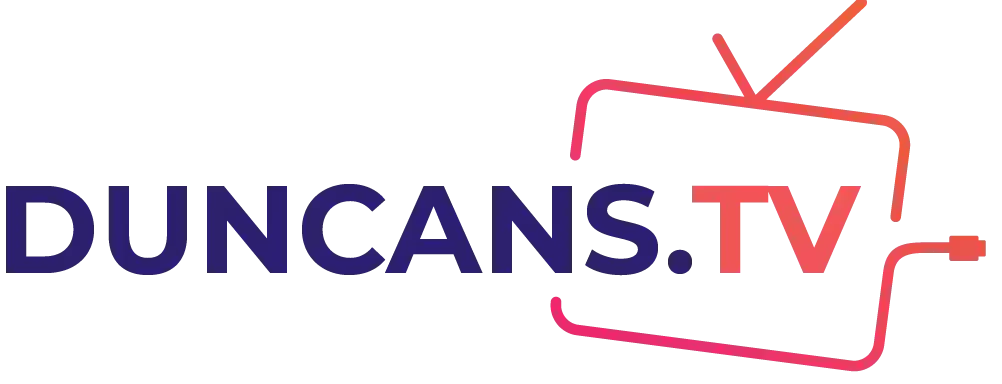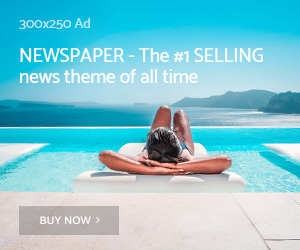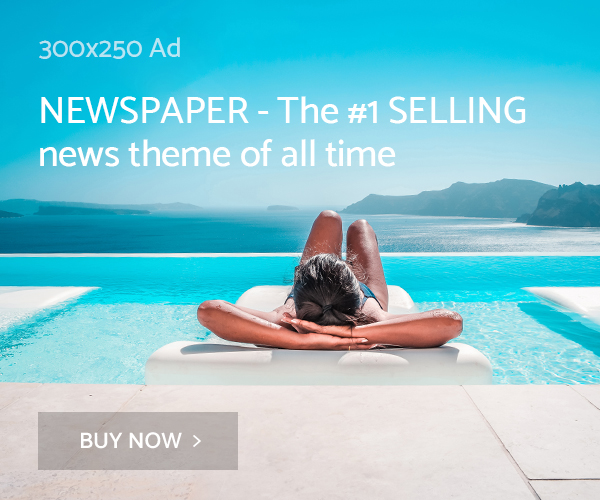Install KODI, select Updates from the APPSTARTER’s LEFT SIDE MENU, and then click Install to update Kodi on Firestick.
You may play any movie, audio, or digital media file with the free and open-source Kodi software on practically any platform, codec, or operating system, including Android, iOS, Windows, Linux, and macOS.
But what distinguishes and checks updates for Kodi from other media streaming apps is the availability of add-ons that let you watch or listen to a variety of online media sources. Users occasionally experience problems with Kodi not functioning, though.
With the following steps, you can easily update KODI on firestick.
- Get the Downloader app from the Amazon App store
- Press the Home button repeatedly
- Start downloading
- Enter https://kodi.tv/download
- Click Go in the box below
- Enter the URL of the website
- Choose files you want to load or the file you want to download
- Android can be chosen with the remote
- Choose from the 32-bit and 64-bit Kodi versions.
- Fire sticks of First-generation Fire Sticks have 32-bit CPUs
- The more recent ones have 64-bit
- Select the version of the App’s Release.
- Bugs are more likely to be a part of the nightly builds.
- Hold off while the APK file downloads from the source
- When done, Downloader will look for installation automatically
- Click Install
- Pop-up window appears
Why You Should Upgrade KODI
With KODI, you can stream a tonne of media material, including movies, TV shows, live sports, IPTV channels, and your favorite music and radio stations right away. KODI is a superb media streaming player.
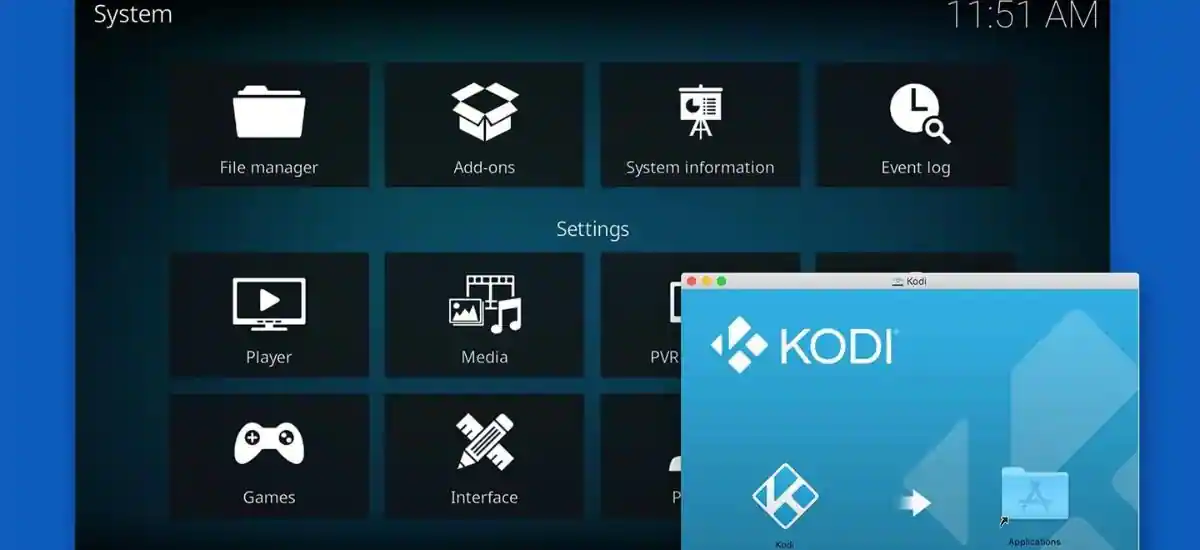
It’s true that the interface of Kodi 19 hasn’t been completely redesigned. However, many minor adjustments are noticeable due to screen redesigns, particularly for music playback. The application is now simpler, more polished, and more appealing than before (on both small and large screens).
Last but not least, the kodi firestick update comes with a brand-new collection of security features that operate in the background. Users will have a clearer understanding of the sources of your addons, whether you should activate them, and the negative effects of utilizing untested addons on Kodi.
How To Update KODI On Firestick – Version 19.4 Matrix
This article is for you if you are using an earlier version of Kodi (the most recent as of this writing is 19.4 Matrix) on your Fire TV or Fire Stick. Without needing a computer, users will demonstrate how to update Kodi firestick or Fire TV.
Although the procedure is quite straightforward, you must carefully follow the instructions as laid forth in the tutorial to avoid making mistakes later on.
- Prepare the FIRESTICK for KODI UPDATE
- NAVIGATE Search> FIND
- SEARCH on DOWNLOADER
- Click on INSTALL
- Go to Fire Stick “Settings > My Fire TV > Developer Options
Once done, the FIRESTICK gets updated to the latest interface by clicking Apps from unknown sources by turning it ON instead to update firestick Kodi.
The procedure for updating Kodi on a Firestick or Fire TV is straightforward and takes less than 2 minutes to finish. This method is crucial to upgrading Kodi without losing your customized settings and priceless add-ons.
As of right now, Kodi 19.4 Matrix is the most up-to-date stable version.
The Fire TV, Fire TV Cube, and Fire TV Televisions can all be used with the same procedure. This tutorial is for you if you have a Fire TV or Fire TV Stick of any kind!
For each version of their program, Kodi is renowned for releasing a number of updates, so understanding how to accomplish this is crucial to maintaining optimal performance.
How To Use KODI On Fire Stick Safely
If you aren’t using Firestick VPN, KODI browsing history will be visible to ISP and Government. This means that streaming free movies and TV shows with sports might get you into legal troubles. Thus it is best to connect the EXPRESS VPN on the Firestick and surf.

Let’s explore how to utilize ExpressVPN to hide your streaming actions from inquisitive eyes before you start streaming any content on FireStick with Kodi.
- Get EXPRESSVPN with 30-day money back guarantee
- Click on FIRE TV/STICK
- GO to FIND>SEARCH
- TYPE expressvpn
- Check through the search results
- Click on Download button
- Install the EXpressVPN app for FIRE TV/STICK
- OPEN the app
- Enter login Credentials
- Go for the fastest and browsing VPN contents for Firestick
- Click on OK
How To Update KODI On Amazon Fire Stick
- Acquire the Downloader app from the Amazon App Store, type the official website in this URL for the update: (bit.ly/kodi-firetv)
- Click Go to install to get the most recent version of Kodi for your Firestick or Fire TV Cube
- You must adhere to the instructions to replace the app’s version with the most recent one
Ways to check the version updates of the KODI app
- Launch the apps
- Click on the settings icon and click on the top LEFT button
- Next click on the SYSTEM information TAB
- Check the version of the KODI version
Read More How To Watch Peacock On Firestick
How To Update KODI Using The ES File Explorer App
ES File Explorer App can be used to sideload and update Kodi on FireStick. This is a different approach. If you have previously used the Downloader application for this.
- Fire up ES File Explorer
- Select the Downloader symbol on the right and click on it
- Select +New.
- Put any name in the Name field and this URL: https://www.firesticktricks.com/kapk in the Path field bar
- Tap on Download Now
- The APK file for Kodi must first be downloaded
- Choose Open File
- Press Install
- Hold off while Kodi install
- Select “Open”
- Click on OK
Updating KODI On Firestick Using Aptoide TV
On your device, you can install programs from third parties using Aptoide. It functions similarly to Google Play Store but includes a variety of apps that Google will never permit to be added to the Play Store.
APKTime is a fantastic little app for Android and Firestick that is just a third-party software shop (just like Aptoide). The Aptoide interface is a little more streamlined than the one on APK Time. But it includes more recent apps within!
- Install DOWNLOADER
- Launch DOWNLOADER APP
- USE DOWNLOADER app
- PRESS INSTALL to begin the installation of APTOIDE TV on FIRESTICK/ FIRE TV
- PRESS OPEN
- Once APTOIDE TV Home Screen
- Select the APP under Editor’s choice
How To Update KODI On Firestick – Downloader App
Through the Downloader App, Kodi updates on Firestick can also be accomplished. To update Kodi on Firestick and Fire TV devices, do it by inputting a specific URL into Downloader.
- Open Downloader
- Click the SEARCH box
- Search in the REMOTE to OPEN KEYBOARD
- Click on OK button
- TYPE address for KODI 19.4
- Click on OK
- Kodi updates begin
Through these steps, you can easily download and also update Kodi. When it is updated it gets into the latest version. You can use the same link even when new Kodi 19 subsequent releases, such as 19.5 and so forth.
These are released because the Kodi stable URL provided above will always point to the most recent stable version. If you want to return to the previous version, Kodi 18.9, read this content.
Also, Read How To Fix It When Netflix Is Not Working On Roku
KODI Update Failed On Fire Stick?
Go to settings after starting on your home screen. Access the File Manager. Right-click on the repository you wish to edit the URL for, then choose Edit source from the context menu.
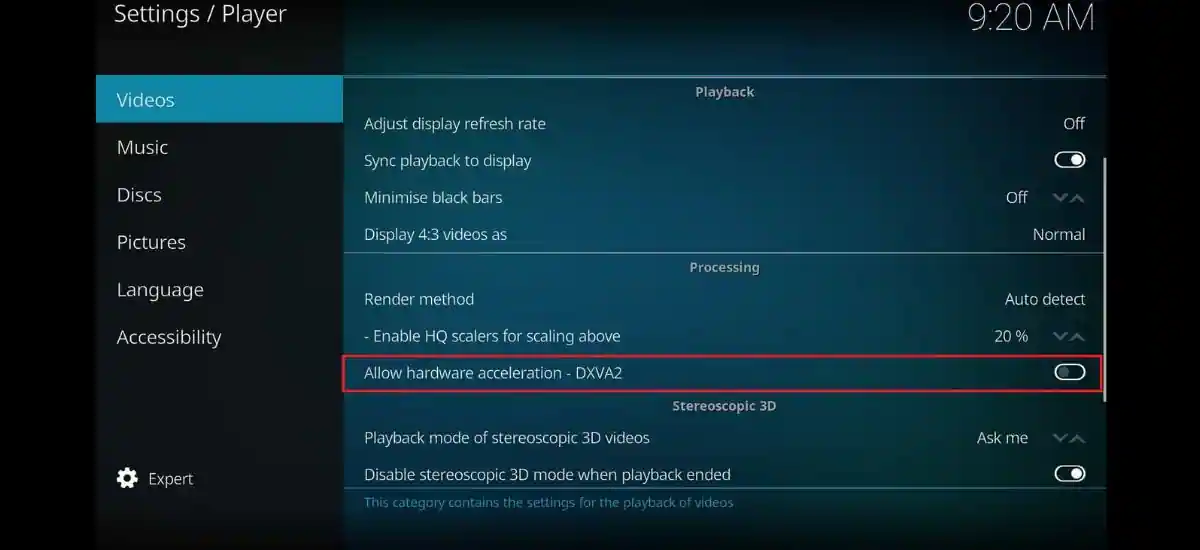
Click OK after entering the new URL in the text box.
There are multiple methods to get KODI app updates. You can look forward to cleaning and installing the existing data that might get lost anyhow.
Step#1. Remove The Installation Of KODI From The Fire TV Stick
- Go to FIRESTICK Settings
- OPEN Applications
- Click on Manage Installed Applications
- Navigate KODI & CLICK IT
- Click on FORCE STOP
- KODI APP stops running further
- Click on Uninstall
Step#2. Reinstall The KODI App On FIRESTICK
- After removal of the Kodi app from the Fire TV or Stick
- The most recent stable release as of this writing is Kodi 19.4 Matrix, which will be reinstalled
- However, you may also click on this link
- Check out a number of additional ways to install Kodi on a Fire TV Stick
- The processes are identical to the update approach, as seen before
Frequently Asked Questions
1. How do I upgrade my KODI on Firestick?
Ans. It is best to get the latest version of the KODI on the Firestick on FIRE TV CLUB. You can use it to get the Downloader app from the Amazon App store, in this URL for the update. Don’t just forget to install it.
2. How do I update my KODI TV app?
Ans. Go to the MAIN SCREEN>Choose ADD-ONs> PROGRAM ADD-ONs>KODI INSTALLER. Click on NOW. Click on the releases and then select 32-bit and bit. You can use the latest version and then install it.
3. How do I check my version of Kodi?
Ans. You will need to first launch the KODI apps on the device. It then selects the gear symbol which is on the top. After everything is done, you need to choose the SYSTEM option. Open the App Store and Play Store and then install it to the latest version if it is already installed.
Find Out More How To Charge Apple Watch Without Charger