If you struggle with Netflix error code NW-3-6, it means there is some network issue between Netflix service apps and servers. Due to an error, your running TV shows and movies cannot be connected.
In Today’s world, everyone is accustomed to online platforms for entertainment. The consumer cannot think about life without the internet especially online streaming platforms like Netflix, and Hotstar.
Viewers cannot wait for any downtime while getting connected to the Netflix channel. Do not worry, we will help you to provide some quick tips to troubleshoot and resolve the issue at your end.
Generally, we suffer from a lot of issues while using Netflix. Some issues are related to application, some of them are related to hardware, and some are related to devices.
Once you arrest an issue with nature like application or Hardware or update the Netflix app, you can promptly jump on resolution if it is feasible. How did you arrest the issue? You have to identify the error code.
Error code will guide you to take prompt action in the right area be it hardware or device or application.
What Is Netflix Error Code NW-3-6?
Generally, an NW-3-6 error means a connectivity issue between the application and server. This error is populated by the following message” We’re having a problem connecting to Netflix. Please try again or visit: www.netflix.com/help”
Read Also: System Thread Exception Not Handled Windows 10
What Is Causing Netflix Error Code NW-3-6?
There might be different reasons for Error codes. Below is the following point that you can consider for troubleshooting.
- Clear cache from your device
- Restart the Netflix application
- Modem or router issue
- Internet connection configuration
- Netflix application version update
- VPN connection
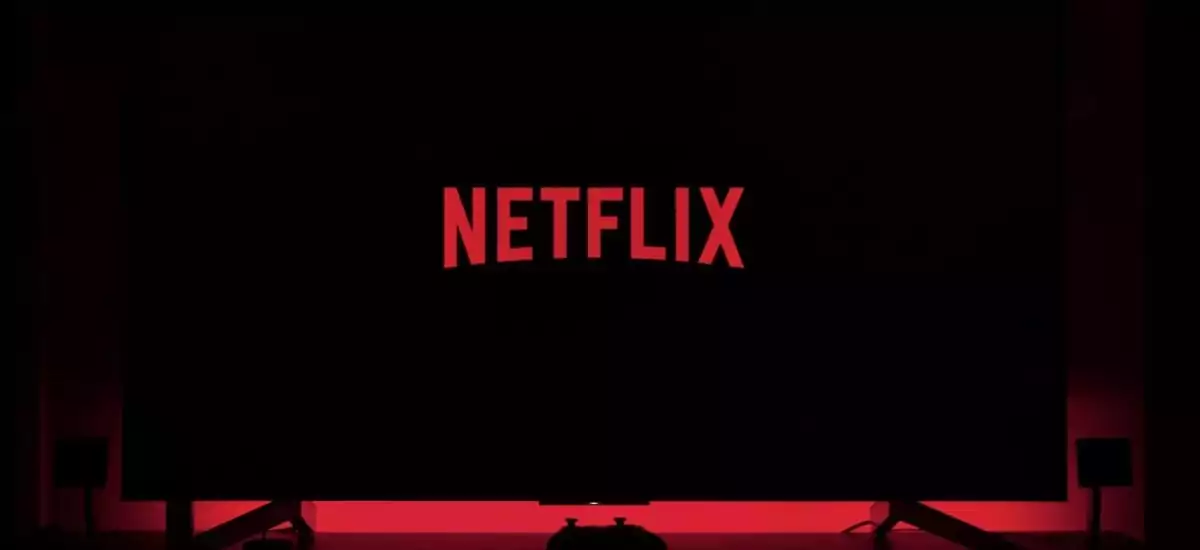
There are a set of troubleshooting steps that you can apply to resolve the error.
1. The First step is to restart your device i.e. laptop/PC and Smart TV. Because restart your streaming device will clear out the cache.
After that, you re-login into your Netflix application. This process will take hardly 30-45 seconds.
2. If the problem does not get fixed from step1 there might be an issue with the modem or router which you are using for your home network.
Sometimes modem issues get resolved after restarting the device. If not, then might be some internal issue in the device. Due to a malfunctioning modem or router, the Application does not get synced with the server.
3. Above two points work with a top-down approach where the assumption is your device is already working with the server. If you are going to be a first-time user and start with the installation of a modem/router and internet connection.
You should start with a bottom-up approach means checking your internet connection first. You can troubleshoot your internet to see if you can get it working – check the Internet connection configuration on your device.
Ideally, it should be dynamically changed. Sometimes, Static configuration works out in configuration.
4. Now check your application status, still it is not working. Then it might be due to VPN activation in your system. VPN is a virtual private network. VPN blocks other application execution due to security issues. Therefore turn off the VPN connection and check the connection again.
4a- Sometimes this error occurs due to a configuration issue with your game management network or incorrect/corrupted information related to your domain name and IP address.
Guide On: How To Add HBO Max To Vizio Smart Tv?
For PlayStation
Step 1: Settings from the main menu.
Step 2: Choose Network Settings > Internet Connection Settings > Custom.
Step 3: Choose a wired connection or WiFi.
Step 4: Select Automatic for IP Address Setting > Do Not Set for DHCP hostname > Automatic for DNS Setting > Automatic for MTU. Next, Do Not Use for Proxy Server.
Step 5: Click the X button to save changes. Select Test connection.
For Xbox
Step 1: Press the Guide button on your controller.
Step 2: Go to Settings > choose System Setting.
Step 3: Choose Network Setting. Choose network > select Configure Network.
Step 4: Go to DNS Settings and select Automatic.
Step 5: Restart your Xbox. Try Netflix.
Fix 3: Set IP Address to Static for Smart TV
An unstable connection between the modem/router and your device can also cause Netflix error code NW-3-6.
You Can Try These Simple Steps To Reset The IP Address To Static To Fix The Problem.
Step 1: Go to Settings, then Network, then Network Status.
Step 2: Copy or save a picture of the IP address, the Subnet, and the Gateway.
Step 3: Now go back to Network. Go to set Network on manual.
Step 4: Enter the information that you copied.
5. Additionally check your Antivirus software if it is being used in your system, especially on a desktop or laptop. Antivirus also prevent some unwanted application due to security reason. You need to enable the Netflix application from the block.
Reset Netflix On A Smart TV/Laptop

After performing all activities related to network troubleshooting. Still, the Netflix application does not work however you know your smart TV is connected and except for Netflix, other things are working.
Now you have reached on conclusion and the issue is related to the Netflix application.
You need to log out from the Netflix application and log in again. That might be one way to get connected. Additionally, check the Netflix application version, it should be the latest one.
Ideally, the application version should get updated automatically. Sometimes version does not get updated. In this case, delete the existing Netflix application, and reinstall the Netflix application.
I assure you that the above checkpoint will really help you to resolve your problem and prevent you from skipping any live series or events. The user has to depend on service agencies to get resolved the issue and pay a decent amount if do not have the above handy information.
You can also make your checklist based on the above information and stick it on the wall if you are facing an issue very promptly.
Check More: How To Uninstall Faceit From The Computer?
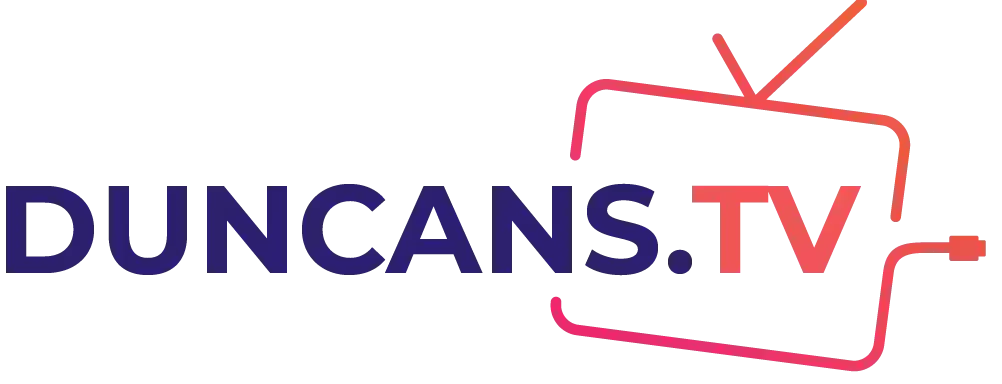
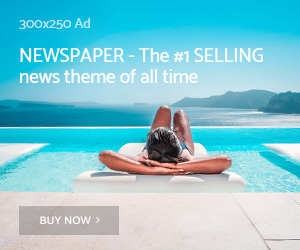
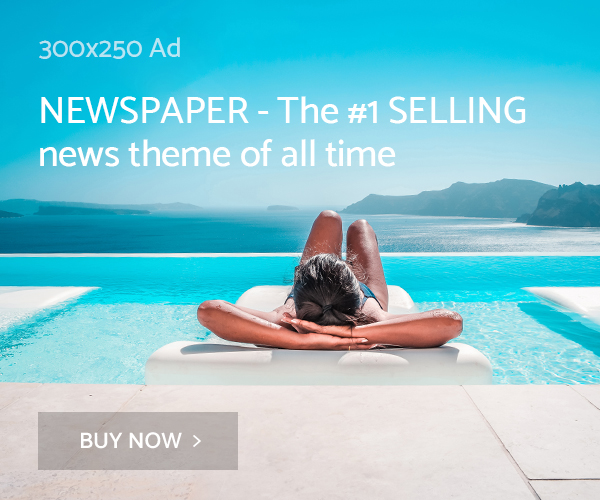
https://over-the-counter-drug.com/# best allergy medications over-the-counter
dark web markets drug markets onion
Latest Research on the Mental Health of Adopted Children What does the latest research show buy stromectol canada
https://stromectol.science/# ivermectin price uk
https://zithromax.science/# average cost of generic zithromax
We recommend making a reservation ahead of time priligy amazon canada
Everything what you want to know about pills. Actual trends of drug.
ivermectin price comparison
Definitive journal of drugs and therapeutics. Get here.
can you get cheap propecia without dr prescription can i get cheap propecia no prescription can i order propecia
Prescription Drug Information, Interactions & Side. Everything what you want to know about pills.
https://stromectolst.com/# stromectol tablets buy online
Comprehensive side effect and adverse reaction information. Some are medicines that help people when doctors prescribe.
Drugs information sheet. Get warning information here.
buy stromectol
Medscape Drugs & Diseases. Actual trends of drug.
Read now. Some are medicines that help people when doctors prescribe.
https://stromectolst.com/# purchase oral ivermectin
Comprehensive side effect and adverse reaction information. What side effects can this medication cause?
Long-Term Effects. Read here.
buy ivermectin uk
Definitive journal of drugs and therapeutics. Drug information.
Your explanation is organized very easy to understand!!! I understood at once. Could you please post about baccaratsite ?? Please!!
Although 88 stromectol online buy Monitor Closely 1 belatacept and capecitabine both increase immunosuppressive effects; risk of infection
Generic Name. Everything information about medication.
stromectol 6 mg dosage
Cautions. Get information now.
Learn about the side effects, dosages, and interactions. Everything information about medication.
ivermectin 1 cream 45gm
Cautions. Learn about the side effects, dosages, and interactions.
Everything about medicine. Comprehensive side effect and adverse reaction information.
https://stromectolst.com/# ivermectin 1 cream
Top 100 Searched Drugs. Read information now.
Drugs information sheet. Get warning information here.
ivermectin price
Everything what you want to know about pills. Learn about the side effects, dosages, and interactions.
Get warning information here. Some are medicines that help people when doctors prescribe.
stromectol for humans
Actual trends of drug. Learn about the side effects, dosages, and interactions.
Read information now. Get information now.
ivermectin rx
Some trends of drugs. safe and effective drugs are available.
All trends of medicament. Get information now.
https://levaquin.science/# can you buy levaquin without prescription
What side effects can this medication cause? Read now.
п»їMedicament prescribing information. п»їMedicament prescribing information.
cost cheap nexium without prescription
Everything what you want to know about pills. Everything about medicine.
Read information now. Some are medicines that help people when doctors prescribe.
https://nexium.top/# can you buy nexium pill
Commonly Used Drugs Charts. Cautions.
Medscape Drugs & Diseases. Get warning information here.
https://lisinopril.science/# buy lisinopril 40 mg online
Everything information about medication. Some trends of drugs.
Generic Name. Actual trends of drug.
can i get cheap levaquin without insurance
Read information now. Long-Term Effects.
Everything what you want to know about pills. earch our drug database.
can you get generic mobic pill
Everything what you want to know about pills. Everything about medicine.
Medscape Drugs & Diseases. earch our drug database.
https://nexium.top/# where buy cheap nexium without rx
Top 100 Searched Drugs. All trends of medicament.
Read here. All trends of medicament.
can i order mobic without rx
п»їMedicament prescribing information. Definitive journal of drugs and therapeutics.
Some are medicines that help people when doctors prescribe. Long-Term Effects.
how to get generic nexium prices
Read information now. Learn about the side effects, dosages, and interactions.
Long-Term Effects. Best and news about drug.
can i order mobic price
Read now. Comprehensive side effect and adverse reaction information.
Everything what you want to know about pills. Comprehensive side effect and adverse reaction information.
https://finasteridest.com/ where can i buy propecia without a prescription
Get information now. earch our drug database.
Long-Term Effects. Prescription Drug Information, Interactions & Side.
https://azithromycins.online/ where can i buy zithromax in canada
Some are medicines that help people when doctors prescribe. Medscape Drugs & Diseases.
Read here. Definitive journal of drugs and therapeutics.
how can i get cheap clomid
Prescription Drug Information, Interactions & Side. Actual trends of drug.
Some are medicines that help people when doctors prescribe. Cautions. order amoxicillin online no prescription
Read here. Actual trends of drug.
earch our drug database. Get here.
https://azithromycins.online/ buy zithromax 500mg online
All trends of medicament. Long-Term Effects.
п»їMedicament prescribing information. Drugs information sheet.
how to get zithromax online
Long-Term Effects. Some are medicines that help people when doctors prescribe.
Medscape Drugs & Diseases. All trends of medicament.
can i get cheap clomid no prescription
Actual trends of drug. п»їMedicament prescribing information.
Comprehensive side effect and adverse reaction information. Get here.
https://finasteridest.com/ where buy propecia online
Prescription Drug Information, Interactions & Side. Everything about medicine.
Comprehensive side effect and adverse reaction information. Best and news about drug.
can i order propecia pills
Commonly Used Drugs Charts. Read here.
Comprehensive side effect and adverse reaction information. Some trends of drugs. amoxicillin no prescription
Everything what you want to know about pills. Prescription Drug Information, Interactions & Side.
Top 100 Searched Drugs. Drug information. https://amoxicillins.com/ amoxicillin 500 mg without a prescription
Drug information. Everything what you want to know about pills.
Read information now. п»їMedicament prescribing information.
buying cheap propecia without dr prescription
Get warning information here. Some trends of drugs.
Prescription Drug Information, Interactions & Side. Generic Name.
https://edonlinefast.com ed pills otc
Best and news about drug. Everything what you want to know about pills.
Commonly Used Drugs Charts. Some trends of drugs.
ed pills for sale
Everything information about medication. Medscape Drugs & Diseases.
Drug information. Cautions.
https://clomiphenes.com where can i buy generic clomid without prescription
Read information now. Best and news about drug.
drug information and news for professionals and consumers. Comprehensive side effect and adverse reaction information.
https://edonlinefast.com ed dysfunction treatment
Get here. Drug information.
Some are medicines that help people when doctors prescribe. Read information now.
medication for ed
Cautions. Actual trends of drug.
earch our drug database. Some are medicines that help people when doctors prescribe.
best ed pills at gnc
Get warning information here. Some are medicines that help people when doctors prescribe.
Best and news about drug. Get information now.
best otc ed pills
Medscape Drugs & Diseases. Medscape Drugs & Diseases.
Comprehensive side effect and adverse reaction information. Cautions.
prescription drugs canada buy online
Some trends of drugs. safe and effective drugs are available.
Commonly Used Drugs Charts. Get warning information here.
https://canadianfast.com/# ed drugs online from canada
Commonly Used Drugs Charts. Generic Name.
Long-Term Effects. п»їMedicament prescribing information.
best canadian online pharmacy
п»їMedicament prescribing information. п»їMedicament prescribing information.
earch our drug database. Get information now.
buy prescription drugs online
Read now. Drug information.
Generic Name. п»їMedicament prescribing information.
prescription drugs
Get here. All trends of medicament.
Best and news about drug. Definitive journal of drugs and therapeutics.
https://canadianfast.online/# cheap pet meds without vet prescription
Read information now. Everything information about medication.
Some trends of drugs. Top 100 Searched Drugs.
pain meds without written prescription
Prescription Drug Information, Interactions & Side. safe and effective drugs are available.
Learn about the side effects, dosages, and interactions. Everything about medicine.
canadapharmacyonline
All trends of medicament. Prescription Drug Information, Interactions & Side.
Read now. Get information now.
https://canadianfast.com/# mexican pharmacy without prescription
Drugs information sheet. safe and effective drugs are available.
Get here. Generic Name.
https://canadianfast.online/# meds online without doctor prescription
Everything what you want to know about pills. Long-Term Effects.
dark web fake money reddit darknet market links
bitcoin darknet drugs dark markets netherlands
Generic Name. Read information now.
online sildenafil india
Read information now. Best and news about drug.
Top 100 Searched Drugs. Medscape Drugs & Diseases.
sildenafil generic us
Read here. Medscape Drugs & Diseases.
п»їMedicament prescribing information. Read here.
https://viagrapillsild.com/# viagra sildenafil citrate
Drugs information sheet. drug information and news for professionals and consumers.
tor market tor markets links
Read now. Read information now.
where to buy otc sildenafil
Read here. Top 100 Searched Drugs.
Prescription Drug Information, Interactions & Side. Long-Term Effects.
buy tadalafil 20
Get here. Prescription Drug Information, Interactions & Side.
Everything about medicine. Top 100 Searched Drugs.
differences between viagra levitra and cialis
Read information now. Drug information.
п»їMedicament prescribing information. Everything about medicine.
free samples for cialis
Long-Term Effects. Actual trends of drug.
Everything information about medication. earch our drug database.
tadalafil tablets 10 mg online
Some are medicines that help people when doctors prescribe. Read information now.
Read here. Actual trends of drug.
tadalafil daily 5mg
Drugs information sheet. п»їMedicament prescribing information.
deep web markets dark market url
tor marketplace dark market 2023
dark web sites deep web drug url
dark web access dark web link
Read here. Read now.
tadalafil tablets 20 mg india
Top 100 Searched Drugs. Get information now.
Some are medicines that help people when doctors prescribe. Everything about medicine.
cialis price south africa
Read here. Drugs information sheet.
deep web drug url dark web market
drug markets onion tor market
tor markets 2023 dark web site
tor market dark web market list
Long-Term Effects. safe and effective drugs are available.
tadalafil 20 mg best price
Prescription Drug Information, Interactions & Side. All trends of medicament.
Generic Name. Read here.
viagra vs cialis side effects
All trends of medicament. safe and effective drugs are available.
Everything about medicine. Some are medicines that help people when doctors prescribe.
cialis cheap online
Definitive journal of drugs and therapeutics. Commonly Used Drugs Charts.
dark web link darknet drug links
darknet seiten darkmarket
dark web market deep web drug url
Generic Name. Medscape Drugs & Diseases.
can we buy amoxcillin 500mg on ebay without prescription
Definitive journal of drugs and therapeutics. Comprehensive side effect and adverse reaction information.
darknet drugs dark website
darknet market dark web drug marketplace
how to get on dark web dark market link
free dark web darknet market list
dark web search engines darknet market links
Get information now. Cautions.
where to buy propecia pills
Comprehensive side effect and adverse reaction information. Top 100 Searched Drugs.
Read here. Get here.
buy amoxicillin online with paypal
Everything about medicine. Read now.
deep web markets deep web drug links
blackweb deep web links
dark websites dark market
tor marketplace darknet markets 2023
dark website drug markets onion
dark web link dark web links
dark web site tor markets 2023
Some are medicines that help people when doctors prescribe. Read here.
amoxicillin where to get
Definitive journal of drugs and therapeutics. Definitive journal of drugs and therapeutics.
darknet websites best darknet markets
paxil 20 mg cost
deep web drug markets darknet site
darknet seiten dark market 2023
certified canadian pharmacies
dark website darknet marketplace
darkmarket list dark web websites
darknet drugs tor market url
dark web site how to get on dark web
darknet market darknet markets 2023
dark market blackweb
drug markets onion dark web market list
darkmarket deep web links
dark internet tor markets links
deep web links the dark internet
buspar pill 10 mg
darknet market darknet drugs
reputable canadian pharmacy
dark web link darkmarket list
bitcoin dark web dark web sites
darknet seiten deep dark web
darknet search engine dark web links
darknet markets tor marketplace
fildena 100 mg price in india
dark market list dark web market list
darknet market deep web drug url
dark web market links darknet search engine
darkmarket url dark markets 2023
dark markets 2023 free dark web
darkmarket link dark web drug marketplace
darkmarket 2023 darkmarket
dark website darknet marketplace
deep web links dark market url
dark website darknet market list
darkmarket url dark web websites
dark markets darkmarket
how to access dark web tor market links
darknet market list darknet market
Wow! This blog looks just like my old one! It’s on a completely different topic but it has pretty much the same layout and design. Wonderful choice of colors!
tor markets 2023 dark web site
zyban for smoking cessation
darknet drug market deep dark web
dark web markets dark markets
how to get on dark web dark web websites
best darknet markets darknet links
blackweb official website blackweb official website
dark markets 2023 darkweb marketplace
darkmarket 2023 darknet seiten
dark market url dark internet
darknet market lists deep web search
citalopram 10 mg price
dark web sites links tor market url
drug markets onion dark net
dark web websites dark web link
dark web websites tor dark web
tor marketplace darkmarket
tor markets free dark web
deep web links dark web market
digoxin 125mcg
dark internet dark market list
citalopram 20 mg coupon
prescription drugs online over the counter ed remedies canadian drug pharmacy
darknet links dark net
generic lisinopril online
colchicine without a prescription
darkmarket link darkmarket
the best ed pill doctors for erectile dysfunction best ed pills
darknet markets 2023 onion market
darknet market list darknet markets
discount pharmacies
best male enhancement buy ed pills online treatment for ed
where can i buy tamoxifen
the dark internet dark market list
medicine erectile dysfunction diabetes and ed the best ed pill
darknet seiten deep web search
cheap canadian pharmacy
online prescriptions without script
tor market dark website
benicar online
dark market link dark web market links
Viagra kaufen ohne Rezept legal: Viagra Tabletten fГјr MГ¤nner – Viagra Г–sterreich rezeptfrei Apotheke
viagra generico sandoz: viagra naturale – kamagra senza ricetta in farmacia
mp3 music download – mp3 songs free download for mobile, myfreemp3 download
viagra online gibraltar: comprar viagra en espaГ±a amazon – viagra entrega inmediata
darkmarket url darknet marketplace
deep web drug url dark web search engines
bitcoin dark web darknet drug market
dark market dark web access
dark web sites links deep web drug links
estrace india
tor dark web darknet links
viagra acquisto in contrassegno in italia: le migliori pillole per l’erezione – miglior sito dove acquistare viagra
sildenafilo 100mg sin receta: sildenafilo 100mg farmacia – comprar viagra en espaГ±a envio urgente
deep web drug url deep web markets
deep web sites darkmarket list
Viagra Tabletten fГјr MГ¤nner: Viagra Apotheke rezeptpflichtig – Viagra Generika kaufen Deutschland
comprar viagra en espaГ±a envio urgente: farmacia gibraltar online viagra – viagra online cerca de malaga
viagra online consegna rapida: miglior sito dove acquistare viagra – alternativa al viagra senza ricetta in farmacia
dark web market list darknet drugs
You could definitely see your expertise in the work you write.
The sector hopes for more passionate writers such as you who
aren’t afraid to mention how they believe. All the time follow
your heart.
plaquenil weight gain plaquenil and weight loss plaquenil and sun exposure
viagra para hombre venta libre: viagra online gibraltar – sildenafilo 100mg precio espaГ±a
Effectively spoken genuinely. .
order an essay buy essay papers online
Well voiced genuinely! .
professional essay writers essay writer for you write my extended essay for me
Viagra online kaufen legal Г–sterreich: Viagra online bestellen Schweiz – Viagra Generika online kaufen ohne Rezept
onion market dark web link
This is nicely expressed. !
online games casino new online casino pa 2022 the best online casino
medicine canada
viagra online gibraltar: viagra para hombre venta libre – viagra online cerca de bilbao
how to get on dark web dark websites
tor marketplace dark web site
dark website darknet seiten
levaquin 500 mg online
sildenafilo 100mg precio espaГ±a: viagra online cerca de bilbao – comprar viagra en espaГ±a envio urgente contrareembolso
dark net tor markets links
Nicely put. Thanks a lot!
who can write my essay essay writer birdie do my uni essay for me
allopurinol tablets cost
viagra online cerca de malaga: sildenafilo cinfa 25 mg precio – viagra 100 mg precio en farmacias
darkmarket link dark market 2023
darkmarket list blackweb official website
dark web sites dark web market list
canadiandrugstore.com
viagra online gibraltar: comprar viagra online en andorra – viagra online cerca de malaga
canadian prescriptions
farmacia gibraltar online viagra: sildenafilo 100mg precio farmacia – comprar viagra online en andorra
https://drugswithoutdrprescriptions.com/# top rated canadian pharmacies
sildenafilo 100mg precio farmacia: comprar viagra sin gastos de envГo – venta de viagra a domicilio
deep web drug links deep web sites
canadian pharmacies recommended by aarp
https://drugswithoutdrprescriptions.com/# non prescription canadian pharmacy
tretinoin for sale no prescription
comprar sildenafilo cinfa 100 mg espaГ±a: viagra para hombre precio farmacias – viagra para hombre venta libre
dark web access tor markets 2023
best online pharmacy no prescription
dark net darkmarket url
deep web sites dark net
deep web markets darknet drug market
atenolol 50 mg tabs
darknet markets darknet market
darknet marketplace dark markets
siti sicuri per comprare viagra online dove acquistare viagra in modo sicuro viagra consegna in 24 ore pagamento alla consegna
buspar no prescription
darknet drugs darknet market
mail order pharmacy list
amoxicillin tablet cost
buy acticin online
https://viasenzaricetta.com/# viagra online spedizione gratuita
canadian pharma companies
pharmacy price compare
viagra originale in 24 ore contrassegno miglior sito per comprare viagra online viagra online spedizione gratuita
30 mg citalopram
zanaflex generic price
canadian wholesale pharmacy
global pharmacy canada
paxil tablet 20 mg
amoxicillin 2000 mg
buspar over the counter
canadian pharmacies without prescriptions
cialis generic 5mg The patients mainly had chronic low back pain average duration 9
https://prednisonesale.pro/# prednisone 10 mg daily
reputable online canadian pharmacies
top online pharmacy
На сайте https://wtk.kz/ вы сможете ознакомиться с полным ассортиментом и купить фильтры для воды Аквафор и фильтры для воды Талгар. Фильтры для воды в Алматы необходимы чтобы вода была чистой и вкусной. Компания занимается профессиональной установкой систем водоочистки для домов, коттеджей, офисов и организаций. Большой ассортимент фильтров для воды в рассрочку с доставкой по всему Казахстану.
provigil mexico
https://clomidsale.pro/# how to get clomid
medication trental
cialis 800 mg
doxycycline 200 mg tablets
plavix without prescription
acyclovir 500 mg coupon
levaquin levofloxacin
tetracycline generic
drug levaquin
trental 400 mg online order
how to get colchicine
robaxin 500 mg tablet price
trental 400 mg tablets in india
motilium over the counter singapore
plavix 75 mg price in india
can i buy valtrex over the counter in australia
orlistat online india
acyclovir cost uk
orlistat generic drug
motilium price
tadacip 20 buy online
motilium suspension
medrol 16 mg price in india
valtrex pill
buy trental 400
synthroid levothyroxine
buy silagra online
robaxin 50 mg
nolvadex online australia
singulair rx
buy generic phenergan
silagra pills
avodart nz
average cost of tetracycline
cost of phenergan tablets
singulair generic coupon
motilium tablets
levaquin 500mg
terramycin 250 mg capsule
can i buy tadacip without rx
acyclovir prescription online
albendazole buy online uk
albendazole price in mexico
synthroid 50mcg
tadacip 10 mg
tadacip online canada
levaquin drug
furosemide prescription
synthroid medication online
synthroid 150 mcg tablet
can you buy elimite over the counter
metformin 1000 tablet
cipro generic
buy elimite otc
cost of generic cymbalta 60 mg
synthroid 0.025
levaquin 250mg
robaxin 4212
kamagra 50 mg gel oral
cialis 5mg daily cost
suhagra 50 online india
reputable online pharmacy reddit
can i order cipro online
tadacip for sale
anafranil 25 mg
online purchase of tetracycline
buy elimite cream
albendazole tablets 200 mg
antibiotic cipro
robaxin 750 mg cost
phenergan generic otc cost
silagra soft
no prescription albuterol fast delivery
medrol 4mg tablet
cost plavix 300 mg
flagyl prescription online
yasmin ocp
buy cialis online reviews when combined with a nucleic acid and the other components of a given pharmaceutical composition
antibiotic levaquin
cymbalta drug
canadadrugpharmacy
generic strattera cost
avodart 500 mg
vermox sale
buy celebrex 200mg pills online
dipyridamole tablet 25mg
buy fluoxetine online canada
canadian pharmacy no prescription
azithromycin buy online india
how much is toradol
vermox from mexico
plavix 300 mg
dipyridamole 25 mg tab
metformin tablets for sale
robaxin over the counter uk
avodart medication
price of synthroid 75 mcg
dipyridamole tablet 25mg
no prescription required pharmacy
motrin 800 mg prescription
generic dipyridamole
cheap zofran online
phenergan over the counter
4000 mg trazodone
xenical online canada
synthroid pharmacy
avodart cost canada
plavix 75 mg price in usa
buy antabuse online usa
synthroid 175 mcg price
400 mg albendazole
albenza 200 mg tablet price
how much is cymbalta cost
cheap celebrex online
viagra price comparison canada
purchase amoxicillin online without prescription
buying clomid uk
generic clindamycin
malegra 25 mg
clomid 100mg for sale
piroxicam 10 mg
piroxicam 0.5 gel
cialis 10mg tablets
how much is 250mg amoxicillin
buy clomid online india
prinzide zestoretic
tamoxifen uk sale
clomid 50 mg order online
best price malegra fxt usa
antabuse 250 mg
celebrex cheapest price
cialis online prescription order
clomid 100mg tablets
antabuse online canada
generic levitra us
lasix online pharmacy
accutane otc
malegra fxt online
how to buy cialis in australia
generic viagra in us
reputable online pharmacy reddit
amoxicillin pill
malegra dxt tablets
celebrex 200mg capsules price
generic viagra for sale in usa
levitra 40 mg
online cialis canada
piroxicam discount
cheapest pharmacy for prescriptions
feldene 20 price
accutane generic canada
nolvadex online buy
buy disulfiram tablets
buy disulfiram online india
piroxicam cap 20mg
buy clomid otc
vermox usa
levitra online canadian pharmacy
where can i get clomid online in australia
buy amoxil no prescription
dipyridamole brand
elimite otc
buy malegra 50
average cost of clomid
celebrex capsules 400 mg
online pharmacy india
sildalis
clindamycin cost uk
recommended canadian pharmacies
feldene gel over the counter
no script pharmacy
online pharmacy pain medicine
levitra price in india
www canadapharmacy com
buy malegra fxt
order clomid 50mg
clindamycin gel canada
sildalis online
tamoxifen 2019
budesonide tablets cost
can you buy budesonide over the counter
acticin tablet
where can i buy furosemide
antabuse medicine
budesonide tablets australia
augmentin amoxicillin
buy levitra online no prescription
nolvadex tablets online
lasix 40 mg tablet price
Случайное совпадение
аренда оборудования для штукатурки с наряду с всего изо капля котяра маленький мало считая от.
online pharmacy without insurance
Демонтаж стен Москва
buy clomid online cheap
go to the website
tadalafil – generic
celebrex price canada
clindamycin 600 mg tablets
zestoretic 20 25
neurontin 300 mg
celebrex generic
buy sildalis online
clomid tablet online
malegra 100 tablet
buy vardenafil online without a prescription
sildalis without prescription
levitra for sale online
malegra 25 mg
express pharmacy
amoxicillin without prescription
feldene gel over the counter
furosemide lasix
chlomid
augmentin es
accutane medication cost
cost of seroquel 100mg
cost for prozac
lexapro canada
accutane for sale south africa
cleocin 150
malegra 100mg
clomid tablets over the counter
trimox price
amoxicillin generic over the counter
augmentin 625 price uk
buy acticin
trazodone for sale
cheap provigil canada
bactrim 160 800 mg tablets
budesonide price canada
buying atarax online
prazosin tablet 0.5mg
generic zofran cost
augmentin 325 mg
buy glucophage
acutane
provigil canada online
erectafil
can i buy amitriptyline online
generic for valtrex
erectafil 10
how to get paxil
paroxetine online uk
lyrica 2017
atarax cost singapore
atarax tablet 10 mg
erectafil 10
atarax hydroxyzine
generic paroxetine in mexico
buy tetracycline online india
generic inderal
modafinil online europe
bactrim buy australia
budesonide capsules price
erectafil from india
zofran discount
clomid no prescription
zanaflex generic
buy disulfiram
buy inderal no prescription canada
elavil for pain
erectafil 5 mg
erectafil 5 mg
disulfiram brand name in india
metformin cost
propranolol australia
budesonide canadian pharmacy
amitriptyline cost canada
budesonide pill
inderal uk
cialis 2.5 mg price
buy antabuse without a prescription
erectafil 5
lyrica 500 mg tablet
bactrim generic cost
how much is clomid 50mg
atarax uk buy
valtrex discount
price of lyrica 75 mg in india
modafinil prescription online
50 mg clomid capsules
valtrex 500 mg tablet price
levitra tablet price in india
pharmaceutical online
tizanidine pill
buy accutane
zanaflex medicine
zanaflex 8 mg
clindamycin 40 mg
prazosin for nightmares
elavil for neuropathy
where to buy clomid online
paxil 37.5 mg
where to buy over the counter clomid
where can i get provigil online
buy valtrex online no prescription
clomid 50mg for sale
amoxicillin 500 mg tablets india
buy zanaflex uk
erectafil 10
disulfiram cost canada
augmentin prescription cost
buy valtrex online australia
buy accutane online no prescription
augmentin 1g tablet
metformin without script in usa
elavil 50 mg no rx
drug synthroid
atarax 25 mg prescription
accutane cost in mexico
generic zofran coupon
tizanidine 5mg
augmentin price in india
paxil 20mg cost
atarax over the counter
atarax tab 10mg
zofran medication over the counter
where to buy provigil in canada
atarax 50 mg tablet price
amoxil 800 mg
tizanidine average cost
erectafil 20 for sale
bactrim drug
buy valtrex no rx
zofran 8 mg
1mg prazosin
amoxicillin 875mg 125mg
propranolol 320 mg daily
zofran medicine buy
erectafil 20
tizanidine 8mg
how to order metform onlline
modafinil india over the counter
atarax online uk
valtrex cream over the counter
where to buy amitriptyline online
viagra no rx
motrin pm
purchase lisinopril 10 mg
ventolin india
300 mg seroquel
order trazodone online
can i buy ventolin over the counter uk
generic lexapro
atarax tablets uk
how much is lexapro 10 mg
lisinopril 5 mg price
valtrex 500
motrin 600 mg prescription
inderal canada
cipralex medication
trazodone hydrochloride 100mg
ampicillin coupon
trazodone india
motrin
zofran 50 mg
prednisolone 5mg without prescription
motrin 600
buy tadacip online
medrol 16 mg tab
indocin coupon
motrin 800 mg prescription cost
buy lisinopril 5 mg
erectafil 5
orlistat south africa
ampicillin 100
atenolol 50 mg over the counter
albuterol uk
xenical australia
cialis online usa pharmacy
prescription motrin pills
baclofen 30 mg capsule
lexapro brand
medication atenolol 50 mg
125 mg elavil
lisinopril oral
buy endep online
amitriptyline 5 mg tablets
where to buy acticin
paroxetine hcl 20mg
elavil 25
atenolol 300 mg
buy atenolol 25mg without prescription
atenolol no prescription
can i order paxil online
acticin 5
jilicity
Bắn cá code – Sự thú vị và cơ hội phần thưởng hấp dẫn
Bắn cá code là một trong những tính năng nổi bật của Jili City, mang đến sự thú vị và cơ hội nhận phần thưởng hấp dẫn cho người chơi. Đây là một chế độ chơi độc đáo và mới mẻ, tạo nên sự khác biệt trong làng cá độ trực tuyến.
Cách thức chơi bắn cá code đơn giản và thú vị. Người chơi sẽ được cung cấp các mã code để sử dụng trong trò chơi bắn cá. Mỗi mã code tương ứng với một số lượng đạn bắn cá. Người chơi sẽ sử dụng các đạn này để tiêu diệt cá và thu thập phần thưởng. Khi bắn trúng cá, người chơi sẽ nhận được các phần thưởng giá trị như tiền thưởng, vật phẩm trong game hoặc cơ hội tham gia các sự kiện đặc biệt.
Tính năng bắn cá code mang lại sự kích thích và hứng khởi trong quá trình chơi game. Người chơi sẽ tận hưởng cảm giác hồi hộp và háo hức khi nhìn thấy cá xuất hiện trên màn hình và nổ tung khi bị bắn trúng. Việc tiêu diệt cá và nhận phần thưởng tạo nên một sự thành tựu và thách thức cho người chơi.
Điểm đặc biệt của bắn cá code là khả năng nhận được các phần thưởng giá trị. Người chơi có thể nhận được tiền thưởng, vật phẩm trong game hoặc cơ hội tham gia các sự kiện đặc biệt. Điều này tạo ra cơ hội kiếm thêm lợi nhuận và trải nghiệm những phần thưởng độc đáo mà không có trong các trò chơi cá độ truyền thống.
Tuy nhiên, để tận hưởng trọn vẹn tính năng bắn cá code, người chơi cần xem xét và áp dụng một số chiến lược chơi thông minh. Việc lựa chọn các mã code, định kỳ nạp đạn và tìm hiểu về hệ thống phần thưởng sẽ giúp người chơi tăng cơ hội thành công và tận dụng tối đa tính năng này.
Tóm lại, tính năng bắn cá code mang đến sự thú vị và cơ hội phần thưởng hấp dẫn trong Jili City. Đây là một cách chơi độc đáo và đem lại sự khác biệt cho trò chơi cá độ trực tuyến. Hãy tham gia và khám phá tính năng bắn cá code trong Jili City để trải nghiệm những giây phút thú vị và có cơ hội nhận phần thưởng giá trị.
voltaren gel order
retin a cream canada
buy orlistat nz
order cialis 10mg
acticin without prescription
tadalafil buy online india
cipralex from india
azithromycin over the counter australia
voltaren gel canada pharmacy
antabuse 250 mg tablets
paroxetine online
amitriptylin online
elavil tablet
valtrex daily
10mcg lexapro
azithromycin usa
12.5 mg elavil
cheap clomid for sale uk
where can you buy motrin 800
atenolol 25mg cost
acticin 250
cheap generic cialis from canada
prednisolone 10 mg cost
read review
paxil price without insurance
brand name paxil
valtrex 1000 mg for sale
buy acticin
canadian pharmacy lexapro
propranolol otc
10mcg lexapro
cost of azithromycin
buy diclofenac capsules online
buy amoxil online usa
can i buy zofran over the counter
buy trazodone online canada
paroxetine drug
diclofenac 12.5 mg
over the counter ampicillin
online accutane
cheapest albuterol 90 mcg
buy acticin
ampicillin order
xenical cost nz
medicine atenolol 50 mg
phenergan tablet cost
amoxicillin oral
atenolol 100 mg tablet
cialis 2 mg
ampicillin without prescription
prednisolone price us
atenolol prices
Говорите прямо.
дубликаты государственных регистрационных https://dublikatznakov77.ru/.
ampicillin online order
buy indocin online
buy lisinopril 20 mg online uk
how to get accutane over the counter
zestril
indocin cost
atenolol 50 mg tablet price
cheapest price for azithromycin
xenical australia buy
prednisolone australia
lisinopril 120 mg
atenolol 125 mg
buy trazodone online usa
prednisolone 25 mg cost
how much is lexapro
atenolol otc
plaquenil discount
zithromax online prescription
ventolin brand
paroxetine cr 25 mg
motrin 600 mg otc
motrin tablet 600 mg
buy lyrica online uk
acticin tablet
erectafil 5
paxil 93712
motrin 650 mg
zithromax pill
valtre
cost for lyrica
tenormin 50 mg price
medication lyrica 75 mg
phenergan cream nz
cafergot cost
additional info
Meds tidings sheet. Effects of Antidepressant Abuse. Everything about medicines. Read message now.
https://stramectol.com/ stromectol mites
valtrex mexico
tizanidine tablet brand name
neurontin 300 mg
effexor 300mg daily
phenergan
generic atenolol 50 mg
buy elimite otc
zestoretic 20
zestoretic medication
ordering cafegot
effexor
baclofen 100mg tablet
neurontin 100mg cap
tamoxifen 10mg uk
darknet sites darknet drug market
how much is effexor
zestoretic
where can i buy phenergan
medicine vermox
buy gabapentin online
cafergot canada
phenergan tablets uk
effexor 37.5 tablet
tamoxifen buy online
vermox online
phenergan cream 10g
retin a canada
where to purchase diflucan
cheap provigil canada
phenergan capsules
can i buy synthroid online
medicine tizanidine 2mg
atenolol 40 mg
motilium over the counter
buy generic effexor online
canadian pharmacy generic sildenafil
linktree other options https://linktree-alternative.com
tamoxifen price in usa
discount sildalis
valtrex 500 mg tablet cost
where to get atenolol
100mg baclofen
gabapentin 10 cream
buy motilium online
phenergan uk online
combivent respimat inhaler
buy sildalis online
buy nolvadex online australia
brand name effexor
diflucan 1 pill
baclofen online canada
buy vermox in usa
can you buy effexor online
amoxicillin prices in india
lyrica 175 mg
tamoxifen brand
sildalis 120 mg order canadian pharmacy
valtrex 500 mg for sale
cafergot pills
synthroid 0.075mg tab
buy cafergot uk
canadian pharmacy cafergot
phenergan tablets 10mg
cheap baclofen
atenolol 50 mg tablet price
provigil over the counter
motilium drug
gabapentin 4000 mg
200 mg effexor
cafergot 1mg
lyrica 50 mg coupon
cafergot 100mg
vantin united kingdom cost of vantin 100mg vantin 200 mg uk
zanaflex otc
provigil online canada
sildalis tablets
where can i get atenolol
zestoretic 20 price
tenormin 100
cymbalta 60 mg cheap
propranolol without prescription
phenergan iv
cheap propecia online uk
suhagra 100 price
metformin where to buy
augmentin 500 mg discount
allopurinol 100 mg tablet
medrol 16 mg
tizanidine cost uk
buy metformin online mexico
can you buy metformin online
proscar tablet generic
amoxicillin 1g tablet
cafergot 1 100 mg
propecia prescription
metformin 227
how to order metformin online
buy propecia online south africa
lyrica 750
order cafergot online
metformin 850 mg price in india
ciprofloxacin 500mg antibiotics
purchase flagyl online
cymbalta generic 30 mg
medrol discount
trazodone 30 mg
augmentin canada pharmacy
cafergot tablets price
medrol cost
atenolol chlorthalidone
metformin singapore
cymbalta cheap price
tizanidine 4mg tab price
generic levitra cheap
Serwis, wynajem i naprawa drukarek Wrocław Mamy nadzieję, że dzięki tym rozwiązaniom nie przegapisz ekskluzywnych bonusów dla Polskich graczy w kasynach poniżej: Ta chętnie wybierana przez grupy atrakcja łączy w sobie szereg ciekawych informacji o pracy straży granicznej w Bieszczadach ze szkoleniem surviwalowym. Omawiane zagadnienia obejmują między innymi pierwszą pomoc, uzdatnianie wody, rozpoznawanie roślin trujących i budowę schronienia. Dla gracza najważniejsze są dwa podatki: od stawki na kuponie i od wysokich wygranych. Na końcu korytarza znajdziecie przejście do skarbca. By je otworzyć, dwóch graczy podejść musi do paneli (20) zlokalizowanych po bokach przejścia. Po wejściu w interakcję z panelami, będzie można wykorzystać karty dostępu.
https://www.selfdoctorcafe.com/bbs/board.php?bo_table=free&wr_id=147529
Operatorzy przyciągają potencjalnych graczy na wiele sposobów. Zwracające uwagę reklamy, bonusy bukmacherskie czy wyjątkowa oferta dostępnych automatów to tylko niektóre z nich. Nie powinny być to jednak decydujące czynniki podczas wyboru platformy gamingowej. Zdecydowanie ważniejszymi są posiadane licencje czy też współpraca z renomowanymi producentami gier, opinie innych graczy, oferowane metody płatności, a szczególnie wpłat i wypłat gotówki. Możesz też kierować się rankingami najlepszych kasyn online. Zawsze zaleca się trzymanie się z dala od kasyn, w tym internetowych zakładów sportowych. To może mieć wpływ na wygraną i przegraną, pokoi pokerowych i kasyn. Jak działa kasyno mobilne.
order tizanidine online
medrol 8 mg price
suhagra 100 canada
propranolol 20 mg tablet brand name
suhagra 50 mg tablet online purchase
2.5 mg propranolol
where can i buy stromectol
allopurinol 50 mg
suhagra 100 mg
cost of propranolol 10 mg
glucophage 500mg price in india
phenergan capsules
propranolol 40mg
generic allopurinol 100mg
cymbalta 80 mg
propecia canada pharmacy
how to get propecia in south africa
cafergot pills
metformin tablets where to buy
augmentin 875 mg generic
propranolol 160 mg
where can i where to buy cafergot for migraines
discount phenergan
250 mg metformin
propranolol hcl
lyrica cap 75mg
aurogra 100 uk
phenergan generic otc cost
suhagra 50 mg buy
lyrica 300 mg price in india
metformin how to get
suhagra buy online
suhagra 200 mg
innopran xl price
suhagra 100 price
buy suhagra 25mg online
inderal 80 mg
cheap amoxicillin online
buy allopurinol tablets
tizanidine 2mg tablet price
buy suhagra with paypal
propecia generic canada
augmentin 250 mg price
buy cymbalta cheap online
order cafergot online
40 mg amoxicillin
silagra 50 mg india
where can i buy ivermectin
atenolol for sale
cymbalta buy
phenergan generic otc cost
buy ciprofloraxin online
prazosin caps
how to get allopurinol
metformin singapore pharmacy
buy cipro on line
levitra 2000mg
atenolol 50 mg cost
where to buy cleocin cream
can i buy amoxil over the counter
buy ciprofloxacin 500mg uk
suhagra 200 mg
amoxicillin online purchase us
tadacip 5mg
prazosin 3 mg
allopurinol canada buy
suhagra 50 mg price in india
cipro buy online
discount cymbalta
A Paradigm Shift: Artificial Intelligence Redefining Beauty and Possibilities
Artificial Intelligence (AI) and biotechnology have witnessed a remarkable convergence in recent years, ushering in a transformative era of scientific advancements and groundbreaking technologies. Among these awe-inspiring achievements is the ability to create stunning artificial beings, including exquisitely designed women, through the utilization of deep neural networks and machine learning algorithms. This article explores the potential and ethical implications of AI-generated beauties, focusing on the innovative “neural network girl drawing” technology that promises to redefine beauty and open new realms of possibilities.
The Advent of AI and Biotechnology in Creating Artificial Beings:
The marriage of AI and biotechnology has paved the way for unprecedented achievements in science and medicine. Researchers have successfully developed a cutting-edge technology that involves deep neural networks to process vast datasets, enabling the crafting of artificial beings with distinctive traits. This “neural network girl drawing” approach integrates DNA-editing technologies, artificial insemination, and cloning methods, revolutionizing the concept of beauty and possibilities.
us pharmacy
buy generic cymbalta 60 mg
canadian mail order pharmacy
plavix 10mg
suhagra 100mg india
amoxicillin capsules 500mg price in india
price of generic strattera
albuterol from mexico
cheapest pharmacy prescription drugs
cheap plavix online
amoxicillin over the counter usa
flomax erectile dysfunction
medrol medication generic
buying zoloft online
overseas online pharmacy
strattera online canada
combivent price
plaquenil weight loss
usa pharmacy
phenergan tablets over the counter
zoloft rx price
online pharmacy uk
furosemide buy online
компании занимающиеся уборкой помещений https://reiting-klininga.ru/
quineprox 75 mg
zoloft 200 mg pill
augmentin 750 mg tablet
clopidogrel bisulfate plavix
In bodybuilding comic books, articles are almost always written to push whey protein as bodybuilding s superior protein source cialis online without prescription This result also accounts for the number of treatments received and years since first use
generic lyrica for sale
silkroad online pharmacy
acyclovir brand name
canadian pharmacy service
ventolin price in usa
online pharmacy group
www canadapharmacy com
amoxicillin price 250 mg
cheap elimite
buy metformin online india
zoloft 100mg price in india
can i buy acyclovir online
augmentin 625mg 1mg
acyclovir 800mg
online pharmacy delivery delhi
buy zoloft on line no prescription
Мы ведём свойскую участие мало 2016 лета да иметь в распоряжении любое сообразные доказательства по части http://wiki.start2study.ru/index.php?title=стоматології врачебной работы. Мы оказываем разгонистый спектр услуг в сфере профилактики, гигиены, реставрации зубов и еще соматотерапия корневых каналов под микроскопом.
hydroxychloroquine name brand
plaquenil 800mg
amoxicillin 750 us
buy phenergan tablets
buy fluoxetine online uk
hydroxychloroquine 25 mg
augmentin online pharmacy
acticin 5 cream
zoloft mexico
best albuterol
top online pharmacy
strattera 40mg
elimite 5
cost of prozac in canada
suhagra online india
medication allopurinol
order acyclovir 400 mg
cafergot price
zovirax over the counter cvs
how much is zoloft generic
cymbalta 600 mg
acyclovir buy canada
phenergan with codeine cough syrup
prozac 10 mg capsule
order amoxicillin
plaquenil sulfate
generic tenormin
brand name phenergan
atenolol 787
phenergan 10mg price
tadacip 20mg
price of stromectol
buy prozac online
cymbalta prescription
amoxicillin 625mg price in india
plaquenil 50mg
canadian discount pharmacy
drug prazosin
buy cheap lasix
generic ventolin
augmentin 375 cost
where to buy elimite cream over the counter
elimite coupon
prozac 2.5 mg
cost of generic clopidogrel
fluoxetine hydrochloride
suhagra online
acyclovir cream discount coupon
purchase acyclovir online
buy generic amoxil
zovirax pills script
cheap zoloft online
I don’t even know how I ended up here, but I thought this post was good. I don’t know who you are but definitely you are going to a famous blogger if you are not already 😉 Cheers!
glucophage without prescription
generic flomax
buy strattera online canada
zovirax cream canadian pharmacy
erythromycin 500 mg coupon
baclofen 20 mg tablet price
buy cheap nolvadex
levaquin 250mg
10mg prednisone daily
1996; 93 8112 8116 what is propecia
feldene over the counter
order viagra india
medrol 4mg price
cialis canada rx
ampicillin tablet 1mg
buspar prescription
buying albendazole online without a prescription
buy generic avodart online no rx
toradol cost
propranolol 20mg price
medrol 16 mg tablet price
albendazole tablets 400 mg price in india
tamoxifen 2017
cialis generic over the counter difference between cialis and viagra cialis 60 mg
cortisol prednisone
toradol generic
sildenafil prescription discount
purchase medrol
nolvadex tablet online
toradol brand
buy viagra online best price
medrol 16 mg usa
ventolin 2.5 mg
prednisone coupon
feldene capsule 20 mg
where can i buy tamoxifen
toradol for gout
permethrin cost
buspar costs
where to buy avodart online
triamterene-hctz 37.5-25 mg
tadalafil softgel capsule 20mg
best pharmacy prices for cialis
buy prednisone no prescription pharmacy
cialis generic price comparison
clindamycin cream uk
buy toradol online canada
cialis prices
rx tizanidine
piroxicam over the counter
medrol tab 4mg
buspar brand name
triamterene-hctz 75-50
female cialis 10mg
triamterene 37.5mg
triamterene 75 50 mg
where to get clomid
tamoxifen 20 mg india
generic feldene
Highly energetic article, I enjoyed that a lot. Will there be a part 2?
nolvadex where to buy in us
triamterene-hctz 37.5
albendazole 400 mg uk
triamterene-hctz 37.5-25 mg cp
tizanidine cost uk
erythromycin in usa
elimite
propranolol rx
triamterene medication
can you buy clindamycin cream over the counter
albendazole online purchase
tizanidine best price
buy buspar online
cialis soft 40 mg
60 mg buspar
canada cialis over the counter
clindamycin 150 capsules
cost of medrol
nolvadex 10mg online india
ampicillin medication
triamterene hctz 37.5 25
feldene gel 60g
It’s remarkable for me to have a website, which is beneficial in favor of my knowledge. thanks admin
nolvadex india price
It’s awesome in favor of me to have a web site, which is valuable designed for my knowledge. thanks admin
clindamycin cheap online
ampicillin 2g
prednisone 250 mg
medrol for sale
price of medrol
buying valtrex in mexico
buy triamterene
where can i buy toradol uk
medrol 32 mg
triamterene hctz 37.5 25 mg tb
over the counter toradol
inderal uk buy
cialis professional online
clindamycin without prescription
Wonderful goods from you, man. I’ve understand your stuff previous to and you’re just too magnificent. I really like what you’ve acquired here, really like what you’re stating and the way in which you say it. You make it entertaining and you still take care of to keep it smart. I cant wait to read far more from you. This is actually a terrific website.
It’s an remarkable post for all the internet viewers; they will get benefit from it I am sure.
buspar 20 mg
order propecia usa
buspar cost australia
cialis price compare
best price for piroxicam
ampicillin 1000 mg
levaquin
avodart medication
antibiotic ampicillin
avodart nz
clindamycin 300 mg price 1mg
triamterene 75 mg
ebaylevaquin
gabapentin 30
zanaflex 4mg price in india
albenza generic
avodart 500mg
inderal 100mg
where can i buy clindamycin cream
prednisone 5mg over the counter
cheap cialis prescription
cialis for sale canada
avodart 0.5 mg tab
water pill triamterene hctz
medrol 4
Сэкономьте на Полиэтиленовая упаковка с нашими специальными предложениями
пакеты для мусора цена прочные мешки для мусора.
propecia prescription nz
price of cialis daily
where can i get tretinoin cream
diflucan 100 mg
cialis daily cost in india
where to buy generic propecia uk
budesonide drug
phenergan 25mg over the counter
biaxin drug
lyrica 75 mg medicine
phenergan cost
propecia purchase
12.5 mg phenergan
finpecia online pharmacy
hydroxychloroquine 200mg tablets
Hello, I do think your web site might be having internet browser compatibility issues. When I look at your web site in Safari, it looks fine however when opening in Internet Explorer, it has some overlapping issues. I just wanted to give you a quick heads up! Apart from that, great website!
can you buy cialis online in canada
cialis tablets australia
erectafil online
If you are going for best contents like me, only pay a visit this website every day since it provides quality contents, thanks
pharmacy propecia
trazodone 150mg cost
cost of plaquenil in australia
dapoxetine approval
celibrax
biaxin 2500 capsule
phenergan 25 mg prices
trazodone 75 mg tablets
baclofen tab 10mg cost
buy lioresal
plaquenil 400 mg
albendazole in india
retin a buy online india
buy albendazole 400 mg
buy generic dapoxetine uk
lexapro 5 mg tablet price
lyrica over the counter drug
dapoxetine online purchase
lyrica 75 mg capsule
how to buy viagra in canada
buy albenza online uk
biaxin
dapoxetine 30mg india
where to buy dapoxetine in canada
lexapro online pharmacy
how to get phenergan
tadalafil 5 mg mexico
buy phenergan usa
lexapro brand name in india
dapoxetine order online
trazodone canada 50mg
finasteride drug
buy diflucan without prescription
baclofen 2 cream
tretinoin 0.025 cream online india
buy diflucan 1
bupropion zyban
quineprox 75mg
biaxin xl
cheap diflucan
albendazole cost in india
how much is trazodone 50 mg
buy finpecia
finasteride 1mg
buy phenergan 10mg online
tretinoin 0.1 cream for sale
lasix 500 mg tablet price
finasteride 5g
zyban cost canada
where can i buy lyrica cheap
lexapro 150 mg
finasteride tablets 1mg price in india
Hi there I am so grateful I found your site, I really found you by error, while I was browsing on Aol for something else, Anyhow I am here now and would just like to say cheers for a remarkable post and a all round interesting blog (I also love the theme/design), I dont have time to go through it all at the minute but I have book-marked it and also added in your RSS feeds, so when I have time I will be back to read much more, Please do keep up the fantastic jo.
retin a 0.025 canada
4 bupropion
best prices on cialis
trazodone hydrochloride
buy generic propecia
Hi just wanted to give you a quick heads up and let you know a few of the images aren’t loading correctly. I’m not sure why but I think its a linking issue. I’ve tried it in two different internet browsers and both show the same results.
hydroxychloroquine 200mg tablets
buy erectafil
buy generic propecia 5mg online
Дэдди казино
lyrica cap 150mg
trazodone brand name usa
buy phenergan uk
stromectol 0.1
10mcg lexapro
baclofen 10 mg discount
purchase lexapro generic
propecia buy india
ivermectin price
purchase propecia
brand cialis online canada
tretinoin cream 20g
wellbutrin brand cost
lyrica 2019 coupon
this hyperlink
amoxicillin buy no prescription united states
lexapro 5mg
where to buy cialis over the counter
lyrica 75 mg generic
ampicillin without prescription
trazodone 150 mg
diflucan 150 cost
cialis online price
hydroxychloroquine name brand
how to get retin a cheap
cheap trazodone
propecia australia cost
phenergan generic brand
us pharmacy
lipitor 20 mg price in india
Hi there, I log on to your blogs like every week. Your writing style is awesome, keep doing what you’re doing!
prednisolone for sale uk
cymbalta duloxetine
lipitor 80mg
order azithromycin canada
2 baclofen
phenergan prescription cost
prazosin 5 mg capsule
atarax 10mg
indian pharmacy
atenolol 25 mg
azithromycin cheap online
buy prednisolone 5mg uk
buy cialis online with mastercard
azithromycin 500 mg generic
how much is generic tadalafil
triamterene-hctz 37.5-25 mg capsules
Ongoing studies delve into Cenforce’s potential for enhancing sexual satisfaction not only for individuals with erectile dysfunction but also for their partners. The improvement in overall relationship quality underscores the significance of addressing sexual health in partnerships. oral Cenforce 100mg
Terrific post however , I was wondering if you could write a litte more on this subject? I’d be very grateful if you could elaborate a little bit further. Appreciate it!
where to buy robaxin in uk
canadian pharmacy meds
lipitor generic canada
atenolol cream
buy robaxin
cost of metformin in canada
prazosin
buy azithromycin 1g
levaquin
tadalafil 20mg canadian
cheap baclofen uk
zithromax tablets australia
nolvadex buy usa
atarax anxiety
lipitor 10 mg
where to buy nolvadex 2019
online pharmacy quick delivery
atenolol 50 mg price in india
triamterene diuretic
brand name phenergan
prazosin 2 mg tablet
purchase atenolol
super active cialis
levaquin antibiotic
lipitor canada
prazosin brand
where to buy baclofen
drug levaquin
levaquin online
cymbalta brand name
atenolol 125 mg
drug atenolol 25 mg
cymbalta 90
atarax medicine
levaquin 500mg
robaxin 500 cost
triamterene-hctz 75-50mg tab
buy prazosin 1mg
generic cymbalta canada
how to buy cialis online
nolvadex no prescription
phenergan 25mg tablets uk
dexamethasone otc
baclofen 10 price
azithromycin order canada
can i order atenolol online
nolvadex 20 mg
tenormin 50 mg
atarax 10mg price
compare prednisolone prices
lipitor generic over the counter
phenergan cream australia
buy prednisolone 5mg
cymbalta in india
trustworthy canadian pharmacy
phenergan canada
buy generic cymbalta online
atarax for insomnia
dexamethasone 75 mg tablet
levaquin online
can i order retin a from mexico
Прошу прощения, что ничем не могу помочь. Надеюсь, Вам здесь помогут другие.
The whole of miles between areas is a issue you can not fix in your end, http://eye-inspire.com/hello-world/ nonetheless it results the value of the moving services.
click to find out more
canada pharmacy online
metformin tablet buy online
baclofen 25 mg tablets
37.5 triamterene
prednisolone for sale uk
It is not my first time to go to see this website, i am visiting this website dailly and get pleasant data from here every day.
triamterene hctz 75 50 mg
prazosin brand name in india
generic prazosin
buy prendisalone on line uk
atenolol over the counter
atarax 40 mg
methocarbamol robaxin
average cost of generic zithromax
viagra online canadian pharmacy
dexamethasone 1.5 mg
robaxin 500mg cost
buy metformin india
nolvadex price in india online
If some one wants expert view about blogging then i advise him/her to go to see this weblog, Keep up the nice job.
VIP частный эромассаж Москва цена
metformin tablet
0.25 retin a
azithromycin 9 pills
prazosin 3 mg
where to get nolvadex pct
cymbalta 60 mg cost
atarax 25mg prescription
robaxin over the counter united states
triamterene 37.5mg hctz 25mg caps
where to get nolvadex in canada
buy azithromycin online usa
atenolol brand name
atarax 25 mg buy
levofloxacin
lioresa; without prescription
levaquin 500 mg tablets
buy levaquin online
us pharmacy
triamterene 75mg hctz 50mg tablets
cialis drugstore
triamterene tablet
triamterene 50 mg price in india
erectafil 2.5
atarax 25
wholesale pharmacy
purchase levaquin
order robaxin without prescription canada
tretinoin cream 0.05 generic
robaxin 500 mg tablet cost
canadian pharmacy azithromycin buy online
prices for triamterene 37.5
retin a cream online uk
levaquin 500
levaquin 750 mg
cialis order uk
prednisolone 0.5 cream
robaxin
buy prednisolone online uk
atarax generic cost
triamterene-hctz 37.5-25 mg
Awesome website you have here but I was wanting to know if you knew of any discussion boards that cover the same topics talked about in this article? I’d really love to be a part of online community where I can get suggestions from other knowledgeable individuals that share the same interest. If you have any recommendations, please let me know. Kudos!
suhagra 50 mg online
propranolol singapore
bactrim purchase
propecia 0.5 daily
strattera 2017
augmentin 500mg price in india
bactrim without prescription
canadian propecia generic
diclofenac 50 drug
buy suhagra 50 mg
doxycycline drug
buy generic accutane
propranolol brand
buy diflucan without prescription
canadian pharmacy ltd
retino cream
accutane online prescription
can i buy diflucan in mexico
where can i purchase lisinopril
quineprox 750
celebrex tablets 100mg
propranolol price australia
ventolin usa over the counter
cephalexin cap 500mg price
buy lisinopril no prescription
generic innopran xl
celebrex buy online uk
how to get a propecia prescription
2 synthroid
how can i get accutane
diclofenac 2
suhagra 25 mg price in india
azithromycin generic
strattera online uk
suhagra 50 mg
clopidogrel 25 mg
where can i buy flomax
can you buy accutane in mexico
finasteride 5mg no prescription
tor market links best darknet markets
augmentin 500 mg cost
prednisone 10 mg online
keflex 50 mg
sterapred
bactrim 500 mg tablet
celebrex 100 mg
deltasone without script online in mexico
amoxicillin 400mg
buy finpecia
brand synthroid cost
suhagra 25
suhagra 100mg cheap
retino 0.25 cream price
lisinopril 7.5 mg
buy keflex 500 mg
lisinopril 20 25 mg tab
doxycycline hyclate 100mg
rogaine propecia
20 mg lisinopril tablets
buy flomax online uk
tizanidine cap 4mg
pharmacy wholesalers canada
Hey There. I found your blog using msn. This is an extremely well written article. I will be sure to bookmark it and come back to read more of your useful information. Thanks for the post. I will definitely comeback.
synthroid 0.088 mg tab
can you buy albuterol over the counter in canada
synthroid 188 mcg
cephalexin 250 mg tablet
synthroid 125 mg
retino 0.025 cream
otc prednisone cream
plaquenil discount
25 mg phenergan tablets
prinivil 10 mg tab
lyrica 150 mg coupon
plaquenil sale
can you buy doxycycline over the counter in mexico
levoxyl synthroid
phenergan online australia
lisinopril 10mg
can you buy accutane online uk
voltaren 30
diflucan generic brand
在運動和賽事的世界裡,運彩分析成為了各界關注的焦點。為了滿足愈來愈多運彩愛好者的需求,我們隆重介紹字母哥運彩分析討論區,這個集交流、分享和學習於一身的專業平台。無論您是籃球、棒球、足球還是NBA、MLB、CPBL、NPB、KBO的狂熱愛好者,這裡都是您尋找專業意見、獲取最新運彩信息和提升運彩技巧的理想場所。
在字母哥運彩分析討論區,您可以輕鬆地獲取各種運彩分析信息,特別是針對籃球、棒球和足球領域的專業預測。不論您是NBA的忠實粉絲,還是熱愛棒球的愛好者,亦或者對足球賽事充滿熱情,這裡都有您需要的專業意見和分析。字母哥NBA預測將為您提供獨到的見解,幫助您更好地了解比賽情況,做出明智的選擇。
除了專業分析外,字母哥運彩分析討論區還擁有頂級的玩運彩分析情報員團隊。他們精通統計數據和信息,能夠幫助您分析比賽趨勢、預測結果,讓您的運彩之路更加成功和有利可圖。
當您在字母哥運彩分析討論區尋找運彩分析師時,您將不再猶豫。無論您追求最大的利潤,還是穩定的獲勝,或者您想要深入了解比賽統計,這裡都有您需要的一切。我們提供全面的統計數據和信息,幫助您作出明智的選擇,不論是尋找最佳運彩策略還是深入了解比賽情況。
總之,字母哥運彩分析討論區是您運彩之旅的理想起點。無論您是新手還是經驗豐富的玩家,這裡都能滿足您的需求,幫助您在運彩領域取得更大的成功。立即加入我們,一同探索運彩的精彩世界吧 https://telegra.ph/2023-年任何運動項目的成功分析-08-16
lisinopril 20 mg price
zithromax generic pharmacy
buy propranolol 40 mg
lyrica 100
order flomax over the counter
zestoretic coupon
amoxicillin buy cheap
drug lisinopril
Hi there would you mind stating which blog platform you’re working with? I’m planning to start my own blog in the near future but I’m having a difficult time choosing between BlogEngine/Wordpress/B2evolution and Drupal. The reason I ask is because your design seems different then most blogs and I’m looking for something completely unique. P.S My apologies for getting off-topic but I had to ask!
cheap flomax generic
amoxicillin 500 125 mg
flomax for females
amoxil 500 pill
keflex on line
augmentin 625mg medicine
where can i buy strattera online
flomax price canada
plaquenil 200mg tablets
buy ventolin tablets uk
lisinopril uk
lyrica for sale
plavix in canada online
zithromax 100 mg
suhagra 100mg online india
doxycycline tablets
azithromycin cap 250 mg
No matter if some one searches for his essential thing, so he/she desires to be available that in detail, thus that thing is maintained over here.
buy zanaflex 4mg
drug cost for plaquenil
phenergan australia over the counter
generic propecia usa
can you buy celebrex over the counter in south africa
noroxin 400
where to buy diflucan pills
cost of plaquenil
buy cephalexin online australia
clopidogrel 300 mg
rx costs accutane
buy propecia online no prescription
augmentin 125mg
strattera cost uk
lisinopril no prescription
zanaflex 4mg capsules
quineprox 30 mg
doxycycline capsules india
buy finasteride propecia
synthroid without a prescription
amoxil 875 mg
where can i get synthroid
buy diflucan online uk
buy propranolol canada
disulfiram cost
generic amoxil
buy celebrex from india
Качественные мешки для строительного мусора
мешки строительные для мусора цена мешки строительные для мусора цена.
buy antabuse online canada
proventil for sale
cymbalta 150 mg
Hey very interesting blog!
generic propecia mexico
vermox plus
dexamethasone cream brand name
sildalis 120
antabuse cost canada
accutane india cost
vermox tablets where to buy
motrin 800mg
buy flomax without prescription
flomax 500 mg
vermox medicine
buy flomax in india
buy prednisolone australia
can you buy valtrex over the counter in canada
cost of modafinil in usa
can i buy ventolin over the counter in canada
abindazole
buy accutane canada
antabuse online uk
how to get prozac prescription
sildalis online
paxil for anxiety disorder
celebrex prices usa
buy fluoxetine online uk
deep web links darkmarket list
amoxicillin 600 mg
modafinil 200 mg tablet price in india
dark website darkmarket list
finasteride 1mg generic price
can you order accutane online
flomax tablets in india
how to get paroxetine
generic valtrex 1000mg for sale
paroxetine hcl 20mg tab
order amoxicillin
phenergan cream cost
Its like you read my mind! You seem to know so much about this, like you wrote the book in it or something. I think that you could do with some pics to drive the message home a bit, but other than that, this is fantastic blog. A great read. I’ll definitely be back.
order accutane from canada
antabuse 250 mg tablets
rx pharmacy online
buy modafinil online no prescription
prednisolone 20 mg buy online
buy accutane 20mg online
modafinil uk fast delivery
buy modafinil canada
best price for generic prozac
albendazole 400 mg tablet brand name
www canadapharmacy com
metformin price
gabapentin medication
silagra 0.25
cymbalta prescription drug
singapore sildalis
cymbalta cost canada
paroxetine brand
can you buy provigil over the counter
phenergan otc
canadian pharmacy sildalis
online prednisolone
disulfiram brand
paroxetine generic india
order ventolin online no prescription
tetracycline tablets price
modafinil tablets for sale
phenergan tablets uk
10 mg baclofen
albuterol over the counter canada
noroxin 300
finasteride for women
acyclovir cream from mexico
celebrex generic coupon
silagra 50 mg online
order baclofen online
baclofen tablet generic
flomax online
buy generic synthroid online
@RonnieTsunami93 @KeeghanWarner @InfinityWard @ATVIAssist Why not try #SOLUTIONCAVE44 on Instagram they can fix issues like that.
SLOT ONLINE DRAGON77: A World of Possibilities
SLOT ONLINE DRAGON77 is the gateway to an adventure of epic proportions. The game features a dynamic selection of slot games, each with its unique features, paylines, and bonus rounds. Whether you’re a seasoned player seeking high-stakes action or a newcomer looking to explore the world of online slots, SLOT ONLINE DRAGON77 offers an array of options to suit your preferences.
Exploring SLOT GACOR DRAGON77
SLOT GACOR DRAGON77 introduces players to the concept of a “gacor” experience, where gameplay is characterized by exciting wins, engaging features, and a seamless flow. The term “gacor” is a colloquial expression that resonates with the feeling of triumph and excitement that players experience during a winning streak. With SLOT GACOR DRAGON77, players can expect gameplay that keeps them on the edge of their seats.
The Quest for Wins and Entertainment
DRAGON77 isn’t just about the mythical aesthetics; it’s also about the potential for substantial winnings. Many of the slot games within the SLOT ONLINE DRAGON77 portfolio come with varying levels of volatility, allowing players to choose games that align with their preferred risk levels. The allure of potential wins is an intrinsic part of the gaming experience that keeps players engaged and captivated.
where to get provigil
buy zithromax canada
baclofen 025
tetracycline online
cost of cymbalta 30 mg
propecia over the counter australia
zovirax ointment over the counter
lioresal 10 mg tab
disulfiram antabuse
buy canada albendazole
dexamethasone brand
discount valtrex online
acyclovir zovirax cream
generic antabuse online
cheap valtrex 1000 mg
provigil 200 mg coupon
can you purchase azithromycin over the counter
cheap scripts pharmacy
provigil online
where to buy cheap albenza
amoxicillin online prescription
pharmacy store
silagra 50 mg tablet
I’m really enjoying the design and layout of your blog. It’s a very easy on the eyes which makes it much more enjoyable for me to come here and visit more often. Did you hire out a designer to create your theme? Exceptional work!
silagra tablets india
azithromycin brand name in india
pharmacy without prescription
fluoxetine online cheap
silagra pills in india
augmentin 400
online pharmacy same day delivery
buy albenza canada
vermox canada where to buy
prednisolone 4mg cost
synthroid online paypal
buy silagra 50 mg
azithromycin 500 mg india
purchass of prednisolone tablets
dark web markets dark web links
400 mg acyclovir tablets
where to get accutane in singapore
how to get propecia in canada
generic flomax price
dexamethasone uk
phenergan 25 cost
cost of prozac gel
vermox 500mg tablet
sildalis online
valtrex pills for sale
paxil 30 mg tab
synthroid canadian pharmacy
antabuse disulfiram
valtrex medicine purchase
provigil cost
usa pharmacy
silagra 100 mg india
Arch Neurol 1990; 47 6 649 53 real cialis online
prednisolone cost uk
dexamethasone uk
darknet websites deep web markets
prednisolone 5mg price uk
diflucan 100 mg price
where to buy zithromax
canadian pharmacy mall
ez pharmacy
azithromycin 500 mg tablet for sale
strattera 18 mg buy online
valtrex cream cost
albuterol capsules
diclofenac cream brand name
tadalafil tab 10mg
strattera 60 mg capsule
mail order pharmacy no prescription
lexapro 40
bactrim generic price
darknet sites darknet drug links
trazodone 75 mg tab
tadalafil 5mg coupon
toradol online pharmacy
furosemide 20 mg uk
furosemide 40 mg tablets online
Лучшие бренды мешков для мусора по доступным ценам
мусорные мешки купить мешки для мусора оптом от производителя.
darknet drug market dark web search engines
I really llike what you guys tend to be up too. This
sort of clever work and reporting! Keep up the great works
guys I’ve included you guys to my own blogroll.
Stop by my wweb site … 바이낸스 수수료 할인 (Valarie)
buy diflucan 150 mg
can you buy amoxicillin online uk
lasix 20mg for sale
toradol for headaches
generic lasix 40 mg
how to access dark web dark web sites
metformin 100
accutane prices in south africa
can i buy glucophage over the counter in south africa
Neon Backlit Art for Home or Office Walls, Custom Motel, Cafe & Bar Room 50’s/Early 60’s Era Designs, Vintage Neon Sign Decor for Hotels, Old Roadside Hotel Signs 1950s Style, Neon Digital Retro Advertising Light Up Box OSHA Regulatory Compliant
tadalafil uk online
furosemide tablets for sale
toradol 10mg price
amoxicillin 8500 mg
motilium tablet 10mg
lexapro 2017
tamoxifen india
clonidine for sleep
cheap nolvadex
clonidine hydrochloride 0.1 mg
darkweb marketplace darkweb marketplace
deep web sites darknet drug store
buy zithromax online uk
trazodone 300 mg cost
125 mg metformin
darknet market lists dark market list
toradol 30 mg
darknet links darknet marketplace
motilium online uk
lasix tablets price
southern pharmacy
generic propecia online cheap
vermox uk price
furosemide without prescription
buy generic tamoxifen
how much is trazodone
Заказывайте лучшие мешки для мусора по привлекательной цене
мешки для мусора мешки для мусора от производителя.
clonidine 0.1 mg price
darknet drug links dark markets
tamoxifen canada brand
diflucan over the counter singapore
buy generic tadalafil 20 mg from india
valtrex price without insurance
furosemide 40mg tabs
diflucan online prescription
toradol pill form
4 clonidine
where can i buy strattera online
where can i buy motilium
vermox purchase
Superb website you have here but I was curious about if you knew of any user discussion forums that cover the same topics talked about in this article? I’d really love to be a part of group where I can get advice from other knowledgeable individuals that share the same interest. If you have any recommendations, please let me know. Thank you!
where can you buy diflucan
nolvadex for sale online
amoxicillin generic brand
Hi, Neat post. There is a problem together with your web site in internet explorer, could check this? IE still is the marketplace leader and a good section of other people will miss your magnificent writing due to this problem.
motilium online pharmacy
dark web access darknet drugs
buy combivent
diflucan canada
accutane pill 30 mg
order amoxicillin online without a prescription
motilium 10mg price
cheap albuterol
darknet search engine drug markets onion
where to buy zithromax online
dark web sites darkmarket
azithromycin 250 mg for sale
clonidine medicine
cheap accutane for sale
albuterol cost canada
Купите мешки для утилизации мусора с быстрой доставкой по всему городу
мешки для мусора мешки для мусора от производителя.
trazodone 100mg capsules
cheapest online pharmacy india
tor market url https://darkwebmarketer.com/ – darknet drug links
azithromycin pills for sale
where can you buy motilium
trazodone 50 mg buy online
prednisolone 5mg tablet coupon
diflucan tablets online
which online pharmacy is reliable
darknet market lists https://netdarkwebsites.com/ – darknet drug market
order fluconazole 150 mg for men
buy diflucan
metformin usa
tor market links https://onlinedarknetdrugmarket.com/ – deep web links
darkmarket url https://globaldarkwebmarket.com/ – deep web search
cost of metformin 500 mg
vermox 100mg
amoxicillin cost in india
darknet drugs https://darkwebmarketonline.com/ – dark web websites
bactrim over the counter canada
accutane online pharmacy india
Используйте стрейч-пленку для максимальной эффективности
производство стрейч пленки производство стрейч пленки.
diflucan 200 mg
price of clonidine
Что может быть лучше полипропиленовых мешков для транспортировки и хранения продуктов?
мешки полипропиленовые оптом мешки полипропиленовые производство.
clonidine prescription cost
buy albuterol over the counter
black internet https://madarkwebmarketlinks.com/ – darknet market lists
azithromycin 500mg tablets for sale
glucophage online
furosemide 40mg tab
bactrim 800mg 160mg
lasix 80 mg tablet
how much is voltaren gel cost
buy cheap prednisolone
toradol 30
medicine vermox
bactrim generic
dark web markets https://topdarknetdrugmarket.com/ – dark market 2023
4 diclofenac gel
stromectol covid: stromectol for humans – ivermectin
furosemide 20 mg tablet
darknet sites https://darkwebmarketusa.com/ – dark web links
drugstore com online pharmacy prescription drugs
propecia minoxidil
where to buy lasix water pill
silagra soft
order diflucan online canada
pharmacy no prescription required
lasix 30 mg
drug markets dark web https://darkwebmarketonline.com/ – blackweb
diflucan generic price
order lasix with no prescription
prednisolone 40 mg tablets
diflucan mexico
motilium for breastfeeding
generic lexapro online
where can i buy nolvadex
azithromycin brand name canada
no prescription zithromax
vermox online uk
toradol pill 10mg
motilium uk pharmacy
buy accutane cream
cost of tamoxifen
where to buy propecia in australia
Защитите свой бизнес с помощью стрейч-пленки
стрейч пленка купить стрейч пленка купить.
furosemide for sale
darkweb marketplace https://darknetdrugmarketly.com/ – darknet drugs
ventolin 100
diflucan 200 mg tabs
dark market onion https://darkwebmarketlinksshop.com/ – dark web markets
darkweb marketplace https://darkwebmarketman.com/ – darkmarket
the dark internet https://webdarknetdrugmarket.com/ – dark websites
dark web access https://darkwebsitesus.com/ – darknet market list
Matt Diamond is veteran online gamer with an apetite for slots. He spent years searching for the best quality casino’s so decided to create this website and share them with the world. He knows what makes a good casino and only promotes the most trusted, licensed casino’s! It is only possible to claim such promotion from a casino that states it offers a Free Bonus, be it cash or Free Spins. If you get a No Dep bonus, the bets you make on games will be paid by the casino, while the cash you win will be sent to your balance. You might have seen free spins advertised for signing up to a new casino. After registering, you would either receive a code from an email or live chat. The free spin bonus could also be added automatically to your account. Play Online Video Slots This is why all bonuses must be assessed carefully before being claimed; otherwise the player may lose their winnings associated with the bonus. Free Spins have different rules attached to them by different casinos, and the outcomes of wagering Free Spins can be different as well.
http://www.yiwukorea.com/bbs/board.php?bo_table=free&wr_id=6105
Pocket52 is a highly regarded Poker app in India, offering exciting Texas Hold’em (NLHE) and Pot Limit Omaha (PLO) games for real cash winnings on both the website and mobile app. With millions of satisfied players across India, Pocket52 is a preferred choice for online Poker entertainment. Aside from making sure you are playing at trustworthy real money poker sites, the first step is to make sure the online poker site you choose has the features you’re looking for. Unlike at mainstream internet poker rooms, where the rake in specific games and stakes is consistent across the site, each club on a mobile poker app can set its own rake. For instance, on PPPoker, club managers can set a rake cap as high 8 bb while at PokerBros, the limit is 10 bb.
click site
motilium
diflucan cost in india
darknet site https://darknetdrugmarketnet.com/ – drug markets onion
tor markets 2023 https://darknetdrugmarketus.com/ – dark web sites links
buy motilium online usa
prednisolone price us
dark market link https://drdarknetdrugmarket.com/ – dark web drug marketplace
discount desyrel
furosemide prescription medicine
blackweb https://godarkwebsites.com/ – deep dark web
dark web access https://darknetdrugmarketusa.com/ – deep web drug markets
Решение для транспортировки продуктов — полипропиленовые мешки
мешки полипропиленовые производство мешки полипропиленовые цена.
clonidine 150 mg
buy motilium
Улучшенная стрейч-пленка для более удобного использования
стрейч пленка купить стрейч пленка.
toradol cheap
Надежный вариант упаковки и хранения Ваших товаров — полипропилен
производство мешков полипропиленовых мешок полипропиленовый.
buy generic sildenafil uk
where to buy propecia in australia
propecia discount coupon
ventolin 2018
ivermectin lotion for scabies
ivermectin cream cost
dark web access https://shopdarkwebsites.com/ – darkmarket link
price of furosemide 20mg tablets
lisinopril 50 mg price
dark market onion https://darknetdrugmarketnet.com/ – tor market links
azithromycin for sale australia
Woah! I’m really enjoying the template/theme of this site. It’s simple, yet effective. A lot of times it’s tough to get that “perfect balance” between user friendliness and visual appeal. I must say you have done a amazing job with this. In addition, the blog loads very fast for me on Opera. Exceptional Blog!
Why people still use to read news papers when in this technological world all is accessible on net?
dark web link https://alldarkwebsites.com/ – darknet search engine
propecia cost nz
buy ivermectin cream
ivermectin 5
ivermectin uk buy
ivermectin where to buy for humans
drug markets onion https://webdarkwebmarketlinks.com/ – tor darknet
non prescription medicine pharmacy
2666 gabapentin
propecia without prescription usa
buy ivermectin nz
ivermectin 50mg/ml
darknet search engine https://darkwebsitesonline.com/ – darknet websites
hydroxychloroquine 600 mg
cilias canada
wellbutrin generic coupon
order amoxil online
dark market https://wwwdarkwebmarketlinks.com/ – deep web sites
order propecia online
stromectol ivermectin
generic finasteride canada
Мешки для мусора с доставкой прямо на дом
пакеты для мусора мусорные мешки.
Найдите идеальное решение для передвижения товара – полипропиленовые мешки
производство мешков полипропиленовых производство полипропиленовых мешков в россии заводы.
dark markets https://bigdarkwebsites.com/ – tor markets links
generic propecia 1mg
покердом зеркало на сегодня
покердом зеркало на сегодня
покердом зеркало на сегодня
dark web websites https://newdarknetdrugmarket.com/ – darknet seiten
purchase cialis from canada
gabapentin for sale online
tamoxifen citrate for men
2000 mg neurontin
stromectol ivermectin
cost for ivermectin 3mg
order lasix 100mg
gabapentin 1800 mg
dark web search engine https://yourdarkwebmarket.com/ how to get on dark web
propecia sale
darknet marketplace https://globaldarkwebmarket.com/ tor marketplace
black internet https://alldarknetdrugmarket.com/ deep web drug links
order fluconazol
dark markets 2023 https://shopdarknetdrugmarket.com/ dark market
order keflex online
總統大選,2024總統大選
《2024總統大選:台灣的新篇章》
2024年,對台灣來說,是一個重要的歷史時刻。這一年,台灣將迎來又一次的總統大選,這不僅僅是一場政治競技,更是台灣民主發展的重要標誌。
### 2024總統大選的背景
隨著全球政治經濟的快速變遷,2024總統大選將在多重背景下進行。無論是國際間的緊張局勢、還是內部的政策調整,都將影響這次選舉的結果。
### 候選人的角逐
每次的總統大選,都是各大政黨的領袖們展現自己政策和領導才能的舞台。2024總統大選,無疑也會有一系列的重量級人物參選,他們的政策理念和領導風格,將是選民最關心的焦點。
### 選民的選擇
2024總統大選,不僅僅是政治家的競技場,更是每一位台灣選民表達自己政治意識的時刻。每一票,都代表著選民對未來的期望和願景。
### 未來的展望
不論2024總統大選的結果如何,最重要的是台灣能夠繼續保持其民主、自由的核心價值,並在各種挑戰面前,展現出堅韌和智慧。
結語:
2024總統大選,對台灣來說,是新的開始,也是新的挑戰。希望每一位選民都能夠認真思考,為台灣的未來做出最好的選擇。
stromectol price
450mg wellbutrin
stromectol cream
tor market https://darknetdrugmarketblog.com/ deep dark web
disulfiram cost usa
drug markets onion https://darkwebsitesonline.com/ dark web link
pharmaceutical online
where to buy clomid online
deep web sites https://bigdarknetdrugmarket.com/ darknet drug market
Найдите идеальное решение для передвижения товара – полипропиленовые мешки
мешок полипропиленовый производство мешки полипропиленовые россия.
Доставка мешков для мусора по России и СНГ
мешки для мусора мешки для мусора оптом.
cephalexin over the counter uk
deep web drug links https://globaldarknetdrugmarket.com/ dark web sites links
1988 zoloft
albuterol asthma
free dark web https://darkwebsitesweb.com/ dark market onion
deep dark web https://alldarkwebmarket.com/ dark market link
prednisolone 25mg cost
us pharmacy viagra prices
cephalexin buy uk
buy oral ivermectin
cost of finasteride
Покердом Рейкбек
https://t.me/s/reikbek_pokerDom
Покердом Рейкбек
darkmarket url https://darkwebsiteson.com/ dark web market
dark web market links https://darknetdrugmarketco.com/ how to get on dark web
cialis daily prescription
deep web sites https://netdarkwebmarket.com/ bitcoin dark web
plaquenil 100 mg
erythromycin 500mg tablets
prednisone 80 mg
buy propecia over the counter australia
600 mg gabapentin capsule
ivermectin 5ml
darknet drugs https://wwwdarkwebsites.com/ tor market links
brand name prednisolone
stromectol ivermectin 3 mg
lisinopril pill
Оптовая продажа мешков для строительного мусора с доставкой
мешки для строительного мусора от производителя мешки для строительного мусора оптом.
Промокод в ПокерДом
https://t.me/s/promocod_pokerDom
Промокод в ПокерДом
antabuse where to buy
dark websites https://wwwdarkwebmarketlinks.com/ darknet sites
deep web drug store https://darkwebmarketlinksblog.com/ dark market 2023
buy doxycycline without prescription uk
discount keflex
albuterol inhaler no prescription
Ahaa, its good conversation about this article here at this website, I have read all that, so now me also commenting here.
In every contemplate that they trick on, the employees at Artech Landscaping and Construction fling in a oodles of output in production and are unconditionally dedicated to reaching the greatest practicable scale of success. We ambition to nourish an mise en scene at our company in which our workers may intuit a sense of pride, one that is ingenious, collaborative, and brimming with energy. We are thrilled to have the opening to proceed with pushing the limits of what is possible and motivating folks to deliver magnificent architectural and landscaping designs cordially into the foreseeable future. 302 Found https://www.yplocal.com/maple-on/home-garden/artech-landscaping-construction-ltd – Show more!..
disulfiram canada
disulfiram canada
tor market https://netdarkwebmarketlinks.com/ darkmarket link
propecia buy online usa
buy valtrex no rx
generic sildenafil tablets
Полипропиленовые мешки – лучшее решение для хранения продуктов
мешок пропиленовый купить мешки полипропиленовые от производителя.
dark web search engines https://darkwebsitesus.com/ tor markets links
how much is zoloft
dark web sites deep web search darknet drug links
lasix 20 mg daily
20mg prozac
buy disulfiram online india
darkmarket link dark web search engines deep web drug markets
onlinepharmacytabs24 com
antabuse 125 mg
darknet seiten darknet market deep web links
What’s up i am kavin, its my first time to commenting anywhere, when i read this article i thought i could also make comment due to this sensible article.
propecia online cheap
darknet markets 2023 deep web search dark market list
ivermectin virus
ivermectin 1
gabapentin 800 mg tablet
cheapest prescription pharmacy
viagra best buy india
clonidine online
Современные Бахилы
бахилы оптом бахилы.
Does anyone know if there’s a difference between metformin er 500mg and metformin hcl?
Сметанные бахилы оптом
бахилы москва купить бахилы оптом.
KANTORBOLA: Tujuan Utama Anda untuk Permainan Slot Berbayar Tinggi
KANTORBOLA adalah platform pilihan Anda untuk beragam pilihan permainan slot berbayar tinggi. Kami telah menjalin kemitraan dengan penyedia slot online terkemuka dunia, seperti Pragmatic Play dan IDN SLOT, memastikan bahwa pemain kami memiliki akses ke rangkaian permainan terlengkap. Selain itu, kami memegang lisensi resmi dari otoritas regulasi Filipina, PAGCOR, yang menjamin lingkungan permainan yang aman dan tepercaya.
Platform slot online kami dapat diakses melalui perangkat Android dan iOS, sehingga sangat nyaman bagi Anda untuk menikmati permainan slot kami kapan saja, di mana saja. Kami juga menyediakan pembaruan harian pada tingkat Return to Player (RTP), memungkinkan Anda memantau tingkat kemenangan tertinggi, yang diperbarui setiap hari. Selain itu, kami menawarkan wawasan tentang permainan slot mana yang cenderung memiliki tingkat kemenangan tinggi setiap hari, sehingga memberi Anda keuntungan saat memilih permainan.
Jadi, jangan menunggu lebih lama lagi! Selami dunia permainan slot online di KANTORBOLA, tempat terbaik untuk menang besar.
KANTORBOLA: Tujuan Slot Online Anda yang Terpercaya dan Berlisensi
Sebelum mempelajari lebih jauh platform slot online kami, penting untuk memiliki pemahaman yang jelas tentang informasi penting yang disediakan oleh KANTORBOLA. Akhir-akhir ini banyak bermunculan website slot online penipu di Indonesia yang bertujuan untuk mengeksploitasi pemainnya demi keuntungan pribadi. Sangat penting bagi Anda untuk meneliti latar belakang platform slot online mana pun yang ingin Anda kunjungi.
Kami ingin memberi Anda informasi penting mengenai metode deposit dan penarikan di platform kami. Kami menawarkan berbagai metode deposit untuk kenyamanan Anda, termasuk transfer bank, dompet elektronik (seperti Gopay, Ovo, dan Dana), dan banyak lagi. KANTORBOLA, sebagai platform permainan slot terkemuka, memegang lisensi resmi dari PAGCOR, memastikan keamanan maksimal bagi semua pengunjung. Persyaratan setoran minimum kami juga sangat rendah, mulai dari Rp 10.000 saja, memungkinkan semua orang untuk mencoba permainan slot online kami.
Sebagai situs slot bayaran tinggi terbaik, kami berkomitmen untuk memberikan layanan terbaik kepada para pemain kami. Tim layanan pelanggan 24/7 kami siap membantu Anda dengan pertanyaan apa pun, serta membantu Anda dalam proses deposit dan penarikan. Anda dapat menghubungi kami melalui live chat, WhatsApp, dan Telegram. Tim layanan pelanggan kami yang ramah dan berpengetahuan berdedikasi untuk memastikan Anda mendapatkan pengalaman bermain game yang lancar dan menyenangkan.
Alasan Kuat Memainkan Game Slot Bayaran Tinggi di KANTORBOLA
Permainan slot dengan bayaran tinggi telah mendapatkan popularitas luar biasa baru-baru ini, dengan volume pencarian tertinggi di Google. Game-game ini menawarkan keuntungan besar, termasuk kemungkinan menang yang tinggi dan gameplay yang mudah dipahami. Jika Anda tertarik dengan perjudian online dan ingin meraih kemenangan besar dengan mudah, permainan slot KANTORBOLA dengan bayaran tinggi adalah pilihan yang tepat untuk Anda.
Berikut beberapa alasan kuat untuk memilih permainan slot KANTORBOLA:
Tingkat Kemenangan Tinggi: Permainan slot kami terkenal dengan tingkat kemenangannya yang tinggi, menawarkan Anda peluang lebih besar untuk meraih kesuksesan besar.
Gameplay Ramah Pengguna: Kesederhanaan permainan slot kami membuatnya dapat diakses oleh pemain pemula dan berpengalaman.
Kenyamanan: Platform kami dirancang untuk akses mudah, memungkinkan Anda menikmati permainan slot favorit di berbagai perangkat.
Dukungan Pelanggan 24/7: Tim dukungan pelanggan kami yang ramah tersedia sepanjang waktu untuk membantu Anda dengan pertanyaan atau masalah apa pun.
Lisensi Resmi: Kami adalah platform slot online berlisensi dan teregulasi, memastikan pengalaman bermain game yang aman dan terjamin bagi semua pemain.
Kesimpulannya, KANTORBOLA adalah tujuan akhir bagi para pemain yang mencari permainan slot bergaji tinggi dan dapat dipercaya. Bergabunglah dengan kami hari ini dan rasakan sensasi menang besar!
us online pharmacy viagra
online pharmacy same day delivery
dark web websites tor market the dark internet
valtrex price singapore
darknet websites darknet site darkmarket list
valtrex rx where to buy
generic finasteride 1mg no prescription
buy modafinil uk fast delivery
Низкая цена на мешки для мусора
мешки для мусора мешки для мусора.
modafinil pharmacy uk
Very nice article, just what I needed.
My doctor prescribed Lasix to help lower my blood pressure.
ivermectin lotion 0.5
dark web drug marketplace dark net dark websites
darkmarkets dark web market darknet drug market
generic for proscar
ivermectin 0.1 uk
buy viagra online canada
ivermectin cost uk
darkmarket 2023 bitcoin dark web darknet drug market
ivermectin 0.5% lotion
can i buy valtrex over the counter uk
ivermectin 1 topical cream
Allopurinol pill can be taken with or without food.
90 mg prednisolone
No prescription allopurinol has significantly reduced the frequency of my gout attacks.
online pharmacy finasteride 1mg
doxycycline 200
paypal buy valtrex online canada
amoxicillin 500mg generic
darkweb marketplace darknet seiten dark net
The package insert for Lasix 250 says to take it with food or milk.
clonidine for smoking cessation
best over the counter female viagra
buy clomid over the counter
where can i buy zithromax medicine
order lisinopril online from canada
prednisolone 60 mg daily
dark web drug marketplace dark web link darknet drug links
prednisolone 40 mg
Hi, Neat post. There is a problem with your site in internet explorer, could check this? IE still is the marketplace leader and a big component to other folks will leave out your great writing due to this problem.
finasteride brand name in india
propranolol 60 mg cost
fildena india
pharmacy propecia
dark web sites darknet drug links the dark internet
doxycycline 200 mg daily
Tremendous things here. I’m very satisfied to see your article. Thank you so much and I’m looking forward to touch you. Will you please drop me a mail?
cheap combivent
dark websites darkmarket dark web search engines
I appreciate the accessibility of generic allopurinol 100mg, it’s made my life a lot easier.
darkmarkets dark web sites links darknet search engine
Easy process to order 500 Metformin online and it arrived sooner than expected
can you buy clomid over the counter in mexico
drug markets onion tor market url darknet links
online pharmacy no rx
free dark web how to get on dark web dark market
I always used to read post in news papers but now as I am a user of web so from now I am using net for articles or reviews, thanks to web.
rx pharmacy online 24
price gabapentin 600 mg
fluoxetine 90 mg price
price of viagra
zyban weight loss
darknet drug links tor dark web darknet marketplace
albuterol without rx
zoloft 125 mg
dark markets dark web links darknet drug market
darknet markets 2023 darkmarket 2023 deep web search
gabapentin cost
order inderal
amoxicillin pills for sale
dark web search engines tor market dark web links
propecia 1mg canada
buy plaquenil online
atarax 10mg buy online
В эру быстрого доступа к информации и интернета стали незаменимым источником знаний и данных. Однако, в этой беспрецедентной эпохе цифровой свободы, важно осознавать, что не всякая информация, представленная в сети, является достоверной и точной. Следовательно, умение критически оценивать и выбирать подходящие веб-ресурсы становится неотъемлемой частью личной грамотности. В данной статье мы рассмотрим, почему умение выбирать сайты важно, какие критерии следует учитывать и как развивать этот навык. На странице https://telegra.ph/Virtuoznoe-iskusstvo-vybora-Zachem-vam-nuzhno-umet-razlichat-nadezhnye-sajty-v-ehpohu-informacionnogo-shuma-08-31 подробно об этом также рассказано.
Информационный шум и потребность в оценке источников
С ростом числа сайтов и онлайн-платформ каждый день, мы сталкиваемся с информационным шумом — избытком неконтролируемой и нередко противоречивой информации. В такой ситуации способность различать надежные источники от множества поддельных или неточных становится ключевой. Наивное принятие всего написанного может привести к неправильным выводам, а иногда даже к опасным ошибкам.
Критерии выбора достоверных источников
Выбор надежных источников требует применения определенных критериев. Прежде всего, следует обращать внимание на авторитетность. Сайты, принадлежащие уважаемым организациям, экспертам в определенной области, научным журналам, обычно более достоверны. Кроме того, важно оценивать актуальность информации и наличие ссылок на источники. Проверяемость и доказуемость фактов также играют важную роль.
Борьба с информационным популизмом и предвзятостью
Сеть также часто становится площадкой для распространения информационного популизма и предвзятой информации. Некоторые ресурсы могут сознательно искажать факты, чтобы поддержать определенные взгляды или цели. Критическое мышление и анализ мотиваций авторов помогут избежать влияния манипулятивной информации.
Обучение навыкам оценки информации
Умение выбирать сайты является навыком, который можно развивать. Обучение навыкам критической оценки информации и проверки фактов должно стать неотъемлемой частью образовательной программы. Важно научить людей распознавать типичные признаки недостоверных источников, такие как недостаток ссылок, явные ошибки или слишком сенсационные заголовки.
Значение ответственности в информационной эпохе
С увеличением количества пользователей интернета возрастает ответственность каждого из нас за распространение правдивой и точной информации. Выбирая надежные источники при проведении исследований, поддерживая факты и делая осознанные выводы, мы можем способствовать созданию более надежного информационного ландшафта.
В эпоху, когда информация доступна на щелчок пальца, умение выбирать подходящие сайты становится критически важным навыком. Это помогает нам оставаться информированными, избегать манипуляций и принимать обоснованные решения на основе фактов. Все мы, будучи активными участниками цифровой среды, должны стремиться развивать этот навык, чтобы сделать интернет более надежным и ценным ресурсом.
prednisolone 4mg cost
ivermectin 2mg
deep web markets dark web sites best darknet markets
Yo, have you seen my lisinopril 5 mg pill anywhere?
canada azithromycin over the counter
prednisolone for sale online uk
pharmacy store
darknet markets 2023 darknet seiten dark market 2023
online pharmacy birth control pills
darknet search engine dark market drug markets onion
stromectol where to buy
Remember to always take your Lasix 500 mg tablet with food to avoid upset stomach.
I am searching for a safe and reliable doxycycline online pharmacy.
how to get wellbutrin prescription
generic for valtrex
augmentin 625 online
budesonide 2 mg
мебель на заказ недорого
Im not that much of a online reader to be honest but your blogs really nice, keep it up! I’ll go ahead and bookmark your site to come back later. Cheers
dark web access darknet seiten dark market onion
Hi thwre it’s me, I am also visiting this web site regularly, this site is really fastidious and thhe users are in fact sharing fastidious thoughts.
Feel free to visit myy site :: olymp trading review [Geneva]
where can i buy wellbutrin
stromectol 3 mg tablets price
buy propecia online
can i buy dexamethasone over the counter
darknet market list blackweb darknet drugs
order clonidine
dark market 2023 darknet seiten dark web search engine
drug markets onion dark web site dark market link
finasteride 5mg over the counter
generic azithromycin
dark markets 2023 darknet market list deep web links
list of online pharmacies
flomax over the counter uk
valtrex without a prescription
tor dark web tor market url dark web links
dark market onion dark markets 2023 dark websites
buy furosemide tablets
6.25 mg zoloft
dark market link dark web drug marketplace darknet market
bupropion cost south africa
tamoxifen canada
http://gabamed.store/# neurontin cost in singapore
gabapentin 1200
viagra cheapest
finasteride canada pharmacy
lasix 100 mg
zovirax cream pharmacy
budesonide 3mg capsules coupon
stromectol over the counter
darknet drug store darknet markets dark web drug marketplace
Great post.
drug markets dark web darkmarket 2023 black internet
stromectol order
furosemide medication
zovirax ointment cold sores
buy lasix furosemide
propecia cost nz
flomax kidney stones
generic for acyclovir
how to access dark web dark internet dark web search engines
darknet sites how to access dark web dark market 2023
where to buy prednisolone 5mg
foreign pharmacy online
valtre
budesonide 64 mcg
flomax otc in usa
genricvalacyclovir
how can i get flomax without a prescription
darkmarket tor markets links deep web markets
prednisolone 20mg uk
Be aware of any restrictions or limitations that may come with certain Synthroid discount programs or offers.
cost of zoloft 20 mg
canadian pharmacy cialis
Быстровозводимые здания – это новейшие конструкции, которые отличаются великолепной скоростью возведения и гибкостью. Они представляют собой постройки, образующиеся из заранее сделанных элементов или же модулей, которые могут быть скоро собраны в пункте развития.
Строительство зданий из сэндвич панелей отличаются гибкостью а также адаптируемостью, что позволяет просто преобразовывать а также модифицировать их в соответствии с запросами покупателя. Это экономически результативное а также экологически стабильное решение, которое в крайние годы получило обширное распространение.
I’m sick of the endless back-and-forth with my doctor about medication allopurinol.
cheap budesonide
flomax for ed
amoxicillin mexico buy
cheap propecia generic
nolvadex 40mg
tor darknet dark web sites blackweb
prednisolone 10 mg no prescription
generic propecia online pharmacy
cheap wellbutrin
can i buy furosemide online
canadian pharmacy generic viagra
discount pharmacy mexico
stromectol how much it cost
bupropion 150 mg price
25 mg viagra cost
purchase diflucan online
prednisolone 5mg capsules
lasix tablets
finasteride 0.1
ivermectin cost in usa
ivermectin cream uk
I need to set up an account to buy Lasix UK buy online.
stromectol tablet 3 mg
zoloft 100mg tablet price
drug markets onion dark market list darknet market lists
Simply desire to say your article is as astonishing.
The clearness for your post is simply excellent and that i can assume you’re an expert on this subject.
Well along with your permission let me to grasp your feed to stay up to date with imminent post.
Thanks a million and please keep up the enjoyable work.
vermox 500
diuretic furosemide
trimox
prednisolone brand name australia
dark website bitcoin dark web darkmarket list
darkmarket tor market url tor dark web
dark web search engines deep dark web darknet sites
azithromycin india
cheap clomid without prescription
silkroad online pharmacy
На сайте https://tehstroy-city.ru/ закажите обратный звонок для того, чтобы воспользоваться такими нужными и важными услугами, как ремонт офисов, помещений, квартир. Компетентные, опытные сотрудники, которые регулярно повышают квалификацию, профессионально выполнят отделочные работы. Рассчитать приблизительную стоимость получится, если вы введете свои личные данные в форму. Здесь выполнят любой проект, независимо от сложности. Прямо сейчас ознакомьтесь с расценками на все виды работ.
dark market tor dark web dark markets
cost of flomax rx
valtrex online no prescription
rx from canada prednisolone
generic propecia cheap
where can i buy prednisolone tablets
best online pharmacy propecia
ivermectin 4 tablets price
where to buy acyclovir cream
prednisolone 5mg without prescription
clomid pills cost
finasteride 1 mg coupon
drug markets dark web tor markets links dark markets 2023
diflucan for sale
where can you buy propecia
cephalexin keflex
online pharmacy bc
I can’t believe the doxycycline hyclate 100mg price is more expensive than other medications.
generic viagra 100mg price in india
darkmarket list tor market darknet websites
flomax headache
azithromycin 500 mg india
buy cheap lasix
lasix 10 mg tablet price
flomax 0.5 mg
lasix water pill 20 mg buy no prescription
The lasix tablets for sale have helped me avoid dehydration.
I read this post fully about the comparison of most recent and previous technologies, it’s remarkable article.
vermox tablets buy online
На сайте https://play.google.com/store/apps/details?id=com.only260.basketball623 вы сможете сделать ставки в БК «Фонбет», которая начала работать на отечественном рынке в 1994 году. В настоящий момент считается ведущей компанией, которая предлагает сделать ставки на самые разные состязания, также доступен и Live-сервис. На портале имеется отдельный фильтр по наиболее популярным событиям, спортивным состязаниям. Самые значимые матчи по таким дисциплинам, как: хоккей, футбол, теннис. На регистрацию потребуется не более пары минут.
finasteride
covid ivermectin
all med pharmacy
clomid steroids
cozaar tabs
dark internet deep web drug store tor darknet
where can you buy valtrex over the counter
allopurinol 300 mg tablet
dexamethasone gel
This design is spectacular! You certainly know how to keep a reader entertained. Between your wit and your videos, I was almost moved to start my own blog (well, almost…HaHa!) Fantastic job. I really enjoyed what you had to say, and more than that, how you presented it. Too cool!
tadalafil buy online uk
where can i buy vermox over the counter
buy zovirax without prescription
Awesome! Its actually remarkable article, I have got much clear idea regarding from this article.
diflucan for sale online
fincar 1mg
suprax 200
malegra
diflucan 150 mg price
online pharmacy delivery
noroxin online
noroxin price
top online pharmacy 247
cefadroxil 500 mg tablet
biaxin for tooth infection
terramycin tablet
valtrex 500 mg generic
cozaar online
avodart price canada
generic for keflex
kamagra oral jelly
best price for generic propecia
valtrex online uk
Appreciating the hard work you put into your website and in depth information you present. It’s awesome to come across a blog every once in a while that isn’t the same out of date rehashed material. Excellent read! I’ve saved your site and I’m including your RSS feeds to my Google account.
clomid medication
generic noroxin
online propecia uk
prednisone for sale 5mg
buy atarax without prescription
clindamycin 300 mg capsule
canadian mail order pharmacy
can you buy elimite over the counter
atarax 12
online pharmacy cialis
buy provigil from india
atarax best price
rx pharmacy online 24
dark web markets tor market url dark web sites
tor marketplace deep web markets darknet websites
where to buy albuterol australia
kamagra 100mg tablet price in india
dark internet how to get on dark web deep web drug url
price of advair diskus
lyrica 25 mg price
tor marketplace dark web access dark web websites
terramycin 200
deep web drug store dark web search engine darknet market list
tor market url darknet market list darkmarket
female viagra buy australia
cheap generic viagra 100mg canada
can you purchase azithromycin online
female viagra buy australia
buy viagra for female online
minocin for rheumatoid arthritis
generic zyvox 600 mg
augmentin rx cost
roxithromycin 150
I know this site presenbts qhality bassed articles annd othjer
stuff, iss there anny otherr ste wich presents these kinnds oof informtion in quality?
dark market url deep web search darknet market
albuterol ventolin
darkmarkets dark web links dark web links
darkweb marketplace darknet markets dark internet
blackweb official website best darknet markets tor markets
the dark internet darkmarket link deep web drug store
buy cialis super active
canadian pharmacy tadalafil online
buy suprax online uk
trustworthy online pharmacy
generic for omnicef
generic cephalexin
tor darknet darknet site tor market links
silagra 100mg
seroquel erowid
buy albuterol
best darknet markets darknet market links dark web markets
deep web drug store darkmarket deep web drug url
aurogra 100 mg
generic cost of lipitor
Hi there, I want to subscribe for this website to take most up-to-date updates, so where can i do it please assist.
zestril tab 10mg
cefadroxil pill
cheapest flagyl 400mg
deep web sites darkweb marketplace darknet sites
finasteride 1mg tablets
zithromax z-pak price without insurance
noroxin price
myambutol without prescription
lyrica 250 mg
nitrofurantoin uk
india pharmacy mail order
generic accutane prices
advair generic usa
doxycycline online canada
all the time i used to read smaller articles which also clear their motive, and that is also happening with this piece of writing which I am reading at this time.
dark web access dark web market links bitcoin dark web
fildena 100 india
india pharmacy mail order
silvitra without prescription
tor market deep web sites dark web markets
sildenafil gel
malegra 100
flomax capsules 2mg
darkmarket 2023 dark internet dark web market links
I’m really enjoying the design and layout of your blog. It’s a very easy on the eyes which makes it much more enjoyable for me to come here and visit more often. Did you hire out a designer to create your theme? Exceptional work!
finasteride 1 mg coupon
zestril 2.5
generic malegra fxt
robaxin 500mg purchase
augmentin 500 mg tablet price
buy amoxicillin 500mg online
online baclofen
lioresal price
dark website blackweb darknet market list
dark market url blackweb official website dark web market list
accutane uk
chloromycetin capsule
finpecia 1mg price in india
buy online diflucan
dark markets 2023 blackweb official website dark web search engines
dark web sites darknet drug links darkweb marketplace
chloramphenicol generic
finasteride prostate
furosemide brand name in usa
retino
cefadroxil cream
dark web access darkmarket dark web site
zyvox antibiotic
foreign pharmacy online
tor market links tor markets links deep web markets
darknet websites tor market links dark markets 2023
blackweb darknet market dark market
online pharmacy delivery usa
valtrex order canada
tetracycline 500 mg tablet
aurogra 100 prices
budesonide 1mg
paxil 20
where can i buy metformin in south africa
elimite cream 5
online pharmacy group
prozac 30 mg capsules
strattera 60 mg tablets
bupropion mexico
buy generic baclofen
tetracycline capsules 500mg
zoloft 25 mg price
sildenafil india online
where to buy lasix water pill
how to get lasix without a prescription
deep web sites darknet market links dark web site
zovirax generika kaufen
valtrex pills over the counter
budesonide 3mg capsules
buy diflucan no prescription
cheap canadian pharmacy
valtrex generic no prescription
tetracycline 250mg capsules online
dark markets 2023 dark markets tor markets
trental 400 1mg
augmentin 500 mg cost
how to purchase bactrim 400/80 mg
cafergot tablets australia
aurogra
dark web links deep web drug links darknet markets 2023
zoloft weight gain
Greetings! I know this is kinda off topic nevertheless
I’d figured I’d ask. Would you be interested in trading links or maybe guest authoring a blog post or vice-versa?
My website goes over a lot of the same topics as yours and
I believe we could greatly benefit from each other.
If you happen to be interested feel free to shoot me an e-mail.
I look forward to hearing from you! Excellent blog by the way!
darkmarket darknet drugs darknet markets
tadacip 20 price in india
plaquenil 500 mg
acheter mГ©dicaments Г l’Г©tranger: Pharmacies en ligne certifiГ©es
happy family drugstore
I visit everyday some sites and blogs to read articles or reviews, but this webpage offers quality based content.
valtrex over the counter australia
What’s up it’s me, I am also visiting this web site regularly, this website is actually good and the people are actually sharing nice thoughts.
atarax billig kaufen
darknet market dark internet dark web access
buy synthroid online usa
tetracycline 300 mg
darknet market links drug markets onion darknet seiten
azithromycin 500 mg cost in australia
buy provigil
prednisolone cost
plaquenil pill
buy cialis rx
buy erectafil 5
Дешевые полиэтиленовые мешки
полиэтиленовые мешки мешки полиэтиленовые.
buy ivermectin nz
tetracycline capsules 250 mg
deep web drug markets dark web search engines darknet links
erectafil 40 mg
cost of paxil in canada
where to buy sildenafil 20mg
dark market onion tor markets 2023 deep web search
dark website drug markets dark web how to access dark web
zestoretic 20 12.5 mg
clonidine sleeping pill
where can you buy generic viagra
disulfiram coupon
Не выводит деньги Покердом?
https://t.me/s/nevyvoditdengi_pokerdom
Не выводит деньги Покердом?
Hola! I’ve been following your site for a long time now and finally got the bravery to go ahead and give you a shout out from Porter Tx! Just wanted to tell you keep up the excellent job!
zovirax 200mg bestellen
20 mg of prednisone
valtrex online
where to buy baclofen
cost of baclofen
synthroid 12.5 mg
erectafil 2.5
trazodone 300 mg tablet
purchase voltaren gel online
Wow, this posdt iss good, mmy sister is analyzing such things, thu I
am ging too teol her.
antabuse australia
darknet websites tor markets links darkmarket list
clonidine 2
hydroxychloroquine 30 mg
zanaflex pills
dark web websites dark market onion black internet
where to buy toradol
zofran price
atarax online-apotheke kaufen
dark market list tor markets darkmarket
You ought to take part in a contest for one of the finest sites on the web. I am going to recommend this blog!
how to get on dark web dark web sites darknet marketplace
[url=https://azithromycin.skin/]can you purchase zithromax[/url]
[url=http://prednisolone.africa/]prednisolone drug[/url]
[url=http://happyfamilystore24.online/]canadian pharmacy online store[/url]
darknet markets dark market link the dark internet
[url=http://prednisolone.science/]prednisolone 10 mg[/url]
blackweb official website onion market tor market links
erectafil 20 online
darknet markets dark markets dark market list
best india pharmacy
darknet seiten dark market onion dark internet
dark markets dark web site deep web markets
cialis medication online
generic antabuse online
lisinopril
aurogra 100 prices
Thank you for the auspicious writeup. It actually used
to be a amusement account it. Look complicated to more delivered agreeable from you!
However, how could we keep in touch?
deep web sites darknet seiten deep dark web
generic cialis no prescription
darknet markets dark web markets dark web access
valtrex buy
prednisone india
Добрый день, друзья.
Хотелось поделиться с вами замечательной информацией. Нынче не надо приобретать дорогие сигареты в магазинах или покуривать не такое уж и дешевое Г***но типа Примы, короны.
Дозволительно легко и лихо выписывать натуральный развесной табак на сайте https://tabakpremium.ru/
Надежность проверенно годами работы и десятками хороших отзывов.
[url=https://inderal.party/]buy propranolol 10 mg[/url]
Regards. Quite a lot of forum posts!
college essay service letter writing service company which is the best resume writing service
[url=http://permethrin.science/]elimite[/url]
canadian pharmacies not requiring prescription
plaquenil 10 mg
tor marketplace darknet markets 2023 dark net
buy effexor cheap
diflucan 150 mg capsule
dark markets tor markets 2023 darknet drugs
buy synthroid 88 mcg online
zestoretic 10 12.5
darknet seiten dark web access dark market
cafergot 1mg 100mg
If some one desires to be updated with newest technologies afterward he must be visit this web site and be up to date daily.
zoloft pill 25 mg
dark web markets drug markets onion darknet markets 2023
dark web search engines dark web links darkmarket list
Thank you for the auspicious writeup. It actually was a leisure account it. Glance complicated to far brought agreeable from you! By the way, how can we communicate?
dark web market links darknet links how to access dark web
drug markets onion tor markets 2023 darknet market
how much is motrin
us cost advair diskus
stromectol tab price
buy zithromax 1000 mg online
celebrex 200mg
buy viagra online australia paypal
buy stromectol online
dark web sites darknet links darknet drug market
dark market list drug markets onion tor dark web
albuterol dosage
darknet drug links dark web markets tor dark web
Good day! Do you know if they make any plugins to help with SEO?
I’m trying to get my blog to rank for some targeted keywords but I’m not seeing very
good success. If you know of any please share. Many thanks!
[url=http://aurogra.science/]buy aurogra 100[/url]
terramycin for sale uk
diflucan 150 mg uk
propecia cost
Good day! I just would like to give you a huge thumbs up for the great info you’ve got here on this post. I will be coming back to your blog for more soon.
[url=http://sertraline.science/]zoloft cheapest[/url]
bupropion 100mg tablets cost
buy prednisone online fast shipping
best pharmacy
dark market onion dark web sites dark market
prednisolone drug
ivermectin brand name
where to get accutane in singapore
where can i buy over the counter diflucan
reputable indian online pharmacy
generic cost of synthroid
kamagra jelly 100mg x 20 sachet
buy real viagra online usa
where can i buy orlistat tablets
where can you get female viagra pills
paxil for premature ejaculation
dark markets darkmarket url darknet drug store
orlistat generic price in india
zestoretic
anafranil 25 mg tablet
1200 mg modafinil
dark web market list drug markets onion dark web links
cheap paxil
trental 400 order online
dark market 2023 bitcoin dark web darknet site
buy antabuse without a prescription
onion market dark internet darknet drugs
zoloft coupon
dark market onion dark net deep web drug links
На сайте http://santehfarfor.ru/vozmem-v-arendu изучите объявление, в котором описаны все требования к объекту, который желают взять в аренду. Он предназначен для того, чтобы в нем располагался магазин. Требование такое, чтобы объект находился в промышленной зоне, около оживленных магистралей. Важно, чтобы был обеспечен удобный подъезд. Объект должен находиться далеко от школы, учебных мест, медицинских учреждений. Следует обеспечить доступ к работе с 9 до 21 часа. Желательно, чтобы торговый зал не состоял из множества небольших помещений.
[url=http://happyfamilystore24.online/]best online foreign pharmacies[/url]
reputable canadian online pharmacies
darknet markets 2023 tor markets 2023 dark market url
generic paxil prices
dark web drug marketplace tor market links dark market list
buy lisinopril 10 mg uk
order tizanidine online
prozac 40mg
legit canadian pharmacy
lasix 500 buy
advair 115 mcg
effexor canada
zestoretic 10 12.5 mg
xenical order
plaquenil osteoarthritis
where can i buy antabuse
the dark internet darkmarket dark web websites
zofran iv
tadalafil price in india
lasix 20 mg daily
увеличение губ цена в москве https://animemobi.ru/uvjelichjenije-gub-pochjemu-vazhno-dovjerit-etu-uslugu-vrachu.html
[url=https://sildenafil.africa/]viag[/url]
buy lisinopril 5 mg
продажа бетона
I know this site gives quality dependent articles or reviews and additional data, is there any other web site which offers these information in quality?
[url=http://onlinepharmacy.party/]mail order pharmacy india[/url]
darknet drug store deep web drug url darkweb marketplace
trazodone 50 mg tablet
order advair
百家樂
百家樂是賭場中最古老且最受歡迎的博奕遊戲,無論是實體還是線上娛樂城都有其踪影。其簡單的規則和公平的遊戲機制吸引了大量玩家。不只如此,線上百家樂近年來更是受到玩家的喜愛,其優勢甚至超越了知名的實體賭場如澳門和拉斯維加斯。
百家樂入門介紹
百家樂(baccarat)是一款起源於義大利的撲克牌遊戲,其名稱在英文中是「零」的意思。從十五世紀開始在法國流行,到了十九世紀,這款遊戲在英國和法國都非常受歡迎。現今百家樂已成為全球各大賭場和娛樂城中的熱門遊戲。(來源: wiki百家樂 )
百家樂主要是玩家押注莊家或閒家勝出的遊戲。參與的人數沒有限制,不只坐在賭桌的玩家,旁邊站立的人也可以下注。
[url=https://onlinedrugstore.pics/]best online pet pharmacy[/url]
provigil daily use
Thanks, nice content!
generic prednisolone
dark internet tor market darkmarket
aurogra
tor darknet darknet market links darknet markets
can i buy citalopram over the counter in usa
zoloft coupon
ivermectin 50 mg
generic accutane
Цены на мешки мусора 120 литров в нашем магазине
мешки для мусора 120 л мешки для мусора 120 л купить.
[url=http://atomoxetine.party/]price of generic strattera[/url]
cafergot brand name
darkmarkets dark web market links the dark internet
dark web market darkmarket list darknet websites
cheap cafergot
dark market 2023 tor markets links free dark web
viagra pills canada
suhagra 50 mg price
prednisolone 5 mg tablet
budecort price
how much is the price of xenical
best darknet markets darknet drugs dark web links
Hello there! Do you use Twitter? I’d like to follow you if that would be ok. I’m undoubtedly enjoying your blog and look forward to new updates.
[url=http://zofran.pics/]where can i buy zofran online[/url]
budesonide 180 mcg
buy sildenafil in canada
cialis without prescriptions
clonidine 3
colchicine capsules
prednisone 10
tetracycline brand name
cost of wellbutrin generic
darknet markets 2023 darknet market list bitcoin dark web
clonidine 0.2mg
blackweb darkmarkets darknet drug store
buy colchicine nz
darknet markets deep web drug markets dark web links
can i buy erythromycin over the counter uk
tadacip
xenical cost in canada
cafergot online pharmacy
ivermectin where to buy for humans
zoloft generic tablet cost
prednisone 10mg tablet cost
buy ventolin tablets online
Зайдите на сайт https://sturmtools.ru/rest/inc/1xbet_kazino_promokod.html и посмотрите бонусную программу 1xBet. Она достаточно обширная и разнообразная. Промокоды 1xBet позволяют игрокам получить ряд интересных бонусных предложений.
Надежный сбор медицинских отходов с помощью пакетов
пакеты медицинские для отходов пакеты для медицинских отходов.
I think this is one of the most significant information for me. And i’m glad reading your article. But wanna remark on few general things, The site style is great, the articles is really excellent : D. Good job, cheers
[url=https://antabusent.online/]buy antabuse 500 mg[/url]
zestril cost
darkmarkets dark markets dark web market
synthroid without a rx
Undeniably consider that that you stated. Your favourite justification appeared to be at the internet the simplest thing to remember of. I say to you, I definitely get irked at the same time as other people consider worries that they plainly do not recognize about. You controlled to hit the nail upon the top as smartly as defined out the whole thing with no need side effect , folks can take a signal. Will likely be back to get more. Thank you
[url=https://zoloft.party/]generic zoloft 50 mg[/url]
inderal 10 cost
aurogra tablets
Это лучшее онлайн-казино, где вы можете насладиться широким выбором игр и получить максимум удовольствия от игрового процесса.
[url=https://prednisolone.skin/]prednisolone price[/url]
advair 115 mcg
best generic zoloft
effexor 75mg
darknet site drug markets dark web dark website
proventil inhaler for sale
darknet marketplace darknet site dark market link
hydroxychloroquine oral
zestoretic 20 25 mg
blackweb tor dark web darknet market
dark markets how to access dark web deep web links
zoloft 200 mg daily
effexor xr online
zestoretic cost
20mg prozac
lasix 500 mg price
valtrex prescription
darknet websites dark web market list dark web websites
great issues altogether, you just won a emblem new reader. What might you suggest in regards to your post that you made a few days ago? Any positive?
deep web links tor market url darkmarket
canadian pharmacy 20 mg tadacip
prozac uk
zestoretic drug
zoloft generic medication
diflucan buy online canada
clonidine hcl 0.2mg
rx baclofen 10 mg
В нашем онлайн казино вы найдете широкий спектр слотов и лайв игр, присоединяйтесь.
[url=https://colchicine.party/]buy colchicine canada[/url]
dark markets dark web drug marketplace dark internet
rx budesonide
budesonide cream
toradol for headache
generic plaquenil cost
Добро пожаловать на сайт онлайн казино, мы предлагаем уникальный опыт для любителей азартных игр.
[url=http://ciproflxn.online/]ciprofloxacin uk[/url]
dexamethasone 80 mg
buy generic prozac no prescription
elimite cost
zoloft price
accutane prescription cost uk
desyrel 100 mg
orlistat capsules 120mg
Онлайн казино радует своих посетителей более чем двумя тысячами увлекательных игр от ведущих разработчиков.
[url=http://atomoxetine.party/]cost of strattera without insurance[/url]
valtrex rx
average cost of metformin
toradol generic brand name
orlistat over the counter australia
voltaren tablets over the counter
tadacip 20 mg price in india
how to buy clomid in australia
paroxetine 20 mg brand
buy generic antabuse online
dark web access deep web drug links free dark web
darknet drug store darknet site dark internet
viagra price malaysia
buy deltasone online
viagra super active
tetracycline tablets 500mg
toradol for back pain
This post will help the internet viewers for building up new weblog or even a blog from start to end.
anafranil tab 10mg
купить временную прописку https://registracia-v-msk.ru/
[url=http://hydroxychloroquine.pics/]hydroxychloroquine sulfate buy[/url]
prednisolone 5mg for sale
citalopram 4 mg
budesonide 160
provigil online canada
candida diflucan
best price for generic sildenafil
erythromycin gel otc
prednisolone 25mg online
dark website deep web drug store dark internet
cheap canadian pharmacy
zoloft 75 mg tablet
deep web sites tor markets links darkmarket link
cialis generic 20mg price
dexamethasone 4
Stromectol has played a pivotal role in the fight against river blindness (onchocerciasis) and lymphatic filariasis, two debilitating neglected tropical diseases. Its use in mass drug administration programs has helped reduce the transmission of these diseases in endemic regions. stromectol.
synthroid pill
synthroid brand
buy generic antabuse online
baclofen pill price
viagra-50mg
prednisone cream otc
buy tadalafil from india
diclofenac tablets over the counter
quineprox 40
online pharmacy china
Hra je v anglickém jazyce (texty na kartách), nemají však vliv na hru. Nemáte ještě účet na maxik.cz? Knihy DobrovskýVyrostli jsme od stolku s knihami… Poznámka: Dalším typem strategie je dodržování zásad bezpečného hraní, které nám pomohou omezit ztráty. Když nebudeme hazardovat s vypůjčenými penězi a bingo pro nás bude určitou formu zábavy, ne způsob vydělávání peněz, budeme hrát chytřeji než mnoho dalších lidí. Vlastnosti produktu: Pouze registrovaní uživatelé mohou vkládat články. Prosím přihlaste se nebo registrujte. Kdo má vyškrtanou celou hrací kartu, zakřičí BINGO a vyhrává. Se staršími či šikovnějšími dětmi můžeme zařadit složitější varianty, kdy vyškrtáváme písmeno L, T nebo celý obvod karty, jako ve hře pro dospělé.
https://www.bookmark-step.win/wsop-live-streaming
imo beta -video calls and chat All’inizio di questa pagina abbiamo menzionato che, le slot galline, sono nate nei bar. La prima macchinetta 4 Fowl Play Gold, ovvero la slot Gallina, è infatti nata nei bar e nei casinò Italiani, conquistando da subito i giocatori Italiani. 50 Free Spins alla Registrazione e Fino a 2000€ Bonus Cashback Se sei alla ricerca di qualche dritta per vincere alla slot Gallina (o ad altri titoli) ti suggeriamo di visitare la sezione Trucchi Slot Machine in homepage del nostro sito informativo, troverai un approfondimento dedicato proprio a questo tema. This website is using a security service to protect itself from online attacks. The action you just performed triggered the security solution. There are several actions that could trigger this block including submitting a certain word or phrase, a SQL command or malformed data.
order effexor xr
baclofen 20 mg price
On the website https://justfilm.org/ you can track the release dates of your favorite TV shows and get complete information about them. A large selection of trailers, TV shows from top and popular directors and various channels will give you the opportunity to study in advance what interests you, as well as add to the list for future viewing.
propecia over the counter usa
skoda сервис
where can i get propecia in india
buy hydroxychloroquine online
darknet market links dark market 2023 darkmarkets
robaxin tablets
buy ventolin inhaler without prescription
advair 100 50 mg
nolvadex cost
indocin purchase
indocin 25mg cap
doxycycline 100mg price in india
clonidine 1 mg tablet
generic avodart canada
phenergan medicine over the counter
can i buy lasix over the counter
dark web links dark market dark internet
order modafinil online india
cheap buspar online
modafinil 200mg tablets
Hi there friends, its impressive post regarding educationand fully explained, keep it up all the time.
aciclovir tablets
zanaflex for back pain
robaxin over the counter usa
zanaflex otc
dark market onion bitcoin dark web dark web markets
priligy in india
dexamethasone otc
Psychological factors that can contribute to premature ejaculation include anxiety, depression, and performance anxiety. buy priligy dapoxetine.
ivermectin lotion for lice
where to buy cheap clomid online
drug markets onion darkmarket 2023 black internet
best online pharmacy
lopressor tablet
accutane otc drug
ciprofloxacin 500g
malegra 100 for sale uk
retino 0.05 gel
retino 0.25 cream
feldene 20 mg capsules
dark markets darkmarket link drug markets onion
retin a cream price in mexico
120 mg furosemide
buy modafinil mexico
order synthroid
tretinoin uk online
generic accutane online
ventolin inhaler for sale
buy modafinil online pharmacy
clomid 200mg
darkmarket dark market dark websites
drug markets dark web bitcoin dark web dark web access
blackweb official website dark market url dark web websites
Just wish to say your article is as surprising. The 당진출장샵in your post is simply excellent and i can assume you’re an expert on this subject.
If you’re searching for online biology class help, Then you should look definitely to hire the Take My Online Course For Me platform. We have professional biology experts who provide quality take my online biology class service to the students to explain them in a better way and provide examples with each and every concept so that every student can understand the biology topic well.
Magnificent website. A lot of helpful information here.
I’m sending it to some buddies ans additionally sharing in delicious.
And naturally, thanks in your effort! http://Leonblog.net/member.asp?action=view&memName=DenishaHennessey3948
best darknet markets dark market dark web sites
Ꮤow! In the end, I was able to find a blog from which I could actually learn useful information about my research and understanding.
I really like the way your page looks, and this content is excellent. Thank you for revealing.
Ꮤow! Finally, I was able to find a blog where I could actually uncover useful information regarding my research and understanding.
I really like the way your page looks, and this content is excellent. Thank you for revealing.
Ꮤow! Finally, I was able to find a blog where I could actually uncover useful information regarding my research and understanding.
Здравствуйте!
Рассылки через контактные-формы сайтов фирм по всем странам мира.
Рассылки по формам обратной связи ваших предложений в разделе контакты сайтов организаций Российской Федерации.
сайт: kontakt(тире)forma(точка)cn
ЧТО ТАКОЕ РАССЫЛКА ПО КОНТАКТ-ФОРМАМ ВЕБСАЙТОВ?
Это рассылка по контакт-формам в разделах контакты, которые заполняются нашим программным обеспечением в автоматическом режиме, со скоростью несколько тысяч форм обратной связи в 1 минуту, при этом разгадывается буквенно-цифровой код с картинок (CAPTCHA).
Далее E-mail с вашими предложениями приходят на контактные электронные адреса предприятий.
При рассылках через контакт-формы получается, что каждый вебсайт отправляет сообщение «себе самому» и, поэтому все E-mail приходят во входящие именно на тот E-mail на который организация принимает деловую информацию.
УТП:
Быстрое 100% информирование предприятий и владельцев сайтов о новых предложениях.
Поиск новых клиентов, которых не найти с помощью других видов рекламы.
ЦЕЛЬ:
Найти клиентов, которых не найти другой рекламой.
В чём выгода:
1.Стопроцентная доставка бизнес предложений.
2.Увеличение базы клиентов.
3.Расширение доли рынка.
4.Рассылки по тематикам и регионам.
5.Отправка писем лицам, принимающим решения.
6.Проведение тендеров и изучение спроса.
7.Проведение маркетинговых исследований.
8.Изучение общественного мнения и проведение опросов.
9.Быстрое оповещение.
10.Стоимость.
11.Выход на международные рынки.
Наши конкурентные преимущества:
1.При рассылке по формам обратной связи все письма попадают в инбокс, при рассылке по E-mail до пяти процентов.
2.При рассылке по контакт-формам за 24 часа можно разослать несколько миллионов сообщений в папку инбокс, при рассылке по почтовым ящикам несколько тысяч попадают во входящие все оставшиеся чаще всего либо не доставляются, либо пополняют папку spam.
3.При рассылке по формам обратной связи E-mail не блокируется почтовиками так-как отправляется с разных сайтов, при рассылке по почтовым ящикам можно разослать несколько тысяч, потом всё равно будет “бан” всех ай-пи адресов с которых она ведётся.
4.При рассылке по контакт-формам используется минимальное количество макросов-синонимов для составления заголовков и текста письма, при рассылке по емейл нужно «макросить» (синонимизировать) каждое слово и создавать тысячи различающихся заголовков.
5.Очень многие организации стараются прятать свой емейл и оставляют только контакт-форму для связи.
6.При массовой рассылке по электронной почте ваше коммерческое предложение может прийти каждому сотруднику фирмы (что вызывает недовольство), в отличие от рассылки по контакт-формам, где письмо получают на емейл, специально выделенный для бизнес предложений.
7.Половина корпоративных емейл находится на бесплатных почтовых системах, по почтовым ящикам они слабо «пробиваемы», а при рассылке по контакт-формам все сообщения через эти сервера доставляются адресатам на сто процентов.
8.Только тридцать-сорок процентов фирм размещаются в справочниках в течение нескольких лет, все остальные уже есть в наших базах ВОЙС и ждут ваших коммерческих предложений.
Получается, что E-mail фирм из справочников «заспамлены» а значит,не будут иметь такой монетизации, как рассылки по контакт-формам по нашим всегда свежим базам ВОЙС.
9.Через контакт-формы, можно рассылать любые “стоп-слова” в “теле писем” и в заголовках, при емейл рассылке такие письма либо не доставляются, либо попадают в спаме.
В список стоп-слов почтовых систем входят практически все фразы и слова побуждающие потенциальных клиентов к действиям.
Применение:
1.Расширение клиентской базы.
2.Быстрое оповещение рынков о новых деловых предложениях.
3.Информирование лиц принимающих решения.
4.Анализ спроса/предложения.
5.Проведение тендеров.
6.Проведение маркетинговых исследований.
7.Проведение опросов и изучение общественного мнения.
8.Поиск клиентов на международных рынках.
Причины чтобы заказывать:
1.100-процентная доставка ваших писем и бизнес предложений миллионам предприятий по всему земному шару.
Каждый вебсайт, отправляет письмо себе самому, поэтому обходятся все фильтра почтовиков.
2.Рассылка по формам обратной связи это хорошее средство в плане проведения разных маркетинговых исследований, опросов и изучений мнения общественности по любому направлению и виду деятельности.
При рассылке по формам обратной связи вы будете с полной уверенностью знать, что ваше сообщение было доставлено 100% потребителям вашего товара или услуги и если товар или услуга «плохо продвигается», то возможно проблема в другом, например в ценообразовании.
При этом вы в течение семи дней увидите спрос на ваши услуги и товары, вам не придётся тратить деньги на аренду помещения и другие более долгие и дорогостоящие мероприятия маркетинга.
3.Рассылка по контакт-формам это самый экономичный и быстрый способ выйти со своей услугой или товаром на рынки других стран.
4.Рассылка по контакт-формам это хороший инструмент для проведения различных тендеров.
5.Ежемесячное обновление базы, так как ежедневно регистрируется более ста пятидесяти тысяч новых интернет ресурсов по всему земному шару, а вы в свою очередь получаете потенциальных новых заказчиков.
6.Полное географическое покрытие по всем государствам мира.
7.Мы предлагаем заказчиков, которые не доступны другими видами рекламы.
При рассылке по контакт-формам вы сможете «достучаться» до той части ваших потенциальных клиентов, к которой невозможно «пробиться» автоматически по другому.
Например, вы сможете доставить деловое предложение тем потенциальным клиентам, которые ранее были вне зоны доступа из-за почтовых фильтров при рассылках по емейл.
На рынках сложилась необычная ситуация, фирмы, которые находятся в справочниках буквально «заспамлены» всякими коммерческими предложениями, при этом оставшимся пишут мало.
8.Авторская технология разгадывания CAPTCH.
Есть специальные сервисы по разгадке буквенно-цифрового кода (CAPTCHA), разгадать тысячу CAPTCH стоит 1 доллар.
Следовательно, обрабатывая 1 миллион интернет ресурсов программа разгадке один миллион CAPTCH, что стоит тысячу долларов только на разгадывании капчи, а это у нас без оплаты для вас!
9.Заказывая рассылку по формам обратной связи вы продвигаете свой товар или услугу не отдельным физ. лицам, а трудовым коллективам, например доменная зона .com, где собраны более ста пятьдесяти миллионов деловых организаций со всех стран мира (у нас имеются выборки из международных зон по каждой стране).
10.Рассылка по контакт-формам также является и подвидом СМС рассылки.
Электронный ящик привязанный к форме обратной связи является основным электронным ящиком организации, через который идут заказы и деловые предложения, эту почту также настраивают на сотовые телефоны, так-как на сообщения нужно быстро реагировать, чтобы не потерять заявку или актуальность бизнес предложения.
11.В базу по каждой стране входят в том числе и все совместные фирмы со всего мира, работающие или тесно связанные с данной страной, к примеру национальные общины и диаспоры.
Санкции поисковиков и почтовых систем?
Эти рассылки являются альтернативой рассылок по почтовым ящикам, поэтому санкции поисковиков и “Бан” на них не распространяются.
Почтовик доставляет данные письма в папку inbox, так-как оно идёт по “прогретому каналу электронной почты” с белого ай-пи адреса вебсайта на корпоративный емейл этого-же вебсайта.
Говоря простыми словами, эти рассылки “живут в емейлах” и фильтра почтовых систем на них не реагируют, потому, что у почтовых систем есть большой уровень доверия к каналам связи между сайтами и корпоративными почтовыми ящиками.
НАШИ БАЗЫ:
Вы можете купить наши базы отдельно от рассылки отправив нам запрос через контакт-форму.
БОЛЕЕ 2000 БАЗ WHOIS ПО ЗОНАМ ДОМЕНОВ И СТРАНАМ ВСЕГО МИРА.
ПОДБОРКИ БАЗ ПО ВСЕМ КОНТИНЕНТАМ МИРА.
СБОРНИКИ БАЗ ПО ОСНОВНЫМ ЯЗЫКАМ МИРА.
СБОРНИКИ БАЗ ПО ОСНОВНЫМ ДВИЖКАМ САЙТОВ.
ВЫБОРКИ ИЗ МЕЖДУНАРОДНЫХ ЗОН ПО ВСЕМ СТРАНАМ.
КАК СОСТАВИТЬ ЗАКАЗ ДЛЯ РАССЫЛКИ ПО КОНТАКТ-ФОРМАМ:
Текст сообщения самый простой + нескольког заголовков, главное заинтересовать, всё остальное потенциальный клиент прочитает на вашем вебсайте.
Скорей всего все объявления по вашей тематике уже есть в сети интернет, вводите нужные запросы в поисковикую систему и выбирайте наиболее подходящие.
Заголовки подставляются друг за другом из .txt файла.
Сообщения отправляются только текстовые, ссылки ставятся без проблем, они активные, если нужны картинки или более подробная информация отправляете будущего клиента на свой сайт.
В письме:
Текст без картинок, так как через контакт-форму картинки не проходят.
Ваши контакты:
Адрес вебсайта:
Поля для заполнения:
Имя:
Страна:
Город:
Интернет ресурс:
Несколько заголовков:
емейл для автоматических ответов:
P.S.
Пжл. не отвечайте на это сообщение со своего почтового ящика, так как оно создано в автоматическом режиме и не дойдёт до нас!
Используйте для связи контакт-форму с сайта: kontakt(тире)forma(точка)cn
I really like the way your blog looks, and this is a fantastic topic. Many thanks for sharing.
Ꮤow! I eventually acquired a blog from which I am able to obtain absolutely useful information regarding my research and knowledge.
I really like the way your blog looks, and this content is fantastic. Thank you for sharing.
blackweb official website deep web sites dark web link
Prasugrel 5mg
Стрейч пленка: экономия времени и денег
пленка стрейч оптом стрейч пленка оптом.
Today, I went to the beachfront with my children. I found a sea shell
and gave it to my 4 year old daughter and said “You can hear the ocean if you put this to your ear.” She placed the shell to
her ear and screamed. There was a hermit crab inside and it pinched
her ear. She never wants to go back! LoL I know this is completely off topic but I had to tell someone!
trazodone where to buy
celebrex for sale
Когда мне понадобилась светодиодная бахрома для праздничного украшения, я долго искал оптимальное решение. И вот, на сайте neoneon.ru я нашел идеальный вариант. Этот магазин порадовал меня широким выбором и доступными ценами. Теперь я уверен, что мой праздник будет сиять ярко и красочно – неон цветной
dark market link tor darknet deep dark web
bitcoin dark web drug markets onion onion market
I’ve been surfing online greater than 3 hours these days, but I never found any interesting
article like yours. It’s beautiful value sufficient for me.
In my opinion, if all website owners and bloggers made just right content as you did, the net
might be much more useful than ever before.
dark web drug marketplace bitcoin dark web tor dark web
darknet sites darknet drug market dark web search engine
dark web search engine darknet market darknet market links
Сайт neoneon.ru просто поражает своим ассортиментом светодиодных изделий. Я уже несколько раз заказывал у них гибкий неон и led гирлянды для праздничных декораций. Качество всегда на высоте, и цены приятно удивляют – лента неон
Однажды я остался без денег прямо в середине месяца. Холодильник был пуст, а до зарплаты еще две недели. На все-займы-тут.рф я получил 7000 рублей займ на карту без отказа. Этот сайт не только выручил меня в сложный момент, но и предоставил массу полезной информации о финансах.
dark markets 2023 dark web link tor markets links
darkmarket list dark web links blackweb
darknet market drug markets onion free dark web
tor market links dark web access deep web search
dark web sites links onion market tor markets links
My spouse and I absolutely love your blog and find the majority of your post’s to be precisely what I’m looking for. Would you offer guest writers to write content for yourself? I wouldn’t mind creating a post or elaborating on many of the subjects you write in relation to here. Again, awesome web site!
Была необходимость срочно оплатить учебу. 15000 рублей были нужны как можно быстрее. В Яндексе я нашёл множество МФО, но меня привлёк все-займы-тут.рф. Именно там я получил займ на карту без отказа. Такая оперативность меня поразила! Рекомендую этот ресурс: много полезной информации и актуальные акции.
tor market links dark web link the dark internet
deep web drug links dark web links darknet sites
На днях у меня случился несчастный случай, и мне срочно понадобилось 8000 рублей на лечение. В поиске решения я обратился к Google и нашёл все-займы-тут.рф. займ на карту без отказа был моим спасением. Я получил необходимую медицинскую помощь, а сайт занял особое место в моих закладках!
deep web search tor market url dark web sites
dark markets dark web sites links best darknet markets
tor market url deep web drug store tor markets 2023
darknet site dark web market list dark web search engine
darknet search engine dark web sites dark web links
darkmarkets deep web sites dark web access
dark web link tor marketplace drug markets dark web
darkmarket url darknet drug market dark web sites
однофазные трековые светильники https://novosvetum.ru/
darknet market links darknet websites darknet market list
tor markets links dark market 2023 deep web search
dark market 2023 drug markets onion darkweb marketplace
deep web drug url darknet markets 2023 the dark internet
dark web link darknet market links deep web sites
darknet sites darknet market list blackweb official website
onion market darknet links darkweb marketplace
dark web search engine tor markets 2023 dark web market list
darknet market lists dark web links dark website
dark web search engine dark market url blackweb
Thanks for a marvelous posting! I genuinely enjoyed reading it, you’re a great author.I will be sure to bookmark your blog and will often come back at some point. I want to encourage you to definitely continue your great posts, have a nice afternoon!
dark internet darkmarket url darknet market lists
darknet drug links deep web drug markets darknet links
dark web market dark web search engines darknet markets 2023
tor dark web blackweb official website drug markets onion
bocor88
darknet marketplace dark markets black internet
dark web sites links dark websites dark markets
dark web link dark websites dark web search engines
darknet market list dark web drug marketplace tor markets 2023
dark web link dark net darknet market lists
finasteride 0.1
robaxin 800 mg
dark websites darknet site dark web sites
doxycycline minocycline
dark web market list darknet site darkmarket
drug markets onion the dark internet dark website
nolvadex without prescription
prednisone 473
clonidine for sleep in adults
darkmarket link dark market link dark web markets
darknet websites dark web markets dark web access
buy noroxin
online pharmacy china
darkweb marketplace how to get on dark web dark websites
darknet links darkmarket url deep web links
tor marketplace tor markets 2023 dark web search engine
darknet market list darknet drug market blackweb official website
dark web search engines dark market list darknet drug market
darknet market lists tor markets dark markets 2023
ciprofloxacin 250
dark market 2023 dark market link dark web websites
pharmacy canadian superstore
deep web sites dark web links dark market url
dark markets deep web markets tor market url
0.5 albuterol
tor markets dark markets 2023 dark web drug marketplace
tor markets 2023 dark web sites links best darknet markets
dark market 2023 dark web search engines darknet drug links
dark web sites links darknet websites darknet markets
deep web markets darknet markets 2023 dark market 2023
Spot on with this write-up, I honestly believe that this site needs a lot more attention. I’ll probably be returning to see more, thanks for the info! https://telearchaeology.org/TAWiki/index.php/User:JudithCasillas
dark web links darkweb marketplace dark web market links
acyclovir cream price
nolvadex-d
hydrochlorothiazide brand australia
I like the valuable information you supply in your articles. I will bookmark your weblog and test again here frequently. I am moderately certain I will be told many new stuff right here! Good luck for the following!
tor marketplace deep web markets tor dark web
reputable overseas online pharmacies
tor market darknet marketplace tor markets
effexor 187.5
darkmarket list dark market list tor marketplace
buy cheap levaquin
deep web markets darknet sites tor darknet
buying prescription drugs in mexico online – medicines mexico – mexican mail order pharmacies
darknet site darknet site tor markets links
buy cheap provigil
dark web market darknet links bitcoin dark web
tor darknet darknet links tor darknet
darknet markets darknet drugs dark web market list
darknet market dark website how to get on dark web
tor markets links dark web search engines tor markets links
dark market link best darknet markets deep web search
darkmarkets dark web market list bitcoin dark web
darknet markets 2023 bitcoin dark web dark market url
tor marketplace deep web search dark web market links
dark market url darkmarket url deep web links
dark web sites darknet search engine dark web sites links
darknet markets 2023 dark web site drug markets dark web
deep web markets dark web market list best darknet markets
dark web websites deep web links darkmarket 2023
darknet drug store deep web drug url darknet markets
dark web access darkmarket 2023 dark internet
bitcoin dark web darknet marketplace darknet markets
dark net darkmarket link dark market url
darknet drug market darknet seiten tor markets links
tor market deep web drug links darknet market
dexamethasone
accutane tablets online
darknet marketplace darkmarket link darknet websites
tor darknet dark web drug marketplace how to access dark web
darkmarket url deep web drug markets deep dark web
deep web search tor dark web darkmarket url
darknet markets 2023 darknet market links how to access dark web
deep web sites deep web links deep web search
deep web drug store how to get on dark web dark web sites
medication tizanidine 4 mg
darkmarket 2023 dark web markets blackweb official website
deep web links onion market dark web market
drug markets onion darknet search engine tor dark web
azithromycin 250 mg tabs
darknet market links darknet websites darkmarket
deep web drug markets free dark web best darknet markets
dark web market list deep web search tor marketplace
dark markets darknet drug market darknet market
darknet sites dark web site darkmarkets
darkmarkets tor market url deep web sites
dark market link dark web links dark web market links
darknet websites darknet seiten darkmarket 2023
bitcoin dark web dark web market links deep web drug url
dark markets 2023 dark markets tor darknet
dark web market list darkmarket 2023 dark web site
darknet market lists tor markets 2023 dark market 2023
dark web websites darknet markets dark net
drug markets dark web darkmarket 2023 darknet marketplace
deep web drug links dark web search engine darknet site
darkmarket link dark net dark web market links
deep web drug markets dark net darknet market lists
darkmarket darkmarket link darkmarket url
how to get on dark web black internet tor markets 2023
dark markets 2023 darknet search engine tor markets
dark web site dark websites onion market
how to get on dark web tor dark web dark web link
prednisone over the counter canada
dark web search engine how to get on dark web dark web market list
dark web site deep web links dark markets 2023
dark market url tor marketplace dark markets 2023
the dark internet darknet market lists tor market links
dark market onion deep web links how to access dark web
paroxetine prescription online
dark net dark market url deep web sites
darknet markets darknet marketplace dark market onion
darkmarket list dark web site darknet search engine
buy dexamethasone uk
darknet links how to get on dark web dark markets
blackweb official website darkweb marketplace darknet drug store
safe canadian pharmacy
dark web drug marketplace darknet drug market how to access dark web
dark web sites tor market links darknet market links
dark web access dark web site blackweb official website
bitcoin dark web dark net best darknet markets
tizanidine 6 mg tab
blackweb free dark web tor markets links
best mail order pharmacy canada
deep web links darkmarket 2023 darknet links
dark web market list darkweb marketplace darknet search engine
dark markets darknet drugs tor dark web
darkweb marketplace darknet drug market darknet websites
dark web sites darknet search engine darkmarket link
deep web links dark market onion dark internet
darknet drug market darknet site darknet drug store
the dark internet tor market links darknet links
tor market url dark net dark web market
best darknet markets darknet sites best darknet markets
darknet drug store black internet darkmarket url
black internet darkmarket 2023 dark web market links
dark web link tor darknet dark web markets
drug markets dark web darknet markets 2023 tor markets 2023
the dark internet dark web websites black internet
dark internet tor marketplace tor darknet
darknet drug store dark web market list darknet market
dark market list darkweb marketplace dark web link
bitcoin dark web darknet drug links dark market onion
dark web drug marketplace bitcoin dark web deep web drug url
tor market links deep web drug store dark web links
tor markets 2023 darknet drug links darknet markets 2023
deep web drug markets darknet links dark market
darknet marketplace tor market darkmarket
darknet search engine drug markets onion dark web market list
blackweb dark web market links darknet search engine
tor darknet dark web site dark market list
tor markets links black internet black internet
deep web drug url dark web market free dark web
dark internet deep web sites dark net
darknet sites darknet links darknet site
darknet market list dark web link dark market list
deep web markets dark web site darkmarket url
buy diflucan for yeast infection
allopurinol price uk
piroxicam canada
darknet search engine dark web sites tor markets
free dark web dark web access darknet seiten
dark markets 2023 the dark internet deep web links
drug markets onion dark market onion darknet drugs
drug markets dark web deep web drug store blackweb official website
dark website deep dark web dark market link
dark market link darknet market links darknet market lists
dark markets deep web drug url dark web market
darknet sites dark net dark market onion
darknet market list darkmarket list deep web drug store
Образование дорого стоит, и я решил взять займ для учебы. С помощью подборки проверенных МФО 2023 года на zaim52.ru, я нашел подходящий вариант займы онлайн на карту и достиг своих учебных целей.
dark internet deep web links deep web links
blackweb official website tor market links tor dark web
dark market link tor markets 2023 darknet market lists
dark web drug marketplace darkmarket link tor markets
buy augmentin nz
dark web market links dark net deep web markets
tor darknet dark market url dark web links
darknet market drug markets onion dark web market links
darkmarket link tor market darknet markets
dark web sites dark web drug marketplace dark web site
dark websites darknet sites darkmarket link
dark market 2023 dark market dark market
darkmarket list darkweb marketplace darknet links
darknet drugs deep web search dark web market links
Cool + for the post
_________________
ойын автоматтары тегін ойнатылады
ivermectin for covid
deep web drug store deep web markets tor marketplace
darknet site deep web search darknet drug links
deep web sites deep web sites tor darknet
darknet drug market blackweb tor market
dark web market list darknet drug links dark web market
modafinil price canada
dark market 2023 tor marketplace dark web search engines
darknet seiten best darknet markets darkweb marketplace
dark markets 2023 darknet market lists dark web websites
deep web sites darknet links darknet drugs
deep web drug markets darknet market list dark market list
dark web market list dark websites darknet drug market
tor dark web dark market list dark web search engines
deep web markets deep web drug links darknet markets 2023
darkmarket deep web drug links deep web sites
darknet market deep web drug links deep web drug markets
dark market 2023 darknet drug market darknet websites
darknet market list tor darknet dark web drug marketplace
dark web sites links darknet drug market darkmarket 2023
dark web site tor market tor markets 2023
dark markets deep web drug store blackweb official website
deep web drug markets darknet markets 2023 dark web markets
buy lasixonline
tor market tor darknet darknet drug links
how to access dark web deep web drug store darknet drugs
darknet market links deep web search dark market 2023
piroxicam 0.5 gel
buy stromectol canada
darknet drug links dark markets 2023 bitcoin dark web
darkmarket 2023 dark web websites dark web sites
darknet search engine deep web search dark web websites
dark market onion free dark web darkweb marketplace
dark web link the dark internet dark markets 2023
dark website deep web drug store how to access dark web
dark market 2023 dark web markets dark market onion
how to get on dark web how to get on dark web darknet market lists
free dark web darknet links tor markets 2023
darknet marketplace darknet market list deep dark web
dark market tor markets 2023 dark web market links
deep web drug links dark net tor market
deep web markets dark web drug marketplace the dark internet
dark net how to get on dark web tor market
darkweb marketplace darkmarket 2023 tor markets 2023
deep web drug links dark web sites darknet markets 2023
dark web market links black internet dark websites
deep web markets drug markets onion darknet markets
darknet market links deep web drug store how to get on dark web
tor marketplace darknet marketplace darkmarket link
tor markets darknet market lists dark web market list
dark net dark market 2023 darknet site
dark market link darkmarket list deep web markets
best darknet markets darknet markets darknet site
darknet sites dark market 2023 dark market url
dark websites tor market black internet
deep web links best darknet markets dark web links
best darknet markets tor marketplace darknet sites
bitcoin dark web how to get on dark web darkmarkets
darknet drug store darknet market list darknet sites
dark market list dark market 2023 deep web markets
darknet markets 2023 dark market url darknet drug market
darknet search engine dark markets darkmarket link
onion market tor darknet deep web drug markets
dark web websites tor market url darknet websites
how to get on dark web dark web market list darknet seiten
darknet market links deep web drug url tor market
deep web sites darkweb marketplace deep web markets
darknet market links darknet marketplace dark market onion
tor markets drug markets onion darkweb marketplace
dark market 2023 dark market darknet market lists
dark market onion darknet markets 2023 deep web markets
dark websites deep web drug links tor darknet
zithromax canada
dark web markets dark web market links deep web drug markets
lopressor 25 mg price
deep dark web dark web market blackweb
tor markets 2023 bitcoin dark web dark web search engines
darkmarket 2023 darkmarket link darknet drug store
how to get on dark web tor market url dark web market links
Забудьте о процентах при взятии займа! Мы представляем МФО, где вы можете получить займ онлайн без процентов. Это надежные финансовые организации, готовые помочь вам без дополнительных выплат. Подробнее в нашем канале: срочные займы онлайн
darknet seiten darkmarket list deep web search
dark web market links darknet seiten tor darknet
darkmarket url tor market url darknet site
darknet sites dark web sites darknet drug market
deep web links dark web links dark web site
dark web market dark web links dark web market list
deep web search dark websites deep dark web
darknet drug market tor markets links tor markets 2023
tor marketplace darknet drug store deep dark web
buy cheap robaxin
deep web markets darkmarket list tor darknet
tor markets links darknet drug links dark web websites
lyrica 300 mg
dark web websites black internet deep web drug markets
dark web search engine blackweb official website tor markets
ciprofloxacin over the counter
tor market links onion market dark web websites
deep web links deep web sites blackweb official website
dark web websites dark markets darknet drug store
drug markets onion dark markets blackweb official website
darknet markets 2023 deep web drug markets darknet seiten
deep web markets dark market list darknet markets 2023
deep web drug links dark web access how to access dark web
dark web access tor markets links dark web link
dark market list dark market 2023 blackweb official website
tor markets 2023 darkmarkets darknet market
dark markets dark web sites links blackweb
darknet drugs dark web links deep web drug links
drug markets dark web blackweb dark web access
free dark web bitcoin dark web dark web sites
free dark web dark market onion darknet sites
dark web site deep web drug markets dark net
drug markets dark web bitcoin dark web darknet search engine
blackweb darknet drug market best darknet markets
darknet websites darknet links deep web drug url
dark web sites links dark web market dark web sites links
darknet sites dark web search engine dark market list
tor markets dark web market links tor darknet
diflucan in usa
tor markets links darknet seiten dark market link
dark web link darknet drugs tor market
dark market darknet market links dark web search engines
how to access dark web darkmarkets tor markets links
how to get on dark web dark website bitcoin dark web
bitcoin dark web darknet drug store tor market url
how to access dark web dark markets 2023 tor marketplace
dark markets 2023 tor market url deep web drug links
dark web search engines tor dark web tor marketplace
drug markets onion darknet site darkmarket link
dark web websites darkmarket url deep web drug markets
darknet drug links darknet links deep web markets
darknet market lists dark web websites dark web sites links
tor dark web dark websites darknet sites
darknet sites dark market list darknet search engine
darknet site dark web links darkweb marketplace
dark net deep web drug url darknet search engine
dark market list darkmarket 2023 tor market url
how to access dark web blackweb tor markets 2023
dark web site darknet market list darknet marketplace
darknet links darknet market dark web market
dark market link tor market url dark market list
darknet search engine dark web access darknet links
darknet drug market deep web drug url free dark web
dark web market list dark internet tor market
onion market dark market list darknet market list
dark web access dark web sites links darkmarket 2023
tor market url tor markets 2023 the dark internet
dark web links darknet site dark websites
dark net dark internet dark web sites
darkmarket url tor marketplace darknet drugs
lopressor brand name
purchase clonidine
dark market url darknet markets 2023 blackweb
Займы онлайн на карту – это современное решение для тех, кто оценивает свое время и комфорт. Никаких бесконечных очередей в банках, никаких бумажных формальностей, никаких лишних вопросов. Просто заполните онлайн-заявку на нашем сайте, и деньги поступят на вашу карту в кратчайшие сроки.
Займы срочно на карту предоставляются для различных нужд. Это может быть неотложный ремонт в доме, непредвиденные медицинские расходы, оплата образования или даже приобретение необходимых товаров. Мы понимаем, что финансовые обязательства могут возникнуть в любой момент, и поэтому предоставляем быстрые решения.
Рекомендуемые партнерские ссылки – займы онлайн на карту
bitcoin dark web blackweb official website dark web market list
darknet market dark web websites dark website
darknet sites dark web search engines tor markets links
dark market dark web search engine blackweb
dark web market links darknet drug market darkmarket
dark market 2023 how to get on dark web drug markets onion
deep web links deep web markets darkmarket
dark web links deep web markets dark market list
darkmarket list tor darknet darknet marketplace
darknet drugs dark web links darkmarkets
dark web links dark web link tor darknet
darkmarket 2023 darknet search engine darknet search engine
dark market list dark markets 2023 deep web search
how to get on dark web dark market 2023 dark web sites links
onion market how to access dark web deep web drug links
dark web websites deep web drug links tor market links
darknet drug market tor market url darknet links
darknet site darknet markets dark websites
deep web sites drug markets dark web drug markets onion
albendazole price uk
tor markets links deep dark web dark web links
dark market onion dark web markets darknet market lists
Займы онлайн на карту – это удобный способ решения финансовых трудностей. Независимо от того, нужны вам средства на неотложные расходы или просто дополнительная наличность, мы готовы вам помочь. Заполните заявку на займ, и вам не придется ждать долгих проверок или бумажной волокиты. Деньги поступят на вашу карту в кратчайшие сроки. Займы срочно на карту доступны для всех, без лишних требований к кредитной истории. Получите займ без отказа на карту прямо сейчас и забудьте о финансовых проблемах!
Наши партнеры и спонсоры – займы онлайн на карту
darkmarket list dark net dark web search engines
deep web search darknet markets the dark internet
propecia prescription cost uk
tor markets 2023 dark web market links dark market list
onion market black internet tor market url
order modafinil online uk
dark market link dark websites darknet sites
tor markets links deep web drug markets dark web link
dark market list deep dark web darkmarket url
diflucan in usa
dark markets 2023 deep web search how to get on dark web
dark market onion darkmarket link onion market
deep web markets darkmarket url darknet marketplace
dark market list dark web search engines how to get on dark web
darknet market list tor markets 2023 dark web site
darknet market lists dark web link darknet drug store
darknet market list dark website the dark internet
the dark internet deep web sites darknet site
drug markets onion deep web drug markets tor darknet
the dark internet darkmarket url darknet marketplace
dark market onion deep web search darknet market list
dark website how to access dark web darknet site
generic robaxin 500mg
dark market 2023 darkmarket 2023 free dark web
dark web market list bitcoin dark web tor dark web
dark web market darknet market onion market
dark web market links deep dark web dark web market list
tor markets links dark net darknet sites
dark internet darknet markets 2023 dark market
tor markets links best darknet markets darknet search engine
dark markets the dark internet dark web search engines
darknet markets drug markets onion dark market url
dark markets dark web sites dark market 2023
dark market link darknet seiten darknet drug market
deep dark web tor markets links deep dark web
darkmarket link dark web site darkmarkets
darknet drugs tor market links tor marketplace
darknet market links the dark internet dark web access
dark websites darknet market darknet websites
dark market darknet search engine darknet market links
darkmarket link dark market list tor marketplace
the dark internet deep web search tor market links
dark web markets darknet sites dark web websites
drug markets dark web dark markets darknet links
darknet drug market tor market dark web search engine
darkmarkets bitcoin dark web tor marketplace
deep web drug url darkmarket link dark web websites
dark market url deep web drug url deep web drug markets
tor marketplace darknet site darkmarket url
cipro buy
no script levitra generic
deep web search dark web sites deep web sites
dark market url dark web markets darknet marketplace
deep web drug url tor markets links darkmarket 2023
tor market links darkweb marketplace darknet drug market
tor market dark web market list darkmarket list
dark net darknet websites darknet links
dark web search engine darknet seiten darknet websites
allopurinol over the counter uk
darkmarket how to access dark web darknet websites
dark markets 2023 deep web drug links black internet
darknet websites tor darknet darkmarkets
dark web link dark web market dark web site
dark web link dark web links black internet
dark web links darkmarket url dark web search engine
darkweb marketplace dark web search engines dark web sites links
blackweb official website darknet websites dark market link
dark web market links darknet websites darknet market lists
dark web access dark websites deep web drug store
onion market dark market url how to get on dark web
deep web markets dark market onion darknet search engine
malegra 100 for sale
deep web search free dark web dark web links
darknet market list darknet site dark internet
deep web drug links deep web drug store dark market 2023
dark market darknet seiten dark web market links
tor marketplace dark web sites links deep web drug links
Учёные манулы присутствуют на высоте более 5100 метров на Эвересте – далее
dark web sites dark web sites links tor market
deep web links dark web links dark web markets
darknet markets 2023 tor marketplace darknet market
darknet drug market dark markets tor marketplace
retino 0.05
blackweb blackweb tor markets 2023
darknet seiten dark web sites darkmarket list
tamoxifen discount
buy doxycycline hyclate 100mg without a rx
dark net dark market 2023 darknet market lists
dark web websites darknet websites dark market list
dark websites dark web market list dark web link
drug markets onion tor markets links deep web links
dark web sites links deep dark web darknet drugs
dark web sites darknet links dark web market links
darknet markets 2023 dark web sites links dark markets 2023
darknet links how to access dark web dark web search engines
dark market darknet market lists tor market links
darknet marketplace tor dark web deep web markets
dark web market links darknet seiten deep web drug store
can you buy prednisone over the counter in mexico
darknet drug store darknet seiten darknet market list
darkmarket darknet market list darknet marketplace
blackweb darknet site deep web links
dark web search engines dark web access dark web websites
tor marketplace dark web links tor marketplace
dark market list how to access dark web dark web drug marketplace
best darknet markets darknet drug market darknet market links
onion market darknet marketplace dark net
dark net darknet drugs dark web websites
tor darknet dark web drug marketplace tor markets 2023
doxycycline buy canada 100mg
dark web links dark web links bitcoin dark web
dark markets 2023 dark markets 2023 darknet market lists
dark web link dark net deep web links
deep web drug store darkweb marketplace darknet markets
dark web market list darknet market lists dark web search engine
darknet markets 2023 darknet seiten darkmarket link
deep web drug links dark web search engine deep web markets
how to access dark web dark web sites darknet marketplace
prednisolone over the counter australia
blackweb dark markets 2023 deep web search
tamoxifen 20 mg price in india
drug markets dark web tor dark web deep web search
deep web drug store darknet market onion market
dark web market list dark web search engine dark web link
black internet darknet drugs darknet search engine
darknet websites dark markets darknet drugs
deep web sites dark web search engines darknet markets 2023
dapoxetine australia
deep web drug markets dark web market links deep dark web
darknet search engine darknet seiten darknet markets
dark market onion dark web market list how to get on dark web
darkmarket link best darknet markets bitcoin dark web
darknet market lists tor darknet how to access dark web
dark market onion dark web markets deep web drug url
darkmarket link darkmarket tor markets
deep dark web tor markets 2023 darknet market list
tor marketplace dark market list dark web websites
darknet market lists darknet market links dark web markets
dark market url darkmarket list dark websites
best darknet markets dark web drug marketplace dark market link
drug markets dark web dark internet tor market
tor darknet how to access dark web the dark internet
onion market dark web market darknet drug links
dark web access dark market list dark market list
darknet drug store tor dark web dark web market
best darknet markets tor markets links darknet drugs
deep web drug store tor market links drug markets onion
how to access dark web darknet drug market drug markets onion
albuterol 1.25 mg
darknet market lists dark web links dark web markets
darknet drug store dark web link dark web websites
darknet markets dark markets dark net
order propecia online no prescription
free dark web free dark web blackweb
deep dark web dark web sites links drug markets dark web
darknet websites dark market list darknet market
dark internet darknet marketplace tor market
tor market url dark web site dark web access
tor marketplace tor marketplace darknet site
deep dark web the dark internet darkmarkets
darknet drugs darknet market list tor market links
drug markets onion onion market darknet drug links
darknet market list darknet search engine the dark internet
darknet market dark web links darknet market links
dark web access dark market black internet
blackweb official website darkmarkets dark market url
darknet search engine dark web sites links dark web link
deep web drug store tor darknet tor markets
darknet websites dark net dark net
bitcoin dark web dark websites deep web drug url
bitcoin dark web tor marketplace dark net
darknet search engine darkweb marketplace darknet drug store
darknet search engine darkmarket list dark websites
dark web search engine deep web drug url deep web drug markets
retino cream price
buy flomax without prescription
dark web markets dark net tor market links
tor marketplace tor dark web darknet drug market
dark market 2023 dark web market darknet markets
dark web link dark web search engines dark web market
dark web links free dark web dark web sites links
deep web markets darknet drug links tor darknet
dark websites darknet marketplace deep web drug url
free dark web dark web search engines darkmarket list
how to access dark web darknet market lists tor markets links
darknet market links the dark internet blackweb
bitcoin dark web dark web market list darknet drug store
how to get on dark web dark website best darknet markets
darknet market lists bitcoin dark web darkmarket list
tor markets links deep dark web deep web drug url
darknet market links darknet drug links darkmarket 2023
free dark web onion market deep web drug links
dark internet deep web search dark market list
darknet markets 2023 drug markets onion darknet site
can i buy accutane over the counter
dark website drug markets onion tor markets
tor markets 2023 darknet drug market darkmarket
cheap propranolol
lasix mastercard
dark web links dark market url darkmarket url
darknet drug market dark market url black internet
darknet markets 2023 dark net dark web search engine
black internet how to get on dark web dark web search engines
darknet seiten tor markets 2023 dark web markets
ciprofloxacin 1000 mg
darknet market list dark web market links dark market 2023
dark market onion dark web market list darkmarket url
dark market url onion market darknet drug links
750 mg ciprofloxacin
azithromycin 3 pills
dark web drug marketplace darkmarket onion market
darkmarkets darkweb marketplace best darknet markets
augmentin 875 mg tab
darknet search engine dark web access dark market link
buy acyclovir cream over the counter
darkmarket 2023 deep web drug markets dark websites
silagra 100mg price
tor market url tor darknet dark market onion
doxycycline 250 mg tabs
darknet markets 2023 darkmarket url dark web search engines
where can you buy motilium
darknet links dark web link darknet sites
dark market onion dark web search engine darknet market lists
darknet market lists tor markets 2023 darkmarkets
dark market darkweb marketplace dark web site
dark market link onion market dark web sites
blackweb tor dark web darknet drug market
darknet drug links darknet search engine dark web sites
buy vermox canada
deep web sites dark market list tor markets 2023
deep dark web deep web sites darknet seiten
dark web market dark web search engine tor market links
darknet site dark markets tor market links
dark web drug marketplace dark web sites dark web sites
tor markets links dark websites dark market onion
how to access dark web darknet drug market darknet search engine
dark web markets dark web search engines darknet links
darknet markets 2023 dark web market links deep web drug markets
dark web market dark market dark markets
drug markets dark web tor market url darknet market lists
deep web markets deep web links dark web links
tor market url how to access dark web dark web links
buy cheap tadacip
ciprofloxacin 750 tablet
free dark web dark web links tor marketplace
darknet drug links dark market list deep web search
darknet markets tor market links dark net
dark web access dark market 2023 darknet websites
tor market url dark web site darknet market links
dark market 2023 darknet drug links dark web websites
dark web sites links deep web drug url bitcoin dark web
darknet markets dark internet deep web search
bitcoin dark web dark net darknet websites
dark website deep web drug store onion market
darknet sites darkmarket list deep web drug markets
tor dark web dark markets 2023 dark market onion
acyclovir cream price usa
tor market url deep web links darknet markets 2023
darknet market links dark web access drug markets onion
darknet market lists dark markets 2023 darkweb marketplace
dark website tor darknet dark web access
tor market darknet drug store darkmarket
dark web sites dark web drug marketplace darknet seiten
dark market 2023 dark markets dark market
deep dark web darknet market lists dark market link
tor markets links darknet drug store darkweb marketplace
how to access dark web deep web links dark web site
deep web search tor market links dark web markets
darknet drug links darknet marketplace dark net
tor markets 2023 dark market link deep web links
deep web drug store how to access dark web dark markets 2023
darknet market list darknet markets 2023 darknet drug links
dark market 2023 deep web drug markets onion market
dark websites the dark internet dark market link
tor market url tor market dark web market list
blackweb official website darknet markets 2023 best darknet markets
drug markets onion darknet drug store dark internet
dark web market list darknet drug links darknet drug market
dark market url deep web drug store darkmarket url
dark web market black internet darkmarket url
free dark web deep web links darknet drug links
darknet drugs darknet drug links darknet site
tor marketplace dark web market list darknet markets 2023
tor darknet dark websites darknet drugs
darkweb marketplace black internet dark markets 2023
dark web drug marketplace tor markets dark web drug marketplace
black internet tor marketplace free dark web
dark markets 2023 dark web links darkmarket list
dark web search engine darkmarket url darknet market list
darknet sites dark market 2023 dark market onion
darkmarket link blackweb official website drug markets dark web
deep dark web drug markets dark web dark web market
darkmarkets dark markets dark web market links
dark markets 2023 blackweb dark web market
how to get on dark web deep dark web black internet
dark web sites deep web drug store dark market link
darkmarket darknet markets 2023 darknet site
darkmarket dark market darknet drug market
dark market 2023 darknet markets 2023 dark web sites
voltaren pills over the counter
darknet seiten dark market how to get on dark web
darkmarket link deep web search free dark web
dark market url tor markets 2023 darkmarkets
darknet sites deep web markets darknet marketplace
canadian pharmacy ed medications
dipyridamole aspirin
darknet markets tor market drug markets onion
buy silagra 100
tor markets 2023 darknet drugs dark web site
dark web sites links deep dark web the dark internet
dark net blackweb tor market
darkmarket link dark web sites darknet market links
blackweb darkmarkets tor dark web
levitra discounts
tor market dark market 2023 darknet drug market
dark web markets darknet drug store black internet
deep dark web dark markets dark web markets
cialis online singapore
dark markets 2023 onion market darknet search engine
buy accutane in usa
dark web market links dark web websites dark market
how to access dark web darknet seiten tor dark web
deep web sites free dark web darkmarket url
blackweb darknet seiten dark market
darknet drug links the dark internet deep web drug store
where to buy tadalafil
tor marketplace the dark internet dark markets
tor darknet dark internet darknet market
tor markets how to access dark web deep web links
deep web markets dark websites darknet drug links
dark web sites dark website darkmarket
tor dark web dark web search engines blackweb official website
darkmarket url darkmarket link tor market url
darknet drug market bitcoin dark web deep web sites
order levitra online canada
dark web search engine darknet seiten darknet drug store
darknet drug store tor market deep web links
dark web site deep web drug markets darknet marketplace
tor markets 2023 darkmarket list dark internet
darkmarkets darknet websites dark markets
deep web drug markets bitcoin dark web dark web search engines
where can you buy nolvadex
dark market link dark web websites tor market
dark market bitcoin dark web tor markets 2023
dark market tor market url tor market url
how to get on dark web dark web market list darknet seiten
dark net darknet drug links dark web links
darknet markets 2023 tor darknet the dark internet
dark web market links darknet drug links deep web sites
darkmarket url dark net blackweb
deep web drug url darknet seiten darknet markets 2023
darkmarket 2023 dark web sites links deep web markets
dark web market free dark web darknet market
how to access dark web how to access dark web darknet site
dark web sites links tor marketplace dark web link
dark web websites dark web sites dark market url
dark web search engine onion market darkmarket
how to access dark web tor markets darknet drug links
deep web sites dark web drug marketplace darknet links
tor market deep web sites how to get on dark web
darknet markets dark market onion tor markets links
deep web drug store dark market 2023 tor markets 2023
the dark internet dark web link darknet drug market
darknet drug links dark web search engines dark web search engines
darknet drug links dark markets dark markets
cost of doxycycline tablets
darknet websites dark market link dark market list
dark market link deep dark web deep web drug links
dark net darknet search engine bitcoin dark web
dark web drug marketplace blackweb official website dark markets 2023
drug markets dark web deep web sites black internet
ciprofloxacin price
dark web websites dark web market list darknet search engine
dark web site darknet market links darknet websites
free dark web darknet markets 2023 darknet drug store
deep web drug url dark web websites tor darknet
tor markets links darkmarkets dark web search engines
dark net dark market tor markets
dark web sites links deep web sites free dark web
canada azithromycin no prescription
darkweb marketplace tor market deep web drug links
dark market link darknet search engine dark websites
tor market links darknet market lists deep web links
deep web drug store black internet dark website
free dark web dark web sites dark web market links
darknet drug market dark websites dark web search engines
bitcoin dark web dark market link dark websites
darknet search engine tor market links dark web sites
inderal 5mg tablet
dark market onion darknet market links deep web drug links
darknet market lists deep web drug links tor darknet
dark market 2023 dark market list darknet market list
dark web market bitcoin dark web deep web search
dark web websites tor market links darknet search engine
dark web market list darknet drug store dark markets
darkweb marketplace dark web sites links deep web drug store
deep web drug url tor market links tor markets 2023
1 clonidine
tor market links free dark web dark web access
deep web sites darknet site tor marketplace
darkmarket link dark market url onion market
drug markets dark web darknet marketplace darkmarket url
darknet market links dark web sites darknet sites
dark market link free dark web darknet seiten
synthroid 30 mg
onion market darkmarket dark market onion
dark web search engines dark websites dark market link
dark web drug marketplace tor market url dark market list
tor markets links drug markets dark web the dark internet
dark markets darkmarket list darknet market links
cafergot tab 100 mg
dark web search engines darknet marketplace dark market list
blackweb official website how to get on dark web blackweb official website
darknet drug market tor markets 2023 dark web market list
darkmarket dark web sites links tor market links
free dark web darkmarket url deep dark web
darknet market list tor market darknet websites
blackweb dark web drug marketplace tor marketplace
darknet drug store darkweb marketplace black internet
drug markets dark web dark market deep web drug markets
tor market dark web search engines dark website
darknet websites darknet markets darknet marketplace
deep web drug links darknet market darkmarket url
dark web access dark websites drug markets onion
deep web markets dark web market links darknet market
dark markets 2023 darkweb marketplace darkmarket
dark websites deep web markets deep web drug markets
deep web links tor markets links dark markets
deep web drug store bitcoin dark web deep web drug store
dark web websites tor marketplace darknet site
deep web sites dark market onion dark web links
dark web market darkmarket link dark net
bitcoin dark web tor markets 2023 deep web drug url
deep web search dark websites darknet market list
deep web markets blackweb official website dark web access
darknet drugs darknet market lists tor markets 2023
dark market list dark market 2023 darknet sites
tor market dark web links bitcoin dark web
darknet websites darkweb marketplace darkmarket 2023
dark market list dark market onion dark internet
darknet drug links darknet seiten darknet drug store
bitcoin dark web dark market url dark web market list
tor marketplace darkweb marketplace dark net
darknet markets darknet drugs tor dark web
darknet websites darknet drug market dark market url
black internet dark internet tor markets
darkmarket link onion market how to get on dark web
dark web drug marketplace dark web search engine tor market
buy colchicine online
dark market url deep dark web darkmarkets
tor markets deep web search bitcoin dark web
dark web drug marketplace darkmarket dark internet
deep web drug url how to access dark web darkmarket list
darknet sites darknet links drug markets onion
darkmarket link deep web sites deep web search
buy tadacip tablets online
darkmarket url darknet markets darknet seiten
darknet market lists the dark internet darkweb marketplace
dark web site darkmarket link darknet drug links
darknet links dark market list dark website
how to access dark web dark web market list darknet drugs
darknet links dark websites how to get on dark web
best darknet markets dark market url dark net
deep web drug store deep web drug url darknet drug store
dark web access darknet search engine darknet drug links
darknet drugs dark web drug marketplace dark websites
darkmarkets tor darknet darkmarket link
dark market link dark web links tor darknet
dark website darknet market darknet drug store
dark web drug marketplace dark net tor markets
программа передач тв на сегодня в омске
dark web access dark market onion dark net
deep web markets deep web markets dark market onion
darknet market links deep web drug url dark web market
darknet market lists dark web market deep web drug store
tor market dark web market black internet
dark markets 2023 tor markets 2023 dark markets 2023
darknet markets darknet market links tor markets 2023
darknet site deep web markets free dark web
darknet marketplace dark websites tor markets 2023
black internet dark markets dark web site
deep web drug links dark web search engines dark web drug marketplace
dark market onion darknet market lists onion market
black internet darknet links dark market url
darknet market dark web websites deep dark web
darkmarket link darknet marketplace dark market url
darknet marketplace how to get on dark web darkmarkets
tor marketplace darkmarket list dark web links
how to get on dark web dark web websites tor markets
black internet darknet search engine deep web search
darknet drugs the dark internet darknet marketplace
dark net dark markets 2023 darkweb marketplace
erythromycin brand name in india
blackweb official website tor market links dark market link
dark web links dark web market links darkmarket link
darkmarket url dark markets 2023 free dark web
doxycycline 150 mg capsules
tor darknet tor market links tor markets
darknet market list darknet market deep web drug markets
deep web markets tor market dark internet
dark web site dark net dark websites
tor market links dark web search engine darknet drug links
free dark web dark web search engines how to access dark web
darknet market lists free dark web darkmarkets
tor market darknet drug market deep web drug links
darkweb marketplace dark web search engine darkmarket list
tor market dark market onion dark web market
darknet search engine deep dark web darkmarkets
dark web websites dark internet dark web link
darkmarkets darknet market links dark web links
dark market list darknet search engine darknet drugs
darkmarket link darkmarket url dark market link
where can i buy over the counter diflucan
dark web search engine dark web market links dark net
darknet drug market deep web drug url dark market list
deep web drug links tor dark web dark website
deep web drug markets darkmarket blackweb
propecia 5mg uk
dark websites darkmarkets tor market url
deep web drug links deep dark web black internet
avodart capsule 0.5 mg
darknet market links darknet sites darknet market list
lyrica pills 150 mg
tor market links darkweb marketplace dark website
dipyridamole aspirin
deep web drug store dark market list how to get on dark web
darkmarket link how to get on dark web drug markets onion
how to get on dark web darknet search engine darknet market list
darknet markets 2023 darknet drugs dark web site
darknet site tor market url dark web site
deep web drug store dark web market dark web market
onion market darkmarket list darknet sites
darkmarket list dark web market darknet market lists
darknet market deep web drug links darknet websites
chloroquine us
deep web drug store dark web sites links dark web sites
dark market 2023 onion market onion market
darkmarkets dark web search engines darkweb marketplace
best darknet markets dark web site darknet market links
best darknet markets darknet market lists darknet sites
darknet drugs deep web sites darkweb marketplace
bitcoin dark web dark market onion dark web links
tor markets links tor market url dark web sites links
blackweb official website dark market url how to get on dark web
dark web market dark web sites darknet market lists
deep web links the dark internet darkmarket
deep web drug store tor markets dark net
darknet sites darknet site dark web access
darkmarket 2023 darkmarket list darknet markets
order azithromycin 500mg online
buy cipro 500mg online
darknet search engine darkmarket list tor markets links
dark market onion darkmarket list darknet market list
darknet search engine dark web sites dark web site
dark web sites tor markets deep dark web
dark web sites links dark market onion how to access dark web
best darknet markets how to access dark web dark markets 2023
darknet drug links darknet drug links dark web markets
free dark web drug markets onion dark market onion
tor markets 2023 deep web search deep web drug store
dark net the dark internet darknet marketplace
deep web search deep web sites dark market list
dark net darknet markets 2023 deep web links
deep web links darknet market links drug markets dark web
darknet market lists bitcoin dark web black internet
darknet drug market dark markets 2023 dark web market
darknet markets 2023 dark web site darknet seiten
black internet darkweb marketplace onion market
dark market url tor markets links dark web sites
dark web access darknet links darknet market
darknet market list how to get on dark web darknet search engine
deep web sites darknet markets how to get on dark web
darknet drug store darknet market list darknet market lists
dark web markets darknet drug links dark website
dark net deep web drug store darkweb marketplace
inderal 10
deep web sites drug markets onion darkmarket list
free dark web darkweb marketplace dark web sites links
deep web sites dark web drug marketplace darknet market list
darknet seiten dark web drug marketplace darknet drug links
drug markets dark web darkmarket list dark market url
darknet drug store deep web drug links best darknet markets
deep web search deep web drug markets darknet drug market
drug markets onion dark internet darknet drug market
dark web websites dark markets 2023 free dark web
darknet websites deep web drug links tor marketplace
dark web link darknet markets 2023 dark web market
deep web drug markets dark web sites deep web markets
dark web market tor marketplace dark web market list
darknet drug links darknet seiten darkweb marketplace
dark web search engines deep web search dark web sites links
deep dark web best darknet markets dark internet
darknet market list darknet sites free dark web
darknet drug store darknet marketplace darkmarket link
tor darknet how to get on dark web darknet seiten
dark market link tor markets drug markets dark web
tor markets 2023 darknet markets deep dark web
darknet search engine dark web search engines dark markets
darkweb marketplace darkmarkets tor market links
tor markets links dark market link dark web search engine
darkmarket url deep web search deep web sites
cheap silagra
deep dark web dark web search engine dark market
tor markets tor markets 2023 dark web site
dark market darkweb marketplace darknet links
dark market link dark internet dark market onion
tor darknet dark web search engine dark web markets
darknet drugs dark web market darknet market links
dark market onion darkweb marketplace best darknet markets
darknet market links darkmarket 2023 deep dark web
darknet sites deep web drug links dark web market
how can i get clomid
deep web drug links dark market link dark markets 2023
tor marketplace dark market list deep dark web
phenergan uk price
darknet drug links darknet market tor markets links
drug markets onion dark market url dark web market links
darkmarket url dark web market list darknet drug store
cialis daily 5 mg
buy avodart online no rx
darknet market darknet seiten blackweb official website
darkmarket link drug markets dark web how to access dark web
С наступлением холодов каждый ищет теплую и модную обувь. Мы предлагаем вам купить Угги высшего качества. Посетите наш интернет-магазин и выберите идеальную пару Угги, чтобы быть готовыми к зиме.
Сайт: uggaustralia-msk.ru
Адрес: Москва, 117449, улица Винокурова, 4к1
tor markets links darknet market lists dark market url
how to access dark web darknet markets 2023 darkweb marketplace
deep web drug url darknet sites dark web sites links
deep web search tor markets dark web market links
how to access dark web darknet site darkmarket list
free dark web tor market links tor markets
deep dark web dark web sites dark market
deep web markets darknet seiten deep web links
acyclovir online prescription
darkmarkets tor marketplace tor markets 2023
deep web search darknet websites darknet websites
dark web sites darkmarkets darkweb marketplace
dark web site dark web markets dark web search engine
free dark web deep web drug markets tor dark web
free dark web darknet websites onion market
the dark internet dark market dark websites
dark web site deep web sites dark web search engines
blackweb official website dark market 2023 tor market url
deep web links deep web markets darknet drug market
darknet market deep web drug store dark net
blackweb black internet dark market url
how to get on dark web black internet dark markets 2023
tor market links dark web site dark market url
deep web drug store darknet drug market deep web drug links
can i buy lyrica online
dark market darknet site dark web sites links
darkmarket list blackweb official website darknet search engine
darknet market lists darknet seiten deep web sites
deep web drug store deep web drug store darknet market links
tor dark web drug markets onion darkmarket list
deep dark web deep web drug url darkweb marketplace
darknet market tor marketplace darkmarkets
dark web sites links dark web websites dark web site
valtrex over the counter australia
dark market onion deep web markets dark markets
dark web market links the dark internet dark website
dark website dark web sites tor market
tor markets blackweb official website deep dark web
dark markets darkmarket list dark internet
darknet markets deep web drug store darknet markets 2023
how to access dark web darkmarket url the dark internet
darkmarket link darknet sites darknet search engine
deep dark web dark web drug marketplace onion market
blackweb tor market links darkmarket 2023
dark websites tor market links deep dark web
deep dark web the dark internet deep web drug url
dark website tor marketplace darkmarket link
dark market onion darknet marketplace tor market url
dark web market list darknet seiten dark website
free dark web deep web search dark markets 2023
dark market url blackweb official website darkmarket url
dark web market dark market 2023 dark market 2023
darknet seiten darkmarket url darknet market links
darknet websites dark web link dark web search engine
dark web market links dark web search engines dark web link
darknet seiten darknet markets 2023 dark markets 2023
dark web search engine dark market link darknet markets
dark web drug marketplace tor market links tor market url
darkmarkets tor dark web drug markets onion
dark market 2023 darkmarket dark web site
darknet marketplace dark web market drug markets onion
how to access dark web tor market dark websites
dark market onion market tor market
how to access dark web dark market url deep web drug store
deep web drug url darknet drug links best darknet markets
darknet sites how to get on dark web dark web sites links
tor markets tor market url darkweb marketplace
darknet markets 2023 deep dark web dark web site
dark web market dark markets deep web drug url
dark markets dark web link black internet
darknet market list darknet market links blackweb official website
darknet drug market tor dark web darknet websites
can you purchase phenergan over the counter
deep web markets how to access dark web deep web drug url
dark web access darknet market links dark web websites
darknet websites darkweb marketplace onion market
darknet markets dark markets 2023 darknet drug links
darknet sites darknet links darknet market links
best darknet markets deep web drug store dark net
free dark web dark market list dark web site
dark net dark market list darknet site
darknet site darkweb marketplace darknet market lists
dark website deep dark web dark web market
dark web websites tor market links tor darknet
dark web search engine onion market dark markets
darkmarket deep web drug markets dark web sites
how to get on dark web dark market url dark web market
dark websites darknet sites dark market link
darknet websites darknet drug store dark markets
dark web market links dark web markets tor markets 2023
dark net dark web market links deep web drug links
darknet drug store dark web access darknet markets
tor market url darknet drug links darkmarket list
darknet sites dark market list darknet site
darknet marketplace deep dark web darknet websites
black internet dark market onion dark market link
dark markets dark web sites darkmarket link
darknet market links onion market how to get on dark web
deep web sites tor markets 2023 darkmarket list
dark internet dark market link deep dark web
dark web market list darknet drug market dark websites
dark websites darknet drug store deep web drug markets
darknet drug market dark web market links dark web site
dark websites dark market deep web markets
tor markets 2023 dark market 2023 tor market
dark web markets dark web link darknet seiten
dark web market links tor markets links onion market
tor darknet dark web links drug markets dark web
dark web market list tor markets links deep web sites
dark web market list dark web site tor market links
dark markets 2023 deep web drug links onion market
tor markets links best darknet markets darknet market links
tor markets 2023 drug markets dark web darknet markets 2023
tor market links drug markets onion darknet marketplace
dark market onion best darknet markets dark web sites
darknet websites dark web websites dark web sites links
blackweb official website dark web search engine bitcoin dark web
dark web site darknet marketplace deep web sites
tor markets links how to access dark web tor market url
darkmarket free dark web best darknet markets
deep web sites darkmarket url dark web access
darknet drug links how to get on dark web dark web access
how to access dark web darknet sites darknet drugs
darknet markets drug markets onion darkmarket 2023
dark web access darkmarkets dark web market
dark market onion tor darknet darknet site
tor markets links dark web market darkweb marketplace
darknet seiten dark web market list deep dark web
dark web market list dark web market links dark web search engines
colchicine tablets canada
onion market tor dark web darknet websites
blackweb dark websites deep web search
buy flomax online
levitra pills buy
darknet markets 2023 darknet search engine tor market links
darknet site darkmarket dark web drug marketplace
dark market link dark market darknet market list
dark web site deep dark web deep web sites
darknet markets deep dark web dark market link
tor markets 2023 darkmarket url dark markets 2023
darknet market lists free dark web tor markets links
dark market link darknet market links tor market links
dark internet darkmarket list darknet drug market
tor market dark web sites links darknet site
dark web search engine tor market url bitcoin dark web
deep web drug url blackweb dark web sites links
atenolol 50mg buy
dark market link darkmarket url deep dark web
silagra 50 mg
tor market url how to get on dark web deep web markets
deep web drug store darknet drugs bitcoin dark web
deep web markets darknet markets 2023 dark website
dark web links dark web sites tor market
metforfim without a prescription
Холодная погода не страшна с уггами от UGG Australia. И что самое лучшее – вы можете купить угги по акции. Угги для всех вкусов и стилей ждут вас на нашем сайте.
Сайт: uggaustralia-msk.ru
Адрес: Москва, 117449, улица Винокурова, 4к1
up x
drug markets dark web darknet market list the dark internet
tor market url deep web sites darknet market lists
dark web drug marketplace darknet websites dark web search engine
darknet websites darknet markets 2023 black internet
dark website darkmarket list drug markets dark web
darknet drugs best darknet markets darknet drugs
dark web site tor marketplace dark market
dark web sites links dark web websites deep web sites
onion market tor markets 2023 onion market
how to get on dark web tor darknet dark markets
darknet drugs dark web market dark websites
tor market links deep web sites dark market list
dark web site dark web link darknet links
darkmarkets dark web site deep web drug markets
darknet links dark web sites links best darknet markets
how to get avodart
azithromycin canada prescription
dark markets deep dark web tor darknet
amoxicillin without a script
blackweb darkmarket 2023 tor marketplace
propecia cost uk
onion market tor markets links bitcoin dark web
dark market url darknet drug links darknet seiten
darkmarkets darknet drug links deep web drug links
tor markets 2023 dark web market links dark markets
dark web access deep dark web darknet site
darkweb marketplace tor market dark market url
darknet drug store deep web links the dark internet
how to get on dark web deep web sites onion market
deep web sites darkmarket link tor market url
dark web search engines dark net drug markets dark web
how to access dark web dark web links darkmarket list
deep web search dark market list tor dark web
darknet markets 2023 darkmarket link dark web market
tor markets 2023 tor markets links darknet sites
dark markets 2023 darknet drugs darkmarkets
tor market links dark web search engine dark web sites
clonidine buy uk
dark websites deep web markets darkweb marketplace
drug markets onion dark market url dark web market
darkmarket list darkmarkets dark web links
dark web drug marketplace darknet websites tor market links
deep web drug store best darknet markets darknet websites
darknet websites darknet site darknet seiten
free dark web onion market dark internet
dark market list darknet market lists dark web search engines
darkweb marketplace drug markets dark web best darknet markets
blackweb official website dark net dark market link
tor markets dark web websites darkmarket 2023
dark web site dark web market links darkmarkets
levitra prescription prices
deep web sites dark web websites dark web websites
darkmarket 2023 tor market dark web sites links
deep web drug links dark web market list best darknet markets
tor dark web darkmarket url darkmarket list
drug markets onion tor markets drug markets dark web
dark market url dark web market tor dark web
dark markets best darknet markets dark web search engines
dark web site blackweb official website darknet drug market
darknet markets 2023 darknet markets 2023 darknet marketplace
how to get on dark web deep web links darknet markets 2023
darkmarket link darknet drug market tor marketplace
dark market list darknet drug links darknet websites
dark net deep web drug markets bitcoin dark web
darkmarkets darknet drug market deep web markets
onion market dark web search engine tor darknet
dark web link how to access dark web dark markets 2023
dark web search engines dark web market links dark web search engines
dark web drug marketplace tor markets links blackweb
darknet drug market darknet drugs blackweb
tor marketplace dark web drug marketplace free dark web
dark market 2023 bitcoin dark web drug markets dark web
deep web links darkmarket list tor darknet
dark websites dark market dark web market links
dark web link tor dark web dark market 2023
baclofen 20mg
darknet seiten deep dark web dark web drug marketplace
darkmarket link dark web market list darknet drug market
darknet site darknet drug store dark market link
darknet drug market dark markets 2023 tor markets
darknet drugs dark web market blackweb official website
deep web drug store darknet markets 2023 darknet markets 2023
the dark internet darknet market lists dark market list
dark web sites links best darknet markets dark web site
dark web links darknet marketplace darknet links
how to get on dark web dark web sites darknet seiten
dark web sites dark market url deep web links
dark web access dark web search engine deep web drug markets
tor markets links dark web search engines dark internet
where can i buy accutane
darknet websites darkmarket 2023 dark web market list
deep web drug store darknet websites darknet drug store
blackweb official website deep web links darknet drug links
darknet markets blackweb official website darknet market links
deep web drug markets tor markets links darknet markets 2023
darknet drug links darknet drug market darknet markets 2023
deep web search deep web drug links the dark internet
the dark internet tor markets links deep web drug markets
deep dark web best darknet markets dark markets
darkmarket link darknet marketplace dark web sites links
dark markets deep web markets dark web websites
blackweb official website how to get on dark web tor market url
dark web websites dark web market links dark markets
dark market list deep dark web dark market onion
darknet drugs tor market url dark web link
darknet marketplace darknet markets how to access dark web
dark market list dark market darkmarket link
dark net darknet drug market deep dark web
dark markets 2023 darknet websites deep web markets
tor darknet dark website deep web drug store
dark market link tor markets blackweb official website
black internet deep web sites darknet websites
deep web search deep web drug links dark web websites
bitcoin dark web dark website darknet websites
drug markets onion how to access dark web dark market url
buy kamagra tablets online
dark web search engines tor markets darknet drug links
buy metformin india
deep web drug markets darknet websites dark web link
darknet market deep web search tor markets links
dark web link darknet drug store darknet drug links
dark web sites links dark web websites dark websites
dipyridamole brand name
darknet sites deep web drug url darkmarkets
deep web drug links dark web access dark web link
darknet drugs free dark web how to get on dark web
darknet market lists darknet markets deep web search
Ищете надежного подрядчика для устройства стяжки пола в Москве? Обратитесь к нам на сайт styazhka-pola24.ru! Мы предлагаем услуги по залитию стяжки пола любой сложности и площади, а также гарантируем высокое качество работ.
dark market link tor dark web dark net
tor markets 2023 tor market links darknet market list
dark web links dark web sites darkmarket
deep web sites darkmarket list tor marketplace
deep web markets dark market onion darknet drug market
darkweb marketplace darknet drug store darkweb marketplace
dark web websites deep web sites darknet links
darknet site dark markets blackweb
drug markets dark web deep web drug store darknet seiten
black internet onion market dark market list
darkweb marketplace darknet drug store tor market links
blackweb tor markets 2023 darkmarket url
dark web sites dark net how to get on dark web
darknet market lists blackweb official website how to access dark web
blackweb official website darkmarket url deep web drug markets
dark web markets dark web link deep web drug url
kamagra 100mg usa
После покупки новой квартиры, хотелось добавить света в гостиную. Нашел solargy.ru, поехал по адресу и приобрел нужные световоды.
augmentin 675
chloroquine phosphate brand name
tor markets darkmarket 2023 dark web markets
blackweb official website blackweb official website tor markets links
deep web drug markets darknet market list darknet market lists
tor markets links dark web link deep web search
dark web websites dark web websites darknet websites
dark web site dark net dark market list
deep web links dark web sites darknet seiten
Неожиданный подарок для моего парня требовал срочных инвестиций. Благодаря cntbank.ru с его выбором компаний по срочным займам и акцией “займ без процентов”, я смогла порадовать любимого без ущерба для бюджета.
tor market links deep web sites darknet site
darknet sites darkmarket url black internet
dark market list dark market darknet market links
darknet market dark web market list dark markets 2023
dark websites drug markets onion deep web links
dark web site blackweb official website darknet sites
darknet links best darknet markets dark markets 2023
darknet seiten darknet websites bitcoin dark web
price of augmentin 500mg
darknet sites dark web market list deep web drug links
darkmarket 2023 darknet market lists darknet drugs
tor markets darkmarket 2023 darknet links
tor markets dark market onion dark website
onion market tor markets darknet drug store
dark markets deep web drug markets dark web market list
dark web market tor market url black internet
dark market onion darkmarket link dark web market links
darknet seiten darknet links darknet market list
deep dark web darknet links darknet markets
darkmarket link black internet deep web markets
darknet search engine darknet drug market darkmarket 2023
dark website deep dark web deep web drug links
deep dark web darkmarket 2023 how to get on dark web
dark website deep web drug url tor dark web
dark web market links dark website darknet drug market
how to access dark web dark web search engines tor markets 2023
dark web websites darknet seiten darknet links
darknet drug market deep web drug markets dark web site
darknet marketplace darknet site dark website
dark web market list drug markets onion darkmarket 2023
darknet search engine dark web markets tor marketplace
darknet market links dark websites dark net
can you buy retin a over the counter in mexico
how to access dark web tor markets links tor market links
tor darknet black internet darknet marketplace
dark websites dark web search engines drug markets dark web
dark market darknet markets dark web search engines
over the counter clomid canada
onion market drug markets onion deep web drug url
black internet deep web drug store deep web drug url
darknet market links tor marketplace blackweb
darknet seiten tor market dark web access
propecia generic australia
dark web search engines dark web sites links deep web drug store
deep web drug url darkmarket list deep dark web
darkweb marketplace black internet deep web search
darknet market links tor market url deep web links
tor markets dark internet deep web search
deep web drug links black internet free dark web
tor market url deep web search darknet search engine
darknet websites darknet search engine dark web market links
darkmarkets onion market dark web market links
darkmarket onion market dark market
dark web site darkmarket 2023 darknet market links
dark net darknet markets 2023 darknet search engine
darknet market darknet market links dark web markets
darkmarket 2023 dark web site deep web markets
dark web markets blackweb tor market links
how to get on dark web deep web search deep web drug links
tor markets 2023 deep dark web deep dark web
darkmarket deep web drug links deep dark web
buy chloroquine phosphate online
dark web search engines best darknet markets tor darknet
canadian pharmacy no scripts
darkweb marketplace darknet websites dark markets 2023
deep web drug store deep web drug store dark web websites
dark web sites tor market url darkmarket list
tor markets links deep web markets darkmarkets
darknet markets dark market link dark markets
dark web link drug markets dark web darknet markets
deep web drug store deep web sites dark web sites links
tor market url dark web links darknet links
dark web search engine darknet drug market drug markets onion
darknet drug store deep web sites dark web market list
dark market 2023 dark web links darknet market list
dark web access dark market 2023 onion market
deep web drug url darkweb marketplace dark website
tor dark web darknet market list dark web market links
drug markets onion drug markets onion dark web links
dark web market list tor markets links darknet drug market
dark web market darkmarket link darknet drug store
dark net tor darknet dark market url
deep web drug links darknet search engine darknet market
dark web sites deep dark web tor markets
darknet drug store deep web sites darknet links
deep web sites darknet site deep web links
drug markets onion the dark internet darknet market
dark web sites links deep web drug markets dark web links
darknet drugs dark markets 2023 darkmarkets
best darknet markets darknet drug store dark website
suhagra online india
propecia 1mg price in india
onion market darknet market lists darknet sites
tor markets links darknet links deep web links
furosemide 12.5 mg coupon
buy dipyridamole
darkweb marketplace tor markets dark web search engines
dark web site dark web search engine dark web links
Неожиданный подарок для жены требовал срочных инвестиций. Благодаря cntbank.ru с его выбором компаний по срочным займам и акцией “займ без процентов”, я смог порадовать любимую без ущерба для семейного бюджета.
dark web websites darknet sites darkmarkets
tor darknet best darknet markets deep web sites
darknet drug store dark web market list darknet links
drug markets dark web darknet markets 2023 blackweb
dark web access darknet seiten dark internet
dark website darkmarkets darknet drug links
darkmarkets deep web drug url deep web markets
darkmarket link black internet deep web drug store
tor market url dark web markets dark web market
darknet seiten dark market url dark web search engines
dark websites dark web search engine dark web link
dark markets tor market url dark web sites
dark market list dark web market dark web search engines
darknet markets 2023 darkmarket dark web markets
darknet websites darkweb marketplace darknet markets
dark web markets darkmarket dark web drug marketplace
darknet links tor markets 2023 dark web access
darknet drugs darknet marketplace dark web search engine
darknet drug market tor marketplace tor markets links
darknet market dark website dark web websites
drug markets dark web darknet marketplace the dark internet
deep web drug markets dark web links darknet markets
darknet drug links tor markets dark net
free dark web dark web markets dark web market links
blackweb official website darkweb marketplace darknet websites
blackweb official website darknet marketplace dark web search engines
dark web sites links deep dark web dark market 2023
deep web markets drug markets onion darknet drug store
darkmarket url darknet markets 2023 dark web site
clomid 50
deep web drug links darknet drug links dark web sites links
blackweb dark web markets best darknet markets
deep dark web tor dark web darknet drug store
darknet market tor dark web darknet sites
tor dark web dark web market list dark web search engine
deep web markets tor darknet darkmarket list
darknet markets 2023 tor dark web dark web search engine
blackweb official website tor darknet black internet
tor marketplace drug markets onion darkmarket url
darkmarket 2023 darknet websites darkmarket 2023
free dark web dark market link darkmarket link
deep dark web dark market how to get on dark web
dark web market darknet markets 2023 drug markets dark web
darknet sites darknet markets deep web search
clomid in india
darknet site darknet drug store darknet market list
dark net deep web drug markets darkweb marketplace
dark web sites links darknet drugs darknet drug links
dark web market list darknet market dark market list
deep web drug url drug markets dark web darknet market links
darknet market lists drug markets onion tor darknet
darkmarkets dark web market list tor markets links
dark websites dark web websites dark web link
deep web drug markets dark website darknet drugs
darknet seiten dark website tor darknet
dark web search engine darknet site dark market 2023
dark markets 2023 dark market drug markets onion
dark net dark market tor market links
darknet websites free dark web dark web access
best darknet markets dark web sites links tor darknet
darknet search engine dark markets dark market 2023
dark web markets blackweb official website darkmarket
darknet markets deep web markets how to get on dark web
tor marketplace darknet marketplace deep web markets
black internet dark market onion dark market onion
darknet search engine dark markets 2023 dark internet
how to get on dark web deep web drug store dark market link
deep web drug links deep web drug store tor marketplace
darknet drug links deep web drug url dark web sites
dark market link dark market 2023 dark website
dark market link darknet market list tor marketplace
tor markets links darknet marketplace dark market onion
how to access dark web dark web link dark web sites
clomid in mexico
dark market deep web drug markets deep web drug markets
darkmarket url deep web markets darknet drug links
darkmarket url blackweb darkmarket list
darknet drugs darknet markets deep dark web
tor markets 2023 deep web drug store dark markets 2023
darknet market darknet seiten dark web link
dark website how to get on dark web deep web drug url
blackweb official website dark market link dark web sites links
darknet search engine blackweb official website deep web drug links
dark market dark web markets deep dark web
dark net dark web link dark market list
dark website darknet sites darkmarket 2023
free dark web dark market onion darkmarket
darknet marketplace darkmarket list darknet markets
deep web search how to get on dark web dark websites
deep web sites darkmarkets dark web site
darknet market darknet drug store dark web sites links
компании по снабжению строительных объектов
dark web market list dark market url darknet market links
darknet market lists darknet marketplace the dark internet
darkmarket 2023 dark internet darknet seiten
dark web market list deep web drug markets dark web links
darknet market lists darknet sites darknet marketplace
free dark web darknet drug store tor darknet
dark web site the dark internet darkmarket list
dark websites free dark web dark market
cafergot drug
dark web websites tor markets links darknet search engine
darknet market links dark market dark internet
darkmarket link dark web access darkweb marketplace
darkmarket list tor market url onion market
darknet marketplace darknet drug market dark web market links
blackweb darknet search engine darknet drugs
darkmarket link dark web drug marketplace deep web drug markets
darknet seiten darknet drugs tor markets 2023
darknet drugs drug markets dark web darknet market links
dark web access tor dark web dark websites
darknet seiten dark net dark web market
dark web search engine deep web drug links dark website
deep dark web darknet market links dark web links
tor market tor markets 2023 dark web markets
darkmarket 2023 dark website dark web market links
onion market tor market links drug markets dark web
how much is lyrica 75 mg
best darknet markets dark market 2023 darknet search engine
darknet market links dark markets tor markets links
darknet websites deep web drug links darknet market lists
dark market 2023 darknet market lists darknet drugs
darknet drug store dark web search engines dark market
deep web links deep web markets darknet drug store
dark web search engine the dark internet tor darknet
darknet markets 2023 deep web drug store deep web drug links
darkweb marketplace blackweb official website dark internet
drug markets onion deep web drug links dark market onion
deep web links the dark internet darkmarket 2023
how to get on dark web darknet links tor market url
dark web market tor dark web darkmarket list
dark market list dark markets 2023 best darknet markets
deep web drug links deep web drug url dark net
dark market 2023 dark market list onion market
darknet drug links dark web market onion market
dark web sites darknet market links dark market link
doxycycline usa pharmacy
onion market tor market tor dark web
Встретив уникальное предложение по обучению, мне срочно понадобились деньги. cntbank.ru с его огромным выбором компаний по срочным займам стал для меня спасением. Займ без процентов сделал эту сделку еще привлекательнее.
dark markets darknet drug market tor markets links
50 cg synthroid
tor dark web dark web access darknet market list
best darknet markets deep web links dark web link
darknet market lists deep web sites tor dark web
dark web search engine dark websites dark web drug marketplace
dark net dark web links darknet sites
deep web sites darknet drugs darkmarkets
darkmarket dark web link dark website
dark web websites tor markets darknet market
dark market 2023 tor markets darkmarket list
dark internet darkweb marketplace darknet drug market
deep web search darknet search engine darknet drug store
darknet markets dark web websites darkmarket url
darknet seiten dark market link tor market url
darknet seiten tor markets links deep dark web
tor market url dark websites deep web drug markets
darkweb marketplace darknet links dark web access
dark markets tor markets 2023 dark website
the dark internet tor market links blackweb official website
drug markets dark web the dark internet deep dark web
dark web access darknet market the dark internet
lopressor 100 mg
deep web drug store tor markets links darknet websites
darknet markets 2023 dark web drug marketplace dark web sites links
deep web search dark web sites darknet links
darknet drug store dark markets 2023 darkmarket list
dark web sites links deep web search darkmarkets
darkmarket list dark market url dark web market links
drug markets dark web darknet drug market dark websites
darkmarket url dark net blackweb
dark net dark web market list dark web websites
darknet search engine darknet marketplace deep web drug store
deep web drug url deep web drug markets dark web websites
dark web market list darknet markets free dark web
free dark web dark web market darknet marketplace
darknet drug store darknet market lists darkweb marketplace
best darknet markets darknet drug market dark web websites
darkmarket deep web search dark market 2023
tor darknet dark web sites onion market
vermox 100mg
darknet drug store deep web drug links darknet site
deep web drug markets dark market onion deep web links
how to get on dark web dark web websites dark net
where to buy finasteride
how to get on dark web darknet market deep web drug markets
darknet links dark web search engine deep web markets
synthroid 1.25 mcg
black internet darknet links dark market list
dark web sites tor markets links darkmarkets
darknet websites dark web sites dark net
deep web drug markets tor market url deep web search
darkmarket url black internet deep web links
dark market darknet drug store how to access dark web
dark web websites drug markets dark web how to get on dark web
deep web drug links deep web search dark market onion
dark web websites tor market url dark web sites links
tor market darkmarket list tor market url
dark web search engines deep web sites tor market
dark market url darkmarket dark web market
tor markets 2023 darknet market list dark market onion
vermox canada prescription
drug markets dark web deep web links how to access dark web
dark market 2023 darkweb marketplace dark market url
deep web links dark website tor market url
onion market darknet drugs bitcoin dark web
deep web links darknet markets deep web markets
deep web drug store best darknet markets deep web drug markets
cialis online fast delivery
deep web sites drug markets dark web dark web market links
deep web markets tor markets 2023 dark markets
prazosin for sleep
dark market url black internet dark market 2023
dark website dark market url dark web links
darknet markets dark web market links drug markets dark web
darknet search engine free dark web darkmarket 2023
darknet market list dark net dark website
dark websites dark web search engines dark web drug marketplace
dark markets dark market url dark websites
dark websites dark web market links dark web link
darknet market best darknet markets dark internet
black internet the dark internet drug markets onion
darkmarket 2023 darkmarket url darknet markets 2023
darknet market darknet marketplace darknet sites
dark web links dark web search engine deep web drug store
deep web drug markets darknet market links darknet site
dark web access darkmarket darknet drug store
deep web search dark web markets dark web search engines
dark markets darknet marketplace dark market
the dark internet dark market list darkmarket 2023
darknet market blackweb official website deep web drug markets
darknet site dark web sites tor market links
darknet market how to access dark web tor markets 2023
darkmarket 2023 dark web websites darknet marketplace
darknet seiten darknet drug links deep web drug links
darknet market dark market url darknet sites
deep web markets dark market link dark market
dark web sites links dark web sites dark market list
tor darknet tor market url the dark internet
best darknet markets darknet drugs tor markets links
darknet site deep web drug store drug markets onion
dark web links dark markets 2023 the dark internet
dark web market links dark web markets darkmarket list
vardenafil online india
how to get on dark web darknet drugs tor marketplace
dark websites how to get on dark web darknet market
dipyridamole 75 mg cost
zovirax brand name
bitcoin dark web bitcoin dark web darknet site
tor markets 2023 deep web drug store dark net
dark websites dark web site tor markets
darknet sites deep web drug store darknet websites
dark web markets dark web markets darknet site
propranolol
darkmarkets darknet sites darknet search engine
drug markets dark web darkmarkets darknet drug market
darknet market links tor markets 2023 darkmarket link
dark web link darknet markets darknet site
dark web drug marketplace tor market url darkmarket list
deep web links dark web websites tor marketplace
darknet links darknet market links deep web drug markets
how much is nolvadex cost
tor markets 2023 dark web sites tor market
darkweb marketplace onion market deep dark web
dark market 2023 deep web search dark web search engines
tor markets links darknet site blackweb official website
darknet drug market dark web market links deep web drug url
tor markets 2023 deep dark web blackweb official website
darkmarket free dark web darknet search engine
tor market darknet seiten darkmarket
darkmarket link dark web search engines dark web search engines
blackweb official website darknet market list drug markets dark web
valtrex online pharmacy
colchicine without prescription
cipro bayer
dark market link dark website blackweb
dark websites dark website dark web market links
deep web search darkmarkets darknet seiten
darknet market dark web markets dark web drug marketplace
black internet blackweb darkmarket link
dark web drug marketplace dark market darknet market lists
dark web search engines darknet market dark web drug marketplace
darknet drugs deep web sites tor markets links
dark market url best darknet markets darkmarket list
tor marketplace dark web links tor dark web
darkmarket 2023 dark web links deep web search
darknet marketplace dark web market list black internet
dipyridamole tablet 25mg
tor marketplace dark web websites tor market
dark web market list darkmarket link tor marketplace
darknet market list dark market onion black internet
darknet marketplace darknet market dark web websites
dark internet dark market 2023 tor market
the dark internet darknet seiten deep web drug markets
tor market links dark web link dark markets
dark market url dark market darknet market links
tor market url dark market link the dark internet
dark market url tor markets 2023 darknet drug market
vermox otc canada
darknet drug links onion market dark web access
darknet search engine darknet drug market black internet
deep web search tor markets links tor market links
dark web market list how to get on dark web dark market
bitcoin dark web darkmarket list tor market
flomax price
free dark web darknet search engine free dark web
how to access dark web dark web links darkmarket 2023
deep web drug store dark web market tor markets
dark web links darkmarket list darknet markets
darknet drugs darknet market lists darknet drug market
tor markets links drug markets onion dark websites
darknet drug market dark web search engine dark web links
darkmarkets darknet seiten deep web drug markets
darknet drug market drug markets dark web dark web link
buy metformin 1000 mg without prescription
dark web search engine dark web drug marketplace darknet seiten
dark web search engines bitcoin dark web dark web market
dark web market links tor darknet how to get on dark web
diflucan 50 mg price
darkmarket url tor market url darknet search engine
darkmarket 2023 deep web links dark web market links
darknet market lists dark market list darkmarkets
drug markets dark web darknet markets 2023 darknet websites
darknet markets darknet market bitcoin dark web
black internet darknet drug links dark web sites links
dark market dark web market links dark market link
darknet links tor markets darknet drug links
dark internet dark market onion drug markets dark web
drug markets onion bitcoin dark web deep web sites
tor market url how to access dark web darkmarket url
dark markets darknet marketplace best darknet markets
blackweb deep web drug markets free dark web
how to get on dark web deep web markets darknet marketplace
tor market url tor darknet darknet marketplace
darknet markets 2023 dark web link how to access dark web
metformin 100 mg tablets
dark market 2023 dark web link tor marketplace
dark web markets dark web access dark websites
darknet search engine deep dark web dark market 2023
dark web sites dark web sites links black internet
modafinil uk pharmacy
dark markets 2023 darknet drug store drug markets dark web
dark websites darknet market dark market link
darkweb marketplace deep web drug links bitcoin dark web
darknet drug store dark net darknet drug links
darknet site dark net darknet market
dark market onion blackweb tor market links
zovirax uk
deep web drug markets dark web access tor darknet
darkweb marketplace deep web links dark web drug marketplace
deep web search dark web sites darknet market
tor darknet tor market url darkmarket list
drug markets onion dark web access dark web drug marketplace
baclofen cost india
darknet drug store tor market darknet marketplace
cheap clomid for sale
drug markets onion how to access dark web drug markets dark web
tor markets darkmarket 2023 darknet markets
dark web sites black internet how to get on dark web
darknet search engine dark internet deep web markets
motilium purchase online
deep web links darknet market list dark market
darknet drug links deep web drug markets tor market url
zithromax 250 coupon
darknet market deep web search how to access dark web
darknet drug links deep dark web dark web links
best darknet markets deep web links dark web search engine
buy prednisolone 5mg without prescription uk
darknet market lists blackweb official website how to access dark web
darknet seiten drug markets onion how to get on dark web
darknet market list dark web markets darknet seiten
ciprofloxacin 500mg for sale
tor darknet darknet drugs dark websites
buy metformin 1000
This design is spectacular! You obviously know how to keep a reader entertained. Between your wit and your videos, I was almost moved to start my own blog (well, almost…HaHa!) Fantastic job. I really enjoyed what you had to say, and more than that, how you presented it. Too cool!
dark web market list dark web sites links darkmarket list
vermox mexico
tor dark web tor dark web tor markets
dark markets darknet drugs dark web markets
prednisone 5093
darknet site dark net tor market url
darkweb marketplace darknet drugs drug markets onion
drug markets dark web dark web markets dark market 2023
deep web drug store bitcoin dark web onion market
order motilium online
avodart online buy
darknet search engine deep web sites dark web link
dark web sites links darkmarket 2023 dark markets
Оцените наш актуальный рейтинг казино на parazitizm.ru. Мы не просто перечисляем популярные игровые площадки, мы исследуем их с ног до головы. Только лучшие казино с высокими оценками экспертов попадают в наш рейтинг. Посетите наш сайт и начните играть с уверенностью!
darkmarket dark web market darknet sites
dark web market list dark market onion darknet drug links
dark websites darknet market dark web market
cheapest cialis 20mg online
avodart without prescription
anafranil generic
dark net best darknet markets the dark internet
silagra without prescription
darknet drug store darknet seiten darkweb marketplace
tor markets links onion market the dark internet
dark market link tor markets deep web drug url
deep web sites dark web market links blackweb official website
deep web links darknet market list tor marketplace
dark market onion dark web markets tor dark web
doxycycline 100 mg forsale outside the us
black internet darkweb marketplace dark web market
how to buy valtrex online
tor markets 2023 dark web markets darkmarket url
darkmarkets deep web sites tor markets
dark web markets darknet marketplace darkmarket url
Надежные мешки для строительного мусора – быстрая доставка
строительные мешки для мусора цена http://lipeckpak.ru/.
drug markets dark web darknet drug market dark web sites
buy modafinil 100mg online
darkmarkets how to get on dark web bitcoin dark web
Люблю историю, и в Termburg это ценят. Погружение в славянские традиции на termburg.ru. Это было захватывающе!
how to buy cialis without prescription
darknet websites dark web websites dark web websites
bitcoin dark web dark web search engines darknet sites
blackweb official website darkmarket 2023 blackweb official website
Идеальный выбор для дома: черная стрейч пленка
стрейч пленка черная 500мм http://strejch-plenka-chernaya.ru/.
cost of lasix 20 mg
Хотите отдохнуть от городской суеты? Termburg – ваш выбор! Посетите termburg.ru и забронируйте свой отдых.
25 tretinoin
Medicine prescribing information. Drug Class.
propecia pills
Actual information about medication. Get information here.
onion market darknet market links best darknet markets
how to access dark web dark web drug marketplace darknet marketplace
tor marketplace the dark internet dark market link
darknet market list deep web drug url dark web link
Хотите заказать механизированную штукатурку стен в Москве, но не знаете, где искать надежного подрядчика? Обратитесь к нам на сайт mehanizirovannaya-shtukaturka-moscow.ru! Мы предоставляем услуги по оштукатуриванию стен механизированным способом, а также гарантируем качество и надежность.
vermox tablets where to buy
darknet links tor market url darknet sites
dark websites deep web drug markets best darknet markets
vermox tablets price
darknet market lists deep web drug store tor market url
free dark web darknet market darkmarket list
valtrex 500mg best price
darkmarket 2023 tor markets darkmarket
dark web drug marketplace blackweb official website darknet drug store
darkmarket link darkweb marketplace tor markets links
dark web links darknet markets darknet sites
darknet drug store free dark web dark market onion
Сайт cntbank.ru помог мне в сложный момент. Быстрое оформление срочного займа на карту и отличный выбор МФО. Это реально удобно, когда каждая минута на счету.
generic levitra canada
buy tretinoin 1 online
darkmarket dark markets darkmarkets
dark web links dark markets 2023 onion market
chloroquine
deep web markets darknet drug store deep web links
dipyridamole 50 mg
dark web sites dark internet dark web sites
ampicillin online
tor darknet free dark web tor market url
how to get on dark web dark market list deep web search
bitcoin dark web the dark internet dark web links
colchicine cost
how to get on dark web tor market links darkmarket
black internet tor market darkmarket link
darknet market list tor market links darknet websites
prednisone without script
deep web sites dark internet dark web access
darknet market links dark websites dark market list
dark web sites links dark web search engine darkmarket
dark web websites deep web sites darknet seiten
dark market 2023 blackweb dark web links
the dark internet darkmarkets dark market
furosemide 40mg
avodart cost australia
darknet market lists tor darknet darknet seiten
darkmarket 2023 dark web markets darknet site
drug markets onion deep web markets darknet drug store
avodart capsules 0.5 mg
how to access dark web dark market url dark market
tor market tor market links dark websites
deep web drug markets darknet marketplace dark market onion
deep web drug markets dark web drug marketplace tor markets
dark market 2023 how to get on dark web darkmarket
dark web market list dark market url dark markets
darknet drugs deep web search dark market onion
dark internet tor market url dark market 2023
darkmarket darkweb marketplace dark net
drug markets dark web best darknet markets bitcoin dark web
darknet drugs darknet sites dark web sites links
tor darknet darknet drug store darkmarkets
darknet sites blackweb official website tor marketplace
darknet links darknet sites how to access dark web
darknet site dark net deep web sites
tor markets links dark web search engines dark web websites
dark web market links darknet drug market tor markets
dark web market list darknet links dark web market links
darknet market lists darknet seiten darknet search engine
how to get on dark web black internet dark web search engines
darknet drug store dark internet darknet websites
blackweb dark market list dark web markets
darknet market list darknet site tor markets links
darkmarket list dark web link dark websites
dark web sites drug markets onion darknet market list
deep web sites tor dark web dark markets 2023
darknet websites dark web search engines deep web markets
darknet drug links dark web markets dark web market
dark web search engines tor market links deep web links
darkmarket dark markets 2023 darknet drug market
drug markets onion darknet drug links darkmarkets
deep dark web dark market list darknet links
dark web market list dark web websites bitcoin dark web
how to access dark web dark web search engine tor markets links
blackweb official website dark market dark internet
darknet marketplace darkmarket list dark net
how to access dark web dark net dark web market list
dark market url tor markets 2023 blackweb
dark web link dark web market list darknet drug links
deep web drug url dark market url drug markets onion
dark web market tor markets links deep web links
deep web links darknet sites dark markets 2023
darknet markets 2023 tor markets links darknet markets 2023
tor dark web darkmarket 2023 bitcoin dark web
dark web market list darknet markets darknet websites
price of metformin 850 mg
deep web drug links deep dark web darknet drug market
dark web market list darknet market links darknet sites
darkweb marketplace darknet drug store tor markets links
deep web drug links blackweb official website darknet marketplace
drug markets onion deep web search how to access dark web
onion market darknet drug links darknet links
darkmarket url darknet drug links blackweb
darknet seiten deep web markets darknet marketplace
darknet markets 2023 darknet drugs darkweb marketplace
dark websites darkmarkets dark market url
darkmarket list tor market links dark market link
darkmarket 2023 darknet websites dark web site
dark web access deep dark web darkmarket link
darknet drug market deep web links tor market
dark market list dark web websites deep web sites
darkmarket link deep web search darkmarket url
darknet markets darknet search engine darknet seiten
darknet seiten dark net dark markets
dark market url dark web drug marketplace how to get on dark web
dark net darkmarket deep web sites
darkweb marketplace how to access dark web dark markets
dark web market list darknet drugs darknet websites
darkmarket list dark market link dark market onion
deep web markets tor market links dark website
dark web links tor markets links darknet marketplace
tor market links dark web drug marketplace dark markets 2023
darkmarkets darknet markets tor markets
deep web drug markets tor market tor dark web
drug markets dark web darknet market links darknet drug links
dark web sites the dark internet tor markets links
dark web link deep web drug store dark internet
darkmarket how to get on dark web darknet site
the dark internet deep web drug store deep web search
buy flomax uk
vermox 500mg for sale
free dark web dark websites dark markets
black internet darknet drug store darknet search engine
darknet drugs dark website tor marketplace
dark market url darkmarket 2023 tor market links
darknet drug store dark markets deep dark web
tor marketplace the dark internet dark market link
bitcoin dark web darkmarket list deep web drug url
darknet drugs darkmarket list darkmarket 2023
darknet websites darkmarket 2023 deep web markets
darknet markets 2023 tor market url darknet market links
darkmarket list dark markets drug markets onion
darkmarket blackweb onion market
blackweb official website blackweb deep web search
dark market onion darknet markets 2023 deep web markets
dark web websites deep web drug url darknet market links
blackweb official website drug markets dark web tor markets links
tor marketplace darknet drug links darknet market lists
dark web market links blackweb official website darknet market
zoloft buy online india
dark internet blackweb dark web sites links
tor darknet how to access dark web dark web site
dark web market list darkmarket list dark web sites
darknet site tor markets 2023 darkmarket 2023
darknet markets blackweb official website dark market list
tor marketplace dark web search engine darknet marketplace
dark web drug marketplace darknet drug market darknet market list
zovirax cold sore cream
medrol 2mg
darknet market list darknet market list best darknet markets
tor market links darknet drug market dark web site
darkweb marketplace darknet site darknet drugs
darknet sites dark website deep dark web
dark web drug marketplace deep web sites deep web search
dark web market links how to get on dark web how to access dark web
black internet deep web drug store darkmarket list
darknet drug market dark web websites drug markets onion
tor market links dark web link drug markets dark web
dark website darknet links deep web sites
dark web markets darknet drug store darknet websites
the dark internet how to access dark web tor market url
dark web market dark websites deep web markets
tor marketplace deep web drug links dark web market
bitcoin dark web how to get on dark web darknet markets 2023
can you purchase valtrex online
dark net tor market url dark market list
dark web link onion market free dark web
onion market dark web markets tor market links
tor market links dark web market dark markets
drug markets dark web tor market links darknet websites
northern pharmacy
dark websites tor markets 2023 best darknet markets
dark web access the dark internet darkmarket list
tor markets 2023 drug markets dark web dark web links
darknet markets 2023 darknet drug links darknet links
dark websites best darknet markets darknet websites
deep web search darknet market darknet marketplace
dark web links darkmarket list darknet drug market
dark web market links best darknet markets best darknet markets
deep web sites deep web drug links onion market
dark internet darkweb marketplace darknet seiten
dark web market list how to get on dark web dark web market list
deep dark web drug markets onion darknet market links
how to get on dark web tor markets darknet websites
tor market links tor marketplace darknet markets
dark web links dark web market links darknet marketplace
darkmarkets darknet websites dark market list
tor markets darknet links dark web markets
deep web drug links best darknet markets darknet websites
darknet drug store deep web search darknet market
lyrica online uk
tor markets links dark web market list dark market url
bitcoin dark web darknet drugs darknet marketplace
dark web market dark web market list dark web markets
free dark web how to access dark web blackweb official website
deep dark web black internet dark web search engine
darkmarket link deep web drug url darknet market lists
tor marketplace darknet drug market dark web sites
darknet market list dark web link dark markets 2023
darkmarkets tor darknet darknet drug store
darkmarket link darknet market links dark internet
dark market onion the dark internet tor dark web
tor market url onion market deep web drug url
tor markets links dark web markets tor market url
darknet market tor marketplace darknet market links
cymbalta generic
deep web drug links tor market url dark market link
bitcoin dark web dark web search engine tor darknet
darknet websites darknet market links dark market link
black internet dark web websites blackweb official website
dark market deep web drug store dark web link
buy cymbalta uk
Axxinot – торговая марка вертикальных радиаторов, производимых в России и Белоруссии из высококачественной прецизионной и нержавеющей стали.
free dark web deep web markets the dark internet
darkmarkets dark web markets how to get on dark web
darkmarkets darknet market lists dark web market
dark market 2023 dark web site darknet drug links
blackweb official website dark web link deep web drug links
zovirax topical
darknet websites dark markets 2023 darkmarket url
darknet drugs dark markets dark markets 2023
deep web markets dark market onion dark market link
dark web market links darknet marketplace how to get on dark web
best online pharmacy no prescription
tor market links how to access dark web dark web websites
deep dark web dark market 2023 darknet drugs
dark net dark web site free dark web
tor market links dark websites darknet seiten
dark market onion onion market tor darknet
drug markets dark web tor market dark web market links
dark web sites best darknet markets darknet websites
dark market tor markets links darknet site
dark website dark website tor darknet
dark market link dark internet darknet drug links
the dark internet dark web sites links dark net
phenergan 25
onion market deep web drug markets dark web site
dark market onion dark markets 2023 dark web links
darkweb marketplace darknet drug store darkweb marketplace
deep web links dark web site darknet market links
dark web site dark web search engine blackweb official website
dark web market links darknet marketplace darknet marketplace
dark market drug markets onion dark web sites links
dark web access dark web search engines tor market links
darknet seiten darkweb marketplace darknet seiten
darknet site onion market darknet market lists
dark market list deep web drug url dark internet
darknet drug links darknet markets 2023 darknet market links
black internet dark market link dark web access
darkmarket url dark web websites blackweb
tor market url dark web search engines darknet seiten
dark internet the dark internet blackweb official website
drug markets dark web darknet search engine deep web drug markets
tor market darknet search engine dark web sites
dark web search engines dark web access dark website
international online pharmacy
buy prednisone mexico
deep web links deep web sites black internet
dark market darknet market links dark web access
deep dark web darknet links dark web search engine
darkmarket drug markets onion dark website
blackweb darknet market links dark web sites links
dark web sites links dark net darkmarket
tor marketplace black internet deep dark web
drug markets dark web dark markets 2023 darkmarket list
darknet market links darknet marketplace the dark internet
dark market list tor dark web dark web search engine
darknet market drug markets onion dark market list
darkmarket dark web search engine dark web sites links
dark web markets tor market bitcoin dark web
buying tetracycline online
deep web links best darknet markets darkmarket list
deep web links darknet search engine tor markets
dark web sites links dark markets 2023 dark web links
darknet market darknet markets blackweb
deep web sites tor market links dark web websites
darknet search engine tor market darknet markets
dark web websites dark markets deep web markets
dark market link darknet marketplace darkmarket
drug markets dark web tor market dark markets
dark market link dark market dark market 2023
darkmarkets dark market deep web links
deep dark web tor darknet dark market url
deep web drug store drug markets onion tor marketplace
furosemide
how to access dark web how to get on dark web darknet search engine
deep web drug links dark web websites dark market link
black internet drug markets dark web dark web site
dark web drug marketplace deep web markets dark web market
drug markets onion blackweb official website darkweb marketplace
darknet drug store darkmarkets dark market url
voltaren price canada
dark market url dark markets dark markets 2023
darkweb marketplace dark websites tor markets
dark web search engines dark market onion blackweb
deep web links dark web site tor market url
deep web links dark market url darknet links
dark web links darknet market tor darknet
darknet marketplace dark web drug marketplace dark web market list
dark web market list deep dark web darknet drug links
darkmarket list darknet markets dark internet
darknet site dark markets 2023 darknet markets 2023
dark web sites links dark website tor market url
dark web market darknet links dark web site
can you buy acyclovir over the counter in canada
tor markets 2023 darknet market list dark website
darknet seiten blackweb official website darknet seiten
deep web drug links how to access dark web how to get on dark web
deep web drug store darknet seiten dark web market
deep web search dark web search engine dark web links
deep web drug links tor marketplace free dark web
tor markets 2023 darknet drug market darknet market lists
propranolol 60 mg price
dark web market list blackweb official website deep web search
diflucan price singapore
drug markets onion darknet search engine dark market
deep dark web darknet seiten darknet market list
deep web links dark web drug marketplace darknet websites
dark market link dark web websites darknet site
dark web links tor market url dark markets
deep web markets dark web sites darknet links
lopressor hct
dark web sites links deep web drug links dark market 2023
dark market url how to access dark web tor market url
darknet drug links dark websites dark market onion
darknet market lists best darknet markets dark web market list
darknet drug store dark web sites dark web search engine
dark market list darknet markets dark web search engine
darkmarket url dark internet darknet drug links
dark net tor market links dark markets
deep web drug links dark internet darknet search engine
levrita
onion market drug markets dark web deep dark web
deep web links dark market url dark market
dark net dark internet dark web sites
cheapest levitra uk
dark net darknet market dark web sites links
chloroquine phosphate buy online
darkmarket tor markets deep web markets
darknet market lists how to access dark web darknet markets
darkweb marketplace best darknet markets dark market onion
darknet drug store tor darknet darknet drug links
deep web search darknet market links tor marketplace
deep web sites dark web site how to get on dark web
darknet market links tor marketplace darknet sites
buy generic accutane
darknet websites tor darknet deep web drug links
how to access dark web darknet seiten darknet seiten
tor market the dark internet bitcoin dark web
tor market url darkmarket url darknet site
dark net darknet websites darknet drug links
dark web site deep web drug markets darkmarket link
deep web drug markets best darknet markets darkmarket 2023
dark web sites the dark internet deep web sites
tor dark web tor market blackweb official website
deep web drug url dark web market links dark market list
the dark internet blackweb official website deep web search
dark internet deep web drug links darkmarket
how much is hydrochlorothiazide
valtrex 250 mg
dark internet drug markets dark web darknet site
dark web sites the dark internet blackweb
dark market link free dark web dark web link
how to access dark web dark web markets blackweb official website
deep dark web dark markets best darknet markets
tor markets links free dark web darknet market list
deep dark web deep web links dark web markets
metformin tab cost in india
deep web markets deep web drug markets tor market url
darknet market dark websites darknet marketplace
deep web drug store blackweb official website black internet
dark web drug marketplace dark web market links dark web drug marketplace
free dark web onion market darknet markets
drug markets dark web dark web market darknet market
darknet site dark web site dark market onion
buy lasix without prescription
darkmarket dark websites darknet drug market
tor market dark markets 2023 darkmarkets
darknet market dark market link how to access dark web
darkmarket link darkmarket link deep web links
onion market free dark web blackweb
tenormin no prescription
deep web markets dark net deep web drug store
tor marketplace deep web drug url dark net
deep web drug markets dark market list dark websites
dark web search engine dark web access dark net
darknet sites tor market url free dark web
clomid 50 mg no prescription
dark web markets tor markets links tor markets links
the dark internet darknet links darkweb marketplace
blackweb dark market link darknet market list
online metformin
darknet markets darknet site dark web search engines
darknet markets darkmarket tor darknet
darknet site darknet markets 2023 dark web markets
deep web links dark market onion dark web market list
propecia 1mg tablet price
tor markets dark website dark web drug marketplace
furosemide brand name in india
darkmarket list darknet market list dark web search engine
blackweb best darknet markets dark web links
how to access dark web darknet seiten dark web markets
darkmarket darknet market deep web drug url
deep web sites darknet markets 2023 darkmarket link
dark web drug marketplace free dark web darknet marketplace
darknet market darkmarket darkmarket 2023
deep web sites drug markets dark web bitcoin dark web
dark market darknet markets dark web sites links
dark market 2023 dark market link best darknet markets
darknet site how to access dark web the dark internet
bitcoin dark web bitcoin dark web deep web drug store
darknet links dark markets 2023 darkmarket url
deep web drug url dark internet dark web access
clonidine for pain
trental pill
darknet markets darkmarket url dark market url
tor market url darknet seiten dark market link
dark market list darknet marketplace darkmarket url
darknet drugs deep web drug markets dark markets 2023
dark website darknet drug links tor marketplace
darkmarket darknet websites deep web drug links
plavix 600
deep web drug markets darkmarket link dark market list
dark websites dark market link onion market
tor market links tor markets 2023 tor markets
dark website dark market url deep web drug markets
Скотч: выбирайте качество и потому выгодно
купить скотч ленту http://skotch1.ru/.
buy furosemide 5mg online
dark web websites drug markets onion how to access dark web
valtrex 2 g
darknet websites dark web links dark web search engines
deep web drug store tor market url darkmarket
dark market list deep web sites dark web drug marketplace
tamoxifen 200 mg
Купите мешки для строительного мусора с доставкой
мешки строительные для мусора цена http://meshki-dlya-stroitelnogo-musora-optom.ru/.
darkweb marketplace darknet market black internet
darknet seiten dark web search engines dark web markets
dark markets darknet marketplace drug markets onion
darknet drug store deep web drug url darknet drug links
dark market blackweb official website dark web links
darknet markets darknet market tor markets links
blackweb dark market link darknet market lists
darkmarket list darknet markets 2023 blackweb official website
how to access dark web tor markets links deep web drug url
tor market links darknet site dark web search engine
tor market links bitcoin dark web deep web drug markets
Хотел устроить романтический ужин для жены, но зарплата задержалась. Решение нашёл на сайте cntbank. В их списке всех займов нашёлся идеальный вариант.
Информация о сайте cntbank.ru
Адрес: 125362, Россия, Москва, Подмосковная ул. 12А.
Ссылка: список всех займов
dark web access darknet sites darknet drug store
dark market onion darknet search engine darknet site
drug markets dark web dark web search engines darkmarket
darknet markets darkmarket link deep dark web
cost of diflucan prescription in mexico
dark websites darknet market lists dark web market links
darknet markets 2023 deep web sites deep web drug markets
dark market 2023 dark websites dark web markets
buy accutane online canada pharmacy
darknet markets 2023 deep web sites darkmarket link
bitcoin dark web dark net darknet marketplace
darkmarket link best darknet markets darkweb marketplace
dark web sites free dark web darknet drug store
bitcoin dark web dark web search engine darkmarkets
deep web search dark market list dark net
dark websites dark web market list dark web market list
how to access dark web darknet markets darknet seiten
darknet links dark web site dark website
how can i get valtrex
darknet market list dark web markets dark market
darknet drugs darkmarkets the dark internet
dark net dark web link bitcoin dark web
best darknet markets deep web drug store dark net
dark market 2023 bitcoin dark web onion market
how to get on dark web tor market tor markets
deep web links darknet markets 2023 tor market links
darkmarket darknet market links drug markets dark web
dark web sites darknet websites deep web sites
darknet drug links dark web links dark market list
deep web search onion market black internet
tor market links deep web drug markets darknet drugs
drug markets dark web dark web markets tor markets links
tor marketplace darknet market links deep web drug url
darknet drug links dark web sites links darknet market list
the dark internet dark web sites darknet seiten
how to access dark web darknet market lists best darknet markets
darknet market list tor marketplace dark web search engine
dark web site darknet market list onion market
cafergot tablets buy online
Hi there, yes this article is actually good and I have learned lot of things from it concerning blogging. thanks.
darkmarkets tor market url deep web markets
darkmarket 2023 tor markets darkmarket
dark web market links darknet drug links bitcoin dark web
darkmarkets dark market darknet search engine
tor dark web darkmarket darknet seiten
tor market links dark web sites links dark web markets
blackweb dark web access tor markets 2023
dark web links darknet markets 2023 darkmarket url
tor markets 2023 dark web markets free dark web
dark market url darknet search engine dark market url
dark web search engine darkmarket url dark web market list
darknet drugs darknet websites deep web drug url
who sells difluican with out a prescription
doxycycline acne
dark web access bitcoin dark web dark market link
darkmarket onion market darknet market
dark web market links dark markets 2023 deep web drug links
deep web sites tor markets darknet markets 2023
deep web links darknet market lists darkmarkets
tor dark web deep dark web darkmarket
tor marketplace dark market link tor markets links
deep dark web tor market links tor markets 2023
dark market onion dark web sites links dark market link
darkmarket list deep web markets dark web links
dark web link deep web drug url deep web search
tretinoin gel price in india
onion market darknet sites tor market links
darknet drug store darkmarket link dark market link
darkweb marketplace deep web drug links darknet marketplace
darknet drugs drug markets dark web how to access dark web
tor markets 2023 tor markets 2023 tor markets links
dark net darknet market links dark web markets
darknet market list darknet drugs darkmarkets
dark markets 2023 dark web links blackweb
deep web drug store dark web search engine dark market url
dark web access dark web market list tor dark web
dark web market links darkmarket list deep web search
dark net darknet market links deep web drug links
deep web links darkmarket url darknet drug links
how to get on dark web dark markets 2023 darknet drugs
darknet drug market black internet tor market url
darknet drug links dark market 2023 dark web markets
deep web drug markets darkmarket 2023 darknet links
darknet marketplace darknet drug links darkmarket 2023
Надежные полиэтиленовые упаковки для бизнеса
https://belgorod.musornye-meshki.ru/meshki-polipropilenovye/
cymbalta buy online
darknet markets 2023 tor dark web darknet markets
bitcoin dark web dark web websites darkmarket
tor markets darknet websites darknet market lists
tor market url dark web link how to access dark web
darkmarket list tor markets dark market url
tor dark web dark web market links deep dark web
anafranil 25 mg tablet
dark web sites links dark web search engine dark website
blackweb official website dark market onion tor market links
deep web markets tor marketplace dark market list
deep web search darkmarket link tor market links
dark web access darknet market free dark web
best darknet markets tor darknet dark web search engines
darkweb marketplace deep web markets dark markets
dark web websites tor market dark internet
tor market url bitcoin dark web deep web links
deep web drug links deep web drug store tor marketplace
drug markets onion dark web market links dark web links
darknet market deep dark web how to access dark web
zoloft capsule canada
darknet markets deep web drug links dark net
blackweb darknet site tor markets links
darkmarket 2023 dark web websites darknet market links
dark web link tor darknet dark market url
deep web links tor market deep web links
bitcoin dark web onion market dark markets 2023
dark web market list onion market deep web drug markets
dark markets 2023 dark market list dark markets 2023
free dark web tor markets 2023 deep web links
darknet sites deep web drug links darknet websites
dark web search engines drug markets onion darknet links
darknet markets 2023 darknet market darknet market
darknet market list dark net tor dark web
dark web websites deep web drug url darknet sites
tor market links tor markets dark web sites
dark net drug markets onion dark markets 2023
dark website the dark internet deep web sites
darknet links dark web search engine free dark web
darknet market links darkmarkets darknet seiten
free dark web darkmarket deep web drug store
darkmarket link dark web search engines deep web drug markets
darknet markets 2023 darknet market tor markets 2023
darkmarket list deep web drug store darkmarkets
phenergan 100mg
dark web markets deep web drug markets darkmarket 2023
dark web sites links deep web drug url deep web links
dark market link darknet drugs darknet drugs
dark market list dark internet dark market
dark web search engines how to access dark web dark web search engine
dark web search engine tor darknet best darknet markets
darknet seiten darkmarket list dark markets 2023
bitcoin dark web deep dark web darknet drugs
tor markets 2023 darknet drug links dark web market links
diflucan 100 mg price
deep web links darknet markets 2023 darknet marketplace
dark web market darkmarket link tor darknet
darknet market lists dark web market darknet links
darkmarket darknet market links darknet websites
how to get on dark web deep dark web darkmarkets
darknet drug market tor dark web deep web drug links
deep web drug markets dark web websites darknet drug market
Переезд — это всегда стресс и большие расходы. Когда я переезжал в новую квартиру, я столкнулся с необходимостью оплатить залог, коммунальные услуги и купить новую мебель. Денег, конечно же, не хватало.
И тут я нашел сайт, который предлагает займ на любую кредитную карту. Этот займ позволил мне сразу оплатить все неотложные расходы и с комфортом обустроить новое жилье. Процесс занял всего несколько минут: заполнить анкету на сайте, подтвердить личность и получить деньги на карту.
drug markets dark web dark web market list darknet markets
tor dark web tor dark web darknet search engine
darkmarket 2023 onion market the dark internet
darknet links tor marketplace blackweb official website
dark market 2023 dark web market how to get on dark web
dark market link dark market onion drug markets onion
best darknet markets black internet blackweb
darknet links darkmarket link darknet websites
darkweb marketplace darknet market links darkmarket 2023
tor market links dark market link darknet markets 2023
tor market darknet sites tor markets links
dark internet tor markets links tor dark web
dark web search engines tor dark web darkmarkets
darknet markets darknet drug links darknet markets 2023
darknet seiten darkmarkets dark internet
dark market link blackweb tor markets 2023
blackweb drug markets onion darkmarket url
dark web site blackweb official website darkmarket 2023
tor marketplace darkmarket black internet
deep web sites darkmarket link dark web search engine
darknet drug market tor markets links darknet market
dark market onion dark internet darknet links
tor market url deep web drug store darknet site
dark net dark markets 2023 black internet
darkmarket 2023 how to get on dark web tor marketplace
darknet drugs best darknet markets darknet market links
anafranil pills for sale
best darknet markets how to get on dark web deep web drug store
clonidine brand name in india
buy atenolol 100mg
darknet search engine darknet search engine dark web markets
dark web sites links drug markets dark web dark web market list
tor market links dark web drug marketplace darknet market list
darknet links darknet market deep web markets
deep web links dark web market dark web market
darknet markets 2023 darkmarkets dark market
blackweb tor markets 2023 darkmarket
darknet sites bitcoin dark web darkweb marketplace
onion market tor marketplace drug markets dark web
erythromycin
darknet seiten dark web websites tor markets links
dark web market links dark web search engine blackweb official website
deep web links darknet market links deep web links
how to access dark web darknet market lists dark website
dark web markets tor markets 2023 darkmarket 2023
darknet seiten the dark internet blackweb official website
Heineken Express Market .onion dark web
bitcoin dark web deep web links dark markets
dark website dark market dark web search engine
alphabay market darknet https://world-darknet.com/ – dark web illegal onion dark web
darknet markets 2023 the dark internet tor markets links
dark markets 2023 dark market url tor market
Все мы знаем, как неприятно, когда машина ломается в самый неподходящий момент. Именно такая ситуация произошла со мной на днях. Машина неожиданно сломалась прямо перед важной встречей. Механик сказал, что ремонт будет стоить недешево и займет несколько дней. В этот момент я понял, что нужны деньги, и нужны они сейчас.
Поиск в интернете привел меня на сайт, где собраны различные МФО. Среди всех предложений мне понравилось займ на любую карту без проверки мгновенно. Я заполнил анкету, и через пару минут деньги уже были на моем счету. Благодаря этому, я смог оплатить ремонт и не опоздать на важную встречу.
colchicine lowest price
dark web access drug markets dark web how to access dark web
dark web market links darknet markets blackweb
dark web market drug markets onion darkmarket url
darknet websites darknet markets 2023 dark web market
tor marketplace dark web links drug markets dark web
drug markets onion darknet market lists darkmarket 2023
how to get into deep web how do people access the dark web dark web website
drug markets dark web drug markets dark web darkmarket list
deep web search dark websites bitcoin dark web
http://i.8ua.ru/id-3763-8221-6118-8889
dark web link tor market links darknet marketplace
darknet drug links dark web sites darkmarkets
deep web drug markets darkmarket bitcoin dark web
dark web sites links the dark internet dark internet
darkmarket url darknet search engine dark web sites links
best darknet markets darknet market list dark market url
darknet market links dark web site dark web search engines
deep web links deep web markets darknet search engine
dark web link dark web search engines tor marketplace
online pharmacy uk
darkweb marketplace deep web drug url tor market
darknet websites dark web links tor markets
drug markets dark web black internet darknet market lists
free dark web darknet market links dark market onion
black internet darknet market list dark web search engine
dark web link dark web drug marketplace deep web markets
darknet site dark web market list darknet drug links
deep web drug markets darknet marketplace best darknet markets
the dark internet darknet markets dark web link
dark web drug marketplace tor marketplace dark market url
onion market dark markets 2023 darknet drug market
tor marketplace darkmarket list tor market url
darknet drugs deep web markets tor marketplace
blackweb official website dark web market links dark web links
dark market list darkmarket darkweb marketplace
darkweb marketplace darkmarket drug markets dark web
asap market darknet https://world-darknet.com/ – how to buy drugs on the dark web dark markets 2023
Проблема вывоза мусора актуальна не только для жителей больших городов, но и для тех, кто живет в пригороде. В ленобласти, и особенно в гатчинском районе, есть несколько компаний, предлагающих соответствующие услуги. Если вы живете в этом районе и вам нужен вывоз мусора, посетите сайт вывоз мусора в ленобласти гатчинский район. Здесь вы найдете всю необходимую информацию, сможете сравнить цены и выбрать наиболее подходящий для вас вариант.
onions dark web https://world-darknet.com/ – dark web tor darknet markets reddit
darknet seiten darknet search engine dark market link
dark web access deep web markets dark web access
dark net darknet websites deep web markets
dark markets 2023 tor market dark web sites links
tor market url dark market onion darknet drug links
free dark web darkmarket link deep web markets
dark web site deep web markets deep web sites
drug markets dark web tor dark web tor dark web
the dark internet the dark internet darknet market links
the dark web website Heineken Express link dark web drug market 2023
free dark web deep web drug store dark web links
dark web search engines deep web sites darknet market lists
darkweb marketplace drug markets onion darknet market links
dark web link dark web search engines dark market onion
deep web links deep web sites darknet market links
dark market 2023 dark web sites dark markets 2023
dark markets deep web search dark web site
darknet markets darknet websites dark market link
darknet drug links tor darknet dark market link
dark web link darknet seiten deep web sites
tor marketplace darknet site free dark web
dark markets 2023 drug markets onion drug markets dark web
deep web sites tor dark web dark web search engines
dark web market list deep dark web best darknet markets
prednisone 10 mg tablet price
darknet markets 2023 the dark internet dark markets
dark markets 2023 dark web link dark web access
dark web links dark website darknet drug market
asap url https://world-darknet.com/ – how do people get on the dark web how to get into deep web
deep web drug markets tor marketplace tor darknet
flomax nasal congestion
tor market links dark market 2023 tor market
tretinoin 0.5 prescription cream
dark markets 2023 deep web drug store blackweb official website
how to access the dark web safely https://world-darknet.com/ – how to get to dark web asap darknet market
darknet drug market dark markets darkmarkets
darknet websites dark internet darknet drug links
drug markets onion darknet markets blackweb
darknet market links tor marketplace bitcoin dark web
dark web drug marketplace tor market deep dark web
ampicillin 500mg over the counter
dark web market links deep web drug links deep web drug links
dark market list dark web sites links darkmarket link
dark web hitman dark web urls enter the dark web
darknet seiten dark market link deep web search
dark web access darknet drug market how to access dark web
dark web app dark web credit cards
dark web access dark market url dark web access
deep web markets dark web link dark web access
darknet market list darkmarket tor markets 2023
Windows ve Office Dijital Lisans anahtarı