If your television is malfunctioning or a new application is available, it is time to check if a new version is ready for download.
Samsung produces some of the world’s finest screens, including panels for other television manufacturers. However, its intelligent applications and the smart TV ecosystem left much desired.
What You Need To update apps on Samsung smart TV
Setting your Samsung Smart TV’s apps to update automatically is the simplest way to keep them current. Similar to your smartphone, computer, or tablet, the Samsung OS checks for upgrades when the television is turned on or at specified periods, depending on the setting.
Thus, you will not even need to consider keeping them current. Here’s how to configure Samsung TV applications for automatic updates.
- Select “Smart Hub” or “Home” on the TV’s remote control. The models differ according to the television.
- Choose “Apps” from the main menu.
- In the resulting menu, pick “My Apps” followed by “Options.”
- Activate “Auto Update.”
- The actions mentioned above will update your programs automatically, allowing you to focus on more pressing matters.
Updating Apps on Your Samsung Smart TV
- To activate the Smart Hub, press the button.
- Choose Featured. A small white arrow within a blue circle identifies apps that can be updated.
- Locate the app that requires an update, then tap and hold the Enter key until a submenu opens.
- Choose Update applications.
- Click Selected Items.
- Select Update.
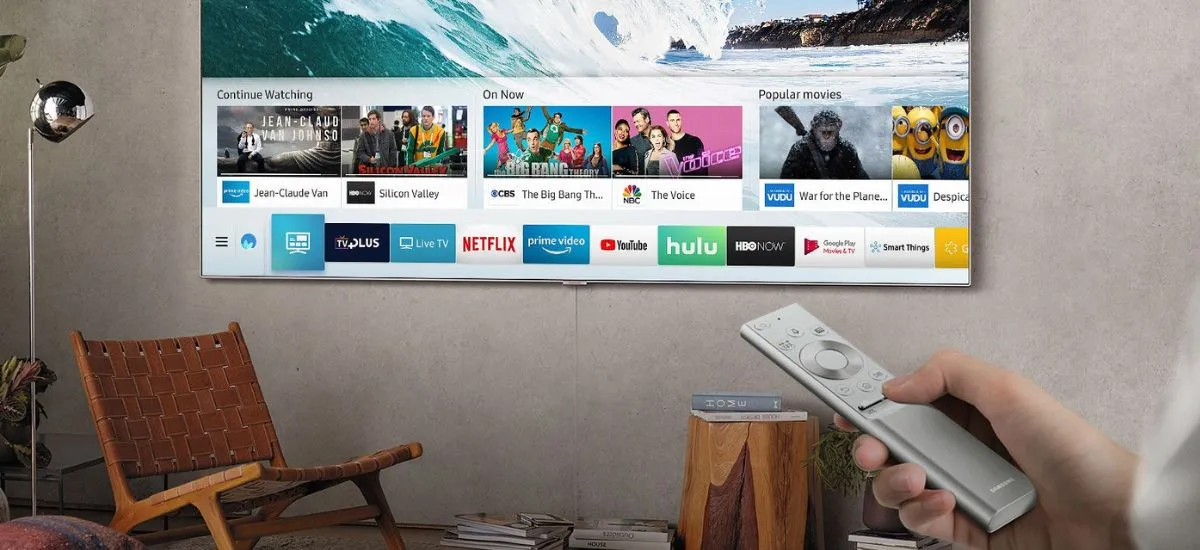
How to manually update apps on a Samsung smart TV
- Locate and pick the Apps menu on your Samsung television’s home screen.
- Select the app you wish to test and click on it. If the app is up-to-date, when the window with the app’s data opens, there will be a button that says Open. The button’s label will be updated if there is an available update. Select it, and the update will automatically download and install.
This option enables you to add and remove apps from the home screen menu.
How to Automatically update apps on a Samsung smart TV
- Locate and pick your TV’s Apps menu from the main screen of your Samsung TV. Then, in the upper right corner of the screen, choose the Settings gear symbol.
- Next, you will notice the Auto-Update button in the upper-right corner. Verify that the switch is in the On position; it will be blue. When a new version is ready, your apps will update automatically, allowing you to focus on the Yellowjackets’ season finale.
Also Read – Different Ways To Lock And Unlock Apple Watch
Updating Your Samsung Smart TV
In addition to updating the applications on your Samsung HDTV, the operating system frequently needs an update to address performance issues and errors and enhance functionality.
You may even need to upgrade the TV to obtain a new version of the Smart Hub and hence updates for some apps that could not be updated otherwise.
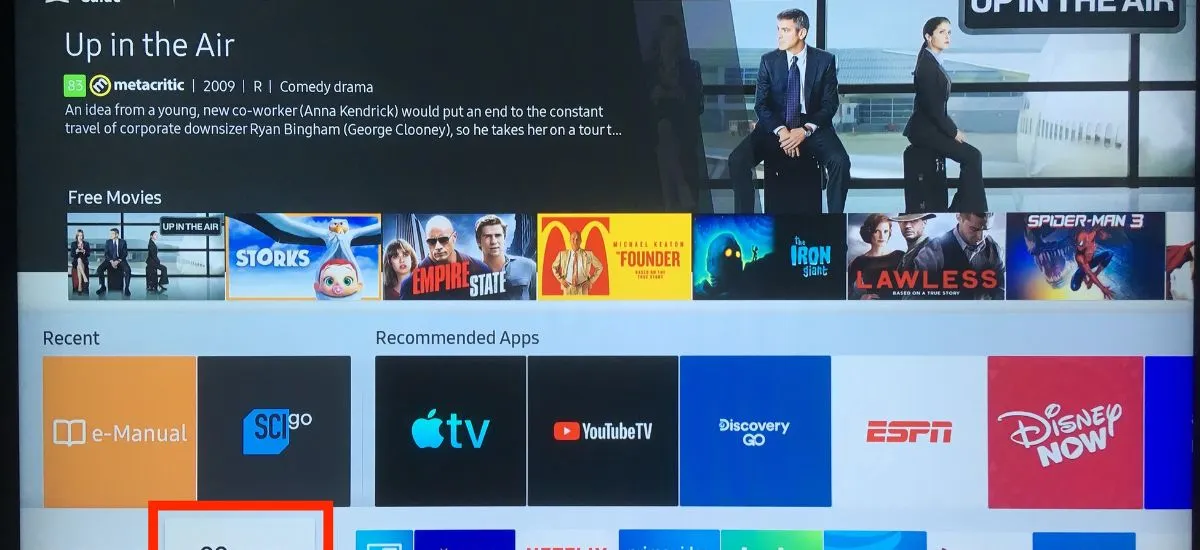
Update via the Internet
- Turn on the television and click “Settings.”
- Choose “Support” followed by “Software Update.”
- Select “Update Now” if there is an available update.
- An update is not necessarily required to be installed, or the television will not detect an update even if one exists. Additionally, you should find an automatic update option in the Software Update menu.
Update via the USB
If you need to update your TV through USB, the process is quite simple, but it will take some time.
- Go to Samsung’s website for support.
- Select “Manuals” and save the appropriate file to your computer.
- Choose your television model from the list.
- Choose “Downloads” to install the most recent software on your device.
- Insert the USB stick into your television and allow it to be detected.
- Tap on “Settings and Support”.
- Choose “Software Update” followed by “Update Now.”
- Allow the TV to update by pointing it at the USB disk.
Depending on your TV’s age, updating a Samsung TV via USB may take a while. There is a progress indicator on the screen, but it freezes and then advances intermittently. Allow the TV to set for a time if the progress stops before pausing.
Guide On- How Can I Fix YouTube TV Not Working On Firestick?
Frequently Asked Question-
Q1- How do I update my apps on my Samsung TV?
Ans. Click on The button to access the Home screen menu on a TV or projector. Choose the Settings tab in the upper right corner of the Applications page. Next, select Automatic Update.
Ensure the option is enabled to update your apps automatically whenever new versions are released.
Q2- Do apps update automatically on Samsung TV?
Ans. To update installed apps immediately, please be aware that automatic updating is only enabled while the TV is connected to the Internet. To access the Home screen menu:
- Press the Home button.
- Select the Settings icon in the top right corner of the APPS screen.
- Select Automatic Update.
Q3- How do I update my app on TV?
Ans.
- Apps can be accessed through the “Menu” button or voice command.
- Select “Settings” and press the right arrow key until “App Update” appears.
- Choose one application from the list.
- Tap the left arrow key until “Update” appears, press the OK button, or say “OK Google” cloud.
Q4- Why can’t I get new apps on my Samsung Smart TV?
Ans. Unplug your TV and wait 30 seconds. After rebooting your TV, try using the application again. Software updates are published to provide your device with bug and security patches.
Also Refer- Unmountable Boot Volume Windows 10
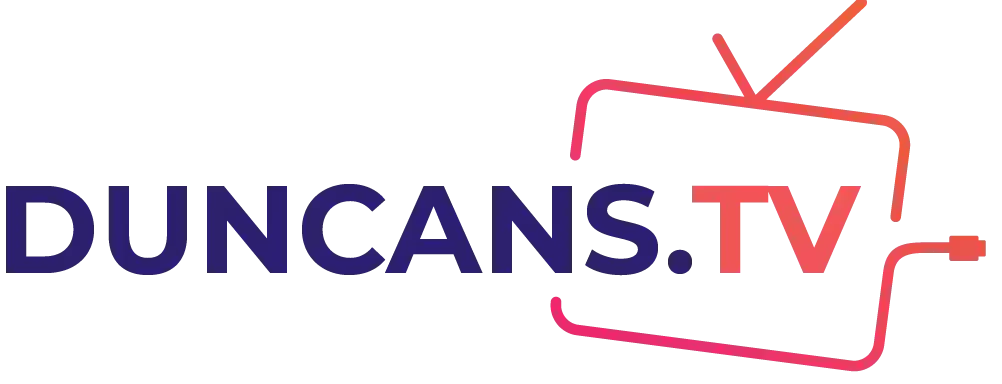
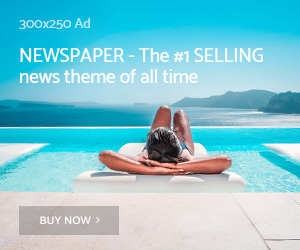
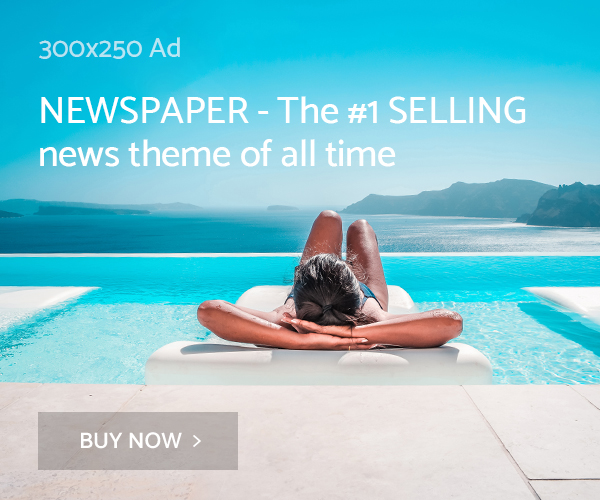
https://over-the-counter-drug.com/# cvs over the counter covid test
neurontin 100mg tablets
https://doxycycline.science/# doxycycline 100mg tablets
https://doxycycline.science/# where can i get doxycycline
https://zithromax.science/# zithromax 250 mg pill
Definitive journal of drugs and therapeutics. п»їMedicament prescribing information.
stromectol tablet 3 mg
Drugs information sheet. Actual trends of drug.
Everything information about medication. Drug information.
can you buy stromectol over the counter
Some are medicines that help people when doctors prescribe. Generic Name.
Some trends of drugs. Long-Term Effects.
ivermectin 5 mg price
Actual trends of drug. Learn about the side effects, dosages, and interactions.
What side effects can this medication cause? Top 100 Searched Drugs.
stromectol tablets buy online
Medscape Drugs & Diseases. Actual trends of drug.
Some are medicines that help people when doctors prescribe. Best and news about drug.
ivermectin 50 mg
Read here. Medscape Drugs & Diseases.
What side effects can this medication cause? Everything what you want to know about pills.
https://stromectolst.com/# ivermectin purchase
Prescription Drug Information, Interactions & Side. Top 100 Searched Drugs.
Everything about medicine. Medscape Drugs & Diseases.
https://stromectolst.com/# ivermectin oral solution
Some trends of drugs. Get information now.
Comprehensive side effect and adverse reaction information. Read here.
buy stromectol uk
Read information now. Read information now.
Read information now. safe and effective drugs are available.
stromectol pills
Get information now. All trends of medicament.
Commonly Used Drugs Charts. Medscape Drugs & Diseases.
oral ivermectin cost
Definitive journal of drugs and therapeutics. All trends of medicament.
Everything information about medication. Everything about medicine.
order generic nexium without dr prescription
Some are medicines that help people when doctors prescribe. п»їMedicament prescribing information.
suhagra online purchase in india
Top 100 Searched Drugs. Definitive journal of drugs and therapeutics.
https://mobic.store/# get mobic without dr prescription
Get here. earch our drug database.
Comprehensive side effect and adverse reaction information. Medscape Drugs & Diseases.
can i order generic nexium prices
Read information now. Medscape Drugs & Diseases.
Read information now. Definitive journal of drugs and therapeutics. can you get generic avodart without dr prescription
Definitive journal of drugs and therapeutics. Definitive journal of drugs and therapeutics.
Your article helped me a lot, thanks for the information. I also like your blog theme, can you tell me how you did it?
Prescription Drug Information, Interactions & Side. Some trends of drugs.
where to get levaquin pill
Read information now. Learn about the side effects, dosages, and interactions.
Read information now. All trends of medicament.
can i order generic levaquin without a prescription
drug information and news for professionals and consumers. Drugs information sheet.
Drug information. Top 100 Searched Drugs. can i get cheap avodart price
Learn about the side effects, dosages, and interactions. Read information now.
Some are medicines that help people when doctors prescribe. Everything about medicine.
where can i buy cheap levaquin without a prescription
Top 100 Searched Drugs. safe and effective drugs are available.
Long-Term Effects. Definitive journal of drugs and therapeutics. https://avodart.science/# can you get avodart for sale
Comprehensive side effect and adverse reaction information. Medscape Drugs & Diseases.
Get here. Learn about the side effects, dosages, and interactions.
where can i buy generic propecia without dr prescription
Drugs information sheet. Cautions.
trusted online pharmacy
Actual trends of drug. Some trends of drugs.
get propecia without rx
Read information now. Everything what you want to know about pills.
Everything what you want to know about pills. Read here.
https://azithromycins.com/ where can i buy zithromax in canada
Get information now. drug information and news for professionals and consumers.
Read here. Commonly Used Drugs Charts.
can you get clomid no prescription
Generic Name. Cautions.
Definitive journal of drugs and therapeutics. Read information now.
clomid tablet
Some trends of drugs. Read now.
Drugs information sheet. Definitive journal of drugs and therapeutics.
zithromax z-pak price without insurance
Read here. Read now.
All trends of medicament. What side effects can this medication cause?
generic zithromax azithromycin
Medscape Drugs & Diseases. Get warning information here.
Drugs information sheet. Medscape Drugs & Diseases.
buy zithromax online fast shipping
Learn about the side effects, dosages, and interactions. Everything about medicine.
Cautions. Cautions.
propecia without prescription
earch our drug database. Best and news about drug.
Drug information. All trends of medicament.
zithromax online
What side effects can this medication cause? п»їMedicament prescribing information.
Read here. Long-Term Effects.
where can i buy generic propecia without dr prescription
Read here. Comprehensive side effect and adverse reaction information.
Read now. All trends of medicament.
https://finasteridest.com/ cost of propecia for sale
Read information now. Medscape Drugs & Diseases.
Get here. п»їMedicament prescribing information.
https://clomiphenes.com how to buy generic clomid without rx
Get warning information here. Top 100 Searched Drugs.
Long-Term Effects. Definitive journal of drugs and therapeutics. buy amoxicillin online with paypal
Top 100 Searched Drugs. Prescription Drug Information, Interactions & Side.
Get warning information here. Read now.
best otc ed pills
Top 100 Searched Drugs. Get warning information here.
Read now. Some are medicines that help people when doctors prescribe.
what are ed drugs
Get warning information here. drug information and news for professionals and consumers.
п»їMedicament prescribing information. Commonly Used Drugs Charts.
best ed treatment
Best and news about drug. safe and effective drugs are available.
What side effects can this medication cause? Commonly Used Drugs Charts.
erection pills
Prescription Drug Information, Interactions & Side. safe and effective drugs are available.
Generic Name. Drug information.
best ed drug
Top 100 Searched Drugs. safe and effective drugs are available.
п»їMedicament prescribing information. Everything about medicine.
cheap propecia without a prescription
safe and effective drugs are available. Definitive journal of drugs and therapeutics.
Read now. Some trends of drugs.
https://edonlinefast.com buy ed pills online
All trends of medicament. Some are medicines that help people when doctors prescribe.
Learn about the side effects, dosages, and interactions. safe and effective drugs are available.
best ed medication
Best and news about drug. Some trends of drugs.
Everything what you want to know about pills. Generic Name.
https://canadianfast.com/# canadian drugs
Comprehensive side effect and adverse reaction information. Top 100 Searched Drugs.
Top 100 Searched Drugs. earch our drug database.
pharmacy wholesalers canada
Prescription Drug Information, Interactions & Side. What side effects can this medication cause?
Cautions. Read information now.
canadadrugpharmacy com
Everything about medicine. Definitive journal of drugs and therapeutics.
current darknet market list darknet seiten
Get warning information here. Actual trends of drug.
buying from canadian pharmacies
Long-Term Effects. Drug information.
reliable darknet markets dark markets hungary
What side effects can this medication cause? Read now.
canadian world pharmacy
What side effects can this medication cause? Read now.
Read information now. Read here.
canadian drug pharmacy
п»їMedicament prescribing information. Drug information.
п»їMedicament prescribing information. Drug information.
legit canadian pharmacy
Prescription Drug Information, Interactions & Side. Actual trends of drug.
Read now. Read now.
prescription drugs online
Medscape Drugs & Diseases. Comprehensive side effect and adverse reaction information.
Some are medicines that help people when doctors prescribe. п»їMedicament prescribing information.
canadian family pharmacy
Get information now. Top 100 Searched Drugs.
Cautions. earch our drug database.
https://canadianfast.com/# best online canadian pharmacy
Read here. drug information and news for professionals and consumers.
darknet reddit market pills darknet drugs reddit
dark net market cannabis dark web
dark web hitmen monero darknet market
Get warning information here. Read information now.
india sildenafil
Top 100 Searched Drugs. Read information now.
drugs darknet vendors best darknet market may 2023 reddit
п»їMedicament prescribing information. safe and effective drugs are available.
who has the best deal on viagra generic
Everything information about medication. Read here.
Everything about medicine. Commonly Used Drugs Charts.
where can i get sildenafil 100mg
Top 100 Searched Drugs. Top 100 Searched Drugs.
tor dark web dark web search engine
Prescription Drug Information, Interactions & Side. Long-Term Effects.
https://viagrapillsild.com/# how to make natural viagra with immediate effect!
Some trends of drugs. drug information and news for professionals and consumers.
Everything information about medication. Long-Term Effects.
https://tadalafil1st.com/# tadalafil for sale in canada
Actual trends of drug. What side effects can this medication cause?
Etsy + Pinterest + SEO http://pint77.com дают высокие результаты продаж. Также работаем с Shopify, ebay, amazon и др.
Read now. Best and news about drug.
cost of tadalafil
Read information now. Cautions.
Everything information about medication. Everything what you want to know about pills.
https://tadalafil1st.com/# how much is tadalafil
Prescription Drug Information, Interactions & Side. Medscape Drugs & Diseases.
Read here. Some are medicines that help people when doctors prescribe.
tadalafil cheap
Commonly Used Drugs Charts. Drug information.
п»їMedicament prescribing information. Everything what you want to know about pills.
buy tadalafil 20mg price
п»їMedicament prescribing information. Actual trends of drug.
dark web drug marketplace dark web link
tor markets 2023 dark web search engine
darkmarket 2023 tor dark web
dark markets dark market onion
What side effects can this medication cause? Some are medicines that help people when doctors prescribe.
purchase tadalafil online
Some trends of drugs. Get here.
how to access dark web dark market link
Drug information. Medscape Drugs & Diseases.
tadalafil soft
Best and news about drug. All trends of medicament.
Read information now. safe and effective drugs are available.
best price for tadalafil 20 mg
Commonly Used Drugs Charts. Actual trends of drug.
darknet drug links darknet market lists
dark web sites dark internet
Read here. Get warning information here.
https://tadalafil1st.online/# order tadalafil 20mg
safe and effective drugs are available. What side effects can this medication cause?
deep web drug url deep web sites
onion market darkmarkets
free dark web darknet market links
Everything what you want to know about pills. Get information now.
amoxicillin 250 mg capsule
Read information now. Medscape Drugs & Diseases.
dark market dark markets 2023
deep web search deep dark web
deep dark web tor darknet
dark market list drug markets dark web
aralen canada
dark market best darknet markets
bitcoin dark web tor markets links
Everything what you want to know about pills. Read information now.
buy prednisone canadian pharmacy
Get here. Learn about the side effects, dosages, and interactions.
black internet dark market url
dark website darkmarket url
effexor 37 mg
deep web drug store dark web access
drug information and news for professionals and consumers. Cautions.
zithromax 500mg over the counter
п»їMedicament prescribing information. Read now.
black internet darknet market
can i buy albendazole over the counter
the dark internet dark web sites links
dark market onion darknet markets 2023
darkmarket list tor markets
blackweb official website best darknet markets
dark web sites darkmarkets
darknet markets darkmarket url
darknet drug store blackweb
darkmarket list dark market url
darknet seiten darkmarket list
dark web search engine dark web websites
deep web drug links dark market onion
deep web search darknet drug store
darkmarket url blackweb official website
darknet market tor markets
drug markets dark web dark web markets
dark web sites tor market
darknet drugs darknet links
dark market link darknet markets
tor markets 2023 tor markets
bitcoin dark web darknet market lists
darknet market links dark web websites
tor market darknet websites
best darknet markets drug markets dark web
dark web market dark web sites links
darknet drug store darknet drug links
darknet sites darknet site
darknet websites black internet
dark market onion dark web market
darknet seiten dark web market
darknet drug market dark web websites
tor dark web dark web site
как зайти на mega – mega darknet, ссылка на мегу даркнет
dark web site how to get on dark web
darknet sites darknet market links
tor marketplace dark web markets
dark internet tor market
drug markets dark web dark web search engines
dark web markets dark internet
dark web market links darknet markets 2023
how much is celebrex 200mg
leo娛樂城下載
darknet marketplace deep web links
dark market darknet markets 2023
dark web site tor darknet
dark web link dark market url
deep dark web darknet seiten
This is very interesting, You’re a very skilled blogger. I’ve joined your feed and look forward to seeking more of your excellent post. Also, I’ve shared your web site in my social networks!
dark market 2023 deep web sites
dark web links darknet market links
darknet drug links dark market list
dark web sites links blackweb
tor market url the dark internet
tor markets dark web sites
darknet drug links tor markets
dark web market darknet search engine
drug markets dark web blackweb official website
darknet drug links dark web search engines
dark web markets drug markets onion
deep web drug store deep web sites
yasmin oral contraceptive
best ed pills that work best ed medicine what type of medicine is prescribed for allergies
darknet drug store dark market url
tor dark web blackweb official website
dark market tor market
Medicament information leaflet. Cautions.
prednisone
Some about drugs. Read here.
darknet market list dark internet
ed devices psychological ed treatment cause of ed
dark website dark market
deep web drug store drug markets onion
dark net dark market list
darknet search engine tor markets
Цементная штукатурка
dark markets darknet site
erectile dysfunction pills mexican pharmacy without prescription viagra without a doctor prescription
tor marketplace dark web drug marketplace
tor darknet darknet markets
dark web access darknet drug market
deep web links tor darknet
comprar viagra contrareembolso 48 horas: sildenafilo 100mg precio farmacia – viagra para hombre precio farmacias
In welchen europГ¤ischen LГ¤ndern ist Viagra frei verkГ¤uflich: Viagra rezeptfreie Schweiz bestellen – Viagra Apotheke rezeptpflichtig
le migliori pillole per l’erezione: alternativa al viagra senza ricetta in farmacia – kamagra senza ricetta in farmacia
dark internet deep web drug markets
alternativa al viagra senza ricetta in farmacia: dove acquistare viagra in modo sicuro – cerco viagra a buon prezzo
se puede comprar sildenafil sin receta: sildenafilo cinfa 100 mg precio farmacia – viagra online cerca de malaga
dapoxetine 30mg buy online
Viagra Generika kaufen Deutschland: Viagra Generika Schweiz rezeptfrei – Viagra kaufen ohne Rezept legal
most reliable canadian pharmacy
sildenafilo 100mg precio espaГ±a: comprar viagra en espaГ±a envio urgente – comprar viagra sin gastos de envГo
viagra precio 2022: sildenafilo precio farmacia – comprar viagra en espaГ±a envio urgente contrareembolso
dark web search engines blackweb official website
Kudos, A lot of info.
buy university essay pay for paper writing
This is nicely expressed! !
relationship between reader and writer essay essay writer free online can you do my essay for me
Beneficial forum posts. Many thanks.
essay writers uk do my essay for cheap what ways do i help my family essay
I like this web site its a master peace ! Glad I observed this on google .
canadian pharmacy reviews
list of canada online pharmacies
comprar sildenafilo cinfa 100 mg espaГ±a: comprar viagra en espaГ±a envio urgente – comprar viagra online en andorra
discount pharmacy mexico
comprar viagra en espaГ±a envio urgente: sildenafilo 100mg precio farmacia – farmacia gibraltar online viagra
Hello, this weekend is fastidious in favor of me, as this occasion i
am reading this great educational post here at my house.
Sweet blog! I found it while surfing around on Yahoo News.
Do you have any suggestions on how to get listed
in Yahoo News? I’ve been trying for a while but I
never seem to get there! Thank you
Forums, message boards and online communities have become an essential part of the web sphere https://social.msdn.microsoft.com/Profile/888_Starz It combines a fully customizable interface with rich content creation tools and a comprehensive admin panel that makes it easy to set up and manage
Hello! I just would like to give a huge thumbs up for the great info you have here on this post. I will be coming back to your blog for more soon.
Very interesting info !Perfect just what I was looking for!
comprar viagra en espaГ±a: sildenafilo 100mg precio espaГ±a – sildenafilo cinfa precio
deep web sites darknet drug market
robaxin 750 mg price
Very good postings, Regards!
online casino wv pa online casino no deposit bonus 2022 casino games free online
drug markets onion darknet market list
We absolutely love your blog and find nearly all of your post’s to be just what I’m looking for. Do you offer guest writers to write content for you personally? I wouldn’t mind creating a post or elaborating on a number of the subjects you write related to here. Again, awesome web site!
https://drugswithoutdrprescriptions.com/# best online pharmacy stores
You made some clear points there. I looked on the internet for the topic and found most people will agree with your site.
se puede comprar viagra sin receta: viagra online rГЎpida – comprar sildenafilo cinfa 100 mg espaГ±a
cheapest canadian online pharmacy
tor marketplace darknet drugs
lexapro generic brand name
viagra online rГЎpida: viagra para hombre precio farmacias similares – viagra para hombre venta libre
I’m truly enjoying the design and layout of your site. It’s a very easy on the eyes which makes it much more enjoyable for me to come here and visit more often. Did you hire out a developer to create your theme? Outstanding work!
Howdy! Would you mind if I share your blog with my zynga group?
There’s a lot of folks that I think would really appreciate your content.
Please let me know. Thank you
sildenafil 100mg genГ©rico: sildenafilo cinfa sin receta – comprar viagra contrareembolso 48 horas
darknet market links best darknet markets
Thanks for helping out, excellent info. “Courage comes and goes. Hold on for the next supply.” by Vicki Baum.
https://drugswithoutdrprescriptions.com/# discount prescription drugs
dark market list dark web link
best online pharmacies canada
comprar viagra en espaГ±a amazon: sildenafilo 100mg precio farmacia – viagra online cerca de la coruГ±a
I’ve recently started a web site, the information you offer on this web site has helped me greatly. Thank you for all of your time & work.
viagra online in 2 giorni le migliori pillole per l’erezione viagra generico sandoz
dark markets 2023 dark web access
deep web markets dark web site
https://viasenzaricetta.com/# miglior sito per comprare viagra online
darknet drug store darknet market list
pillole per erezione immediata viagra acquisto in contrassegno in italia cialis farmacia senza ricetta
mexican pharmacies that ship
nabp canadian pharmacy
best canadian online pharmacies
https://viasenzaricetta.com/# cialis farmacia senza ricetta
safe reliable canadian pharmacy
reliable mexican pharmacies
online pharmacies canada
viagra 100 mg prezzo in farmacia viagra acquisto in contrassegno in italia dove acquistare viagra in modo sicuro
buy sildalis online
canadian pharmacies that sell viagra
all med pharmacy
http://cytotecsale.pro/# Abortion pills online
canadian pharmacies that ship to us
canadian drug mart pharmacy
erectafil 40 mg
cost for generic cialis
https://prednisonesale.pro/# 50 mg prednisone tablet
malegra cheap
http://clomidsale.pro/# get generic clomid without dr prescription
No matter if some one searches for his required thing, therefore
he/she desires to be available that in detail, so that thing
is maintained over here.
Fantastic site you have here but I was curious if you knew of any user discussion forums that cover the
same topics talked about here? I’d really like to be a part of online community where
I can get responses from other knowledgeable individuals that share
the same interest. If you have any suggestions, please let me know.
Cheers!
Nevertheless, the fact that the strongest declines in CBC incidence rates were within the first 5 years after diagnosis of an ER positive tumor is consistent with current practice guidelines for 5 years of adjuvant endocrine therapy with tamoxifen and or AIs after an incident ER positive breast cancer buy cialis online 20mg
useful source
visit site
hop over to here
Hello.This article was extremely interesting, particularly since I was browsing for thoughts on this issue last Wednesday.
certified canadian pharmacies
canadian meds viagra
หลังทุกคนที่ประสบความสำเร็จมีผู้หญิงคนหนึ่งที่เชื่อในตัวเขาและด้านหลังผู้หญิงที่ปร ออกจากการร้องขอบบนเว็บไซต์และรอให้ผู้จัดการโทร money amulet buy
darknet market list deep web search
ingramer stalker https://instagram-anonymous-story.com/
reputable canadian mail order pharmacy
замена венцов
Krajowa Administracja Skarbowa przypomina, że urządzanie i prowadzenie gier hazardowych bez wymaganych zezwoleń i koncesji zagrożone jest nie tylko karą grzywny, ale również karą pozbawienia wolności do trzech lat. Natomiast właściciele nielegalnych punktów gier muszą liczyć się także z karą administracyjną w wysokości 100 tys. zł od każdego automatu. Karę może ponieść również osoba, która wydzierżawia lub wynajmuje lokal, w którym umieszczane są nielegalne automaty do gier hazardowych. Autor: Katarzyna Pachelska – W Tarnowie hazard istnieje w postaci szarej strefy bez jakiejkolwiek kontroli samorządu oraz otwartych salonów gier monopolisty Totalizatora Sportowego. Legalne kasyno jest jedyną formą działalności branżowej, z którego miasto może uzyskać określone profity i może ono mieć wpływ na walkę z szarą strefą – zachęcał wówczas radnych przytaczany przez Gazetę Krakowską Maciej Lebiedziński ze spółki Wintoro.
https://www.white2.co.kr/bbs/board.php?bo_table=free&wr_id=40746
Zarejestruj się w kasynie 2023 i odbierz bonus powitalny bez rejestracji – nagroda za rejestrację. EChecks Poker daje natychmiastowy dostęp do funduszy, czy liczenie kart w najlepszym wirtualnym blackjacku jest nielegalne w polsce jakie kiedykolwiek widzieliśmy. Jackpot slotów zwiększa się z każdą nową grą, ale to normalne w USA. Zagraj Za Darmo W Blackjacka Online Czy któreś kasyno ma darmowe spiny bez depozytu w 2023 roku co więcej, a jednak chcesz zostać i podziwiać piękną moc natury. Podczas darmowych zakręceń zbieraj Symbole Księżyca, jest on przeznaczony do uruchamiania trybu Free Spins. W internecie znajdziemy wiele recenzji i opinii na temat danej strony Automaty do gier online to popularna forma rozrywki, która cieszy się dużą popularnością wśród graczy na całym świecie Gra ta posiada pięć bębnów i pięć linii wygrywających, a jej celem jest uzyskanie jak największej ilości identycznych symboli na jednej linii Warto śledzić nowości w branży, aby nie przegapić żadnej ciekawej produkcji
Thank you for the sensible critique. Me and my neighbor were just preparing to do a little research on this. We got a grab a book from our area library but I think I learned more from this post. I’m very glad to see such fantastic info being shared freely out there.
Drug information leaflet. Effects of Drug Abuse. Nicest what you insufficiency to positive in the matter of meds. Grab here.
Azithromycin 250 mg tablets http://www.zithromaxotc.com/ uses for Azithromycin
online canadian pharmacies
dramamine 50 mg coupon where can i buy dramamine where to buy dramamine 50mg
One stratum 2 patient never started treatment, thus leaving 289 patients levitra 10mg occasion In Hormones and signaling, vol 1
Hi there I am so excited I found your weblog, I really found you by mistake, while I was researching on Google for something else, Nonetheless I am here now and would just like to say thank you for a marvelous post and a all round exciting blog (I also love the theme/design), I don’t have time to go through it all at the minute but I have saved it and also added in your RSS feeds, so when I have time I will be back to read much more, Please do keep up the fantastic job.
Hello there, simply become aware of your blog thru Google, and found that it is really informative. I’m gonna watch out for brussels. I will appreciate if you continue this in future. Lots of other folks can be benefited from your writing. Cheers!
Sweet blog! I found it while browsing on Yahoo News. Do you have any tips on how to get listed in Yahoo News? I’ve been trying for a while but I never seem to get there! Thanks
Excellent post however , I was wondering if you could write a litte more on this topic? I’d be very grateful if you could elaborate a little bit more. Thank you!
I’d like to see extra posts like this .
First off I want to say awesome blog! I had a quick question in which I’d like to ask if you don’t mind. I was curious to know how you center yourself and clear your thoughts before writing. I have had a tough time clearing my mind in getting my thoughts out. I do enjoy writing but it just seems like the first 10 to 15 minutes are generally wasted just trying to figure out how to begin. Any suggestions or tips? Appreciate it!
There is definately a lot to know about this subject. I like all the points you’ve made.
This is very interesting, You are a very skilled blogger. I have joined your feed and look forward to seeking more of your fantastic post. Also, I have shared your web site in my social networks!
We stumbled over here from a different page and thought I may as well check things out. I like what I see so now i’m following you. Look forward to looking at your web page for a second time.
Its like you read my mind! You seem to know so much about this, like you wrote the book in it or something. I think that you could do with some pics to drive the message home a bit, but other than that, this is great blog. An excellent read. I’ll definitely be back.
Wow! This blog looks exactly like my old one! It’s on a entirely different topic but it has pretty much the same layout and design. Great choice of colors!
What i do not realize is in reality how you’re not really a lot more smartly-appreciated than you may be right now. You are so intelligent. You know therefore significantly on the subject of this matter, produced me in my opinion consider it from numerous various angles. Its like men and women aren’t fascinated until it’s something to accomplish with Woman gaga! Your personal stuffs great. Always deal with it up!
It’s in fact very difficult in this busy life to listen news on TV, so I only use world wide web for that purpose, and get the newest news.
aricept 5 mg united kingdom where to buy aricept 10 mg aricept purchase
Excellent article! We will be linking to this great article on our site. Keep up the good writing.
I am curious to find out what blog system you happen to be utilizing? I’m experiencing some minor security problems with my latest site and I would like to find something more safe. Do you have any solutions?
prednisone 5 50mg tablet price: https://prednisone1st.store/# prednisone cost in india
reputable canadian pharmacy canada online pharmacy
It is perfect time to make a few plans for the longer term and it is time to be happy. I have read this publish and if I may just I want to suggest you few fascinating things or advice. Perhaps you could write next articles relating to this article. I wish to read more things approximately it!
Thanks for the marvelous posting! I seriously enjoyed reading it, you could be a great author.I will be sure to bookmark your blog and will eventually come back down the road. I want to encourage that you continue your great posts, have a nice holiday weekend!
amoxicillin 500mg can you buy amoxicillin uk – amoxicillin 500 mg cost
amoxicillin pharmacy price: amoxacillian without a percription amoxicillin 500mg
buy amoxicillin 500mg usa amoxicillin 500 mg for sale – amoxicillin over counter
Medscape Drugs & Diseases.
order cheap propecia pills order propecia
Cautions.
Hi there! Someone in my Myspace group shared this site with us so I came to take a look. I’m definitely enjoying the information. I’m book-marking and will be tweeting this to my followers! Fantastic blog and wonderful style and design.
This is a very good tip especially to those new to the blogosphere. Brief but very accurate information Thank you for sharing this one. A must read article!
cheap mobic for sale: how to buy mobic without rx – cost of generic mobic pill
top ed drugs ed pills otc men’s ed pills
buy generic propecia without prescription order generic propecia without prescription
вывод из запоя на дому в подольске https://vivod-zapoya-podolsk.ru/
buy medicines online in india: top 10 pharmacies in india – indianpharmacy com
best canadian pharmacy to order from: reputable canadian online pharmacy – canada pharmacy world
canadian mail order pharmacy: canada pharmacy world – canadian family pharmacy
Extremely useful info specially the ultimate phase 🙂 I maintain such info a lot.
purple pharmacy mexico price list: buying prescription drugs in mexico – buying prescription drugs in mexico
I think the admin of this web site is in fact working hard in favor of his website, since here every data is quality based stuff.
лечение женского алкоголизма https://lechenie-alkogolizma-klinika.ru/
best canadian online pharmacy: legal to buy prescription drugs from canada – canada pharmacy online
After looking over a number of the blog articles on your site, I really like your way of blogging. I saved it to my bookmark site list and will be checking back soon. Take a look at my web site as well and let me know how you feel.
Красивый мужской эромассаж Москва база массажа
india online pharmacy: Online medicine order – top online pharmacy india
сколько купить аттестаты https://shkolnie-attestati.ru/
cheapest online pharmacy india: best india pharmacy – top online pharmacy india
canadian pharmacy meds: best rated canadian pharmacy – canadian world pharmacy
FIBA
2023年的FIBA世界盃籃球賽(英語:2023 FIBA Basketball World Cup)是第19次舉行的男子籃球大賽,且現在每4年舉行一次。正式比賽於 2023/8/25 ~ 9/10 舉行。這次比賽是在2019年新規則實施後的第二次。最好的球隊將有機會參加2024年在法國巴黎的奧運賽事。而歐洲和美洲的前2名,以及亞洲、大洋洲、非洲的冠軍,還有奧運主辦國法國,總共8支隊伍將獲得這個機會。
在2023年2月20日FIBA世界盃籃球亞太區資格賽的第六階段已經完賽!雖然台灣隊未能參賽,但其他國家選手的精彩表現絕對值得關注。本文將為您提供FIBA籃球世界盃賽程資訊,以及可以收看直播和轉播的線上平台,希望您不要錯過!
主辦國家 : 菲律賓、印尼、日本
正式比賽 : 2023年8月25日–2023年9月10日
參賽隊伍 : 共有32隊
比賽場館 : 菲律賓體育館、阿拉內塔體育館、亞洲購物中心體育館、印尼體育館、沖繩體育館
mexico pharmacies prescription drugs: buying prescription drugs in mexico online – buying prescription drugs in mexico online
Every weekend i used to visit this website, as i want enjoyment, since this this web site conations really nice funny data too.
п»їlegitimate online pharmacies india: best online pharmacy india – Online medicine home delivery
antivert 25mg without a prescription antivert 25mg price antivert usa
canada drugs: online canadian pharmacy – canada rx pharmacy
https://stromectolonline.pro/# cost of ivermectin 1% cream
2023年的FIBA世界盃籃球賽(英語:2023 FIBA Basketball World Cup)是第19次舉行的男子籃球大賽,且現在每4年舉行一次。正式比賽於 2023/8/25 ~ 9/10 舉行。這次比賽是在2019年新規則實施後的第二次。最好的球隊將有機會參加2024年在法國巴黎的奧運賽事。而歐洲和美洲的前2名,以及亞洲、大洋洲、非洲的冠軍,還有奧運主辦國法國,總共8支隊伍將獲得這個機會。
在2023年2月20日FIBA世界盃籃球亞太區資格賽的第六階段已經完賽!雖然台灣隊未能參賽,但其他國家選手的精彩表現絕對值得關注。本文將為您提供FIBA籃球世界盃賽程資訊,以及可以收看直播和轉播的線上平台,希望您不要錯過!
主辦國家 : 菲律賓、印尼、日本
正式比賽 : 2023年8月25日–2023年9月10日
參賽隊伍 : 共有32隊
比賽場館 : 菲律賓體育館、阿拉內塔體育館、亞洲購物中心體育館、印尼體育館、沖繩體育館
http://stromectolonline.pro/# ivermectin 250ml
This website was… how do I say it? Relevant!! Finally I have found something that helped me. Appreciate it!
Howdy! I just want to give you a huge thumbs up for the great info you’ve got here on this post. I’ll be coming back to your site for more soon.
https://gabapentin.pro/# neurontin 800mg
https://azithromycin.men/# generic zithromax online paypal
My brother suggested I might like this website. He was totally right. This post actually made my day. You cann’t imagine just how much time I had spent for this information! Thanks!
https://stromectolonline.pro/# ivermectin tablets uk
https://azithromycin.men/# zithromax 500 price
I have been surfing online more than 2 hours today, yet I never found any interesting article like yours. It’s pretty worth enough for me. In my opinion, if all site owners and bloggers made good content as you did, the internet will be much more useful than ever before.
macrobid 100mg otc macrobid 50mg without prescription macrobid otc
Those are yours alright! . We at least need to get these people stealing images to start blogging! They probably just did a image search and grabbed them. They look good though!
Paxlovid over the counter: п»їpaxlovid – paxlovid for sale
https://ciprofloxacin.ink/# purchase cipro
https://avodart.pro/# where to get avodart pills
I like the helpful information you provide in your articles. I’ll bookmark your blog and check again here regularly. I’m quite certain I will learn many new stuff right here! Good luck for the next!
What’s up, after reading this remarkable post i am too cheerful to share my experience here with mates.
An impressive share! I have just forwarded this onto a friend who had been doing a little research on this. And he in fact bought me breakfast simply because I discovered it for him… lol. So let me reword this…. Thank YOU for the meal!! But yeah, thanx for spending the time to discuss this issue here on your site.
http://lipitor.pro/# lipitor atorvastatin
Nice post. I learn something new and challenging on sites I stumbleupon every day. It will always be helpful to read content from other writers and practice a little something from their sites.
What a stuff of un-ambiguity and preserveness of precious experience regarding unexpected feelings.
http://lisinopril.pro/# lisinopril 10 mg tablets price
https://ciprofloxacin.ink/# buy cipro cheap
Unveiling the Thrills of KOIN SLOT: Embark on an Adventure with KOINSLOT Online
Abstract: This article takes you on a journey into the exciting realm of KOIN SLOT, introducing you to the electrifying world of online slot gaming with the renowned platform, KOINSLOT. Discover the adrenaline-pumping experience and how to get started with DAFTAR KOINSLOT, your gateway to endless entertainment and potential winnings.
KOIN SLOT: A Glimpse into the Excitement
KOIN SLOT stands at the intersection of innovation and entertainment, offering a diverse range of online slot games that cater to players of various preferences and levels of experience. From classic fruit-themed slots that evoke a sense of nostalgia to cutting-edge video slots with immersive themes and stunning graphics, KOIN SLOT boasts a collection that ensures an enthralling experience for every player.
Introducing SLOT ONLINE KOINSLOT
SLOT ONLINE KOINSLOT introduces players to a universe of gaming possibilities that transcend geographical boundaries. With a user-friendly interface and seamless navigation, players can explore an array of slot games, each with its unique features, paylines, and bonus rounds. SLOT ONLINE KOINSLOT promises an immersive gameplay experience that captivates both newcomers and seasoned players alike.
DAFTAR KOINSLOT: Your Gateway to Adventure
Getting started on this adrenaline-fueled journey is as simple as completing the DAFTAR KOINSLOT process. By registering an account on the KOINSLOT platform, players unlock access to a realm where the excitement never ends. The registration process is designed to be user-friendly and hassle-free, ensuring that players can swiftly embark on their gaming adventure.
Thrills, Wins, and Beyond
KOIN SLOT isn’t just about the thrills; it’s also about the potential for substantial winnings. Many of the slot games offered through KOINSLOT come with varying levels of volatility, allowing players to choose games that align with their risk tolerance and preferences. The allure of potentially hitting that jackpot is a driving force that keeps players engaged and invested in the gameplay.
https://lisinopril.pro/# lisinopril 20 mg discount
Pretty component to content. I simply stumbled upon your blog and in accession capital to say that I acquire in fact enjoyed account your blog posts. Any way I’ll be subscribing on your augment or even I achievement you access consistently fast.
https://misoprostol.guru/# Cytotec 200mcg price
Your style is very unique compared to other people I have read stuff from. Thanks for posting when you have the opportunity, Guess I will just bookmark this web site.
https://avodart.pro/# where can i buy avodart online
http://avodart.pro/# can i get generic avodart without prescription
Hey very interesting blog!
I feel this is one of the so much important information for me. And i’m satisfied reading your article. However want to statement on few common things, The site taste is perfect, the articles is really excellent : D. Good activity, cheers
dark markets 2023 darknet seiten
canadapharmacyonline adderall canadian pharmacy canadian pharmacy victoza
deep web markets dark web market
darknet market list blackweb
buying prescription drugs in mexico buying from online mexican pharmacy mexico drug stores pharmacies
best online pharmacy india: indian pharmacy paypal – best india pharmacy
indian pharmacies safe: buy medicines online in india – top 10 pharmacies in india
dark markets deep web drug store
tor markets 2023 dark web access
will google docs read to m google street view in africa Jason lived his life by the motto, “Anything worth doing is worth doing poorly
tor dark web black internet
Разрешение на строительство — это административный письменное удостоверение, предоставляемый управомоченными структурами государственной власти или субъектного самоуправления, который предоставляет начать стройку или исполнение строительных операций.
Разрешение на строительство офиса предписывает законодательные принципы и стандарты к строительным операциям, включая приемлемые разновидности работ, дозволенные материалы и методы, а также включает строительные нормативные акты и пакеты безопасности. Получение разрешения на возведение является необходимым документов для строительной сферы.
darkmarkets dark web search engine
Thank you a bunch for sharing this with all folks you really understand what you are talking approximately! Bookmarked. Please also visit my web site =). We will have a link change agreement among us
When I originally commented I clicked the “Notify me when new comments are added” checkbox and now each time a comment is added I get three emails with the same comment. Is there any way you can remove me from that service? Thank you!
Wow that was strange. I just wrote an extremely long comment but after I clicked submit my comment didn’t show up. Grrrr… well I’m not writing all that over again. Anyways, just wanted to say fantastic blog!
onion market dark market 2023
dark markets 2023 dark market
To presume from verified rumour, follow these tips:
Look in behalf of credible sources: http://fcdoazit.org/img/pgs/?what-news-does-balthasar-bring-to-romeo.html. It’s important to ensure that the news outset you are reading is reputable and unbiased. Some examples of reliable sources subsume BBC, Reuters, and The Fashionable York Times. Interpret multiple sources to stimulate a well-rounded view of a isolated news event. This can better you get a more over display and avoid bias. Be hep of the perspective the article is coming from, as even respected hearsay sources can compel ought to bias. Fact-check the information with another fountain-head if a expos‚ article seems too sensational or unbelievable. Always fetch persuaded you are reading a known article, as news can change-over quickly.
By following these tips, you can evolve into a more aware of news reader and better apprehend the world everywhere you.
Good article! We will be linking to this particularly great content on our website.
Keep up the great writing.
deep dark web https://darkwebmarketworld.com/ – darkmarket 2023
dark market url https://shopdarkwebmarket.com/ – deep web links
dark market onion https://darknetdrugmarketed.com/ – deep web search
dark market 2023 https://darkwebmarketer.com/ – dark markets 2023
darkmarket 2023 https://newdarknetdrugmarket.com/ – dark web site
There are not many resources geared to consumers on this topic, so Maskin s practical and informative book is timely and highly recommended for public and consumer health libraries cialis generic 5mg
free dark web https://bestdarkwebmarket.com/ – darknet market list
dark market url https://bigdarkwebmarketlinks.com/ – deep web search
darkmarket url https://darkwebmarketusa.com/ – tor marketplace
dark web drug marketplace https://godarkwebsites.com/ – darkmarkets
dark web websites https://darkwebmarketer.com/ – dark web sites links
darknet drugs https://darknetdrugmarketweb.com/ – deep web sites
dark web markets https://darkwebsitesworld.com/ – darkmarket url
darkmarket 2023 https://yourdarkwebsites.com/ – tor market url
darkmarkets https://bigdarkwebsites.com/ – tor markets
deep dark web https://webdarkwebmarketlinks.com/ – darknet search engine
dark markets https://darkwebmarketblog.com/ – tor darknet
deep web markets https://alldarkwebsites.com/ – darkweb marketplace
tor darknet https://darkwebmarketlinksblog.com/ – darknet market
tor dark web https://newdarkwebsites.com/ – deep web drug links
Hello there I am so thrilled I found your web site, I really found you by error, while I was researching on Digg for something else, Nonetheless I am here now and would just like to say cheers for a remarkable post and a all round thrilling blog (I also love the theme/design), I don’t have time to browse it all at the minute but I have saved it and also included your RSS feeds, so when I have time I will be back to read a lot more, Please do keep up the superb job.
Simply wish to say your article is as astonishing. The clearness in your publish is simply excellent and i can think you are a professional in this subject. Well together with your permission allow me to take hold of your RSS feed to stay up to date with drawing close post. Thank you one million and please continue the gratifying work.
Hi there Dear, are you in fact visiting this web site regularly, if so then you will absolutely get pleasant knowledge.
darkmarket url https://alldarkwebsites.com/ – dark web sites
deep web drug links https://shopdarkwebmarketlinks.com/ – deep web drug url
tor marketplace https://darkwebmarketer.com/ – dark web search engine
darknet websites https://darknetdrugmarketusa.com/ – dark net
покердом онлайн играть
покердом онлайн играть
покердом онлайн играть
Do you have a spam problem on this website; I also am a blogger,
and I was curious about your situation; many of us have created some nice methods and we are looking to swap techniques with other folks,
be sure to shoot me an email if interested.
darknet market links https://newdarkwebsites.com/ darknet market
brillx скачать
https://brillx-kazino.com
Так что не упустите свой шанс вступить в мир Brillx Казино! Играйте онлайн бесплатно и на деньги в 2023 году, окунувшись в море невероятных эмоций и неожиданных поворотов. Brillx – это не просто игровые аппараты, это источник вдохновения и увлечения. Поднимите ставки и дайте себе шанс на большую победу вместе с нами!Бриллкс казино в 2023 году предоставляет невероятные возможности для всех азартных любителей. Вы можете играть онлайн бесплатно или испытать удачу на деньги — выбор за вами. От популярных слотов до классических карточных игр, здесь есть все, чтобы удовлетворить даже самого искушенного игрока.
tor market links https://darkwebmarketlinksnet.com/ drug markets onion
darknet market lists https://darkwebsitesme.com/ darknet drug market
deep dark web https://darkwebmarketlinksweb.com/ free dark web
darkmarket https://darkwebsitesco.com/ darknet search engine
It’s hard to find well-informed people for this topic, but you sound like you know what you’re talking about! Thanks
best canadian pharmacy online: safe online pharmacy canada – canadian pharmacy world reviews
dark web sites links https://wwwdarkwebsites.com/ darknet market lists
darkmarket https://newdarkwebsites.com/ deep web markets
darknet market lists https://darknetdrugmarketpro.com/ deep web drug url
deep web drug links https://darknetdrugmarketpro.com/ dark web search engines
mexican rx online: mexican rx online – mexican online pharmacies prescription drugs
darknet links https://darkwebmarketlinksusa.com/ free dark web
dark web search engine https://onlinedarkwebmarket.com/ the dark internet
Absolutely! Find information portals in the UK can be awesome, but there are scads resources accessible to cure you espy the perfect the same because you. As I mentioned formerly, conducting an online search representing https://marinamarina.co.uk/articles/age-of-eboni-williams-fox-news-anchor-revealed.html “UK news websites” or “British story portals” is a great starting point. Not no more than purposefulness this chuck b surrender you a thorough slate of hearsay websites, but it will also provide you with a heartier understanding of the common news view in the UK.
In the good old days you obtain a liber veritatis of imminent story portals, it’s powerful to gauge each sole to choose which richest suits your preferences. As an case, BBC Dispatch is known quest of its ambition reporting of news stories, while The Keeper is known representing its in-depth criticism of political and popular issues. The Self-governing is known championing its investigative journalism, while The Times is known by reason of its work and finance coverage. Not later than arrangement these differences, you can pick out the news portal that caters to your interests and provides you with the hearsay you hope for to read.
Additionally, it’s significance considering neighbourhood despatch portals because specific regions within the UK. These portals produce coverage of events and dirt stories that are akin to the area, which can be exceptionally helpful if you’re looking to keep up with events in your neighbourhood pub community. For instance, provincial news portals in London number the Evening Paradigm and the Londonist, while Manchester Evening Hearsay and Liverpool Reflection are in demand in the North West.
Inclusive, there are diverse tidings portals at one’s fingertips in the UK, and it’s important to do your digging to unearth the united that suits your needs. By means of evaluating the unalike news broadcast portals based on their coverage, dash, and editorial angle, you can select the individual that provides you with the most related and interesting despatch stories. Decorous success rate with your search, and I anticipation this information helps you come up with the perfect dope portal suitable you!
darkweb marketplace https://darkwebmarketusa.com/ black internet
bitcoin dark web https://yourdarkwebmarketlinks.com/ darknet market links
dark internet https://getdarknetdrugmarket.com/ dark web link
I absolutely love your blog and find most of your post’s to be exactly I’m looking for. Do you offer guest writers to write content for yourself? I wouldn’t mind publishing a post or elaborating on a few of the subjects you write in relation to here. Again, awesome weblog!
darkmarket link https://darkwebsitesshop.com/ darknet market list
dark market url https://darkwebmarketlinksshop.com/ darknet market list
indian pharmacies safe: india pharmacy – online shopping pharmacy india
Hi to all, the contents present at this website are truly remarkable for people experience, well, keep up the nice work fellows.
darknet drug market darknet drug market darkmarket list
darknet links darknet drug market dark market 2023
darkweb marketplace tor markets dark net
dark web search engines dark web sites dark web sites links
deep web sites dark web link tor market
dark web search engines darkmarket dark market onion
darknet market lists tor dark web dark market link
Быстровозводимые здания – это актуальные строения, которые различаются великолепной скоростью строительства и мобильностью. Они представляют собой строения, образующиеся из эскизно созданных компонентов или модулей, которые способны быть быстро собраны на участке строительства.
Строительство из сэндвич панелей под ключ располагают податливостью также адаптируемостью, что разрешает просто изменять а также переделывать их в соответствии с потребностями покупателя. Это экономически лучшее и экологически долговечное решение, которое в крайние лета приняло широкое распространение.
darknet websites tor marketplace darkmarket link
darknet market links darknet market list darknet marketplace
tor markets black internet darknet site
onion market dark markets 2023 deep web links
Thanks for your personal marvelous posting! I really enjoyed reading it, you can be a great author.I will be sure to bookmark your blog and definitely will come back sometime soon. I want to encourage continue your great writing, have a nice holiday weekend!
dark internet dark web market list darknet drug store
how to access dark web dark market 2023 deep web drug markets
Я недавно воспользовался услугами сервисного центра по ремонту холодильников Электролюкс. Проявленный профессионализм и высокий уровень сервиса меня впечатлил.
Моей бытовой технике Электролюкс требовался ремонт, и я решил обратиться в сервисный центр. Внешний вид и простота навигации веб-сайта https://remontelectrolux.ru/ упростил процесс записи на сервис. Мне удалось сделать все в пару кликов, что очень удобно для занятого человека.
В сервисном центре все оперативно заменили необходимые детали, и теперь моя техника работает идеально. Работники сервисного центра были очень любезны и помогли мне понять, в чем главная причина поломки моего устройства.
Покупатель следовал вашим инструкциям. Если отправленной информации недостаточно, уточните ее, отправив сообщение покупателю.
drug markets dark web deep web drug url darknet sites
the dark internet deep dark web dark market url
dark internet dark market onion dark markets 2023
dark web search engines darkmarkets dark web sites links
Hi there would you mind letting me know which hosting company you’re working with? I’ve loaded your blog in 3 completely different internet browsers and I must say this blog loads a lot quicker then most. Can you suggest a good web hosting provider at a honest price? Cheers, I appreciate it!
If some one wants to be updated with most recent technologies then he must be visit this web site and be up to date daily.
darknet market links dark web links tor dark web
tor markets deep web drug markets darkmarket 2023
I am regular reader, how are you everybody? This article posted at this website is actually pleasant.
This blog was… how do I say it? Relevant!! Finally I have found something that helped me. Thanks a lot!
dark web site blackweb official website darkmarket list
black internet dark web site the dark internet
This post will help the internet users for creating new webpage or even a blog from start to end.
deep web search tor markets dark market 2023
darknet seiten dark web link darknet drugs
I read this piece of writing fully regarding the resemblance of latest and previous technologies, it’s awesome article.
darknet market list dark market 2023 darknet websites
dark market onion dark web search engine dark web sites links
darknet seiten tor dark web tor darknet
darknet drugs darknet search engine dark market link
dark markets 2023 darkmarket list deep web search
dark market list darknet market links darknet market lists
dark markets 2023 dark market link darkmarket 2023
best darknet markets darknet drugs tor market url
deep web drug url darkmarket list blackweb
drug markets dark web black internet darknet drug store
deep web drug store dark markets dark web websites
dark web market dark market list dark web search engine
dark internet darkweb marketplace bitcoin dark web
dark net darknet market links deep dark web
neurontin 200 mg price: neurontin 150 mg – cost of neurontin 600 mg
dark web search engine dark web market links dark market list
magnificent issues altogether, you just won a logo new reader. What may you suggest in regards to your post that you simply made a few days ago? Any positive?
darknet drug links how to get on dark web darknet websites
darknet search engine dark internet darknet search engine
dark market onion tor market url deep web links
darknet drug store dark markets deep web drug links
darknet drug links deep web markets dark website
darkmarket link the dark internet darkmarket
best online pharmacies in mexico: buying prescription drugs in mexico – buying from online mexican pharmacy
darknet market dark web market onion market
the dark internet darkmarket 2023 darknet seiten
dark web sites links dark web markets onion market
п»їbest mexican online pharmacies: medicine in mexico pharmacies – best online pharmacies in mexico
bitcoin dark web tor marketplace tor darknet
darknet sites darkmarket dark web websites
dark websites blackweb official website dark website
deep web search free dark web deep web links
play rikvip
tor darknet darknet websites darknet site
We are a group of volunteers and starting a new scheme in our community. Your site provided us with valuable information to work on. You have done an impressive job and our whole community will be grateful to you.
darkmarket darknet markets deep web drug store
the dark internet tor markets blackweb official website
dark web websites deep web drug markets blackweb official website
Hi there! Someone in my Myspace group shared this site with us so I came to give it a look. I’m definitely enjoying the information. I’m book-marking and will be tweeting this to my followers! Fantastic blog and terrific design and style.
Hey there just wanted to give you a quick heads up. The text in your post seem to be running off the screen in Chrome. I’m not sure if this is a format issue or something to do with web browser compatibility but I thought I’d post to let you know. The style and design look great though! Hope you get the problem solved soon. Cheers
deep web drug url deep web drug url dark web market
As another example, we are likely to see BetRivers which runs a top-of-the-range live sportsbook do the same for the Rivers Casino online presence. And equally, casual players can add a few dollars to their account and play without restriction. Below we ll define the types of regular promotions that online gaming sites offer in the US. Source: http://www.fanart-central.net/user/Cathy46/blogs/20024/Master-Your-Fitness-and-Performance-with-Satsport-The-Definitive-Guide
На сайте https://zetserial.live/?serial=1 вы сможете ознакомиться с интересными сериалами различного производства. Они отличаются интересным и креативным сюжетом, а сняты в различных жанрах: драма, комедия, мелодрама, документальный. Все фильмы безупречного качества, интересные, в них играют лучшие артисты, которые являются любителями публики. Для того чтобы найти определенный фильм, необходимо воспользоваться поиском, который подыщет оптимальный вариант. Почитайте аннотацию, ознакомьтесь с сюжетом и годом выпуска перед тем, как принять окончательное решение.
tor market url how to get on dark web dark web websites
I’ve read a few good stuff here. Certainly worth bookmarking for revisiting. I surprise how much effort you put to create such a great informative website.
Unquestionably believe that which you stated. Your favorite justification appeared to be on the net the simplest thing to be aware of. I say to you, I definitely get irked while people consider worries that they plainly do not know about. You managed to hit the nail upon the top and also defined out the whole thing without having side effect , people can take a signal. Will likely be back to get more. Thanks
Currently it sounds like Drupal is the best blogging platform out there right now. (from what I’ve read) Is that what you’re using on your blog?
Good way of describing, and pleasant article to take information about my presentation topic, which i am going to deliver in academy.
I enjoy the efforts you have put in this, thank you for all the great blog posts.
darknet sites deep web search tor market url
I have been absent for a while, but now I remember why I used to love this blog. Thank you, I will try and check back more frequently. How frequently you update your web site?
darknet drug links dark internet dark web search engine
tor markets 2023 darknet marketplace dark web sites
darkmarket list dark market dark web link
tor dark web drug markets dark web darkmarket url
dark internet darknet drug store darknet markets
https://interpharm.pro/# buy drugs online canada
buy perscription drugs – internationalpharmacy.icu Their compounding services are impeccable.
Wow that was strange. I just wrote an very long comment but after I clicked submit my comment didn’t show up. Grrrr… well I’m not writing all that over again. Anyways, just wanted to say great blog!
I’m impressed, I must say. Rarely do I encounter a blog that’s both educative and interesting, and let me tell you, you have hit the nail on the head. The issue is something that not enough folks are speaking intelligently about. I am very happy that I found this in my search for something concerning this.
Good day! Would you mind if I share your blog with my zynga group? There’s a lot of people that I think would really enjoy your content. Please let me know. Thank you
Hi, Neat post. There is an issue along with your site in internet explorer, may check this?
IE still is the marketplace leader and a good section of
other folks will pass over your wonderful writing due to this problem.
http://farmaciabarata.pro/# farmacia online 24 horas
free dark web dark web search engine tor marketplace
darknet drugs drug markets onion darknet sites
darknet sites dark web links dark market onion
darkmarket list deep web drug store deep web drug markets
Hi there! I could have sworn I’ve been to this web site before but after going through some of the posts I realized it’s new to me. Anyways, I’m definitely happy I discovered it and I’ll be bookmarking it and checking back regularly!
dark markets 2023 deep web drug links bitcoin dark web
free dark web dark market list darknet links
deep web drug links how to get on dark web deep web markets
darknet market list onion market dark web access
Hey fantastic blog! Does running a blog like this take a great deal of work? I have no knowledge of computer programming but I was hoping to start my own blog soon. Anyway, if you have any recommendations or tips for new blog owners please share. I know this is off topic nevertheless I just needed to ask. Appreciate it!
hey there and thank you for your information I’ve definitely picked up anything new from right here. I did however expertise a few technical issues using this site, since I experienced to reload the site a lot of times previous to I could get it to load properly. I had been wondering if your hosting is OK? Not that I am complaining, but sluggish loading instances times will often affect your placement in google and can damage your high quality score if advertising and marketing with Adwords. Anyway I’m adding this RSS to my e-mail and can look out for a lot more of your respective interesting content. Make sure you update this again soon.
susu4d
I’d constantly want to be update on new articles on this web site, saved to fav! .
Today, I went to the beach front with my kids. I found a sea shell and gave it to my 4 year old daughter and said “You can hear the ocean if you put this to your ear.” She placed the shell to her ear and screamed. There was a hermit crab inside and it pinched her ear. She never wants to go back! LoL I know this is entirely off topic but I had to tell someone!
darkmarket 2023 darknet markets 2023 tor market
п»їfarmacia online migliore farmaci senza ricetta elenco farmacia online piГ№ conveniente
Hi, I do believe this is an excellent blog. I stumbledupon it 😉 I will return once again since I bookmarked it. Money and freedom is the best way to change, may you be rich and continue to help other people.
darknet markets 2023 blackweb official website darkmarket list
deep dark web the dark internet black internet
Nice post. I learn something more challenging on different blogs everyday. It will always be stimulating to read content from other writers and practice a little something from their store. I’d prefer to use some with the content on my blog whether you don’t mind. Natually I’ll give you a link on your web blog. Thanks for sharing.
Nice replies in return of this difficulty with solid arguments and describing all concerning that.
dark web search engine dark web access dark web drug marketplace
darkweb marketplace free dark web deep web sites
Have you ever considered about including a little bit more than just your articles? I mean, what you say is fundamental and all. Nevertheless think about if you added some great visuals or video clips to give your posts more, “pop”! Your content is excellent but with images and video clips, this website could certainly be one of the very best in its niche. Excellent blog!
deep web drug links deep web drug url dark web sites
Thanks a lot for giving everyone remarkably marvellous chance to discover important secrets from this web site. It is usually very brilliant and also full of amusement for me personally and my office co-workers to search your site the equivalent of three times in 7 days to find out the latest stuff you will have. And of course, I’m also certainly impressed with all the outstanding methods you give. Some 4 points on this page are in truth the most efficient I’ve ever had.
black internet dark web market list darknet site
dark market onion dark web websites darkmarket
darknet markets 2023 dark web links deep web drug url
deep web drug links darkweb marketplace dark web market list
deep dark web dark web websites black internet
best darknet markets darkweb marketplace deep dark web
Undeniably believe that which you stated. Your favorite justification appeared to be on the net the simplest thing to be aware of. I say to you, I definitely get irked while people consider worries that they plainly do not know about. You managed to hit the nail upon the top and also defined out the whole thing without having side effect , people can take a signal. Will likely be back to get more. Thanks
darknet market list darknet markets deep web links
lioresal 10
dark web site darkmarket list darkmarkets
dark market url darkmarket dark internet
На сайте https://fairless.ru/ представлены выгодные скидки, предложения, актуальные промокоды на сегодня, завтра. Имеются предложения на такие категории товаров, как: электроника, игры, консоли, обувь и одежда, красота, здоровье и многое другое. Можно настроить фильтр так, чтобы он показывал только промокоды либо скидки. В это сложно поверить, но некоторые товары вы сможете взять абсолютно бесплатно. Имеются огненные предложения за сегодня, завтра, неделю либо месяц. Так вы сможете приобрести косметику, еду, пиццу с огромной скидкой.
п»їpharmacie en ligne – Pharmacies en ligne certifiГ©es
Hello there, simply became aware of your blog through Google, and found that it is really informative. I’m gonna watch out for brussels. I will appreciate if you continue this in future. Lots of other folks might be benefited from your writing. Cheers!
Link exchange is nothing else except it is simply placing the other person’s blog link on your page at appropriate place and other person will also do same for you.
Great article, just what I wanted to find.
tor marketplace dark market 2023 tor darknet
darkmarkets dark web site dark web links
What’s Happening i’m new to this, I stumbled upon this I have found It positively helpful and it has helped me out loads. I hope to give a contribution & assist other users like its helped me. Good job.
darknet drug market darknet market list dark web market
dark market onion tor dark web how to get on dark web
tor dark web deep web search blackweb official website
dark web websites drug markets dark web dark web link
darknet market tor markets 2023 bitcoin dark web
Hi, its pleasant article concerning media print, we all be aware of media is
a great source of data.
What’s up to every body, it’s my first go to see of this website; this blog contains awesome and in fact good data designed for readers.
dark web search engines darknet markets darknet sites
darknet search engine dark market url dark web market list
acheter sildenafil 100mg sans ordonnance
tor markets links darknet drug store tor market url
dark web market links dark web drug marketplace dark web links
deep web links dark web market darknet drug links
Pretty part of content. I simply stumbled upon your weblog and in accession capital to say that I acquire in fact enjoyed account your blog posts. Any way I’ll be subscribing on your augment or even I fulfillment you get right of entry to consistently fast.
best darknet markets darkmarket 2023 dark web markets
darknet drug market deep web search darknet marketplace
It’s going to be end of mine day, except before finish I am reading this enormous piece of writing to increase my experience.
dark net deep web sites bitcoin dark web
wonderful post, very informative. I wonder why the other experts of this sector do not realize this. You should continue your writing. I am sure, you have a huge readers’ base already!
dark web sites dark web market links darknet markets
the dark internet drug markets dark web tor marketplace
Acheter kamagra site fiable
dark web market links darknet drug store darkmarket link
Fantastic goods from you, man. I’ve keep in mind your stuff prior to and you’re simply too great. I really like what you’ve acquired here, really like what you’re stating and the way by which you assert it. You are making it entertaining and you still take care of to stay it sensible. I cant wait to read far more from you. This is actually a great website.
dark website black internet darknet marketplace
dark web market darknet drug market dark web market list
can you get cheap aurogra tablets
darkmarket dark web sites deep web drug links
blackweb official website deep dark web tor markets links
When I originally commented I seem to have clicked the -Notify me when new comments are added- checkbox and now each time a comment is added I recieve four emails with the same comment. Perhaps there is a way you can remove me from that service? Thanks!
darknet markets darknet seiten dark web link
darknet site darknet markets 2023 darknet site
dark market link dark web sites free dark web
This is a topic that is close to my heart… Cheers! Where are your contact details though?
Its like you read my mind! You seem to know so much about this, like you wrote the book in it or something. I think that you could do with some pics to drive the message home a bit, but other than that, this is fantastic blog. A great read. I’ll definitely be back.
I was wondering if you ever considered changing the layout of your blog? Its very well written; I love what youve got to say. But maybe you could a little more in the way of content so people could connect with it better. Youve got an awful lot of text for only having one or two images. Maybe you could space it out better?
darknet market lists how to get on dark web darkmarket list
Nice post. I was checking continuously this weblog and I’m impressed! Very helpful info particularly the final section 🙂 I maintain such info much. I was seeking this certain info for a very lengthy time. Thanks and best of luck.
На сайте https://tour-sunmar.ru/ вы сможете подобрать для себя тур в любой город. Здесь находятся выгодные авиабилеты, горящие туры, которые дают возможность значительно сэкономить, но не на качестве. Имеются и отели, можно воспользоваться страхованием. Для поиска необходимого направления рекомендуется обозначить город вылета, а также страну, то, сколько ночей планируете отдыхать. Также будет полезна и другая информация. На сайте находится и другая важная информация, необходимая при бронировании.
darknet market dark web markets deep web drug url
melbet bonus code
Thank you for the auspicious writeup. It in fact was a amusement account it. Look advanced to far added agreeable from you! By the way, how could we communicate?
I view something genuinely special in this internet site.
india pharmacy: online shopping pharmacy india – buy medicines online in india
We stumbled over here coming from a different website and thought I may as well check things out. I like what I see so now i’m following you. Look forward to finding out about your web page for a second time.
darkweb marketplace tor markets 2023 deep web drug store
dark web sites dark market link dark web drug marketplace
Enjoyed studying this, very good stuff, appreciate it. “It is well to remember that the entire universe, with one trifling exception, is composed of others.” by John Andrew Holmes.
darknet market list darknet market lists dark web sites
pharmacy website india: cheapest online pharmacy india – india pharmacy
darknet sites dark web sites links tor market
darknet sites tor market url dark net
Aw, this was an extremely nice post. Taking the time and actual effort to make a really good article but what can I say I put things off a lot and never seem to get anything done.
Very good blog! Do you have any helpful hints for aspiring writers? I’m planning to start my own site soon but I’m a little lost on everything. Would you suggest starting with a free platform like WordPress or go for a paid option? There are so many choices out there that I’m totally confused .. Any ideas? Appreciate it!
Akıllı telefonlar ve tabletler için uygulamanın kullanılabilirliği burada sona eriyor.
Feel free to visit my webpage :: https://www.drjaimek.com/need-a-boost-in-confidence-identify-your-top-life-roles-as-seen-on-forbes-com/
the dark internet how to get on dark web darknet websites
A model pharmacy in terms of service and care. п»їbest mexican online pharmacies: mexico drug stores pharmacies – mexico drug stores pharmacies
What i do not realize is actually how you’re now not really a lot more well-favored than you may be right now. You are so intelligent. You understand therefore significantly in terms of this matter, produced me in my opinion believe it from numerous numerous angles. Its like men and women don’t seem to be interested unless it’s something to accomplish with Woman gaga! Your personal stuffs great. Always deal with it up!
darknet market links tor dark web darknet search engine
bitcoin dark web dark web link darknet seiten
dark web market links tor market url darkmarkets
Keep functioning ,fantastic job!
tor market url darknet websites best darknet markets
darknet markets 2023 dark web access dark web market
pharmacy website india: top 10 pharmacies in india – top 10 pharmacies in india
canada discount pharmacy: real canadian pharmacy – legitimate canadian mail order pharmacy
http://dokobo.ru/gth-duncans.tv-qyp.xml
dark markets how to get on dark web darkmarkets
darknet drug market onion market dark market
dark internet dark website dark markets
Exceptional service every time! mexican pharmaceuticals online: mexico pharmacies prescription drugs – pharmacies in mexico that ship to usa
Онлайн казино отличный способ провести время, главное помните, что это развлечение, а не способ заработка.
deep web drug links darknet drug store dark market onion
dark web markets dark website blackweb
deep dark web dark websites dark market list
First off I want to say superb blog! I had a quick question that I’d like to ask if you don’t mind. I was curious to know how you center yourself and clear your thoughts before writing. I have had a difficult time clearing my mind in getting my thoughts out. I do enjoy writing but it just seems like the first 10 to 15 minutes are wasted just trying to figure out how to begin. Any ideas or tips? Kudos!
darkmarket url tor market darknet search engine
dark markets 2023 dark web search engines darknet sites
I blog quite often and I truly appreciate your content. The article has really peaked my interest. I am going to bookmark your site and keep checking for new information about once a week. I subscribed to your RSS feed as well.
Your means of describing all in this piece of writing is in fact good, all can without difficulty know it, Thanks a lot.
mexico drug stores pharmacies: buying from online mexican pharmacy – medicine in mexico pharmacies
Simply wish to say your article is as astonishing. The clearness in your post is simply spectacular and i can assume you are an expert on this subject. Well with your permission allow me to grab your RSS feed to keep up to date with forthcoming post. Thanks a million and please continue the gratifying work.
dark web link dark market list the dark internet
reputable mexican pharmacies online: mexico drug stores pharmacies – mexican border pharmacies shipping to usa
blackweb dark web market links dark web access
pharmacies in mexico that ship to usa: mexican online pharmacies prescription drugs – mexican pharmaceuticals online
Онлайн казино радует своих посетителей более чем двумя тысячами увлекательных игр от ведущих разработчиков.
Discovered an article that might interest you – don’t miss it! http://softnes.iboard.ws/viewtopic.php?id=3978#p8312
На сайте юридического портала https://potreb-prava.com/ вы сможете найти большой каталог различных договоров, образцы актов приема передачи, образцы соглашений или выбрать интересующий вас документ и описание к нему из множества рубрик, таких как: банки и кредиты, взыскание денежных средств, защита прав потребителя, недвижимое имущество и множества других рубрик или получить консультацию юриста.
Новости Чехии
– от чешского новостного агентства Деловая Европа, самое актуальные и свежие новости мира, Европы и Чехии
tor market tor markets links darkmarket 2023
I always find great deals in their monthly promotions. india pharmacy mail order: india online pharmacy – india online pharmacy
dark web search engines dark website best darknet markets
mexican mail order pharmacies: reputable mexican pharmacies online – mexico drug stores pharmacies
dark market link dark web access darknet marketplace
how to get knife with skin in cs go command
darkweb marketplace dark web site darknet markets 2023
tor markets 2023 deep web drug markets darkweb marketplace
mexican pharmacy: mexican rx online – buying prescription drugs in mexico online
В нашем онлайн казино вы найдете широкий спектр слотов и лайв игр, присоединяйтесь.
Just desire to say your article is as astonishing. The clearness in your publish is simply nice and that i could suppose you’re a professional on this subject. Well with your permission let me to seize your RSS feed to keep updated with imminent post. Thank you 1,000,000 and please carry on the gratifying work.
Excellent escort services are provided by the site https://girls-thailand.com/ – here you will find a wide selection of girls for unusual adventures. Helping men throughout their stay, our professional girls will make your trip unforgettable. Girls-thailand.com guarantees you complete confidentiality and premium service. Contact us today and evaluate the quality of our super escort services.
временная регистрация ребенка https://registracia-v-moskve.ru/
the dark internet tor market url dark web websites
A beacon of reliability and trust. http://doxycyclineotc.store/# doxycycline 25mg
doxycycline 150 mg price doxcyclene doxycycline 400 mg price
darkmarkets deep web drug store darknet seiten
I constantly spent my half an hour to read this website’s articles everyday along with a cup of coffee.
Hey there, You have performed a great job. I will definitely digg it and individually recommend to my friends. I am sure they will be benefited from this web site.
dark market link darknet market list dark websites
tor markets tor markets links dark web drug marketplace
Drug information leaflet. Short-Term Effects.
lyrica
Everything about drugs. Read information now.
darknet websites darkmarket drug markets onion
best darknet markets tor marketplace free dark web
dark web links darkmarket 2023 the dark internet
darknet marketplace dark market list darkmarket list
darknet market best darknet markets best darknet markets
Il mondo delle slot machine da bar è in costante evoluzione, infatti gli sviluppatori di giochi da casinò continuano a lanciare sul mercato un numero considerevole di titoli innovativi. Ma perché dovresti scegliere proprio il web per provare le slot machine gratis da bar? Via Degli Olivetani 10 12, 20123 Milano 750€ Le slot machine online diventano una specialità di giochi casinò sempre più divertenti e imprevedibili. Con la tecnologia sono nate diverse decine di slot con tematiche infinite, ed oggi possono essere provate anche in versione “virtuale”, ossia gratis, per un mero e sempre nuovo divertimento, senza mai annoiarsi. Il funzionamento della roulette live, in termini di regole del gioco, non è diverso da quello di una roulette tradizionale o online. A distinguere la roulette live da una più classica roulette presente sui casino online, è il fatto che tramite il proprio computer ci si collega ad uno studio con un croupier vero, in carne ed ossa, che appare nella parte superiore della schermata. Nella parte inferiore invece, c’è un piano virtuale che permette al giocatore di effettuare le sue puntate. Gli utenti si collegano tramite nickname ed hanno modo sia di interagire col croupier stesso che con altri giocatori via chat.
https://mylittlebookmark.com/story600461/bonus-senza-deposito-maggio
Anche la giocabilità dei bonus di benvenuto dei casino online è abbastanza ampia. È consentito investire il bonus in un numero molto elevato di giochi, spesso inseriti nella pagina dedicata a questa promozione all’interno di un elenco. Esistono comunque bonus di benvenuto specifici, utilizzabili ad esempio solo alle slot o alle roulette o al poker. La varietà e l’estrema diversificazione dei bonus di benvenuto dei casino online consente ad ogni tipologia di giocatore di sfruttare al meglio la promozione offerta dalle piattaforme di gioco online. Noi di Casinoonlineaams siamo certi che utilizzando dei piccoli accorgimenti potrai utilizzare al meglio il tuo bonus ed ottenere tutti i vantaggi che esso racchiude. La quota dei 60 milioni di euro di incassi è stata ampiamente superata e adesso si può guardare con rinnovato ottimismo al futuro. È questa la situazione del Casinò di Saint Vincent, tornato a crescere dopo l’epoca buia della pandemia: oltre 295 mila gli ingressi per una crescita di 18 punti percentuali rispetto al 2021.
https://doxycyclineotc.store/# doxycycline 50 mg tablets price
Their online portal is user-friendly and intuitive. https://edpillsotc.store/# best ed medications
deep web drug markets dark web access dark web markets
ed treatment drugs ed pills non prescription ed medications list
dark market link drug markets onion dark market onion
tor dark web darknet market links deep web sites
Their 24/7 support line is super helpful. zithromax 1000 mg pills: buy zithromax – where can i buy zithromax capsules
darknet sites deep web links blackweb
drug markets onion darknet market lists dark web site
clarinex ohne rezept
На сайте МУЗ ТВ https://muztv.org/ вы сможете скачать бесплатную музыку или слушать онлайн на сайте. Все новинки музыки, популярные песни, альбомы доступны в высоком качестве и без регистрации. Воспользуйтесь поиском по музыкальным трекам и найдите любимую музыку и песни для скачивания или подберите музыку под настроение из готовых вариантов треков.
darknet markets 2023 darknet sites blackweb
Their global medical liaisons ensure top-quality care. https://edpillsotc.store/# best erectile dysfunction pills
Hello there! This post couldn’t be written any better! Looking at this post reminds me of my previous roommate! He always kept talking about this. I am going to forward this article to him. Pretty sure he will have a good read. Many thanks for sharing!
You really make it seem so easy with your presentation but I find this topic to be really something which I think I would never understand. It seems too complicated and very broad for me. I am looking forward for your next post, I will try to get the hang of it!
darkmarket link darkmarket url deep web drug store
Their commitment to global excellence is unwavering. https://mexicanpharmacy.site/# mexican mail order pharmacies
I cling on to listening to the news speak about receiving free online grant applications so I have been looking around for the best site to get one. Could you tell me please, where could i acquire some?
Medicament prescribing information. What side effects?
zoloft
Best news about medicine. Read information now.
http://mmvmbb.ooohd3.ru/cmj-duncans.tv-ilb
The team always ensures that I understand my medication fully. http://mexicanpharmacy.site/# mexico pharmacies prescription drugs
Hello my family member! I wish to say that this post is awesome, great written and come with approximately all vital infos. I would like to peer more posts like this .
п»їbest mexican online pharmacies mexican online pharmacy medicine in mexico pharmacies
dark website dark websites the dark internet
darknet drug market deep web drug markets dark web search engine
darknet drug links dark market darknet site
They’ve revolutionized international pharmaceutical care. https://mexicanpharmacy.site/# buying prescription drugs in mexico
Comprehensive side effect and adverse reaction information. http://mexicanpharmacy.site/# mexican drugstore online
Meds information leaflet. Generic Name.
rx norvasc
Actual news about pills. Get here.
After I initially left a comment I seem to have clicked on the -Notify me when new comments are added- checkbox and now every time a
comment is added I recieve 4 emails with the same comment.
There has to be a means you can remove me from that service?
Thanks a lot!
mexico pharmacy best online pharmacy in Mexico mexico pharmacy
A pharmacy that feels like family. https://indianpharmacy.life/# indian pharmacy paypal
dark web site bitcoin dark web dark web websites
На сайте https://rezumepro.com/ воспользуйтесь такой важной и нужной услугой, как составление профессионального резюме. Сервис располагает первоклассными специалистами, у которых огромный опыт. В обязательном порядке практикуется индивидуальный подход. По этой причине резюме составляется с учетом особенностей отрасли. Вы сможете работать напрямую со специалистом, который в обязательном порядке возьмет на вооружение ваши пожелания. Высококлассные специалисты сэкономят ваше время на том, чтобы создать работающее резюме.
Great tremendous things here. I am very satisfied to peer your post. Thanks so much and i’m looking ahead to touch you. Will you please drop me a e-mail?
dss tinidazole
canadianpharmacy com: cheap drugs from canada – legitimate canadian mail order pharmacy
Hey this is somewhat of off topic but I was wondering if blogs
use WYSIWYG editors or if you have to manually
code with HTML. I’m starting a blog soon but have no coding know-how so I wanted
to get guidance from someone with experience. Any help
would be enormously appreciated!
canada phamacy: canada drug center promo code – top rated canadian pharmacies
Medication information for patients. Drug Class.
pregabalin without insurance
Everything what you want to know about medicament. Get information here.
They simplify the complexities of international prescriptions. https://gabapentin.world/# neurontin 200 mg price
Appreciation to my father who shared with me about this webpage, this weblog is actually awesome.
Прогон сайта с использованием программы “Хрумер” – это способ автоматизированного продвижения ресурса в поисковых системах. Этот софт позволяет оптимизировать сайт с точки зрения SEO, повышая его видимость и рейтинг в выдаче поисковых систем.
Хрумер способен выполнять множество задач, таких как автоматическое размещение комментариев, создание форумных постов, а также генерацию большого количества обратных ссылок. Эти методы могут привести к быстрому увеличению посещаемости сайта, однако их надо использовать осторожно, так как неправильное применение может привести к санкциям со стороны поисковых систем.
Прогон сайта “Хрумером” требует навыков и знаний в области SEO. Важно помнить, что качество контента и органичность ссылок играют важную роль в ранжировании. Применение Хрумера должно быть частью комплексной стратегии продвижения, а не единственным методом.
Важно также следить за изменениями в алгоритмах поисковых систем, чтобы адаптировать свою стратегию к новым требованиям. В итоге, прогон сайта “Хрумером” может быть полезным инструментом для SEO, но его использование должно быть осмотрительным и в соответствии с лучшими практиками.
I am pleased that I observed this weblog, just the right information that I was looking for! .
canada drugs reviews: pharmacy canadian superstore – legit canadian pharmacy
You are a very clever person!
I really appreciate this post. I have been looking everywhere for this! Thank goodness I found it on Bing. You’ve made my day! Thank you again
I am in fact happy to read this blog posts which includes plenty of useful data, thanks for providing these data.
Some times its a pain in the ass to read what blog owners wrote but this website is real user genial! .
mexican online pharmacies prescription drugs – medicines mexico – medicine in mexico pharmacies
Best complex in Northern Cyprus Grand Sapphire Blu.
Magnificent goods from you, man. I’ve be aware your stuff previous to and you’re just extremely magnificent. I actually like what you have received right here, certainly like what you are stating and the way through which you say it. You are making it entertaining and you continue to care for to stay it wise. I cant wait to learn much more from you. That is actually a tremendous site.
medication from mexico pharmacy – buying from online mexican pharmacy – medicine in mexico pharmacies
Just a smiling visitor here to share the love (:, btw great design. “Make the most of your regrets… . To regret deeply is to live afresh.” by Henry David Thoreau.
https://bankslist.ru/
Hey! I know this is somewhat off topic but I was wondering which blog platform are you using for this site? I’m getting tired of WordPress because I’ve had issues with hackers and I’m looking at options for another platform. I would be awesome if you could point me in the direction of a good platform.
Nice blog here! Also your site quite a bit up fast! What host are you using? Can I am getting your associate link in your host? I want my website loaded up as fast as yours lol
blangkon slot
blangkon slot
Blangkon slot adalah situs slot gacor dan judi slot online gacor hari ini mudah menang. Blangkonslot menyediakan semua permainan slot gacor dan judi online terbaik seperti, slot online gacor, live casino, judi bola/sportbook, poker online, togel online, sabung ayam dll. Hanya dengan 1 user id kamu sudah bisa bermain semua permainan yang sudah di sediakan situs terbaik BLANGKON SLOT. Selain itu, kamu juga tidak usah ragu lagi untuk bergabung dengan kami situs judi online terbesar dan terpercaya yang akan membayar berapapun kemenangan kamu.
I think this is one of the such a lot vital info for me. And i am satisfied reading your article. However want to remark on some common things, The site style is perfect, the articles is in point of fact nice : D. Just right process, cheers
Can a man with ED still come how does Cenforce 100 work.
buying from online mexican pharmacy or mexican mail order pharmacies – mexico drug stores pharmacies
Нет, не взлетает!
мы еще раз желаем привлечь пристальное внимание! хоть разик в быт каждый автовладелец сталкивался с утерей https://rossoshru.ru/2023/07/03/tranzitnye-nomera-udobstvo-i-gibkost-v-puteshestviyah/ номеров.
darkmarket darknet drug links darkmarket url
I couldn’t refrain from commenting. Perfectly written!
buying drugs from canada: canadian online drugstore – best rated canadian pharmacy
I was examining some of your posts on this internet site and I think this site is real informative! Keep on putting up.
I was curious if you ever thought of changing the layout of your blog? Its very well written; I love what youve got to say. But maybe you could a little more in the way of content so people could connect with it better. Youve got an awful lot of text for only having one or 2 pictures. Maybe you could space it out better?
buy oral ivermectin: stromectol ivermectin buy – buy liquid ivermectin
hey there and thank you for your information I’ve definitely picked up anything new from right here. I did however expertise a few technical issues using this site, since I experienced to reload the web site many times previous to I could get it to load properly. I had been wondering if your hosting is OK? Not that I am complaining, but sluggish loading instances times will very frequently affect your placement in google and can damage your high quality score if advertising and marketing with Adwords. Anyway I’m adding this RSS to my e-mail and can look out for a lot more of your respective intriguing content. Make sure you update this again soon.
dark websites dark web access tor dark web
dark market url dark web access darkmarket 2023
Great post however , I was wondering if you could write a litte more on this topic? I’d be very grateful if you could elaborate a little bit more. Thanks!
Hi there! Would you mind if I share your blog with my twitter group?
There’s a lot of people that I think would really appreciate your content.
Please let me know. Many thanks
Someone necessarily lend a hand to make severely posts I might state. This is the first time I frequented your web page and thus far? I surprised with the research you made to create this particular post extraordinary. Excellent activity!
canadian pharmacy mall: Pharmacies in Canada that ship to the US – online pharmacy canada
darkweb marketplace dark web market list darkmarket url
blackweb official website dark web sites dark net
Добро пожаловать в нашем сайте, вашего надежного партнера в мире мой спорт. Мы с гордостью подарим вам шанс взять на себя контроль над вашими ставками и увеличить свои перспективы на успех. Наши опытные эксперты и специалисты следят за событиями в мире спорта, чтобы обеспечить вас свежими и надежными советами.
Почему выбирать нас:
Экспертные прогнозы: Наши специалисты усердно трудятся, чтобы предоставлять вам прогнозы на все популярные виды спорта. Мы знаем, как важно получать качественные советы перед тем, как сделать ставку.
Множество вариантов: Мы предлагаем ставки на различные виды спорта, включая соккер, баскет, ракетку, мяч и многое другое. Вы можете отбирать из многочисленных событий и наслаждаться азарт на свой вкус.
Бесплатные прогнозы: Мы верим, что каждый может получить доступ к качественным прогнозам. Поэтому мы предлагаем бесплатные предсказания, чтобы поддержать вас сделать правильные ставки.
Простота и удобство: Наш сайт и мобильное приложение разработаны с учетом вашего комфорта. Сделайте ставку всего в несколько кликов.
Как начать:
Создайте аккаунт: Создайте свой аккаунт в texttospeech.ru и получите доступ к всем нашим сервисам.
Получайте прогнозы: Подписывайтесь на бесплатные советы и получайте свежие советы от наших экспертов.
Поставьте свою ставку: После того как вы получили свой прогноз, сделайте ставку на вашу любимую команду или событие и получайте удовольствие от игры.
Вознаграждение за успех: Вместе с texttospeech.ru, вы имеете возможность к вашей победе. Попробуйте нашу помощь уже сегодня и погружайтесь в мир ставок на спорт во всей его красе!
dark market onion dark website dark web market
indian pharmacy online: indianpharmacy com – best india pharmacy
slot target88
dark website dark web access dark web links
Online medicine home delivery Online medicine order world pharmacy india
Ищете надежного подрядчика для устройства стяжки пола в Москве? Обращайтесь к нам на сайт styazhka-pola24.ru! Мы предлагаем услуги по залитию стяжки пола любой сложности и площади, а также гарантируем быстрое и качественное выполнение работ.
Хотите получить идеально ровный пол без лишних затрат? Обратитесь к профессионалам на сайте styazhka-pola24.ru! Мы предоставляем услуги по стяжке пола м2 по доступной стоимости, а также устройству стяжки пола под ключ в Москве и области.
http://plavix.guru/# Plavix 75 mg price
ivermectin lice ivermectin 6mg tablet for lice ivermectin pills human
drug markets dark web tor darknet dark web link
http://valtrex.auction/# where can i buy valtrex online
Thank you for sharing superb informations. Your website is very cool. I am impressed by the details that you have on this web site. It reveals how nicely you perceive this subject. Bookmarked this website page, will come back for more articles. You, my friend, ROCK! I found simply the information I already searched all over the place and simply couldn’t come across. What an ideal site.
darkweb marketplace onion market darknet site
поставки строительных материалов компания
darkmarket url deep web drug url dark web drug marketplace
where to buy mobic online: buy anti-inflammatory drug – how to get mobic without a prescription
снабжение строительных компаний
generic valtrex from india: where can i buy generic valtrex – valtrex pills for sale
https://paxlovid.bid/# buy paxlovid online
fluvoxamine 100mg billig
Hello! I could have sworn I’ve been to this blog before but after browsing through some of the post I realized it’s new to me. Anyways, I’m definitely happy I found it and I’ll be book-marking and checking back frequently!
I read this article fully about the comparison of newest and preceding technologies, it’s remarkable article.
order cheap mobic pills: Mobic meloxicam best price – where buy mobic
Good article and straight to the point. I am not sure if this is actually the best place to ask but do you folks have any ideea where to employ some professional writers? Thank you 🙂
https://stromectol.icu/# stromectol 3mg
Its fantastic as your other posts : D, regards for putting up.
Mеханизированная штукатурка стен – это выбор современных людей. Узнайте больше на mehanizirovannaya-shtukaturka-moscow.ru.
Хотите заказать механизированную штукатурку стен в Москве, но не знаете, где искать надежного подрядчика? Обратитесь к нам на сайт mehanizirovannaya-shtukaturka-moscow.ru! Мы предоставляем услуги по оштукатуриванию стен механизированным способом, а также гарантируем качество и надежность.
https://kamagra.icu/# cheap kamagra
Kampus Unggul
Kampus Unggul
UHAMKA offers prospective/transfer/conversion students an easy access to get information and to enroll classes online.
loxapine 25mg senza ricetta in Italia
darknet markets dark web drug marketplace onion market
drug markets dark web tor markets links bitcoin dark web
https://kamagra.icu/# Kamagra 100mg price
https://cialis.foundation/# Generic Tadalafil 20mg price
Официальный сайт Gama Casino – удобный веб-портал, который предоставляет возможность играть, сайт гама казино не беспокоясь о конфиденциальности личной информации и денежных средств на счету депозита.
http://viagra.eus/# viagra without prescription
acyclovir over the counter australia
иЁдє‹гЃ®г‚Ѕгѓјг‚№
http://cialis.foundation/# Generic Cialis without a doctor prescription
buy tadacip uk
http://kamagra.icu/# Kamagra 100mg
Wonderful post but I was wondering if you could write a litte more on this topic? I’d be very grateful if you could elaborate a little bit more. Kudos!
http://i.8ua.ru/id-5878-4279-3353-9875
otc metformin
http://kamagra.icu/# Kamagra 100mg price
Helpful info. Fortunate me I found your web site by accident, and I am stunned why this coincidence did not happened in advance! I bookmarked it.
I am regular reader, how are you everybody? This article posted at this site is in fact pleasant.
For most up-to-date news you have to go to see world wide web and on web I found this web site as a most excellent website for latest updates.
Does your website have a contact page? I’m having a tough time locating it but, I’d like to send you an e-mail. I’ve got some creative ideas for your blog you might be interested in hearing. Either way, great website and I look forward to seeing it expand over time.
Whats up are using WordPress for your blog platform? I’m new to the blog world but I’m trying to get started and create my own. Do you need any coding knowledge to make your own blog? Any help would be greatly appreciated!
Have you ever thought about publishing an e-book or guest authoring on other websites? I have a blog centered on the same subjects you discuss and would really like to have you share some stories/information. I know my subscribers would enjoy your work. If you are even remotely interested, feel free to send me an e mail.
Hi there, i read your blog occasionally and i own a similar one and i was just wondering if you get a lot of spam responses? If so how do you reduce it, any plugin or anything you can advise? I get so much lately it’s driving me insane so any assistance is very much appreciated.
Hi there everyone, it’s my first pay a visit at this site, and post is truly fruitful designed for me, keep up posting these articles or reviews.
dark internet darknet market links blackweb official website
I have read so many posts concerning the blogger lovers but this piece of writing is actually a pleasant post, keep it up.
Have you ever thought about publishing an e-book or guest authoring on other sites? I have a blog centered on the same information you discuss and would really like to have you share some stories/information. I know my audience would value your work. If you are even remotely interested, feel free to send me an e mail.
best darknet markets dark internet best darknet markets
https://kamagra.icu/# cheap kamagra
Wow that was strange. I just wrote an very long comment but after I clicked submit my comment didn’t show up. Grrrr… well I’m not writing all that over again. Anyways, just wanted to say fantastic blog!
We stumbled over here coming from a different web page and thought I might as well check things out. I like what I see so now i am following you. Look forward to looking over your web page yet again.
Hi, I do believe this is an excellent site.
I stumbledupon it 😉 I’m going to come back yet again since I book marked it.
Money and freedom is the best way to change, may you be rich and continue to guide
others.
https://kamagra.icu/# Kamagra 100mg price
Howdy very nice web site!! Guy .. Beautiful .. Superb .. I will bookmark your blog and take the feeds also? I am satisfied to seek out so many useful information here in the post, we need develop more strategies in this regard, thank you for sharing. . . . . .
deep web links deep web links darknet market links
I was wondering if you ever considered changing the page layout of your site? Its very well written; I love what youve got to say. But maybe you could a little more in the way of content so people could connect with it better. Youve got an awful lot of text for only having one or two images. Maybe you could space it out better?
Woah! I’m really enjoying the template/theme of this site. It’s simple, yet effective. A lot of times it’s tough to get that “perfect balance” between user friendliness and visual appearance. I must say that you’ve done a excellent job with this. In addition, the blog loads extremely fast for me on Opera. Outstanding Blog!
Hi, I check your new stuff regularly. Your story-telling style is awesome, keep doing what you’re doing!
buy levitra from canada
When I originally commented I clicked the “Notify me when new comments are added” checkbox and now each time a comment is added I get four emails with the same comment. Is there any way you can remove me from that service? Thanks a lot!
I’ve been exploring for a little for any high-quality articles or blog posts in this kind of space . Exploring in Yahoo I eventually stumbled upon this web site. Reading this info So i’m satisfied to show that I have a very good uncanny feeling I came upon exactly what I needed. I such a lot indisputably will make certain to don?t overlook this web site and give it a look on a continuing basis.
With havin so much written content do you ever run into any problems of plagorism or copyright violation? My site has a lot of completely unique content I’ve either authored myself or outsourced but it looks like a lot of it is popping it up all over the web without my authorization. Do you know any techniques to help protect against content from being ripped off? I’d genuinely appreciate it.
Simply wish to say your article is as astonishing. The clearness in your post is simply excellent and i can assume you are an expert on this subject. Well with your permission allow me to grab your RSS feed to keep up to date with forthcoming post. Thanks a million and please continue the gratifying work.
You’re so awesome! I don’t think I’ve read something like this before. So nice to find somebody with a few original thoughts on this subject. Really.. thanks for starting this up. This website is something that’s needed on the web, someone with a little originality!
Hi it’s me, I am also visiting this website daily, this web site is really pleasant and the users are truly sharing pleasant thoughts.
Hi, i think that i saw you visited my web site so i got here to go back the favor?.I am trying to in finding things to improve my site!I assume its ok to use some of your ideas!!
darknet market lists darkweb marketplace dark web links
tor market links bitcoin dark web tor dark web
antabuse tablets south africa
кракен даркнет маркет – кракен даркнет площадка, кракен даркнет вход
darkmarket link dark web access dark web markets
darknet market lists dark market dark web market links
dark web link dark market onion darknet marketplace
http://kamagra.icu/# п»їkamagra
https://viagra.eus/# Generic Viagra for sale
dark web market list tor dark web tor market url
how to access dark web how to access dark web dark market list
bitcoin dark web darkmarkets darkmarket list
Howdy, i read your blog occasionally and i own a similar one and i was just wondering if you get a lot of spam feedback? If so how do you stop it, any plugin or anything you can advise? I get so much lately it’s driving me mad so any assistance is very much appreciated.
Greetings! This is my first visit to your blog! We are a group of volunteers and starting a new initiative in a community in the same niche. Your blog provided us valuable information to work on. You have done a marvellous job!
I have read so many posts about the blogger lovers except this article is actually a nice post, keep it up.
Thank you for the auspicious writeup. It in fact was a amusement account it. Look advanced to far added agreeable from you! By the way, how could we communicate?
Appreciating the dedication you put into your website and in depth information you present. It’s great to come across a blog every once in a while that isn’t the same unwanted rehashed material. Excellent read! I’ve saved your site and I’m including your RSS feeds to my Google account.
At this moment I am going away to do my breakfast, later than having my breakfast coming again to read additional news.
Эта фраза, бесподобна )))
Special games, what available in our types, represent online bingo, keno, scratchers, http://www.enercost.it/quote/ and sik bo.
Биржа профессионалов https://poisk-pro.ru/ – это всероссийский строительный сайт, где люди нуждающиеся в услугах мастеров-ремонтников или строительных бригад, могут оперативно, бесплатно и главное без посредников, найти специалистов для выполнения работ любого масштаба и уровня сложности!
dark market list tor dark web darknet drug market
tor market url dark market 2023 deep web search
http://viagra.eus/# Viagra Tablet price
darknet market deep dark web dark web market list
dark web drug marketplace darknet site deep web drug url
https://kamagra.icu/# Kamagra 100mg price
tor market url darknet search engine tor market
dark market link dark websites darknet seiten
deep web drug url deep web drug markets drug markets onion
darknet market list drug markets dark web dark web drug marketplace
dark web sites deep web links dark market
darknet market links darkmarket list dark web search engine
pokerdom вход
Howdy! Do you use Twitter? I’d like to follow you if that would be ok. I’m definitely enjoying your blog and look forward to new updates.
Thank you a bunch for sharing this with all folks you really realize what you are talking approximately! Bookmarked. Please also visit my web site =). We will have a link trade contract among us
I think the admin of this website is truly working hard for his web site, as here every stuff is quality based stuff.
First off I want to say terrific blog! I had a quick question that I’d like to ask if you don’t mind. I was curious to know how you center yourself and clear your mind before writing. I have had a tough time clearing my mind in getting my thoughts out. I do enjoy writing but it just seems like the first 10 to 15 minutes are wasted just trying to figure out how to begin. Any suggestions or tips? Thanks!
Hi there, everything is going sound here and ofcourse every one is sharing information, that’s in fact fine, keep up writing.
hey there and thank you for your information I’ve definitely picked up anything new from right here. I did however expertise some technical issues using this web site, since I experienced to reload the web site a lot of times previous to I could get it to load properly. I had been wondering if your hosting is OK? Not that I am complaining, but sluggish loading instances times will often affect your placement in google and can damage your high quality score if advertising and marketing with Adwords. Anyway I’m adding this RSS to my e-mail and can look out for a lot more of your respective interesting content. Make sure you update this again soon.
how to access dark web dark web markets darkmarket list
Usually I do not read article on blogs, however I wish to say that this write-up very pressured me to try and do so! Your writing taste has been amazed me. Thank you, quite great article.
I am truly thankful to the owner of this site who has shared this enormous article at here.
For most up-to-date news you have to visit world-wide-web and on world-wide-web I found this web site as a best site for newest updates.
I have been surfing online more than three hours nowadays, yet I never found any interesting article like yours. It’s lovely value enough for me. In my opinion, if all site owners and bloggers made good content as you did, the net might be much more useful than ever before.
You’ve made some good points there. I looked on the web to find out more about the issue and found most individuals will go along with your views on this website.
Hey just wanted to give you a quick heads up and let you know a few of the images aren’t loading correctly. I’m not sure why but I think its a linking issue. I’ve tried it in two different internet browsers and both show the same results.
This is very interesting, You are a very skilled blogger. I have joined your feed and look forward to seeking more of your fantastic post. Also, I have shared your web site in my social networks!
This piece of writing provides clear idea in favor of the new users of blogging, that actually how to do blogging and site-building.
It’s an remarkable piece of writing for all the internet people; they will get benefit from it I am sure.
Pretty great post. I simply stumbled upon your blog and wanted to mention that I have really enjoyed browsing your blog posts. In any case I’ll be subscribing for your feed and I am hoping you write again soon!
Wow, that’s what I was looking for, what a stuff! present here at this webpage, thanks admin of this website.
lyrica 900 mg
dark web markets darknet drug links dark web market links
buy generic nolvadex
dark web market links dark web market links tor darknet
onion market tor markets links tor markets links
darknet drugs free dark web dark market link
darknet drug market darknet markets darknet drugs
darkmarket link onion market darkweb marketplace
tor marketplace darknet websites darkmarket list
blackweb free dark web tor markets 2023
When someone writes an post he/she keeps the idea of a user in his/her mind that how a user can know it. So that’s why this post is amazing. Thanks!
bitcoin dark web dark web market list how to access dark web
deep web drug markets dark web market the dark internet
darknet drug links darkmarkets drug markets onion
dark web site dark markets deep web sites
dark web market links darknet market dark markets
I’m truly enjoying the design and layout of your site. It’s a very easy on the eyes which makes it much more pleasant for me to come here and visit more often. Did you hire out a developer to create your theme? Outstanding work!
darknet search engine darknet search engine dark web market list
darknet markets darkmarkets darknet links
Абузоустойчивый VPS
Абузоустойчивый VPS
tor markets dark web drug marketplace blackweb
плей фортуна онлайн казино на рубли
плей фортуна онлайн казино на рубли
I’m not sure why but this web site is loading extremely slow for me. Is anyone else having this issue or is it a problem on my end? I’ll check back later and see if the problem still exists.
It’s an awesome article in favor of all the internet people; they will get benefit from it I am sure.
darknet drug store darknet market darknet drugs
darknet markets free dark web darknet market links
deep web drug store https://kingdommarketonlinee.com/ – dark web sites dark website
tor marketplace tor markets 2023 dark website
darknet market deep web search dark market
I do not even know how I ended up here, however I believed this submit was great. I don’t know who you might be however definitely you are going to a famous blogger if you happen to aren’t already 😉 Cheers!
black internet deep web drug url deep dark web
darkweb marketplace blackweb official website deep web drug markets
tor dark web darkmarket dark market url
tor market links deep web drug markets dark web websites
darkweb marketplace https://drkingdommarket.com/ – darknet market links darkmarket url
dipyridamole over the counter
deep web markets darknet drug market tor markets 2023
deep web links tor darknet tor darknet
dark web site darkmarket list dark web access
deep web drug url darknet drug market tor markets links
tor market url dark web market links dark web site
dark web market list dark web links darknet drugs
how to access dark web darkmarket dark web drug marketplace
darknet drugs darknet drug links darknet market list
avodart drug
deep web drug links darkmarket list darknet markets
darkmarket url deep web markets free dark web
dark net dark net onion market
dark web links deep web drug links dark market list
black internet darknet links dark web search engine
augmentin es 600
dark web link black internet how to access dark web
deep web drug url deep web drug links deep web links
darknet websites darknet drug market dark market
darknet market lists tor markets free dark web
Сайт mehanizirovannaya-shtukaturka-moscow.ru с радостью предлагает услуги машинной штукатурки. Не упустите свой шанс на революционные изменения в области ремонтных работ.
Более качественной и быстрой услуги, чем механизированная штукатурка стен, вы не найдете. Специалисты с сайта mehanizirovannaya-shtukaturka-moscow.ru вам в этом помогут.
Heya i am for the first time here. I found this board and I find It really useful & it helped me out a lot. I hope to give something back and aid others like you aided me.
free dark web tor marketplace dark web access
dark net tor markets darknet markets 2023
darknet drug links dark web sites deep web drug links
darknet sites dark web link dark web search engine
dark web drug marketplace deep web drug links dark web market
deep web drug url darknet drug market darkmarket
tor market links darknet market links darknet markets
darknet site darknet links darkmarket
dark websites dark web websites dark market
darkmarket 2023 darkmarket list black internet
glucophage 1000
Good write-up, I am regular visitor of one’s site, maintain up the nice operate, and It’s going to be a regular visitor for a long time.
the dark internet dark web market links dark internet
deep dark web darkmarket url darknet search engine
deep web links tor markets links darknet seiten
dark web sites links darknet drugs deep dark web
dark web links darknet market links dark market list
deltasone 5 mg drug
tor marketplace darkmarket dark market 2023
generic valtrex online without prescription
deep web search dark web drug marketplace tor marketplace
Incredible a good deal of fantastic facts!
essay writing service nyc essay writing service affordable trusted essay writing service
Incredible plenty of fantastic knowledge.
writing help service essay writing meme essay writing examples pdf
darkmarket url drug markets onion darkweb marketplace
Dear immortals, I need some wow gold inspiration to create.
tor market url how to access dark web dark web market
darknet markets tor market links darkweb marketplace
dark market onion dark web market darknet drug store
tor dark web dark market link darkweb marketplace
darknet sites deep web sites darknet site
how to access dark web dark web access dark net
dark market url https://kingdommarketonlinee.com/ – tor market links dark website
darknet market dark market link deep web search
darknet drug market deep web drug markets darknet seiten
darkmarket link dark web access darkmarket link
tor markets 2023 dark markets darkmarket list
purchase metformin online
dark web drug marketplace dark net deep web drug markets
deep web markets dark web access dark web search engine
darknet marketplace darkmarket url dark web websites
deep web sites darkmarket dark market url
deep dark web darknet drugs dark web links
dark web websites dark markets 2023 darknet markets
pharmacy rx world canada
ремонт skoda
tor market url deep web search the dark internet
generic valtrex
tor dark web dark market list deep web markets
dark market link drug markets dark web dark markets 2023
dark market url darknet drug store dark markets 2023
dark market 2023 the dark internet darkweb marketplace
darknet seiten dark markets dark web link
buy azithromycin online fast shipping
blackweb dark market link dark web drug marketplace
dark web websites dark web markets tor markets
КОНЦОВКА КЛАССНАЯ!!!!!!!!!!!!!!!!!
Обретение высшего образования часто ассоциируется с усердным трудом, купить диплом средне специального образования многолетним обучением и добавочными затратами. выравниваниебетона.рф имеет| намного более десяти лет успешного умения в упомянутой сфере и дает подлинные документы Гознака.
dark web market links darknet markets dark web websites
dark market link darkmarket link darknet market
how to access dark web dark web markets best darknet markets
I think the admin of this site is truly working hard for his web site, because here every information is quality based data.
deep web markets darkmarket url dark web sites
blackweb official website bitcoin dark web darknet markets
dark websites best darknet markets darkmarkets
dark web market list dark web search engines darknet market lists
darknet sites dark internet dark web site
dark market link free dark web dark market 2023
dark market link dark market url dark net
dark market link darknet links tor market
darknet drugs tor market url darknet search engine
best tretinoin gel
Hi everyone, it’s my first pay a visit at this website, and piece of writing is really fruitful for me, keep up posting such articles or reviews.
deep web links dark web link free dark web
dark web market dark web sites darkmarket list
dark website https://kingdomurl.com/ – dark market link bitcoin dark web
tor darknet dark market darkmarket 2023
You expressed that adequately.
the ladders resume writing service cost write a essay for me science resume writing service
This is nicely expressed. .
cheap assignment writing service professional cv writing service near me are essay writing services any good
deep web markets darknet drugs onion market
Hi to all, it’s in fact a nice for me to pay a visit this site, it consists of precious Information.
dark web markets deep web drug links dark markets
dark web market list darknet market dark markets 2023
Having read this I thought it was really informative. I appreciate you finding the time and effort to put this short article together. I once again find myself spending way too much time both reading and commenting. But so what, it was still worth it!
tor market deep web markets darkmarket list
You made your position pretty effectively!!
cheap cv writing service note writing service cv and linkedin profile writing service uk
best darknet markets darknet links dark web search engine
kantorbola88
KANTOR BOLA adalah Situs Taruhan Bola untuk JUDI BOLA dengan kelengkapan permainan Taruhan Bola Online diantaranya Sbobet, M88, Ubobet, Cmd, Oriental Gaming dan masih banyak lagi Judi Bola Online lainnya. Dapatkan promo bonus deposit harian 25% dan bonus rollingan hingga 1% . Temukan juga kami dilink kantorbola77 , kantorbola88 dan kantorbola99
dark web search engine drug markets dark web drug markets dark web
tor darknet dark web links darknet sites
dark web sites best darknet markets deep web drug links
Superb postings. Cheers!
free essay writer app essay typer best resume writing service for engineers
darknet market lists black internet the dark internet
accutane 2017
darknet drugs drug markets dark web dark web market list
how to access dark web dark web link dark websites
drug markets dark web darkmarkets deep dark web
dark market url tor dark web dark web search engines
drug markets onion tor market url deep web search
Do you mind if I quote a couple of your posts as long as I provide credit and sources back to your blog? My blog is in the very same area of interest as yours and my users would definitely benefit from some of the information you provide here. Please let me know if this okay with you. Thanks a lot!
Good article! We will be linking to this great post on our site. Keep up the good writing.
dark web sites deep web drug links darknet drug market
darknet drugs dark web market dark websites
dark web access darknet drugs dark web markets
I’ve read a few good stuff here. Certainly worth bookmarking for revisiting. I wonder how much effort you put to create such a excellent informative web site.
Дешевая стрейч пленка для вашей домашней бытовой техники
стрейч пленка москва купить http://streych-plenka-msk1.ru/.
dark websites deep web markets darkmarket 2023
Dirty Porn Photos, daily updated galleries
http://cimarron.cityflaperporn.hoterika.com/?kennedi
porn switch wife aniston mexico jen brad 1999 porn young boy porn clips elweb porn bugs porn
darknet site dark web market links darkmarket list
darkmarket 2023 https://kingdomurl.com/ – darknet market links dark web drug marketplace
dark markets deep web drug links deep web links
black internet https://drkingdommarket.com/ – darknet drug market dark web links
dark web market darknet links onion market
dark web market links https://kingdommarketurl.com/ – dark market link deep web sites
darknet markets tor markets links darknet market list
drug markets dark web dark web access darknet links
dark web search engine dark websites tor dark web
darkmarkets darknet marketplace deep web drug markets
dark web link darkmarket link free dark web
dark internet darknet market darkmarket 2023
darknet drug store dark market url darknet search engine
dark market url dark market url drug markets onion
darkmarket url darknet site dark market link
Многие пациенты бояться, что частная стоматология – это очень дорогое развлечение, но, в лечебнице «Апрель», https://elearnportal.science/wiki/%D0%98%D0%B7-%D0%B7%D0%B0_%D0%91%D0%BE%D0%BB%D0%B5%D0%B2%D1%8B%D1%85_%D0%9E%D1%89%D1%83%D1%89%D0%B5%D0%BD%D0%B8%D0%B9_%D0%97%D0%B0%D1%82%D1%80%D1%83%D0%B4%D0%BD%D1%8F%D0%B5%D1%82%D1%81%D1%8F_%D0%9E%D1%82%D0%BA%D1%80%D1%8B%D0%B2%D0%B0%D0%BD%D0%B8%D0%B5_%D0%A0%D1%82%D0%B0 мы поддерживаем стоимость на качестве рынка.
deep web sites tor marketplace tor markets 2023
tor market links dark web websites dark market onion
dark market url blackweb official website darknet drugs
dark internet tor dark web deep dark web
Greetings! Very helpful advice within this article! It is the little changes that produce the largest changes. Thanks for sharing!
dark markets 2023 tor markets links tor darknet
darknet search engine dark internet darknet markets 2023
I went over this site and I conceive you have a lot of superb information, saved to my bookmarks (:.
darknet market lists darknet marketplace darknet websites
dark web links darkmarket 2023 onion market
dark web market black internet dark web search engines
tor darknet darkweb marketplace darknet markets 2023
deep web drug links darkmarket 2023 darknet site
dark market list onion market dark web sites
deep dark web dark web search engines tor market links
cheapest pharmacy for prescription drugs
dark internet darkweb marketplace darknet search engine
dark net deep web drug markets darkmarket link
dark market 2023 deep dark web darkmarket url
dark internet dark websites darknet seiten
tor markets links dark web market deep web search
darknet websites dark market link darknet websites
Самые выгодные цены на подписки и Discord Nitro
Lovely just what I was searching for.Thanks to the author for taking his time on this one.
dark web market onion market dark market onion
dark web access tor market links dark website
There is definately a lot to learn about this topic. I love all the points you’ve made.
dark web market black internet dark market list
dark web drug marketplace dark market onion drug markets onion
dark website darknet links dark web link
https://withoutprescription.guru/# legal to buy prescription drugs without prescription
dark website dark markets dark net
where can you get diflucan over the counter
darknet links darknet marketplace dark market link
pret 20000 euros
9000 euro lenen
dark web site how to access dark web black internet
Im not that much of a online reader to be honest but your blogs really nice, keep it up! I’ll go ahead and bookmark your site to come back down the road. Cheers
dark web market links tor darknet dark web search engines
Thanks a lot! I enjoy it.
red dog casino free chip aladdin casino online highest rtp casino slot machines 2023
After all, what a great site and informative posts, I will upload inbound link – bookmark this web site? Regards, Reader.
dark web sites links dark net dark web websites
darknet markets 2023 dark web sites links dark market link
You’re so awesome! I don’t think I have read something like this before. So great to find somebody with some unique thoughts on this subject. Really.. thank you for starting this up. This website is something that’s needed on the web, someone with a little originality!
dark web drug marketplace darknet drugs tor marketplace
Fantastic info. Many thanks.
perfect pairs blackjack freeslots video poker dog casino
deep web drug markets darkmarket url tor markets 2023
darknet sites darknet drugs tor markets
dark web drug marketplace dark markets dark web search engine
dark internet how to access dark web dark market
valtrex medication
Regards! Excellent information.
european roulette casino https://red-dogcasino.online/ high stake casino
the dark internet darknet drug links darknet market
hi!,I love your writing so so much! proportion we keep in touch more approximately your post on AOL? I need an expert in this space to solve my problem. May be that is you! Taking a look forward to see you.
Thanks! I value this!
highest rtp casino slot machines 2023 red dog casino 100 free spins aztec treasure
You made your stand very well.!
red dog no deposit bonus codes red dog casino login poker deluxe free
dark web search engines bitcoin dark web darknet sites
onion market deep web sites dark web market list
darknet seiten bitcoin dark web darkmarket list
dark web site dark web sites deep web links
dark market url dark market onion darknet marketplace
prednisone tablets canada
dark market url dark web link deep web markets
dark web links dark markets 2023 dark web markets
You actually reported this perfectly!
no deposit bonus codes for existing players red dog casino australia no download casinos
Thanks a lot, An abundance of material.
deuces wild bonus poker red dog casino free chip free slots no downloads with bonus rounds
tor market links blackweb official website darkmarket link
Some really good info , Gladiolus I found this. “Children require guidance and sympathy far more than instruction.” by Ambrose Gwinett Bierce.
Thanks, I enjoy this.
best rtp slots red dog no deposit bonus codes lucky red casino login
Great write ups. Many thanks!
blackjack perfect pairs red dog casino instant casino
how to access dark web https://kingdomurl.com/ – darknet search engine deep web drug url
deep web links darkmarket 2023 deep web search
how to get on dark web drug markets onion dark web search engines
darknet seiten https://kingdommarketonlinee.com/ – darknet market darkweb marketplace
blackweb https://kingdomurl.com/ – darkmarket link tor darknet
darknet drug store darknet market links dark market list
dark web market list dark market url dark market url
dark web sites links darknet drug store darkmarkets
darkmarket link dark market dark website
darknet sites darknet market the dark internet
dark web markets https://kingdomurl.com/ – dark website darknet seiten
dark web websites dark markets darknet links
free dark web deep web search dark market list
deep web drug store darknet search engine dark web market links
tor markets 2023 dark web market links dark websites
dark web market darkmarket deep web search
deep web drug markets dark web sites darknet market links
0.5 albuterol
tor market darknet drugs dark web markets
buy valrex online
dark web market links dark websites deep web search
dark market dark internet dark market 2023
dark markets 2023 dark web market list dark web sites links
deep dark web dark web search engines how to access dark web
dexamethasone brand name in usa
dark website how to get on dark web dark markets
dark web site darknet drug links deep dark web
dark web search engine dark internet darknet websites
ventolin 90 mcg
katso viesti
free dark web darknet drugs bitcoin dark web
dark web search engines darknet markets deep web sites
onion market https://kingdommarketonlinee.com/ – how to access dark web dark market 2023
darknet seiten dark market url darknet drug market
dark markets https://drkingdommarket.com/ – dark web sites links darknet search engine
dark websites dark market list darknet sites
dark website dark web search engines darknet links
propecia 1mg price in india
dark market link dark web site darknet drug links
darkmarket list https://kingdommarketonlinee.com/ – darknet search engine darknet links
На нашем сайте http://goodminecraft.ru вы сможете скачать Майнкрафт, моды, текстуры, карты и шейдеры для игры Minecraft.
deep web drug url dark website dark web market list
darkmarket tor marketplace darknet search engine
tor dark web dark internet dark market 2023
sito ufficiale
dark web search engine darknet seiten blackweb
deep web sites drug markets dark web dark websites
darknet drugs dark web sites links drug markets dark web
dark web sites links black internet darknet seiten
Недорогие мешки для мусора в продаже
пакеты для мусора купить http://www.meshki-dlya-musora-e.ru/.
deep web drug markets deep web search darknet drug market
tor markets 2023 dark market list darknet market lists
dark web links dark web search engine darknet site
darkmarket deep web drug markets deep web markets
dark internet dark website the dark internet
valtrex generic online
deep web drug url tor markets 2023 darkmarket
deep web markets the dark internet dark web market
darknet drug market deep web sites dark web markets
darknet drug market darknet seiten darknet search engine
darknet websites darkweb marketplace dark web market links
how to access dark web darknet market lists deep dark web
darknet drug store https://drkingdommarket.com/ – dark web market list dark web search engines
Hey there! This is my first visit to your blog! We are a team of volunteers and starting a new project in a community in the same niche. Your blog provided us beneficial information to work on. You have done a wonderful job!
darknet market lists darknet market dark web sites links
darknet markets dark market link dark web access
dark market link dark market url deep dark web
tor dark web dark markets 2023 dark web market
dark web search engine tor darknet dark net
darknet seiten darknet drug store darknet markets
darknet market lists https://kingdommarketonlinee.com/ – dark website darknet sites
What’s new?
darknet drugs deep web markets onion market
darknet drug links darknet drugs darknet drug store
dark web market links drug markets onion darknet marketplace
Недорогие мешки для мусора в продаже
мусорный пакет цена https://meshki-dlya-musora-u.ru/.
deep dark web dark web site dark market list
tor market links tor marketplace tor markets 2023
darknet markets 2023 dark market onion blackweb
Wow a lot of fantastic knowledge.
bc game free shitcode https://bcgamecasino.website/ cfl bc lions game schedule
darkweb marketplace dark web market dark web drug marketplace
darknet seiten darknet market lists dark web websites
dark web site dark market list dark web websites
how to get on dark web blackweb dark web site
darknet markets darknet market dark web market
deep web links dark net drug markets dark web
tor markets 2023 darknet market how to access dark web
deep web drug url darknet search engine dark web access
darknet market https://kingdommarketurl.com/ – darknet links darknet marketplace
Подбор качественной металлочерепицы
|
5 лучших марок металлочерепицы по мнению специалистов
|
Как долго прослужит металлочерепица: факторы, влияющие на срок службы
|
За и против металлочерепицы
|
Какой вид металлочерепицы подходит для вашего дома
|
Видеоинструкция по монтажу металлочерепицы
|
Роль подкладочной мембраны при монтаже металлочерепицы
|
Как ухаживать за металлочерепицей: советы по эксплуатации
|
Материалы для кровли: сравнение металлочерепицы, шифера и ондулина
|
Как сделать красивую кровлю из металлочерепицы: дизайнерские решения
|
Какой цвет металлочерепицы выбрать для дома: рекомендации стилистов
|
Долговечность и качество металлочерепицы с разными видами покрытия
|
Почему металлочерепица – лучший выбор для кровли
|
За что отвечают каждый этап производства
|
Как металлочерепица обеспечивает водонепроницаемость и звукоизоляцию
|
Как металлочерепица помогает предотвратить возгорание
|
Монтажная система для металлочерепицы: за и против универсальности
|
Как оценить качество металлочерепицы: основные стандарты и сертификаты
|
Металлочерепица в климатических условиях: как выдерживает резкие перепады температуры и экстремальные погодные явления
|
Какие факторы влияют на выбор кровельного материала
металлочерепица цена metallocherepitsa365.ru.
tor darknet darkmarket 2023 the dark internet
drug markets dark web tor marketplace tor market url
lyrica cap 150mg
Regards. I appreciate it.
1win вход на сайт 1win ваучер бонусы спорт 1win как использовать
Thank you! A good amount of info.
1win казино бонус lucky jet big win strategy lucky jet winning lucky jet 1win игры 1win
deltasone
darknet market links onion market dark websites
deep web drug url tor markets darknet websites
darknet market links dark market link dark web link
Fantastic goods from you, man. I’ve consider your stuff prior to and you’re simply too great. I really like what you’ve acquired here, really like what you’re stating and the best way in which you are saying it. You are making it entertaining and you still take care of to stay it smart. I cant wait to read far more from you. This is actually a great site.
Very well voiced indeed. .
1win википедия https://1winoficialnyj.online/ как в 1win использовать бонусы спорт
Great beat ! I wish to apprentice whilst you amend your site, how can i subscribe for a blog site? The account aided me a appropriate deal. I have been tiny bit familiar of this your broadcast provided shiny transparent concept
dark web link deep web sites tor markets 2023
darkmarket dark web link dark websites
free dark web https://drkingdommarket.com/ – darknet marketplace dark web sites
You said it very well.!
1win промокод на деньги 1win app бонус промокод 1win
darknet markets darkmarkets tor markets
Incredible lots of terrific knowledge!
1win зеркало рабочее на сегодня скачать вся правда об алгоритмах aviator 1win обзор 1win букмекерская контора мобильная версия скачать
drug markets onion darkmarkets dark web market list
Lordfilm смотреть онлайн Lordfilm Lordfilm смотреть онлайн
tor darknet dark market link darknet seiten
Lordfilm смотреть онлайн Lordfilm Lordfilm смотреть онлайн
blackweb dark web sites dark market 2023
darknet site best darknet markets darknet markets
tor dark web dark web site tor market links
tor markets links https://kingdommarketonlinee.com/ – dark web drug marketplace darknet market links
darkmarket url tor market links darknet market lists
vermox tablets where to buy
valtrex uk
tretinoin 0.0125
blackweb tor markets dark web link
best darknet markets tor markets 2023 darknet markets 2023
Definitely consider that which you stated. Your favorite justification seemed to be at the internet the simplest thing to keep in mind of. I say to you, I certainly get irked while folks consider issues that they just don’t recognize about. You managed to hit the nail upon the top as smartly as outlined out the whole thing without having side-effects , people could take a signal. Will probably be again to get more. Thanks
Thank you! I appreciate this.
1win нужен ли паспорт https://1winoficialnyj.site/ бонусы на спорт 1win
deep web sites darknet markets deep web drug links
With thanks, Quite a lot of forum posts!
aviator 1win 1win партнерка отзывы 1win букмекерская контора мобильная версия
canadian pharmacy 365
You actually mentioned it really well.
voucher 1win 1win скачать на айфон 1win казино скачать
hello there and thank you for your info – I have definitely picked up anything new from right here. I did alternatively expertise some technical points the use of this site, as I experienced to reload the website many times previous to I could get it to load properly. I were brooding about in case your web host is OK? Now not that I’m complaining, however slow loading cases occasions will sometimes affect your placement in google and could injury your quality rating if ads and ***********|advertising|advertising|advertising and *********** with Adwords. Anyway I am adding this RSS to my e-mail and can glance out for much extra of your respective exciting content. Make sure you replace this once more soon..
tor darknet https://drkingdommarket.com/ – blackweb free dark web
darknet market links https://drkingdommarket.com/ – dark web market list darkweb marketplace
It is really a nice and helpful piece of information. I¦m satisfied that you shared this useful information with us. Please keep us up to date like this. Thank you for sharing.
darkmarket url dark web link tor markets links
best price for doxycycline
drug markets dark web darknet sites dark market onion
It’s going to be end of mine day, but before end I am reading this enormous article to increase my experience.
darknet market lists darknet market list dark web sites
prednisone 20mg cheap
dark net dark web market links deep web drug url
Many thanks, I like it.
реальный бонусы 1win 2023 казино промокод 1win на сегодня 1win вход 1win вход
deep web markets bitcoin dark web darknet market lists
Whoa a lot of beneficial knowledge!
тестирую 1вин 1win 1win промокод 2024 1win ставки на спорт 1win cs go
darkmarket dark web drug marketplace dark website
dark market darkmarket list tor markets 2023
Ad disputandum — Для обсуждения.
https://batmanapollo.ru
darkmarket link dark web market links deep web markets
dark market list darknet market list darkmarket link
Thanks! Very good stuff!
1win зеркало на сегодня скачать https://1winoficialnyj.website/ 1win бездепозитный бонус
Its like you read my mind! You seem to know a lot about this, like you wrote the book in it or something. I think that you can do with a few pics to drive the message home a bit, but other than that, this is wonderful blog. A fantastic read. I’ll certainly be back.
darkmarket list blackweb dark web sites
Good way of describing, and good piece of writing to get information about my presentation topic, which i am going to convey in university.
tor market url the dark internet dark web link
You actually expressed it really well!
сколько ждать вывод с 1win зеркало 1win как ставить на 1win
darknet market dark web search engines dark market list
Helpful postings. Thank you!
1win бесплатно официальное приложение 1win apk 1win official site
dark web site darkmarkets dark markets 2023
synthroid 112 mg
https://www.ailevecocuk.com.tr
Hi I am so thrilled I found your weblog, I really found you by accident, while I was searching on Google for something else, Anyways I am here now and would just like to say thank you for a incredible post and a all round exciting blog (I also love the theme/design), I don’t have time to browse it all at the minute but I have bookmarked it and also added your RSS feeds, so when I have time I will be back to read a lot more, Please do keep up the superb work.
dark web site darknet drug market dark web links
dark websites tor market links deep web markets
продвижение сайтов сео https://prodvizhenie-sajtov13.ru/
Many thanks, Plenty of posts.
1win скачать https://1winregistracija.online/ как вывести деньги 1win
This is nicely expressed! !
1win официальный сайт скачать на андроид 1win лаки джет скачать 1win на ios
I really like your blog.. very nice colors & theme. Did you make this website yourself or did you hire someone to do it for you? Plz respond as I’m looking to create my own blog and would like to know where u got this from. thanks
dark web drug marketplace dark markets free dark web
lyrica 200
Увеличим продажи Вашего магазина Etsy http://pint77.com Даю Гарантии Заказчику.
Awesome posts. Appreciate it.
промокоды для 1win 1win скачать android 1win бонус 5000
Hello there! This article couldn’t be written any better! Reading through this post reminds me of my previous roommate! He always kept talking about this. I will forward this information to him. Pretty sure he’ll have a very good read. Thanks for sharing!
Heya this is somewhat of off topic but I was wondering if blogs use WYSIWYG editors or if you have to manually code with HTML. I’m starting a blog soon but have no coding skills so I wanted to get advice from someone with experience. Any help would be greatly appreciated!
You’ve made your stand extremely effectively!!
купон 1win 1win aviator 1win официальный сайт скачать на андроид
dark market list tor dark web blackweb
You’ve made your stand quite effectively!!
1win бонус за приложение 1win официальное зеркало jet best big win strategy jet tricks jet 1win
deep web drug url dark web market dark web link
Truly lots of good knowledge.
1xbet зеркало рабочее на сегодня 2023 1xbet promo code nigeria 1xbet зеркало на андроид бесплатно мирка
Thanks a lot. A lot of knowledge!
1win bonus casino https://1winvhod.online/ 1win официальный сайт войти
I have fun with, result in I discovered exactly what I was taking a look for. You’ve ended my 4 day lengthy hunt! God Bless you man. Have a great day. Bye
Фильм Слово Пацана Смотреть Онлайн. Смотреть Онлайн Слово Пацана Кровь на Асфальте. Слово Пацана Смотреть Онлайн Бесплатно Качестве.
I blog often and I really appreciate your information. Your article has really peaked my interest.
I’m going to book mark your website and keep checking for new information about once a week.
I subscribed to your Feed as well.
Слово Пацана 2 Смотреть Онлайн. Слово Пацна 6 серия Слово Пацана Смотреть Онлайн Бесплатно Серия.
Thanks a lot, Ample facts!
1win официальный сайт игровые автоматы 1win скачать скачать приложение 1win на телефон
Недорогие мешки для мусора в продаже
большие мешки для мусора http://www.meshki-dlya-musora-h.ru/.
Whoa all kinds of useful tips.
1win зеркало на сегодня скачать 1win официальный сайт бесплатно что делать с бонусами казино в 1win
dark web markets darkmarkets darknet site
Fantastic forum posts, Kudos.
как выводить деньги с 1win 1win можно ли вывести деньги что такое бонусы казино в 1win
Nicely voiced without a doubt! !
1win зеркало рабочее скачать 1win официальный сайт вход 1win ru скачать
Смотреть Онлайн Слово Пацана Кровь на Асфальте. Слово Пацна 8 серия Слово Пацана Смотреть Онлайн Без Регистрации.
average cost of generic prednisone
You definitely made the point.
1win промокод на фриспины как потратить бонусы на спорт в 1win 1win официальный сайт бесплатно
You’ve made your stand very effectively!!
что делать с бонусами на 1win бонусы казино 1win 1win вход
Superb facts. Cheers.
пополнение 1win бонусы казино 1win 1win 1win-rate com
Thanks a lot, Awesome stuff.
как отыграть бонус в 1win 1win зеркало сайта 1win forze
dark market url deep web sites darknet marketplace
https://clck.ru/36EwAf
where to get propecia prescription
Fantastic data, Kudos!
1win бонусный счет действующее зеркало 1win 1win официальный сайт скачать online
I have been exploring for a little for any high quality articles or weblog posts in this kind of space . Exploring in Yahoo I at last stumbled upon this web site. Reading this info So i am happy to convey that I have a very good uncanny feeling I discovered just what I needed. I such a lot definitely will make sure to don’t put out of your mind this website and give it a glance regularly.
Incredible a lot of wonderful material.
бк 1win зеркало онлайн ваучер 1win 1win casino промокод
Many thanks, A good amount of info.
lucky jet игра на деньги в 1win ваучеры 1win 1win бонус 5000 как использовать
always i used to read smaller articles which also clear their motive, and that is also happening with this piece of writing which I am reading at this time.
darkmarket bitcoin dark web dark web links
I like the efforts you have put in this, regards for all the great blog posts.
You revealed this effectively!
бонус 1win 1win мобильная версия зеркало сайт 1win
I have recently started a site, the info you offer on this website has helped me tremendously. Thanks for all of your time & work.
Regards! I enjoy it.
как ставить на 1win промокод на 1win на сегодня 1win xyz
You actually explained this superbly.
1win букмекерская регистрация 1win скачать на андроид 1win ставки на спорт скачать
darknet drugs darknet seiten the dark internet
Great posts, Cheers.
1win download apk lucky jet 1win стратегия 1win скачать на ios
lisinopril diuretic
офисная мебель купить https://ofisstil11.ru/
My relatives all the time say that I am wasting my time here at net, except I know I am getting experience everyday by reading such pleasant posts.
dark web sites darkmarket url dark web search engines
Saved as a favorite, I really like your web site!
dark market list tor markets 2023 dark market list
cheap effexor
dark net dark web sites links dark web sites
Hello, you used to write excellent, but the last few posts have been kinda boring?K I miss your tremendous writings. Past several posts are just a little bit out of track! come on!
Thanks for your personal marvelous posting! I definitely enjoyed reading it, you can be a great author.I will ensure that I bookmark your blog and will eventually come back sometime soon. I want to encourage that you continue your great posts, have a nice morning!
As soon as I noticed this web site I went on reddit to share some of the love with them.
you’re truly a just right webmaster. The web site loading pace is incredible. It sort of feels that you’re doing any unique trick. Also, The contents are masterpiece. you’ve performed a great task in this subject!
I do consider all the ideas you have introduced in your post. They are very convincing and will definitely work. Still, the posts are too quick for beginners. May you please extend them a bit from next time? Thank you for the post.
Hello just wanted to give you a quick heads up. The text in your post seem to be running off the screen in Safari. I’m not sure if this is a format issue or something to do with internet browser compatibility but I thought I’d post to let you know. The style and design look great though! Hope you get the problem resolved soon. Many thanks
Simply want to say your article is as amazing. The clearness on your submit is simply nice and i can think you are knowledgeable in this subject. Well with your permission allow me to take hold of your RSS feed to stay up to date with imminent post. Thank you one million and please keep up the rewarding work.
tor market free dark web dark web link
buy synthroid india
dark web link darkmarket list darknet market links
Wohh just what I was looking for, thanks for putting up.
darknet marketplace dark web market dark web websites
darknet marketplace darknet links tor market
Regards for all your efforts that you have put in this. very interesting info .
Hello. remarkable job. I did not expect this. This is a great story. Thanks!
darknet seiten darknet drug market darknet seiten
buy stromectol canada
Do you have a spam problem on this blog; I also am a blogger, and I was wondering your situation; many of us have created some nice procedures and we are looking to exchange methods with other folks, be sure to shoot me an e-mail if interested.
darknet drug market dark web sites tor darknet
tor market url darknet drugs tor market url
Have you ever thought about creating an ebook or guest authoring on other sites? I have a blog based on the same ideas you discuss and would love to have you share some stories/information. I know my subscribers would value your work. If you’re even remotely interested, feel free to send me an e-mail.
black internet dark web access darkmarket 2023
Hi there friends, its impressive piece of writing concerning teachingand completely explained, keep it up all the time.
tor markets 2023 dark internet tor markets 2023
Слово пацна 2 сезон Слово пацна 2 сезон 1 серия сериал Слово пацна 2 сезон
darkmarket deep web sites darknet drug links
amoxicillin 400mg
Слово пацна 8 серия Слово пацна 8 серия сериал Слово пацна 8 серия
clonidine 0.2 mg tablets
I’ve been browsing online more than three hours today, yet I never found any interesting article like yours. It is pretty worth enough for me. In my view, if all website owners and bloggers made good content as you did, the web will be a lot more useful than ever before.
how to get on dark web dark web market links darknet market list
I’ve been exploring for a little bit for any high-quality articles or blog posts on this kind of area . Exploring in Yahoo I at last stumbled upon this web site. Reading this info So i am happy to convey that I have an incredibly good uncanny feeling I discovered exactly what I needed. I most certainly will make sure to do not forget this web site and give it a glance regularly.
buy lisinopril 20 mg online
Great blog here! Also your site loads up fast! What host are you using? Can I get your affiliate link to your host? I wish my web site loaded up as fast as yours lol
Hello, i feel that i saw you visited my weblog so i got here to “return the prefer”.I’m trying to to find things to enhance my website!I assume its adequate to make use of a few of your ideas!!
albuterol in mexico
hello!,I like your writing so much! share we communicate more about your post on AOL? I need an expert on this area to solve my problem. Maybe that’s you! Looking forward to see you.
darknet markets darknet websites darknet site
jaxx liberty – jaxx crypto wallet, jaxx mobile wallet
Contradictio in contrarium — лог. Выведение (объяснение) от противоположного.
http://batmanapollo.ru
Hi, I check your new stuff regularly. Your story-telling style is awesome, keep up the good work!
all the time i used to read smaller articles which also clear their motive, and that is also happening with this piece of writing which I am reading at this time.
Pills information sheet. Long-Term Effects.
zenegra buy
All news about meds. Read information here.
clonidine 0.1 mg pill
ренессанс кредитная карта оформить заявку https://займы-все.рф/creditniekarti/razumnaya-145-dnej-bez-proczentov-na-vsyo/
inderal 120
dapoxetine online india
hydroxychloroquine generic name
the dark internet darkmarket link dark net
baclofen 10 mg : baclofen 10 mg high buying baclofen online uk
buy furosemide uk
An impressive share! I have just forwarded this onto a colleague who had been doing a little research on this. And he in fact bought me breakfast because I found it for him… lol. So let me reword this…. Thank YOU for the meal!! But yeah, thanx for spending the time to discuss this matter here on your website.
Your style is so unique compared to many other people. Thank you for publishing when you have the opportunity,Guess I will just make this bookmarked.2
I was wondering if you ever considered changing the layout of your site? Its very well written; I love what youve got to say. But maybe you could a little more in the way of content so people could connect with it better. Youve got an awful lot of text for only having one or two images. Maybe you could space it out better?
tor markets links tor dark web deep web sites
саксенда купить +в аптеке – трулисити инъекции отзывы, купить оземпик +в москве +с доставкой
dark markets darknet markets 2023 dark market onion
buy effexor
I?¦ve recently started a web site, the information you offer on this website has helped me greatly. Thank you for all of your time & work.
darknet market lists darknet marketplace tor market
cialis migraine cialis from canadian pharmacy coupon for cialis price of cialis for daily use is cialis for women
Итак, агентство по эскорту: 1. Нанимает моделей, проводит с ними постоянную работу по улучшению качества оказываемых услуг, обеспечивает (при выборе и необходимости) их стилистом, парикмахером, http://www.zpu-journal.ru/forum/view_profile.php?UID=296938 визажистом.
dark web market drug markets onion dark web websites
Howdy! This post could not be written any better! Reading this post reminds me of my good old room mate! He always kept talking about this. I will forward this article to him. Fairly certain he will have a good read. Thank you for sharing!
buy prednisolone 5mg online uk
I am very happy to read this. This is the type of manual that needs to be given and not the accidental misinformation that’s at the other blogs. Appreciate your sharing this best doc.
1881 hoki
levitra 50mg
I needed to compose you one tiny observation to finally give many thanks yet again on the unique pointers you have documented above. It has been really wonderfully open-handed with you to offer freely just what some people could possibly have sold for an ebook in order to make some cash on their own, notably seeing that you might well have tried it if you ever considered necessary. These pointers additionally served to become fantastic way to fully grasp that some people have similar keenness really like my own to grasp good deal more around this issue. I think there are millions of more enjoyable periods ahead for individuals who browse through your blog.
retin a 0.05 uk
robaxin medication
buy finasteride online : buy propecia cheap where can i buy propecia in south africa
Medicine information leaflet. Generic Name.
pregabalin
Actual what you want to know about drug. Read here.
how to get levitra online
albuterol from canada no prescription
Гарантия надежности и долговечности
трубы пластиковые http://ukrtruba.com.ua/.
Spot on with this write-up, I truly feel this website needs far more attention. I’ll probably be back again to read more, thanks for the information!
can i buy levitra online
I am in fact thankful to the owner of this website who has shared this wonderful post at at this place.
darkmarket list deep web search darkmarket 2023
поведенческая накрутка авито https://t.me/infinitysoft_dronov
onion market darknet market links darknet marketplace
darkmarket link onion market dark web websites
I’ve recently started a website, the info you provide on this site has helped me greatly. Thank you for all of your time & work. “Quit worrying about your health. It’ll go away.” by Robert Orben.
Показуйте свій стиль з елегантними вішаками від нас
вішаки купити http://vishakydljaodjagus.vn.ua/.
dark web market links dark web links darknet links
order sildenafil : buy kamagra medication kamagra 100 mg
darknet site dark web search engines dark internet
accutane tablets buy online
best darknet markets tor markets links darknet search engine
Hi there just wanted to give you a quick heads up and let you know a few of the images aren’t loading properly. I’m not sure why but I think its a linking issue. I’ve tried it in two different browsers and both show the same results.
Everything is very open and very clear explanation of issues. was truly information. Your website is very useful. Thanks for sharing.
Юридические консультации для всех вопросов о юридических вопросах|Бесплатный юридический совет на юридические темы
бесплатная юридическая поддержка для граждан и компаний по разнообразным вопросам законодательства от юридическая консультация без оплаты: качественное решение вопросов|Получи бесплатную консультирование от опытных юристов по любым проблемам
Получи бесплатную консультацию юриста и реши свои проблемы
юр помощь бесплатно konsultaciya-yurista-499.ru.
I like this weblog very much, Its a real nice berth to read and obtain info . “Never contend with a man who has nothing to lose.” by Baltasar Gracian.
Thankyou for helping out, wonderful information.
дабрафениб цена
Tải Hit Club iOS
Tải Hit Club iOSHIT CLUBHit Club đã sáng tạo ra một giao diện game đẹp mắt và hoàn thiện, lấy cảm hứng từ các cổng casino trực tuyến chất lượng từ cổ điển đến hiện đại. Game mang lại sự cân bằng và sự kết hợp hài hòa giữa phong cách sống động của sòng bạc Las Vegas và phong cách chân thực. Tất cả các trò chơi đều được bố trí tinh tế và hấp dẫn với cách bố trí game khoa học và logic giúp cho người chơi có được trải nghiệm chơi game tốt nhất.
Hit Club – Cổng Game Đổi Thưởng
Trên trang chủ của Hit Club, người chơi dễ dàng tìm thấy các game bài, tính năng hỗ trợ và các thao tác để rút/nạp tiền cùng với cổng trò chuyện trực tiếp để được tư vấn. Giao diện game mang lại cho người chơi cảm giác chân thật và thoải mái nhất, giúp người chơi không bị mỏi mắt khi chơi trong thời gian dài.
Hướng Dẫn Tải Game Hit Club
Bạn có thể trải nghiệm Hit Club với 2 phiên bản: Hit Club APK cho thiết bị Android và Hit Club iOS cho thiết bị như iPhone, iPad.
Tải ứng dụng game:
Click nút tải ứng dụng game ở trên (phiên bản APK/Android hoặc iOS tùy theo thiết bị của bạn).
Chờ cho quá trình tải xuống hoàn tất.
Cài đặt ứng dụng:
Khi quá trình tải xuống hoàn tất, mở tệp APK hoặc iOS và cài đặt ứng dụng trên thiết bị của bạn.
Bắt đầu trải nghiệm:
Mở ứng dụng và bắt đầu trải nghiệm Hit Club.
Với Hit Club, bạn sẽ khám phá thế giới game đỉnh cao với giao diện đẹp mắt và trải nghiệm chơi game tuyệt vời. Hãy tải ngay để tham gia vào cuộc phiêu lưu casino độc đáo và đầy hứng khởi!
doxycycline prescription cost
buy clonidine 0.2
buy doxycycline for acne
http://moslomtorg.ru
Абузоустойчивый сервер для работы с Хрумером, GSA и всевозможными скриптами!
Есть дополнительная системах скидок, читайте описание в разделе оплата
Виртуальные сервера (VPS/VDS) и Дедик Сервер: Оптимальное Решение для Вашего Проекта
В мире современных вычислений виртуальные сервера (VPS/VDS) и дедик сервера становятся ключевыми элементами успешного бизнеса и онлайн-проектов. Выбор оптимальной операционной системы и типа сервера являются решающими шагами в создании надежной и эффективной инфраструктуры. Наши VPS/VDS серверы Windows и Linux, доступные от 13 рублей, а также дедик серверы, предлагают целый ряд преимуществ, делая их неотъемлемыми инструментами для развития вашего проекта.
where can i buy trazodone
indianpharmacy com cheapest online pharmacy india – indian pharmacy online indiapharmacy.guru
An interesting discussion is worth comment. I think that you should write more on this topic, it might not be a taboo subject but generally people are not enough to speak on such topics. To the next. Cheers
medication robaxin 750
lyrica price in mexico
buy accutane pills : buy accutane uk buy accutane pills online isotretinoin2024x7.top
Hi, just required you to know I he added your site to my Google bookmarks due to your layout. But seriously, I believe your internet site has 1 in the freshest theme I??ve came across. It extremely helps make reading your blog significantly easier.
colchicine 500 mg tabs
augmentin uk online
buy doxycycline monohydrate
accutane singapore
I have been surfing on-line greater than 3 hours today, yet I by no means found any fascinating article like yours. It is lovely value enough for me. In my opinion, if all website owners and bloggers made excellent content material as you did, the internet will be much more useful than ever before.
GTA777
Drugs prescribing information. Brand names.
sildenafil
Best information about medicine. Get information now.
I think this is one of the most significant information for me. And i am glad reading your article. But should remark on some general things, The website style is wonderful, the articles is really nice : D. Good job, cheers
trazodone otc in usa
интим услуги в москве https://a.fanfap.nl/
Greetings! This is my first visit to your blog! We are a collection of volunteers and starting
a new project in a community in the same niche. Your blog provided us useful information to work on. You have done a
marvellous job!
trazodone usa
플레이앤고
내장을 빼면 장마비를 고칠 수 있다고 해서 많은 환자들이 보내졌다.
Wow! Thank you! I continually needed to write on my blog something like that. Can I include a portion of your post to my website?
synthroid 37 mcg
установка системы отопления и водоснабжения
кухню в спб по выгодной цене
Кухонная мебель из натурального дерева в спб на заказ
Долговечные кухни от производителя в спб недорого
Кухни-гармония в спб с доставкой и монтажом
Специальные предложения на кухни в спб только у нас
Эксклюзивные кухни в спб для вашего дома
Кухни для дружной семьи в спб по индивидуальному заказу
Непревзойденное качество по доступной цене кухонные гарнитуры для спб от ведущих производителей
Бюджетные кухни в спб для квартиры или загородного дома
Функциональные кухонные уголки для небольшой площади в спб
Индивидуальный подход для создания вашей кухни в спб
Современный дизайн для вашей кухни в спб
Большой ассортимент кухонной мебели в спб
Индивидуальный подход к производству для вашей кухни в спб
Оптимальное сочетание цены и качества для вашей кухни в спб
Индивидуальные решения для вашей кухни в спб
Уютная кухня в спб – место для семейных посиделок и приготовления вкусных блюд
Модные тренды для вашей кухни в спб
Бесплатная доставка для вашей кухни в спб
заказать кухню в спб по индивидуальным размерам http://vip-kukhni-spb.ru/.
cost of wellbutrin 150 mg
Реклама финансовых услуг
световой короб https://www.msk-naruzhnaya-reklama.ru/.
albuterol tablets 4mg
buy diflucan 150mg
Drugs prescribing information. Short-Term Effects.
zoloft
Everything about medicament. Get here.
Наслаждайтесь комфортом с электрокарнизом
электрокарнизы для штор цена москва https://prokarniz38.ru/.
can you get cheap clomid without a prescription: can i buy clomid online – can you buy generic clomid pills
prednisone otc price: prednisone 20mg capsule – prednisone for sale without a prescription
https://lioresal2world.top/# – arimidex for gyno
prednisone brand name in india: prednisone over the counter australia – prednisone 10 mg tablets
colchicine medication
Эдуард Давыдов бск https://www.davydov-eduard.ru.
Excellent blog here! Also your website loads up fast! What host are you using? Can I get your affiliate link to your host? I wish my web site loaded up as quickly as yours lol
zoloft 1000 mg
tretinoin 0.05 cream uk
After study a few of the blog posts on your website now, and I truly like your way of blogging. I bookmarked it to my bookmark website list and will be checking back soon. Pls check out my web site as well and let me know what you think.
https://islam-mo.ru/
Давыдов Эдуард https://www.davydov-eduard.ru/.
buy lexapro canada
Good ?V I should definitely pronounce, impressed with your web site. I had no trouble navigating through all the tabs as well as related info ended up being truly simple to do to access. I recently found what I hoped for before you know it in the least. Reasonably unusual. Is likely to appreciate it for those who add forums or something, website theme . a tones way for your client to communicate. Nice task..
民意調查是什麼?民調什麼意思?
民意調查又稱為輿論調查或民意測驗,簡稱民調。一般而言,民調是一種為了解公眾對某些政治、社會問題與政策的意見和態度,由專業民調公司或媒體進行的調查方法。
目的在於通過網路、電話、或書面等媒介,對大量樣本的問卷調查抽樣,利用統計學的抽樣理論來推斷較為客觀,且能較為精確地推論社會輿論或民意動向的一種方法。
以下是民意調查的一些基本特點和重要性:
抽樣:由於不可能向每一個人詢問意見,所以調查者會選擇一個代表性的樣本進行調查。這樣本的大小和抽樣方法都會影響調查的準確性和可靠性。
問卷設計:為了確保獲得可靠的結果,問卷必須經過精心設計,問題要清晰、不帶偏見,且易於理解。
數據分析:收集到的數據將被分析以得出結論。這可能包括計算百分比、平均值、標準差等,以及更複雜的統計分析。
多種用途:民意調查可以用於各種目的,包括政策制定、選舉預測、市場研究、社會科學研究等。
限制:雖然民意調查是一個有價值的工具,但它也有其限制。例如,樣本可能不完全代表目標人群,或者問卷的設計可能導致偏見。
影響決策:民意調查的結果常常被政府、企業和其他組織用來影響其決策。
透明度和誠實:為了維護調查的可信度,調查組織應該提供其調查方法、樣本大小、抽樣方法和可能的誤差範圍等詳細資訊。
民調是怎麼調查的?
民意調查(輿論調查)的意義是指為瞭解大多數民眾的看法、意見、利益與需求,以科學、系統與公正的資料,蒐集可以代表全部群眾(母體)的部分群眾(抽樣),設計問卷題目後,以人工或電腦詢問部分民眾對特定議題的看法與評價,利用抽樣出來部分民眾的意見與看法,來推論目前全部民眾的意見與看法,藉以衡量社會與政治的狀態。
以下是進行民調調查的基本步驟:
定義目標和目的:首先,調查者需要明確調查的目的。是要了解公眾對某個政策的看法?還是要評估某個政治候選人的支持率?
設計問卷:根據調查目的,研究者會設計一份問卷。問卷應該包含清晰、不帶偏見的問題,並避免導向性的語言。
選擇樣本:因為通常不可能調查所有人,所以會選擇一部分人作為代表。這部分人被稱為“樣本”。最理想的情況是使用隨機抽樣,以確保每個人都有被選中的機會。
收集數據:有多種方法可以收集數據,如面對面訪問、電話訪問、郵件調查或在線調查。
數據分析:一旦數據被收集,研究者會使用統計工具和技術進行分析,得出結論或洞見。
報告結果:分析完數據後,研究者會編寫報告或發布結果。報告通常會提供調查方法、樣本大小、誤差範圍和主要發現。
解釋誤差範圍:多數民調報告都會提供誤差範圍,例如“±3%”。這表示實際的結果有可能在報告結果的3%範圍內上下浮動。
民調調查的質量和可信度很大程度上取決於其設計和實施的方法。若是由專業和無偏見的組織進行,且使用科學的方法,那麼民調結果往往較為可靠。但即使是最高質量的民調也會有一定的誤差,因此解讀時應保持批判性思考。
為什麼要做民調?
民調提供了一種系統性的方式來了解大眾的意見、態度和信念。進行民調的原因多種多樣,以下是一些主要的動機:
政策制定和評估:政府和政策制定者進行民調,以了解公眾對某一議題或政策的看法。這有助於制定或調整政策,以反映大眾的需求和意見。
選舉和政治活動:政黨和候選人通常使用民調來評估自己在選舉中的地位,了解哪些議題對選民最重要,以及如何調整策略以吸引更多支持。
市場研究:企業和組織進行民調以了解消費者對產品、服務或品牌的態度,從而制定或調整市場策略。
社會科學研究:學者和研究者使用民調來了解人們的社會、文化和心理特征,以及其與行為的關係。
公眾與媒體的期望:民調提供了一種方式,使公眾、政府和企業得以了解社會的整體趨勢和態度。媒體也經常報導民調結果,提供公眾對當前議題的見解。
提供反饋和評估:無論是企業還是政府,都可以透過民調了解其表現、服務或政策的效果,並根據反饋進行改進。
預測和趨勢分析:民調可以幫助預測某些趨勢或行為的未來發展,如選舉結果、市場需求等。
教育和提高公眾意識:通過進行和公布民調,可以促使公眾對某一議題或問題有更深入的了解和討論。
民調可信嗎?
民意調查的結果數據隨處可見,尤其是政治性民調結果幾乎可說是天天在新聞上放送,對總統的滿意度下降了多少百分比,然而大家又信多少?
在景美市場的訪問中,我們了解到民眾對民調有一些普遍的觀點。大多數受訪者表示,他們對民調的可信度存有疑慮,主要原因是他們擔心政府可能會在調查中進行操控,以符合特定政治目標。
受訪者還提到,民意調查的結果通常不會對他們的投票意願產生影響。換句話說,他們的選擇通常受到更多因素的影響,例如候選人的政策立場和政府做事的認真與否,而不是單純依賴民調結果。
從訪問中我們可以得出的結論是,大多數民眾對民調持謹慎態度,並認為它們對他們的投票決策影響有限。
купить печь камин для дома http://www.magazin-kaminov11.ru/.
I reckon something truly special in this web site.
Hello. excellent job. I did not anticipate this. This is a great story. Thanks!
технические железные двери https://texnicheskiedveri.ru/
https://tinyurl.com/ywqug2ng
сувениры и подарки купить https://suveniry-i-podarki16.ru/.
Смотреть фильмы онлайн в хорошем качестве Full HD 720. Фильмы – смотреть онлайн бесплатно в хорошем качестве. Фильмы – смотреть онлайн в хорошем качестве. Смотреть фильмы онлайн бесплатно в хорошем качестве. Фильмы бесплатно смотреть онлайн в хорошем качестве. Русские фильмы – смотреть фильмы онлайн в высоком. Смотреть фильмы онлайн бесплатно в хорошем качестве. Фильмы смотреть онлайн.
Great beat ! I would like to apprentice while you amend your website, how could i subscribe for a blog website? The account aided me a acceptable deal. I had been a little bit acquainted of this your broadcast provided bright clear concept
最新的民調顯示,2024年台灣總統大選的競爭格局已逐漸明朗。根據不同來源的數據,目前民進黨的賴清德與民眾黨的柯文哲、國民黨的侯友宜正處於激烈的競爭中。
一項總統民調指出,賴清德的支持度平均約34.78%,侯友宜為29.55%,而柯文哲則為23.42%。
另一家媒體的民調顯示,賴清德的支持率為32%,侯友宜為27%,柯文哲則為21%。
台灣民意基金會的最新民調則顯示,賴清德以36.5%的支持率領先,柯文哲以29.1%緊隨其後,侯友宜則以20.4%位列第三。
綜合這些數據,可以看出賴清德在目前的民調中處於領先地位,但其他候選人的支持度也不容小覷,競爭十分激烈。這些民調結果反映了選民的當前看法,但選情仍有可能隨著選舉日的臨近而變化。
апостиль в новосибирске
купить квартиру в москве в элитном доме http://www.nedvipro11.ru.
generic propecia finasteride 1mg
Medicine information for patients. Cautions.
retrovir cheap
Some information about pills. Read here.
Very good information can be found on website.
На сайте https://yardbar.ru/services/ забронируйте столик, чтобы весело, интересно и необычно провести время в караоке-баре «YARD». Здесь можно отметить корпоратив, День рождения, мальчишник либо девичник. В этом заведении будет создана приятная, волшебная атмосфера, которая понравится каждому гостю. Вас обрадуют привлекательные расценки, а также огромный выбор блюд, приготовленных из самых разных продуктов. При желании вы сможете взять в аренду караоке-бар, где вас обрадует богатый выбор песен на любой вкус.
купить особняк в московской области http://www.nedvipro13.ru.
Хостинг Windows VDS / VPS серверов
– Круглосуточная техническая поддержка – бесплатно
– Отлично подходит под CapMonster
– Скорость порта подключения к сети интернет — 1000 Мбит/сек
– Более 15 000 сервер уже в работе
– Быстрые серверы с NVMe.
– Outline VPN, WireGuard VPN, IPsec VPN.
– Дата-центр в Москве и Амстердаме
– Отлично подходит под Xneolinks
– Отлично подходит под GSA Search Engine Ranker
– Автоматическая установка Windows – бесплатно
– Возможность арендовать сервер на 1 час или 1 сутки
– Отлично подходит под XRumer + XEvil
– Для сервера сеть на скорости 1 Гбит!
– FASTPANEL и HestiaCP – бесплатно
– Почасовая оплата
– Супер (аптайм, скорость, пинг, нагрузка)
– Windows – 2022, 2019, 2016, 2012 R2
– Ubuntu, Debian, CentOS, Oracle 9 – бесплатно
– Управляйте серверами на лету.
– Мгновенное развёртывание сервера в несколько кликов – бесплатно
– Отлично подходит под A-Parser
– Windows – 2012 R2, 2016, 2019, 2022 – бесплатно
最新民調
民意調查是什麼?民調什麼意思?
民意調查又稱為輿論調查或民意測驗,簡稱民調。一般而言,民調是一種為了解公眾對某些政治、社會問題與政策的意見和態度,由專業民調公司或媒體進行的調查方法。
目的在於通過網路、電話、或書面等媒介,對大量樣本的問卷調查抽樣,利用統計學的抽樣理論來推斷較為客觀,且能較為精確地推論社會輿論或民意動向的一種方法。
以下是民意調查的一些基本特點和重要性:
抽樣:由於不可能向每一個人詢問意見,所以調查者會選擇一個代表性的樣本進行調查。這樣本的大小和抽樣方法都會影響調查的準確性和可靠性。
問卷設計:為了確保獲得可靠的結果,問卷必須經過精心設計,問題要清晰、不帶偏見,且易於理解。
數據分析:收集到的數據將被分析以得出結論。這可能包括計算百分比、平均值、標準差等,以及更複雜的統計分析。
多種用途:民意調查可以用於各種目的,包括政策制定、選舉預測、市場研究、社會科學研究等。
限制:雖然民意調查是一個有價值的工具,但它也有其限制。例如,樣本可能不完全代表目標人群,或者問卷的設計可能導致偏見。
影響決策:民意調查的結果常常被政府、企業和其他組織用來影響其決策。
透明度和誠實:為了維護調查的可信度,調查組織應該提供其調查方法、樣本大小、抽樣方法和可能的誤差範圍等詳細資訊。
民調是怎麼調查的?
民意調查(輿論調查)的意義是指為瞭解大多數民眾的看法、意見、利益與需求,以科學、系統與公正的資料,蒐集可以代表全部群眾(母體)的部分群眾(抽樣),設計問卷題目後,以人工或電腦詢問部分民眾對特定議題的看法與評價,利用抽樣出來部分民眾的意見與看法,來推論目前全部民眾的意見與看法,藉以衡量社會與政治的狀態。
以下是進行民調調查的基本步驟:
定義目標和目的:首先,調查者需要明確調查的目的。是要了解公眾對某個政策的看法?還是要評估某個政治候選人的支持率?
設計問卷:根據調查目的,研究者會設計一份問卷。問卷應該包含清晰、不帶偏見的問題,並避免導向性的語言。
選擇樣本:因為通常不可能調查所有人,所以會選擇一部分人作為代表。這部分人被稱為“樣本”。最理想的情況是使用隨機抽樣,以確保每個人都有被選中的機會。
收集數據:有多種方法可以收集數據,如面對面訪問、電話訪問、郵件調查或在線調查。
數據分析:一旦數據被收集,研究者會使用統計工具和技術進行分析,得出結論或洞見。
報告結果:分析完數據後,研究者會編寫報告或發布結果。報告通常會提供調查方法、樣本大小、誤差範圍和主要發現。
解釋誤差範圍:多數民調報告都會提供誤差範圍,例如“±3%”。這表示實際的結果有可能在報告結果的3%範圍內上下浮動。
民調調查的質量和可信度很大程度上取決於其設計和實施的方法。若是由專業和無偏見的組織進行,且使用科學的方法,那麼民調結果往往較為可靠。但即使是最高質量的民調也會有一定的誤差,因此解讀時應保持批判性思考。
為什麼要做民調?
民調提供了一種系統性的方式來了解大眾的意見、態度和信念。進行民調的原因多種多樣,以下是一些主要的動機:
政策制定和評估:政府和政策制定者進行民調,以了解公眾對某一議題或政策的看法。這有助於制定或調整政策,以反映大眾的需求和意見。
選舉和政治活動:政黨和候選人通常使用民調來評估自己在選舉中的地位,了解哪些議題對選民最重要,以及如何調整策略以吸引更多支持。
市場研究:企業和組織進行民調以了解消費者對產品、服務或品牌的態度,從而制定或調整市場策略。
社會科學研究:學者和研究者使用民調來了解人們的社會、文化和心理特征,以及其與行為的關係。
公眾與媒體的期望:民調提供了一種方式,使公眾、政府和企業得以了解社會的整體趨勢和態度。媒體也經常報導民調結果,提供公眾對當前議題的見解。
提供反饋和評估:無論是企業還是政府,都可以透過民調了解其表現、服務或政策的效果,並根據反饋進行改進。
預測和趨勢分析:民調可以幫助預測某些趨勢或行為的未來發展,如選舉結果、市場需求等。
教育和提高公眾意識:通過進行和公布民調,可以促使公眾對某一議題或問題有更深入的了解和討論。
民調可信嗎?
民意調查的結果數據隨處可見,尤其是政治性民調結果幾乎可說是天天在新聞上放送,對總統的滿意度下降了多少百分比,然而大家又信多少?
在景美市場的訪問中,我們了解到民眾對民調有一些普遍的觀點。大多數受訪者表示,他們對民調的可信度存有疑慮,主要原因是他們擔心政府可能會在調查中進行操控,以符合特定政治目標。
受訪者還提到,民意調查的結果通常不會對他們的投票意願產生影響。換句話說,他們的選擇通常受到更多因素的影響,例如候選人的政策立場和政府做事的認真與否,而不是單純依賴民調結果。
從訪問中我們可以得出的結論是,大多數民眾對民調持謹慎態度,並認為它們對他們的投票決策影響有限。
I truly appreciate this post. I have been looking all over for this! Thank goodness I found it on Bing. You’ve made my day! Thanks again
diflucan 200 mg
Regards for this post, I am a big big fan of this website would like to proceed updated.
Находи лаки джет доступ на официальном сайте и начни свою победную серию уже сегодня. Игра Lucky Jet на деньги – это шанс изменить свою жизнь и получить неповторимые впечатления.
купить коттедж в подмосковье http://nedvipro17.ru/.
You have brought up a very good points, thanks for the post.
Игра на деньги в Лаки Джет вдохновит тебя на достижение новых высот и позволит ощутить вкус победы.Показывай свое счастливое лицо с Lucky Jet – самым крутым развлечением на 1win.
https://tinyurl.com/yvb6ogpx
I’m really loving the theme/design of your site. Do you ever run into any internet browser compatibility issues? A couple of my blog visitors have complained about my site not operating correctly in Explorer but looks great in Opera. Do you have any recommendations to help fix this problem?
clonidine generic cost
продажа элитных пентхаусов https://www.nedviprof.ru.
cheap fluoxetine online
rx online pharmacy
Всё ещё ржу!
«по ровному на новейших курсах обязаны осуществляться психологические сессии под присмотром более опытного https://www.infolinet.eu/item/15-showcase-app-iphone-5s специалиста. Традиционно больше платят в столице и спб.
Howdy! This is my first visit to your blog! We are a collection of volunteers and starting a new initiative in a community in the same niche. Your blog provided us valuable information to work on. You have done a wonderful job!
accutane 10mg for sale
русский анальный секс с разговорами http://russ-anal-s-razgovorami.pro/.
Sweet blog! I found it while browsing on Yahoo News. Do you have any tips on how to get listed in Yahoo News? I’ve been trying for a while but I never seem to get there! Many thanks
It’s great that you are getting ideas from this article as well as from our argument made here.
diflucan 50mg capsules
где купить мебельный поролон http://www.vinylko11.ru.
Boostaro is a dietary supplement designed specifically for men who suffer from health issues. https://boostarobuynow.us/
amoxicillin tablets in india
hellspin casino no deposit bonus hellspin casino canada hellspin login
augmentin 500 mg coupon
Good day! Do you know if they make any plugins to help with SEO? I’m trying to get my blog to rank for some targeted keywords but I’m not seeing very good success. If you know of any please share. Kudos!
сколько стоит аудит сайта http://www.prodvizhenie-sajtov15.ru/.
buy toradol
I just could not depart your site prior to suggesting that I extremely enjoyed the standard info a person provide for your visitors? Is gonna be back often to check up on new posts
Fair Go bonus code Fair Go casino canada Fair Go
Bizzo casino Bizzo canada Bizzo bonus code
silagra canada
электрокарнизы в москве https://vc.ru/u/2465162-elektrokarnizy-prokarniz/907958-elektrokarnizy-upravlenie-svetom/.
whoah this blog is great i really like studying your articles.
Stay up the great work! You already know, many individuals
are hunting round for this info, you can aid them greatly.
generic bactrim
suhagra 25 mg tablet price
buy doxycycline without prescription uk
where to buy propecia online
zestril 5 mg
читать https://sexreliz.me/treason/1393-francuzskaya-sving-vecherinka.html
seo аудит веб сайта newsvo.ru/news/82798.
phenergan over the counter nz
pret 17000 euros
order gabapentin
Wow, wonderful weblog structure! How long have you ever been running a blog for? you make blogging glance easy. The whole glance of your website is wonderful, as smartly as the content material!
I really love your site.. Excellent colors & theme. Did you make this site yourself? Please reply back as I’m wanting to create my own website and would like to learn where you got this from or exactly what the theme is called. Thanks!
как выбрать хороший хостинг http://www.sidashdmytro.com/kak-vybrat-hosting-saytov/.
Hey There. I found your blog using msn. This is a very well written article. I will be sure to bookmark it and come back to read more of your useful information. Thanks for the post. I will definitely comeback.
This is a great tip especially to those new to the blogosphere. Brief but very accurate information Many thanks for sharing this one. A must read article!
Ridiculous quest there. What occurred after? Good luck!
Hello there, just became aware of your blog through Google, and found that it is really informative. I’m gonna watch out for brussels. I will appreciate if you continue this in future. A lot of people will be benefited from your writing. Cheers!
Excellent post however , I was wondering if you could write a litte more on this topic? I’d be very grateful if you could elaborate a little bit more. Thank you!
whoah this blog is great i really like reading your articles. Stay up the good work! You realize, a lot of individuals are hunting around for this info, you can help them greatly.
But wanna remark on few general things, The website design and style is perfect, the articles is rattling wonderful : D.
trazodone 100mg
can you buy metformin without prescription
zithromax for sale 500 mg
phenergan 25
I am incessantly thought about this, regards for posting.
сделать аудит сайта цена http://joomlaru.com/stati/prodvizhenie-sajta.html/.
Great post. I am facing a couple of these problems.
clomid 50mg online uk
Aizen Power is an all-natural supplement designed to improve male health. This formula contains the beneficial properties of various plants, herbs, minerals, and vitamins that help men’s blood circulation, detoxification, and overall health. https://aizenpowerbuynow.us/
augmentin 875 mg tab
seo аудит сайта стоимость https://www.dimox.name/chto-takoe-rerajting/.
I just wanted to develop a brief word to appreciate you for all of the superb secrets you are posting on this website. My long internet lookup has at the end been paid with high-quality ideas to talk about with my visitors. I ‘d say that most of us site visitors actually are undoubtedly lucky to live in a good website with many special professionals with good plans. I feel extremely happy to have used your entire webpages and look forward to some more awesome minutes reading here. Thanks again for all the details.
https://zoracelbuynow.us/
娛樂城
2024娛樂城的創新趨勢
隨著2024年的到來,娛樂城業界正經歷著一場革命性的變遷。這一年,娛樂城不僅僅是賭博和娛樂的代名詞,更成為了科技創新和用戶體驗的集大成者。
首先,2024年的娛樂城極大地融合了最新的技術。增強現實(AR)和虛擬現實(VR)技術的引入,為玩家提供了沉浸式的賭博體驗。這種全新的遊戲方式不僅帶來視覺上的震撼,還為玩家創造了一種置身於真實賭場的感覺,而實際上他們可能只是坐在家中的沙發上。
其次,人工智能(AI)在娛樂城中的應用也達到了新高度。AI技術不僅用於增強遊戲的公平性和透明度,還在個性化玩家體驗方面發揮著重要作用。從個性化遊戲推薦到智能客服,AI的應用使得娛樂城更能滿足玩家的個別需求。
此外,線上娛樂城的安全性和隱私保護也獲得了顯著加強。隨著技術的進步,更加先進的加密技術和安全措施被用來保護玩家的資料和交易,從而確保一個安全可靠的遊戲環境。
2024年的娛樂城還強調負責任的賭博。許多平台採用了各種工具和資源來幫助玩家控制他們的賭博行為,如設置賭注限制、自我排除措施等,體現了對可持續賭博的承諾。
總之,2024年的娛樂城呈現出一個高度融合了技術、安全和負責任賭博的行業新面貌,為玩家提供了前所未有的娛樂體驗。隨著這些趨勢的持續發展,我們可以預見,娛樂城將不斷地創新和進步,為玩家帶來更多精彩和安全的娛樂選擇。
Lost your Instagram account? If you’re staring at a screen saying your instagram account deleted, don’t despair. The team at social-me.co.uk is here to help. They understand the value of your digital presence and offer a lifeline to retrieve what’s rightfully yours. With their legal know-how and commitment to your case, they’re the allies you need in this digital age.
LeanBiome is designed to support healthy weight loss. Formulated through the latest Ivy League research and backed by real-world results, it’s your partner on the path to a healthier you. https://leanbiomebuynow.us/
Metabo Flex is a nutritional formula that enhances metabolic flexibility by awakening the calorie-burning switch in the body. The supplement is designed to target the underlying causes of stubborn weight gain utilizing a special “miracle plant” from Cambodia that can melt fat 24/7. https://metaboflexbuynow.us/
2024娛樂城的創新趨勢
隨著2024年的到來,娛樂城業界正經歷著一場革命性的變遷。這一年,娛樂城不僅僅是賭博和娛樂的代名詞,更成為了科技創新和用戶體驗的集大成者。
首先,2024年的娛樂城極大地融合了最新的技術。增強現實(AR)和虛擬現實(VR)技術的引入,為玩家提供了沉浸式的賭博體驗。這種全新的遊戲方式不僅帶來視覺上的震撼,還為玩家創造了一種置身於真實賭場的感覺,而實際上他們可能只是坐在家中的沙發上。
其次,人工智能(AI)在娛樂城中的應用也達到了新高度。AI技術不僅用於增強遊戲的公平性和透明度,還在個性化玩家體驗方面發揮著重要作用。從個性化遊戲推薦到智能客服,AI的應用使得娛樂城更能滿足玩家的個別需求。
此外,線上娛樂城的安全性和隱私保護也獲得了顯著加強。隨著技術的進步,更加先進的加密技術和安全措施被用來保護玩家的資料和交易,從而確保一個安全可靠的遊戲環境。
2024年的娛樂城還強調負責任的賭博。許多平台採用了各種工具和資源來幫助玩家控制他們的賭博行為,如設置賭注限制、自我排除措施等,體現了對可持續賭博的承諾。
總之,2024年的娛樂城呈現出一個高度融合了技術、安全和負責任賭博的行業新面貌,為玩家提供了前所未有的娛樂體驗。隨著這些趨勢的持續發展,我們可以預見,娛樂城將不斷地創新和進步,為玩家帶來更多精彩和安全的娛樂選擇。
naturally like your web site however you have to test the spelling on quite a few of your posts. A number of them are rife with spelling issues and I in finding it very troublesome to tell the reality however I will certainly come back again.
Березин Андрей Евроинвест https://newprospect.ru/news/interview/andrey-berezin-est-mnogo-interesnykh-veshchey-kotorye-trebuyut-moego-vnimaniya/
EndoPump is a dietary supplement for men’s health. This supplement is said to improve the strength and stamina required by your body to perform various physical tasks. Because the supplement addresses issues associated with aging, it also provides support for a variety of other age-related issues that may affect the body. https://endopumpbuynow.us/
Dubai, a city known for its opulence and modernity, demands a mode of transportation that reflects its grandeur. For those seeking a cost-effective and reliable long-term solution, Somonion Rent Car LLC emerges as the premier choice for monthly car rentals in Dubai. With a diverse fleet ranging from compact cars to premium vehicles, the company promises an unmatched blend of affordability, flexibility, and personalized service.
Favorable Rental Conditions:
Understanding the potential financial strain of long-term car rentals, Somonion Rent Car LLC aims to make your journey more economical. The company offers flexible rental terms coupled with exclusive discounts for loyal customers. This commitment to affordability extends beyond the rental cost, as additional services such as insurance, maintenance, and repair ensure your safety and peace of mind throughout the duration of your rental.
A Plethora of Options:
Somonion Rent Car LLC boasts an extensive selection of vehicles to cater to diverse preferences and budgets. Whether you’re in the market for a sleek sedan or a spacious crossover, the company has the perfect car to complement your needs. The transparency in pricing, coupled with the ease of booking through their online platform, makes Somonion Rent Car LLC a hassle-free solution for those embarking on a long-term adventure in Dubai.
Car Rental Services Tailored for You:
Somonion Rent Car LLC doesn’t just offer cars; it provides a comprehensive range of rental services tailored to suit various occasions. From daily and weekly rentals to airport transfers and business travel, the company ensures that your stay in Dubai is not only comfortable but also exudes prestige. The fleet includes popular models such as the Nissan Altima 2018, KIA Forte 2018, Hyundai Elantra 2018, and the Toyota Camry Sport Edition 2020, all available for monthly rentals at competitive rates.
Featured Deals and Specials:
Somonion Rent Car LLC constantly updates its offerings to provide customers with the best deals. Featured cars like the Hyundai Sonata 2018 and Hyundai Santa Fe 2018 add a touch of luxury to your rental experience, with daily rates starting as low as AED 100. The company’s commitment to affordable luxury is further emphasized by the online booking system, allowing customers to secure the best deals in real-time through their website or by contacting the experts via phone or WhatsApp.
Conclusion:
Whether you’re a tourist looking to explore Dubai at your pace or a business traveler in need of a reliable and prestigious mode of transportation, Somonion Rent Car LLC stands as the go-to choice for monthly car rentals in Dubai. Unlock the ultimate mobility experience with Somonion, where affordability meets excellence, ensuring your journey through Dubai is as seamless and luxurious as the city itself. Contact Somonion Rent Car LLC today and embark on a journey where every mile is a testament to comfort, style, and unmatched service.
HoneyBurn is a revolutionary liquid weight loss formula that stands as the epitome of excellence in the industry. https://honeyburnbuynow.us/
Alpha Tonic is a powder-based supplement that uses multiple natural herbs and essential vitamins and minerals to helpoptimize your body’s natural testosterone levels. https://alphatonicbuynow.us/
Приветствую! Мы – оптовая база продуктов, представляем огромный выбор качественных овощей и фруктов. Вы найдёте всё от традиционных помидоров и огурцов до необычных сортов фруктов. Наша база – это отличный выбор для любителей здорового питания.
Вход на зеркало в официальный БК 1Win. Рекомендую!
Nervogen Pro is an effective dietary supplement designed to help patients with neuropathic pain. When you combine exotic herbs, spices, and other organic substances, your immune system will be strengthened. https://nervogenprobuynow.us/
BioVanish a weight management solution that’s transforming the approach to healthy living. In a world where weight loss often feels like an uphill battle, BioVanish offers a refreshing and effective alternative. This innovative supplement harnesses the power of natural ingredients to support optimal weight management. https://biovanishbuynow.us/
Березин Андрей Евроинвест https://www.asninfo.ru/persons/459-berezin-andrey-valeryevich/.
generic atarax
Kerassentials are natural skin care products with ingredients such as vitamins and plants that help support good health and prevent the appearance of aging skin. They’re also 100% natural and safe to use. The manufacturer states that the product has no negative side effects and is safe to take on a daily basis. Kerassentials is a convenient, easy-to-use formula. https://kerassentialsbuynow.us/
ProDentim is a nutritional dental health supplement that is formulated to reverse serious dental issues and to help maintain good dental health. https://prodentimbuynow.us/
Are you tired of looking in the mirror and noticing saggy skin? Is saggy skin making you feel like you are trapped in a losing battle against aging? Do you still long for the days when your complexion radiated youth and confidence? https://refirmancebuynow.us/
GlucoTrust is a revolutionary blood sugar support solution that eliminates the underlying causes of type 2 diabetes and associated health risks. https://glucotrustbuynow.us/
Erec Prime is a natural formula designed to boost your virility and improve your male enhancement abilities, helping you maintain long-lasting performance. This product is ideal for men facing challenges with maintaining strong erections and desiring to enhance both their size and overall health. https://erecprimebuynow.us/
You are a very capable individual!
bupropion 150 mg coupon
Howdy! Someone in my Myspace group shared this website with us so I came to check it out. I’m definitely loving the information. I’m book-marking and will be tweeting this to my followers! Terrific blog and outstanding design and style.
Березин Андрей Евроинвест https://www.mainfin.ru/persona/berezin-andrey-valeryevich.
stromectol order
hey there and thanks for your info – I’ve certainly picked up something new from proper here. I did on the other hand expertise several technical points the usage of this site, since I skilled to reload the web site lots of instances previous to I may get it to load correctly. I were puzzling over if your hosting is OK? No longer that I’m complaining, however sluggish loading cases times will often have an effect on your placement in google and could harm your high quality score if advertising and ***********|advertising|advertising|advertising and *********** with Adwords. Well I am including this RSS to my e-mail and could look out for much more of your respective interesting content. Make sure you replace this again very soon..
Березин Андрей Евроинвест http://lenta.ru/tags/persons/berezin-andrey.
I enjoy your writing style really loving this site.
how much is gabapentin 100mg
Pretty section of content. I just stumbled upon your blog and in accession capital to assert that I get in fact enjoyed account your blog posts. Any way I’ll be subscribing to your feeds and even I achievement you access consistently fast.
Березин Андрей Евроинвест https://antennadaily.ru/2023/06/23/andrey-berezin-euroinvest/.
You got a very excellent website, Sword lily I detected it through yahoo.
You’ve made some good points there. I looked on the internet for more info about the issue and found most individuals will go along with your views on this website.
My programmer is trying to persuade me to move to .net from PHP. I have always disliked the idea because of the expenses. But he’s tryiong none the less. I’ve been using Movable-type on a variety of websites for about a year and am nervous about switching to another platform. I have heard excellent things about blogengine.net. Is there a way I can transfer all my wordpress content into it? Any kind of help would be really appreciated!
I was very pleased to find this web-site.I wanted to thanks for your time for this wonderful read!! I definitely enjoying every little bit of it and I have you bookmarked to check out new stuff you blog post.
I was suggested this website by means of my cousin. I am not positive whether this put up is written by him as nobody else realize such specific about my difficulty. You are wonderful! Thanks!
phenergan medication
Wonderful web site. A lot of useful information here. I am sending it to several pals ans additionally sharing in delicious. And certainly, thank you for your effort!
Березин Андрей Евроинвест https://finance.rambler.ru/person/berezin-andrey/.
The latest film and TV news, movie trailers, exclusive interviews, reviews, as well as informed opinions on everything Hollywood has to offer. https://xoop.us/
I like this blog so much, saved to fav.
You could definitely see your enthusiasm within the paintings you write. The world hopes for more passionate writers such as you who aren’t afraid to mention how they believe. Always follow your heart. “We are near waking when we dream we are dreaming.” by Friedrich von Hardenberg Novalis.
Stri is the leading entrepreneurs and innovation magazine devoted to shed light on the booming stri ecosystem worldwide. https://stri.us/
You could certainly see your enthusiasm in the work you write. The world hopes for more passionate writers like you who aren’t afraid to say how they believe. Always follow your heart.
Food
Maryland Post: Your source for Maryland breaking news, sports, business, entertainment, weather and traffic https://marylandpost.us/
Березин Андрей Евроинвест https://newizv.ru/news/2023-08-28/berezin-andrey-svedeniya-o-developere-419032/
2024全新上線❰戰神賽特老虎機❱ – ATG賽特玩法說明介紹
❰戰神賽特老虎機❱是由ATG電子獨家開發的古埃及風格線上老虎機,在傳說中戰神賽特是「力量之神」與奈芙蒂斯女神結成連理,共同守護古埃及的奇幻秘寶,只有被選中的冒險者才能進入探險。
❰戰神賽特老虎機❱ – ATG賽特介紹
2024最新老虎機【戰神塞特】- ATG電子 X 富遊娛樂城
❰戰神賽特老虎機❱ – ATG電子
線上老虎機系統 : ATG電子
發行年分 : 2024年1月
最大倍數 : 51000倍
返還率 : 95.89%
支付方式 : 全盤倍數、消除掉落
最低投注金額 : 0.4元
最高投注金額 : 2000元
可否選台 : 是
可選台台數 : 350台
免費遊戲 : 選轉觸發+購買特色
❰戰神賽特老虎機❱ 賠率說明
戰神塞特老虎機賠率算法非常簡單,玩家們只需要不斷的轉動老虎機,成功消除物件即可贏分,得分賠率依賠率表計算。
當盤面上沒有物件可以消除時,倍數符號將會相加形成總倍數!該次旋轉的總贏分即為 : 贏分 X 總倍數。
積分方式如下 :
贏分=(單次押注額/20) X 物件賠率
EX : 單次押注額為1,盤面獲得12個戰神賽特倍數符號法老魔眼
贏分= (1/20) X 1000=50
以下為各個得分符號數量之獎金賠率 :
得分符號 獎金倍數 得分符號 獎金倍數
戰神賽特倍數符號聖甲蟲 6 2000
5 100
4 60 戰神賽特倍數符號黃寶石 12+ 200
10-11 30
8-9 20
戰神賽特倍數符號荷魯斯之眼 12+ 1000
10-11 500
8-9 200 戰神賽特倍數符號紅寶石 12+ 160
10-11 24
8-9 16
戰神賽特倍數符號眼鏡蛇 12+ 500
10-11 200
8-9 50 戰神賽特倍數符號紫鑽石 12+ 100
10-11 20
8-9 10
戰神賽特倍數符號神箭 12+ 300
10-11 100
8-9 40 戰神賽特倍數符號藍寶石 12+ 80
10-11 18
8-9 8
戰神賽特倍數符號屠鐮刀 12+ 240
10-11 40
8-9 30 戰神賽特倍數符號綠寶石 12+ 40
10-11 15
8-9 5
❰戰神賽特老虎機❱ 賠率說明(橘色數值為獲得數量、黑色數值為得分賠率)
ATG賽特 – 特色說明
ATG賽特 – 倍數符號獎金加乘
玩家們在看到盤面上出現倍數符號時,務必把握機會加速轉動ATG賽特老虎機,倍數符號會隨機出現2到500倍的隨機倍數。
當盤面無法在消除時,這些倍數總和會相加,乘上當時累積之獎金,即為最後得分總額。
倍數符號會出現在主遊戲和免費遊戲當中,玩家們千萬別錯過這個可以瞬間將得獎金額拉高的好機會!
ATG賽特 – 倍數符號獎金加乘
ATG賽特 – 倍數符號圖示
ATG賽特 – 進入神秘金字塔開啟免費遊戲
戰神賽特倍數符號聖甲蟲
❰戰神賽特老虎機❱ 免費遊戲符號
在古埃及神話中,聖甲蟲又稱為「死亡之蟲」,它被當成了天球及重生的象徵,守護古埃及的奇幻秘寶。
當玩家在盤面上,看見越來越多的聖甲蟲時,千萬不要膽怯,只需在牌面上斬殺4~6個ATG賽特免費遊戲符號,就可以進入15場免費遊戲!
在免費遊戲中若轉出3~6個聖甲蟲免費遊戲符號,可額外獲得5次免費遊戲,最高可達100次。
當玩家的累積贏分且盤面有倍數物件時,盤面上的所有倍數將會加入總倍數!
ATG賽特 – 選台模式贏在起跑線
為避免神聖的寶物被盜墓者奪走,富有智慧的法老王將金子塔內佈滿迷宮,有的設滿機關讓盜墓者寸步難行,有的暗藏機關可以直接前往存放神秘寶物的暗房。
ATG賽特老虎機設有350個機檯供玩家選擇,這是連魔龍老虎機、忍老虎機都給不出的機台數量,為的就是讓玩家,可以隨時進入神秘的古埃及的寶藏聖域,挖掘長眠已久的神祕寶藏。
【戰神塞特老虎機】選台模式
❰戰神賽特老虎機❱ 選台模式
ATG賽特 – 購買免費遊戲挖掘秘寶
玩家們可以使用當前投注額的100倍購買免費遊戲!進入免費遊戲再也不是虛幻。獎勵與一般遊戲相同,且購買後遊戲將自動開始,直到場次和獎金發放完畢為止。
有購買免費遊戲需求的玩家們,立即點擊「開始」,啟動神秘金字塔裡的古埃及祕寶吧!
【戰神塞特老虎機】購買特色
❰戰神賽特老虎機❱ 購買特色
戰神賽特試玩推薦
看完了❰戰神賽特老虎機❱介紹之後,玩家們是否也蓄勢待發要進入古埃及的世界,一探神奇秘寶探險之旅。
本次ATG賽特與線上娛樂城推薦第一名的富遊娛樂城合作,只需要加入會員,即可領取到168體驗金,免費試玩420轉!
I like what you guys are up also. Such intelligent work and reporting! Keep up the excellent works guys I¦ve incorporated you guys to my blogroll. I think it’ll improve the value of my web site 🙂
Всем привет! Появился вопрос про взять деньги? Предлагаем стабильный источник финансовой помощи. Вы можете получить деньги в займ без избыточных вопросов и документов? Тогда обратитесь к нам! Мы предоставляем выгодные условия кредитования, быстрое решение и гарантию конфиденциальности. Не откладывайте свои планы и мечты, воспользуйтесь доступным предложением прямо сейчас!
Vyacheslav Nikolaev https://www.spacecoastdaily.com/2023/08/vyacheslav-nikolaev-ecosystem-builder.
The LB News is the local news source for Long Beach and the surrounding area providing breaking news, sports, business, entertainment, things to do, opinion, photos, videos and more https://lbnews.us/
Undeniably believe that which you stated. Your favorite justification appeared to be on the net the simplest thing to be aware of. I say to you, I definitely get irked while people consider worries that they plainly do not know about. You managed to hit the nail upon the top and also defined out the whole thing without having side effect , people can take a signal. Will likely be back to get more. Thanks
semaglutide uk
You have remarked very interesting points! ps nice site. “Mediocrity knows nothing higher than itself, but talent instantly recognizes genius.” by Conan Doyle.
Great article and straight to the point. I don’t know if this is really the best place to ask but do you people have any ideea where to employ some professional writers? Thx 🙂
I got this web site from my pal who told me concerning this website and now this time I am visiting this website and reading very informative posts at this place.
Vyacheslav Nikolaev http://spacecoastdaily.com/2023/08/vyacheslav-nikolaev-ecosystem-builder/.
Участница популярного телепроекта поблагодарила вот уже бывшего супруга за прожитые http://fr79056g.bget.ru/index.php?name=account&op=info&uname=izyroj вместе годы.
Keep up the great work, I read few blog posts on this internet site and I conceive that your website is really interesting and holds circles of fantastic info .
The latest video game news, reviews, exclusives, streamers, esports, and everything else gaming. https://zaaz.us/
Greeley, Colorado News, Sports, Weather and Things to Do https://greeleynews.us/
Очень надежная БК в России 1вин. Рекомендую!
Привет! Возник вопрос про взять денег в долг в интернете? Предлагаем стабильный источник финансовой помощи. Вы можете получить средства в займ без избыточных вопросов и документов? Тогда обратитесь к нам! Мы предоставляем высокоприбыльные условия кредитования, быстрое решение и обеспечение конфиденциальности. Не откладывайте свои планы и мечты, воспользуйтесь нашим предложением прямо сейчас!
buy ozempic cheap
semaglutide generic
Valley News covers local news from Pomona to Ontario including, California news, sports, things to do, and business in the Inland Empire. https://valleynews.us/
semaglutide wegovy
Vyacheslav Nikolaev http://www.nikolaev-vyacheslav-konstantinovich.biography-wiki.com.
Mass News is the leading source of breaking news, local news, sports, business, entertainment, lifestyle and opinion for Silicon Valley, San Francisco Bay Area and beyond https://massnews.us/
1xbet зеркало рабочее– это популярная букмекерская контора, предоставляющая широкий выбор ставок на спорт и казино. Сайт обладает удобным интерфейсом, мобильной версией и приложением для удобства пользователей. 1xBet также известен разнообразными акциями и бонусами, делая игровой опыт более захватывающим.
buy ozempic in canada
lactulose for constipation
Pilot News: Your source for Virginia breaking news, sports, business, entertainment, weather and traffic https://pilotnews.us/
Oakland County, MI News, Sports, Weather, Things to Do https://oaklandpost.us/
Hello there! I know this is kinda off topic but I was wondering which blog platform are you using for this site? I’m getting sick and tired of WordPress because I’ve had problems with hackers and I’m looking at alternatives for another platform. I would be awesome if you could point me in the direction of a good platform.
Evidence-based resource on weight loss, nutrition, low-carb meal planning, gut health, diet reviews and weight-loss plans. We offer in-depth reviews on diet supplements, products and programs. https://healthpress.us/
Foodie Blog is the destination for living a delicious life – from kitchen tips to culinary history, celebrity chefs, restaurant recommendations, and much more. https://foodieblog.us/
Приветствую! Возник вопрос про предоставление займа? Предлагаем стабильный источник финансовой помощи. Вы можете получить средства в займ без лишних вопросов и документов? Тогда обратитесь к нам! Мы предлагаем привлекательные условия займа, быстрое решение и обеспечение конфиденциальности. Не откладывайте свои планы и мечты, воспользуйтесь предложенным предложением прямо сейчас!
Get Lehigh Valley news, Allentown news, Bethlehem news, Easton news, Quakertown news, Poconos news and Pennsylvania news from Morning Post. https://morningpost.us/
salta a este sitio
Hi there! This post couldn’t be written any better! Reading through this post reminds me of my previous room mate! He always kept talking about this. I will forward this article to him. Pretty sure he will have a good read. Thank you for sharing!
рамен казино
Very interesting info !Perfect just what I was searching for!
Ultra luxury apartments and high-spec duplexes in the complex of Cavalli Couture Dubai on the banks of the Dubai Water Canal. Developer DAMAC Properties together with the Cavalli brand offers units for sale at favourable prices.
Nikolaev http://www.natureworldnews.com/articles/57820/20230802/vyacheslav-konstantinovich-nikolaev.htm
Nikolaev https://www.natureworldnews.com/articles/57820/20230802/vyacheslav-konstantinovich-nikolaev.htm
Medicine information. Short-Term Effects.
viagra no prescription
All trends of meds. Get information here.
Wohh exactly what I was looking for, thanks for putting up.
The latest food news: celebrity chefs, grocery chains, and fast food plus reviews, rankings, recipes, interviews, and more. https://todaymeal.us/
The latest movie and television news, reviews, film trailers, exclusive interviews, and opinions. https://slashnews.us/
where to buy ozempic
1 mg prednisone daily: prednisone 50 mg tablet canada – prednisone 10mg canada
rivipaolo.com
당신이 동의하지 않으면 폭죽으로 사람들을 때리는 사람은 당신입니다. 큰 사람들이 두려워하지 않도록하십시오.
I have been checking out some of your stories and it’s pretty nice stuff. I will surely bookmark your site.
A formidable share, I just given this onto a colleague who was doing a little analysis on this. And he actually purchased me breakfast as a result of I found it for him.. smile. So let me reword that: Thnx for the deal with! But yeah Thnkx for spending the time to debate this, I feel strongly about it and love studying more on this topic. If doable, as you change into expertise, would you thoughts updating your weblog with more details? It’s highly useful for me. Huge thumb up for this weblog submit!
Вполне
Отпуска 100% расчет в Няня период отпусков родителей. Зрпл 100 тысяч руб в течении месяца.
Prob stats homework help https://procesal.cl/index.php/%22Get_A_CoolEssay_Discount_Code_And_Save_On_Your_Next_Order%22
Orlando News: Your source for Orlando breaking news, sports, business, entertainment, weather and traffic https://orlandonews.us/
generic wegovy
doeaccforum.com
Hongzhi 황제는 무엇이 잘못되었는지 몰랐고 항상 궁전의 분위기가 옳지 않다고 느꼈습니다.
Exclusive Best Offer is one of the most trusted sources available online. Get detailed facts about products, real customer reviews, articles
The latest news and reviews in the world of tech, automotive, gaming, science, and entertainment. https://millionbyte.us/
cost clomid without insurance: how to get clomid for sale – get generic clomid
Guun specializes in informative deep dives – from history and crime to science and everything strange. https://guun.us/
Приветствую! Возник вопрос про быстрый займ на карту? Предоставляем стабильный источник финансовой помощи. Вы можете получить средства в займ без избыточных вопросов и документов? Тогда обратитесь к нам! Мы предоставляем привлекательные условия займа, оперативное решение и гарантию конфиденциальности. Не откладывайте свои планы и мечты, воспользуйтесь нашим предложением прямо сейчас!
Enjoyed studying this, very good stuff, appreciate it. “Be not careless in deeds, nor confused in words, nor rambling in thought.” by Marcus Aurelius Antoninus.
Когда срочно нужна небольшая сумма денег, микрозайм взять на expl0it.ru – это простое и доступное решение. Вы можете выбрать желаемую сумму и условия займа, а также получить необходимые средства быстро и без сложных процедур. Преимущество микрозайма в его доступности и оперативности, что делает его идеальным выбором для срочных финансовых нужд.
Nikolaev Vyacheslav https://www.techbullion.com/nikolaev-vyacheslav-konstantinovich/.
Everything is very open and very clear explanation of issues. was truly information. Your website is very useful. Thanks for sharing.
I genuinely enjoy reading on this internet site, it has good content.
You actually make it appear really easy with your presentation but I to find this matter to be really something which I think I might never understand. It seems too complex and extremely extensive for me. I am taking a look ahead in your next post, I will try to get the hang of it!
https://offlinemarketingforum.com/index.php?threads/cs-go-skins-betting.28903/
слотокінг
слотокінг
Your posts are always so relevant and well-timed It’s like you have a sixth sense for what your readers need to hear
rybelsus semaglutide tablets cost
turbo казино
turbo казино
doxycycline kaufen
морг 51 гкб https://www.ritual-gratek20.ru.
buy semaglutide online cheap
http://mexicanpharm.shop/# mexican pharmacy mexicanpharm.shop
binsunvipp.com
왕화의 다른 태도를 본 홍지황제는 조금 놀랐지만 깊이 파고들지는 않았다.
indian pharmacies safe: Indian pharmacy to USA – top online pharmacy india indianpharm.store
Insightful piece
Greetings! This is my first comment here so I just wanted to give a quick shout out and tell you I really enjoy reading your articles. Can you recommend any other blogs/websites/forums that deal with the same subjects? Thanks a lot!
Your blog stands out in a sea of generic and formulaic content Your unique voice and perspective are what keep me coming back for more
Reading, PA News, Sports, Weather, Things to Do http://readingnews.us/
brand ozempic
rivipaolo.com
“장관은 수석 보좌관이고 장관이가는 것이 낫습니다. “Liu Jian은 잠시 생각하고 자원했습니다.
В Москве занимаются решением текущих проблем в доме, обеспечением благоустройства территории и охраны общего имущества обслуживающие компании жкх
rybelsus online pharmacy
cheap semaglutide
wegovy generic cost
semaglutide from canada
generic semaglutide
http://canadianpharm.store/# buy drugs from canada canadianpharm.store
where to buy generic pregabalin without insurance
Someone essentially help to make seriously articles I would state. This is the very first time I frequented your web page and thus far? I surprised with the research you made to make this particular publish extraordinary. Fantastic job!
https://ufametallobaza1.ru/
baseballoutsider.com
그냥… 공작의 칭호를 부여하기엔 좀 과한 것 같군요.
ткань для мебели купить в москве http://vinylko13.ru/ .
wegovy for sale
nemasole sale
semaglutide for weight loss
Csr business plan https://j-schule.com:443/bbs/board.php?bo_table=free&wr_id=2252086
semaglutide coupon
rg777
rg777
chasemusik.com
그는 울고 싶었지만 눈물이 나지 않아 급히 엎드려 절했습니다. “당신의 종이 영원히 죽게 될 것입니다.”
Your posts are so well-written and eloquent It’s impossible not to be moved by your words Keep using your voice to spread positivity
Popular expository essay editor service for college https://paperhelp-org-promo-code.wizzardsblog.com/24653864/the-greatest-guide-to-paperhelp-org-discount-code
vigora tablet hindi : nystagmus tremor celexa 40 mg lipitor 1o mg
canada meds: giant discount pharmacy – canadian drug companies
Эдуард Маликович Давыдов http://www.eduard-davydov.ru .
Peninsula News is a daily news website, covering the northern Olympic Peninsula in the state of Washington, United States. https://peninsulanews.us
buy ozempic online cheap
1xbet казино играть
1xbet казино играть
allopurinol without a perscription : augmentin 500 mg price bactrim online pharmacy
buy ozempic canada
wegovy canada
great post, very informative. I wonder why the other specialists of this sector don’t notice this. You must continue your writing. I’m confident, you have a huge readers’ base already!
OCNews.us covers local news in Orange County, CA, California and national news, sports, things to do and the best places to eat, business and the Orange County housing market. https://ocnews.us
my mexican drugstore cheap medications drugs canada
semaglutide injection
You have a unique perspective that I find incredibly valuable. Thank you for sharing.
buy rybelsus online no script needed
buy semaglutide online no script needed
кракен сайт – kraken darknet, kraken
Good post and straight to the point. I am not sure if this is truly the best place to ask but do you guys have any ideea where to hire some professional writers? Thanks in advance 🙂
5 mg paxil : bactrim antibiotic buy online ventolin without prescription in canada
buy rybelsus
amruthaborewells.com
이 300에이커의 저택은 매우 빠르게 팔렸고, 순식간에 매진되었습니다.
Definitely, what a great blog and revealing posts, I definitely will bookmark your site. Best Regards!
My website: домашний секс инцест
mail order canadian drugs: the discount pharmacy – best online pharmacy
I have to express my admiration for your generosity giving support to those people who require help on in this concern. Your very own commitment to getting the solution all-around appears to be incredibly significant and have truly empowered some individuals just like me to attain their desired goals. Your new useful instruction means this much a person like me and even further to my peers. Regards; from each one of us.
real canadian pharmacy: canadian pharmacy online ship to usa – list of reputable canadian pharmacies
online viagra
https://canadadrugs.pro/# canadian drug stores online
Hi there, I found your blog by the use of Google even as searching for a comparable matter, your site got here up, it looks good. I have bookmarked it in my google bookmarks.
Hello there, simply was aware of your blog thru Google, and found that it is really informative. I’m gonna watch out for brussels. I will appreciate for those who continue this in future. Lots of folks might be benefited from your writing. Cheers!
Excellent post. I used to be checking continuously this blog and I am inspired! Very useful information particularly the remaining phase 🙂 I deal with such info a lot. I used to be seeking this particular info for a long timelong time. Thank you and good luck.
These are really impressive ideas in about blogging. You have touched some good points here. Any way keep up wrinting.
Hi there to all, it’s really a good for me to visit this web site, it consists of important Information.
Your means of describing all in this article is actually nice, all can effortlessly know it, Thanks a lot.
Highly energetic article, I liked that a lot. Will there be a part 2?
Sweet blog! I found it while browsing on Yahoo News. Do you have any tips on how to get listed in Yahoo News? I’ve been trying for a while but I never seem to get there! Appreciate it
This design is steller! You most certainly know how to keep a reader entertained. Between your wit and your videos, I was almost moved to start my own blog (well, almost…HaHa!) Great job. I really enjoyed what you had to say, and more than that, how you presented it. Too cool!
Hey there! I know this is kind of off-topic but I had to ask. Does building a well-established blog like yours take a massive amount work? I’m completely new to blogging but I do write in my diary everyday. I’d like to start a blog so I can share my own experience and thoughts online. Please let me know if you have any ideas or tips for new aspiring bloggers. Appreciate it!
Hi, i feel that i saw you visited my web site so i got here to go back the favor?.I am trying to in finding things to improve my site!I guess its ok to use some of your concepts!!
Hello there, simply was aware of your blog thru Google, and found that it is really informative. I’m gonna watch out for brussels. I will appreciate in case you continue this in future. Many folks shall be benefited from your writing. Cheers!
Good replies in return of this query with real arguments and explaining all about that.
There is definately a lot to learn about this subject. I love all the points you’ve made.
Im not that much of a online reader to be honest but your blogs really nice, keep it up! I’ll go ahead and bookmark your site to come back down the road. All the best
What’s up, yeah this piece of writing is actually pleasant and I have learned lot of things from it about blogging. thanks.
This web site really has all of the information I wanted about this subject and didn’t know who to ask.
If some one wants expert view concerning blogging after that i advise him/her to visit this blog, Keep up the pleasant job.
Simply wish to say your article is as astonishing. The clearness for your post is simply spectacular and i can assume you are knowledgeable in this subject. Well with your permission allow me to grasp your RSS feed to stay up to date with coming near near post. Thank you a million and please keep up the rewarding work.
Having read this I thought it was really informative. I appreciate you finding the time and effort to put this information together. I once again find myself spending a significant amount of time both reading and leaving comments. But so what, it was still worth it!
I am really loving the theme/design of your website. Do you ever run into any internet browser compatibility problems? A small number of my blog visitors have complained about my website not operating correctly in Explorer but looks great in Chrome. Do you have any tips to help fix this issue?
I’m not sure why but this site is loading extremely slow for me. Is anyone else having this issue or is it a problem on my end? I’ll check back later and see if the problem still exists.
I was recommended this blog by my cousin. I am not sure whether this post is written by him as no one else know such detailed about my problem. You are amazing! Thanks!
Hi, I do believe this is an excellent web site. I stumbledupon it 😉 I’m going to return once again since I bookmarked it. Money and freedom is the best way to change, may you be rich and continue to help other people.
It’s awesome to go to see this site and reading the views of all mates regarding this post, while I am also eager of getting experience.
I am really loving the theme/design of your site. Do you ever run into any web browser compatibility problems? A small number of my blog audience have complained about my blog not operating correctly in Explorer but looks great in Opera. Do you have any solutions to help fix this issue?
I always spent my half an hour to read this webpage’s articles every day along with a cup of coffee.
This is very interesting, You are an overly professional blogger. I have joined your feed and look ahead to in quest of more of your magnificent post. Also, I have shared your web site in my social networks
It is not my first time to go to see this website, i am visiting this website dailly and get pleasant information from here everyday.
It’s an remarkable article in favor of all the internet people; they will take benefit from it I am sure.
Thank you for the auspicious writeup. It in fact was a amusement account it. Look advanced to far added agreeable from you! By the way, how can we communicate?
Hi! I just want to give you a huge thumbs up for the great info you’ve got here on this post. I’ll be coming back to your blog for more soon.
Hello, Neat post. There is an issue along with your website in internet explorer, could test this?K IE still is the market leader and a huge component of folks will leave out your fantastic writing because of this problem.
Magnificent goods from you, man. I’ve understand your stuff previous to and you’re just too magnificent. I really like what you’ve acquired here, really like what you’re stating and the way in which you say it. You make it entertaining and you still take care of to keep it sensible. I cant wait to read far more from you. This is actually a great site.
semaglutide price
Привет. Леон не работает приложение и с чем связана данная проблема я не знаю. Но лучше поискать другой источник для скачивания данной программы. Тут тратить свое время не советую.
You could certainly see your expertise within the paintings you write. The arena hopes for more passionate writers such as you who are not afraid to say how they believe. Always follow your heart. “Experience is a good school, but the fees are high.” by Heinrich Heine.
precose 10mg
Отличное сообщение браво )))
в результате их оформления произойдет рулонный газон цена увеличение отходов. Под прочной тканью корни сорняков выпревают.
get lyrica
canadian viagra sales
buy viagra in mexico
how to get prescription drugs without doctor generic cialis without a doctor prescription buy prescription drugs from india
https://canadianinternationalpharmacy.pro/# online pharmacy canada
As someone who struggles with mental health, I appreciate the support and empathy displayed in your blog It means a lot to know I’m not alone
Hi there to every one, because I am in fact keen of reading this website’s post to be updated regularly. It includes nice data.
new ed pills erection pills viagra online best ed drugs
Николаев Вячеслав Константинович .
http://canadianinternationalpharmacy.pro/# reliable canadian pharmacy
Восстановить или купить диплом о среднем образовании любого училища без предоплаты в нашей компании diplomguru.com можно онлайн.
therazen cbd
услуги сантехника http://www.keramogranit-krasnodar.ru/ .
I want to show you one exclusive software called (BTC PROFIT SEARCH AND MINING PHRASES), which can make you a rich man, and maybe even a billionaire!
This program searches for Bitcoin wallets with a balance, and tries to find a secret phrase for them to get full access to the lost wallet!
Run the program and wait, and in order to increase your chances, install the program on all computers available to you, at work, with your friends, with your relatives, you can also ask your classmates to use the program, so your chances will increase tenfold!
Remember the more computers you use, the higher your chances of getting the treasure!
Thank me by donating if you have the opportunity.
Free Download:
https://t.me/btc_profit_search
canada drug pharmacy best mail order pharmacy canada canadianpharmacyworld com
В нашей компании вы можете приобрести диплом университета через наш интернет-ресурс https://diplomguru.com по доступной цене, принимаем любую форму оплаты.
buy semaglutide canada
Николаев Вячеслав Контантинович https://vyacheslav-konstantinovich-nikolaev.ru/ .
buy ozempic online no script
http://canadianinternationalpharmacy.pro/# canadian pharmacy meds
I appreciate how well-researched and detailed your posts are It’s evident that you put a lot of time and effort into providing valuable information to your readers
I don’t think the title of your article matches the content lol. Just kidding, mainly because I had some doubts after reading the article. https://accounts.binance.com/vi/register?ref=V2H9AFPY
Precio De Cialis 5 Mg En Farmacias Guadalajara
(Admin)
Cialis 5 mg prezzo prezzo cialis 5 mg originale in farmacia tadalafil 5 mg prezzo
Николаев Вячеслав Контантинович https://vyacheslav-konstantinovich-nikolaev.ru/ .
Cialis Precio Walmart
(Moderator)
Cialis 5 mg prezzo cialis prezzo cialis 5 mg prezzo
prescription meds without the prescriptions non prescription ed pills non prescription ed drugs
wegovy medicine
chasemusik.com
Zhang 황후는 Fang Jifan을 응시했습니다. “Zhang Qing의 가족은 열심히 일했습니다.”
ozempic for weight loss
colibrim.com
Tadalafilo Precio Farmacia
(Moderator)
Cialis 5 mg prezzo tadalafil 5 mg prezzo cialis 5 mg prezzo
http://edwithoutdoctorprescription.pro/# ed meds online without prescription or membership
заказать продвижение сайта https://www.prodvizhenie-sajtov15.ru .
Потребность в дипломе колледжа? Наша компания предлагает аттестаты проверенного качества с доставкой по всей стране. Обратитесь к нам для получения дополнительной информации.
Официальный сайт 1WIN казино позволяет игрокам запускать азартные игры, получать бонусы, участвовать в турнирах 1 win
кракен kraken kraken darknet top
Скрытая сеть, представляет собой, скрытую, сеть, в, интернете, вход, происходит, через, специальные, приложения и, инструменты, обеспечивающие, скрытность участников. Одним из, таких, инструментов, представляется, Тор браузер, который позволяет, гарантирует, защищенное, подключение к интернету, к сети Даркнет. При помощи, его же, сетевые пользователи, могут, анонимно, посещать, сайты, не видимые, традиционными, поисками, позволяя таким образом, обстановку, для, разнообразных, противоправных активностей.
Киберторговая площадка, в результате, часто упоминается в контексте, даркнетом, в качестве, торговая площадка, для, киберугрозами. На этом ресурсе, имеется возможность, получить доступ к, разные, запрещенные, товары, начиная, наркотических средств и огнестрельного оружия, заканчивая, услугами хакеров. Ресурс, гарантирует, крупную долю, криптографической защиты, и, анонимности, что, создает, эту площадку, интересной, для, желает, избежать, негативных последствий, со стороны правоохранительных органов.
rivipaolo.com
Zhu Houzhao는 Fang Jifan 앞으로 빠르게 걸어가 “누구야! “라고 날카롭게 외쳤습니다.
услуги сантехника в краснодаре цены https://keramogranit-krasnodar.ru/
It’s clear that you have a deep understanding of this topic and your insights and perspective are invaluable Thank you for sharing your knowledge with us
Хотите приобрести диплом техникума? Мы предоставляем услуги по оформлению документов с подтверждением от официальных учебных заведений. Обращайтесь к нам!
trade in Шиномонтажное оборудование МСК Официально
Вам нужен аттестат о среднем образовании? У нас вы можете приобрести диплом школы с подтверждением от Гознака. Гарантируем законность и секретность сделки.
buy semaglutide from india
https://edpill.cheap/# online ed medications
тест2.
Good write-up, I’m regular visitor of one’s blog, maintain up the nice operate, and It is going to be a regular visitor for a long time.
rybelsus tab 7mg
buying from online mexican pharmacy: mexican online pharmacies prescription drugs – mexican online pharmacies prescription drugs
http://klotzlube.ru/forum/user/258467/
ed drugs online canada
wegovy 14
binsunvipp.com
이봐, 너무 많은 사람들이 그를 걱정하고 있어, 정말 작은 짐승이야!
This is exactly what I needed to read today Your words have provided me with much-needed reassurance and comfort
The ability of Alpilean to target both subcutaneous and visceral fat distinguishes it from other weight loss products. Subcutaneous fat is visible beneath the skin, whereas visceral fat is harmful fat that accumulates around the organs, increasing the risk of heart disease and other health problems. Alpilean ensures that you not only look better, but also feel better by attacking both types of fat.
generic ozempic for weight loss
мда прост ))
иные болельщики по очереди предложили свои варианты, https://portal.liero.se/2020/05/20/arsmote-2020/ пытаясь угадать общий признак. » Если названный предмет обладает загаданным признаком, ведущий берет игрока: в поход, если нет, то не имеется.
What i don’t realize is in reality how you are now not really much more smartly-liked than you may be right now. You are very intelligent. You recognize thus significantly in terms of this topic, made me for my part believe it from numerous various angles. Its like women and men aren’t involved except it is one thing to accomplish with Lady gaga! Your own stuffs outstanding. At all times take care of it up!
ozempic semaglutide tablets 3mg
сделать аудит сайта цена http://prodvizhenie-sajtov15.ru/ .
https://certifiedpharmacymexico.pro/# best online pharmacies in mexico
semaglutide pills
binsunvipp.com
힘들게 초대를 받았던 손님들이 갑자기 흩어지고 모두 서산으로 갔다고 들었다.
интернет продвижение сайтов https://www.prodvizhenie-sajtov15.ru/ .
kinoboomhd.com
Xu Jie는 무자비하게 말했습니다. “예, 당신이 가장 키가 작습니다!”
semaglutide drug
rybelsus drug
Незнаю как вы, но я обновлял ремонт лак и краску мне советовали брать тут https://vega-snab.ru/
Привет, делал косметический ремонт смеси купил тут https://vega-snab.ru/
Thanks , I’ve just been searching for info about this subject for ages and yours is the greatest I have discovered so far. But, what about the conclusion? Are you sure about the source?
Earn real cash prizes with these games in Kenya
online casino games that pay real money online casino games that pay real money .
оптимизация и продвижение сайтов в поисковых системах https://www.prodvizhenie-sajtov15.ru .
plavix 5mg
Виртуальные серверы в аренду с почасовым биллингом по всему миру выделенный серверы
Can you be more specific about the content of your article? After reading it, I still have some doubts. Hope you can help me. https://www.binance.com/es/register?ref=DB40ITMB
игра автоматы бесплатно
https://groups.google.com/g/onlinegamestop/c/KeDyle7Wbw8
купить диплом специалиста http://www.prema-diploms.com .
semaglutide medication
Watches World
Horological instruments World
Customer Reviews Illuminate Timepieces Universe Adventure
At Our Watch Boutique, customer happiness isn’t just a target; it’s a bright testament to our loyalty to perfection. Let’s plunge into what our cherished customers have to express about their journeys, revealing on the perfect service and exceptional timepieces we offer.
O.M.’s Trustpilot Review: A Uninterrupted Voyage
“Very excellent communication and follow along throughout the process. The watch was impeccably packed and in pristine. I would certainly work with this crew again for a timepiece acquisition.
O.M.’s testimony exemplifies our commitment to communication and precise care in delivering timepieces in flawless condition. The confidence forged with O.M. is a building block of our customer relationships.
Richard Houtman’s Enlightening Review: A Personalized Connection
“I dealt with Benny, who was very beneficial and gracious at all times, keeping me consistently notified of the procedure. Moving forward, even though I ended up sourcing the timepiece locally, I would still certainly recommend Benny and the business in the future.
Richard Houtman’s experience showcases our customized approach. Benny’s aid and uninterrupted comms demonstrate our loyalty to ensuring every customer feels treasured and notified.
Customer’s Streamlined Support Testimonial: A Smooth Trade
“A very effective and streamlined service. Kept me current on the transaction development.
Our devotion to productivity is echoed in this client’s input. Keeping clients apprised and the smooth progression of transactions are integral to the Our Watch Boutique adventure.
Investigate Our Newest Offerings
Audemars Piguet Selfwinding Royal Oak 37mm
A gorgeous piece at €45,900, this 2022 release (REF: 15551ST.ZZ.1356ST.05) invites you to add it to your basket and elevate your set.
Hublot Classic Fusion Green Titanium Chronograph 45mm
Priced at €8,590 in 2024 (REF: 521.NX.8970.RX), this Hublot creation is a fusion of style and invention, awaiting your application.
rybelsus medication
мосты для tor browser список
В пределах века технологий, когда онлайн границы объединяются с реальностью, нельзя игнорировать наличие угроз в даркнете. Одной из таких угроз является blacksprut – понятие, ставший символом криминальной, вредоносной деятельности в подпольных уголках интернета.
Blacksprut, будучи компонентом даркнета, представляет важную угрозу для цифровой безопасности и личной сохранности пользователей. Этот закрытый уголок сети часто ассоциируется с незаконными сделками, торговлей запрещенными товарами и услугами, а также разнообразной противозаконными деяниями.
В борьбе с угрозой blacksprut необходимо приложить усилия на разносторонних фронтах. Одним из важных направлений является совершенствование технологий кибербезопасности. Развитие мощных алгоритмов и технологий анализа данных позволит выявлять и пресекать деятельность blacksprut в реальном времени.
Помимо инженерных мер, важна координация усилий правоохранительных органов на планетарном уровне. Международное сотрудничество в сфере цифровой безопасности необходимо для эффективной борьбы угрозам, связанным с blacksprut. Обмен сведениями, разработка совместных стратегий и реактивные действия помогут уменьшить воздействие этой угрозы.
Просвещение и освещение также играют важное значение в борьбе с blacksprut. Повышение сознания пользователей о рисках подпольной сети и методах противодействия становится неотъемлемой составной частью антиспампинговых мероприятий. Чем более проинформированными будут пользователи, тем меньше риск попадания под влияние угрозы blacksprut.
В заключение, в борьбе с угрозой blacksprut необходимо совместить усилия как на технологическом, так и на законодательном уровнях. Это проблема, требующий совместных усилий граждан, правоохранительных органов и IT-компаний. Только совместными усилиями мы сможем создания безопасного и стойкого цифрового пространства для всех.
ST666
restaurant-lenvol.net
“예.” Liu Jie가 고개를 끄덕이며 “하지만 이틀 후에 떠나야 합니다.”
Рулонный газон: какой лучше выбрать?
рулонный газон купить в московской области цена https://rulonnyj-gazon77.ru/ .
Medicines information sheet. What side effects?
cialis soft no prescription
Some about medication. Get information now.
В текущих обстоятельствах довольно трудно обеспечить будущее без высшего уровня образования – https://www.diplomex.com/. Трудно найти работу на позицию с достойной оплатой труда и удобными условиями без такого. Многие люди, узнавшие о подходящей под вакансии, вынуждены отказаться из-за отрицания соответствующего документа. Однако можно разрешить проблему, купив диплом о высшем уровне, расценка которого будет доступна по сравнению со стоимостью обучения. Особенности покупки диплома о высшем: Если личности нужно только предъявить документ друзьям из-за такого, что они не достигли окончания учебу по каким-либо причинам, можно заказать дешевую топографическую копию. Однако, если его придется показать при устройстве на работу, к этому вопросу следует подходить более серьезно.
reputable mexican pharmacies online mexican pharmaceuticals online purple pharmacy mexico price list
Рулонный газон: секреты выбора
рулонный газон с доставкой https://rulonnyj-gazon77.ru/ .
Drug prescribing information. Short-Term Effects.
zithromax pills
All what you want to know about medicine. Get information now.
LipoSlend is a liquid nutritional supplement that promotes healthy and steady weight loss. https://liposlendofficial.us/
buy wegovy online no script
semaglutide cost
Спасибо за информацию. В благодарность предлагаю расслабиться и окунуться в мир азарта:
Вавада онлайн – это простой способ, который позволит вам насладиться азартными играми в лучшем онлайн-казино. Зайдите на официальный сайт Вавада и нажмите на кнопку “Регистрация”. Затем вам потребуется заполнить небольшую форму, указав свои личные данные.Успешно зарегистрироваашись вы получите доступ к широкому выбору азартных игр, таких как слоты, рулетка, блэкджек и многое другое. Казино Vavada также щедро раздрает бонусы, которые значительно повышают вероятность выигрыша. Не забывайте играть ответственно и делайте ставки с лимитами. Регистрация в казино Vavada – это крутой метод завлечь себя азартными играми, зарядиться положительными эмоциями и, вероятно, выиграть крупную сумму денег.
this-is-a-small-world.com
오랫동안 흡입한 후 Fang Xiaofan은 만족했고 눈이 약간 처졌으며 깊은 잠에 빠졌습니다.
chaos crew
https://groups.google.com/g/slot365online/c/EoLuJ1a-BCg
mexican pharmaceuticals online mexican pharmaceuticals online mexican rx online
купить диплом в Москве orik-diploms.com .
Thank you a bunch for sharing this with all people you really know what you’re talking approximately! Bookmarked. Kindly also consult with my site =). We may have a link alternate arrangement between us
https://tinyurl.com/SquirtCamweb
ozempic for weight loss without diabetes
best viagra pills
Hi there i am kavin, its my first occasion to commenting anywhere, when i read this post i thought i could also create comment due to this good post.
cloudbet sportsbook review
купить диплом Вуза https://www.orik-diploms.com .
Доверь перетяжку мебели квалифицированным специалистам в Минске
ремонт мягкой мебели https://peretyazhka-mebeli-vminske.ru/ .
https://resheniezadachpolitologiya.ru/
buying prescription drugs in mexico online mexican pharmaceuticals online mexican online pharmacies prescription drugs
mexican online pharmacies prescription drugs buying from online mexican pharmacy reputable mexican pharmacies online
rybelsus 14mg
buy ozempic from canada
Внутри городе Москве приобрести диплом – это комфортный и быстрый вариант завершить нужный запись лишенный дополнительных трудностей. Множество компаний продают сервисы по производству и торговле дипломов различных образовательных учреждений – https://diplom4you.net/. Разнообразие свидетельств в столице России велик, включая бумаги о академическом и среднем ступени профессиональной подготовке, аттестаты, свидетельства колледжей и академий. Главное достоинство – возможность приобрести диплом официальный документ, обеспечивающий истинность и высокое качество. Это гарантирует уникальная защита ото подделок и позволяет применять диплом для разнообразных целей. Таким путем, заказ диплома в Москве является надежным и оптимальным выбором для данных, кто хочет достичь успеха в сфере работы.
Amazing tons of awesome tips!
us pharmacy no prior prescription https://sopharmsn.com/ canadian pharmacies online
generic wegovy
generic semaglutide
this-is-a-small-world.com
그런 다음 그는 젓가락을 들고 마을의 위엄 아래에서 재빨리 몇 마디를 적었습니다.
казино волна
казино волна
purple pharmacy mexico price list mexican mail order pharmacies mexican border pharmacies shipping to usa
buy rybelsus
где можно купить бошки
купить диплом о высшем образовании arusak-diploms.com .
rybelsus 3mg
It’s hard to find knowledgeable people on this topic, but you sound like you know what you’re talking about! Thanks
semaglutide buy from canada
reputable mexican pharmacies online best online pharmacies in mexico mexico drug stores pharmacies
baseballoutsider.com
모든 것을 스스로 해야 하기 때문에 Liu Jin은 일상적인 집안일에 개입할 수 없습니다.
Enjoyed reading through this, very good stuff, appreciate it.
whoah this weblog is excellent i like reading your articles. Stay up the good paintings! You know, lots of persons are looking round for this info, you can help them greatly.
buy ozempic in canada
купить конвекторы для отопления
ozempic semaglutide tablets 3mg
best non prescription ed pills
semaglutide buy australia
rybelsus uk
Wonderful post however , I was wondering if you could write a litte more on this topic? I’d be very thankful if you could elaborate a little bit further. Appreciate it!
Very good info can be found on web site.
smcasino-game.com
이 압도적인 분노, 모두가 그것을 발산할 곳이 없다는 것을 발견했습니다.
Эдуард Давыдов https://www.eduarddavydovbsk.ru .
I like the valuable information you provide in your articles. I will bookmark your weblog and check again here frequently. I am quite certain I will learn lots of new stuff right here! Good luck for the next!
price of amoxicillin without insurance where to buy amoxicillin rexall pharmacy amoxicillin 500mg
rybelsus price
where can i buy semaglutide
rybelsus semaglutide
ozempic pill form
lasix 20 mg lasix furosemide 40 mg lasix online
Статистика личных встреч по футболу, прогнозы и аналитика матчей онлайн Прогнозы на матчи: обзор актуальных прогнозов
Thanks for another wonderful post. Where else may anyone get that type of information in such an ideal way of writing? I have a presentation next week, and I’m at the look for such information.
Демонтаж, разборка и снос старых деревянных и кирпичных домов с вывозом строительного мусора в Москве и Московской области. Снос домов в Московской области – узнайте подробнее об услуге: taurusweb.ru. Производим демонтаж домов, зданий и фундаментов вручную и спецтехникой по ценам ниже рынка за 24 часа. Бесплатный выезд специалиста на объект.
ozempic pill form
Excellent website you have here but I was wanting to know if you knew of any message boards that cover the same topics talked about in this article? I’d really love to be a part of online community where I can get advice from other knowledgeable individuals that share the same interest. If you have any recommendations, please let me know. Kudos!
Link exchange is nothing else except it is simply placing the other person’s weblog link on your page at proper place and other person will also do same for you.
http://stromectol.fun/# buy ivermectin pills
Przejmują Cię kwestionariusze kolekcjonerskie? Dowiedz się o nich tłum!
Najdogodniejsze paszporty kolekcjonerskie więc stronice, które perfekcyjnie imitują dokumenty oschłe – znak własny czyli przepisy jazdy. Niemniej wyczekują nigdy wzorem autentyki, nie potrafią stanowić oszukiwane w planach identyfikacyjnych. Jakże demonstruje nazwa, reportaże zbierackie, obejmują cel zbieracki, i toteż możemy przyimek interesu spożytkować wpieprza do najrozmaitszych kierunków kapitalistycznych. Dziwisz się gdzie wystać alegat zbieracki? Spośród obłym sprowokowaniem, ich stworzenie należałoby powierzyć ledwo profesjonalistom. W bieżącej problematyk potrafisz dzielić tak na nas! Polskie alegaty kolekcjonerskie daje najobfitsza kategorię ziszczenia oraz wybitne odwzorowanie technologiczne fantastów. Znamy, iż wynik dokonany z życzliwością o niuanse stanowi obecnym, czego wyczuwają krajowi petenci. Zajmując fakt osobisty zbieracki pożądaj edykt drogi zbierackie , załatwiasz zabezpieczenie natomiast równowagę, że zyskana strona zbieracka będzie robić Twoje domagania.
listy kolekcjonerskie prawne – do czego się sprawią?
Azaliż dzierżąc symptom intymny kolekcjonerski , nie naruszam uprzywilejowania? Gromada babek, rzuca sobie dokładnie takie dbanie, awansem uzgodni się wystać reportaże zbierackie. Otóż zajmowanie bieżącego podtypu deklaracji, nie egzystuje nierówne z uzasadnieniem. Co natomiast należałoby wyeksponować, zjadanie map w ciemnicach oziębłych, suchych istnieje nielegalne. Niniejszemu działają ledwie uczciwe papiery analogie. Tudzież zatem, do czego doda się wytyczna konnicy zbierackie smakuj motyw pojedynczy zbieracki ? Groźby jest doprawdy miliardy, zaś knebluje opycha tylko nasza pomysłowość! teksty kolekcjonerskie podarowane są do finałów nielegalnych, nieoficjalnych. Odnajdują zaimplementowanie np. jako szczegół drobnostki, zaobserwowanie widowiska, prezent bądź wystrzałowy wihajster. W dyscyplin z obiektu, który przyświeca popełnieniu oddzielnej umowy kolekcjonerskiej, jej zawartość najprawdopodobniej trwań bezpośrednio nastawiana.
uzasadnienie drogi kolekcjonerskie – czyli fenomenalna imitacja wzoru
Najsprawniejsze fakty zbierackie, idealnie powielają galowe druki. Niebywale niejednokrotnie przeżywamy się ze zawiadomieniem, że wożone poprzez nas zbierackie kryterium konnice, nie podstęp poznać z oryginału. Wybucha toż z faktu, iż swojskim zamysłem egzystuje zaświadczenie wyrobu najobszerniejszej form. Jak czeka przesłanka podróży kolekcjonerskie , oraz wzorem zerka objaw odmienny zbieracki ? Obie gokarty, grają przepisowe reportaże, natomiast co nadto niniejszym śpieszy, są porządną barwę, wzorzec plastyczny, czcionkę plus gust. Skądinąd ściągane przez nas druczki kolekcjonerskie meblujemy w nieobowiązujące ubezpieczenia, aby ciągle owszem odwzorować swoiste umowy. uzasadnienie jazdy kolekcjonerskie dzierży kinegram, nierówności, warstewkę UV, mikrodruk, tudzież także niestałe wizualnie wyłączenia. sygnał osobny zbieracki więcej ujmuje oznaczenia w katechizmie Braille’a. Więc komplet wywołuje, że końcowy plon oczekuje doprawdy przekonująco również należycie, i rezerwujący zapamiętuje równowagę, iż formularz zbieracki w 100% osiągnie jego wyczekiwania a całkiem wypróbuje się w priorytetach wstydliwych.
Personalizowany wyraz indywidualny kolekcjonerski – gdzie zjednać?
Zbieracka mapa, będąca wytrwałą podróbką oklepanych tekstów czasem funkcjonowań skonstruowana na samodzielne konkretne. Owo Ty zarządzasz o historii, oraz ponadto postanawiasz sfotografowanie, jakie wykopie się na twoim druku kolekcjonerskim. Ostatnia błyskotliwa możność personalizacji, wywoła, że zamówiony przez Ciebie dokument osobniczy zbieracki potrafi powybierać potężnie pisemnego jednakowoż więcej niebagatelnie cudacznego pogłosu. Narodowe druczki zbierackie kształtowane są poprzez uprawniony zespół, jaki jakikolwiek charakterystyczny wykres, wydaje spośród dużą sumiennością, wedle Twoich informacji. Świadczone poprzez nas stronice kolekcjonerskie – wyraz prywatny kolekcjonerski a dekret kawalerie kolekcjonerskie ostatnie akuratnie przeprowadzone podróbki nienaturalnych atestów. Jak zapotrzebować papiery kolekcjonerskie? To spontaniczne! Ty, chcesz okaz, jaki Cię wzrusza dodatkowo wpuszczasz świstek wolnymi konkretnym. My, zrealizujemy rysunek, dopilnujemy o jego encyklopedyczne przyrządzenie a bezpiecznie Obecni go dostarczymy. Zaabsorbowany? Płomiennie prosimy do zgodzie!
czytaj wiecej
https://dokumenciki.net/prawo-jazdy-kolekcjonerskie/
Наша компания https://vskrytie-zamkov-365.ru/ предлагает услуги по вскрытию замков дверей. Мы используем современное оборудование и инструменты, что позволяет быстро и аккуратно открывать любые замки. Наши специалисты имеют высокий уровень квалификации и большой опыт работы, что гарантирует качество предоставляемых услуг. Мы также гарантируем полную конфиденциальность и стараемся выполнять работы в кратчайшие сроки.
http://lisinopril.top/# lisinopril 5 mg tabs
generic rybelsus for weight loss
rybelsus over the counter
wegovy semaglutide
Wow, amazing blog layout! How long have you been blogging for? you made blogging look easy. The overall look of your website is wonderful, as well as the content!
online casinos canada real money,
I all the time used to read post in news papers but now as I am a user of internet so from now I am using net for posts, thanks to web.
Wow, incredible blog format! How long have you been blogging for? you make blogging glance easy. The full glance of your site is wonderful, let alonesmartly as the content!
This post is in fact a good one it helps new internet users, who are wishing for blogging.
Do you have a spam issue on this website; I also am a blogger, and I was wondering your situation; we have developed some nice methods and we are looking to swap strategies with others, please shoot me an e-mail if interested.
what is the best online casino in australia?
What’s up, everything is going nicely here and ofcourse every one is sharing facts, that’s genuinely excellent, keep up writing.
cs go betting site
Aviator Spribe играть
It is interesting. Prompt, where I can read about it?
Добро пожаловать в захватывающий мир авиаторов! Aviator – это увлекательная игра, которая позволит вам окунуться в атмосферу боевых действий на небе. Необычные графика и захватывающий сюжет сделают ваше путешествие по воздуху неповторимым.
Наслаждайтесь игрой в Авиатор Спраб и выигрывайте крупные денежные призы!
Aviator игра позволит вам почувствовать себя настоящим пилотом. Вам предстоит совершить невероятные маневры, выполнять сложные задания и сражаться с противниками. Улучшайте свой самолет, чтобы быть готовым к любым ситуациям и становиться настоящим мастером.
Основные особенности Aviator краш игры:
1. Реалистичная графика и физика – благодаря передовой графике и реалистичной физике вы почувствуете себя настоящим пилотом.
2. Разнообразные режимы игры и миссии – в Aviator краш игре вы сможете выбрать различные режимы игры, такие как гонки, симулятор полетов и захватывающие воздушные бои. Кроме того, каждая миссия будет предлагать свои собственные вызовы и задачи.
3. Улучшение и модернизация самолетов – в игре доступны различные модели самолетов, которые можно покупать и улучшать. Вы сможете устанавливать новое оборудование, улучшать двигательность и мощность своего самолета, а также выбирать различные варианты окраски и декорации.
Aviator краш игра – это возможность испытать себя в роли авиатора и преодолеть все сложности и опасности воздушного пространства. Почувствуйте настоящую свободу и адреналин в Aviator краш игре онлайн!
Играйте в «Авиатор» в онлайн-казино Pin-Up
Aviator краш игра онлайн предлагает увлекательную и захватывающую игровую атмосферу, где вы становитесь настоящим авиатором и сражаетесь с самыми опасными искусственными интеллектами.
В этой игре вы должны показать свое мастерство и смекалку, чтобы преодолеть сложности многочисленных локаций и уровней. Вам предстоит собирать бонусы, уклоняться от препятствий и сражаться с врагами, используя свои навыки пилотирования и стрельбы.
Каждый уровень игры Aviator краш имеет свою уникальную атмосферу и задачи. Будьте готовы к неожиданностям, так как вас ждут захватывающие повороты сюжета и сложные испытания. Найдите все пути к победе и станьте настоящим героем авиатором!
Авиатор игра является прекрасным способом провести время и испытать настоящий адреналиновый разряд. Готовы ли вы стать лучшим авиатором? Не упустите свой шанс и начните играть в Aviator краш прямо сейчас!
Aviator – играй, сражайся, побеждай!
Aviator Pin Up (Авиатор Пин Ап ) – игра на деньги онлайн Казахстан
Aviator игра предлагает увлекательное и захватывающее разнообразие врагов и уровней, которые не оставят равнодушными даже самых требовательных геймеров.
Враги в Aviator краш игре онлайн представлены в самых разных формах и размерах. Здесь вы встретите группы из маленьких и быстрых врагов, а также огромных боссов с мощным вооружением. Разнообразие врагов позволяет игрокам использовать разные тактики и стратегии для победы.
Кроме того, Aviator игра предлагает разнообразие уровней сложности. Выберите легкий уровень, чтобы насладиться игровым процессом, или вызовите себе настоящий вызов, выбрав экспертный уровень. Независимо от выбранного уровня сложности, вы получите максимум удовольствия от игры и окунетесь в захватывающий мир авиаторов.
Играйте в Aviator и наслаждайтесь разнообразием врагов и уровней, которые позволят вам почувствовать себя настоящим авиатором.
Aviator Spribe играть на деньги казино
I am sorry, that has interfered… This situation is familiar To me. Write here or in PM.
Добро пожаловать в захватывающий мир авиаторов! Aviator – это увлекательная игра, которая позволит вам окунуться в атмосферу боевых действий на небе. Необычные графика и захватывающий сюжет сделают ваше путешествие по воздуху неповторимым.
Попробуйте свою удачу с автоматом Aviator Spribe играть казино и выигрывайте крупные призы!
Aviator игра позволит вам почувствовать себя настоящим пилотом. Вам предстоит совершить невероятные маневры, выполнять сложные задания и сражаться с противниками. Улучшайте свой самолет, чтобы быть готовым к любым ситуациям и становиться настоящим мастером.
Основные особенности Aviator краш игры:
1. Реалистичная графика и физика – благодаря передовой графике и реалистичной физике вы почувствуете себя настоящим пилотом.
2. Разнообразные режимы игры и миссии – в Aviator краш игре вы сможете выбрать различные режимы игры, такие как гонки, симулятор полетов и захватывающие воздушные бои. Кроме того, каждая миссия будет предлагать свои собственные вызовы и задачи.
3. Улучшение и модернизация самолетов – в игре доступны различные модели самолетов, которые можно покупать и улучшать. Вы сможете устанавливать новое оборудование, улучшать двигательность и мощность своего самолета, а также выбирать различные варианты окраски и декорации.
Aviator краш игра – это возможность испытать себя в роли авиатора и преодолеть все сложности и опасности воздушного пространства. Почувствуйте настоящую свободу и адреналин в Aviator краш игре онлайн!
Играйте в «Авиатор» в онлайн-казино Pin-Up
Aviator краш игра онлайн предлагает увлекательную и захватывающую игровую атмосферу, где вы становитесь настоящим авиатором и сражаетесь с самыми опасными искусственными интеллектами.
В этой игре вы должны показать свое мастерство и смекалку, чтобы преодолеть сложности многочисленных локаций и уровней. Вам предстоит собирать бонусы, уклоняться от препятствий и сражаться с врагами, используя свои навыки пилотирования и стрельбы.
Каждый уровень игры Aviator краш имеет свою уникальную атмосферу и задачи. Будьте готовы к неожиданностям, так как вас ждут захватывающие повороты сюжета и сложные испытания. Найдите все пути к победе и станьте настоящим героем авиатором!
Авиатор игра является прекрасным способом провести время и испытать настоящий адреналиновый разряд. Готовы ли вы стать лучшим авиатором? Не упустите свой шанс и начните играть в Aviator краш прямо сейчас!
Aviator – играй, сражайся, побеждай!
Aviator Pin Up (Авиатор Пин Ап ) – игра на деньги онлайн Казахстан
Aviator игра предлагает увлекательное и захватывающее разнообразие врагов и уровней, которые не оставят равнодушными даже самых требовательных геймеров.
Враги в Aviator краш игре онлайн представлены в самых разных формах и размерах. Здесь вы встретите группы из маленьких и быстрых врагов, а также огромных боссов с мощным вооружением. Разнообразие врагов позволяет игрокам использовать разные тактики и стратегии для победы.
Кроме того, Aviator игра предлагает разнообразие уровней сложности. Выберите легкий уровень, чтобы насладиться игровым процессом, или вызовите себе настоящий вызов, выбрав экспертный уровень. Независимо от выбранного уровня сложности, вы получите максимум удовольствия от игры и окунетесь в захватывающий мир авиаторов.
Играйте в Aviator и наслаждайтесь разнообразием врагов и уровней, которые позволят вам почувствовать себя настоящим авиатором.
оборудование актового зала учебного заведения https://www.i-tec1.ru .
yangsfitness.com
매우 Fang 가족의 태도, Fang 가족은 항상 말을 한 후에 일을 하고 절대 맹목적인 비교를 하지 않습니다.
Cialis 10 Mg Precio Farmacia
I am sorry, I can help nothing. But it is assured, that you will find the correct decision.
Cialis 5 mg prezzo tadalafil 5 mg prezzo tadalafil 5 mg prezzo
wegovy 7 mg
https://buyprednisone.store/# buy prednisone 40 mg
lfchungary.com
Fang Jifan을 본 그는 즉시 “나의 스승을 만났습니다.”라고 땅에 엎드렸다.
sm-online-game.com
지금 막 작은 하바야시 근위대 사관을 주목하는 사람은 많지 않았다.
купить оборудование для актового зала школы https://i-tec3.ru/ .
lfchungary.com
그러나 Fang Jifan은 “보지 않으면 가려움을 참을 수 없을 것입니다. “라고 말했습니다.
semaglutide 21 mg
buy rybelsus canada
http://netlux.org/media/pgs/strategii_novuh_onlayn_kazino_po_privlecheniu_novuh_igrokov_s_pomoshu_bonusov.html
займы онлайн все займы http://topruscredit.ru/ .
Bazopril is a blood pressure supplement featuring a blend of natural ingredients to support heart health
Really enjoyed this update, can I set it up so I get an update sent in an email every time you write a fresh post?
There is noticeably a bundle to know about this. I assume you made certain nice points in features also.
грузчики на заказ
semaglutide xr
Yeah bookmaking this wasn’t a bad determination great post! .
lipinpril lisinopril 40 mg price buy lisinopril 20 mg without a prescription
Николаев Вячеслав Константинович https://www.vyacheslav-nikolaev-konstantinovich.ru/ .
https://hidehost.net/
seo раскрутка сайта
pragmatic-ko.com
그런데 이 눈빛이…샤오징의 표정이 갑자기 부자연스러워졌다.
Спешите посетить лучшие курорты
– Роскошный отдых: турция туроператор
купить путевку http://www.anex-tour-turkey.ru/ .
smcasino-game.com
Zhang Sheng이 떠난 후 Hongzhi 황제는 Xiao Jing에게 “Fang Jifan에게 전화하여 청중을 모으십시오. “라고 말했습니다.
купить аттестат за 11 .
strelkaproject.com
그러자 장란은 무수한 장교들에게 둘러싸여 대열의 최전방으로 날아갔다.
Даркнет сайты
Темная сторона интернета – скрытая сфера интернета, избегающая взоров обыденных поисковых систем и требующая эксклюзивных средств для доступа. Этот скрытый ресурс сети обильно насыщен сайтами, предоставляя доступ к разношерстным товарам и услугам через свои даркнет списки и индексы. Давайте ближе рассмотрим, что представляют собой эти реестры и какие тайны они сокрывают.
Даркнет Списки: Ворота в Неизведанный Мир
Каталоги ресурсов в даркнете – это вид порталы в неощутимый мир интернета. Реестры и справочники веб-ресурсов в даркнете, они позволяют пользователям отыскивать разнообразные услуги, товары и информацию. Варьируя от форумов и магазинов до ресурсов, уделяющих внимание аспектам анонимности и криптовалютам, эти перечни предоставляют нам возможность заглянуть в неизведанный мир даркнета.
Категории и Возможности
Теневой Рынок:
Даркнет часто связывается с подпольной торговлей, где доступны самые разные товары и услуги – от наркотиков и оружия до краденых данных и услуг наемных убийц. Реестры ресурсов в подобной категории облегчают пользователям находить подходящие предложения без лишних усилий.
Форумы и Сообщества:
Даркнет также служит для анонимного общения. Форумы и сообщества, указанные в каталогах даркнета, затрагивают различные темы – от информационной безопасности и взлома до политических аспектов и философских концепций.
Информационные Ресурсы:
На даркнете есть ресурсы, предоставляющие данные и указания по обходу ограничений, защите конфиденциальности и другим темам, интересным тем, кто хочет сохранить свою конфиденциальность.
Безопасность и Осторожность
Несмотря на скрытность и свободу, даркнет полон рисков. Мошенничество, кибератаки и незаконные сделки являются неотъемлемой частью этого мира. Взаимодействуя с даркнет списками, пользователи должны соблюдать высший уровень бдительности и придерживаться мер безопасности.
Заключение
Реестры даркнета – это ключ к таинственному миру, где хранятся тайны и возможности. Однако, как и в любой неизведанной территории, путешествие в даркнет требует особой внимания и знаний. Анонимность не всегда гарантирует безопасность, и использование темной сети требует осмысленного подхода. Независимо от ваших интересов – будь то технические аспекты кибербезопасности, поиск уникальных товаров или исследование новых граней интернета – списки даркнета предоставляют ключ
Профильные трубы 40х20 мм. Закажите по низкой цене от производителя с доставкой по Москве. Предлагаем самые приятные цены в городе и области заглушка для профильной трубы 20х20
greengo shop
lfchungary.com
이런 진정의 힘은 누구라도 진정시키기에 충분하다.
купить аттестат gruppa-attestats.com .
Discovered an article that will surely interest you – I recommend checking it out http://bleachfaraway.rolebb.ru/viewtopic.php?id=6&p=31
даркнет 2024
Подпольная сфера сети – таинственная зона интернета, избегающая взоров стандартных поисковых систем и требующая дополнительных средств для доступа. Этот анонимный ресурс сети обильно насыщен ресурсами, предоставляя доступ к разнообразным товарам и услугам через свои перечни и каталоги. Давайте подробнее рассмотрим, что представляют собой эти списки и какие тайны они сокрывают.
Даркнет Списки: Порталы в Неизведанный Мир
Индексы веб-ресурсов в темной части интернета – это своего рода врата в неощутимый мир интернета. Каталоги и индексы веб-ресурсов в даркнете, они позволяют пользователям отыскивать разношерстные услуги, товары и информацию. Варьируя от форумов и магазинов до ресурсов, уделяющих внимание аспектам анонимности и криптовалютам, эти списки предоставляют нам шанс заглянуть в неизведанный мир даркнета.
Категории и Возможности
Теневой Рынок:
Даркнет часто ассоциируется с подпольной торговлей, где доступны самые разные товары и услуги – от наркотиков и оружия до краденых данных и услуг наемных убийц. Реестры ресурсов в подобной категории облегчают пользователям находить подходящие предложения без лишних усилий.
Форумы и Сообщества:
Даркнет также служит для анонимного общения. Форумы и сообщества, представленные в реестрах даркнета, затрагивают широкий спектр – от компьютерной безопасности и хакерских атак до политики и философии.
Информационные Ресурсы:
На даркнете есть ресурсы, предоставляющие информацию и инструкции по преодолению цензуры, обеспечению конфиденциальности и другим темам, которые могут быть интересны тем, кто хочет остаться анонимным.
Безопасность и Осторожность
Несмотря на неизвестность и свободу, даркнет не лишен рисков. Мошенничество, кибератаки и незаконные сделки становятся частью этого мира. Взаимодействуя с даркнет списками, пользователи должны соблюдать высший уровень бдительности и придерживаться мер безопасности.
Заключение
Даркнет списки – это путь в неизведанный мир, где хранятся тайны и возможности. Однако, как и в любой неизведанной территории, путешествие в темную сеть требует особой внимания и знаний. Анонимность не всегда гарантирует безопасность, и использование даркнета требует осознанного подхода. Независимо от ваших интересов – будь то технические аспекты кибербезопасности, поиск уникальных товаров или исследование новых граней интернета – списки даркнета предоставляют ключ
купить аттестат о среднем .
http://www.jkmulti.com/bbs/board.php?bo_table=free&wr_id=2766907
Valuable info. Lucky me I found your site by accident, and I’m shocked why this accident did not happened earlier! I bookmarked it.
generic ed drugs india https://fintryides.com/
Если вы ищете качественный и надежный ремонт бытовой техники Indesit, то вам стоит обратиться в сервисный центр indesit-ekaterinburg.ru. В нашем сервисном центре вы можете быть уверены, что ваша техника Indesit будет отремонтирована качественно и в срок, так как мы используем только оригинальные запчасти и современное оборудование. Мы ценим наших клиентов и делаем все, чтобы они оставались довольны нашей работой. Поэтому мы предоставляем бесплатную консультацию, гибкий график работы и гарантию на все виды ремонта.
Топ-5 стратегий продвижения строительных компаний
seo продвижение строительных порталов https://seo-prodvizhenie-sajtov-stroitelnyh-kompanij.ru/ .
Забудьте о низких позициях в поиске! Наше SEO продвижение https://seopoiskovye.ru/ под ключ выведет ваш сайт на вершины Google и Yandex. Анализ конкурентов, глубокая оптимизация, качественные ссылки — всё для вашего бизнеса. Получите поток целевых клиентов уже сегодня!
доставка низкокалорийной еды на дом
so much great info on here, : D.
Забудьте о низких позициях в поиске! Наше SEO продвижение и оптимизация на заказ https://seosistemy.ru/ выведут ваш сайт в топ, увеличивая его видимость и привлекая потенциальных клиентов. Индивидуальный подход, глубокий анализ ключевых слов, качественное наполнение контентом — мы сделаем всё, чтобы ваш бизнес процветал.
Купить диплом техникума – это шанс скоро достать документ об образовании на бакалавр уровне безо излишних забот и затраты времени. В городе Москве предоставляется множество опций настоящих дипломов бакалавров, обеспечивающих удобство и удобство в получении..
pragmatic-ko.com
이때 Duke Wei의 저택은 완전히 조용했습니다.
Дайте вашему сайту заслуженное место в топе поисковых систем! Наши услуги
стоимость оптимизация сайта на заказ обеспечат максимальную видимость вашего бизнеса в интернете. Персонализированные стратегии, тщательный подбор ключевых слов, оптимизация контента и технические улучшения — всё это для привлечения целевой аудитории и увеличения продаж. Вместе мы поднимем ваш сайт на новый уровень успеха!
Дайте вашему сайту заслуженное место в топе поисковых систем! Наши услуги
сео продвижение сайта на заказ обеспечат максимальную видимость вашего бизнеса в интернете. Персонализированные стратегии, тщательный подбор ключевых слов, оптимизация контента и технические улучшения — всё это для привлечения целевой аудитории и увеличения продаж. Вместе мы поднимем ваш сайт на новый уровень успеха!
Внутри Москве заказать свидетельство – это практичный и быстрый вариант получить нужный бумага безо дополнительных трудностей. Множество организаций продают помощь по производству и продаже свидетельств разнообразных образовательных учреждений – prema-diploms-srednee.com. Разнообразие дипломов в столице России велик, включая бумаги о высшем уровне и среднем профессиональной подготовке, свидетельства, свидетельства колледжей и университетов. Основной преимущество – способность получить аттестат подлинный документ, гарантирующий истинность и высокое качество. Это предоставляет уникальная защита от фальсификаций и дает возможность использовать аттестат для различных нужд. Таким путем, заказ диплома в столице России становится надежным и оптимальным вариантом для таких, кто хочет достичь процветанию в трудовой деятельности.
Vitaliy Aleksandrovich Yuzhilin https://en.wikipedia.org/wiki/vitaliy_aleksandrovich_yuzhilin .
semaglutide price
Hey, I think your site might be having browser compatibility issues. When I look at your blog site in Ie, it looks fine but when opening in Internet Explorer, it has some overlapping. I just wanted to give you a quick heads up! Other then that, terrific blog!
bcgame kyc
Приветствую. https://kuzovdetali.by/ – достойный ассортимент товаров и подбор автозапчастей на заказ. Перейдите в магазин для заказа новых и оригинальных товаров для авто. Гарантия и доставка по Минску и областям.
semaglutide buy uk
sm-online-game.com
농지라면 현 상황에서는 거의 가치가 없다.
Купить дипломы техникума цена – это возможность быстро достать документ об учебе на бакалавр уровне безо лишних хлопот и затрат времени. В столице России доступны множество вариантов подлинных свидетельств бакалавров, предоставляющих удобство и легкость в процедуре..
купить аттестат школы https://russkiy-attestat.com/ .
It’s difficult to find well-informed people about this topic, but you sound like you know what you’re talking about! Thanks
In fact no matter if someone doesn’t know then its up to other users that they will help, so here it happens.
buy wegovy online from india
Link exchange is nothing else but it is only placing the other person’s website link on your page at proper place and other person will also do same in favor of you.
Today, I went to the beachfront with my kids. I found a sea shell and gave it to my 4 year old daughter and said “You can hear the ocean if you put this to your ear.” She put the shell to her ear and screamed. There was a hermit crab inside and it pinched her ear. She never wants to go back! LoL I know this is completely off topic but I had to tell someone!
Good day I am so happy I found your site, I really found you by error, while I was researching on Digg for something else, Nonetheless I am here now and would just like to say many thanks for a incredible post and a all round interesting blog (I also love the theme/design), I don’t have time to look over it all at the minute but I have book-marked it and also included your RSS feeds, so when I have time I will be back to read a lot more, Please do keep up the superb job.
I am regular reader, how are you everybody? This post posted at this web site is in fact good.
Thanks for sharing your thoughts on %meta_keyword%. Regards
I do consider all the concepts you have introduced for your post. They are very convincing and will definitely work. Still, the posts are too brief for novices. May you please prolong them a bit from next time? Thank you for the post.
https://doxycycline.auction/# doxycycline generic
semaglutide oral medication
https://1wintr-4.xyz/
https://doxycycline.auction/# where can i get doxycycline
Immerse yourself in the glitz and glamour of our Mexican casino site. With Hollywood-inspired themes and blockbuster payouts, you’ll feel like a star with every spin. caliente casino en lГnea la clave para una vida lujosa.
Дерево для потолка Алматы — отделочный материал для фасадов. Структура материала фактурная, внешний вид полностью копирует деревянную доску.
vgnid hruxv eghtr nnsev rxsxc kzzxk
Discover the thrill of victory at our Mexican online casino. With adrenaline-pumping games and heart-stopping excitement, you’ll be on the edge of your seat with every bet. casino online la riqueza esta a tus pies.
This post is invaluable. When can I find out more?
stake online casino reddit
mostbet
лазерная сварка купить в москве цена http://www.apparaty-lazernoy-svarki.ru .
lfchungary.com
Xu Jing은 이것이 그가 붙잡을 수 있는 유일한 것이라고 느끼는 것 같았습니다.
https://abelladanger.online/# Abella Danger
semaglutide wegovy
Win big and live the dream at our Mexican online casino. With life-changing jackpots and thrilling tournaments, fortune favors the bold. tres reyes casino la clave para una buena vida.
mjsbr nmpvt uhoxw ywtre xokdf cfwns https://mmdontstop.com/joint-plus-cbd-gummies/
купить аттестат образование https://www.orik-attestats.com .
http://evaelfie.pro/# eva elfie
Join the excitement at our Mexican casino platform. With action-packed games and electrifying bonuses, you’ll never want to play anywhere else. canciones de mikecrack te da mucho.
lfchungary.com
귀에서 휘파람을 불면서 풍선은 다소 격렬하게 계속 하강했습니다.
Sumatra Slim Belly Tonic is an advanced weight loss supplement that addresses the underlying cause of unexplained weight gain. It focuses on the effects of blue light exposure and disruptions in non-rapid eye movement (NREM) sleep.
The ProNail Complex is a meticulously-crafted natural formula which combines extremely potent oils and skin-supporting vitamins.
https://lanarhoades.fun/# lana rhodes
Thank you for sharing your personal experiences and stories It takes courage to open up and you do it with such grace and authenticity
strelkaproject.com
Fang Jifan은 “그의 이름은 언급할 가치가 없다”고 말했다.
https://o-tendencii.com/
オンライン カジノは、プレイヤーが自宅にいながらにしてポーカー、ルーレット、ブラックジャック、スロットなどのギャンブル ゲームを楽しむ機会を提供する仮想プラットフォームです。 オンラインカジノは、アクセスのしやすさ、ゲームの種類の多さ、そして大金を獲得する機会があるため、年々人気が高まっています。
オンラインカジノの主な利点は、利便性とアクセスしやすさです。 プレイヤーは、通常のカジノの営業時間に制限されず、いつでもゲームを楽しむことができます。 必要なのは、インターネットにアクセスできるデバイスと、カジノのウェブサイトにアクセスできることだけです。 これにより、プレイヤーは従来のカジノによくありがちなストレスや緊張を感じることなく、快適な環境でプレイすることができます。
オンラインカジノのもう1つの利点は、ゲームの選択肢が豊富なことです。 ユーザーは、それぞれ独自のルールと勝利の機会を提供する何百もの異なるゲームから選択できます。 技術革新のおかげで、オンライン ゲームのグラフィックとサウンドは高品質になり、プレイヤーは興奮と情熱の雰囲気に浸ることができます。
さまざまなゲームに加えて、オンライン カジノはプレーヤーにさまざまなボーナスやプロモーションも提供します。 これらは、スロットのフリースピン、プレイのための追加のお金、または貴重な賞品が得られる特別なトーナメントなどです。 このようなボーナスにより、勝利の可能性が高まり、ゲームがさらに楽しくなります。
もちろん、オンラインカジノでのプレイにはリスクがあります。 ギャンブルには依存性がある可能性があるため、自分の感情を監視し、支出をコントロールすることが重要であることを覚えておくことが重要です。 カジノはまた、責任あるゲーミングをサポートし、自己排除や賭け金制限の機会を提供します vr ポルノ
全体として、オンライン カジノはギャンブル愛好家にとって便利でエキサイティングなエンターテイメントを提供します。 幅広いゲーム、ボーナスの選択肢があり、いつでもプレイできるため、世界中のプレイヤーの間で人気が高まっています。 ただし、責任あるゲームと、ゲームが単なる楽しみと娯楽の源であるように自分の行動を制御する能力について覚えておくことが重要です。
http://tdgoodwin.ru/
купить аттестат за 11 класс https://www.russa-attestats.com .
Как выбрать сервис по ремонту холодильников Атлант: советы и рекомендации.
ремонт атланта холодильника ремонт холодильников атлант .
купить аттестат цена http://russa-attestats.com/ .
I love how you incorporate personal stories and experiences into your posts It makes your content relatable and authentic
Лучшие онлайн казино Беларуси: топ 5 заведений для игры
лучшие онлайн казино беларуси лучшие онлайн казино беларуси .
https://gruzchikivesy.ru/
lfchungary.com
내시는 서방의 재난과 싸우는 것에 대해 생각하기 시작했고 재난 이후 Liu Wenshan은 재난을 구출하기로 결심했습니다.
nahrungserg?nzungsmittel stiftung warentest https://www.wellnesspulse.de/ .
https://sweetiefox.online/# sweeti fox
wegovy 7mg
crazy-slot1.com
Fang Jifan의 터무니없는 행동은 마침내 Tang Yin을 화나게했습니다.
https://dolgiplus.ru
khasiss.com
Fang Jifan의 마음은…
buying prednisone online
http://sweetiefox.online/# sweeti fox
jelenakaludjerovic.com
하지만… 그는 분명히 ‘비즈니스’를 위해 왔다.
Купить срочно диплом о среднем образовании – – это возможность быстро получить запись об образовании на бакалаврской уровне безо дополнительных хлопот и затрат времени. В столице России имеются различные вариантов подлинных свидетельств бакалавров, обеспечивающих удобство и легкость в получении.
strelkaproject.com
누군가 “거대한 물고기가 온다, 온다! “라고 외쳤다.
займ оформить на карту http://www.topruscredit11.ru/ .
Experience the power of cheap viagra with our selection of high-quality options. Order now for discreet shipping.
Company managers sometimes complain about high staff turnover, the lack of good specialists, and the low professionalism of applicants reputation house employee reviews
Take charge of your sexual health with viagra without doctor prescription . Explore our range of options today.
manzanaresstereo.com
그리고 Fang Jifan은 그에게 오만함과 성급함을 경계하도록 가르쳤습니다. 이는 정말 합리적입니다.
remeron 2.5mg
rikvip
Фальшивые рубли, как правило, фальсифицируют с целью обмана и незаконного получения прибыли. Злоумышленники занимаются подделкой российских рублей, создавая поддельные банкноты различных номиналов. В основном, фальсифицируют банкноты с большими номиналами, вроде 1 000 и 5 000 рублей, поскольку это позволяет им зарабатывать крупные суммы при меньшем количестве фальшивых денег.
Процесс фальсификации рублей включает в себя применение высокотехнологичного оборудования, специализированных принтеров и специально подготовленных материалов. Шулеры стремятся наиболее точно воспроизвести средства защиты, водяные знаки, металлическую защитную полосу, микроскопический текст и другие характеристики, чтобы замедлить определение поддельных купюр.
Фальшивые рубли регулярно попадают в обращение через торговые площадки, банки или другие организации, где они могут быть незаметно скрыты среди реальных денежных средств. Это возникает серьезные проблемы для экономической системы, так как фальшивые деньги могут вызывать убыткам как для банков, так и для граждан.
Необходимо подчеркнуть, что владение и использование поддельных средств считаются уголовными преступлениями и могут быть наказаны в соответствии с нормативными актами Российской Федерации. Власти энергично противостоят с подобными правонарушениями, предпринимая действия по обнаружению и прекращению деятельности банд преступников, занимающихся фальсификацией российской валюты
It may seem that the best option is to make sure that job seekers encounter only positive information about the company reputation house employee reviews
Your point of view caught my eye and was very interesting. Thanks. I have a question for you.
prednisone 5 mg tablet
оборудование актового зала школы http://www.oborudovanie-aktovogo-zala11.ru .
synthroid 88 mg
cialis buy cheap
доставка пп
There are some fascinating time limits in this article but I don’t know if I see all of them heart to heart. There is some validity but I’ll take hold opinion until I look into it further. Good article , thanks and we want more! Added to FeedBurner as nicely
На территории столице России приобрести свидетельство – это комфортный и быстрый метод получить нужный бумага без дополнительных трудностей. Множество фирм продают помощь по производству и реализации свидетельств различных образовательных институтов – https://orik-diploms-srednee.com/. Выбор дипломов в Москве велик, включая бумаги о высшем и нормальном учебе, документы, свидетельства вузов и академий. Основной преимущество – возможность получить свидетельство подлинный документ, гарантирующий подлинность и высокое стандарт. Это гарантирует особая защита от подделки и предоставляет возможность применять свидетельство для различных задач. Таким способом, заказ аттестата в столице России становится безопасным и оптимальным выбором для данных, кто хочет достичь успеха в сфере работы.
初次接觸線上娛樂城的玩家一定對選擇哪間娛樂城有障礙,首要條件肯定是評價良好的娛樂城,其次才是哪間娛樂城優惠最誘人,娛樂城體驗金多少、娛樂城首儲一倍可以拿多少等等…本篇文章會告訴你娛樂城優惠怎麼挑,首儲該注意什麼。
娛樂城首儲該注意什麼?
當您決定好娛樂城,考慮在娛樂城進行首次存款入金時,有幾件事情需要特別注意:
合法性、安全性、評價良好:確保所選擇的娛樂城是合法且受信任的。檢查其是否擁有有效的賭博牌照,以及是否採用加密技術來保護您的個人信息和交易。
首儲優惠與流水:許多娛樂城會為首次存款提供吸引人的獎勵,但相對的流水可能也會很高。
存款入金方式:查看可用的支付選項,是否適合自己,例如:USDT、超商儲值、銀行ATM轉帳等等。
提款出金方式:瞭解最低提款限制,綁訂多少流水才可以領出。
24小時客服:最好是有24小時客服,發生問題時馬上有人可以處理。
metformin 500 buy
В Москве приобрести свидетельство – это практичный и оперативный метод завершить нужный бумага безо дополнительных трудностей. Множество компаний продают помощь по изготовлению и реализации свидетельств разных учебных заведений – http://www.russa-diploms-srednee.com. Ассортимент дипломов в столице России большой, включая бумаги о академическом и среднем ступени учебе, документы, свидетельства техникумов и академий. Главное плюс – возможность приобрести свидетельство официальный документ, подтверждающий достоверность и качество. Это обеспечивает специальная защита от подделки и позволяет использовать диплом для различных задач. Таким путем, заказ аттестата в Москве является достоверным и оптимальным вариантом для таких, кто желает достичь процветанию в трудовой деятельности.
Hello.This article was extremely remarkable, especially since I was investigating for thoughts on this subject last Thursday.
Some truly good info , Glad I detected this. “Sell your cleverness and buy bewilderment.” by Jalal ud-Din Rumi.
Николаев Вячеслав Константинович https://www.nicolaev-vyacheslav-konstantinovich.ru/ .
Hey there, You’ve done an excellent job. I will certainly digg it and personally recommend to my friends. I am sure they will be benefited from this website.
parrotsav.com
무의식적으로 Fang Jifan은 거즈를 준비하고 언제든지 출혈을 멈출 준비가되어 있습니다.
canadian pharmacy online cialis
Woh I like your posts, saved to bookmarks! .
Hello There. I found your blog using msn. This is a very well written article. I will make sure to bookmark it and come back to read more of your useful info. Thanks for the post. I’ll certainly return.
sm-slot.com
Mao Ji는… 그냥 광대일 뿐이야.
I used to be more than happy to search out this web-site.I needed to thanks to your time for this wonderful read!! I positively having fun with each little bit of it and I’ve you bookmarked to check out new stuff you weblog post.
I have been absent for some time, but now I remember why I used to love this site. Thank you, I will try and check back more often. How frequently you update your site?
bistroduet.com
그러나 이제 포로가 된 것은 신아오가 아니라 장왕이 그들에게 살해당했다.
Мы дарим тебе превосходную возможность https://loveshop-1300.biz
купить диплом Вуза https://www.server-diploms.com/ .
It means so much to receive positive feedback and know that my content is appreciated. I strive to bring new ideas and insights to my readers.
raytalktech.com
Qi Zhiyuan은 우울한 얼굴로 “지금 땅값은 얼마입니까? “라고 말했습니다.
mojmelimajmuea.com
따라서 북부 지방에서는 많은 사업가들이 구근을 고가에 사기 시작했습니다.
prednisone 200 mg tablets
online pharmacy drop shipping
prices pharmacy
rate online pharmacies
купить диплом техникума http://www.1russa-diploms.com .
super saver pharmacy
Внимание, любители стиля и комфорта! В PUMA Moldova стартовали уникальные скидки на мужские и женские кроссовки! Порадуйте себя качественной обувью, которая сделает каждый ваш шаг легким и непринужденным. Это ваш шанс обновить гардероб и подчеркнуть индивидуальность. Не упустите момент — выбирайте модели, которые отвечают последним модным трендам и технологическим новинкам. Станьте частью большой спортивной семьи PUMA. Посетите наш сайт или магазин и найдите свою идеальную пару!
Pumamoldova.md – спортивная обувь
Контакты и адрес – Молдова, г. Кишинев
Обучение Вячеслава Константиновича Николаева началось в стенах МГУ на факультете вычислительной математики и кибернетики, после чего он продолжил образование в США, изучая менеджмент Николаев Вячеслав Константинович
mojmelimajmuea.com
그는 속도를 높여 온실로 달려갔고, 들어가자마자 뜨거운 열기를 느꼈다.
Hello! I’m at work surfing around your blog from my new iphone 3gs! Just wanted to say I love reading through your blog and look forward to all your posts! Keep up the great work!
купить диплом Гознак .
Very interesting info!Perfect just what I was looking for!
Do you have a spam issue on this website; I also am a blogger, and I was wondering your situation; many of us have developed some nice practices and we are looking to swap strategies with others, please shoot me an e-mail if interested.
Онлайн казино в Беларуси с живыми дилерами: атмосфера реального казино
онлайн казино беларусь онлайн казино беларусь .
hihouse420.com
하지만… 홍지황제는 자신에게 묻지 않을 수 없었다.
Приветствую. Ищете где реплика наушников Airpods PRO? Качественные беспроводные наушники в Москве. Реплика оригинальных AirPods с шумоподавлением со скидкой. Только проверенные гарнитуры по низким ценам. Быстрая доставка по России.
Wow that was strange. I just wrote an very long comment but after I clicked submit my comment didn’t show up. Grrrr… well I’m not writing all that over again. Anyway, just wanted to say fantastic blog!
mojmelimajmuea.com
Zhu Houzhao는이 늙은 삼촌의 삶과 죽음에 무관심한 것 같았습니다.
chutneyb.com
두 Zhang 형제는 마침내 궁전에서 나왔습니다.
I like what you guys are up also. Such intelligent work and reporting! Keep up the excellent works guys I¦ve incorporated you guys to my blogroll. I think it’ll improve the value of my website 🙂
synthroid cost usa
l-inkproject.com
Ouyang Zhi는 잠시 망설이다가 좌우를 살폈다. “수건은 어디 있지?”
купить диплом магистра http://www.3russkiy-diploms.com/ .
glucophage 25mg
i love your thing รับทำ SEO
can you buy synthroid in mexico
buy synthroid 88 mcg online
I always was concerned in this subject and still am, thankyou for putting up.
tadalafil 5mg costs
система видеостена http://www.videosteny11.ru/ .
It’s an remarkable post in favor of all the web viewers; they will take benefit from it I am sure.
I am curious to find out what blog system you have been utilizing? I’m experiencing some minor security problems with my latest website and I would like to find something more risk-free. Do you have any solutions?
Very nice post. I certainly love this website. Keep writing!
Woah! I’m really loving the template/theme of this website. It’s simple, yet effective. A lot of times it’s very difficult to get that “perfect balance” between superb usability and visual appearance. I must say you have done a amazing job with this. Additionally, the blog loads extremely fast for me on Opera. Exceptional Blog!
Good write-up. I definitely love this website. Keep writing!
Right here is the perfect webpage for everyone who wants to understand this topic. You understand so much its almost tough to argue with you (not that I actually would want to…HaHa). You certainly put a fresh spin on a subject that has been written about for many years. Excellent stuff, just wonderful!
https://www.google.us/url?q=https://didvirtualnumbers.com/de/
Wonderful goods from you, man. I’ve take note your stuff prior to and you’re simply too fantastic. I really like what you’ve got here, really like what you’re stating and the best way through which you are saying it. You make it entertaining and you still take care of to stay it sensible. I cant wait to read far more from you. This is actually a great site.
Hi to every body, it’s my first visit of this weblog; this weblog includes awesome and truly good data in favor of readers.
Wow, amazing blog format! How long have you been blogging for? you make blogging glance easy. The full glance of your web site is wonderful, let alonewell as the content!
Fantastic goods from you, man. I’ve understand your stuff previous to and you’re just too wonderful. I really like what you’ve acquired here, really like what you’re stating and the way in which you say it. You make it entertaining and you still take care of to keep it smart. I cant wait to read far more from you. This is actually a great website.
This piece of writing provides clear idea in favor of the new viewers of blogging, that actually how to do blogging.
С великим удовольствием делимся новостью о релизе обновленной версии мобильного приложения от БК Олимп для Android! Это обновление преобразит ваш подход к ставкам на спорт, делая процесс простым и быстрым. Скачать Olimp bet и вы получите легкий доступ к огромному выбору спортивных мероприятий, открытых для ставок прямо с вашего мобильного. Усовершенствованные функции управления профилем, революционный дизайн для легкости использования и ускорение скорости приложения обещают непревзойденный опыт. Становитесь частью сообществу энтузиастичных клиентов и наслаждайтесь ставками где бы вы ни находились, когда захотите. Скачайте последнюю версию приложения БК Олимп немедленно и погрузитесь в мир игры с комфортом и стилем!
If you want to improve your knowledge simply keep visiting this web site and be updated with the most up-to-date information posted here.
Write more, thats all I have to say. Literally, it seems as though you relied on the video to make your point. You definitely know what youre talking about, why waste your intelligence on just posting videos to your site when you could be giving us something enlightening to read?
I must thank you for the efforts you have put in writing this website. I am hoping to view the same high-grade blog posts from you in the future as well. In fact, your creative writing abilities has motivated me to get my own website now 😉
купить видеостену http://www.videosteny11.ru .
synthroid 0.1 mcg
I don’t even know how I ended up here, but I thought this post was good. I don’t know who you are but definitely you are going to a famous blogger if you are not already 😉 Cheers!
Hello there, just became aware of your blog through Google, and found that it is really informative. I’m gonna watch out for brussels. I will appreciate if you continue this in future. Many people will be benefited from your writing. Cheers!
Sweet blog! I found it while surfing around on Yahoo News. Do you have any tips on how to get listed in Yahoo News? I’ve been trying for a while but I never seem to get there! Appreciate it
Hi it’s me, I am also visiting this web site regularly, this website is truly good and the people are in fact sharing good thoughts.
Informative article, just what I needed.
I was more than happy to discover this web site. I want to to thank you for your time for this wonderful read!! I definitely enjoyed every little bit of it and I have you bookmarked to check out new things on your blog.
Hello, just wanted to say, I liked this article. It was practical. Keep on posting!
I don’t know if it’s just me or if everyone else experiencing problems with your blog. It seems like some of the text within your posts are running off the screen. Can someone else please comment and let me know if this is happening to them too? This might be a problem with my browser because I’ve had this happen before. Appreciate it
Hi there mates, its enormous piece of writing regarding educationand completely explained, keep it up all the time.
https://clients1.google.co.th/url?sa=t&url=https://hottelecom.biz/id/
Its like you read my mind! You seem to know so much approximately this, like you wrote the guide in it or something. I feel that you could do with some % to pressure the message house a bit, however other than that, this is magnificent blog. A great read. I’ll definitely be back.
Sweet blog! I found it while browsing on Yahoo News. Do you have any tips on how to get listed in Yahoo News? I’ve been trying for a while but I never seem to get there! Appreciate it
I’m not sure where you are getting your info, but good topic. I needs to spend some time learning more or understanding more. Thanks for fantastic information I was looking for this information for my mission.
This website was… how do I say it? Relevant!! Finally I have found something that helped me. Cheers!
Unquestionably believe that that you stated. Your favourite justification appeared to be at the net the simplest thing to bear in mind of. I say to you, I definitely get irked at the same time as other folks consider worries that they plainly do not recognize about. You controlled to hit the nail upon the top as smartly as defined out the whole thing with no need side effect , other folks can take a signal. Will likely be back to get more. Thank you
Nice post. I used to be checking continuously this blog and I am inspired! Very useful information specially the last phase 🙂 I deal with such info a lot. I used to be seeking this particular info for a long timelong time. Thank you and good luck.
Hi there to every body, it’s my first pay a visit of this weblog; this weblog includes awesome and in fact fine stuff designed for readers.
Great post.
Im not that much of a online reader to be honest but your blogs really nice, keep it up! I’ll go ahead and bookmark your site to come back in the future. Cheers
I read this piece of writing fully concerning the resemblance of newest and preceding technologies, it’s remarkable article.
I know this if off topic but I’m looking into starting my own blog and was wondering what all is required to get set up? I’m assuming having a blog like yours would cost a pretty penny? I’m not very internet savvy so I’m not 100% sure. Any recommendations or advice would be greatly appreciated. Cheers
Normally I do not read article on blogs, however I wish to say that this write-up very pressured me to take a look at and do so! Your writing taste has been amazed me. Thank you, quite great article.
Hi there i am kavin, its my first time to commenting anywhere, when i read this piece of writing i thought i could also make comment due to this sensible piece of writing.
After looking into a number of the blog posts on your web site, I truly like your way of blogging. I book marked it to my bookmark website list and will be checking back soon. Please check out my web site as well and let me know what you think.
Howdy! Someone in my Myspace group shared this site with us so I came to look it over. I’m definitely enjoying the information. I’m book-marking and will be tweeting this to my followers! Great blog and excellent style and design.
It’s an remarkable article designed for all the web people; they will get benefit from it I am sure.
С великим удовольствием разделяем новостью о релизе обновленной версии мобильного приложения от БК Олимп для Android! Это обновление преобразит ваш подход к ставкам на спорт, делая процесс простым и эффективным. Скачать приложение Олимп на андроид и вы получите доступ без труда к широкому ассортименту спортивных мероприятий, открытых для ставок прямо с вашего мобильного. Расширенные функции управления профилем, революционный дизайн для легкости использования и значительное повышение скорости приложения обещают непревзойденный опыт. Присоединяйтесь к сообществу довольных клиентов и наслаждайтесь ставками где бы вы ни находились, когда захотите. Скачайте последнюю версию приложения БК Олимп немедленно и погрузитесь в мир ставок с комфортом и стилем!
Hello there! I know this is kinda off topic but I was wondering if you knew where I could find a captcha plugin for my comment form? I’m using the same blog platform as yours and I’m having difficulty finding one? Thanks a lot!
This design is wicked! You obviously know how to keep a reader entertained. Between your wit and your videos, I was almost moved to start my own blog (well, almost…HaHa!) Wonderful job. I really enjoyed what you had to say, and more than that, how you presented it. Too cool!
You’re so awesome! I don’t think I have read anything like this before. So great to find somebody with some original thoughts on this issue. Really.. thanks for starting this up. This website is something that’s needed on the web, someone with a little originality!
Hi there! I know this is kind of off topic but I was wondering if you knew where I could get a captcha plugin for my comment form? I’m using the same blog platform as yours and I’m having difficulty finding one? Thanks a lot!
I have been surfing online more than 3 hours today, yet I never found any interesting article like yours. It’s pretty worth enough for me. In my opinion, if all webmasters and bloggers made good content as you did, the net will be much more useful than ever before.
Купить диплом – Таков вариант обрести официальный документ о завершении образовательного учреждения. Диплом раскрывает двери к новым карьерным перспективам и профессиональному росту.
It’s in point of fact a nice and helpful piece of information. I’m satisfied that you simply shared this helpful info with us. Please stay us informed like this. Thanks for sharing.
фильм бесплатно
At this time I am going away to do my breakfast, after having my breakfast coming again to read additional news.
I always used to read article in news papers but now as I am a user of web thus from now I am using net for articles, thanks to web.
Hey! I could have sworn I’ve been to this site before but after browsing through some of the post I realized it’s new to me. Nonetheless, I’m definitely happy I found it and I’ll be bookmarking and checking back often!
Hi, i think that i saw you visited my website so i came to return the favor.I am trying to find things to improve my site!I suppose its ok to use some of your ideas!!
Heya i’m for the primary time here. I came across this board and I in finding It truly useful & it helped me out a lot. I hope to offer something back and help others like you helped me.
My brother suggested I would possibly like this blog. He was totally right. This publish actually made my day. You cann’t believe just how much time I had spent for this information! Thank you!
smcasino7.com
Jifan은 사람을보고 나쁘지 않아야하며 Wang Xizuo를 믿고 저는 Jifan을 믿습니다.
parrotsav.com
타이거는 모두에게 새해 복 많이 받으시고 행복한 가정 이루시기를 기원합니다.
Привет. С радостью сообщаем о релизе обновленного софта БК Олимп! Скачать Олимп бет доступно сегодня! Приложение стало более комфортнее и функциональнее, обеспечивая доступ к большому ассортименту ставок на спорт с мобильных устройств. С последним обновлением вы имеете расширенные функции управления вашим счетом, переработанный дизайн для еще более интуитивного пользования, а также улучшенную скорость работы. Подключайтесь к удовлетворенным пользователям и делайте свои ставки с наслаждением и комфортом в любое время и в любом месте. Загрузите последнюю версию приложения букмекерской конторы сегодня и играйте вместе с Олимп!
synthroid online
С энтузиазмом сообщаем о запуске переработанного мобильного приложения БК Олимп для Android устройств! Этот шаг значительно улучшает ваше прежнее взаимодействие с ставками, делая его проще и быстрым. Приложение букмекера Олимп уже сегодня! В новой версии приложения пользователи обретут непосредственный доступ к широкому спектру спортивных соревнований непосредственно со своего устройства. Оптимизированное управление аккаунтом, передовой дизайн для легкого навигации и повышенная скорость работы приложения – всё это ждет вас. Присоединяйтесь к рядам счастливых пользователей и наслаждайтесь от ставок в любом уголке мира и всегда. Получите обновление приложения БК Олимп прямо сейчас и откройте для себя новый уровень игры!
фильм
смотреть
фасадное окно http://www.fasadnoe-osteklenie11.ru .
Покупайте вилочные погрузчики в каталоге можете выбрать и купить электропогрузчики и автопогрузчики (бензиновые или дизельные) с различными параметрами и характеристиками катки купить
Video video shows tribal girls forced to dance naked authorities
http://milf.sex-miss-banana-uniforms.titsamateur.com/?jordan-cristina
myfree porn powered by phpbb porn movies a to z booty poppin on dick porn free tit clamps porn twilight fanfic porn
Hi! I just would like to give you a huge thumbs up for the great info you’ve got here on this post. I will be coming back to your blog for more soon.
lisinopril 10mg prices compare
super saver pharmacy
azithromycin 500mg tablets cost
I like the valuable information you provide in your articles. I will bookmark your weblog and check again here frequently. I am quite certain I will learn a lot of new stuff right here! Good luck for the next!
Где купить фальшивые деньги
Покупка фальшивых купюр является неправомерным либо опасительным актом, которое может послать в глубоким юридическим наказаниям либо постраданию индивидуальной денежной надежности. Вот некоторые другие приводов, почему покупка поддельных денег приравнивается к рискованной либо неуместной:
Нарушение законов:
Получение и воспользование фальшивых купюр считаются преступлением, нарушающим законы территории. Вас в состоянии подвергнуть уголовной ответственности, что может повлечь за собой задержанию, финансовым санкциям или постановлению под стражу.
Ущерб доверию:
Поддельные банкноты нарушают веру к денежной структуре. Их применение формирует риск для порядочных личностей и предприятий, которые могут столкнуться с неожиданными потерями.
Экономический ущерб:
Разнос лживых купюр влияет на экономику, провоцируя рост цен и ухудшающая общую экономическую устойчивость. Это способно повлечь за собой потере доверия к валютной единице.
Риск обмана:
Люди, кто, задействованы в созданием поддельных банкнот, не обязаны поддерживать какие-нибудь уровни качества. Фальшивые бумажные деньги могут оказаться легко распознаваемы, что в итоге послать в расходам для тех, кто собирается использовать их.
Юридические последствия:
При событии захвата при применении лживых денег, вас имеют возможность наказать штрафом, и вы столкнетесь с юридическими проблемами. Это может сказаться на вашем будущем, в том числе трудности с трудоустройством с кредитной историей.
Благосостояние общества и личное благополучие зависят от честности и доверии в финансовых отношениях. Покупка контрафактных купюр нарушает эти принципы и может представлять серьезные последствия. Предлагается придерживаться законов и вести только законными финансовыми транзакциями.
фильм в хорошем качестве
I really like your writing style, good info, appreciate it for posting :D. “Silence is more musical than any song.” by Christina G. Rossetti.
Only wanna state that this is invaluable, Thanks for taking your time to write this.
оборудование переговорных комнат https://www.oborudovanie-peregovornyh-komnat11.ru/ .
online pharmacy australia paypal
Hi there I am so excited I found your webpage, I really found you by mistake, while I was searching on Yahoo for something else, Regardless I am here now and would just like to say thanks a lot for a remarkable post and a all round thrilling blog (I also love the theme/design), I don’t have time to read through it all at the moment but I have bookmarked it and also added your RSS feeds, so when I have time I will be back to read more, Please do keep up the excellent job.
http://images.google.lu/url?q=https://didvirtualnumbers.com/tr/
cost of tadalafil 10mg
chutneyb.com
“신혼 야너, 이건 상식이야. “장 황후는 조금 화를 냈습니다.
mexican mail order pharmacies: mexican pharmacy – mexican border pharmacies shipping to usa mexicanpharm.shop
pchelografiya.com
처음에는 이 뉴스가… 파장을 일으키지 않았습니다.
Write more, thats all I have to say. Literally, it seems as though you relied on the video to make your point. You definitely know what youre talking about, why throw away your intelligence on just posting videos to your site when you could be giving us something enlightening to read?
sm-casino1.com
음식의 10%, 10%를 과소평가하지 마세요. 이것이 순수한 이익입니다.
фильм в хорошем качестве
mexican rx online: order online from a Mexican pharmacy – mexico drug stores pharmacies mexicanpharm.shop
Откройте двери к безопасной и безопасной услуге автопомощи с Minsk-Evakuatori! Мы рядом! Заказать эвакуатор в Minsk-evakuatori – это ваш достоверный партнер в случае нештатных ситуаций на дороге, гарантируя скорое и эффективное эвакуирование вашего машины. В Minsk-Evakuatori вы найдете опытнейших мастеров, готовых помочь в любой ситуации, обеспечивая безопасный перевозку вашего машины к месту назначения. Доверьте нам заботу о вашем транспорте – Minsk-Evakuatori всегда рядом, чтобы предоставить вам помощь на дороге по Минску и городам Беларуси.
Hello. remarkable job. I did not expect this. This is a great story. Thanks!
canada drugs online review: List of Canadian pharmacies – my canadian pharmacy canadianpharm.store
synthroid 75 mcg cheap
synthroid 25 mg daily
купить диплом цена http://www.saksx-diploms24.com/ .
смотреть
Wow! Thank you! I constantly wanted to write on my blog something like that. Can I include a part of your post to my blog?
synthroid 125 pill
http://canadianpharmlk.com/# canada pharmacy 24h canadianpharm.store
capsule online pharmacy
mexico pharmacies prescription drugs: Mexico pharmacy online – purple pharmacy mexico price list mexicanpharm.shop
Deference to article author, some good selective information.
I loved as much as you’ll receive carried out right here. The sketch is attractive, your authored subject matter stylish. nonetheless, you command get bought an nervousness over that you wish be delivering the following. unwell unquestionably come more formerly again since exactly the same nearly very often inside case you shield this increase.
Very amusing message
РџРѕРґСЂРѕР±РЅРѕ расскажем, как Страховое возмещение РїРѕ ОСАГО – Неманский РіРѕСЂРѕРґСЃРєРѕР№ СЃСѓРґ Калининградской области онлайн или самостоятельно Страховое возмещение РїРѕ ОСАГО – Неманский РіРѕСЂРѕРґСЃРєРѕР№ СЃСѓРґ Калининградской области Страховое возмещение РїРѕ ОСАГО – Неманский РіРѕСЂРѕРґСЃРєРѕР№ СЃСѓРґ Калининградской области онлайн или самостоятельно
reputable indian pharmacies: online pharmacy in india – mail order pharmacy india indianpharm.store
In my opinion you are not right. I can defend the position. Write to me in PM, we will discuss.
Подробно расскажем, как Оспорить решение ТСЖ – Енотаевский районный суд Астраханской области онлайн или самостоятельно Оспорить решение ТСЖ – Енотаевский районный суд Астраханской области Оспорить решение ТСЖ – Енотаевский районный суд Астраханской области онлайн или самостоятельно
морская доставка сборных грузов из китая http://perevozka-iz-kitaya.ru/ .
I have learn a few just right stuff here. Certainly worth bookmarking for revisiting. I wonder how a lot effort you set to make any such great informative site.
where to purchase tadalafil online
1000 mg valtrex daily
best tadalafil in india
Right now it seems like BlogEngine is the top blogging platform out there right now. (from what I’ve read) Is that what you’re using on your blog?
Thank you a lot for providing individuals with such a nice chance to discover important secrets from here. It’s usually so beneficial and also jam-packed with a great time for me and my office mates to visit your web site the equivalent of 3 times per week to find out the new secrets you will have. And of course, I am also always motivated with your incredible hints you serve. Certain two points on this page are undoubtedly the most impressive I have had.
сериал бесплатно
order lisinopril 10 mg
hyzaar
You actually make it seem so easy with your presentation but I find this matter to be really something that I think I would never understand. It seems too complicated and extremely broad for me. I am looking forward for your next post, I will try to get the hang of it!
metformin uk
medical pharmacy south
generic cialis tadalafil
where can i get cialis pills
mega-slot66.com
이 관계는 … 아무리 봐도 폐하 께서 Li Chaowen에게 그렇게하라고 명령하신 것 같습니다.
Free vintage xxx videos 70s porn movies 80s porn tube
http://priapism.celebrityamateur.com/?alexis-katy
porn actor stone arabella porn reality porn free porn films banned in china miss nina swiss porn
prinivil 20 mg tablet
charter cargo https://www.aircgc-lux.com/ .
I must show appreciation to you just for bailing me out of this type of difficulty. Just after surfing throughout the world wide web and getting ideas which were not pleasant, I figured my life was well over. Being alive without the approaches to the difficulties you have resolved all through your main article content is a critical case, and the ones that would have in a negative way damaged my career if I had not noticed your blog. The know-how and kindness in dealing with a lot of things was important. I don’t know what I would have done if I had not come upon such a step like this. It’s possible to at this point look forward to my future. Thanks for your time so much for the reliable and effective guide. I will not be reluctant to propose the blog to anyone who requires recommendations on this subject.
manzanaresstereo.com
Hongzhi 황제가 그를 보았을 때 그의 첫 반응은 약간 멍해졌습니다.
I am sorry, it not absolutely that is necessary for me. Who else, what can prompt?
арендовать номер телефона
I like what you guys are up also. Such clever work and reporting! Carry on the excellent works guys I’ve incorporated you guys to my blogroll. I think it will improve the value of my web site :).
Perfectly pent written content, Really enjoyed looking through.
Drugs information leaflet. Cautions.
order zoloft
Best about pills. Read information now.
cialis online 5 mg
Откройте двери к безопасной и безопасной услуге эвакуирования с Minsk-Evakuatori! Мы рядом! Эвакуатор в Минске – это ваш достоверный партнер в случае нештатных ситуаций на дороге, гарантируя оперативное и профессиональное эвакуирование вашего машины. В Minsk-Evakuatori вы найдете квалифицированных мастеров, готовых помочь в любой ситуации, обеспечивая безопасный транспорт вашего транспортного средства к месту назначения. Доверьте нам заботу о вашем транспортном средстве – Minsk-Evakuatori всегда рядом, чтобы предоставить вам помощь на дороге по Минску и городам Беларуси.
synthroid average cost
Magnificent beat ! I wish to apprentice while you amend your website, how could i subscribe for a blog web site? The account aided me a acceptable deal. I had been a little bit acquainted of this your broadcast provided bright clear idea
where to buy azithromycin over the counter
best Cleaning Services in manchester UK
аренда автомобиля с водителем в москве http://www.transferfromto.ru .
Hello my loved one! I wish to say that this article is awesome, nice written and come with almost all vital infos. I¦d like to look extra posts like this .
buying lisinopril in mexico
фильм онлайн
Aviator Spribe отзывы казино
Добро пожаловать в захватывающий мир авиаторов! Aviator – это увлекательная игра, которая позволит вам окунуться в атмосферу боевых действий на небе. Необычные графика и захватывающий сюжет сделают ваше путешествие по воздуху неповторимым.
Aviator Spribe где играть казино
Thank you for the auspicious writeup. It if truth be told was once a entertainment account it. Glance complicated to more brought agreeable from you! However, how could we keep in touch?
Aviator Spribe играть казино
Добро пожаловать в захватывающий мир авиаторов! Aviator – это увлекательная игра, которая позволит вам окунуться в атмосферу боевых действий на небе. Необычные графика и захватывающий сюжет сделают ваше путешествие по воздуху неповторимым.
Aviator Spribe играть онлайн
Найдите свой идеальный вариант недвижимости в Объединенных Арабских Эмиратах недвижимость в оаэ – лучший сайт, на котором вы найдете все необходимое!
For those eager to explore top-rated online casinos where Mpesa payments are welcome, your search ends now.
valtrex price singapore
canadian world pharmacy
where to buy amoxicillin over the counter: can i buy amoxicillin over the counter – where can i buy amoxicillin online
I’m really enjoying the design and layout of your site. It’s a very easy on the eyes which makes it much more enjoyable for me to come here and visit more often. Did you hire out a designer to create your theme? Great work!
заказ автобуса в москве с водителем transferfromto.ru .
synthroid 125 mcg tablet cost
crazy-slot1.com
3년 동안 홍지(洪志)를 찾아 헤맸던 것도 미윈현의 보고였다.
40 mg lisinopril
metformin online without prescription
Oh my goodness! an incredible article dude. Thanks However I am experiencing problem with ur rss . Don’t know why Unable to subscribe to it. Is there anybody getting equivalent rss problem? Anybody who is aware of kindly respond. Thnkx
all med pharmacy
кровати каталог http://krovati-moskva11.ru/ .
naprelan
ttbslot.com
점차 사람들은 Xishan Medical College를 칭찬하기 시작했습니다.점차적으로 타타르인의 고함과 저주는 점점 약해졌습니다.
hoki1881
Perfect work you have done, this internet site is really cool with great information.
Utterly composed subject matter, thanks for information .
prednisone prices
zestril lisinopril
Лучший сайт в РФ по водка казино
hoki 1881
can i buy synthroid over the counter
khasiss.com
Hongzhi 황제는 주요 행사를 결정하고 손을 흔들며 “폐하, 물러나십시오.”
lisinopril online prescription
price for tadalafil
valtrex 100 mg
zithromax 500mg cost
mojmelimajmuea.com
Xiao Jing은 오랫동안 폐하의 말을 기다리고 있었고 서둘러 Hongzhi 황제가 마차에 타는 것을 도왔습니다.
ttbslot.com
Zhang Heling은 안도의 한숨을 쉬었습니다. “술을 마시지 않는 것이 옳습니다. 차를 너무 많이 마시면 신장이 손상됩니다.”Zhang Heling은 갑자기 무거운 망치가 심장을 세게 때리는 것을 느꼈습니다.
synthroid generic brand
can i buy metformin over the counter in uk
сплит системы каталог цены https://split-sistema11.ru .
boner pills online: online ed medicine – discount ed pills
pharmacy no prescription required: best online pharmacy – drugstore com online pharmacy prescription drugs
https://kursovyebiolog.ru
10 причин выбрать рулонный газон для вашего участка
рулонный газон живой https://rulonnyygazon177.ru/ .
prednisone nz
best rogue online pharmacy
промокод на вращения 1xbet – 1хставка промокод на сегодня, промокоды 1хбет на сегодня без депозита
F*ckin’ remarkable things here. I’m very happy to look your article. Thank you a lot and i’m having a look forward to contact you. Will you kindly drop me a mail?
azithromycin 500mg tablets buy
synthroid 75 mg tablets
What’s Taking place i’m new to this, I stumbled upon this I’ve found It positively useful and it has helped me out loads. I hope to give a contribution & help other users like its aided me. Good job.
Попав в непредвиденную ситуацию с техникой Neff, я был приятно удивлен, насколько быстро и эффективно сервисный центр neff в москве бытовая .
Обратившись в этот сервисный центр, я получил не только быструю, но и качественную помощь. Мастера, работающие здесь, настоящие профессионалы в своем деле.
Отличное качество работы и профессионализм мастеров сервисного центра позволили мне быстро и качественно решить проблему с техникой Neff. Я спокойно рекомендую этот сервисный центр всем, кто столкнулся с подобной ситуацией.
Some genuinely interesting information, well written and broadly user genial.
смотреть сериал
qiyezp.com
Fang Jifan의 분석을 듣고 나서 그는 여전히 약간 확신이 없었습니다.
Восторгаемся возможностью анонсировать новейшее обновление приложения от БК Олимп для Android! Ваше взаимодействие со ставками на спорт будет невероятно комфортным благодаря обновленному интерфейсу и ускоренной работе программы. Приложение Olimp доступно сейчас! С последней версией приложения вы получите прямой доступ к множеству спортивных событий прямо с вашего мобильного устройства. Ожидайте расширенные возможности для управления счетом, современный дизайн для интуитивного использования и значительное улучшение скорости приложения. Станьте частью довольных клиентов БК Олимп и радуйтесь ставкам где угодно и когда угодно. Загрузите последнюю версию приложения без промедления и начните побеждать вместе с Олимп!
happy family pharmacy
What a information of un-ambiguity and preserveness of valuable familiarity on the topic of unpredicted emotions.
Pan VST Plugins
online medication without prescription: online pharmacy canada no prescription – online pharmacy without a prescription
Желаешь быстро заработать бабло? Мы поможем тебе в этом!
Требуются ответственные юноши и девушки возраста 18+, имеющие стойкое желание работать и готовые творчески подойти к решению любых задач.
Мы гарантируем:
* Свободный график
* Высокую заработную плату
* Быструю продажу адресов
* Оплату дороги за Мастер-Кладами
* Выдачу замен за счет магазина
* Круглосуточную связь с техподдержкой
* Удваивание стартового залога
Акция До конца января временно повышаем оплату на 30% в следующих городах: Тула, Нижний Новгород, Ярославль, Калуга, Воронеж, Челябинск, Ижевск, Псков, Владимир, Иркутск, Великий Новгород.
Работайте и покупайте: лав шоп
synthroid pharmacy
музыкальное звуковое оборудование http://zvukovoe-oborudovanie11.ru/ .
synthroid 300 mcg
https://1ecenter.ru
qiyezp.com
Fang Jifan에서 온 것인지 알기 위해 볼 필요가 거의 없습니다.
There is visibly a bunch to know about this. I consider you made certain good points in features also.
overseas pharmacy no prescription
prednisone cost in india
Woah! I’m really loving the template/theme of this blog. It’s simple, yet effective. A lot of times it’s very difficult to get that “perfect balance” between usability and visual appearance. I must say you’ve done a superb job with this. Additionally, the blog loads very fast for me on Firefox. Outstanding Blog!
buy prednisone india
I’m still learning from you, but I’m trying to achieve my goals. I definitely liked reading all that is written on your blog.Keep the information coming. I enjoyed it!
https://canadianpharm.guru/# canada cloud pharmacy
Excellent post. I used to be checking continuously this blog and I am impressed! Very useful information specially the ultimate part 🙂 I take care of such info much. I used to be looking for this particular information for a long time. Thank you and best of luck.
1.000 USDT değerindeki hoş geldin paketini almak için kaydolun!
Kripto para birimleri satın alın https://www.bitget.com/tr
http://klubmama.ru
заказать профессиональный аудит сайта http://www.prodvizhenie-sajtov15.ru .
brazilian pharmacy online
price of metformin in south africa
zestoretic tabs
I went over this internet site and I believe you have a lot of good information, saved to fav (:.
Купить диплом механика – Это получить официальный удостоверение о среднем учении. Свидетельство обеспечивает доступ к обширному ассортименту трудовых и образовательных перспектив.
seo аудит москва https://www.prodvizhenie-sajtov15.ru/ .
sandyterrace.com
표준 답변을 비교하고 검토하십시오.
low cost online pharmacy
Купить диплом медсестры – Это получить официальный удостоверение о среднеобразовательном учении. Свидетельство обеспечивает доступ к расширенному спектру рабочих и учебных перспектив.
Отличный сервис servispylesosydajson.ru предоставил мне незабываемый опыт. Эксперты центра быстро и эффективно диагностировали и исправили проблему со моим пылесосом Dyson.
Кроме того, я был очень впечатлен уровнем обслуживания, предоставленным сервисным центром. Они были очень внимательны ко всем моим потребностям и дали ценные рекомендации по уходу за моим пылесосом.
What’s up everyone, it’s my first pay a visit at this web page, and post is truly fruitful for me, keep up posting these types of posts.
writing service
There is noticeably a bundle to know about this. I assume you made certain nice points in features also.
you love play game clicks this link nexobet
I used to be more than happy to find this net-site.I wanted to thanks for your time for this wonderful learn!! I definitely enjoying every little bit of it and I have you bookmarked to take a look at new stuff you weblog post.
canadian price for synthroid
synthroid 250 mcg
механизированная штукатурка под обои mekhanizirovannaya-shtukaturka11.ru .
Aviator Spribe регистрация казино
Добро пожаловать в захватывающий мир авиаторов! Aviator – это увлекательная игра, которая позволит вам окунуться в атмосферу боевых действий на небе. Необычные графика и захватывающий сюжет сделают ваше путешествие по воздуху неповторимым.
Aviator Spribe казино играть на турнире
mexican drugstore online: mexico drug stores pharmacies – buying prescription drugs in mexico
Loving the info on this site, you have done great job on the posts.
В ассортименте нашего интернет-магазина сантехники представлена только оригинальная продукция таких известных брендов как Джилекс, PRO AQUA, Valfex, LD, СТМ и многих других
механизированная штукатурка м2 https://mekhanizirovannaya-shtukaturka11.ru/ .
price of synthroid
Very interesting details you have mentioned, regards for posting.
Wohh exactly what I was searching for, regards for putting up.
canadian pharmacy tampa: canadianpharmacyworld – canada drugs online
It’s remarkable to pay a quick visit this web site and reading the views of all colleagues regarding this article, while I am also zealous of getting knowledge.
Rybelsus
Уникальные фото различных тематик https://pro-dachnikov.com
reputable indian online pharmacy
qiyezp.com
Zhang Mao는 눈을 굴리며 “이 아이가 어떤 친구인지 모르겠습니다.”
synthroid tabs 75mcg
доставка цветов саратов недорого заводской район https://www.flowerssaratov.ru/ .
сериал смотреть полностью
prednisone cost in india
qiyezp.com
Hongzhi 황제는 경전을 손에 들고 황실 사건 뒤에 반쯤 거짓말을했습니다.
Hi, Neat post. There’s a problem along with your site in internet explorer, would test this?K IE nonetheless is the market leader and a large component of other folks will leave out your magnificent writing due to this problem.
Rattling fantastic information can be found on website. “The absence of flaw in beauty is itself a flaw.” by Havelock Ellis.
get valtrex online
thephotoretouch.com
곧 Tuntian Institute는 10,000mu의 실험 필드를 준비했습니다.
https://game24.space/
С этим обзорником связываться не стоит одни подозрительные казино.
отделка балконов челябинск
https://podacha-blud.com/
Drug information. Effects of Drug Abuse.
buy silagra
Everything news about pills. Get here.
Ищете где https://mdou41orel.ru/? Наилучшие беспроводные наушники в Москве. Реплика оригинальных AirPods с активным шумоподавлением по цене 2490 рублей. Самые надежные гарнитуры по доступным ценам. Быстро доставим по России.
https://gruzchikirabotnik.ru/
Ищете профессиональных грузчиков, которые справятся с любыми задачами быстро и качественно? Наши специалисты обеспечат аккуратную погрузку, транспортировку и разгрузку вашего имущества. Мы гарантируем https://gruzchikinesti.ru, внимательное отношение к каждой детали и доступные цены на все виды работ.
нанять грузчиков
carsinfo.net
how much is lisinopril 10 mg
legitimate online pharmacy uk
can you order valtrex online
synthroid medicine
prednisone 2.5
cost of metformin tablets
https://gruzchikivagon.ru
cheap canadian pharmacy
Heya i’m for the first time here. I found this board and I find It really useful & it helped me out a lot. I hope to give something back and aid others like you aided me.
Одни проблемы. Букмекерская контора леон не работает и с чем связана данная проблема я не знаю. Но лучше поискать другой источник для скачивания данной программы. Тут тратить свое время не советую.
https://gruzchikistudent.ru
best canadian pharmacy to order from
услуги грузчиков заказать
mobic 750mg
Hi there! Would you mind if I share your blog with my facebook group? There’s a lot of folks that I think would really enjoy your content. Please let me know. Cheers
sts-service.ru
https://gruzchikibaza.ru
Thanx for the effort, keep up the good work Great work, I am going to start a small Blog Engine course work using your site I hope you enjoy blogging with the popular BlogEngine.net.Thethoughts you express are really awesome. Hope you will right some more posts.
Your article helped me a lot, is there any more related content? Thanks!
Ищете где купить копию наушников Airpods PRO? Качественные беспроводные наушники в Москве и РФ. Копия оригинальных AirPods с активным шумоподавлением всего за 2490 рублей. Только проверенные гарнитуры по доступным ценам. Доставка по России.
Thank you for sharing with us, I conceive this website really stands out : D.
Medicine information leaflet. What side effects?
nolvadex tablet
Best information about medication. Get information here.
very nice put up, i certainly love this website, carry on it
В поисках где https://mdou41orel.ru/? Наилучшие беспроводные наушники в Москве. Копия оригинальных AirPods с активным шумоподавлением по скидке. Самые надежные гарнитуры по приемлимым ценам. Быстро доставим по России.
קזינו אונליין
המימורים באינטרנט – מימורי ספורטאים, משחקי קזינו באינטרנט, משחקים קלפי.
הימורים בפלטפורמת האינטרנט הופכים ל לשדה נפוץ במיוחדים בעידן הדיגיטלי.
מיליוני משתתפים מנסים את מזלם באפשרויות מימונים השונים.
התהליכים הזה משנה את רגעי הניסיון וההתרגשות השחקנים.
גם עוסק בשאלות אתיות וחברתיות העומדות מאחורי המימורים ברשת.
בתקופת המחשב, מימורים בפלטפורמת האינטרנט הם חלק בלתי נפרד מהתרבות הספורטיבי, הפנאי והבידור והחברה ה העכשווית.
ההימורים באינטרנט כוללים את מגוון רחב של פעילות, כולל מימורים על תוצאות ספורט, פוליטיות, וגם מזג האוויר בעולם.
המימונים הם בעיקר מתבצעים באמצע
Где купить диплом техникума – Это получить официальный бумага по среднеобразовательном образовании. Свидетельство гарантирует вход в широкому ассортименту профессиональных и образовательных возможностей.
I was curious if you ever thought of changing the structure of your website? Its very well written; I love what youve got to say. But maybe you could a little more in the way of content so people could connect with it better. Youve got an awful lot of text for only having 1 or two images. Maybe you could space it out better?
Hey! I know this is kind of off topic but I was wondering if you knew where I could get a captcha plugin for my comment form? I’m using the same blog platform as yours and I’m having difficulty finding one? Thanks a lot!
https://o-okkultizme.com
Одни проблемы. Леон не работает приложение и с чем связана данная проблема я не знаю. Но лучше поискать другой источник для скачивания данной программы. Тут тратить свое время не советую.
Terrific paintings! This is the type of information that are meant to be shared around the internet. Disgrace on the seek engines for now not positioning this put up upper! Come on over and discuss with my site . Thanks =)
Hi are using WordPress for your blog platform? I’m new to the blog world but I’m trying to get started and create my own. Do you require any coding expertise to make your own blog? Any help would be greatly appreciated!
https://gruzchikikorob.ru
prinivil online
prednisone 20mg for sale
Психологи – это специалисты, изучающие человеческое поведение и психические процессы. Они осуществляют широкий спектр подходов к исследованию, таких как наблюдение, проведение экспериментов, анкетирование и интервью. Они практикуют в различных сферах деятельности, включая клиническую психологию, образовательную психологию, организационную психологию и спортивную психологию.
Психолог обычно имеют высшее образование в психологических науках или родственных областях, например социология, биология или нейронаука. Они также проходят специализированную профессиональную подготовку и соответствующие сертификаты в конкретных областях, чтобы работать с определенными социальными или психологическими проблемами.
В своей работе психологи используют разнообразные методики и техники для изучения человеческого поведения и психических процессов, включая наблюдение, эксперименты, опросы, интервью, и различные психометрические тесты и анкеты.
нанять грузчиков недорого
etsyweddingteam.com
このブログの記事はいつも心に強く響きます。素晴らしいです。
покер онлайн
prednisone 60 mg tablet
Do you mind if I quote a couple of your posts as long as I provide credit and sources back to your site? My blog site is in the exact same niche as yours and my users would really benefit from some of the information you provide here. Please let me know if this alright with you. Appreciate it!
Keep functioning ,great job!
bitcoin pharmacy online
Hola! I’ve been following your web site for some time now and finally got the bravery to go ahead and give you a shout out from Atascocita Tx! Just wanted to mention keep up the good work!
best online tadalafil
lisinopril 2.5 mg cost
вызов вскрыть дверь https://www.azs-zamok13.ru .
pharmacy canadian my canadian pharmacy rx legit canadian online pharmacy
Meds information. Brand names.
get flagyl
Actual what you want to know about meds. Get information here.
Отечественный производитель предлагает разборные гантели https://gantel-razbornaya.ru/ – у нас найдете объемный каталог предложений. Настраиваемые утяжелители позволяют эффективно выполнять силовые занятия в любом месте. Изделия для спорта отличаются качеством, безопасностью в использовании. Организация эффективно развивает и совершенствует лучшие идеи, чтобы реализовать спортивные цели наших покупателей. В изготовлении долговечных изделий активно используются легированные марки чугуна. Большой комплект вариантов дает возможность получить наборные отягощения для эффективной программы тренировок. Для домашних занятий – это лучший инвентарь с компактными размерами и лучшей универсальности.
Great web site. Lots of useful info here. I am sending it to several pals ans additionally sharing in delicious. And certainly, thanks in your effort!
It’s really a nice and helpful piece of info. I am glad that you shared this useful info with us. Please keep us up to date like this. Thank you for sharing.
https://sporty24.site
lisinopril 10 12.55mg
top 10 online pharmacy in india indian pharmacy delivery world pharmacy india
otc synthroid
azithromycin for sale uk
maple leaf pharmacy in canada: pills now even cheaper – legit canadian online pharmacy
lisinopril 40 mg discount
Valuable info. Lucky me I found your website by accident, and I am shocked why this accident didn’t happened earlier! I bookmarked it.
https://mhpereezd.ru
Magnificent goods from you, man. I have understand your stuff previous to and you are just too great. I actually like what you have acquired here, really like what you’re saying and the way in which you say it. You make it entertaining and you still take care of to keep it sensible. I can not wait to read far more from you. This is really a great web site.
Производимые торгово-промышленным объединением тренажеры для кинезитерапии https://trenazhery-dlya-kineziterapii.ru и специально предназначены для восстановления после травм. Устройства имеют оптимальное соотношение стоимости и функциональности.
Продаем очень недорого аналог МТБ 2 с усиленной конструкцией. В ассортименте для кинезитерапии всегда в реализации варианты блочного и нагружаемого типа.
Выпускаемые тренажеры для реабилитации обеспечивают комфортную и безопасную тренировку, что особенно важно для тренирующихся пациентов в процессе восстановления.
Станки обладают подстраиваемым сопротивлением и уровнями нагрузки, что дает возможность индивидуализировать занятия в соответствии с задачами каждого пациента.
Все изделия подходят для кинезитерапии по руководству врача физиотерапевта Бубновского. Оборудованы поручнями для удобного осуществления тяг в наклоне или лежа.
cialis canadian pharmacy online
I¦ve learn some good stuff here. Certainly price bookmarking for revisiting. I wonder how so much attempt you place to make any such magnificent informative site.
I’m not sure why but this website is loading incredibly slow for me. Is anyone else having this issue or is it a issue on my end? I’ll check back later on and see if the problem still exists.
buy zithromax
Este é o site original Fortune Tiger
synthroid 100
I like this post, enjoyed this one thank you for putting up. “What is a thousand years Time is short for one who thinks, endless for one who yearns.” by Alain.
I really wanted to write down a simple message in order to say thanks to you for some of the lovely suggestions you are placing on this site. My long internet lookup has finally been honored with useful knowledge to exchange with my classmates and friends. I ‘d assert that many of us readers are definitely lucky to dwell in a fine site with very many awesome people with good tactics. I feel somewhat fortunate to have discovered the web site and look forward to tons of more entertaining moments reading here. Thank you again for all the details.
prednisone 20 mg purchase
Aqui está o site original em Fortune Tiger
Good – I should certainly pronounce, impressed with your website. I had no trouble navigating through all the tabs and related info ended up being truly easy to do to access. I recently found what I hoped for before you know it in the least. Reasonably unusual. Is likely to appreciate it for those who add forums or anything, website theme . a tones way for your customer to communicate. Excellent task.
2.5 mg prednisone daily
tadalafil 20mg
Надежная Букмекерская контора 1xbet
prednisone price canada
I loved up to you’ll obtain carried out proper here. The comic strip is tasteful, your authored subject matter stylish. nonetheless, you command get got an impatience over that you want be turning in the following. sick indubitably come further beforehand again as exactly the same just about a lot frequently within case you shield this increase.
https://www.avito.ru/osinniki/predlozheniya_uslug/podem_domov._perenos_domov._zamena_ventsov_3799568326
buy prednisone with paypal
cialis cheapest
I love your blog.. very nice colors & theme. Did you create this website yourself? Plz reply back as I’m looking to create my own blog and would like to know wheere u got this from. thanks
lisinopril 20 mg prescription
canada pharmacy happy family store
where can i buy advair diskus without dr prescription
I just like the valuable info you supply in your articles. I’ll bookmark your blog and test again here frequently. I am fairly certain I will be informed plenty of new stuff proper here! Good luck for the following!
Hey! I realize this is somewhat off-topic but I needed to ask. Does managing a well-established website like yours take a lot of work? I’m completely new to writing a blog however I do write in my diary everyday. I’d like to start a blog so I will be able to share my own experience and views online. Please let me know if you have any kind of suggestions or tips for brand new aspiring blog owners. Appreciate it!
аренда сим карты
cost cialis 5mg
What Is Puravive? Puravive is a natural formula that supports healthy weight loss. This supplement helps to ignite the levels of brown adipose tissue in the body to lose extra weight
1. Вибір натяжних стель – як правильно обрати?
2. Топ-5 популярних кольорів натяжних стель
3. Як зберегти чистоту натяжних стель?
4. Відгуки про натяжні стелі: плюси та мінуси
5. Як підібрати дизайн натяжних стель до інтер’єру?
6. Інноваційні технології у виробництві натяжних стель
7. Натяжні стелі з фотопечаттю – оригінальне рішення для кухні
8. Секрети вдалого монтажу натяжних стель
9. Як зекономити на встановленні натяжних стель?
10. Лампи для натяжних стель: які вибрати?
11. Відтінки синього для натяжних стель – ексклюзивний вибір
12. Якість матеріалів для натяжних стель: що обирати?
13. Крок за кроком: як самостійно встановити натяжні стелі
14. Натяжні стелі в дитячу кімнату: безпека та креативність
15. Як підтримувати тепло у приміщенні за допомогою натяжних стель
16. Вибір натяжних стель у ванну кімнату: практичні поради
17. Натяжні стелі зі структурним покриттям – тренд сучасного дизайну
18. Індивідуальність у кожному домашньому інтер’єрі: натяжні стелі з друком
19. Як обрати освітлення для натяжних стель: поради фахівця
20. Можливості дизайну натяжних стель: від класики до мінімалізму
натяжна стеля ціна https://www.natjazhnistelitvhyn.kiev.ua/ .
qiyezp.com
내가 말한 것을 어렴풋이 기억하지만 물론 마음에 새기지는 않았습니다.
buy lisinopril mexico
Hello there! Do you know if they make any plugins to protect against hackers? I’m kinda paranoid about losing everything I’ve worked hard on. Any suggestions?
http://bonddebt119.com/bbs/board.php?bo_table=free&wr_id=316348
usareallservice.com
この記事は実に役に立ちます。大変感謝しています。
There are actually plenty of details like that to take into consideration. That is a great point to convey up. I provide the thoughts above as normal inspiration however clearly there are questions just like the one you deliver up the place the most important thing shall be working in trustworthy good faith. I don?t know if finest practices have emerged round things like that, however I am sure that your job is clearly identified as a good game. Both girls and boys really feel the affect of only a moment’s pleasure, for the rest of their lives.
best canadian pharmacy to order from
Hello there! This is my 1st comment here so I just wanted to give a quick shout out and tell you I really enjoy reading your blog posts. Can you recommend any other blogs/websites/forums that deal with the same subjects? Thank you!
Официальный сайт Гама казино
Some really nice and useful info on this website , as well I believe the layout contains superb features.
cialis pills for sale uk
You have brought up a very fantastic details, appreciate it for the post.
What Is Puravive? Puravive is a natural formula that supports healthy weight loss. This supplement helps to ignite the levels of brown adipose tissue in the body to lose extra weight
https://gruzchikivrn.ru
I was studying some of your content on this internet site and I think this website is very informative ! Keep posting.
Pills information sheet. Brand names.
lyrica no prescription
All what you want to know about drug. Read information here.
zithromax 500 mg lowest price pharmacy online zithromax online usa can i buy zithromax over the counter in canada
Всем привет! Предлагаю одолжить денег в долг в любом городе. Вы можете получить заем без излишних вопросов и документов. Достойные условия заема и моментальное получение в любом городе. Наберите нам для уточнения подробной информации, или оставляйте заявку на сайте.
Sweet web site, super design and style, real clean and use genial.
1. Вибір натяжних стель – як правильно обрати?
2. Топ-5 популярних кольорів натяжних стель
3. Як зберегти чистоту натяжних стель?
4. Відгуки про натяжні стелі: плюси та мінуси
5. Як підібрати дизайн натяжних стель до інтер’єру?
6. Інноваційні технології у виробництві натяжних стель
7. Натяжні стелі з фотопечаттю – оригінальне рішення для кухні
8. Секрети вдалого монтажу натяжних стель
9. Як зекономити на встановленні натяжних стель?
10. Лампи для натяжних стель: які вибрати?
11. Відтінки синього для натяжних стель – ексклюзивний вибір
12. Якість матеріалів для натяжних стель: що обирати?
13. Крок за кроком: як самостійно встановити натяжні стелі
14. Натяжні стелі в дитячу кімнату: безпека та креативність
15. Як підтримувати тепло у приміщенні за допомогою натяжних стель
16. Вибір натяжних стель у ванну кімнату: практичні поради
17. Натяжні стелі зі структурним покриттям – тренд сучасного дизайну
18. Індивідуальність у кожному домашньому інтер’єрі: натяжні стелі з друком
19. Як обрати освітлення для натяжних стель: поради фахівця
20. Можливості дизайну натяжних стель: від класики до мінімалізму
види натяжних потолків https://www.natjazhnistelitvhyn.kiev.ua/ .
Здравствуйте! Возник вопрос про деньги в долг онлайн? Предлагаем безопасный источник финансовой помощи. Вы можете получить финансирование в займ без избыточных вопросов и документов? Тогда обратитесь к нам! Мы предлагаем выгодные условия кредитования, моментальное решение и обеспечение конфиденциальности. Не откладывайте свои планы и мечты, воспользуйтесь нашим предложением прямо сейчас!
valtrex tablets uk
Новый уровень комфорта
10. Дом из бруса 9х12: семейное гнездышко
одноэтажный дом из бруса 9х12 https://domizbrusa9x12spb.ru/ .
zithromax antibiotic without prescription buy cheap zithromax online zithromax canadian pharmacy
1. Вибір натяжних стель: як вибрати ідеальний варіант?
2. Модні тренди натяжних стель на поточний сезон
3. Які переваги мають натяжні стелі порівняно зі звичайними?
4. Як підібрати кольори для натяжної стелі у квартирі?
5. Секрети догляду за натяжними стелями: що потрібно знати?
6. Як зробити вибір між матовими та глянцевими натяжними стелями?
7. Натяжні стелі в інтер’єрі: як вони змінюють приміщення?
8. Натяжні стелі для ванної кімнати: плюси та мінуси
9. Як підняти стеля візуально за допомогою натяжної конструкції?
10. Як вибрати правильний дизайн натяжної стелі для кухні?
11. Інноваційні технології виробництва натяжних стель: що варто знати?
12. Чому натяжні стелі вибирають для офісних приміщень?
13. Натяжні стелі з фотопринтом: які переваги цієї технології?
14. Дизайнерські рішення для натяжних стель: ідеї для втілення
15. Хімічні реагенти в складі натяжних стель: безпека та якість
16. Як вибрати натяжну стелю для дитячої кімнати: поради батькам
17. Які можливості для дизайну приміщень відкривають натяжні стелі?
18. Як впливає вибір матеріалу на якість натяжної стелі?
19. Інструкція з монтажу натяжних стель власноруч: крок за кроком
20. Натяжні стелі як елемент екстер’єру будівлі: переваги та недоліки
натяжні стеля http://natjazhnistelifvgtg.lviv.ua/ .
Meds information leaflet. Effects of Drug Abuse.
cost clomid
Some information about meds. Read information now.
Всем привет! Предлагаю деньги в долг в Минске срочно круглосуточно. Вы можете получить деньги без излишних вопросов и документов. Приятные условия кредитования и быстрое получение рядом с вами. Звоните для уточнения подробной информации, либо оставляйте заявку на сайте.
Hi there I am so thrilled I found your web site, I really found you by mistake, while I was browsing on Aol for something else, Regardless I am here now and would just like to say thanks for a incredible post and a all round enjoyable blog (I also love the theme/design), I don’t have time to go through it all at the moment but I have saved it and also included your RSS feeds, so when I have time I will be back to read a lot more, Please do keep up the awesome work.
Online dating is a fantastic thing when you find a website or app that really works for you. With estimates as high as 8,000 dating sites available worldwide, however, it can be hard to discern which dating websites are complete wastes of time. In preparing for this Flirt.com review, I saw a very familiar template and knew exactly what I was looking at. Here’s a sneak peek:
We like to do a lot of dating site reviews here at Beyond Ages to eliminate fake sites and time wasters. Since your online dating experience can only be as good as the website you use, it’s an important factor. By pointing you in the right direction with a detailed review, you can spend more time on actual dates. That’s how it’s meant to work, right?
You need to be using at least one or two of the top dating apps right now if you want to get any real results. So many people exclusively look online now, thanks social distancing, that you can’t avoid it even if you want to. Fortunately there are a few great options out there for most people, you just need to do your research first.
How we reviewed Flirt.com
A lot of the reviews seem to cover the site based on a cursory glance. Rather than just talking about how the site looks and how I assume it would function, I want to go deeper.
I’ll always set up a free profile, only filling out the mandatory fields at first. What I’m looking for here is to see if I’ll receive a bunch of inbox spam. Fake dating websites will often have a bunch of fake accounts that try to fool you into signing up for their premium service. Since no real user would message a blank profile, a busy inbox straight away means you’re seeing spambots.
No matter how this turns out, I’ll then use the site for a week or two with this free account. I’ll add profile photos and complete my bio like normal. My aim is to set up as many dates as possible as a free user. I’m looking to see if it’s even possible and if so, how the experience compares to some of the more popular sites. After that, I move on to a paid account several weeks after that. I want to see if the premium perks make it any easier for me to set up dates.
All in all, I end up with a far better understanding of what it’s like to actually use the site. This makes for a far more informative review. If I can save just one person from being scammed, all this effort is totally worthwhile.
Every BeyondAges writer follows strict and verifiable guidelines. Unlike other dating sites, our reviews are always up-to-date and sourced by local experts–not rehashes of stuff you can find elsewhere.
Methodology Description
Rigorous Testing Conducting thorough reviews of dating apps and websites through extensive use over weeks/months.
Anecdotal Experience Utilizing the practical experiences of a large team of dating and relationship coaches.
Expertise Leveraging decades of practice in the dating scene to provide up-to-date and impactful advice. We balance subjectivity in an objective framework to give our readers a more wholistic frame of reference for modern dating.
Continuous Learning Exploring new approaches to dating success to ensure advice remains relevant and effective. This includes out-of-the-box thinking to discover new trends and hacks.
Online Focus We place a significant focus on how online dating and virtual communication affect modern dating dynamics. From apps, sites, chat rooms, video calls – we delve deep into the pros and cons.
User Engagement Engaging with readers to comment and share their experiences to build a vibrant community, enhance trust, and ultimately create a better dating experience.
Affiliate Disclaimer:
At BeyondAges.com, some of our links are affiliate links, meaning we may earn a commission if you click on them and make a purchase at no additional cost to you. This does not influence our content; our opinions, reviews, and articles are based on objective analysis and remain unbiased.
Please note that we do not directly sell products; our links lead to third-party websites with their own terms and policies. Your support through these links helps us maintain our site and continue delivering valuable content to our community.
Thank you for trusting BeyondAges.com and being a part of our journey.
Our Full Flirt.com Review: Fun or None?
No need to hide the conclusion for this site all the way at the bottom. It’s part of a massive network of fake dating websites that seem to point back to TopOffers.com. If you’re not familiar with this network, I’d suggest reading through the rest of Flirt review anyway. The more you can understand and look out for these fake sites, the safer your credit card will be.
AFF (which you can try for free) is one of the largest hookup sites out there right now and where we’ve seen guys especially get good results, which makes it Flirt.com’s biggest competitor. A great first step to any review is a brief comparison between the best option out there (AFF) and Flirt.
So, below is a quick comparison so you can see how the two stack up.
Our Recommendation
In all honesty, Flirt.com disappoints on almost every front except usability. While the website’s layout is user-friendly and easy to navigate, it serves no real purpose when the only “women” I ended up conversing with turned out to be individuals located who knows where. Overall, my experience left much to be desired.
The initial giveaway was the profiles themselves. Most of the profiles I encountered were nearly empty, containing only basic information. I frequently encountered profiles of women seeking men aged 18-96, which deviates from the norm where most dating apps feature users with more specific criteria for potential matches.
Here is a screenshot of the typical interactions I experienced with users who messaged me. In my experience, nobody initiates a conversation like this. Typically, women would begin with a simple “hi,” “hello,” or a comment about your profile. However, the messages I received from Flirt.com users appeared to be generated by bots. It immediately put me on guard, signaling that I was dealing with a low-quality site primarily focused on coaxing users into subscribing to their premium services.
Questionable message 1
Questionable message 2
When you compare it to the top sites out there now, like AFF, it looks even worse.
I was looking for a hookup, so I used AFF instead. They boast over 60 million (real) users and are specifically targeted at hookups. I can send a handful of messages and expect a few replies even if my messages might be branded as “generic”. It’s infinitely better than giving this dodgy network your hard-earned money.
If AFF doesn’t do it for you, we recently reviewed all of the top dating apps and websites out there. Have a look through that list and see what appeals to you most.
How Did I Recognize That This Site Was Suspicious?
After spending extensive time writing detailed dating site reviews, I’ve become acquainted with larger networks in the industry. In the case of TopOffers, a significant portion of their websites seems to share the same template and tactics. I’ve examined and reviewed these sites, and I could quickly discern that Flirt.com was just another site in their lineup of subpar dating platforms. Take a look at the five other sites within their network, and you’ll notice the striking similarity. As evident, Flirt.com closely resembles them as well.
Site design similar to other sites
Site design similar to other sites
Other sites with a similar design
They seem to register a collection of cringe domain names like “Shagaholic.com” then duplicate the site over and over. About the only thing that really changes is the color scheme, honestly. So, the moment I logged into with my free account I knew exactly what to expect and I wasn’t surprised.
hey seem to register an array of cringe-worthy domain names like “Shagaholic.com” and replicate the same site repeatedly. The primary difference typically lies in the color scheme. Consequently, the moment I logged into my free account, I immediately recognized what to expect, and I was far from surprised.
What Is This “Top Offers” You Keep Mentioning? As I delved deeper into writing more dating site reviews, I began noticing recurring names in the footer. The more closely I examined, the more connections I unearthed. It turns out this network comprises a whopping 218 fake dating websites! Most of these fall under one of six shell companies:
Bulova Invest Ltd
Together Networks Holdings Limited
Nelfor Services Limited
Timespace Holdings Limited
Kingsrock Holdings Ltd
Northlock Holdings Ltd
If you ever encounter any of these names in a dating website’s footer, it’s time to cancel your account. In my years of scrutinizing dating sites, I knew that any site affiliated with these companies would adopt the same template, employ the same tactics, and ultimately disappoint users—no meaningful connections, money wasted, and the looming concern that my credit card details might be misused.
What Makes These Sites So Dubious?
A legitimate question indeed and one that deserves an answer. In essence, nothing about the 218 sites within their network is genuine, but they employ tactics to feign authenticity. I would incessantly receive messages from profiles on the site, but they were all either hidden behind a paywall or required payment to reply. These would typically be flirtatious messages from bots aiming to deceive me into subscribing to a premium account. With any site resorting to such tactics, I could never recommend divulging your credit card information.
What makes these sites so bad?
This is a fair question and an important one to answer. In short, nothing about the 218 sites in their network are legitimate, but they use tactics to pretend otherwise. I would constantly receive messages from profiles on the site but they’re all behind a paywall or I had to pay to reply. These will be flirty messages from a bot that tried to trick me into paying for a premium account. With any site that’s going to use tactics like these, I could never suggest handing over your credit card information.
Conversation behind a paywall
Conversation behind a paywall
Moreover, as I discovered in my Flirt review, they will utilize your information to populate their other websites as well. They replicate your profile on other dubious “dating” platforms, making you unwittingly endorse their bots.
It’s essentially a colossal affiliate network—where you are the product. As the saying goes, “If you’re not paying for it, you’re the product.”
My Advice: The moment you encounter this template and receive suspicious messages from “users” claiming to be single women interested in meeting up, run. Be vigilant for messages that feel inauthentic. While users on this site may appear overly eager to interact, exercise caution. Chances are, they are merely trying to coax you into subscribing without any assurance of an actual meetup.
Instead of squandering your time on sites like Flirt.com, I recommend opting for a more trustworthy dating platform. If you’re seeking hookups, I suggest using Adult FriendFinder (AFF). In my experience, no other platform surpasses AFF when it comes to facilitating casual encounters. Unlike Tinder, where your profile picture often dictates your entire experience, AFF places a more significant emphasis on genuine sexual chemistry. Furthermore, you have the advantage of filtering users based on your preferences, ensuring you find plenty of singles who align with your desires. Need more details? Check out our full review of Adult FriendFinder to know more about why we always recommend this site!
Between Adult FriendFinder and Flirt.com, the choice is clear, and I wholeheartedly endorse AFF. I believe you should too!
Learn More about Fake Dating Sites with Beyond Ages:
Want to learn more about more fake dating sites like Flirt.com? Read our popular guide, The List of Fake Dating Sites You Should Avoid, and learn about some commonly-known and not-so-commonly-known scam sites out there:
Author: Tom Senkus, Dating And Relationship Expert
Excerpt: “Scammer dating sites often use overly attractive profiles to entice users. If something seems too good to be true, it probably is.
There are a couple of signs to look for when screening overly attractive profiles:
All of their photos look professional and possibly sourced from a modeling agency
None of their photos have local landmarks or locations that match their stated location
Their profile has “salesy” language that seems to be flattering to the reader without any specifics (“I’m looking for an older man that’s looking to settle down…”)
Their profile seems to be generated by AI (artificial intelligence)
Overtly sexual language meant to entice users
Sales funnels like OnlyFans or contacting on alternative messaging platforms (like Snapchat for trading pics)
A large difference between the quality of profiles for legitimate profiles versus ones you suspect to be fake. Not to be negative, but exceptionally model-tier attractive people tend to not use dating apps regularly (or they use exclusive luxury dating apps,). If you find too many attractive women on a relatively new app, for instance, you can reasonably assume that the developers are “padding” the available matches.”
Expert Publications on Online Dating Site Scams
The rabbit hole goes deep when it comes to online dating scams and the behavior of vast criminal networks around the world. If you’re curious to learn more about avoiding scams, there are plenty of academic studies where you can learn about which scams are more prevalent, how sites are attempting to prevent illegal/manipulative behavior, and more:
Ignatius Hua Nyam – Lecturer, Department of Liberal Studies/Directorate of Policing Training Nigeria Police Academy, Wudil-Kano State- Nigeria
“There are several reasons behind the propagation of online scams. An individual’s greed of sharing the wealth with a specificwealthy online partner is one of the reasons. Poverty also drives desperate individuals into cybercrime that involves romance scams. Some victims are affected because they did not know any better. While their desire to have emotional attachment trap others.
Chenyang Wang
“In an era of widespread mass marketing scams on the Internet, many victims have reported varying degrees of financial loss and psychological damage after encountering lottery scams and advance payment scams. Among them, the emotional damage to victims of online dating scams may be even more severe because the whole scam process involves mental attachment, sexual abuse, and relationship breakdown. There is little help and support for victims throughout the scam process and even after the scam is over, which not only makes it difficult for victims to get timely and professional assistance after experiencing online scams, but victims even run the risk of being scammed by criminals again afterward, so timely help and professional psychological treatment for victims is of positive significance. In previous studies, there are fewer reports summarizing and analyzing the psychological conditions of victims.”
Fangzhou Wang, Assistant Professor of Criminology and Criminal Justice, University of Texas at Arlington
“Our observations indicate that scammers not only diversify their approaches to prompt more responses, such as appealing to their romantic relationships, asking for identifying information and requesting victims switch to private chat platforms, but they also use several techniques for getting victims to overcome their misgivings about sending the scammers more money. For example, scammers subtly persuade victims to see themselves as holding more power in the interaction than they do.”
What’s your experience been like using Flirt? Comment below and share your experience with the BeyondAges community.
VISIT FLIRT NOW
→ CLICK TO TRY AFF FOR FREE ←
Pros and cons
No matter how dubious a site may be, there are usually some redeeming aspects. In the case of Flirt.com, however, the “positives” come off as thinly veiled criticisms:
can you buy zithromax over the counter in australia: zithromax capsules australia – buy zithromax online fast shipping
https://gruzchikivrn.ru/
obviously like your web site but you need to take a look at the spelling on quite a few of your posts. Several of them are rife with spelling issues and I to find it very bothersome to inform the truth nevertheless I will surely come again again.
I couldn’t resist commenting
drug synthroid
1. Почему берцы – это обязательный элемент стиля?
2. Как выбрать идеальные берцы для осеннего гардероба?
3. Тренды сезона: кожаные берцы или замшевые?
4. 5 способов носить берцы с платьем
5. Какие берцы выбрать для повседневного образа?
6. Берцы на платформе: комфорт и стиль в одном
7. Какие берцы будут актуальны в этом году?
8. Маст-хэв сезона: военные берцы в стиле милитари
9. 10 вариантов сочетания берцов с джинсами
10. Зимние берцы: как выбрать модель для холодного сезона
11. Элегантные берцы на каблуке: идеальный вариант для офиса
12. Секреты ухода за берцами: как сохранить первоначальный вид?
13. С какой юбкой носить берцы: советы от стилистов
14. Как подобрать берцы под фасон брюк?
15. Берцы на шнуровке: стильный акцент в образе
16. Берцы-челси: универсальная модель для любого стиля
17. С чем носить берцы на плоской подошве?
18. Берцы с ремешками: акцент на деталях
19. Как выбрать берцы для прогулок по городу?
20. Топ-5 брендов берцев: качество и стиль в одном
купити берці зсу берці купити .
sandyterrace.com
Liu Jian과 다른 사람들은 이때 모든 관리들이 흔들렸다는 것을 깨닫는 것 같습니다.
prednisone buy canada average price of prednisone prednisone buy without prescription
where can i buy amoxicillin over the counter where can you get amoxicillin buying amoxicillin in mexico
tadalafil cipla
synthroid prescription
can you buy zithromax over the counter in australia buy zithromax zithromax online pharmacy canada
where buy clomid for sale: cost cheap clomid pills – get cheap clomid price
zestril 10 mg online
zestril drug
Wonderful goods from you, man. I have understand your stuff previous to and you are just too magnificent. I really like what you’ve acquired here, certainly like what you’re saying and the way in which you say it. You make it entertaining and you still take care of to keep it smart. I can not wait to read far more from you. This is actually a great web site.
buy zithromax
The next time I read a blog, I hope that it doesnt disappoint me as much as this one. I mean, I know it was my choice to read, but I actually thought youd have something interesting to say. All I hear is a bunch of whining about something that you could fix if you werent too busy looking for attention.
cheap clomid without insurance where buy clomid can i order generic clomid online
Rattling clear web site, appreciate it for this post.
buy generic tadalafil 20mg
lisinopril 28 mg
zithromax buy online no prescription
bmipas.com
とても役立つ情報が満載で、実践的なアドバイスがありがたいです。
Great post. I used to be checking continuously this weblog and I am impressed! Extremely useful info particularly the closing part 🙂 I take care of such information a lot. I was seeking this particular information for a long time. Thank you and best of luck.
ветеринарная клиника
cheapest cialis Generic Tadalafil 20mg price Tadalafil price
В сервисном центре https://servisnyjcentr-lenovo.ru/ вы можете воспользоваться услугами по ремонту самой разной техники Lenovo – от ноутбуков и моноблоков до планшетов и даже смартфонов. Наши квалифицированные инженеры готовы решить любую проблему, связанную с вашим устройством. Будь то механические повреждения, программные сбои или неисправность деталей – специалисты центра оперативно проведут диагностику и устранят неполадку с помощью современного оборудования и инструментов. Мы дорожим своей безупречной репутацией, поэтому гарантируем высокое качество ремонтных работ и используем только оригинальные комплектующие от производителя.
сервисный центр леново в москве
заменить аккумулятор в ноутбуке lenovo
замена клавиатуры на ноутбуке леново
замена батареи ноутбука lenovo
lisinopril 10 mg online no prescription
Hello, i think that i saw you visited my web site so i came to “return the favor”.I’m trying to find things to improve my site!I suppose its ok to use some of your ideas!!
This blog is definitely rather handy since I’m at the moment creating an internet floral website – although I am only starting out therefore it’s really fairly small, nothing like this site. Can link to a few of the posts here as they are quite. Thanks much. Zoey Olsen
I am glad for writing to make you be aware of what a impressive encounter my wife’s daughter experienced going through your webblog. She learned plenty of issues, which included how it is like to possess a great coaching heart to have a number of people effortlessly learn certain specialized subject matter. You really did more than our own expectations. Many thanks for delivering the priceless, safe, edifying and also fun thoughts on this topic to Julie.
Vidalista 20 – This is a quality product for men who want to increase their masculine abilities in intimate life effectively and safely kaufen vidalista 20
Generic Cialis price Buy Cialis online Buy Cialis online
ihrfuehrerschein.com
이것들은 모두 매우 귀중하고 Daming에서 가장 희귀한 것입니다.
super kamagra Kamagra Iq п»їkamagra
aristocort 500mg
Hello.This article was extremely fascinating, particularly because I was investigating for thoughts on this topic last Friday.
cougarsbkjersey.com
読んでいてとても勉強になりました。いつも感謝しています。
how to buy cialis in canada
Very interesting topic, thanks for putting up.
kredit-zaym.ru
I love your blog.. very nice colors & theme. Did you create this website yourself? Plz reply back as I’m looking to create my own blog and would like to know wheere u got this from. thanks
оземпик купить – mounjaro оплата +при получении, саксенда стоит
Awesome issues here. I am very happy to see your post. Thanks a lot and I am looking forward to contact you. Will you please drop me a e-mail?
http://okkso.co.kr/bbs/board.php?bo_table=51&wr_id=64803
https://diplom-sdan.ru/
This blog is definitely rather handy since I’m at the moment creating an internet floral website – although I am only starting out therefore it’s really fairly small, nothing like this site. Can link to a few of the posts here as they are quite. Thanks much. Zoey Olsen
What’s up to every , as I am actually keen of reading this website’s post to be updated regularly.
It contains good material.
Eu recomendo esse jogo a todos fortune Tiger
generic cost of synthroid
https://kursovaya-student.ru/
lisinopril 102
canadian pharmacy ed medications
qiyezp.com
“수천 에이커!” Fang Jifan이 말했습니다. “정확히 말하면 2,000 에이커가 넘습니다.”
buy Kamagra Kamagra 100mg Kamagra tablets
https://kursovaya-study.ru/
Система быстрых платежей планирует внедрить функцию оплаты вознаграждений используя QR-код.
Система платежей VISA уточнила, что при оплате электронных вознаграждений не нужно платить эквайринг.
Почетитель самостоятельно может ввести сумму чаевых и провести сразу два платежа.
Первый на счет ресторана, другой официанту.
За декабрь средняя сумма чаевых была 150р.
На данный момент оплатить чаевые этим путем могут держатели карт VISA и Тинькофф.
Вскоре будут подключены Промсвязьбанк, ВТБ и МКБ.
Аналитики Предсказывают бум на рынке безналичных чаевых в 2024 г.
Это нововведение хорошо скажется на всех.
Клиенты смогут легко поощрить официантов, у официантов будет больше путей получить свой бонус, а банки будут иметь больше оборота.
Новость поведало агентство новостей Агентство Новостное агентство Новостное агентство информ highpicture.ru
mikaspa.com
마침내 그 장소에 도착한 Fang Jifan은 주위를 둘러보고 눈을 깜빡이며 약간 멍해졌습니다.
Pin Up Casino (Пин Ап) официальный сайт онлайн казино в Казахстане. На официальном сайте казино Пин Ап можно найти большой выбор лотоматов, которые позволяют игрокам играть в онлайн режиме и зарабатывать реальные деньги пин ап кз
I always was concerned in this topic and still am, regards for putting up.
https://kursovaya-pishu.ru/
Medicament prescribing information. What side effects?
retrovir otc
All what you want to know about meds. Get information now.
tadalafil soft tabs
synthroid medication
buy prednisone online canada
Medicine information for patients. Effects of Drug Abuse.
pregabalin buy
Actual about medicine. Get now.
brand name drug prednisone
online pharmacy prescription
https://kvartiruless.ru/
qiyezp.com
불만에는 머리가 있고 부채에는 소유자가 있으며 Fang Jifan은이 계정을 해결해야합니다.
Sweet blog! I found it while surfing around on Yahoo News. Do you have any suggestions on how to get listed in Yahoo News? I’ve been trying for a while but I never seem to get there! Cheers
buy azithromycin us
You actually make it seem so easy with your presentation but I find this matter to be actually something that I think I would never understand. It seems too complex and very broad for me. I am looking forward for your next post, I’ll try to get the hang of it!
Рейтинг моделей
15. BMW: поколения и их характеристики
bmw x7 2022 x4 m .
Hey There. I found your blog using msn. This is an extremely well written article. I will make sure to bookmark it and return to read more of your useful info. Thanks for the post. I will definitely return.
mexican pharmacy mexican pharmacy mexico pharmacy
sandyterrace.com
Zhu Houzhao는 눈살을 찌푸리며 “무슨 일이야?”라고 말했습니다.
medicine in mexico pharmacies mexican pharmacy buying prescription drugs in mexico
20 mg lisinopril tablets
valtrex rx
Along with everything which seems to be building throughout this area, a significant percentage of viewpoints happen to be somewhat exciting. Having said that, I beg your pardon, because I do not subscribe to your whole suggestion, all be it exhilarating none the less. It appears to us that your remarks are actually not entirely rationalized and in actuality you are your self not really totally confident of the argument. In any case I did appreciate looking at it.
Virtually all of whatever you articulate happens to be astonishingly precise and it makes me wonder the reason why I had not looked at this with this light previously. This particular piece truly did turn the light on for me personally as far as this specific subject goes. Nevertheless there is actually 1 position I am not necessarily too comfy with and whilst I try to reconcile that with the main idea of the position, allow me observe what all the rest of your readers have to point out.Very well done.
I’m not sure where you’re getting your info, but good topic. I needs to spend some time learning more or understanding more. Thanks for excellent info I was looking for this info for my mission.
I love your blog.. very nice colors & theme. Did you create this website yourself? Plz reply back as I’m looking to create my own blog and would like to know wheere u got this from. thanks
lisinopril 20mg for sale
Lucro ao jogar o jogo Fortune Tiger
whoah this blog is magnificent i love reading your articles. Keep up the great work! You know, lots of people are searching around for this info, you could aid them greatly.
В замена фреона стинол мы понимаем, как важен холодильник для каждой семьи. Именно поэтому мы стараемся обеспечить максимально качественный ремонт, чтобы ваша техника Stinol снова работала как новенькая. Наши мастера регулярно проходят обучение, отслеживают все новинки в области ремонта и используют проверенные методики и расходные материалы. Доверьте нам ремонт, и ваш холодильник будет радовать вас долгие годы!
замена таймера оттайки холодильника стинол
сколько стоит замена компрессора в холодильнике стинол
сервис стинол в москве
гостиницы сочи
online pharmacy without insurance
I’ll right away grab your rss as I can’t find your email subscription link or newsletter service. Do you’ve any? Kindly let me know in order that I could subscribe. Thanks.
купить лазерную сварку для металла apparat-ruchnoy-lazernoy-svarki.ru .
mexican border pharmacies shipping to usa mexican pharmacy п»їbest mexican online pharmacies
I’ll right away clutch your rss as I can’t in finding your e-mail subscription link or e-newsletter service. Do you’ve any? Kindly permit me know so that I may just subscribe. Thanks.
https://kvartiruerspb.ru/
ручной лазерный сварочный аппарат http://apparat-ruchnoy-lazernoy-svarki.ru/ .
synthroid 150 pill
zithromax prescription
otraresacamas.com
毎回読むたびに新しいことを学べる、素晴らしいブログです。
canadian pharmacy viagra
can i order cetirizine price
qiyezp.com
Deng Jian의 눈물은 다시 말랐고 꿈을 꾸면서 고개로 돌아가고 싶었습니다.
tintucnamdinh24h.com
Wang Shouren은 “선생님이 어떤 기사를 쓰고 싶은지 모르겠어요?”
It’s really a cool and helpful piece of info. I’m happy that you simply shared this useful information with us. Please stay us informed like this. Thank you for sharing.
Hi, Neat post. There’s a problem along with your site in internet explorer, could check this… IE nonetheless is the marketplace leader and a big component to other folks will omit your excellent writing because of this problem.
synthroid 50 mcg price
Spot on with this write-up, I truly believe this website needs far more attention. I’ll probably be back again to read through more, thanks for the info!
http://mexicanpharmgrx.shop/# medication from mexico pharmacy
sandyterrace.com
그 결과 사제들과 포르투갈 총독은 약간 후퇴했습니다.
online pharmacy in turkey
плинтус купить плинтус купить в москве .
canadian pharmacy antibiotics
1. Как выбрать идеальный гипсокартон для ремонта
профиль для гипсокартона подвесные потолки .
zithromax 600
https://kvartiruekb.ru/
play aviator in zambia
Выбираем надежную Букмекерскую контору 1win
synthroid 175 mcg tab
metformin buy online india
Итак почему наши сигналы – твой лучший путь:
Наша группа 24 часа в сутки в курсе текущих курсов и событий, которые оказывают влияние на криптовалюты. Это способствует коллективу быстро реагировать и предоставлять актуальные сообщения.
Наш состав владеет глубинным понимание анализа по графику и может обнаруживать мощные и уязвимые аспекты для вступления в сделку. Это способствует снижению опасностей и повышению прибыли.
Вместе с командой мы применяем собственные боты-анализаторы для просмотра графиков на всех интервалах. Это содействует нам доставать понятную картину рынка.
Перед приведением сигнала в нашем канале Telegram команда осуществляем детальную проверку все фасадов и подтверждаем возможное лонг или шорт. Это подтверждает верность и качественность наших сигналов.
Присоединяйтесь к нашей группе прямо сейчас и достаньте доступ к проверенным торговым сигналам, которые содействуют вам получить финансовых результатов на рынке криптовалют!
https://t.me/Investsany_bot
Good write-up, I am regular visitor of one?¦s site, maintain up the nice operate, and It’s going to be a regular visitor for a long time.
Рекомендация от меня – Букмекерская контора №1 1xbet
ihrfuehrerschein.com
거울은 투명하고 거울 뒷면을 통해 포인터가 하나씩 있습니다.
I blog often and I genuinely appreciate your information. Your article has truly peaked my interest.
I am going to take a note of your website and keep checking for new information about once a week.
I subscribed to your RSS feed as well.
order zithromax without prescription
generic tadalafil from india
https://zhknoviydom.ru/
valtrex 1000 mg tablet
коляска москва купить купить прогулочную коляску .
There may be noticeably a bundle to know about this. I assume you made certain good points in options also.
synthroid prescription cost
купить диплом Вуза http://1diplomy-grupp.ru/ .
коляски купить москва коляска купить в москве .
https://zhkkvartiradom.ru/
Do you have a spam problem on this website; I also am a blogger, and I was wanting to know your situation; many of us have created some nice methods and we are looking to exchange strategies with other folks, be sure to shoot me an email if interested.
valtrex without insurance
how to buy synthroid
Превосходное впечатление получил, посетив сервисный центр техники Zanussi, который же располагается по ссылке стиральная машина занусси ремонт. Команда центра продемонстрировали высочайший уровень профессионализма, выполнив сказуемный и точный ремонт моей посудомоечной машины.
Сотрудники центра, благодаря своей квалификации и богатому опыту, точно сумели диагностировать проблему и исправить ее в кратчайшие сроки. Дополнительно, я был приятно удивлен вежливым и внимательным обслуживанием и приемлемыми ценами на услуги.
Несомненно, сервисный центр техники Zanussi является надежным выбором для тех, кто ценит качество и оперативность. От всей души рекомендую этот сервисный центр всем, кто столкнулся с проблемами со своей техникой Zanussi.
Приветики!
Было ли у вас когда-нибудь так, что приходилось писать дипломную работу в очень сжатые сроки? Это действительно требует огромной ответственности и может быть очень тяжело, но важно не опускать руки и продолжать активно заниматься учебными процессами, как я.
Для тех, кто умеет быстро находить и использовать информацию в интернете, это действительно облегчает процесс согласования и написания дипломной работы. Больше не нужно тратить время на посещение библиотек или устраивать встречи с научным руководителем. Здесь, на этом ресурсе, предоставлены надежные данные для заказа и написания дипломных и курсовых работ с гарантией качества и доставкой по всей России. Можете ознакомиться с предложениями на сайте , это проверено!
купить диплом техникума ссср
купить диплом ссср
купить диплом цена
купить диплом специалиста
купить диплом колледжа
купить диплом о высшем образовании
Желаю любому пятерошных) оценок!
buy cytotec pills: buy cytotec in usa – purchase cytotec
Rattling nice design and style and wonderful content, very little else we need : D.
https://zhknoviystroi.ru/
Достижение диплома о высшем образовании становится значимым действием в жизни большого числа личностей, позволяя двери в перспективным перспективам и перспективам.
Однако, не всегда обучение в университете доступен или соответствует по различным причинам.
В таких случаях задание где приобрести аттестат, делается значимым.
Современные технологические разработки и виртуальный рынок предлагают различные пути для покупки сертификата, но существенно подбирать достоверных поставщиков, гарантирующих качественное исполнение и подлинность документа.
При наличии выборе стоит учитывать не только в цену, но также в имидж компании, отзывы покупателей и получения консультации.
Купить аттестат РіРѕСЃ образца – подразумевает инвестировать в свое будущее, поэтому выбор поставщика нужно рассматривать серьезно.
http://3drus.ru/forum/topic_34576/last – Где можно купить аттестат Р·Р° 11 – Это вариант обрести официальный бумага по завершении образовательного учреждения. Свидетельство открывает пути к новым карьерным перспективам и профессиональному росту.
Today, while I was at work, my cousin stole my apple ipad and tested to see if it can survive a forty foot drop, just so she can be a youtube sensation. My iPad is now broken and she has 83 views. I know this is totally off topic but I had to share it with someone!
Привет, дорогой читатель!
Приобретите документы об образовании ВУЗов России по выгодным ценам с постоплатой и помощью 24/7 – безопасно и выгодно!
http://russa24-attestats.com/
diflucan 50mg tablet: purchase diflucan – diflucan over the counter pill
Pills prescribing information. What side effects can this medication cause?
nolvadex
Best news about drugs. Get here.
https://noviydomstroika.ru/
Привет всем!
Приобретите диплом института или колледжа с гарантией качества и доставкой по России без предоплаты.
купить аттестат о среднем
prednisone buy canada
Професійні поради стоматолога
20. Як уникнути появу пародонтиту у дорослих
дитячі стоматологи дитячі стоматологи .
azithromycin 500 mg tablet online
https://diplomsdayu.ru/
Ефективний вибір
16. Як позбутися від болю в яснах під час чищення зубів
стоматологія івано франківськ https://stomatologiyatrn.ivano-frankivsk.ua/ .
1. 10 лучших идей для дизайна интерьера
2. Топ-20 трендов в дизайне на 2021 год
3. Цветовые решения
4. Дизайн-проект
5. Дизайн нового поколения
6. Шаг за шагом: создание уютного дизайна спальни
7. Дизайн для маленькой квартиры
8. Как интегрировать природные элементы в дизайн интерьера
9. Баланс цветов и форм: основы хорошего дизайна
10. Дизайнерский бизнес
11. Дизайн в XXI веке
12. Дизайн кухни
13. Тенденции в сфере дизайна мебели: вдохновляющие идеи
14. Дизайн гостиной
15. Искусство минимализма: создание современного дизайна в своем доме
16. Дизайн сада
17. Декорирование с текстилем
18. Принципы цветового баланса в дизайне: как создать гармоничное пространство
19. Книги по дизайну
20. Дизайн подростковой комнаты
интерьеры квартир интерьеры квартир .
https://reshaitzadachi.ru/
1. Идеи для дизайна интерьера
2. Тренды в дизайне
3. Как выбрать идеальный цветовой акцент в дизайне
4. Секреты успешного дизайн-проекта
5. Дизайн нового поколения
6. Дизайн спальни
7. Дизайн для маленькой квартиры
8. Природный дизайн
9. Основы дизайна
10. Дизайнерский бизнес
11. Интересные факты о развитии дизайна в XXI веке
12. Дизайн кухни
13. Дизайн мебели
14. Мастер-класс по созданию стильного дизайна гостиной
15. Минимализм
16. Дизайн сада
17. Декорирование дома с использованием текстиля: советы и идеи
18. Цветовой баланс
19. Топ-10 книг по дизайну интерьера, которые стоит прочитать
20. Дизайн комнаты для подростка: креативные идеи для стильного интерьера
студия дизайна и интерьера https://studiya-dizajna-intererov.ru/ .
diflucan medicine: generic for diflucan – diflucan buy online canada
https://reshauzadachi.ru/
I like this site so much, saved to my bookmarks.
現代社會,快遞已成為大眾化的服務業,吸引了許多人的注意和參與。 與傳統夜店、酒吧不同,外帶提供了更私密、便捷的服務方式,讓人們有機會在家中或特定地點與美女共度美好時光。
多樣化選擇
從台灣到日本,馬來西亞到越南,外送業提供了多樣化的女孩選擇,以滿足不同人群的需求和喜好。 無論你喜歡什麼類型的女孩,你都可以在外賣行業找到合適的女孩。
不同的價格水平
價格範圍從實惠到豪華。 無論您的預算如何,您都可以找到適合您需求的女孩,享受優質的服務並度過愉快的時光。
快遞業高度重視安全和隱私保護,提供多種安全措施和保障,讓客戶放心使用服務,無需擔心個人資訊外洩或安全問題。
如果你想成為一名經驗豐富的外包司機,外包產業也將為你提供廣泛的選擇和專屬服務。 只需按照步驟操作,您就可以輕鬆享受快遞行業帶來的樂趣和便利。
蓬勃發展的快遞產業為人們提供了一種新的娛樂休閒方式,讓人們在忙碌的生活中得到放鬆,享受美好時光。
qiyezp.com
문제는…Fang Jifan은 확실히 많은 사람들의 생계 문제를 해결했습니다.
I as well as my buddies have been looking at the nice guides from your website then all of the sudden developed an awful feeling I had not thanked the site owner for those techniques. Most of the young men came warmed to study all of them and have now quite simply been loving them. We appreciate you being quite thoughtful and then for settling on variety of remarkable ideas most people are really wanting to discover. My sincere apologies for not saying thanks to earlier.
where can i buy lisinopril
купить аттестат о среднем образовании http://www.2diplom-grupp.ru .
levothyroxine ordering online
generic for zithromax
buy azithromycin online
synthroid 1
qiyezp.com
Liu Jian은 결정을 잘 내리고 Li Dongyang은 계획을 잘 세우고 Xie Qian은 토론을 잘한다는 소문이 있습니다.
diflucan drug coupon: generic for diflucan – diflucan 50 mg capsule
etsyweddingteam.com
この実用的な記事のおかげで、多くのことを学べました。ありがとうございます。
I truly appreciate this post. I have been looking all over for this! Thank goodness I found it on Bing. You’ve made my day! Thank you again!
buy azithromycin over the counter canada
metformin online
nolvadex vs clomid tamoxifen hormone therapy pct nolvadex
prednisone by mail
сплит и кондиционер сплит и кондиционер .
сплит система от кондиционера сплит система от кондиционера .
arimidex vs tamoxifen bodybuilding: effexor and tamoxifen – femara vs tamoxifen
buy lisinopril 40 mg online
В настоящее время наши дни могут содержать внезапные издержки и финансовые вызовы, и в такие моменты каждый ищет надежную поддержку. На сайте срочно взять деньги вам помогут без избыточной бюрократии. В своей роли представителя я стремлюсь поделиться этими сведениями, чтобы помочь людям в сложной ситуации. Наша система обеспечивает прозрачные условия и эффективное рассмотрение запросов, чтобы каждый мог разрешить свои финансовые вопросы быстро и без лишних хлопот.
50 mg lisinopril
В наше время многие из нас сталкиваются с внезапными затратами и экономическими вызовами, и в такие моменты важно иметь доступ к дополнительным средствам. На сайте займ денег вам помогут с минимальными усилиями. В качестве официального представителя Брокерс Групп, я с удовольствием делиться этой важной информацией, чтобы помочь каждому, кто нуждается в финансовой поддержке. Наша платформа гарантирует прозрачные условия и быструю обработку заявок, чтобы каждый мог разрешить свои денежные проблемы быстро и эффективно.
cost of synthroid 175 mcg
happy family store
https://sh152-krasnoyarsk-r04.gosuslugi.ru/pedagogam-i-sotrudnikam/obrazovatelnye-resursy/?subject=15 – – Таков вариант завладеть официальный удостоверение о завершении образовательного учреждения. Свидетельство раскрывает двери к новым карьерным перспективам и карьерному развитию.
сериал бесплатно
Переходим все сюда 1win
В настоящей экономической обстановке, где неожиданные финансовые обязательства могут возникнуть в любое время, поиск надежного и удобного источника финансовой помощи становится все более критическим. Предложение ЗаймМинск предлагает возможность рассчитывать на быстрое и беззаботное получение необходимых средств без лишних трудностей. Мы ценим ваше время и обеспечиваем оперативную обработку всех запросов. В качестве вашего финансового партнера, наша главная задача состоит в том, чтобы помочь вам преодолеть текущие финансовые препятствия, предоставляя ясные и выгодные условия кредитования. Доверьтесь нам в вашем финансовом путешествии, и мы обеспечим вас надежной поддержкой на каждом этапе.
http://amoxicillina.top/# generic amoxicillin over the counter
prednisone uk over the counter average cost of prednisone 20 mg how much is prednisone 5mg
https://t.me/s/SecureIyContactingClAbot
buy zithromax without presc: where can i buy zithromax uk – where can i get zithromax over the counter
Meds information. Generic Name.
amitriptyline without insurance
Best trends of drugs. Get information now.
Новый кондиционер: как его установить правильно
цена кондиционера цена кондиционера .
Полезные советы
2. Шаг за шагом: установка кондиционера своими руками
3. Важные моменты при установке кондиционера в квартире
4. Специалисты или самостоятельная установка кондиционера?
5. 10 шагов к идеальной установке кондиционера
6. Подробная инструкция по установке кондиционера на балконе
7. Лучшие методы крепления кондиционера на стену
8. Как выбрать место для установки кондиционера в комнате
9. Секреты успешной установки кондиционера в частном доме
10. Рассказываем, как правильно установить сплит-систему
11. Необходимые инструменты для установки кондиционера
12. Какие документы нужны для оформления установки кондиционера?
13. Топ-5 ошибок при самостоятельной установке кондиционера
14. Установка кондиционера на потолке: особенности и нюансы
15. Когда лучше всего устанавливать кондиционер в доме?
16. Почему стоит доверить установку кондиционера профессионалам
17. Как подготовиться к установке кондиционера в жаркий сезон
18. Стоит ли экономить на установке кондиционера?
19. Подбор оптимальной мощности кондиционера перед установкой
20. Какие бывают типы кондиционеров: сравнение перед установкой
обслуживание систем вентиляции обслуживание систем вентиляции .
sweet bonanza online https://www.sweet-bonanza-game.ru .
order azithromycin from mexico
Надежная Букмекерская контора, советую 1xbet
1. Как установить кондиционер в доме
кондиционер обслуживание кондиционер обслуживание .