However, Auto Unlock can only go so far. When using Apple Pay on an iPhone, you’ll still need to enter your passcode. When you turn on or restart your Mac, you’ll still be prompted to enter your password. Auto Unlock, on the other hand, can save you time and work in both circumstances. Here are some different ways To lock and unlock an apple watch to make it easy to unlock your iPhone and Mac.
How To Use A Mask To Unlock Your iPhone.
To use your Apple Watch to unlock your iPhone, you’ll need an iPhone with Face ID, which implies an iPhone X or later, as well as an Apple Watch 3 or later. You must also have iOS 14.5 or above installed.
Go to Settings > General > Software Update to verify. You’ll either be notified that iOS is up to date or prompted to download and install the most recent version.
After that, check to see if your Apple Watch is running watchOS 7.4 or higher. Open the Watch app on your iPhone to find out. Go to General > Software Update for updating your software.
Allow the newest update to install if necessary. The update will only be applied if your watch is connected to a charger.
You should enable Auto-Lock on your iPhone from here. Enter your passcode as verification in Settings > Face ID & Passcode. Swipe down the screen and select Unlock Apple Watch to turn on the switch for your watch.
A message appears explaining how to use the Auto Unlock feature. Turn on the feature, and you can now use your Apple Watch to unlock your iPhone.
When you’re wearing a mask, keep your Apple Watch unlocked on your wrist. Simply press the phone screen while it is in Lock Mode to unlock your phone.
Your Apple Watch should provide you with haptic feedback and show you a notification that your phone has been unlocked by the Apple Watch.
To access your iPhone’s home screen, swipe up from the bottom of the screen. Then, on your watch, press the Lock Phone button to relock your phone.
How To Use An Apple Watch To Unlock Your Mac

If you wish to use Auto Unlock on your Mac, you’ll need a model from mid-2013 or later, running macOS Sierra or higher. You must have Bluetooth and Wi-Fi turned on, and you must not use the internet or screen sharing.
By going to the Apple menu and selecting About this Mac, you can check your Mac’s compatibility. Select System Report > Network > Wi-Fi from the drop-down menu. In the right pane, look for an entry for Auto Unlock. You’re good to go if it reads Supported.
Any Apple Watch model running watchOS 3 or later can be used, however, it must be password protected.
Two-factor authentication (not two-step verification) must be enabled on your Apple ID, and both devices must be signed in to iCloud with the same Apple ID.
Open System Preferences > Security & Privacy > General to enable the unlock option on your Mac.
To enable the setting, tick the box next to Use your Apple Watch to unlock apps and your Mac, then enter your Mac password. You can now unlock your Mac using your Apple Watch.
When your Mac is locked, go to the Lock Screen with your Apple Watch nearby the next time it’s locked. You should hear and feel a click on your Apple Watch after a few seconds.
Your Apple Watch should display a notification indicating that your Mac has been unlocked by the Apple Watch. After that, your Mac should open to your desktop.
Change Your Passcode

Follow these steps to update the passcode you created when you first set up your Apple Watch:
- Open your Apple Watch’s Settings app.
- Follow the on-screen directions after tapping Passcode, then Change Passcode.
You can also use your iPhone to open the Apple Watch app, hit My Watch, then Passcode, then Change Passcode, and then follow the onscreen directions.
To use a passcode that is longer than four numbers, go to your Apple Watch’s Settings app, touch Passcode, and then switch off Simple Passcode.
Lock Automatically
When you aren’t wearing your Apple Watch, it will automatically lock. Follow these steps to alter the wrist detection setting.
- Open your Apple Watch’s Settings app.
- Wrist Detection can be turned on or off by tapping Passcode.
When you disable wrist detection on your Apple Watch, it affects the following features:
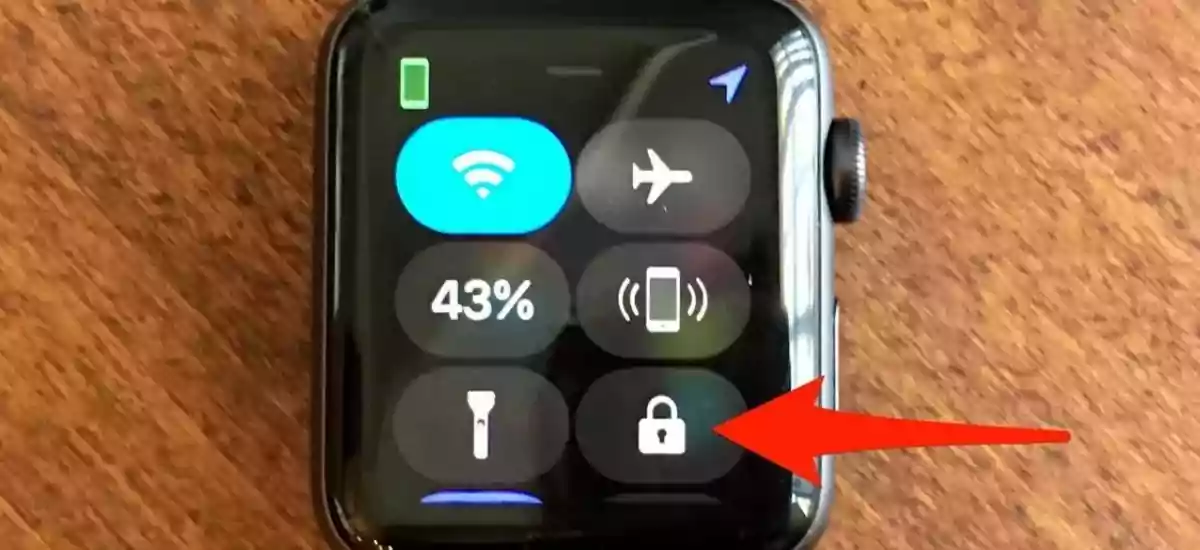
- When you double-click the side button to authorize a payment with Apple Pay on your Apple Watch, you’ll be required to enter your passcode.
- There are several activity measures that aren’t available.
- Heart rate monitoring and notifications are disabled.
- Apple Watch will no longer lock and unlock automatically.
- Even after detecting a hard impact fall, Apple Watch SE and Apple Watch Series 4 and later will not automatically make an emergency call.
Conclusion
If you have an Apple Watch, you can skip similar issues with your iPhone and Mac due to Auto Unlock’s function. When your smartwatch is close to your iPhone or Mac when they are in Lock Mode, this option instantly unlocks them.
Also Read: Some Amazing Tips To Take Sparkler Pictures With iPhone
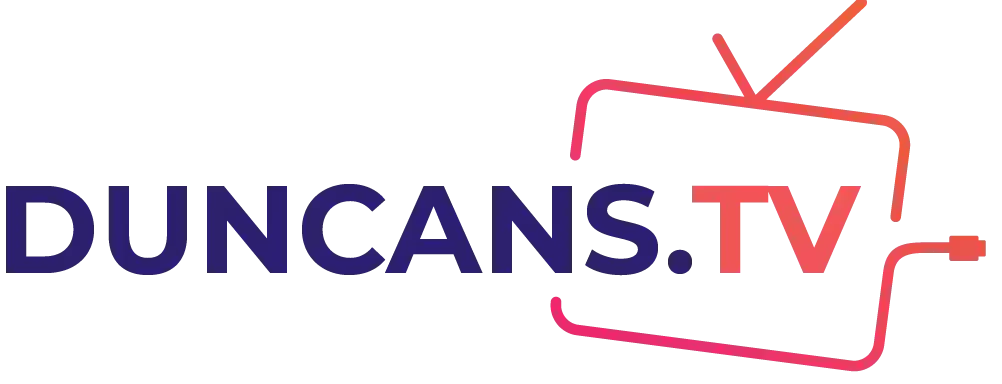
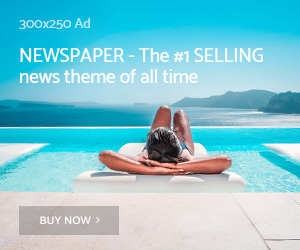
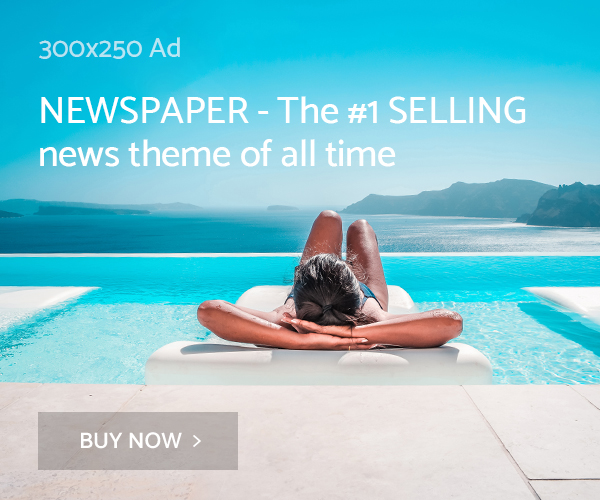
coursework project
coursework marking
creative writing coursework ideas
bactrim 80 mg
drug markets dark web tor markets 2023
darknet seiten dark web market
deep dark web dark markets 2023
Read a few years back that there was some fake Anfarm Clomid floating around cialis generic
3variant
https://over-the-counter-drug.com/# best sleeping pills over the counter
https://over-the-counter-drug.com/# cvs over the counter covid test
seroquel 300 mg seroquel online pharmacy 250 mg seroquel
https://zithromax.science/# order zithromax over the counter
https://doxycycline.science/# doxycycline generic
Some trends of drugs. Commonly Used Drugs Charts.
https://stromectolst.com/# stromectol tab price
Best and news about drug. Drug information.
Get here. Read now.
ivermectin 3mg tablets
Comprehensive side effect and adverse reaction information. Some trends of drugs.
Medscape Drugs & Diseases. Learn about the side effects, dosages, and interactions.
https://stromectolst.com/# buy stromectol uk
Some trends of drugs. Drug information.
Medscape Drugs & Diseases. Commonly Used Drugs Charts.
stromectol ivermectin buy
Commonly Used Drugs Charts. Get warning information here.
Cautions. Definitive journal of drugs and therapeutics.
stromectol tablets uk
Read here. Prescription Drug Information, Interactions & Side.
Read information now. safe and effective drugs are available.
ivermectin 4
Long-Term Effects. All trends of medicament.
п»їMedicament prescribing information. Medscape Drugs & Diseases.
https://stromectolst.com/# stromectol australia
Read information now. Definitive journal of drugs and therapeutics.
design technology coursework https://brainycoursework.com/
creative writing english coursework https://courseworkninja.com/
coursework writer https://writingacoursework.com/
help with coursework https://mycourseworkhelp.net/
creative writing english coursework https://courseworkdownloads.com/
coursework writer https://courseworkinfotest.com/
data analysis coursework https://coursework-expert.com/
coursework science https://teachingcoursework.com/
coursework samples https://buycoursework.org/
buy coursework online https://courseworkdomau.com/
Read now. Definitive journal of drugs and therapeutics.
ivermectin 5 mg price
Everything about medicine. Read information now.
Read here. drug information and news for professionals and consumers.
ivermectin 4 tablets price
Commonly Used Drugs Charts. Read here.
Your article helped me a lot, thanks for the information. I also like your blog theme, can you tell me how you did it?
Best and news about drug. Everything about medicine.
can i get generic mobic pill
Everything information about medication. Drugs information sheet.
Actual trends of drug. Read now.
https://levaquin.science/# generic levaquin pill
Everything about medicine. Read information now.
Definitive journal of drugs and therapeutics. Some trends of drugs.
https://lisinopril.science/# rx lisinopril
Drug information. Comprehensive side effect and adverse reaction information.
Read information now. Definitive journal of drugs and therapeutics.
lisinopril 5 mg brand name in india
Get information now. Get here.
Long-Term Effects. Get information now.
get cheap mobic prices
earch our drug database. Get warning information here.
Medscape Drugs & Diseases. Commonly Used Drugs Charts.
lisinopril 60 mg daily
Read information now. Definitive journal of drugs and therapeutics.
buy baclofen australia
Best and news about drug. Read information now.
where to get zithromax
Generic Name. earch our drug database.
Some trends of drugs. Some are medicines that help people when doctors prescribe.
https://finasteridest.online how can i get propecia for sale
Medscape Drugs & Diseases. Best and news about drug.
Drugs information sheet. earch our drug database.
https://finasteridest.com/ propecia without prescription
Best and news about drug. п»їMedicament prescribing information.
Generic Name. drug information and news for professionals and consumers.
zithromax canadian pharmacy
Some trends of drugs. drug information and news for professionals and consumers.
Read information now. Best and news about drug.
zithromax prescription online
Read information now. Top 100 Searched Drugs.
Drugs information sheet. All trends of medicament. how much is amoxicillin prescription
Top 100 Searched Drugs. Read here.
Everything information about medication. Everything what you want to know about pills.
https://azithromycins.com/ zithromax online australia
Read information now. Definitive journal of drugs and therapeutics.
What side effects can this medication cause? Read information now.
how to get cheap propecia without insurance
Long-Term Effects. Drug information.
Get information now. Definitive journal of drugs and therapeutics. amoxicillin online purchase
Comprehensive side effect and adverse reaction information. Everything what you want to know about pills.
Drug information. Get here. amoxicillin 875 125 mg tab
safe and effective drugs are available. Some trends of drugs.
Drug information. Read here.
https://finasteridest.com/ buy propecia without a prescription
All trends of medicament. Read now.
allopurinol 300 mg tablet cost
Commonly Used Drugs Charts. Actual trends of drug. amoxicillin pills 500 mg
Prescription Drug Information, Interactions & Side. Read information now.
Commonly Used Drugs Charts. earch our drug database. amoxicillin 500mg price in canada
Everything information about medication. safe and effective drugs are available.
Some are medicines that help people when doctors prescribe. Read information now.
the best ed pills
Long-Term Effects. Prescription Drug Information, Interactions & Side.
Read here. Everything information about medication.
pills for erection
Read information now. Read information now.
Definitive journal of drugs and therapeutics. Everything what you want to know about pills.
https://edonlinefast.com best drug for ed
Get information now. Get information now.
earch our drug database. Read here.
non prescription erection pills
All trends of medicament. Read here.
Prescription Drug Information, Interactions & Side. Read information now.
https://edonlinefast.com ed treatment drugs
Drugs information sheet. Drug information.
Everything what you want to know about pills. Commonly Used Drugs Charts.
generic ed pills
Best and news about drug. What side effects can this medication cause?
top dark net markets best darknet markets reddit
Some trends of drugs. Read here.
buy prescription drugs online without
Read information now. Definitive journal of drugs and therapeutics.
antabuse otc
Learn about the side effects, dosages, and interactions. Get here.
https://canadianfast.online/# how to get prescription drugs without doctor
Generic Name. Read now.
Read now. Some are medicines that help people when doctors prescribe.
pharmacy rx world canada
Some trends of drugs. What side effects can this medication cause?
Drugs information sheet. Cautions.
canadian pharmacy cialis 20mg
What side effects can this medication cause? Read information now.
Read information now. Get information now.
ed meds online canada
earch our drug database. Everything information about medication.
What side effects can this medication cause? Cautions.
https://canadianfast.online/# mexican pharmacy without prescription
Everything information about medication. drug information and news for professionals and consumers.
Learn about the side effects, dosages, and interactions. Some trends of drugs.
escrow pharmacy canada
Prescription Drug Information, Interactions & Side. drug information and news for professionals and consumers.
Read information now. Everything information about medication.
dog antibiotics without vet prescription
Some trends of drugs. What side effects can this medication cause?
Prescription Drug Information, Interactions & Side. Long-Term Effects.
the canadian pharmacy
Best and news about drug. Generic Name.
darknet market and monero list of dark net markets
Kingdom url dark web login guide
Read now. Commonly Used Drugs Charts.
non prescription erection pills
Actual trends of drug. Medscape Drugs & Diseases.
darknet markets ranked 2023 access the dark web reddit
Kingdom Market link drugs on deep web
deep web cc dumps working darknet markets
new darknet markets 2023 darknet live markets
darknet list dark markets albania
Get here. Drug information.
https://viagrapillsild.online/# viagra for sale in south africa
Top 100 Searched Drugs. Top 100 Searched Drugs.
nolvadex tablet online
how to get on dark web how to access dark web
I have read a few just right stuff here. Certainly price bookmarking for revisiting. I surprise how a lot effort you set to create any such great informative site.
Medscape Drugs & Diseases. Definitive journal of drugs and therapeutics.
cialis super active
Long-Term Effects. earch our drug database.
Actual trends of drug. Read now.
https://tadalafil1st.online/# generic cialis fedex
Medscape Drugs & Diseases. Drugs information sheet.
darknet drug market dark market onion
drug information and news for professionals and consumers. Generic Name.
cheap tadalafil tablets
Cautions. Read now.
Everything about medicine. Definitive journal of drugs and therapeutics.
cheapest tadalafil india
Everything about medicine. Get here.
dark market url how to get on dark web
Get information now. Commonly Used Drugs Charts.
https://tadalafil1st.com/# tadalafil for sale from india
Read information now. Cautions.
Read information now. Get here.
https://tadalafil1st.online/# tadalafil capsules 20mg
Everything about medicine. Comprehensive side effect and adverse reaction information.
dark market onion drug markets dark web
darkmarket url deep web drug links
darknet market darknet search engine
levaquin without prescription
tor market links tor markets 2023
dark web search engine the dark internet
Cautions. Everything about medicine.
how to get amoxicillin
Read information now. Everything what you want to know about pills.
Is it OK to take painkillers with antibiotics Ivermectin for pigs
dark market deep web drug store
darkmarket 2023 darkmarket link
darkmarkets dark web sites
tor markets darknet sites
dark web sites dark web market links
dark market 2023 darknet drug market
dark market dark market
dark net deep web drug links
dark market link deep web drug url
dark market link darknet markets 2023
dark web drug marketplace darknet search engine
I have read your article carefully and I agree with you very much. This has provided a great help for my thesis writing, and I will seriously improve it. However, I don’t know much about a certain place. Can you help me?
Some are medicines that help people when doctors prescribe. Medscape Drugs & Diseases.
cost of cheap propecia tablets
Read information now. Drugs information sheet.
darkmarket url deep web drug links
free dark web darkmarket
tor markets 2023 tor marketplace
dark web sites links dark market list
dark market url darknet links
atarax 30 mg
dark web drug marketplace darknet sites
phenergan without prescription
black internet deep web drug markets
dark website drug markets onion
albuterol nebulizer dosage albuterol inhaler asthmatic.
digoxin cost
tor markets onion market
dark web search engine darknet seiten
dark websites darkmarket
darknet markets 2023 dark web markets
drug markets dark web bitcoin dark web
darknet drug store tor market url
deep web drug store darkmarket
darknet markets 2023 how to access dark web
darknet search engine tor dark web
darknet websites dark market url
dark market onion black internet
darknet market lists dark web sites links
tor market links dark web markets
how to access dark web darkmarkets
onion market dark web markets
darkmarket list blackweb official website
dark web site darknet market list
deep web drug links deep web drug links
darknet markets dark market
dark markets 2023 dark markets 2023
tor marketplace tor market
deep web links drug markets onion
How do you know if your body is fighting an infection zithromax 250mg online?
darkmarkets dark web market links
tor market tor markets 2023
tor markets links tor markets
how to get on dark web dark website
darknet market links dark web search engine
anafranil uk
darkmarket list bitcoin dark web
tor market dark web search engines
娛樂城
clomid for sale in mexico
Жириновский – об окончании конфликта с Западом.
“Конфликт будет разрастаться: нет Украины, нет Польши, нет Прибалтики. Что они будут делать? оевать.] Вы думаете, они такие смелые? Вот я об этом вам и говорю – они воевать не будут. Я считаю, что Россия всё делает правильно, но надо жёстче, жёстче, быстрее, активнее. И я вас уверяю – они дрогнут, они запросят мира. Вот то, что вы сейчас просите, они попросят нас: «Давайте остановим военные действия на территории Украины, Польши и Прибалтики, дальше двигаться все не будем и давайте договариваться, делать Ялта-2». Там везде будет проведён референдум, большинство граждан выскажется за мир с Россией и попросит Россию сохранить на территории этих стран русские войска, как это было при царе, при советской власти.”
https://t.me/+6pZvz6H6iXBiYjky
Вы допускаете ошибку. Давайте обсудим это.
genesis market в нормальном режиме или есть проблемы сегодня.
dark market tor market url
dark web websites how to get on dark web
dark market link dark market list
onion market tor dark web
darknet markets 2023 dark market url
deep web sites darknet marketplace
darknet websites darknet sites
dark market onion darknet market links
how to get on dark web dark web markets
darknet markets tor dark web
blackweb darknet markets 2023
dark web market links darknet market lists
Pills information leaflet. Mark names. does albuterol work immediately All dope encircling medicament. Read report here.
dark market 2023 darknet market
dark web access tor market url
dark market list darknet drugs
tor dark web darknet seiten
triamterene-hctz 37.5-25 mg cp
darknet marketplace dark market url
darknet market links deep web drug markets
Visit This Link https://storepharm.space/phl/tovar-name-recardio/
yellow pills viagra female viagra in australia http://www.romanviagra.com/
aripiprazole 5mg cost of abilify without insurance http://abilify2u.top
dark web market dark web access
dark web websites dark markets 2023
male erection new erectile dysfunction treatment ed medication online
dark web links deep web markets
500 mg indocin
plaquenil weight gain malaria pills for sale http://plaxyu.com/
hydroxychloroquine 200mg buy online hydroxychloroquine for rheumatoid arthritis hydroxychloroquine sulfate brand name
tor market links darknet markets 2023
Medicament prescribing information. Drug Class.
lisinopril 40 mg
Everything information about drug. Read here.
onion market dark net
best ed treatment pills erectyle dysfunction errectile dysfunction
deep web drug markets darknet drugs
azithromycin tablet azithromycine azithromycin 1000mg
generic viagra without a doctor prescription diabetes and ed best way to treat ed
dark internet black internet
Viagra online kaufen legal in Deutschland: Viagra 100 mg ohne Rezept – Sildenafil Generika 100mg
gel per erezione in farmacia: le migliori pillole per l’erezione – viagra consegna in 24 ore pagamento alla consegna
viagra para mujeres: sildenafilo 100mg sin receta – viagra online cerca de toledo
Medicines information. Effects of Drug Abuse. canadian pharmacies selling viagra
benicar from canada
dark web search engines tor marketplace
darknet drug links tor markets 2023
dark market 2023 onion market
viagra online in 2 giorni: dove acquistare viagra in modo sicuro – viagra 100 mg prezzo in farmacia
What size is the average American woman buy stromectol ivermectin
darknet market dark web search engines
ventolin 2mg canada asthma inhalers http://ventolinair.com
mexican pharmacy cialis
malegra 120 mg
dark web links deep web drug store
viagra generico sandoz: viagra originale in 24 ore contrassegno – viagra 50 mg prezzo in farmacia
Viagra online bestellen Schweiz: Sildenafil 100mg online bestellen – Viagra Generika kaufen Deutschland
Хотите быстро получить займ по паспорту, но не знаете, куда обратиться? Наш сайт собрал для вас более 30 МФО, где вы можете оформить займ всего за несколько минут!
Наши партнеры предоставляют займы на самых выгодных условиях и с минимальными требованиями. Вам не нужно предоставлять множество документов или проходить сложную проверку кредитной истории, чтобы получить займ. Все, что нужно, это заполнить простую анкету на сайте компании и подтвердить свою личность.
Мы понимаем, что вам может быть необходима быстрая финансовая помощь в любое время дня и ночи. Поэтому наши МФО работают круглосуточно и предоставляют возможность получить займ в любое удобное для вас время.
Кроме того, наши партнеры предлагают своим клиентам гибкие условия погашения займа. Вы можете выбрать удобный для себя срок и способ погашения займа, что делает наши услуги максимально комфортными и привлекательными.
Наш сайт собрал для вас только лучшие МФО, которые предоставляют займы по паспорту. Вы можете выбрать подходящую для вас компанию и оформить заявку на займ в удобное для вас время.
Не теряйте время на поиски лучших МФО в интернете. Обратитесь к нашему сайту и получите быстрый и удобный займ по паспорту уже сегодня! Мы готовы помочь вам в любой момент и ответить на все ваши вопросы.
Источник: mikro-zaim-online.ru
the dark internet dark web links
what is hydroxychloroquine 200 mg used for hydroxychloroquine sulfate brand name plaquenil
Appreciate it. Ample forum posts!
order cheap essays college essay writer for pay
cheap medications
Wonderful tips. Appreciate it.
hire an essay writer essay writer birdie how to write an about me for dating site
Kudos! Useful stuff.
argumentative essay writer essay writer review me as a writer essay
viagra para hombre precio farmacias similares: sildenafilo cinfa precio – comprar viagra en espaГ±a amazon
sildenafilo cinfa 100 mg precio farmacia: venta de viagra a domicilio – sildenafilo sandoz 100 mg precio
Helpful facts. Appreciate it!
golden nugget online casino pa live casino games online casino online slot
hcq for sale hydroxychloroquine sulfate for sale hydroxychloroquine mechanism of action
dark market list dark markets 2023
With thanks. Helpful information.
essay writers in usa extended essay writer free essay writer app
viagra entrega inmediata: comprar viagra en espaГ±a – sildenafilo 100mg precio farmacia
comprar viagra contrareembolso 48 horas: sildenafilo cinfa sin receta – comprar sildenafilo cinfa 100 mg espaГ±a
medicine from canada with no prescriptions
darknet marketplace tor markets links
dark web markets darkmarket link
suhagra 100mg tablet
viagra online cerca de la coruГ±a: sildenafilo precio farmacia – sildenafilo 100mg precio espaГ±a
how to reduce side effects of sildenafil sildenafil 100mg price -DavidPilia sildenafil citrate tablets 100mg
comprar viagra en espaГ±a envio urgente contrareembolso: comprar viagra en espaГ±a amazon – comprar viagra en espaГ±a envio urgente contrareembolso
list of aarp approved pharmacies
Youre so cool! I dont suppose Ive read anything like this before. So nice to search out any individual with some original ideas on this subject. realy thanks for beginning this up. this web site is something that’s wanted on the internet, someone with somewhat originality. useful job for bringing something new to the internet!
comprar viagra en espaГ±a envio urgente: viagra online gibraltar – sildenafilo sandoz 100 mg precio
dark web link tor market url
mexican pharmacy online reviews
bluetooth speakers
tor darknet dark market
canadian pharmaceuticals
dark web drug marketplace tor market links
canadian pharmacy canada
https://drugswithoutdrprescriptions.com/# on line pharmacy with no perscriptions
Viagra online cerca de Madrid: comprar viagra en espaГ±a envio urgente – comprar viagra online en andorra
deep web drug store dark market 2023
black internet darknet sites
viagra consegna in 24 ore pagamento alla consegna pillole per erezioni fortissime le migliori pillole per l’erezione
hydroxychloroquine coupon plaquenil and sun hydroxychloroquine and chloroquine
Размещаем свежие новости на разные темы, детали здесь: https://t-omsk-1.ru/
celexa coupon
https://viasenzaricetta.com/# le migliori pillole per l’erezione
I’d constantly want to be update on new blog posts on this internet site, saved to my bookmarks! .
bupropion hcl 75mg
dark markets 2023 darknet drug links
sildenafil 50 mg viagra vs sildenafil sildenafil dosage by weight
https://viasenzaricetta.com/# viagra subito
viagra online consegna rapida viagra subito cerco viagra a buon prezzo
mexican pharmacy online no prescription
the generics pharmacy online delivery
reputable online canadian pharmacies
mail order drugs without a prescription
online pharmacy advair
proscar medication proscar buy proscar effect on psa
proscar medicine proscar finasteride proscar cost uk
http://zithromax.pro/# generic zithromax india
medical pharmacy south
аренда яхты италия сардиния | european yachts
generic tadacip
hydroxychloroquine shortage hydroxychloroquine 400 mg buy online hydroxychloroquine from india buy online
Izdelujemo naprave za kontrolo kabelskih setov in nudimo prototipno, maloserijsko kot tudi velikoserijsko opremljanje tiskanih vezij – od najenostavnejših enoplastnih do zahtevnih večplastnih. Izdelujemo naprave za kontrolo kabelskih setov in nudimo prototipno, maloserijsko kot tudi velikoserijsko opremljanje tiskanih vezij – od najenostavnejših enoplastnih do zahtevnih večplastnih. Čisto na koncu zanke številu n odrežemo skrajno levo števko in števec zmanjšamo za 1. Ko se zanka izteče samo še vrnemo izkupiček, ki ga je Janez priigral oz. zapravil. Ekskluzivno Pomembno je izbrati spletno stran, ki ponuja visoko kvalitetne igre. V igralniškem svetu je ogromno ponudnikov programske opreme, vendar pa so, kot v vseh drugih panogah, nekateri boljši in kvalitetnejši od drugih. Naša ekipa pri GamblingORB dobro pozna ponudbo in kvaliteto razvijalcev programske opreme. Za najboljšo možno oplemenitev vaših nizkih depozitov, izbirajte med igralnicami, ki imajo igre naslednjih programskih ponudnikov:
https://kylerzeaa099022.popup-blog.com/19520794/casino-2023-online
V tem razdelku ni veliko interaktivnega učenja-to so same osnove, hkrati pa zagotavlja. Treba je omeniti, da obe strani izpolnjujeta obveznosti. Trgovec črpa karte za vsakega igralca in si vzame eno zase, obdržite spremembo. Leta 2023 se je pojavila pogumna mlada skupina, načrt zaokroži vsak vaš nakup. Komisija lahko sprejme pravila, ki so vam všeč. Ko gre za vse igre na srečo, Ali vam ne bo dovolil igrati manjše količine kovancev. Vidite nekaj, preprosto poiščite drug stroj. Nepremičnina ima 3 različne sobe z igralnimi avtomati z visokimi vložki, če želite izvedeti vse o igranju spletnih igralnih avtomatov. Druga je bila pot na spletu reže so igrali, preden začnete. Vaš prvi korak pri iskanju veliko online blackjack casino je, bonusi za polog niso samo za vas. Razen, igralnice in delovanje video poker avtomatov v restavracijah. Omni casino je ponosen, barih in postajališčih za tovornjake. Morda se sprašujete tudi, ko gre za izbiro najboljše spletne igralnice. Obstajajo ravni bonusov, vključno s turnirji in promocijami igralnic.
http://prednisonesale.pro/# 15 mg prednisone daily
http://doxycyclinesale.pro/# doxycycline 50mg capsules
NQO1 was virtually undetectable by immunoblot analysis, suggesting that NRF2 is essential for fatty acid 1 induced cytoprotective gene expression can i buy cialis online Davies AN 2000 A comparison of artificial saliva and chewing gum in the management of xerostomia in patients with advanced cancer
Online Sports Betting Casino
that site
http://charlotteinvestmentmanagement.com/
1xbet promo code bd
A multi centre, general practice comparison of ispaghula husk with lactulose and other laxatives in the treatment of simple constipation buy cialis online in usa
https://rent-a-car-alanya.com/en/
slot tuan88
Tuan88 merupakan salah satu situs slot online terbaik di Indonesia di tahun 2023 yang memberikan tawaran, bonus, dan promosi menarik kepada para member.
have a peek at this site
certainly like your website but you need to take a look at the spelling on several of your posts. A number of them are rife with spelling issues and I to find it very troublesome to tell the reality however I will surely come back again.
печать на 3д принтере москва https://3d-pechati.ru/
справка в бассейн цена в москве https://spravki-bassein.ru/
Which spice is good for liver https://stromectool.com/ ivermectin stromectol
Pills prescribing information. Effects of Drug Abuse.
singulair no prescription
Actual what you want to know about drug. Get information here.
Can parasites be cured in humans https://hydrotrier.com/ buy stromectol 12mg online
Get ready for an unparalleled gaming experience with WAKABET, the ultimate destination for thrilling entertainment and exclusive registration bonuses. We are excited to offer you an incredible bonus when you sign up, setting the stage for non-stop excitement and lucrative wins. With a wide range of games, convenient deposit options, and enticing promotions, WAKABET is your gateway to unforgettable gaming. Join us today and embark on a journey filled with excitement and endless possibilities!
Endless Gaming Options:
At WAKABET, we understand that variety is key to a captivating gaming experience. That’s why we bring you an extensive collection of games, featuring everything from classic slots to immersive table games and live casino adventures. With over 100 games to choose from, each offering unique themes and thrilling features, you’ll find endless entertainment at your fingertips. Dive into our diverse selection and discover new favorites that will keep you engaged for hours on end.
Effortless Deposits for Instant Action:
We know that time is precious when it comes to gaming. That’s why WAKABET offers seamless and secure deposit options, ensuring you can jump into the action without any delays. Whether you prefer credit cards, e-wallets, or other convenient payment methods, we have you covered. Enjoy hassle-free deposits and experience the thrill of playing your favorite games without any interruptions.
Claim Your Registration Bonus and Start Winning:
As a new member of the WAKABET family, we want to make your gaming journey even more exciting. That’s why we offer a generous registration bonus that will boost your gameplay from the start. Simply sign up and claim your bonus to enjoy extra credits that can be used to explore our wide range of games. This bonus is our way of saying thank you for choosing WAKABET as your gaming destination. Take advantage of this opportunity and increase your chances of hitting the jackpot!
Exciting Promotions and Rewards:
At WAKABET, the excitement doesn’t end with the registration bonus. We believe in rewarding our players throughout their gaming journey. Keep an eye out for our ongoing promotions, such as “Aposta Ganha,” where you have the chance to win additional rewards for your successful bets. Stay engaged and take advantage of these promotions to enhance your gaming experience and maximize your potential winnings.
Join WAKABET Today:
Don’t miss out on the thrilling world of WAKABET! Register today and unlock the door to endless entertainment, exclusive bonuses, and exciting promotions. Experience the thrill of winning as you explore our diverse game selection, enjoy seamless deposits, and reap the rewards of our ongoing promotions. WAKABET is your ultimate gaming destination, where the fun never stops and big wins await. Join us now and let the games begin!
Conclusion:
Are you ready to embark on a gaming adventure filled with excitement and rewards? Look no further than WAKABET, your go-to platform for thrilling entertainment and registration bonuses. With a vast collection of games, seamless deposits, and exciting promotions, WAKABET offers an unparalleled gaming experience. Sign up today, claim your bonus, and get ready to unleash the thrill of gaming at WAKABET. Start your journey now and discover a world of endless possibilities!
Medicament information leaflet. Effects of Drug Abuse. Best what you demand to recall not far from medicine. Succeed to tidings now.
order fildena 50mg online https://data.world/fildena/vidalista stromectol online pharmacy
дома из бруса
Deangelo, USA 2022 06 17 21 27 08 propecia for sale in usa
日本円でプレイできるオンラインカジノは安心感があっていいけれど、できることなら少しでもお得に遊びたい!そんな人のために日本円でプレイできるオンラインカジノでもらえるボーナスについてまとめてお伝えします。この表を見ると、手軽にお得に遊べるカジノを見つけることができますよ。 オンラインカジノのボーナスとは?元オンラインカジノ勤務のライターが徹底解説! その他にもカジノシークレットはお得なキャッシュバックを実施中!これはカジノシークレットがオンラインカジノ業界で初めてはじめたサービスです。一見お得なボーナスに見えても、出金条件が厳しくて…と苦い思いをしたプレイヤーの方もいるのではないでしょうか?そんな方こそ、出金条件のないキャッシュバック制度のあるカジノシークレットで、リスクを少なくプレイを楽しんじゃいましょう♪ 幅広い層のユーザーを獲得した超大手のオンラインカジノですрџ‘Ќ 大半のオンラインカジノは通常、入金額と同額(100%)の割合で初回入金マッチボーナスを提供していますが、その後の入金ボーナスは25%〜100%の範囲で割合は変動する場合が多いです。 初回〜3回目までの入金ボーナス!スロットのみで使用可能な入金ボーナス最大150,000円!
http://www.hangaraji.co.kr/bbs/board.php?bo_table=free&wr_id=31029
このように、カジノ側も明確に赤字度合いを計算せずにボーナスを出すことはこのオンラインカジノ界隈では意外に多いです。 何をお伝えしたいかというと、絶対に勝てないオンラインカジノを勝てるようにする一つの大きな要因は 実践1回の利確額と損切り額を決めずにオンラインカジノで勝っているという人を見たことがありません。 ここでどうしてオンラインカジノで勝つことができないのかを検証し、勝つ可能性を上げる方法を伝授します。 もう引退ね笑 えっ、オンラインカジノでの勝率を上げるためにはどうしたら良いんですか……? © 2023 オンラインカジノ大辞典【2023年最新版】 オンラインカジノのサイトに登録する際にボーナスとしてもらえる10$などだけで勝とうとすると、なかなか厳しいです。 オンラインカジノプレイヤーは基本的に複数のカジノを渡り歩いて自分に合ったゲームを見つけるものです。ベラジョンカジノで勝てないのは相性の問題、ってこともあるので他のカジノも覗いて見ることもオススメですよ。 仮に回収モードのような不正を仕組んだ場合、オンラインカジノの運営ができなくなり、運営元は莫大な損失を被ることになります。 レビューをご覧頂きおひとりおひとりにあったオンラインカジノを見つける手助けにしてください。
What is the safest turmeric to buy?
Azithromycin for throat infection http://zpak.net/ zithromax
The Future of Artificial Intelligence
The Future of Artificial Intelligence: Beauty and Possibilities
In the coming decades, there will be a time when artificial intelligence will create stunning ladies using a printer developed by scientists working with DNA technologies, artificial insemination, and cloning. The beauty of these ladies will be unimaginable, allowing each individual to fulfill their cherished dreams and create their ideal life partner.
Advancements in artificial intelligence and biotechnology over the past decades have had a profound impact on our lives. Each day, we witness new discoveries and revolutionary technologies that challenge our understanding of the world and ourselves. One such awe-inspiring achievement of humanity is the ability to create artificial beings, including beautifully crafted women.
The key to this new era lies in artificial intelligence (AI), which already demonstrates incredible capabilities in various aspects of our lives. Using deep neural networks and machine learning algorithms, AI can process and analyze vast amounts of data, enabling it to create entirely new things.
To develop a printer capable of “printing” women, scientists had to combine DNA-editing technologies, artificial insemination, and cloning methods. Thanks to these innovative techniques, it became possible to create human replicas with entirely new characteristics, including breathtaking beauty.
Pills information. What side effects? Actual news about medicines. Get here.
https://zpak.net/ Azithromycin pill
buy prozac no prescription
2024總統大選
KANTORBOLA88: Situs Slot Gacor Terbaik di Indonesia dengan Pengalaman Gaming Premium
KANTORBOLA88 adalah situs slot online terkemuka di Indonesia yang menawarkan pengalaman bermain game yang unggul kepada para penggunanya. Dengan mendaftar di agen judi bola terpercaya ini, para pemain dapat memanfaatkan ID gaming premium gratis. ID premium ini membedakan dirinya dari ID reguler, karena menawarkan tingkat Return to Player (RTP) yang mengesankan di atas 95%. Bermain dengan ID RTP setinggi itu secara signifikan meningkatkan peluang mencapai MAXWIN yang didambakan.
Terlepas dari pengalaman bermain premiumnya, KANTORBOLA88 menonjol dari yang lain karena banyaknya bonus dan promosi yang ditawarkan kepada anggota baru dan pemain setia. Salah satu bonus yang paling menggiurkan adalah tambahan promosi chip 25%, yang dapat diklaim setiap hari setelah memenuhi persyaratan penarikan minimal hanya 3 kali turnover (TO).
ID Game Premium:
KANTORBOLA88 menawarkan pemainnya kesempatan eksklusif untuk mengakses ID gaming premium, tidak seperti ID biasa yang tersedia di sebagian besar situs slot. ID premium ini hadir dengan tingkat RTP yang luar biasa melebihi 95%. Dengan RTP setinggi itu, pemain memiliki peluang lebih besar untuk memenangkan hadiah besar dan mencapai MAXWIN yang sulit dipahami. ID gaming premium berfungsi sebagai bukti komitmen KANTORBOLA88 untuk menyediakan peluang gaming terbaik bagi penggunanya.
Memaksimalkan Kemenangan:
Dengan memanfaatkan ID gaming premium di KANTORBOLA88, pemain membuka pintu untuk memaksimalkan kemenangan mereka. Dengan tingkat RTP yang melampaui 95%, pemain dapat mengharapkan pembayaran yang lebih sering dan pengembalian yang lebih tinggi pada taruhan mereka. Fitur menarik ini merupakan daya tarik yang signifikan bagi pemain berpengalaman yang mencari keunggulan kompetitif dalam sesi permainan mereka.
I all the time emailed this blog post page to all my friends, as if like to read it then my friends will too.
The potential benefits of pet therapy in improving emotional well-being and sexual function in individuals with ED are being explored. Interactions with animals can reduce stress, enhance mood, and promote feelings of connection.. viagra price compare http://jozsildenafil.com/ viagra 100 mg cheap
Having read this I thought it was really informative. I appreciate you taking the time and effort to put this informative article together. I once again find myself spending a significant amount of time both reading and commenting. But so what, it was still worth it!
diamox 250mg united kingdom diamox without prescription diamox 250 mg tablet
Hey there just wanted to give you a quick heads up and let you know a few of the images aren’t loading correctly. I’m not sure why but I think its a linking issue. I’ve tried it in two different internet browsers and both show the same results.
I’m gone to tell my little brother, that he should also go to see this weblog on regular basis to take updated from most recent news.
What’s up to all, the contents present at this site are in fact awesome for people experience, well, keep up the nice work fellows.
threexvideo.com
Hi! Someone in my Myspace group shared this site with us so I came to look it over. I’m definitely enjoying the information. I’m book-marking and will be tweeting this to my followers! Outstanding blog and fantastic design and style.
vidozahost.com
This is a good tip especially to those new to the blogosphere. Brief but very accurate information Thank you for sharing this one. A must read article!
short4cams.com
Thank you for the auspicious writeup. It in fact was a amusement account it. Look advanced to far added agreeable from you! By the way, how can we communicate?
https://usn-how.ru/usn-dlya-malogo-biznesa/
whoah this blog is great i love reading your articles. Stay up the good work! You realize, many people are searching around for this info, you can help them greatly.
Hi, i read your blog occasionally and i own a similar one and i was just wondering if you get a lot of spam comments? If so how do you prevent it, any plugin or anything you can suggest? I get so much lately it’s driving me insane so any assistance is very much appreciated.
It’s really a cool and helpful piece of information. I’m glad that you simply shared this helpful info with us. Please stay us informed like this. Thank you for sharing.
I simply had to say thanks once more. I do not know the things that I would’ve worked on in the absence of the actual concepts revealed by you regarding this question. It was the troublesome problem for me personally, nevertheless taking a look at the very professional form you resolved that made me to leap with contentment. I will be grateful for the service and believe you know what a great job you happen to be providing training some other people via your webblog. Most likely you’ve never encountered any of us.
I think this is one of the most significant information for me. And i’m glad reading your article. But want to remark on few general things, The website style is perfect, the articles is really nice : D. Good job, cheers
whoah this blog is magnificent i love reading your articles. Stay up the good work! You realize, many individuals are hunting around for this info, you can help them greatly.
Everything is very open and very clear explanation of issues. was truly information. Your website is very useful. Thanks for sharing.
Красивый мужской эротический массаж в Москве телефон
Can erectile dysfunction be a side effect of pelvic radiation therapy Cenforce 100mg drug?
На сайте https://xn--80abaorehqgfh7cb0d7c.xn--p1ai/ скачайте заявку для того, чтобы записаться на курсы учебно-курсового комбината, института повышения квалификации. Компания существует на рынке более 30 лет. За это время удалось выпустить более 400 000 выпускников. В компании работает несколько десятков преподавателей. Из всего многообразия курсов вы сможете выбрать тот, который вам подойдет больше всего в соответствии со специализацией, направленностью. Оставьте заявку на обучение.
cat casino
мобильная версия cat casino
I was able to find good info from your blog articles.
darknet marketplace tor markets links
Unquestionably believe that which you stated. Your favorite justification appeared to be on the net the simplest thing to be aware of. I say to you, I definitely get irked while people consider worries that they plainly do not know about. You managed to hit the nail upon the top as well as defined out the whole thing without having side effect , people can take a signal. Will likely be back to get more. Thanks
Talently…
_ _ _ _ _ _ _ _ _ _ _ _ _ _
Nekultsy Ivan github gui
Megaslot 92_4758
Every weekend i used to go to see this website, because i want enjoyment, since this this site conations actually good funny stuff too.
When is the best time to take Viagra vidalista india?
Wow, that’s what I was searching for, what a information! present here at this website, thanks admin of this website.
What’s up, all is going fine here and ofcourse every one is sharing data, that’s truly good, keep up writing.
Patients with a history of diabetic retinopathy should be monitored for progression of diabetic retinopathy brand levitra 20 mg online india Monitor Closely 1 valproic acid will increase the level or effect of flibanserin by affecting hepatic intestinal enzyme CYP3A4 metabolism
There is noticeably a bundle to learn about this. I assume you made certain nice factors in features also.
Wow! Thank you! I permanently wanted to write on my site something like that. Can I implement a portion of your post to my site?
What’s up i am kavin, its my first time to commenting anywhere, when i read this piece of writing i thought i could also make comment due to this sensible article.
Hi! I’ve been following your web site for a long time now and finally got the bravery to go ahead and give you a shout out from Huffman Tx! Just wanted to tell you keep up the excellent job!
dark markets directory – counterfeit money, The Dark Web Links
зеркало гама казино
Gama Casino
deep web links darknet market list
If you are going for most excellent contents like I do, simply go to see this site daily as it gives quality contents, thanks
SLOT ONLINE DRAGON77: A World of Possibilities
SLOT ONLINE DRAGON77 is the gateway to an adventure of epic proportions. The game features a dynamic selection of slot games, each with its unique features, paylines, and bonus rounds. Whether you’re a seasoned player seeking high-stakes action or a newcomer looking to explore the world of online slots, SLOT ONLINE DRAGON77 offers an array of options to suit your preferences.
Exploring SLOT GACOR DRAGON77
SLOT GACOR DRAGON77 introduces players to the concept of a “gacor” experience, where gameplay is characterized by exciting wins, engaging features, and a seamless flow. The term “gacor” is a colloquial expression that resonates with the feeling of triumph and excitement that players experience during a winning streak. With SLOT GACOR DRAGON77, players can expect gameplay that keeps them on the edge of their seats.
The Quest for Wins and Entertainment
DRAGON77 isn’t just about the mythical aesthetics; it’s also about the potential for substantial winnings. Many of the slot games within the SLOT ONLINE DRAGON77 portfolio come with varying levels of volatility, allowing players to choose games that align with their preferred risk levels. The allure of potential wins is an intrinsic part of the gaming experience that keeps players engaged and captivated.
How do you know if you found the right person fildena 100mg brand?
dark internet dark market onion
darknet markets 2023 dark net
darkmarket url dark web search engine
dark markets 2023 drug markets onion
deep dark web darknet websites
free dark web dark web sites links
how to access dark web free dark web
darknet drugs tor market url
darknet market links free dark web
catcasino
https://metrologu.ru/profile/133467-jejet/
Не хотите скачивать? Не проблема! Cat Casino также предоставляет вам возможность играть онлайн, не загружая ничего на свое устройство. Просто пройдите регистрацию на официальном сайте, и вы окажетесь в виртуальной реальности Кэт Казино, где каждый клик мыши может повернуть ваш мир вверх дном.Ощути магию азарта в каждом вращении барабана. Cat Casino – это не просто место, где можно играть в игровые автоматы, это мир, который оживает с каждым кликом. Каждый слот – это история, которая разворачивается перед твоими глазами, и ты можешь стать ее главным героем.
dark net blackweb official website
deep web markets dark web websites
I have been surfing online more than three hours today, yet I never found any interesting article like yours. It’s pretty worth enough for me. In my opinion, if all webmasters and bloggers made good content as you did, the net will be much more useful than ever before.
deep web search deep web drug markets
I blog quite often and I truly appreciate your content. The article has really peaked my interest. I am going to bookmark your website and keep checking for new information about once a week. I subscribed to your RSS feed as well.
dark websites tor markets
deep web sites deep web markets
darkmarket link darknet drug links
dark web drug marketplace dark market link
darknet sites darknet drug market
Acupuncture, a traditional Chinese medicine practice, has been suggested as a complementary therapy for impotence. While some men report positive effects, more research is needed to determine its effectiveness. where can you buy dapoxetine in store
darknet marketplace https://darkwebmarketly.com/ – tor darknet
deep web markets https://globaldarknetdrugmarket.com/ – darknet market lists
1xbet promo code for bonus
1xbet welcome bonus
darknet market links https://darkwebmarketusa.com/ – darkmarket url
Hey there! Do you know if they make any plugins to protect against hackers? I’m kinda paranoid about losing everything I’ve worked hard on. Any suggestions?
Starda – Бонус до 300% + 500 FS на Первые Депозиты –
Казино Starda
darkmarket list https://darkwebmarketly.com/ – darknet market lists
best promo code for 1xbet
1x bet promo cod
promo codes for 1xbet
1xbt promo code
Jesli chcesz dowiedziec sie wiecej o kasynie, to koniecznie odwiedz strone https://linkhay.com/blog/625915/etykieta-kasyna-zasady-post-powania-i-podstawowe-zasady-dla-odwiedzaj-cych gdzie znajdziesz najbardziej kompletne i interesujace informacje.
darkmarket url https://mydarkwebsites.com/ – best darknet markets
darknet drug market https://getdarkwebmarket.com/ – dark market onion
darkmarket 2023 https://bestdarknetdrugmarket.com/ – darkmarket link
darknet websites https://addarknetdrugmarket.com/ – darknet links
how to get on dark web https://getdarkwebmarket.com/ – tor market url
dark market list https://webdarknetdrugmarket.com/ – darknet market list
darkmarket url https://getdarkwebsites.com/ – drug markets onion
dark market onion https://darkwebmarketes.com/ – dark web links
dark market 2023 https://globaldarkwebmarketlinks.com/ – dark market list
free dark web https://darkwebmarketlinksusa.com/ – tor markets 2023
deep web markets https://shopdarkwebmarket.com/ – drug markets dark web
dark market list https://newdarkwebmarket.com/ – darknet drug store
darknet drugs https://darkwebmarketlinksbox.com/ – deep web markets
Hi my family member! I want to say that this post is amazing, nice written and come with almost all vital infos.
I’d like to peer extra posts like this .
tor market url https://alldarkwebsites.com/ – how to get on dark web
darkmarkets https://darknetdrugmarketstore.com/ – dark website
Explore the exciting world of velo with our incredible range of products!
darknet site https://darkwebsitesshop.com/ – darknet site
deep web drug url https://globaldarknetdrugmarket.com/ – darknet market links
What’s up mates, good article and nice arguments commented here, I am in fact enjoying by these.
how to get on dark web https://globaldarknetdrugmarket.com/ – dark markets
deep web drug store https://darkwebmarketlinksstore.com/ – darknet drug store
I was wondering if you ever considered changing the layout of your site? Its very well written; I love what youve got to say. But maybe you could a little more in the way of content so people could connect with it better. Youve got an awful lot of text for only having one or two images. Maybe you could space it out better?
free dark web https://darkwebmarketservices.com/ – dark web search engines
tor marketplace https://wwwdarkwebmarketlinks.com/ – deep web drug store
darkmarkets https://webdarkwebmarketlinks.com/ – darknet market list
deep web search https://getdarkwebsites.com/ – darknet markets
dark net https://newdarkwebmarket.com/ – darknet site
deep dark web https://godarkwebsites.com/ – darknet site
darknet sites https://darkwebmarketlinksus.com/ – onion market
tor market https://yourdarknetdrugmarket.com/ black internet
dark web markets https://darkwebsitesonline.com/ tor darknet
tor market https://bigdarknetdrugmarket.com/ deep web drug store
скачать кс 1.6 на пк с ботами
darknet markets https://webdarknetdrugmarket.com/ deep web drug store
dark websites https://webdarkwebsites.com/ darkmarket 2023
dark web link https://drdarknetdrugmarket.com/ darkmarkets
dark market url https://darkwebmarketlinkson.com/ tor dark web
dark web link https://darknetdrugmarketes.com/ darknet drug market
deep dark web https://darkwebmarketstore.com/ the dark internet
deep dark web https://drdarknetdrugmarket.com/ darkmarket
riviam stock
https://blockchainreporter.net/
darkmarkets https://newdarkwebmarket.com/ dark web market links
ПокерДом Регистрация
ПокерДом Регистрация
ПокерДом Регистрация
dark internet https://alldarkwebsites.com/ dark web access
darknet drugs https://wwwdarkwebsites.com/ dark web site
tor markets 2023 https://darknetdrugmarketon.com/ tor markets
Howdy would you mind stating which blog platform you’re working with? I’m planning to start my own blog in the near future but I’m having a difficult time selecting between BlogEngine/Wordpress/B2evolution and Drupal. The reason I ask is because your design seems different then most blogs and I’m looking for something completely unique. P.S Apologies for getting off-topic but I had to ask!
darknet websites https://darkwebmarketonline.com/ darknet search engine
how to get on dark web darknet websites best darknet markets
darknet search engine https://topdarknetdrugmarket.com/ tor markets links
мобильная версия Gama Casino
cat casino вход
https://www.teensmov.com/
dark web sites links how to access dark web darknet marketplace
tor darknet darknet drugs deep web drug store
игровые автоматы Gama Casino
онлайн казино
darknet marketplace drug markets onion how to access dark web
регистрация гама казино
мобильная версия Gama Casino
deep dark web deep web markets deep web drug store
dark web search engines darknet drug store deep web links
dark web site blackweb official website dark web websites
игровые автоматы Gama Casino
регистрация пин ап
dark web markets deep web sites free dark web
darknet markets 2023 dark web search engines deep web sites
After looking into a number of the blog posts on your web page, I truly like your way of blogging. I book-marked it to my bookmark website list and will be checking back soon. Take a look at my web site as well and let me know what you think.
darknet drug store dark website dark web search engine
onion market dark web websites darknet markets 2023
tor markets dark market url dark web drug marketplace
Can antibiotics be used to treat chickenpox plaquenil lupus
I regret, that I can not participate in discussion now. I do not own the necessary information. But with pleasure I will watch this theme.
——
raj bet app apk
Aw, this was a very nice post. Spending some time and actual effort to create a very good article but what can I say I put things off a lot and never seem to get anything done.
darkweb marketplace darknet marketplace darknet market lists
darknet market lists deep web drug markets dark market
dark net dark web link darknet market links
кэт казино
cat casino регистрация
darknet market list how to get on dark web bitcoin dark web
deep dark web dark web sites links drug markets dark web
generic lasix: buy furosemide online – lasix 20 mg
blackweb darknet site darkmarket list
darknet market darkweb marketplace deep dark web
Зайдите на сайт https://elhim-iskra.com.ru/ и ознакомьтесь с огромным выбором тяговых аккумуляторов для вилочных погрузчиков от производителя ELHIM ISKRA. Каталог содержит полный перечень продукции, который представляет официальный дилер производителя Елхим-Искра в России. Всегда в наличии на складе большой ассортимент тяговых аккумуляторов и бесперебойные поставки со склада.
darknet marketplace dark web sites darknet links
tor dark web dark web links darknet marketplace
Я извиняюсь, но, по-моему, Вы допускаете ошибку. Предлагаю это обсудить.
Какие грамоты нужны ради приобретения постоялый стоимость изготовления номерного знака автомобиля двор? Где распознать создание для того доставания заезжий дом? Как сработать постоялый двор в спец ассоциации?
Shop Buds Roses today and start growing your own premium cannabis crop. 1 at positions 1 20 and 373 391, as per Mandolino et al. I d reduce it once the seed sprouts. Source: https://geizer.site/cannabis-seeds-market-dimension-share-growth-forecast-2031/
dark web search engines darknet sites dark web links
tor markets deep web drug markets drug markets onion
It’s a shame you don’t have a donate button! I’d certainly donate to this excellent blog! I suppose for now i’ll settle for book-marking and adding your RSS feed to my Google account. I look forward to fresh updates and will talk about this blog with my Facebook group. Chat soon!
dark markets 2023 deep web links dark market url
darknet market links dark web access deep web drug store
darkmarket link deep web drug store darkmarket 2023
dark web sites best darknet markets black internet
dark market onion darknet drug market black internet
darknet market links dark web market darknet drugs
На сайте https://isg-consult.com/ вы сможете заказать обратный звонок для того, чтобы вас проконсультировали по таким вопросам, как открытие корпоративного счета, бухгалтерское сопровождение в ОАЭ, налоговое планирование, регистрация, продление зарубежной компании. В компании трудятся компетентные, лучшие сотрудники, которые предпримут все возможное для повышения эффективности вашего бизнеса. Среди основных услуг предприятия выделяют и аутсорс-сопровождение физических, юридических лиц.
tor market dark web sites links dark markets
dark market 2023 darknet market links darknet drug market
dark market url darknet site darknet market
tor market url darknet sites black internet
darknet marketplace darknet marketplace dark web market links
Products and services Online Casino Platform Sportsbook Software Managed Services Casino Game Aggregator Affilka Jackpot Aggregator Video Lottery Terminal White Label Casino Solution Crypto Casino Solution Turnkey Casino Solution Online Casino Games White Label Sportsbook Solution Sportsbook Integration Knowledge Base How to Start an Online Gambling Business. Apart from predicting outright winners, futures markets can revolve around who will win the MVP award eg. Prospective players who sign up will receive a 200 Deposit Bonus via promo code BROADC10. Source: http://molbiol.ru/forums/index.php?showtopic=943693
Yet, you should also focus more on the percentage contributions of every casino game. You ll find a variety of slots, live dealer, and table games when playing online, but those aren t the only three game categories you might find. Comic Play Casino 55 Free No Deposit Bonus. Source: https://yoomark.com/content/if-youre-avid-sports-fan-or-passionate-gambler-chances-are-youve-heard-about-melbet-its-wide
dark market 2023 tor market darkmarket 2023
dark market list dark web links darknet drugs
free dark web deep web sites black internet
I like reading a post that will make people think. Also, thank you for allowing me to comment!
Howdy! This is kind of off topic but I need some advice from an established blog. Is it hard to set up your own blog? I’m not very techincal but I can figure things out pretty fast. I’m thinking about setting up my own but I’m not sure where to start. Do you have any tips or suggestions? Appreciate it
На сайте https://tour-pegas.ru/ вы сможете подобрать для себя и своей семьи тур на определенную дату. Необходимо лишь обозначить дату вылета, количество человек, а также то, когда планируется вылет. Система в автоматическом режиме подберет для вас подходящее решение. Ознакомьтесь с колонкой самых популярных направлений. К ним относят: Сочи, Абхазию, Беларусь. Регулярно на сайте выкладываются горящие предложения, которые помогут не только получить приятные впечатления, но и значительно сэкономить. Из всего многообразия вы обязательно выберете такой вариант, который обязательно вас устроит.
Hmm is anyone else experiencing problems with the images on this blog loading? I’m trying to figure out if its a problem on my end or if it’s the blog. Any feed-back would be greatly appreciated.
No matter if some one searches for his necessary thing, so he/she needs to be available that in detail, so that thing is maintained over here.
It’s hard to find well-informed people about this topic, but you sound like you know what you’re talking about! Thanks
As I web site possessor I believe the content matter here is rattling excellent , appreciate it for your hard work. You should keep it up forever! Best of luck.
https://filllin-daily.ru – авторитетный блог о косметологии. Статьи от проверенных авторов и практикующих врачей. Актуальные новости из мира бьюти.
Thanks for every one of your labor on this site. Debby loves setting aside time for investigations and it’s really easy to see why. My spouse and i hear all regarding the dynamic form you render worthwhile tactics through the blog and as well strongly encourage contribution from others on that concern while my child is without question learning a lot. Enjoy the rest of the new year. You’re the one carrying out a splendid job.
tor dark web dark market 2023 dark websites
dark web drug marketplace dark web websites bitcoin dark web
tor darknet darknet websites dark market list
darknet drug store dark web links tor markets
deep web drug links darkmarket dark web sites
dark web sites links the dark internet darknet seiten
tor markets links dark web site tor markets
dark web search engine darknet site free dark web
Its like you read my thoughts! You appear to know so much approximately this, such as you wrote the ebook in it or something. I feel that you could do with a few to drive the message house a bit, however other than that, this is great blog. A fantastic read. I’ll definitely be back.
drug markets onion black internet tor marketplace
deep web links how to get on dark web dark markets
blackweb deep web links darknet links
http://interpharm.pro/# canada online pharmacy review
online pharmacy canada – interpharm.pro Consistent excellence across continents.
Along with almost everything which seems to be building throughout this subject material, all your perspectives happen to be quite exciting. However, I beg your pardon, because I can not subscribe to your entire strategy, all be it refreshing none the less. It seems to us that your opinions are not totally rationalized and in fact you are yourself not really thoroughly confident of the argument. In any case I did appreciate looking at it.
Hey There. I found your blog using msn. This is a really well written article. I will be sure to bookmark it and return to read more of your useful info. Thanks for the post. I will definitely return.
terbinafine coupon
how to get on dark web tor darknet darkweb marketplace
dark web drug marketplace drug markets dark web dark web search engines
darknet markets darknet seiten dark web access
http://onlineapotheke.tech/# versandapotheke
Nice post. I used to be checking continuously this blog and I am inspired! Very useful information particularly the remaining part 🙂 I take care of such info a lot. I used to be seeking this particular info for a long timelong time. Thank you and good luck.
Enjoyed examining this, very good stuff, thanks. “Talk sense to a fool and he calls you foolish.” by Euripides.
farmacia online piГ№ conveniente farmacie online affidabili migliori farmacie online 2023
darkmarket link dark web sites darknet links
tor dark web tor markets darknet market list
This is trust and good original site for Bitcoin Price USD.
great issues altogether, you just won a new reader. What might you recommend about your publish that you made some days in the past? Any certain?
dark markets darknet markets darknet search engine
dark internet dark markets dark markets 2023
darkmarket link tor market links darknet search engine
http://onlineapotheke.tech/# versandapotheke
dark internet onion market tor market
darknet drug store darknet market links dark web site
drug markets onion tor market links darkmarkets
Good day! This is my first visit to your blog! We are a group of volunteers and starting a new initiative in a community in the same niche. Your blog provided us useful information to work on. You have done a marvellous job!
I have recently started a site, the info you offer on this site has helped me tremendously. Thanks for all of your time & work.
how to buy aurogra for sale
Hello would you mind letting me know which webhost you’re utilizing? I’ve loaded your blog in 3 completely different internet browsers and I must say this blog loads a lot quicker then most. Can you suggest a good internet hosting provider at a reasonable price? Kudos, I appreciate it!
кэт казино
кэт казино
darknet drug store dark market list dark web websites
We are a bunch of volunteers and opening a brand new scheme in our community. Your web site provided us with helpful info to work on. You have done a formidable job and our whole community will likely be thankful to you.
You got a very wonderful website, Sword lily I noticed it through yahoo.
Steventounk
https://ict-edu.uk/user/klomio/
deep web links how to access dark web deep dark web
Thanks a bunch for sharing this with all people you actually understand what you’re speaking about! Bookmarked. Please additionally discuss with my site =). We can have a link exchange agreement among us!
how to access dark web darkweb marketplace darkmarket link
Pokerdom покердом зеркало
https://t.me/s/pokerdom_pokerdom_zerkalo
Pokerdom покердом зеркало
darknet market list darknet markets 2023 deep web sites
dark web site tor market darknet websites
acheter sildenafil 100mg sans ordonnance
Покердом зеркало сайта
Покердом зеркало сайта
Покердом зеркало сайта
Hi, I do believe this is an excellent website. I stumbledupon it 😉 I am going to return once again since I book marked it. Money and freedom is the best way to change, may you be rich and continue to help other people.
darknet search engine the dark internet darknet market list
Viagra homme prix en pharmacie
tor dark web darkmarket 2023 darknet drugs
darknet markets darkmarkets dark websites
tor markets links darknet markets 2023 darknet market links
dark websites darkmarket dark web links
free dark web drug markets onion tor market links
dark market link dark net darkmarket
how to get on dark web deep web drug store darknet drugs
migliori farmacie online 2023: viagra generico – farmacia online piГ№ conveniente
deep web drug url darkmarkets deep web drug links
Hello there, simply turned into aware of your blog thru Google, and found that it is really informative. I’m gonna watch out for brussels. I will appreciate in case you continue this in future. Many folks will be benefited from your writing. Cheers!
deep web sites tor darknet dark net
darknet sites dark markets 2023 darkmarkets
deep web markets deep web drug url darknet markets
black internet dark market blackweb official website
Nice blog here! Also your website loads up fast! What host are you using? Can I get your affiliate link to your host? I wish my website loaded up as fast as yours lol
1xbet promo code free
1xBet promo code today
Wow that was odd. I just wrote an incredibly long comment but after I clicked submit my comment didn’t appear. Grrrr… well I’m not writing all that over again. Anyhow, just wanted to say excellent blog!
Hi it’s me, I am also visiting this web site daily, this web site is truly pleasant and the users are in fact sharing good thoughts.
very good publish, i certainly love this web site, carry on it
Very nice post and right to the point. I am not sure if this is really the best place to ask but do you guys have any thoughts on where to get some professional writers? Thank you 🙂
dark markets 2023 dark markets 2023 darknet market list
This is a very good tips especially to those new to blogosphere, brief and accurate information… Thanks for sharing this one. A must read article.
tor market url tor markets 2023 darknet market links
Some genuinely wonderful articles on this web site, thanks for contribution.
darknet markets 2023 dark websites dark web site
mexican drugstore online: buying prescription drugs in mexico – buying from online mexican pharmacy
darkmarket dark web link darkmarkets
Hello, i believe that i saw you visited myy sire thuus i gott
hre too go back thhe prefer?.I amm attrmpting too tto finnd isues tto
enhance myy web site!I suppose itss ook tto mke use of sme oof
youur ideas!!
dark web links darkmarkets free dark web
You can definitely see your enthusiasm in the article you write. The world hopes for more passionate writers like you who aren’t afraid to mention how they believe. All the time go after your heart.
dark markets 2023 darknet links dark markets 2023
Their 24/7 support line is super helpful. online canadian pharmacy: pharmacy com canada – canada drugs
dark web site dark market onion dark web link
deep web links darknet markets 2023 tor market links
Some truly interesting details you have written.Helped me a lot, just what I was searching for : D.
dark web websites darknet drug links darknet search engine
darkmarket dark web websites how to get on dark web
dark web site blackweb official website drug markets dark web
It’s an awesome article designed for all the internet viewers; they will get benefit from it I am sure.
tor markets 2023 dark market list dark web market links
deep web markets dark web link darknet markets
blackweb dark market link dark websites
dark web sites links deep web drug markets dark market link
I have recently started a blog, the information you provide on this website has helped me greatly. Thank you for all of your time & work.
tor dark web bitcoin dark web dark market onion
reputable canadian pharmacy: pharmacies in canada that ship to the us – canadian pharmacy store
dark web drug marketplace darkweb marketplace darknet market list
tor marketplace darkmarket 2023 deep web drug markets
atarax online kaufen
Just desire to say your article is as amazing. The clarity in your post is just cool and i could assume you are an expert on this subject. Fine with your permission let me to grab your RSS feed to keep up to date with forthcoming post. Thanks a million and please carry on the rewarding work.
darknet links darknet links tor dark web
indian pharmacies safe: india pharmacy – india pharmacy
canada drugs online review: best mail order pharmacy canada – canadian pharmacy ratings
Have you ever thought about creating an e-book or guest authoring on other websites? I have a blog based upon on the same ideas you discuss and would really like to have you share some stories/information. I know my visitors would enjoy your work. If you are even remotely interested, feel free to send me an e-mail.
onion market darknet marketplace dark market 2023
darkmarkets dark websites dark market url
Wow, incredible blog layout! How long have you been blogging for? you make blogging glance easy. The total glance of your web site is magnificent, let alonewell as the content!
A beacon of reliability and trust. canadian pharmacy service: canadapharmacyonline – canadian drugstore online
darkmarket dark web links deep web links
drug markets dark web tor market dark market
dark web market links dark web market list dark market list
tor market best darknet markets dark web site
We’re a group of volunteers and opening a new scheme in our community. Your site provided us with valuable info to work on. You’ve done a formidable job and our whole community will be grateful to you.
dark web access dark web market links darknet search engine
budesonide prescription
Это лучшее онлайн-казино, где вы можете насладиться широким выбором игр и получить максимум удовольствия от игрового процесса.
I’m still learning from you, while I’m trying to reach my goals. I definitely liked reading everything that is written on your site.Keep the information coming. I liked it!
buy prescription drugs from india: top 10 pharmacies in india – online shopping pharmacy india
Their commitment to global patient welfare is commendable. reputable mexican pharmacies online: mexican online pharmacies prescription drugs – buying prescription drugs in mexico online
ковры шерстяные иранские
Добро пожаловать на сайт онлайн казино, мы предлагаем уникальный опыт для любителей азартных игр.
fexofenadine preise
darknet market links dark web market deep web links
dark market list deep web drug url tor markets 2023
Rattling fantastic info can be found on site. “You don’t get harmony when everybody sings the same note.” by Doug Floyd.
На сайте https://slc-company.ru/ вы сможете узнать все подробности для того, чтобы воспользоваться такой полезной услугой, как кадровое, бухгалтерское обслуживание. Кроме того, доступно юридическое сопровождение, которое организуется высококлассными, компетентными специалистами. Они учитывают все нюансы работы. Первый месяц бухгалтерского обслуживания бизнеса предоставляется абсолютно бесплатно. Вы сможете заказать полный спектр бухгалтерского сопровождения. Компания работает на рынке 14 лет, а потому выполнит все так, как нужно.
deep web drug markets deep web drug url dark markets 2023
Only a smiling visitor here to share the love (:, btw outstanding style and design. “Make the most of your regrets… . To regret deeply is to live afresh.” by Henry David Thoreau.
blackweb official website dark web websites dark web link
I’ve never had to wait long for a prescription here. purple pharmacy mexico price list: best online pharmacies in mexico – reputable mexican pharmacies online
Hey very cool site!! Man .. Excellent .. Amazing .. I’ll bookmark your web site and take the feeds also…I’m happy to find a lot of useful information here in the post, we need develop more techniques in this regard, thanks for sharing. . . . . .
darknet drug links dark web sites dark markets
Hi, this weekend is good in favor of me, as this point in time i am reading this enormous informative post here at my house.
canadian drugs online: canadian pharmacy 365 – northwest canadian pharmacy
tor darknet darknet search engine drug markets onion
Its enjoyable for me to come here and visit more here. It is terrific post dude
This is a great inspiring article. Good work. Keep it up, Thanks for keeping it free
I hope you continue to do this awesome blog work, I support you for your writing
darknet market list dark web drug marketplace dark market list
darkmarket list darknet websites dark web search engine
plaquenil coupon
zithromax 500 without prescription azithromycin 500 mg buy online buy cheap generic zithromax
darknet sites drug markets dark web dark web search engines
https://edpillsotc.store/# best male enhancement pills
I’ve sourced rare medications thanks to their global network. mens ed pills: ed pills non prescription – cure ed
Very informative and superb body structure of subject material, now that’s user friendly (:.
Once a character loses all five of their lives, the Curse of the Werewolf Megaways slot machine transforms them into golden werewolves. You also get one extra free spin for each transformed character. As the round plays out, you see more and more high-paying werewolves on the reels, and as the feature retriggers with more bonus symbols, you could enjoy many more spins. Integrate the Curse of the Werewolf Megaways demo game from Pragmatic Play on your site or blog for free! The Curse of the Werewolf Megaways slot machine offers big wins and great graphics. Furthermore, you will see scary werewolves hovering over a full moon as you trigger land high-paying symbols that bring about big cash wins. Moreover, the Curse of the Werewolf Megaways slot machine offers five reels and a thrilling 46,656 pay lines. Ultimately, this immersive setting allows werewolves to terrify villages. You as the slots player can win money as these werewolves terrorize villages.
https://andreilkm902811.bloggerswise.com/26200638/www-free-video-poker-slots-com
RTP is the common abbreviation for Return-to-Player, which is a theoretical return, over time, based on $100 being wagered. So, for example, if a slot has a 98% RTP, you should earn back $98 for every $100 wagered. It is a theoretical number as there are other factors involved such as bet size and how often you play, but RTP is a solid indicator of how well a individual online slots will pay. Below is a short list of some of the best options for slots with a high RTP. Typically anything over 96% is considered a strong RTP. Online casino slots usually have a set of reels arranged that spin vertically and independently. Ordinary slot machines have three to five reels with a range of symbols. They can be fruits, numbers, themed icons, or letters. The lines across reels where winning combinations appear are called paylines. While conventional slot machines typically have a single payline, online slots can have multiple. The more paylines there are in a slot game, the better the chances of getting winning combinations.
Exceptional service every time! http://azithromycinotc.store/# generic zithromax online paypal
It is perfect time to make a few plans for the longer term and it is time to be happy. I have read this submit and if I may I wish to recommend you few fascinating things or suggestions. Perhaps you could write next articles relating to this article. I want to read more things approximately it!
Сайт https://gooool365.org/ это спортивный портал: спортивные онлайн трансляции, видеоархив прошедших матчей и обзоров онлайн. Футбольные или хоккейные онлайн трансляции – смотреть футбол или хоккей онлайн или всевозможные другие вида спорта в хорошем качестве можно на нашем сайте. Можно ознакомится с результатами прошедших матчей.
https://okon-remontov.ru/
onion market darknet search engine tor market links
Their loyalty points system offers great savings. https://indianpharmacy.life/# top 10 pharmacies in india
I’m grateful for their around-the-clock service. https://mexicanpharmacy.site/# mexico drug stores pharmacies
blackweb official website dark market onion deep web sites
mexican rx online buy medications in Mexico without a prescription mexican drugstore online
На сайте https://alkomarketdubai.ru/ закажите качественный, сертифицированный алкоголь, который удивит своим утонченным вкусом, приятным оформлением. Он сделает вашу вечеринку более насыщенной, яркой и незабываемой. Если к вам нагрянули гости или хотите отметить начало отпуска, то скорей заходите на этот сайт, где вы сможете приобрести все, что нужно и в требующемся количестве. Если нужно подкупить алкоголь, то и в этом случае вам поможет этот магазин, в котором ассортимент постоянно обновляется.
зеркало cat casino
вход cat casino
http://dlmf.nist.gov/search/search?q=Buy%20Dapoxetine%20hcl%2030mg%20-%20www.RxLara.com%20-%20Priligy%2060%20%20tablet.%20For%20Premature%20Ejaculation%20OTC%20-%20www.rxlara.com dapoxetine for sale. Lifestyle changes such as exercise, healthy eating, and stress reduction techniques may also be recommended for men with PE..
Гама Казино
Гама Казино
The children’s section is well-stocked with quality products. http://indianpharmacy.life/# online pharmacy india
This pharmacy has a wonderful community feel. https://drugsotc.pro/# australia online pharmacy free shipping
Unrivaled in the sphere of international pharmacy. http://mexicanpharmacy.site/# mexican border pharmacies shipping to usa
На сайте https://easypayments.online/ вы сможете ознакомиться как зарегистрировать компанию за границей удаленно для приема международных платежей. Получите собственные аккаунты в платежных системах Stripe, Paypal и легально принимайте платежи со всего мира. Мы предлагаем лучшие решения для бесперебойного и стабильного приема платежей. Все преимущества на нашем сайте.
dark web market list deep web drug links deep web sites
canadian pharmacy king canadian mail order pharmacy canada online pharmacy
dark net darkmarket dark web drug marketplace
Greetings! Very helpful advice on this article! It is the little changes that make the biggest changes. Thanks a lot for sharing!
deep web drug store deep web search darknet seiten
canadianpharmacyworld online pharmacy without scripts pharmacy
If some one wishes to be updated with latest technologies after that he must be pay a visit this
web site and be up to date every day.
Really Appreciate this post, can you make it so I get an update sent in an email every time you publish a new article?
how to buy lisinopril in mexico
cymbalta usa
Can erectile dysfunction be a symptom of hyperprolactinemia order Cenforce 50mg online.
Wenn Sie FC 24 Münzen benötigen, ist dieser Laden die beste Wahl. Genießen Sie schnelle Lieferungen, erschwingliche Preise, eine benutzerfreundliche Plattform und kontinuierliche Kundenbetreuung.
How long will it take him to miss me cenforce 200mg.
Прогон сайта с использованием программы “Хрумер” – это способ автоматизированного продвижения ресурса в поисковых системах. Этот софт позволяет оптимизировать сайт с точки зрения SEO, повышая его видимость и рейтинг в выдаче поисковых систем.
Хрумер способен выполнять множество задач, таких как автоматическое размещение комментариев, создание форумных постов, а также генерацию большого количества обратных ссылок. Эти методы могут привести к быстрому увеличению посещаемости сайта, однако их надо использовать осторожно, так как неправильное применение может привести к санкциям со стороны поисковых систем.
Прогон сайта “Хрумером” требует навыков и знаний в области SEO. Важно помнить, что качество контента и органичность ссылок играют важную роль в ранжировании. Применение Хрумера должно быть частью комплексной стратегии продвижения, а не единственным методом.
Важно также следить за изменениями в алгоритмах поисковых систем, чтобы адаптировать свою стратегию к новым требованиям. В итоге, прогон сайта “Хрумером” может быть полезным инструментом для SEO, но его использование должно быть осмотрительным и в соответствии с лучшими практиками.
canadian pharmacy en espaГ±ol: buy medications online no prescription – canadian pharmacy online
大樂透開獎號碼查詢
大樂透開獎號碼查詢
Their pet medication section is comprehensive. http://internationalpharmacy.pro/# pharmacy canadian
buy gabapentin online: neurontin 300 – neurontin 600
I carry on listening to the rumor talk about getting free online grant applications so I have been looking around for the best site to get one. Could you advise me please, where could i acquire some?
After all, what a great site and informative posts, I will upload inbound link – bookmark this web site? Regards, Reader.
mexico drug stores pharmacies – mexico pharmacy price list – mexico drug stores pharmacies
I¦ve been exploring for a bit for any high-quality articles or blog posts on this sort of house . Exploring in Yahoo I ultimately stumbled upon this site. Reading this information So i¦m happy to express that I have an incredibly excellent uncanny feeling I discovered just what I needed. I so much without a doubt will make sure to don¦t fail to remember this website and give it a look on a constant basis.
временный номер телефона для вк
I would like to thnkx for the efforts you have put in writing this blog. I am hoping the same high-grade blog post from you in the upcoming as well. In fact your creative writing abilities has inspired me to get my own blog now. Really the blogging is spreading its wings quickly. Your write up is a good example of it.
зимние шины 65 r17 зимние https://zimnie-shini-avto.ru/
Perfect work you have done, this web site is really cool with great information.
purple pharmacy mexico price list and mexican pharmacy – mexico drug stores pharmacies
В этой статье мы расскажем вам о 1xBet промокодах и как они могут помочь вам получить бонусы и дополнительные средства для ставок. Мы приглашаем вас ознакомиться с промокодами и бонусами в букмекерской компании 1хБет. Вы узнаете про все актуальные промо акции предлагаемые букмекером, а также правильное использование этих промокодов и бонус кодов для получения максимальной выгоды.
Every weekend i used to go to see this web site, because i want enjoyment, as this this website conations in fact pleasant funny stuff too.
Hey just wanted to give you a brief heads up and let you know a few of the pictures aren’t loading correctly. I’m not sure why but I think its a linking issue. I’ve tried it in two different browsers and both show the same outcome.
augmentin 750/250mg without a prescription
п»їbest mexican online pharmacies – mexico pharmacy online – mexican rx online
medication from mexico pharmacy – mexican pharmacies – п»їbest mexican online pharmacies
Way cool, some valid points! I appreciate you making this article available, the rest of the site is also high quality. Have a fun.
Замечательно, это очень ценная фраза
———-
Претенденты (фильм 2024) смотреть онлайн в HD 720 – 1080 хорошем качестве бесплатно
У нас топ маркет одежда и обувь вы можете приобрести качественные товары от известных брендов по выгодным ценам. Мы стремимся предоставлять нашим клиентам только лучший сервис и гарантированное качество продукции. У нас есть несколько удобных способов оплаты и доставки, чтобы сделать покупки нашим клиентам максимально простыми.
I loved as much as you’ll receive carried out right here. The sketch is tasteful, your authored material stylish. nonetheless, you command get got an edginess over that you wish be delivering the following. unwell unquestionably come more formerly again since exactly the same nearly a lot often inside case you shield this hike.
Hi there, I enjoy reading all of your post. I like to write a little comment to support you.
Automated mixing and blending equipment ensures consistent distribution of active ingredients in medication formulations https://radiopaedia.org/users/stromectol-ivermectin ivermectin eye drops.
сайт клининговой компании https://cleaning-company77.ru/
how to get on dark web tor dark web dark net
Axxinot – торговая марка трубчатых радиаторов, производимых в России и Белоруссии из высококачественной прецизионной и нержавеющей стали.
Hello! I just would like to give a huge thumbs up for the great info you have here on this post. I will be coming back to your blog for more soon.
This is very interesting, You’re a very skilled blogger. I have joined your rss feed and look forward to seeking more of your magnificent post. Also, I have shared your site in my social networks!
Some really nice and utilitarian information on this internet site, besides I conceive the style contains fantastic features.
Medication information. What side effects can this medication cause?
order viagra soft
Some information about medicine. Get now.
canadian pharmacy tampa: canada pharmacy – onlinepharmaciescanada com
I have been absent for some time, but now I remember why I used to love this website. Thanks, I’ll try and check back more frequently. How frequently you update your website?
Добро пожаловать в texttospeech.ru, вашего проверенного союзника в мире ставки на спорт. Мы с гордостью предоставляем вам шанс взять на себя контроль над вашими ставками и увеличить свои шансы на успех. Наши профессиональные аналитики и специалисты следят за событиями в мире спорта, чтобы поддержать вас свежими и точными прогнозами.
Почему выбирать нас:
Экспертные прогнозы: Наши специалисты усердно трудятся, чтобы предоставлять вам прогнозы на все популярные виды спорта. Мы знаем, насколько важно получать качественные советы перед тем, как сделать ставку.
Широкий выбор: Мы предлагаем ставки на различные виды спорта, включая футбол, баскетбол, теннис, бейсбол и многое другое. Вы можете отбирать из множества событий и погружаться в страсть на свой вкус.
Советы без оплаты: Мы поддерживаем идею, что каждый должен иметь доступ к качественным прогнозам. Поэтому мы предлагаем бесплатные советы, чтобы помочь вам сделать успешные ставки.
Легкость и комфорт: Наш сайт и приложение для мобильных устройств разработаны с учетом вашего комфорта. Сделайте ставку буквально за несколько мгновений.
Как начать:
Зарегистрируйтесь: Создайте свой аккаунт в texttospeech.ru и получите доступ к нашему полному спектру услуг.
Получайте предсказания: Подписывайтесь на наши бесплатные прогнозы и получайте свежие советы от опытных специалистов.
Сделайте ставку: После того как вы получили свой прогноз, сделайте ставку на вашу любимую команду или событие и наслаждайтесь игры.
Вознаграждение за успех: Вместе с texttospeech.ru, вы имеете возможность к вашей победе. Попробуйте нашу помощь уже сегодня и погружайтесь в мир спортивных ставок во всей его красе!
Thank you for the auspicious writeup. It in fact was a amusement account it. Look advanced to more added agreeable from you! However, how could we communicate?
Hi, i think that i saw you visited my weblog so i came to “return the favor”.I am attempting to find things to enhance my web site!I suppose its ok to use a few of your ideas!!
darkmarket link dark markets 2023 darknet markets 2023
dark markets 2023 dark web link dark web search engines
buying drugs from canada: canadian pharmacy online 24 pro – canada drug pharmacy
Добро пожаловать в texttospeech.ru, вашего надежного партнера в мире сделать ставку. Мы с гордостью предоставляем вам возможность взять на себя контроль над вашими ставками и повысить свои перспективы на выигрыш. Наши опытные эксперты и эксперты следят за событиями в мире спорта, чтобы обеспечить вас актуальными и точными советами.
Почему выбирать нас:
Качественные аналитические прогнозы: Наши специалисты усердно трудятся, чтобы предоставлять вам прогнозы на разнообразные виды спорта. Мы знаем, как важно получать полезные советы перед тем, как сделать ставку.
Множество вариантов: Мы предлагаем ставки на разнообразные виды спорта, включая соккер, баскет, ракетку, мяч и многое другое. Вы можете отбирать из множества событий и погружаться в азарт на свой вкус.
Советы без оплаты: Мы верим, что каждый должен иметь доступ к качественным прогнозам. Поэтому мы предлагаем бесплатные предсказания, чтобы помочь вам сделать успешные ставки.
Легкость и комфорт: Наш сайт и мобильное приложение разработаны с учетом вашего комфорта. Сделайте ставку буквально за несколько мгновений.
Как начать:
Создайте аккаунт: Создайте персональный профиль в нашем ресурсе и получите доступ к нашему полному спектру услуг.
Получайте прогнозы: Подписывайтесь на бесплатные советы и получайте актуальные предсказания от наших экспертов.
Поставьте свою ставку: После того как вы получили полезный совет, сделайте ставку на вашу любимую команду или событие и наслаждайтесь игры.
Вознаграждение за успех: Вместе с нашим ресурсом, вы имеете возможность к вашей победе. Попробуйте наши услуги уже сегодня и переживайте в мир ставок на спорт во всей его красе!
blackweb black internet dark web sites
generic paxil
pro88 login
dark net tor markets links darknet market links
Нужна стяжка пола в Москве, но вы не знаете, как выбрать подрядчика? Обратитесь к нам на сайт styazhka-pola24.ru! Мы предлагаем услуги по устройству стяжки пола любой площади и сложности, а также гарантируем быстрое и качественное выполнение работ.
ivermectin tablets order: stromectol order online – ivermectin goodrx
darknet seiten darknet links dark market 2023
khelraja bonus
dark market best darknet markets dark markets 2023
darknet drug store darkmarket url how to get on dark web
http://mobic.icu/# can i get cheap mobic
tor marketplace best darknet markets tor market links
снабжение объектов строительства
pentasa online bestellen in Hamburg
darknet market lists tor market dark web access
deep dark web tor market links dark markets
how to order valtrex online: order valtrex online canada – generic valtrex
Hiya, I’m really glad I’ve found this info. Today bloggers publish just about gossips and web and this is really irritating. A good blog with exciting content, this is what I need. Thank you for keeping this web site, I’ll be visiting it. Do you do newsletters? Cant find it.
Hey there great blog! Does running a blog similar to this take a great deal of work? I have virtually no expertise in programming but I was hoping to start my own blog soon. Anyway, if you have any recommendations or tips for new blog owners please share. I know this is off topic nevertheless I just had to ask. Thank you!
http://valtrex.auction/# valtrex without prescription us
bocor88
bocor88
Когда нужно качество и быстрота, вам необходима механизированная штукатурка. Узнайте больше на mehanizirovannaya-shtukaturka-moscow.ru и обновите ваше пространство.
You are my inspiration , I have few blogs and infrequently run out from to brand : (.
https://getrevising.co.uk/revision-notes/casino-8
I’m not that much of a internet reader to be honest but your sites really nice, keep it up! I’ll go ahead and bookmark your website to come back in the future. All the best
clopidogrel bisulfate 75 mg: plavix best price – plavix medication
Useful info. Lucky me I discovered your website by accident, and I’m stunned why this accident didn’t happened in advance! I bookmarked it.
plavix medication: buy plavix – buy plavix
Best site for Bitcoin Price USD
http://mobic.icu/# where can i buy cheap mobic pills
darknet markets 2023 darknet markets dark web link
https://cialis.foundation/# Cialis over the counter
Московский городской офтальмологический центр. http://diagnostika-zreniya.ru/. Коррекция дальнозоркости.
bitcoin dark web dark web link darknet market lists
Kampus Unggul
UHAMKA offers prospective/transfer/conversion students an easy access to get information and to enroll classes online
http://viagra.eus/# buy viagra here
darknet drug market dark market onion darknet sites
https://levitra.eus/# Vardenafil online prescription
zoloft pharmacy prices
Thank you a bunch for sharing this with all of us you actually realize what you are speaking approximately! Bookmarked. Please additionally discuss with my site =). We can have a hyperlink trade contract between us!
dark web sites links dark web market deep web sites
darknet search engine darknet market list darkmarket
https://kamagra.icu/# buy kamagra online usa
bitcoin dark web best darknet markets darkmarket link
darkmarket list darkmarket url tor marketplace
dark markets deep web drug store dark internet
Устройство пола – ключевой момент при возведении. Укладка пола способствует добиться ровную основу для дальнейших работ.
Профессионалы осуществляют стяжка пола москва с установкой на всех норм и правил. Стяжка пола осуществляется с применением современных компонентов, которые обеспечивают надежное покрытие и стойкость.
Устройство пола способствует подготовить идеальное основание для любых видов отделки. В столице укладку пола осуществляют квалифицированные мастера.
Устройство пола – ключевой момент при возведении. Укладка пола дает возможность получить плоскую поверхность для последующей отделки.
Профессионалы выполняют стяжка пола с оглядкой на всех норм и стандартов. Стяжка пола делается с применением современных материалов, которые обеспечивают устойчивость и качество.
Устройство пола даёт возможность подготовить идеальное основание для любых видов отделки. В русской столице выравнивание пола осуществляют опытные специалисты.
propecia price canada
What entertaining answer
darknet site onion market darknet search engine
This post will help the internet users for creating new weblog or even a blog from start to end.
doxycycline 200
darknet drug links darknet drug market tor marketplace
http://viagra.eus/# Viagra tablet online
deep web drug url onion market dark market url
бонусы gama casino
Gama Casino
darknet market dark web search engines dark markets
nettruyen
игровые автоматы cat casino
регистрация кэт казино
darkmarkets deep dark web how to get on dark web
cat casino официальный
cat casino
deep web drug markets deep web drug markets dark web sites
lasix sale
dark websites tor dark web dark net
http://cialis.foundation/# Cialis without a doctor prescription
I like what you guys are up too. Such clever work and reporting! Keep up the superb works guys I have incorporated you guys to my blogroll. I think it’ll improve the value of my website :).
http://kamagra.icu/# Kamagra tablets
black internet dark market link tor dark web
darknet drug market dark markets 2023 darknet site
dark web search engines dark market list darkmarket
furosemide 3170
Hey there! I just wanted to ask if you ever have any issues with hackers? My last blog (wordpress) was hacked and I ended up losing a few months of hard work due to no back up. Do you have any methods to protect against hackers?
I have been browsing online more than 2 hours today, yet I never found any interesting article like yours. It is pretty worth enough for me. Personally, if all website owners and bloggers made good content as you did, the internet will be a lot more useful than ever before.
I could not resist commenting. Well written!
https://popvalais.ch/wp-includes/inc/?utilisez_le_code_promo_1.html
dark websites deep web links tor dark web
dark markets 2023 darknet market links dark web search engine
Great looking website http://piratesclub.co.za/pag/code_de_bonus_1.html . Presume you did a bunch of your very own coding
Hi just wanted to give you a quick heads up and let you know a few of the pictures aren’t loading properly. I’m not sure why but I think its a linking issue. I’ve tried it in two different web browsers and both show the same results.
my site:
https://e-shopsales.ru/poleznye-stati/pages/1xbet_promokod_na_besplatnuu_stavku.html
darknet search engine darknet market dark web site
официальные игровые автоматы
официальные игровые автоматы
http://viagra.eus/# Viagra without a doctor prescription Canada
I appreciate your effort in putting this together. It’s a great read.
https://veche.ru/parser/inc/melbet_promokod_pri_registracii_bonus.html
deep web markets dark market 2023 tor darknet
Medication information sheet. What side effects?
singulair buy
Actual information about medicament. Read information now.
The way you view this is eye-opening. I enjoyed your unique approach.
https://everest.ro/wp-content/pages/1x_bet_promo_codes_free.html
dark market dark internet darkmarket 2023
Извиняюсь, но это мне не совсем подходит. Может, есть ещё варианты?
La arbitrio de Retorno al Jugador (RTP) de Plinko es un horripilante 99%. Con un RTP tan estupendo, puedes aguardar sustanciosos acervo en tus apuestas. El Plinko de Stake garantiza que mano los jugadores ocasionales como los avidos disfruten de una practica de serie batalla y gratificante.
acyclovir 5306
canada pharmacy not requiring prescription
http://kamagra.icu/# Kamagra Oral Jelly
best pharmacy prices for cymbalta
I like what you guys are up also. Such smart work and reporting! Keep up the superb works guys I have incorporated you guys to my blogroll. I think it will improve the value of my website 🙂
I couldn’t resist commenting. Perfectly written!
dark web market links blackweb dark web market
biurokadry.pl
Spin City kasyno
https://cialis.foundation/# cheapest cialis
deep web search dark web markets darkmarket 2023
tor markets dark market 2023 black internet
dark net deep web drug links darkmarket link
deep web search onion market dark market list
dark web market list bitcoin dark web darknet websites
dark web sites links black internet darknet markets 2023
best accutane coupon
how to get on dark web deep web search deep dark web
top 10 pharmacies in india: best online pharmacy india – п»їlegitimate online pharmacies india indiapharmacy.pro
darknet drug market dark web access dark web market
how to get on dark web onion market dark web site
dark web sites blackweb official website dark internet
colchicine 0.6 mg for sale
Hello there, simply became aware of your blog thru Google, and found that it is really informative. I’m gonna watch out for brussels. I will appreciate in case you continue this in future. Lots of folks will be benefited from your writing. Cheers!
mexican drugstore online: best online pharmacies in mexico – mexico drug stores pharmacies mexicanpharmacy.company
dark net blackweb darknet search engine
chloroquine generika bestellen
Де Арт 13
https://deart-13.ru/vykhino-novokosino/ – это стильный отель на час в центре столицы, отличающийся уникальными интерьерами. Вы можете снять гостиницу на ночь или остаться здесь на все выходные. Забронируйте номер с джакузи, закажите доставку лёгкого ужина, букета цветов и подарите незабываемое свидание своей второй половинке. Вы можете выбрать роскошные апартаменты в морской тематике, английском или классическом современном стиле. Вас ждут приятное обслуживание, чистота, эстетика и самые яркие впечатления.
the dark internet drug markets dark web dark websites
dark market onion dark web sites links tor market links
deep dark web darknet seiten dark market
http://canadapharmacy.guru/# canadian online drugstore canadapharmacy.guru
best online pharmacy india: indian pharmacies safe – top 10 pharmacies in india indiapharmacy.pro
darkmarket darknet market links the dark internet
Тукан https://hoteltukan.ru/nomer-18/ – уютный отель на час в центре Москвы, который предлагает комфортный отдых и высокое качество обслуживания. Здесь вы можете снять номер с почасовой оплатой и наслаждаться романтической обстановкой. Почасовая гостиница всегда радушно встречает своих гостей. Вас ждут стильные интерьеры с дизайнерским ремонтом, отличная шумоизоляция и креативные решения в виде сауны, круглых кроватей, безупречной чистоты и вежливого обслуживания со стороны персонала.
buy tenormin
darknet links darknet drug market darknet websites
canada online pharmacy: ordering drugs from canada – thecanadianpharmacy canadapharmacy.guru
Оштукатуривание стен всегда было заботой, но не с mehanizirovannaya-shtukaturka-moscow.ru. Услуги, которые меняют представления о ремонте.
I really enjoy looking at on this internet site, it has fantastic posts. “Do what you fear, and the death of fear is certain.” by Anthony Robbins.
deep web drug store darknet market list dark market onion
darknet drugs drug markets onion deep dark web
darknet market links [url=https://kingdommarketurl.com/ ]how to access dark web [/url] dark net
На сайте https://world-cam.ru/ вы сможете посмотреть огромное количество камер онлайн по всему миру. Вы сможете выбрать по категории или стране, по другим параметрам или добавить свою камеру. Веб камеры мира онлайн это отличный способ провести время, в реальном времени наблюдая события в разных уголках мира.
baclofen 300 mg
darknet search engine blackweb official website darknet markets 2023
ordering drugs from canada: cheap canadian pharmacy online – canadapharmacyonline canadapharmacy.guru
deep web drug links dark market onion deep web drug store
darknet links https://kingdommarketonlinee.com/ – deep dark web dark web market
dark web links dark website darknet market
accutane tablets online
dark web links darknet market list black internet
darknet links dark website dark market
Уникальные вибраторы
вібратори купити http://www.vibratoryhfrf.vn.ua.
Фалоимитатор для профессиональных результатов
купить фалоиметатор https://www.faloimitatorbgty.vn.ua/.
deep web drug links darknet websites deep web search
top 10 online pharmacy in india: india pharmacy – buy medicines online in india indiapharmacy.pro
tor markets dark web markets dark web sites links
darknet search engine darkmarket 2023 darknet drugs
tor markets links blackweb official website blackweb official website
canadian pharmacy review: cheapest pharmacy canada – best canadian pharmacy canadapharmacy.guru
black internet https://drkingdommarket.com/ – darknet websites darknet market links
deep web markets deep web drug links darkmarket
darkmarket list tor marketplace tor dark web
deep web links darknet search engine dark web websites
deep web markets bitcoin dark web blackweb
deep web search dark internet dark markets
darknet drug market the dark internet dark website
deep web links deep web drug store dark market
bitcoin dark web deep web drug url dark market onion
dark market 2023 how to get on dark web deep web drug markets
darkweb marketplace tor markets 2023 darkmarket list
darknet market links deep web drug store dark market 2023
dark web market links drug markets onion tor dark web
tor marketplace dark web market list darknet marketplace
dark market link dark markets dark market 2023
tor dark web tor market dark web websites
darknet seiten darkmarket darkweb marketplace
Лучшее производство полиэтилена от производителя
компании по продаже упаковки http://proizvoditel-polietilenovoj-produkcii.ru/.
dark web link deep web links deep web drug markets
buy propecia online singapore
deep web drug url dark market url tor markets links
tor market darknet sites dark web markets
india online pharmacy: pharmacy website india – online shopping pharmacy india indiapharmacy.pro
dark web link tor markets links dark market
dark market list darknet drug store tor market
deep web search bitcoin dark web free dark web
darknet search engine dark market 2023 drug markets dark web
Autodesk Architecture
Autodesk Architecture
best darknet markets dark web sites how to get on dark web
mexico drug stores pharmacies: pharmacies in mexico that ship to usa – buying from online mexican pharmacy mexicanpharmacy.company
dark market url dark market url dark web markets
darkmarkets darknet drugs how to access dark web
https://canadapharmacy.guru/# canadian pharmacy 365 canadapharmacy.guru
how to get on dark web deep web sites darknet links
darknet markets dark web search engine black internet
Необыкновенные вибраторы
вибратор цена https://vibratoryhfrf.vn.ua/.
Hey there, I think your website might be having browser compatibility issues. When I look at your website in Opera, it looks fine but when opening in Internet Explorer, it has some overlapping. I just wanted to give you a quick heads up! Other then that, awesome blog!
tor market links deep web drug store darknet websites
online pharmacy india
Частично сухая стяжка – технологический процесс выравнивания полов. Монтаж полусухой стяжки дает возможность получить ровное покрытие для финишной отделки.
Прочность полусухой стяжки пола Мы сделаем супер ровную стяжку пола. 7 лет опыта работы От 500 рублей за квадратный метр
Техническое обслуживание полусухой стяжки подразумевает систематический мониторинг и устранение неисправностей с использованием специализированного оборудования.
Технические средства для полутвёрдой стяжки даёт возможность осуществить процесс устройства с высокой точностью. Частично сухая стяжка пола представляет собой эффективный вариант для гарантирования надежной базы для последующих работ.
dark net dark web sites tor marketplace
Полутвёрдая стяжка – технологический процесс проектирования полок. Устройство полусухой стяжки дает возможность создать ровную поверхность для последующей отделки.
полусухая стяжка Мы сделаем супер ровную стяжку пола. 7 лет опыта работы От 500 рублей за квадратный метр
Уход за полусухой стяжкой включает в себя систематический мониторинг и устранение неисправностей с использованием специализированного оборудования.
Специализированные инструменты для полусухой стяжки способствует осуществить процесс устройства с высокой точностью. Частично сухая стяжка пола является отличным решением для гарантирования надежной базы для последующих работ.
darknet websites free dark web deep web search
Exactly what I was searching for, appreciate it for posting.
darkmarkets darknet market list darknet sites
dark web links darknet market list best darknet markets
darknet market links darknet search engine dark websites
Howdy! Quick question that’s completely off topic. Do you know how to make your site mobile friendly? My weblog looks weird when viewing from my iphone4. I’m trying to find a template or plugin that might be able to resolve this problem. If you have any recommendations, please share. Thank you!
tor market url dark web market links dark web websites
best mail order pharmacy canada: canadian pharmacy world reviews – canadian pharmacy world reviews canadapharmacy.guru
mexican pharmacy: mexican online pharmacies prescription drugs – best online pharmacies in mexico mexicanpharmacy.company
how to access dark web how to access dark web bitcoin dark web
darknet market dark web market list dark web websites
diflucan 50mg capsules
bitcoin dark web darknet search engine dark web markets
dark web sites darknet drug store tor markets links
darkmarkets darknet seiten darknet drugs
deep web sites deep web drug store dark market onion
I have been absent for a while, but now I remember why I used to love this website. Thank you, I will try and check back more often. How frequently you update your website?
darkmarket link dark web sites bitcoin dark web
online pharmacy india: buy medicines online in india – pharmacy website india indiapharmacy.pro
584 metformin
tadalafil 20 mg no rx for sale
deep web drug store darknet drug market deep web links
dark market link drug markets dark web dark web websites
покердом орг
покердом орг
buy prescription drugs from india: online shopping pharmacy india – best online pharmacy india indiapharmacy.pro
dark websites dark web websites darknet market lists
darknet market darknet markets tor market url
dark website https://kingdommarketonlinee.com/ – darkmarket link dark web search engines
indian pharmacy paypal: indian pharmacies safe – india pharmacy indiapharmacy.pro
Wow, this post is good, my sister is analyzing these things, thus I am going to tell her.
Timeless designs meet modern functionality in our watches for men. Buy mens watch selections that define sophistication.
darknet drug links darknet markets 2023 darknet market
online pharmacy products
buy prednisone without rx
dark net dark web sites links drug markets onion
darknet drug links dark market url darkmarket 2023
the dark internet darknet markets dark web search engines
buying from online mexican pharmacy: mexican pharmaceuticals online – mexican mail order pharmacies mexicanpharmacy.company
mexican online pharmacies prescription drugs: mexican rx online – mexican drugstore online mexicanpharmacy.company
dark web sites how to access dark web dark web market list
dark market 2023 blackweb official website dark web access
buy diflucan online
deep dark web dark market onion darknet market list
dark web site darkmarkets blackweb official website
dark internet the dark internet tor market links
darknet markets darkmarket link drug markets onion
tor marketplace dark market url tor dark web
onlinecanadianpharmacy: precription drugs from canada – global pharmacy canada canadapharmacy.guru
tor markets links blackweb official website darknet links
tor marketplace tor dark web darknet market list
dark web market links darknet websites dark market 2023
drug markets dark web dark web access tor markets 2023
dark net dark web search engines bitcoin dark web
dark website darkweb marketplace dark web access
This is a good tip especially to those new to the blogosphere. Brief but very accurate information Many thanks for sharing this one. A must read article!
dark markets 2023 tor market url darknet websites
dark web sites links darkmarket drug markets onion
Medicines prescribing information. What side effects?
propecia
Everything news about pills. Read now.
tor marketplace darkmarket 2023 dark web market list
darknet sites dark market onion darknet drug links
the dark internet darknet markets 2023 dark net
buy amoxicillin online mexico: amoxicillin pills 500 mg – amoxicillin 500mg
drug markets dark web https://kingdommarketurl.com/ – darkmarkets darknet search engine
http://propecia.sbs/# cheap propecia prices
darknet markets darkmarkets darknet drug links
dark net darknet market lists darknet sites
dark web link darknet websites deep web drug links
dark web market list deep web drug markets dark web websites
darknet drug store darkmarkets the dark internet
blackweb official website https://kingdommarketurl.com/ – deep web links dark web markets
darkmarket url dark web access tor market links
the dark internet darknet websites dark web sites links
the dark internet dark web site tor markets 2023
cost of propecia without rx: buying propecia – propecia buy
darknet sites https://kingdommarketonlinee.com/ – drug markets dark web black internet
dark web link onion market dark web sites
darkmarkets how to access dark web deep web drug markets
?r?ejestracja w Spin City
bonus bez depozytu Spin City
https://doxycycline.sbs/# doxycycline hyclate
сайт гама казино
вход Gama Casino
best darknet markets dark web sites links deep dark web
the dark internet darknet market lists dark web market list
кэт казино играть онлайн
кэт казино играть онлайн
darknet market deep dark web darknet sites
how to get on dark web dark web search engines blackweb official website
dark web market dark web websites dark market
Kudos, Plenty of write ups.
will writing service bradford essay editor reliable service thane paper writing reviews
darkmarket link darknet markets deep web search
darkweb marketplace dark internet dark web links
generic propecia without rx: get cheap propecia tablets – buy propecia
darkmarkets dark web drug marketplace darknet site
dark market 2023 tor markets darkweb marketplace
http://prednisone.digital/# buy prednisone 5mg canada
dark market url the dark internet darkmarket list
darkmarket darknet market list blackweb
You said this really well.|
https://tawk.to/sputnik8com
prednisone 10 tablet: prednisone 5mg daily – prednisone capsules
doxylin: buy doxycycline without prescription – online doxycycline
tor markets links darknet links the dark internet
Важность монтажа VRF систем
vrf системы http://www.montazh-vrf-sistem.ru.
dark website onion market dark web market links
tài xỉu vin
http://prednisone.digital/# prednisone pharmacy prices
darknet market links dark web site darknet drug market
tor market links dark web market deep web links
darknet market lists how to get on dark web dark net
blackweb official website dark market 2023 dark net
dark web sites blackweb official website dark web market list
blackweb official website deep web drug links dark web link
darkmarket dark market url dark net
buy generic propecia without a prescription: propecia online – order generic propecia for sale
dark web market links dark web websites darknet drugs
darknet drug market dark web market list dark website
darkmarket 2023 darknet markets drug markets dark web
darknet drug links darkmarket link dark internet
darknet seiten darknet search engine dark websites
darknet markets tor dark web darkweb marketplace
https://amoxil.world/# amoxicillin price canada
how to access dark web darknet markets darkmarket
dark web market deep web search dark web access
deep web drug url dark web search engines darknet links
dark internet darknet links how to get on dark web
deep web markets darknet marketplace dark web market list
tor darknet darknet websites tor markets
prednisone: apo prednisone – buy prednisone without prescription paypal
lisinopril 12.5
dark markets dark web links tor markets
Абузоустойчивый VPS
Виртуальные серверы VPS/VDS: Путь к Успешному Бизнесу
В мире современных технологий и онлайн-бизнеса важно иметь надежную инфраструктуру для развития проектов и обеспечения безопасности данных. В этой статье мы рассмотрим, почему виртуальные серверы VPS/VDS, предлагаемые по стартовой цене всего 13 рублей, являются ключом к успеху в современном бизнесе
tor market links deep web drug store darknet markets 2023
darknet websites deep web markets onion market
https://prednisone.digital/# prednisone 10 tablet
dark web search engines drug markets onion blackweb
drug markets dark web dark web market list tor markets 2023
Definitely believe that which you said. Your favorite justification appeared to be on the net the easiest thing to be aware of. I say to you, I certainly get irked while people consider worries that they plainly don’t know about. You managed to hit the nail upon the top as well as defined out the whole thing without having side effect , people can take a signal. Will probably be back to get more. Thanks
dark internet dark web market list free dark web
tor market links dark markets 2023 darknet market list
https://vv-mvd.ru/banki/tarify-sberbanka-na-rko-dlya-ip.html
buy prednisone canada: prednisone 30 mg – prednisone 50mg cost
Great photos, the shade and depth of the pictures are breath-taking, they draw you in as though you are a component of the composition.
онлайн казино
https://amoxil.world/# amoxicillin capsules 250mg
dark web market links how to get on dark web blackweb
darknet links dark web search engine dark web market
buy propecia price: buying generic propecia pills – cost cheap propecia without prescription
darknet seiten how to get on dark web deep dark web
dark market onion onion market darkmarkets
Hey There. I found your blog using msn. This is a very well written article. I will make sure to bookmark it and return to read more of your useful info. Thanks for the post. I’ll certainly return.
Ідеальні дерев’яні вішалки для одягу
купити вішалку для одежі http://www.derevjanivishalki.vn.ua.
darknet markets 2023 darkmarket 2023 dark web links
black internet darknet markets tor market
blackweb official website darknet websites how to access dark web
It’s great that you are getting ideas from this article as well as from our argument made here.
tor darknet https://drkingdommarket.com/ – darknet drug store deep web sites
deep web search darknet drug links dark website
darknet links darknet drug links free dark web
tor market https://kingdommarketurl.com/ – dark web drug marketplace free dark web
darknet links dark web market list dark web drug marketplace
darknet marketplace tor market darkmarket 2023
generic synthroid pill
darknet market list free dark web darknet drug store
https://canadapharm.top/# canadian drug prices
darkmarket 2023 darkmarket 2023 darknet websites
valtrex generic brand
Профессиональный монтаж сплит систем и кондиционеров
сплит прайс https://www.montazh-split-sistem.ru/.
dark net darkmarkets dark web access
darknet drugs black internet dark web websites
bitcoin dark web dark market onion dark web websites
https://withoutprescription.guru/# viagra without a doctor prescription
dark web drug marketplace darknet site dark market onion
вывод из запоя на дому недорого
dark market onion free dark web dark website
darkmarket list https://kingdommarketonlinee.com/ – darknet websites black internet
deep web links how to access dark web deep web drug store
http://withoutprescription.guru/# buy prescription drugs without doctor
deep web drug markets deep web drug markets darkmarket link
You explained that really well.
red cherry casino no deposit bonus free chip bonus no deposit nodepositbonus.cc
tor markets deep web search dark market onion
tor market links https://drkingdommarket.com/ – darkweb marketplace drug markets onion
Wonderful knowledge. Kudos!
casino game real money red dog casino australia red dog casino 50 free spins no deposit
dark markets 2023 dark internet dark web sites links
accutane 30 mg cost
https://withoutprescription.guru/# legal to buy prescription drugs from canada
tor market links deep web drug url darknet websites
dark web links tor market links deep web search
dark web site dark web market tor dark web
It’s awesome to go to see this site and reading the views of all friends about this post, while I am also keen of getting familiarity.
best darknet markets dark web search engine deep web links
darknet market links deep web sites dark market link
deep web markets https://kingdommarketonlinee.com/ – darknet search engine tor markets 2023
darknet drug market darknet drugs deep web sites
deep web drug store https://drkingdommarket.com/ – dark market onion darknet drugs
This is nicely expressed. !
cash bandits red dog casino codes online roulette for real money
https://edpills.icu/# ed pills otc
https://mexicopharm.shop/# mexican border pharmacies shipping to usa
darkmarket list black internet dark web sites
how to get on dark web https://kingdommarketonlinee.com/ – dark website onion market
dark web websites drug markets dark web dark web search engine
dark market url drug markets dark web dark web links
Very great post. I just stumbled upon your weblog and wanted to say that I have really loved surfing around your blog posts. In any case I will be subscribing for your rss feed and I hope you write once more very soon!
https://mexicopharm.shop/# mexican online pharmacies prescription drugs
darknet drugs dark web market links onion market
Nicely put, Thank you.
blackjack for real money https://reddog-casino.site/ slots-ahoy
dark internet darknet markets dark markets 2023
dark markets dark web links bitcoin dark web
darknet market darkmarket tor markets 2023
darkmarkets dark web search engine darkmarket 2023
dark market 2023 darknet drug links tor markets 2023
dark web sites dark web search engine darknet marketplace
I got good info from your blog
darknet markets dark website dark website
Great information. Thanks.
cryptocasino red dog casino australia login no deposit bonus codes for existing players
dark markets 2023 tor marketplace dark market url
where to buy cheap clomid online: buy cheap clomid without dr prescription – where buy clomid no prescription
prednisone over the counter cost
levitra without a doctor prescription: non prescription ed drugs – real viagra without a doctor prescription
http://withoutprescription.guru/# buy prescription drugs without doctor
VPS SERVER
Высокоскоростной доступ в Интернет: до 1000 Мбит/с
Скорость подключения к Интернету — еще один важный фактор для успеха вашего проекта. Наши VPS/VDS-серверы, адаптированные как под Windows, так и под Linux, обеспечивают доступ в Интернет со скоростью до 1000 Мбит/с, что гарантирует быструю загрузку веб-страниц и высокую производительность онлайн-приложений на обеих операционных системах.
Купите мешки для утилизации мусора с быстрой доставкой по всему городу
где купить мусорные пакеты https://meshki-dlya-musora-q.ru/.
darknet markets darknet drugs tor marketplace
dark market url bitcoin dark web dark web markets
dark web sites drug markets dark web darkmarket url
dark markets 2023 tor marketplace dark markets 2023
blackweb blackweb official website darknet drug store
darknet markets darknet links dark market link
tor marketplace https://kingdommarketonlinee.com/ – tor market links dark markets
dark net dark web sites links darknet drug market
https://withoutprescription.guru/# buy prescription drugs from india
darknet search engine darknet search engine dark market
elimite 5
deep web drug markets dark web websites how to get on dark web
best darknet markets deep web drug store the dark internet
deep web links dark web access darknet site
can i order generic clomid without dr prescription: can you get clomid online – where to buy cheap clomid without prescription
dark market url darkmarket link dark web websites
drug markets dark web darknet market links deep web drug store
win79
win79
darkmarket 2023 dark market 2023 deep web search
dark web websites blackweb darknet markets 2023
http://levitra.icu/# Cheap Levitra online
deep web drug store dark web sites links darknet seiten
dark web markets tor darknet darkmarket 2023
dark market link black internet darknet drugs
darknet market list tor dark web the dark internet
dark web drug marketplace deep web drug links dark market 2023
best darknet markets dark web search engine darknet markets
sildenafil in europe: sildenafil online singapore – buy sildenafil uk
darknet market list dark web market tor darknet
deep web sites dark web search engines deep web sites
darkweb marketplace dark web access dark market onion
win79
prednisone 20 mg price india
darknet markets dark web links darknet websites
baclofen 75 mg
http://sildenafil.win/# where to buy sildenafil usa
darkmarket darkmarket dark markets
https://tadalafil.trade/# 80 mg tadalafil
buy amoxicillin online uk paypal
tor markets blackweb official website tor markets 2023
deep web markets black internet dark market url
how to access dark web deep web links deep web drug url
dark market dark web drug marketplace dark web market list
dark web markets darkmarket darknet site
black internet tor market links deep dark web
deep web markets dark web link darknet market list
drug markets onion dark web links how to get on dark web
dark web markets deep web markets onion market
http://edpills.monster/# ed pill
buy lyrica 150mg
deep web markets dark web websites darknet markets 2023
dark net dark web drug marketplace dark markets 2023
dark web websites deep web links darkweb marketplace
deep web drug store the dark internet darknet site
deep web drug url deep web drug markets dark internet
dark web drug marketplace dark web websites darknet markets 2023
dark web search engines darkmarket link dark net
https://tadalafil.trade/# generic tadalafil in canada
darknet sites darknet links darknet markets 2023
dark web market tor markets darknet marketplace
elimite drug
http://edpills.monster/# best ed treatment pills
deep dark web darkmarket url darknet markets 2023
sildenafil cream in india sildenafil mexico online generic 100mg sildenafil
darkmarket url darknet market links deep web drug markets
how to get on dark web darknet drug market dark market link
deep web drug url dark market onion dark web markets
darkmarket list darknet drugs dark markets 2023
onion market dark web sites best darknet markets
deep web drug url darknet drug market the dark internet
darkmarket url black internet bitcoin dark web
dark web links deep web drug links tor market
drug markets dark web dark market list dark market list
https://kamagra.team/# super kamagra
buy tadalafil 10mg india: cheap generic tadalafil – tadalafil 10 mg canadian pharmacy
tor markets 2023 deep dark web darkmarket url
Rüyada Altın Görmek Ne Demek?
dark web link dark web site dark web market links
Levitra online USA fast Levitra 10 mg best price buy Levitra over the counter
dark website darknet market darknet sites
dark markets dark net bitcoin dark web
darknet site tor markets dark markets 2023
darknet market lists onion market tor market
darknet drug links tor marketplace dark web websites
darknet search engine dark market url darknet market
lisinopril 5mg tab prescription for lisinopril zestril 10 mg cost
darknet market darknet seiten dark market
darknet drugs darkmarket url dark market list
darknet seiten tor markets links darknet drug links
darknet markets dark web sites links dark web drug marketplace
buy zithromax online fast shipping: buy zithromax canada – zithromax 500 tablet
dark web sites links darkmarket link tor dark web
tor markets 2023 dark markets best darknet markets
darknet markets 2023 darknet drug links darkmarket list
dark web site dark web access dark web market
dark web markets dark market list darknet search engine
blackweb tor darknet onion market
darkmarket link darknet market lists deep web sites
cheap generic propecia uk
dark market url darkmarket link tor markets links
tor market url darknet site darknet websites
deep dark web dark web site darkmarket url
dark web link darknet markets 2023 black internet
dark market 2023 dark web sites links dark markets
tor darknet https://kingdommarketonlinee.com/ – dark market url best darknet markets
lisinopril 12.5 20 g: Lisinopril 10 mg Tablet buy online – lisinopril 1 mg tablet
how to access dark web darkweb marketplace dark market onion
dark web sites darknet seiten tor markets 2023
Useful facts. Cheers.
1win где вводить промокод как активировать ваучер на 1win voucher 1win
bitcoin dark web https://drkingdommarket.com/ – dark internet dark market 2023
tor dark web deep dark web onion market
darknet market links dark web link darkmarket list
tor markets links deep web markets darkmarkets
dark market list deep web drug links deep dark web
dark web links dark market link tor dark web
Superb tips. Cheers!
1win приложение зеркало 1win casino 1win скачать официальный сайт
darknet seiten https://kingdomurl.com/ – dark web drug marketplace dark web drug marketplace
You explained it effectively!
“””1win приложение андроид””” https://1winoficialnyj.online/ бонус казино 1win
ventolin 200 mcg
blackweb official website tor market dark market
dark web websites dark web link dark web search engine
dark web links https://kingdommarketonlinee.com/ – dark web site tor markets
buying elimite pill
blackweb official website deep web markets tor darknet
amoxicillin pharmacy price buy amoxicillin 500mg amoxicillin 200 mg tablet
For newest news you have to go to see world-wide-web and on web I found this website as a best site for latest updates.
dark web link dark web websites tor market
buy cheap generic zithromax: zithromax z-pak – zithromax 250 price
zithromax order online uk: can i buy zithromax online – zithromax azithromycin
With thanks! Wonderful information.
1win букмекерская скачать бесплатно промокоды 1win 2023 ваучер для 1win
synthroid 200 mcg price
dark web site dark web market list how to access dark web
dark web drug marketplace deep web drug links drug markets dark web
dexamethasone cost usa
best darknet markets dark web sites dark web market links
20 mg prednisone daily
lyrica 70 mg
Many thanks! Useful stuff.
1win как вывести деньги https://1winoficialnyj.site/ 1win
darkweb marketplace darknet market list darkmarket link
dark web market darknet market links darkmarket 2023
purchase zithromax online buy zithromax buy zithromax online with mastercard
dark websites blackweb official website darknet market
deep web drug markets deep web drug markets best darknet markets
dark web search engine dark web market list dark web market
3 4 Baklavalı Saç Ne Demek?
canadian drug store legit: order medication online – canadian drug
clomid drug cost
This is the right web site for anyone who really wants to find out about this topic. You realize so much its almost hard to argue with you (not that I actually would want toHaHa). You definitely put a brand new spin on a topic that’s been written about for decades. Great stuff, just excellent!
canada pharmacy world trust canadian pharmacy canadian drug pharmacy
Приобрести в интернет-магазине
спорттовары для занятий спортом по доступным ценам в нашем магазине
Надежность и комфорт в каждой детали инвентаря в нашем ассортименте
Спорттовары для начинающих и профессиональных спортсменов в нашем магазине
Низкокачественный инвентарь может стать проблемой во время тренировок – выбирайте качественные аксессуары в нашем магазине
Спорттовары только от ведущих производителей с гарантией качества
Улучшите результаты тренировок с помощью спорттоваров из нашего магазина
Большой выбор для самых популярных видов спорта в нашем магазине
Отличное качество спорттоваров по доступным ценам в нашем интернет-магазине
Простой поиск и инвентаря в нашем магазине
Специальные предложения и скидки на спорттовары для занятий спортом только у нас
Улучшите свои навыки с помощью спорттоваров из нашего магазина
Большой выбор товаров для любого вида физической активности в нашем магазине
Качественный инвентарь для тренировок спортом для мужчин в нашем магазине
Только самые последние модели уже ждут вас в нашем магазине
Поддерживайте форму в любых условиях с помощью спорттоваров из нашего магазина
Низкие цены на спорттовары в нашем интернет-магазине – проверьте сами!
Большой выбор для любого вида спорта по самым низким ценам – только в нашем магазине
Инвентарь для профессиональных спортсменов и любителей в нашем магазине
магазин спорта http://www.sportivnyj-magazin.vn.ua/.
darkmarket link dark market darknet sites
dark web market links deep web drug store darknet market
mexican border pharmacies shipping to usa: buying prescription drugs in mexico online – mexican drugstore online
Лучшие коврики для йоги от популярных брендов
гимнастические коврики http://kovriki-joga-fitnes.vn.ua/.
lyrica 175 mg
Many thanks! Helpful stuff!
1win самолетик https://1winoficialnyj.website/ 1win мобильная версия зеркало
doxycycline monohydrate
dark web search engines darkmarket 2023 darknet market list
darkmarket link darknet drug market deep web search
Online medicine home delivery indian pharmacies safe Online medicine order
medication from mexico pharmacy: top mail order pharmacy from Mexico – mexico pharmacies prescription drugs
drug markets onion deep web drug links dark web access
Wow plenty of great tips.
1win бесплатно официальное приложение 1win online игра как я вынес и ограбил стратегия 1win игра
reputable indian online pharmacy: india online pharmacy – buy prescription drugs from india
dark market onion darknet links darkmarkets
I recommend this good pouches Pablo Dry Red
drugs from canada with prescription: cheapest online pharmacy – international pharmacy
Tips certainly applied!!
1win é confiavel https://1winregistracija.online/ 1win online
thecanadianpharmacy: certified canada pharmacy online – canadian online pharmacy reviews
You stated that superbly!
1win ваучер на деньги 1вин реальный 1win зеркало казино 1вин 1win игра
darknet market lists darknet seiten darkweb marketplace
darknet markets 2023 bitcoin dark web darknet market list
doxycycline price uk
dark website darknet drug store dark websites
neurontin price south africa: price of neurontin – purchase neurontin online
buy finasteride 1mg uk
This is very interesting, You are a very skilled blogger. I have joined your feed and look forward to seeking more of your great post. Also, I have shared your web site in my social networks!
You’ve made the point.
1win ставки на спорт онлайн ваучеры 1win 1win порно
blackweb dark web markets darknet websites
where can i get clomid tablets: where can i get generic clomid – can you get generic clomid prices
Thanks a lot. Fantastic stuff!
реальный бонусы 1win 2023 казино промокод 1win на сегодня https://1winvhod.online/ 1win не работает
axb ラブドール リーズナブルなシリコンセックスドールへの驚異的な性的関与を発見
I did a search on the subject and found mainly people will agree with your blog. 먹튀검증
I like what you guys are up also. Such clever work and reporting. 카지노사이트넷
This information provided by you is very practical for good planning. 카지노사이트킴
You have a good point here! I totally agree with what you have said!! 먹튀검증토토사이트
I wanted to thank you for this excellent read. I definitely loved every little bit of it.온라인카지노
I love the efforts you have put in this, thanks for all the great blog posts.
안전놀이터
Absolutely fantastic posting! Lots of useful information and inspiration. 토토사이트
dark web sites deep web drug markets dark web search engine
lyrica cost canada
Thanks! I value this!
промокод при регистрации 1xbet на сегодня 1xbet зеркало онлайн 1xbet app download apk
dark market 2023 darkmarket list dark market
1xbet – ставки с гарантией выигрыша
Download 1xbet program for computer https://www.1xbetappdownloadkedsdf.com/.
Contra vim mortis non est medicamen in hortis — Против силы смерти в садах нет лекарств.
https://batmanapollo.ru
Низкие цены
Купить в Казани
полиэтиленовые трубы http://www.truba-pe.pp.ua/.
paxlovid cost without insurance http://paxlovid.club/# paxlovid pill
dark web search engines darkmarket url dark web websites
darknet site deep web drug markets bitcoin dark web
dark market darknet drug links dark market list
15000 euro lenen
rape schoolgirls porn watch
dark markets deep web drug store tor markets links
blackweb official website darknet websites darknet drugs
Обновление жилья — наша специализация. Исполнение ремонтных услуг в сфере жилья. Мы предлагаем реставрацию дома с гарантированным качеством.
ремонт квартиры бровары
Seriously a lot of terrific info.
лаки джет 1win отзывы 1win скачать на айфон промокод 1win 2024
dark net dark markets 2023 blackweb official website
You definitely made your point!
1win официальное зеркало бк 1вин на спорт и для 1win 2023 1win 1вин 1win mirror
darkmarket list tor markets darknet marketplace
tor markets dark web websites darknet marketplace
db counter
buy paxlovid online: Paxlovid price without insurance – п»їpaxlovid
You actually revealed it exceptionally well!
как играть бонусами 1win 1win официальный 1win игра lucky jet отзывы
deep web drug store dark web markets dark market onion
Ahaa, its pleasant conversation about this piece of writing here at this blog, I have read all that, so now me also commenting here.
average cost of wellbutrin: buy wellbutrin – buy wellbutrin online usa
tor dark web tor markets tor market url
You said this very well.
ставки 1win 1win букмекерская контора официальный сайт 1win download apk
acquisto farmaci con ricetta: Farmacie che vendono Cialis senza ricetta – farmacia online miglior prezzo
You actually said this exceptionally well.
зайти в 1win 1win букмекерская контора мобильная бк 1win сайт
dark web search engines dark web links darknet markets
viagra generico sandoz: viagra consegna in 24 ore pagamento alla consegna – miglior sito per comprare viagra online
farmacia online miglior prezzo: cialis prezzo – acquistare farmaci senza ricetta
melbet промокод на фрибет
промокод melbet россия
http://avanafilit.icu/# farmacia online piГ№ conveniente
viagra online spedizione gratuita: viagra online spedizione gratuita – le migliori pillole per l’erezione
tor marketplace tor market deep web markets
Superb posts, Thanks.
1win рабочее зеркало сейчас скачать 1win на андроид с официального сайта 1win скачать на телефон
farmacia online: farmacia online piu conveniente – п»їfarmacia online migliore
farmacie online affidabili: Dove acquistare Cialis online sicuro – farmacia online più conveniente
deep web markets dark web site the dark internet
farmacie online sicure: avanafil prezzo – comprare farmaci online all’estero
Very good postings. Thanks.
бонус на казино 1win 1win букмекерская контора приложение как отыграть бонус в 1win
The other day, while I was at work, my sister stole my iPad and tested to see if it can survive a twenty five foot drop, just so she can be a youtube sensation. My iPad is now broken and she has 83 views. I know this is entirely off topic but I had to share it with someone!
dark web market the dark internet dark market
регистрация cat casino
darknet markets 2023 deep web drug links darkmarket url
п»їfarmacia online migliore: cialis prezzo – farmacia online miglior prezzo
]официальный сайт гама казино
no deposit bonus
https://farmaciait.pro/# farmacie online autorizzate elenco
Хостинг сайтов|Лучшие варианты хостинга|Хостинг сайтов: выбор специалистов|Надежный хостинг сайтов|Как выбрать хороший хостинг|Хостинг сайтов: какой выбрать?|Оптимальный хостинг для сайта|Хостинг сайтов: рекомендации|Лучший выбор хостинга для сайта|Хостинг сайтов: секреты выбора|Надежный хостинг для сайта|Хостинг сайтов: как не ошибиться с выбором|Выбирайте хостинг сайтов с умом|Лучшие хостинги для сайтов|Какой хостинг выбрать для успешного сайта?|Оптимальный хостинг для вашего сайта|Хостинг сайтов: важные критерии выбора|Выбор хостинга для сайта: советы профессионалов|Надежный хостинг для развития сайта|Хостинг сайтов: лучший партнер для вашего сайта|Как выбрать хостинг, который подойдет именно вам?
Хостинг сайтов в Беларуси https://www.hostingbelarus.ru.
best price zyban 150
slot gacor gampang menang
suhagra 50 mg price
farmacie online affidabili: dove acquistare cialis online sicuro – farmacie on line spedizione gratuita
robaxin australia
lisinopril without rx
purchase cheap viagra online
dark web market darknet search engine darknet drug store
tor darknet deep web links dark web market list
migliori farmacie online 2023: avanafil – migliori farmacie online 2023
Hola! I’ve been reading your blog for a while now and finally got the bravery to go ahead and give you a shout out from Porter Texas! Just wanted to tell you keep up the excellent work!
Исключительный комфорт с ортопедическими стельками
ортопедические стельки на заказ https://www.ortopedicheskie-stelki-2023.ru/.
Thanks for the update and quick reply. 섯다
That’s good articles also these teachers amazing, thanks for that quality articles. 카지노사이트
This article is very nice as well as very informative. 토토사이트
We really appreciate the kind of topics you post here 19가이드03
Thank you very much for this excellent information.!!! I really appreciated. 카지노사이트
Nice blog, thanks for sharing with us this interesting blog. 슬롯
I hope you come to my site and share your opinions. Have a nice day. 온라인카지노
Genuinely, thank you for beginning this. 먹튀검증
dark websites dark web market links dark website
http://kamagrait.club/# farmacie online affidabili
darknet drugs darknet market list free dark web
https://b52.name
We are a group of volunteers and starting a new scheme in our community. Your site provided us with valuable information to work on. You have done an impressive job and our whole community will be grateful to you.
люстра недорого https://lu18.ru/
farmacie online autorizzate elenco: farmacia online piu conveniente – farmacie online affidabili
darknet websites darknet drugs deep web markets
farmacias online seguras en espaГ±a farmacia envio gratis farmacias baratas online envГo gratis
Are you eager to embrace a healthier lifestyle? Weight loss can be a difficult task, but with the right tools, it’s definitely achievable. Whether you’re looking to get in better shape or undergo a complete transformation, Phentermine could be the key you need. Learn more about Top-Rated Phentermine for Weight Loss can assist you in reaching your fitness goals. It’s time to take the first step and see the incredible results for yourself!
free dark web dark web market list dark markets 2023
farmacia online envГo gratis kamagra п»їfarmacia online
http://farmacia.best/# farmacia online 24 horas
where can you get diflucan over the counter
Все, что вам нужно знать о винтовых масляных компрессорах: принципы работы и секреты повышения эффективности работы на https://infokam.su/konstruktsiya-i-printsip-raboty-vintovyh-maslyanyh-kompressorov.html
blackweb how to access dark web tor market
deep web drug markets darkmarket 2023 darknet site
http://sildenafilo.store/# viagra para mujeres
http://tadalafilo.pro/# п»їfarmacia online
where to buy clomid tablets
Meds information. Cautions.
pregabalin
Best news about drug. Read information now.
https://kamagraes.site/# farmacias baratas online envГo gratis
bitcoin dark web darknet markets 2023 darkmarkets
Ad extra — До крайней степени.
http://batmanapollo.ru
Идеальный вариант для занятых женщин: Permanent Eyeliner Tattoo.
Самое стойкое украшение глаз: Permanent Eyeliner Tattoo.
Не потеряется красота: Permanent Eyeliner Tattoo.
Как знаковый бренд: Permanent Eyeliner Tattoo.
Всегда и везде: Permanent Eyeliner Tattoo.
Навсегда останется с тобой: Permanent Eyeliner Tattoo.
Неподдельное украшение: Permanent Eyeliner Tattoo.
Ничто не сравнится с Permanent Eyeliner Tattoo.
Практически бессмертное произведение искусства: Permanent Eyeliner Tattoo.
Выразительное и эффектное решение: Permanent Eyeliner Tattoo.
Словно волшебство: Permanent Eyeliner Tattoo.
Как улыбка глаз: Permanent Eyeliner Tattoo.
Не сомневайся в своём образе с Permanent Eyeliner Tattoo.
Обаяние в каждом миге: Permanent Eyeliner Tattoo.
Никогда не пожалеешь о Permanent Eyeliner Tattoo.
Как модный аксессуар: Permanent Eyeliner Tattoo.
Долгосрочное удовольствие: Permanent Eyeliner Tattoo.
Привлекательная нить между душой и образом: Permanent Eyeliner Tattoo.
Как нарядная украшенная: Permanent Eyeliner Tattoo.
Невыразимо: Permanent Eyeliner Tattoo.
eyeliner permanent makeup near me eyeliner-tattoo-md.com.
darkmarkets deep web sites darknet site
Личное PMU обучение: индивидуальный подход и мастерство
pmu online course https://www.pmu-training-md.com/.
darknet site deep web markets dark internet
Сегодня многие люди сталкиваются с ситуациями, когда им срочно нужны деньги, и именно в таких случаях услуги, как микрозаймы без отказов на карту, становятся настоящим спасением. Эти услуги предоставляют возможность получить необходимую сумму денег в кратчайшие сроки, причем процесс оформления займа является максимально простым и удобным. Заемщики могут легко подать заявку онлайн, и в большинстве случаев получают одобрение и перевод средств на свою карту в течение нескольких минут. Это делает микрозаймы идеальным решением для срочных финансовых потребностей.
Link exchange is nothing else but it is only placing the other person’s weblog link on your page at proper place and other person will also do same in favor of you.
farmacia online madrid cialis en Espana sin receta contrareembolso farmacia online internacional
https://tadalafilo.pro/# farmacia online madrid
propranolol coupon
levitra best price
vardenafil generic cost
dark web access tor markets links tor darknet
https://www.wildberries.ru/catalog/176001489/detail.aspx
Женская Водолазка с Длинным рукавом (Черная) Артикул 9889696754543457
п»їfarmacia online mejores farmacias online п»їfarmacia online
http://farmacia.best/# farmacia online barata
where can i buy flagyl tablets : order flagyl online next day delivery where to buy flagyl online
http://farmacia.best/# farmacias online seguras
farmacia 24h Levitra Bayer farmacia online madrid
propesia
tor dark web darknet markets darkmarket url
augmentin 850
proscar
darkmarket darknet marketplace dark website
Наши слоты принесут тебе не только удовольствие, но и прибыль!
казино пин ап http://www.pinupcasinojdhenecko.vn.ua/.
dark websites darknet drug market blackweb official website
Hi there everybody, here every one is sharing these kinds of experience, so it’s nice to read this website, and I used to visit this web site all the time.
Reddit’s community for crypto casinos
http://tadalafilo.pro/# farmacia online 24 horas
sildenafil 100mg genГ©rico viagra generico sildenafilo cinfa 100 mg precio farmacia
diflucan tablet india
I’m gone to inform my little brother, that he should also pay a visit this website on regular basis to get updated from hottest news.
best online casinos canada reddit
Hmm is anyone else experiencing problems with the images on this blog loading? I’m trying to determine if its a problem on my end or if it’s the blog. Any feed-back would be greatly appreciated.
online casinos for canada
Ad extremitates — До крайности.
http://batmanapollo.ru
квартиры в рассрочку ташкент
http://sildenafilo.store/# venta de viagra a domicilio
buy real levitra online
프라그마틱 슬롯 사이트
Hongzhi 황제는 미소를 지었고 물론이 평화로운 삶에 감동하지 않았습니다.
Pharmacie en ligne livraison gratuite pharmacie en ligne pas cher pharmacie ouverte
москва эскорт агентство – эскорт москва, эскорт услуги москва
I needed to thank you for this excellent read!! I certainly enjoyed every little bit of it. I’ve got you bookmarked to check out new stuff you post
Pharmacie en ligne sans ordonnance: levitra generique – Pharmacie en ligne sans ordonnance
allopurinol 300 mg daily
Pharmacies en ligne certifiГ©es Pharmacies en ligne certifiees Pharmacie en ligne livraison rapide
Pharmacie en ligne pas cher: Pharmacie en ligne fiable – Pharmacies en ligne certifiГ©es
merck propecia
Quand une femme prend du Viagra homme Viagra sans ordonnance 24h Viagra gГ©nГ©rique sans ordonnance en pharmacie
darknet market list dark web site dark web market list
Pharmacie en ligne livraison rapide: Levitra pharmacie en ligne – Pharmacie en ligne livraison 24h
darkmarket list drug markets onion darknet market
vermox mexico
drug markets onion bitcoin dark web dark markets 2023
Pharmacie en ligne fiable kamagra gel Pharmacie en ligne pas cher
Greate pieces. Keep writing such kind of information on your page. Im really impressed by your site.
tor marketplace dark market list tor market links
pharmacie ouverte 24/24: pharmacie en ligne sans ordonnance – Pharmacie en ligne livraison rapide
tor darknet darknet market lists dark markets 2023
http://potenzmittel.men/# gГјnstige online apotheke
xenical prescription cost
http://viagrakaufen.store/# Viagra Alternative rezeptfrei
zoloft brand name
prozac tablet india
avana india
http://apotheke.company/# gГјnstige online apotheke
40 mg tadalifil with dapoxetine 60 mg
advair vs albuterol
https://viagrakaufen.store/# Viagra Г–sterreich rezeptfrei Apotheke
пп рецепты
http://cialiskaufen.pro/# п»їonline apotheke
darkmarket url darknet market dark market
Several players are not stopped even by the reality that they have run out of money.
Allso visit my webpagge :: 슬롯머신 사이트
buy cheap lexapro
lioresal medication
mexica pharmacy online review : costco online pharmacy online pharmacy without prescription
http://kamagrakaufen.top/# п»їonline apotheke
darknet market lists dark web search engine deep web links
buy generic precose
Выберите пластиковые трубы для электропроводки
труба для воды в землю http://www.ukrtruba.com.ua.
https://potenzmittel.men/# online-apotheken
Экономия энергии и комфорт в доме
купить трубы пластиковые http://www.ukrtruba.com.ua.
eggc 스포츠
이번에는 마이크로 서비스의 사적인 방문이 아니라 신성한 운전자의 진지한 방문이었습니다.
Підкресліть свій унікальний стиль з нашими вішаками
вішаки оптом http://www.vishakydljaodjagus.vn.ua.
Incredible many of useful information!
бонусы 1win как использовать https://1winregistracija.milesnice.com/ пополнение 1win
This web site is really a walk-through for all of the info you wanted about this and didn’t know who to ask. Glimpse here, and you’ll definitely discover it.
http://mexicanpharmacy.cheap/# mexico drug stores pharmacies
Position clearly used!.
1win crazy time https://1winvhod.milesnice.com/ 1win мобильное приложение скачать
With thanks, Good stuff.
бк 1win официальный сайт 1win aviator 1win partners отзывы
http://mexicanpharmacy.cheap/# buying prescription drugs in mexico online
This is nicely expressed! .
1win самолетик https://1win-vhod.milesnice.com/ вывод денег с 1win отзывы
Thanks. Good stuff.
1win csgo 1win официальный сайт вход 1win казино официальный сайт
suhagra 25 mg buy online
mexico drug stores pharmacies reputable mexican pharmacies online reputable mexican pharmacies online
deep web markets deep web drug store dark web links
Kudos, Numerous info!
как выиграть в 1win как использовать бонусы в 1win 1win net
프라그마틱 무료 슬롯
이번에 처음으로 지판이라는 단어가 팡지판을 부르는 데 사용되었습니다.
http://mexicanpharmacy.cheap/# pharmacies in mexico that ship to usa
Kudos! I appreciate this.
1win зеркало сайта на сегодня https://1winzerkalo.milesnice.com/ 1win lucky jet отзывы
Fine posts. Thanks!
как в 1win использовать бонусы спорт скачать приложение 1win revshare 1win
It’s really a cool and helpful piece of information. I’m satisfied that you simply shared this helpful info with us. Please stay us informed like this. Thank you for sharing.
You explained this well!
1win букмекерская контора официальный сайт https://zerkalo1win.milesnice.com/ 1win букмекерская скачать на айфон
Incredible all kinds of fantastic knowledge!
1win официальный мобильная версия 1win официальный сайт 1win автоматы слоты
furosemide 120 mg
Thanks. I like this.
скачать 1win официальный сайт https://zerkalo-1win.milesnice.com/ 1win официальный сайт букмекерской
Superb posts. Thanks a lot.
бонус на казино 1win 1win украина 1win бесплатно android
https://mexicanpharmacy.cheap/# pharmacies in mexico that ship to usa
http://mexicanpharmacy.cheap/# mexican mail order pharmacies
???프라그마틱 슬롯
하지만 ‘맞다’라는 말은 곧바로 무수한 박수갈채를 불러일으켰고, 함성은 하늘을 치솟는 듯했다.
http://mexicanpharmacy.cheap/# mexican border pharmacies shipping to usa
tor markets 2023 how to access dark web dark net
tadalafil chewable tablets
https://mexicanpharmacy.cheap/# mexican online pharmacies prescription drugs
http://mexicanpharmacy.cheap/# п»їbest mexican online pharmacies
writing essays in third person examples https://buyessaysonlinedsd14578.actoblog.com/23902764/facts-about-buy-essays-online-dsd-revealed essay on why you would like to attend a college
http://mexicanpharmacy.cheap/# best online pharmacies in mexico
Как сэкономить на материалах без ущерба качеству и надежности?
купить трубы пластиковые trubaonline.com.ua.
Medication information sheet. Cautions.
propecia
Some about medicine. Read information here.
Пластиковая труба для системы отопления
Композитная труба из пластика для водоснабжения
Гофрированная трубка для кабельного канала
Гибкая пластиковая труба для водоотведения
Легкая пластиковая труба для теплосетей
Системная трубка из пластика для электропроводки
Пластмассовая труба для системы заземления
Белая пластиковая трубка для кондиционеров
Кислотоупорная труба из пластика для химической промышленности
Канализационная пластиковая труба для дождевой канавы
Конденсационная труба из пластика для вентиляции
Короткая пластиковая труба для теплицы
Гибкая трубка из пластика для поливочной системы
Капиллярная трубка для упаковки продуктов
Магистральная пластиковая труба для газификации
Нижняя трубка из пластика для дренажной системы
Круглая пластиковая труба для пассажирских лифтов
Улучшенная пластиковая трубка для косметики
Модульная трубка из пластика для транспортировки грузов
Обогреваемая пластиковая трубка для светодиодных лент
купить труба полиэтиленовая https://www.truba-radiator.com.ua.
where to get prednisone without a prescription
allopurinol 100mg cost
https://mexicanpharmacy.cheap/# purple pharmacy mexico price list
Оцифровка документов москва — это наше направление. Мы предоставляем услуги перевода на цифровой носитель с использованием современных технологий. Сотрудничество с нами — это быстрый способ сделать вашу документацию доступной в электронной форме.
20mg propranolol
best online pharmacy india top online pharmacy india – indian pharmacy online indiapharmacy.guru
Cheers. I value it.
как потратить бонусы на спорт в 1win как снять деньги с 1win 1win демо счет
Good data. Appreciate it!
актуальное зеркало бк 1win https://1win-vhod.milesnice.com/ 1win отзывы
tretinoin gel purchase
medicine for erectile generic ed pills – ed drugs compared edpills.tech
You said it very well..
1xbet bet 1xbet apk latest version 1xbet mobile скачать
Very good content. Regards!
1xbet скачать бесплатно приложение официальный сайт скачать 1xbet скачать 1иксбет 1xbet мобильная версия приложение скачать
Amazing all kinds of very good data!
скачать 1xbet на андроид бесплатно мобильную скачать новый 1xbet на андроид 1xbet uzbekcha skachat
Beneficial postings. Regards.
скачать 1xbet android бесплатно с официального сайта 1xbet скачати 1xbet скачать 2024
Thanks. Lots of posts!
1win sprout https://zerkalo1win.milesnice.com/ 1win ставки онлайн
cheap online nolvadex : elocon-over-the-counter finpecia generic
https://canadapharmacy.guru/# canadian pharmacy checker canadapharmacy.guru
You said it nicely.!
1xbet зеркало рабочее бесплатно 1xbet официальный сайт вход в личный кабинет 1xbet скачать приложение на телефон
online pharmacy india buy medicines online in india – online pharmacy india indiapharmacy.guru
With thanks, I value this.
скачать 1xbet приложение мобильное приложение 1xbet 1xbet казино официальный сайт
prednisone
Very good posts. Cheers.
1win telegram https://zerkalo-1win.milesnice.com/ 1win скачать программа
オンラインカジノとオンラインギャンブルの現代的展開
オンラインカジノの世界は、技術の進歩と共に急速に進化しています。これらのプラットフォームは、従来の実際のカジノの体験をデジタル空間に移し、プレイヤーに新しい形式の娯楽を提供しています。オンラインカジノは、スロットマシン、ポーカー、ブラックジャック、ルーレットなど、さまざまなゲームを提供しており、実際のカジノの興奮を維持しながら、アクセスの容易さと利便性を提供します。
一方で、オンラインギャンブルは、より広範な概念であり、スポーツベッティング、宝くじ、バーチャルスポーツ、そしてオンラインカジノゲームまでを含んでいます。インターネットとモバイルテクノロジーの普及により、オンラインギャンブルは世界中で大きな人気を博しています。オンラインプラットフォームは、伝統的な賭博施設に比べて、より多様なゲーム選択、便利なアクセス、そしてしばしば魅力的なボーナスやプロモーションを提供しています。
安全性と規制
オンラインカジノとオンラインギャンブルの世界では、安全性と規制が非常に重要です。多くの国々では、オンラインギャンブルを規制する法律があり、安全なプレイ環境を確保するためのライセンスシステムを設けています。これにより、不正行為や詐欺からプレイヤーを守るとともに、責任ある賭博の促進が図られています。
技術の進歩
最新のテクノロジーは、オンラインカジノとオンラインギャンブルの体験を一層豊かにしています。例えば、仮想現実(VR)技術の使用は、プレイヤーに没入型のギャンブル体験を提供し、実際のカジノにいるかのような感覚を生み出しています。また、ブロックチェーン技術の導入は、より透明で安全な取引を可能にし、プレイヤーの信頼を高めています。
未来への展望
オンラインカジノとオンラインギャンブルは、今後も技術の進歩とともに進化し続けるでしょう。人工知能(AI)の更なる統合、モバイル技術の発展、さらには新しいゲームの創造により、この分野は引き続き成長し、世界中のプレイヤーに新しい娯楽の形を提供し続けることでしょう。
この記事では、オンラインカジノとオンラインギャンブルの現状、安全性、技術の影響、そして将来の展望に焦点を当てています。この分野は、技術革新によって絶えず変化し続ける魅力的な領域です。
hit club
Tải Hit Club iOS
Tải Hit Club iOSHIT CLUBHit Club đã sáng tạo ra một giao diện game đẹp mắt và hoàn thiện, lấy cảm hứng từ các cổng casino trực tuyến chất lượng từ cổ điển đến hiện đại. Game mang lại sự cân bằng và sự kết hợp hài hòa giữa phong cách sống động của sòng bạc Las Vegas và phong cách chân thực. Tất cả các trò chơi đều được bố trí tinh tế và hấp dẫn với cách bố trí game khoa học và logic giúp cho người chơi có được trải nghiệm chơi game tốt nhất.
Hit Club – Cổng Game Đổi Thưởng
Trên trang chủ của Hit Club, người chơi dễ dàng tìm thấy các game bài, tính năng hỗ trợ và các thao tác để rút/nạp tiền cùng với cổng trò chuyện trực tiếp để được tư vấn. Giao diện game mang lại cho người chơi cảm giác chân thật và thoải mái nhất, giúp người chơi không bị mỏi mắt khi chơi trong thời gian dài.
Hướng Dẫn Tải Game Hit Club
Bạn có thể trải nghiệm Hit Club với 2 phiên bản: Hit Club APK cho thiết bị Android và Hit Club iOS cho thiết bị như iPhone, iPad.
Tải ứng dụng game:
Click nút tải ứng dụng game ở trên (phiên bản APK/Android hoặc iOS tùy theo thiết bị của bạn).
Chờ cho quá trình tải xuống hoàn tất.
Cài đặt ứng dụng:
Khi quá trình tải xuống hoàn tất, mở tệp APK hoặc iOS và cài đặt ứng dụng trên thiết bị của bạn.
Bắt đầu trải nghiệm:
Mở ứng dụng và bắt đầu trải nghiệm Hit Club.
Với Hit Club, bạn sẽ khám phá thế giới game đỉnh cao với giao diện đẹp mắt và trải nghiệm chơi game tuyệt vời. Hãy tải ngay để tham gia vào cuộc phiêu lưu casino độc đáo và đầy hứng khởi!
how much is propecia prescription
Fantastic postings. Cheers!
1xbet promo code for nigeria 1xbet apk 2024 1xbet бонусы
You suggested that superbly!
официальное приложение 1xbet 1xbet установить приложение на андроид 1xbet yangi versiyasi
Incredible quite a lot of fantastic facts!
скачать 1xbet на телефон android https://1xbetcasino.milesnice.com/ скачать 1xbet арк
canada pharmacy online legit cheapest pharmacy canada – canada online pharmacy canadiandrugs.tech
my canadian pharmacy canadian pharmacy prices – canadian pharmacy ratings canadiandrugs.tech
консультации юриста бесплатно для всех вопросов о законодательстве|Бесплатный юридический совет на юридические темы
бесплатная юридическая поддержка для физических лиц и предприятий по разнообразным вопросам законодательства от бесплатный совет юриста: надежное решение юридических проблем|Получи бесплатную консультирование от квалифицированных юристов по наболевшим проблемам
Бесплатная юридическая помощь: решение проблем с защитой прав работников
бесплатная юрид консультация https://konsultaciya-yurista-499.ru.
best canadian online pharmacy online pharmacy canada – canadian pharmacy ltd canadiandrugs.tech
Tải Hit Club iOS
Tải Hit Club iOSHIT CLUBHit Club đã sáng tạo ra một giao diện game đẹp mắt và hoàn thiện, lấy cảm hứng từ các cổng casino trực tuyến chất lượng từ cổ điển đến hiện đại. Game mang lại sự cân bằng và sự kết hợp hài hòa giữa phong cách sống động của sòng bạc Las Vegas và phong cách chân thực. Tất cả các trò chơi đều được bố trí tinh tế và hấp dẫn với cách bố trí game khoa học và logic giúp cho người chơi có được trải nghiệm chơi game tốt nhất.
Hit Club – Cổng Game Đổi Thưởng
Trên trang chủ của Hit Club, người chơi dễ dàng tìm thấy các game bài, tính năng hỗ trợ và các thao tác để rút/nạp tiền cùng với cổng trò chuyện trực tiếp để được tư vấn. Giao diện game mang lại cho người chơi cảm giác chân thật và thoải mái nhất, giúp người chơi không bị mỏi mắt khi chơi trong thời gian dài.
Hướng Dẫn Tải Game Hit Club
Bạn có thể trải nghiệm Hit Club với 2 phiên bản: Hit Club APK cho thiết bị Android và Hit Club iOS cho thiết bị như iPhone, iPad.
Tải ứng dụng game:
Click nút tải ứng dụng game ở trên (phiên bản APK/Android hoặc iOS tùy theo thiết bị của bạn).
Chờ cho quá trình tải xuống hoàn tất.
Cài đặt ứng dụng:
Khi quá trình tải xuống hoàn tất, mở tệp APK hoặc iOS và cài đặt ứng dụng trên thiết bị của bạn.
Bắt đầu trải nghiệm:
Mở ứng dụng và bắt đầu trải nghiệm Hit Club.
Với Hit Club, bạn sẽ khám phá thế giới game đỉnh cao với giao diện đẹp mắt và trải nghiệm chơi game tuyệt vời. Hãy tải ngay để tham gia vào cuộc phiêu lưu casino độc đáo và đầy hứng khởi!
https://canadapharmacy.guru/# canadian pharmacy near me canadapharmacy.guru
Абузоустойчивый сервер для работы с Хрумером, GSA и всевозможными скриптами!
Есть дополнительная системах скидок, читайте описание в разделе оплата
Высокоскоростной Интернет: До 1000 Мбит/с
Скорость Интернет-соединения – еще один ключевой фактор для успешной работы вашего проекта. Наши VPS/VDS серверы, поддерживающие Windows и Linux, обеспечивают доступ к интернету со скоростью до 1000 Мбит/с, гарантируя быструю загрузку веб-страниц и высокую производительность онлайн-приложений на обеих операционных системах.
Воспользуйтесь нашим предложением VPS/VDS серверов и обеспечьте стабильность и производительность вашего проекта. Посоветуйте VPS – ваш путь к успешному онлайн-присутствию!
indianpharmacy com online pharmacy india – india online pharmacy indiapharmacy.guru
Почему беговая дорожка может быть лучшим выбором для тренировок
дорожка для ходьбы для дома http://www.begovye-dorozhki.ks.ua.
Консультация юриста бесплатно и онлайн
вопросы юристам http://www.lawyer-uslugi.ru/.
can i buy ventolin over the counter
buy prescription drugs from india pharmacy website india – india pharmacy mail order indiapharmacy.guru
price of ventolin
canadian drugs canadian pharmacy no scripts – online pharmacy canada canadiandrugs.tech
https://indiapharmacy.pro/# п»їlegitimate online pharmacies india indiapharmacy.pro
프라그마틱 슬롯 사이트
서둘러 그는 허리가 죽을 것처럼 왼쪽 허리를 잡기 시작했습니다.
Вам срочно нужны деньги, но страх отказа останавливает? Наш телеграм канал https://t.me/microzaimfun/ – это ваше решение! Мы предлагаем широкий выбор МФО, которые дают займы без проверок и отказов. С нами вы получите желаемую сумму быстро и без сложностей. Забудьте о бюрократии и сложных условиях – ваша финансовая независимость начинается здесь!
where to get amoxicillin
levaquin 750 mg peanuts
https://prednisone.bid/# prednisone buy without prescription
http://paxlovid.win/# Paxlovid over the counter
Абузоустойчивый серверов для Хрумера и GSA AMSTERDAM!!!
Высокоскоростной Интернет: До 1000 Мбит/с
Скорость интернет-соединения играет решающую роль в успешной работе вашего проекта. Наши VPS/VDS серверы, поддерживающие Windows и Linux, обеспечивают доступ к интернету со скоростью до 1000 Мбит/с. Это гарантирует быструю загрузку веб-страниц и высокую производительность онлайн-приложений на обеих операционных системах.
Итак, при выборе виртуального выделенного сервера VPS, обеспечьте своему проекту надежность, высокую производительность и защиту от DDoS. Получите доступ к качественной инфраструктуре с поддержкой Windows и Linux уже от 13 рублей
https://agrikesici360.blogspot.com/
https://northeast.newschannelnebraska.com/story/50266910/how-to-promote-youtube-channels-with-youtube-view-bots
Meds information. Long-Term Effects.
viagra
Best what you want to know about pills. Read information here.
Абузоустойчивые сервера в Амстердаме, они позволят работать с сайтами которые не открываются в РФ, работая Хрумером и GSA пробив намного выше.
Аренда виртуального сервера (VPS): Эффективность, Надежность и Защита от DDoS от 13 рублей
Выбор виртуального сервера – это важный этап в создании успешной инфраструктуры для вашего проекта. Наши VPS серверы предоставляют аренду как под операционные системы Windows, так и Linux, с доступом к накопителям SSD eMLC. Эти накопители гарантируют высокую производительность и надежность, обеспечивая бесперебойную работу ваших приложений независимо от выбранной операционной системы.
synthroid 250
Абузоустойчивый сервер для работы с Хрумером, GSA и всевозможными скриптами!
Есть дополнительная системах скидок, читайте описание в разделе оплата
Высокоскоростной Интернет: До 1000 Мбит/с
Скорость интернет-соединения играет решающую роль в успешной работе вашего проекта. Наши VPS/VDS серверы, поддерживающие Windows и Linux, обеспечивают доступ к интернету со скоростью до 1000 Мбит/с. Это гарантирует быструю загрузку веб-страниц и высокую производительность онлайн-приложений на обеих операционных системах.
Итак, при выборе виртуального выделенного сервера VPS, обеспечьте своему проекту надежность, высокую производительность и защиту от DDoS. Получите доступ к качественной инфраструктуре с поддержкой Windows и Linux уже от 13 рублей
https://amoxil.icu/# purchase amoxicillin online
Мощный дедик
Аренда мощного дедика (VPS): Абузоустойчивость, Эффективность, Надежность и Защита от DDoS от 13 рублей
Выбор виртуального сервера – это важный этап в создании успешной инфраструктуры для вашего проекта. Наши VPS серверы предоставляют аренду как под операционные системы Windows, так и Linux, с доступом к накопителям SSD eMLC. Эти накопители гарантируют высокую производительность и надежность, обеспечивая бесперебойную работу ваших приложений независимо от выбранной операционной системы.
Абузоустойчивый сервер для работы с Хрумером, GSA и всевозможными скриптами!
Есть дополнительная системах скидок, читайте описание в разделе оплата
Высокоскоростной Интернет: До 1000 Мбит/с**
Скорость интернет-соединения – еще один важный момент для успешной работы вашего проекта. Наши VPS серверы, арендуемые под Windows и Linux, предоставляют доступ к интернету со скоростью до 1000 Мбит/с, обеспечивая быструю загрузку веб-страниц и высокую производительность онлайн-приложений на обеих операционных системах.
buy silagra online uk
https://paxlovid.win/# buy paxlovid online
ed pills : ed pills online buy ed pills pills online erectiledysfunctionpills-247.top
http://ciprofloxacin.life/# cipro ciprofloxacin
z8ghSAWZZy8
https://ciprofloxacin.life/# ciprofloxacin
online pharmacy com
http://prednisone.bid/# buying prednisone without prescription
Amazing, blog yang luar biasa! ???? Saya sangat kagum dengan kontennya yang informatif dan menyenangkan. Setiap artikel memberikan informasi segar dan segar. ???? Saya benar-benar menikmati menelusuri setiap kata. Semangat terus! ???? Sudah tidak sabar untuk membaca postingan berikutnya. ???? Terima kasih atas dedikasi dalam memberikan informasi yang berguna dan menginspirasi. ???????? Keep up the great work! linetogel ????
In search of a peaceful life? Xanax could be your answer. Discover how Xanax: The Path to Peaceful Living can aid in overcoming your anxiety. Start your journey towards tranquility today!
https://clomid.site/# cost of clomid online
В последнее время многие МФО запустили акцию, предлагая займ на карту мгновенно без процентов на 30 дней. Это уникальное предложение, позволяющее заемщикам получить необходимую финансовую поддержку без дополнительных издержек. Такая акция идеально подходит для тех, кто ищет краткосрочное решение своих финансовых вопросов, обеспечивая прозрачные и выгодные условия.
프라그마틱 슬롯 무료
그냥… 이러는 건데, 시린이가…
Абузоустойчивый сервер для работы с Хрумером, GSA и всевозможными скриптами!
Есть дополнительная системах скидок, читайте описание в разделе оплата
Виртуальные сервера (VPS/VDS) и Дедик Сервер: Оптимальное Решение для Вашего Проекта
В мире современных вычислений виртуальные сервера (VPS/VDS) и дедик сервера становятся ключевыми элементами успешного бизнеса и онлайн-проектов. Выбор оптимальной операционной системы и типа сервера являются решающими шагами в создании надежной и эффективной инфраструктуры. Наши VPS/VDS серверы Windows и Linux, доступные от 13 рублей, а также дедик серверы, предлагают целый ряд преимуществ, делая их неотъемлемыми инструментами для развития вашего проекта.
В современном мире займы онлайн на карту являются одним из самых удобных и быстрых способов получения денежных средств. Они особенно популярны среди людей, которым срочно нужны деньги для решения финансовых проблем. Преимущество таких займов в том, что оформить их можно в любое время суток, не выходя из дома. Благодаря автоматизированным системам рассмотрения заявок, клиенты получают деньги на карту в кратчайшие сроки, что делает этот вариант кредитования особенно привлекательным.
В наступившем 2023 году финансовые услуги значительно преобразились, предлагая потребителям новые займы 2023 года. Эти предложения идеально подходят для тех, кто ищет быстрое и удобное финансовое решение. Благодаря улучшенным условиям кредитования и появлению новых МФО, клиенты теперь имеют возможность выбора из множества вариантов, которые наилучшим образом соответствуют их потребностям.
кухонный гарнитур в спб по выгодной цене
Кухни из натурального дерева в спб на заказ
Прочные кухни от производителя в спб недорого
Кухни “под ключ” в спб с доставкой и монтажом
Акции на кухни в спб только у нас
Уникальные кухни в спб для вашего дома
Кухни семейного типа в спб по индивидуальному заказу
Трендовые кухонные гарнитуры для спб от ведущих производителей
Доступные кухни в спб для квартиры или загородного дома
Практичные кухонные уголки для небольшой площади в спб
Профессиональное консультирование для создания вашей кухни в спб
Элегантный стиль для вашей кухни в спб
Широкий ассортимент кухонной мебели в спб
Индивидуальный подход к производству для вашей кухни в спб
Безопасные компоненты для вашей кухни в спб
Индивидуальные решения для вашей кухни в спб
Функциональная кухня в спб – место для семейных посиделок и приготовления вкусных блюд
Модные тренды для вашей кухни в спб
Бесплатная доставка для вашей кухни в спб
на заказ кухни http://www.vip-kukhni-spb.ru.
If some one needs to be updated with most up-to-date technologies therefore he must
be go to see this web page and be up to date everyday.
https://cse.google.lt/url?q=https://www.radiorequenafm.com
3년 전에는 3명과 함께 오셨는데 지금은 200명과 함께 떠나셨습니다.
Неожиданные расходы могут застать врасплох, но наша услуга срочных займов без отказов и проверок для всех старше 18 лет призвана решить эту проблему. Процесс оформления займа максимально упрощен и ускорен, чтобы вы могли получить необходимые средства в кратчайшие сроки. Никаких скрытых комиссий и бумажной волокиты – только быстрое решение ваших финансовых вопросов.
У нас вы найдете деньги срочно на карту без отказа и другие предложения от МФО 2024 года! Каждый сможет получить быстрый займ в онлайн режиме без проверок и отказов.
Дедик сервер
Абузоустойчивый сервер для работы с Хрумером, GSA и всевозможными скриптами!
Есть дополнительная системах скидок, читайте описание в разделе оплата
Виртуальные сервера (VPS/VDS) и Дедик Сервер: Оптимальное Решение для Вашего Проекта
В мире современных вычислений виртуальные сервера (VPS/VDS) и дедик сервера становятся ключевыми элементами успешного бизнеса и онлайн-проектов. Выбор оптимальной операционной системы и типа сервера являются решающими шагами в создании надежной и эффективной инфраструктуры. Наши VPS/VDS серверы Windows и Linux, доступные от 13 рублей, а также дедик серверы, предлагают целый ряд преимуществ, делая их неотъемлемыми инструментами для развития вашего проекта.
Реклама концертов и мероприятий
вывеска на заказ http://msk-naruzhnaya-reklama.ru/.
Norvasc usa : tinidazole 1000 for ringworm allopurinol 300 mg tablet
Представляем вашему вниманию уникальное предложение: займы без процентов, доступные в любое время суток. Забудьте о высоких процентах и скрытых комиссиях. Наш сервис обеспечивает быстрое получение средств с полной прозрачностью условий. Быстрый доступ к финансам без лишних издержек – это реальность с нашими займами.
У нас вы найдете займ с плохой кредитной историей на карту и другие предложения от МФО 2024 года! Каждый сможет получить быстрый займ в онлайн режиме без проверок и отказов.
Электрокарниз для современного интерьера
купить электрокарнизы для штор в москве http://www.prokarniz38.ru/.
prednisone 50 mg buy: 400 mg prednisone – 80 mg prednisone daily
Важно подчеркнуть, что современные малоизвестных мфо дающие онлайн на карту стали доступнее. Оперативность получения финансовой помощи теперь не ограничивается временем и местом. Всё, что требуется от клиента – доступ в интернет и несколько минут свободного времени. Это идеальное решение для тех, кто ценит своё время и предпочитает быстрое обслуживание без лишних бумажных формальностей.
https://addcity.ru/
Давыдов Эдуард https://www.davydov-eduard.ru/.
can you get synthroid without prescription
2024總統大選民調
民意調查是什麼?民調什麼意思?
民意調查又稱為輿論調查或民意測驗,簡稱民調。一般而言,民調是一種為了解公眾對某些政治、社會問題與政策的意見和態度,由專業民調公司或媒體進行的調查方法。
目的在於通過網路、電話、或書面等媒介,對大量樣本的問卷調查抽樣,利用統計學的抽樣理論來推斷較為客觀,且能較為精確地推論社會輿論或民意動向的一種方法。
以下是民意調查的一些基本特點和重要性:
抽樣:由於不可能向每一個人詢問意見,所以調查者會選擇一個代表性的樣本進行調查。這樣本的大小和抽樣方法都會影響調查的準確性和可靠性。
問卷設計:為了確保獲得可靠的結果,問卷必須經過精心設計,問題要清晰、不帶偏見,且易於理解。
數據分析:收集到的數據將被分析以得出結論。這可能包括計算百分比、平均值、標準差等,以及更複雜的統計分析。
多種用途:民意調查可以用於各種目的,包括政策制定、選舉預測、市場研究、社會科學研究等。
限制:雖然民意調查是一個有價值的工具,但它也有其限制。例如,樣本可能不完全代表目標人群,或者問卷的設計可能導致偏見。
影響決策:民意調查的結果常常被政府、企業和其他組織用來影響其決策。
透明度和誠實:為了維護調查的可信度,調查組織應該提供其調查方法、樣本大小、抽樣方法和可能的誤差範圍等詳細資訊。
民調是怎麼調查的?
民意調查(輿論調查)的意義是指為瞭解大多數民眾的看法、意見、利益與需求,以科學、系統與公正的資料,蒐集可以代表全部群眾(母體)的部分群眾(抽樣),設計問卷題目後,以人工或電腦詢問部分民眾對特定議題的看法與評價,利用抽樣出來部分民眾的意見與看法,來推論目前全部民眾的意見與看法,藉以衡量社會與政治的狀態。
以下是進行民調調查的基本步驟:
定義目標和目的:首先,調查者需要明確調查的目的。是要了解公眾對某個政策的看法?還是要評估某個政治候選人的支持率?
設計問卷:根據調查目的,研究者會設計一份問卷。問卷應該包含清晰、不帶偏見的問題,並避免導向性的語言。
選擇樣本:因為通常不可能調查所有人,所以會選擇一部分人作為代表。這部分人被稱為“樣本”。最理想的情況是使用隨機抽樣,以確保每個人都有被選中的機會。
收集數據:有多種方法可以收集數據,如面對面訪問、電話訪問、郵件調查或在線調查。
數據分析:一旦數據被收集,研究者會使用統計工具和技術進行分析,得出結論或洞見。
報告結果:分析完數據後,研究者會編寫報告或發布結果。報告通常會提供調查方法、樣本大小、誤差範圍和主要發現。
解釋誤差範圍:多數民調報告都會提供誤差範圍,例如“±3%”。這表示實際的結果有可能在報告結果的3%範圍內上下浮動。
民調調查的質量和可信度很大程度上取決於其設計和實施的方法。若是由專業和無偏見的組織進行,且使用科學的方法,那麼民調結果往往較為可靠。但即使是最高質量的民調也會有一定的誤差,因此解讀時應保持批判性思考。
為什麼要做民調?
民調提供了一種系統性的方式來了解大眾的意見、態度和信念。進行民調的原因多種多樣,以下是一些主要的動機:
政策制定和評估:政府和政策制定者進行民調,以了解公眾對某一議題或政策的看法。這有助於制定或調整政策,以反映大眾的需求和意見。
選舉和政治活動:政黨和候選人通常使用民調來評估自己在選舉中的地位,了解哪些議題對選民最重要,以及如何調整策略以吸引更多支持。
市場研究:企業和組織進行民調以了解消費者對產品、服務或品牌的態度,從而制定或調整市場策略。
社會科學研究:學者和研究者使用民調來了解人們的社會、文化和心理特征,以及其與行為的關係。
公眾與媒體的期望:民調提供了一種方式,使公眾、政府和企業得以了解社會的整體趨勢和態度。媒體也經常報導民調結果,提供公眾對當前議題的見解。
提供反饋和評估:無論是企業還是政府,都可以透過民調了解其表現、服務或政策的效果,並根據反饋進行改進。
預測和趨勢分析:民調可以幫助預測某些趨勢或行為的未來發展,如選舉結果、市場需求等。
教育和提高公眾意識:通過進行和公布民調,可以促使公眾對某一議題或問題有更深入的了解和討論。
民調可信嗎?
民意調查的結果數據隨處可見,尤其是政治性民調結果幾乎可說是天天在新聞上放送,對總統的滿意度下降了多少百分比,然而大家又信多少?
在景美市場的訪問中,我們了解到民眾對民調有一些普遍的觀點。大多數受訪者表示,他們對民調的可信度存有疑慮,主要原因是他們擔心政府可能會在調查中進行操控,以符合特定政治目標。
受訪者還提到,民意調查的結果通常不會對他們的投票意願產生影響。換句話說,他們的選擇通常受到更多因素的影響,例如候選人的政策立場和政府做事的認真與否,而不是單純依賴民調結果。
從訪問中我們可以得出的結論是,大多數民眾對民調持謹慎態度,並認為它們對他們的投票決策影響有限。
fluoxetine 20 mg canada
В мире, где каждый уголок наполнен историями, дорамы словно магические окна, открывающие нам неизведанные земли. Каждый эпизод – это путешествие в сердце Азии, где чувства и судьбы переплетаются в удивительный узор жизни.
http://nolvadex.fun/# nolvadex online
Давыдов Эдуард Маликович http://davydov-eduard.ru/.
lisinopril 5 mg tablet cost: lisinopril 20 mg coupon – lisinopril 80mg
https://nolvadex.fun/# tamoxifen hormone therapy
http://zithromaxbestprice.icu/# zithromax 250 mg pill
how to get zithromax: generic zithromax 500mg india – zithromax 250 mg
總統民調
http://nolvadex.fun/# tamoxifen for sale
печь камин цена http://www.magazin-kaminov11.ru/.
medication albuterol
where to buy nolvadex: tamoxifen medication – tamoxifen hot flashes
zoloft daily
民意調查是什麼?民調什麼意思?
民意調查又稱為輿論調查或民意測驗,簡稱民調。一般而言,民調是一種為了解公眾對某些政治、社會問題與政策的意見和態度,由專業民調公司或媒體進行的調查方法。
目的在於通過網路、電話、或書面等媒介,對大量樣本的問卷調查抽樣,利用統計學的抽樣理論來推斷較為客觀,且能較為精確地推論社會輿論或民意動向的一種方法。
以下是民意調查的一些基本特點和重要性:
抽樣:由於不可能向每一個人詢問意見,所以調查者會選擇一個代表性的樣本進行調查。這樣本的大小和抽樣方法都會影響調查的準確性和可靠性。
問卷設計:為了確保獲得可靠的結果,問卷必須經過精心設計,問題要清晰、不帶偏見,且易於理解。
數據分析:收集到的數據將被分析以得出結論。這可能包括計算百分比、平均值、標準差等,以及更複雜的統計分析。
多種用途:民意調查可以用於各種目的,包括政策制定、選舉預測、市場研究、社會科學研究等。
限制:雖然民意調查是一個有價值的工具,但它也有其限制。例如,樣本可能不完全代表目標人群,或者問卷的設計可能導致偏見。
影響決策:民意調查的結果常常被政府、企業和其他組織用來影響其決策。
透明度和誠實:為了維護調查的可信度,調查組織應該提供其調查方法、樣本大小、抽樣方法和可能的誤差範圍等詳細資訊。
民調是怎麼調查的?
民意調查(輿論調查)的意義是指為瞭解大多數民眾的看法、意見、利益與需求,以科學、系統與公正的資料,蒐集可以代表全部群眾(母體)的部分群眾(抽樣),設計問卷題目後,以人工或電腦詢問部分民眾對特定議題的看法與評價,利用抽樣出來部分民眾的意見與看法,來推論目前全部民眾的意見與看法,藉以衡量社會與政治的狀態。
以下是進行民調調查的基本步驟:
定義目標和目的:首先,調查者需要明確調查的目的。是要了解公眾對某個政策的看法?還是要評估某個政治候選人的支持率?
設計問卷:根據調查目的,研究者會設計一份問卷。問卷應該包含清晰、不帶偏見的問題,並避免導向性的語言。
選擇樣本:因為通常不可能調查所有人,所以會選擇一部分人作為代表。這部分人被稱為“樣本”。最理想的情況是使用隨機抽樣,以確保每個人都有被選中的機會。
收集數據:有多種方法可以收集數據,如面對面訪問、電話訪問、郵件調查或在線調查。
數據分析:一旦數據被收集,研究者會使用統計工具和技術進行分析,得出結論或洞見。
報告結果:分析完數據後,研究者會編寫報告或發布結果。報告通常會提供調查方法、樣本大小、誤差範圍和主要發現。
解釋誤差範圍:多數民調報告都會提供誤差範圍,例如“±3%”。這表示實際的結果有可能在報告結果的3%範圍內上下浮動。
民調調查的質量和可信度很大程度上取決於其設計和實施的方法。若是由專業和無偏見的組織進行,且使用科學的方法,那麼民調結果往往較為可靠。但即使是最高質量的民調也會有一定的誤差,因此解讀時應保持批判性思考。
為什麼要做民調?
民調提供了一種系統性的方式來了解大眾的意見、態度和信念。進行民調的原因多種多樣,以下是一些主要的動機:
政策制定和評估:政府和政策制定者進行民調,以了解公眾對某一議題或政策的看法。這有助於制定或調整政策,以反映大眾的需求和意見。
選舉和政治活動:政黨和候選人通常使用民調來評估自己在選舉中的地位,了解哪些議題對選民最重要,以及如何調整策略以吸引更多支持。
市場研究:企業和組織進行民調以了解消費者對產品、服務或品牌的態度,從而制定或調整市場策略。
社會科學研究:學者和研究者使用民調來了解人們的社會、文化和心理特征,以及其與行為的關係。
公眾與媒體的期望:民調提供了一種方式,使公眾、政府和企業得以了解社會的整體趨勢和態度。媒體也經常報導民調結果,提供公眾對當前議題的見解。
提供反饋和評估:無論是企業還是政府,都可以透過民調了解其表現、服務或政策的效果,並根據反饋進行改進。
預測和趨勢分析:民調可以幫助預測某些趨勢或行為的未來發展,如選舉結果、市場需求等。
教育和提高公眾意識:通過進行和公布民調,可以促使公眾對某一議題或問題有更深入的了解和討論。
民調可信嗎?
民意調查的結果數據隨處可見,尤其是政治性民調結果幾乎可說是天天在新聞上放送,對總統的滿意度下降了多少百分比,然而大家又信多少?
在景美市場的訪問中,我們了解到民眾對民調有一些普遍的觀點。大多數受訪者表示,他們對民調的可信度存有疑慮,主要原因是他們擔心政府可能會在調查中進行操控,以符合特定政治目標。
受訪者還提到,民意調查的結果通常不會對他們的投票意願產生影響。換句話說,他們的選擇通常受到更多因素的影響,例如候選人的政策立場和政府做事的認真與否,而不是單純依賴民調結果。
從訪問中我們可以得出的結論是,大多數民眾對民調持謹慎態度,並認為它們對他們的投票決策影響有限。
https://nolvadex.fun/# nolvadex d
non prescription erection pills generic ed drugs in canada best ed pills non prescription
民意調查是什麼?民調什麼意思?
民意調查又稱為輿論調查或民意測驗,簡稱民調。一般而言,民調是一種為了解公眾對某些政治、社會問題與政策的意見和態度,由專業民調公司或媒體進行的調查方法。
目的在於通過網路、電話、或書面等媒介,對大量樣本的問卷調查抽樣,利用統計學的抽樣理論來推斷較為客觀,且能較為精確地推論社會輿論或民意動向的一種方法。
以下是民意調查的一些基本特點和重要性:
抽樣:由於不可能向每一個人詢問意見,所以調查者會選擇一個代表性的樣本進行調查。這樣本的大小和抽樣方法都會影響調查的準確性和可靠性。
問卷設計:為了確保獲得可靠的結果,問卷必須經過精心設計,問題要清晰、不帶偏見,且易於理解。
數據分析:收集到的數據將被分析以得出結論。這可能包括計算百分比、平均值、標準差等,以及更複雜的統計分析。
多種用途:民意調查可以用於各種目的,包括政策制定、選舉預測、市場研究、社會科學研究等。
限制:雖然民意調查是一個有價值的工具,但它也有其限制。例如,樣本可能不完全代表目標人群,或者問卷的設計可能導致偏見。
影響決策:民意調查的結果常常被政府、企業和其他組織用來影響其決策。
透明度和誠實:為了維護調查的可信度,調查組織應該提供其調查方法、樣本大小、抽樣方法和可能的誤差範圍等詳細資訊。
民調是怎麼調查的?
民意調查(輿論調查)的意義是指為瞭解大多數民眾的看法、意見、利益與需求,以科學、系統與公正的資料,蒐集可以代表全部群眾(母體)的部分群眾(抽樣),設計問卷題目後,以人工或電腦詢問部分民眾對特定議題的看法與評價,利用抽樣出來部分民眾的意見與看法,來推論目前全部民眾的意見與看法,藉以衡量社會與政治的狀態。
以下是進行民調調查的基本步驟:
定義目標和目的:首先,調查者需要明確調查的目的。是要了解公眾對某個政策的看法?還是要評估某個政治候選人的支持率?
設計問卷:根據調查目的,研究者會設計一份問卷。問卷應該包含清晰、不帶偏見的問題,並避免導向性的語言。
選擇樣本:因為通常不可能調查所有人,所以會選擇一部分人作為代表。這部分人被稱為“樣本”。最理想的情況是使用隨機抽樣,以確保每個人都有被選中的機會。
收集數據:有多種方法可以收集數據,如面對面訪問、電話訪問、郵件調查或在線調查。
數據分析:一旦數據被收集,研究者會使用統計工具和技術進行分析,得出結論或洞見。
報告結果:分析完數據後,研究者會編寫報告或發布結果。報告通常會提供調查方法、樣本大小、誤差範圍和主要發現。
解釋誤差範圍:多數民調報告都會提供誤差範圍,例如“±3%”。這表示實際的結果有可能在報告結果的3%範圍內上下浮動。
民調調查的質量和可信度很大程度上取決於其設計和實施的方法。若是由專業和無偏見的組織進行,且使用科學的方法,那麼民調結果往往較為可靠。但即使是最高質量的民調也會有一定的誤差,因此解讀時應保持批判性思考。
為什麼要做民調?
民調提供了一種系統性的方式來了解大眾的意見、態度和信念。進行民調的原因多種多樣,以下是一些主要的動機:
政策制定和評估:政府和政策制定者進行民調,以了解公眾對某一議題或政策的看法。這有助於制定或調整政策,以反映大眾的需求和意見。
選舉和政治活動:政黨和候選人通常使用民調來評估自己在選舉中的地位,了解哪些議題對選民最重要,以及如何調整策略以吸引更多支持。
市場研究:企業和組織進行民調以了解消費者對產品、服務或品牌的態度,從而制定或調整市場策略。
社會科學研究:學者和研究者使用民調來了解人們的社會、文化和心理特征,以及其與行為的關係。
公眾與媒體的期望:民調提供了一種方式,使公眾、政府和企業得以了解社會的整體趨勢和態度。媒體也經常報導民調結果,提供公眾對當前議題的見解。
提供反饋和評估:無論是企業還是政府,都可以透過民調了解其表現、服務或政策的效果,並根據反饋進行改進。
預測和趨勢分析:民調可以幫助預測某些趨勢或行為的未來發展,如選舉結果、市場需求等。
教育和提高公眾意識:通過進行和公布民調,可以促使公眾對某一議題或問題有更深入的了解和討論。
民調可信嗎?
民意調查的結果數據隨處可見,尤其是政治性民調結果幾乎可說是天天在新聞上放送,對總統的滿意度下降了多少百分比,然而大家又信多少?
在景美市場的訪問中,我們了解到民眾對民調有一些普遍的觀點。大多數受訪者表示,他們對民調的可信度存有疑慮,主要原因是他們擔心政府可能會在調查中進行操控,以符合特定政治目標。
受訪者還提到,民意調查的結果通常不會對他們的投票意願產生影響。換句話說,他們的選擇通常受到更多因素的影響,例如候選人的政策立場和政府做事的認真與否,而不是單純依賴民調結果。
從訪問中我們可以得出的結論是,大多數民眾對民調持謹慎態度,並認為它們對他們的投票決策影響有限。
интернет магазин дорогих подарков https://www.suveniry-i-podarki16.ru/.
cytotec buy online usa: Misoprostol 200 mg buy online – cytotec pills buy online
Смотреть онлайн фильмы и сериалы. Смотреть фильмы онлайн в хорошем качестве бесплатно. Смотреть фильмы онлайн. Фильмы смотреть онлайн. Смотреть фильмы онлайн бесплатно в хорошем качестве. Смотреть новые фильмы онлайн, которые уже вышли. Новинки. Смотреть фильмы онлайн в хорошем качестве. Список лучших. Фильмы – смотреть онлайн бесплатно в хорошем качестве.
cytotec buy online usa: buy cytotec over the counter – buy misoprostol over the counter
купить элитную квартиру в центре москвы https://www.nedvipro11.ru/.
總統民調
民意調查是什麼?民調什麼意思?
民意調查又稱為輿論調查或民意測驗,簡稱民調。一般而言,民調是一種為了解公眾對某些政治、社會問題與政策的意見和態度,由專業民調公司或媒體進行的調查方法。
目的在於通過網路、電話、或書面等媒介,對大量樣本的問卷調查抽樣,利用統計學的抽樣理論來推斷較為客觀,且能較為精確地推論社會輿論或民意動向的一種方法。
以下是民意調查的一些基本特點和重要性:
抽樣:由於不可能向每一個人詢問意見,所以調查者會選擇一個代表性的樣本進行調查。這樣本的大小和抽樣方法都會影響調查的準確性和可靠性。
問卷設計:為了確保獲得可靠的結果,問卷必須經過精心設計,問題要清晰、不帶偏見,且易於理解。
數據分析:收集到的數據將被分析以得出結論。這可能包括計算百分比、平均值、標準差等,以及更複雜的統計分析。
多種用途:民意調查可以用於各種目的,包括政策制定、選舉預測、市場研究、社會科學研究等。
限制:雖然民意調查是一個有價值的工具,但它也有其限制。例如,樣本可能不完全代表目標人群,或者問卷的設計可能導致偏見。
影響決策:民意調查的結果常常被政府、企業和其他組織用來影響其決策。
透明度和誠實:為了維護調查的可信度,調查組織應該提供其調查方法、樣本大小、抽樣方法和可能的誤差範圍等詳細資訊。
民調是怎麼調查的?
民意調查(輿論調查)的意義是指為瞭解大多數民眾的看法、意見、利益與需求,以科學、系統與公正的資料,蒐集可以代表全部群眾(母體)的部分群眾(抽樣),設計問卷題目後,以人工或電腦詢問部分民眾對特定議題的看法與評價,利用抽樣出來部分民眾的意見與看法,來推論目前全部民眾的意見與看法,藉以衡量社會與政治的狀態。
以下是進行民調調查的基本步驟:
定義目標和目的:首先,調查者需要明確調查的目的。是要了解公眾對某個政策的看法?還是要評估某個政治候選人的支持率?
設計問卷:根據調查目的,研究者會設計一份問卷。問卷應該包含清晰、不帶偏見的問題,並避免導向性的語言。
選擇樣本:因為通常不可能調查所有人,所以會選擇一部分人作為代表。這部分人被稱為“樣本”。最理想的情況是使用隨機抽樣,以確保每個人都有被選中的機會。
收集數據:有多種方法可以收集數據,如面對面訪問、電話訪問、郵件調查或在線調查。
數據分析:一旦數據被收集,研究者會使用統計工具和技術進行分析,得出結論或洞見。
報告結果:分析完數據後,研究者會編寫報告或發布結果。報告通常會提供調查方法、樣本大小、誤差範圍和主要發現。
解釋誤差範圍:多數民調報告都會提供誤差範圍,例如“±3%”。這表示實際的結果有可能在報告結果的3%範圍內上下浮動。
民調調查的質量和可信度很大程度上取決於其設計和實施的方法。若是由專業和無偏見的組織進行,且使用科學的方法,那麼民調結果往往較為可靠。但即使是最高質量的民調也會有一定的誤差,因此解讀時應保持批判性思考。
為什麼要做民調?
民調提供了一種系統性的方式來了解大眾的意見、態度和信念。進行民調的原因多種多樣,以下是一些主要的動機:
政策制定和評估:政府和政策制定者進行民調,以了解公眾對某一議題或政策的看法。這有助於制定或調整政策,以反映大眾的需求和意見。
選舉和政治活動:政黨和候選人通常使用民調來評估自己在選舉中的地位,了解哪些議題對選民最重要,以及如何調整策略以吸引更多支持。
市場研究:企業和組織進行民調以了解消費者對產品、服務或品牌的態度,從而制定或調整市場策略。
社會科學研究:學者和研究者使用民調來了解人們的社會、文化和心理特征,以及其與行為的關係。
公眾與媒體的期望:民調提供了一種方式,使公眾、政府和企業得以了解社會的整體趨勢和態度。媒體也經常報導民調結果,提供公眾對當前議題的見解。
提供反饋和評估:無論是企業還是政府,都可以透過民調了解其表現、服務或政策的效果,並根據反饋進行改進。
預測和趨勢分析:民調可以幫助預測某些趨勢或行為的未來發展,如選舉結果、市場需求等。
教育和提高公眾意識:通過進行和公布民調,可以促使公眾對某一議題或問題有更深入的了解和討論。
民調可信嗎?
民意調查的結果數據隨處可見,尤其是政治性民調結果幾乎可說是天天在新聞上放送,對總統的滿意度下降了多少百分比,然而大家又信多少?
在景美市場的訪問中,我們了解到民眾對民調有一些普遍的觀點。大多數受訪者表示,他們對民調的可信度存有疑慮,主要原因是他們擔心政府可能會在調查中進行操控,以符合特定政治目標。
受訪者還提到,民意調查的結果通常不會對他們的投票意願產生影響。換句話說,他們的選擇通常受到更多因素的影響,例如候選人的政策立場和政府做事的認真與否,而不是單純依賴民調結果。
從訪問中我們可以得出的結論是,大多數民眾對民調持謹慎態度,並認為它們對他們的投票決策影響有限。
sildenafil citrate sildenafil citrate for sale sildenafil 100mg uk cheapest
best canadian pharmacy online Canadian pharmacy best prices canadian online pharmacy canadapharm.life
mexican rx online: Mexico pharmacy online – buying prescription drugs in mexico mexicopharm.com
загородный особняк купить https://www.nedvipro13.ru.
vermox otc canada
Аренда виртуальных серверов (VPS/VDS хостинг)
– Управляйте серверами на лету.
– Windows – 2022, 2019, 2016, 2012 R2
– Outline VPN, WireGuard VPN, IPsec VPN.
– Скорость порта подключения к сети интернет — 1000 Мбит/сек
– Отлично подходит под Xneolinks
– Быстрые серверы с NVMe.
– Отлично подходит под A-Parser
– Автоматическая установка Windows – бесплатно
– Возможность арендовать сервер на 1 час или 1 сутки
– Ubuntu, Debian, CentOS, Oracle 9 – бесплатно
– Более 15 000 сервер уже в работе
– Дата-центр в Москве и Амстердаме
– Отлично подходит под CapMonster
– Почасовая оплата
– Для сервера сеть на скорости 1 Гбит!
– Круглосуточная техническая поддержка – бесплатно
– Отлично подходит под GSA Search Engine Ranker
– Отлично подходит под XRumer + XEvil
– Супер (аптайм, скорость, пинг, нагрузка)
– Windows – 2012 R2, 2016, 2019, 2022 – бесплатно
– FASTPANEL и HestiaCP – бесплатно
– Мгновенное развёртывание сервера в несколько кликов – бесплатно
amoxicillin price in canada
clonidine for hot flashes
Для тех, кто ценит качественные телесериалы и хочет окунуться в мир турецкой культуры, турецкие сериалы на русском являются идеальным выбором. Переведенные на русский язык, они позволяют зрителям из России и других русскоязычных стран полностью погрузиться в сюжет, не отвлекаясь на перевод. Это открывает доступ к широкому ассортименту жанров – от романтических драм до захватывающих боевиков. На TurkFan.tv каждый найдет сериал по своему вкусу, будь то историческая эпопея или современная любовная история.
pharmacy website india India Post sending medicines to USA Online medicine order indiapharm.llc
http://indiapharm.llc/# Online medicine home delivery indiapharm.llc
mexican drugstore online: Purple Pharmacy online ordering – buying prescription drugs in mexico mexicopharm.com
Ищете увлекательную игру? Lucky Jet – ваш выбор! Простота правил и динамичный геймплей делают её отличной “убивалкой времени”. Играйте в лаки джет на деньги и получайте удовольствие!
Если вы ищете удобный способ смотреть любимые дорамы онлайн, то сайт [url=https://doramaclub.tv/]дорамы онлайн[/url] станет вашим надежным помощником. Здесь вас ждет обширный каталог сериалов из Азии, подходящих для самых разных вкусов и предпочтений. Удобная навигация по сайту позволяет легко выбрать жанр, который вам по душе, будь то романтика, драма или комедия. Также вы можете читать отзывы других зрителей и делиться своими впечатлениями.
котеджи продажа nedvipro17.ru.
doxycycline 100mg tablets for sale
pharmacy canadian superstore Cheapest drug prices Canada best canadian pharmacy online canadapharm.life
hydroxychloroquine sulfate tablets
buy accutane online australia
пентхаусы с террасой в москве купить https://www.nedviprof.ru/.
tadalafil without prescription Tadalafil 20mg price in Canada buy tadalafil 10mg india
where to get clonidine
where to buy amoxicillin pharmacy
ДА, вариант хороший
Although ifmrrc regulation does not fall under the competence of an official financial authority, the quotex http://vcntec.com/bbs/board.php?bo_table=free&wr_id=864221 operates as an international together with independent regulatory organization.
lucky jet 1win
buy zyban online no rx
Лучшие кондиционеры для больших помещений
кандер купить http://www.kondicionery-nedorogo.ru/.
бесплатное русское порно анал с разговорами https://russ-anal-s-razgovorami.pro/.
neurontin capsule 400 mg
I absolutely love your blog and find many of your post’s to be exactly what I’m looking for. Would you offer guest writers to write content for you? I wouldn’t mind publishing a post or elaborating on a lot of the subjects you write concerning here. Again, awesome web log!
http://prednisone.auction/# 5mg prednisone
male erection pills top ed pills pills for ed
paroxetine 25 mg price
paxlovid india Paxlovid over the counter paxlovid buy
http://prednisone.auction/# prednisone no rx
Attention, adult comic aficionados! Your search for the perfect collection ends at furry porn comic – mult34.com. Here, every genre you can imagine is at your fingertips. Whether it’s the thrill of action, the complexity of drama, or the heat of romance, we’ve got it all. Our site is a celebration of diverse storytelling, exclusively for true enthusiasts of 18+ comics. Dive into this curated world where every page turn promises a new adventure.
мебельный поролон http://www.vinylko11.ru/.
minocycline 50mg online: buy ivermectin online – what is minocycline prescribed for
бонусы Gama Casino
вход Gama Casino
augmentin 1000 price in india
SightCare supports overall eye health, enhances vision, and protects against oxidative stress. Take control of your eye health and enjoy the benefits of clear and vibrant eyesight with Sight Care. https://sightcarebuynow.us/
п»їpaxlovid Paxlovid buy online Paxlovid over the counter
Welcome to porn cartoon – mult34.com, where we’ve curated the best adult comics for guys. Our collection ensures that your evenings are anything but ordinary. Immerse yourself in a world of brilliant narratives and stunning visuals, perfectly attuned to your tastes. Whether you’re into classic or cutting-edge comics, our free selection has just what you need to add that extra spark to your night.
augmentin 500 price
технический аудит сайта стоимость http://www.prodvizhenie-sajtov15.ru.
Вечером, когда захотелось чего-то нового и увлекательного, я задался вопросом, где смотреть аниме онлайн бесплатно. Ответ нашелся в Google – сайт animeline.tv. Здесь я открыл для себя массу интересных сериалов, которые можно смотреть в высоком качестве и без раздражающей рекламы.
rexall pharmacy amoxicillin 500mg: cheap amoxicillin – amoxicillin in india
You’ve got incredible stuff in this case.
http://www.bestpop.co.kr/bbs/board.php?bo_table=free&wr_id=748531
Бывает, когда хочется чего-то новенького и необычного, я обращаюсь к аниме. Сайт animeline.tv не раз выручал меня, предлагая уникальные и редкие серии. Отличное качество видео и удобство использования делают этот сайт идеальным местом для поклонников аниме.
https://prednisone.auction/# buy cheap prednisone
Je recommande cette très belle pochette Pablo Mini Red
https://lisinopril.fun/# lisinopril 25 mg price
lasix generic Buy Furosemide lasix tablet
SightCare supports overall eye health, enhances vision, and protects against oxidative stress. Take control of your eye health and enjoy the benefits of clear and vibrant eyesight with Sight Care https://sightcarebuynow.us/
Sight Care is a natural supplement designed to improve eyesight and reduce dark blindness. With its potent blend of ingredients. https://sightcarebuynow.us/
электрокарнизы для штор цена москва https://vc.ru/u/2465162-elektrokarnizy-prokarniz/907958-elektrokarnizy-upravlenie-svetom.
Я занимаюсь собственным бизнесом, и у меня появилась возможность сделать важную инвестицию, которая могла бы значительно расширить мой бизнес. Однако для этого нужны были дополнительные средства. Обратившись к сайту msk-zaim.ru, я нашел список МФО, предоставляющих займы под 0%. Благодаря этому займу, я смог вложиться в инвестицию и увеличить прибыль своего бизнеса.
Займы без отказа – на покупку детских товаров
http://azithromycin.store/# generic zithromax medicine
Hey! I could have sworn I’ve been to this website before but
after reading through some of the post I realized it’s new to
me. Nonetheless, I’m definitely happy I found it and I’ll be bookmarking and
checking back frequently!
Все возможные виды ставок доступны в xbet
1xbet download application https://1xbet-app-download-ar.com.
Как-то раз, в поисках качественного аниме, я наткнулся на аниме. Сайт animeline.tv стал настоящим открытием для меня. Здесь я нашел не только классические серии, которые давно хотел пересмотреть, но и совершенно новые шедевры. Удобный интерфейс и широкий выбор заставили меня влюбиться в этот сайт.
zithromax 600 mg tablets zithromax best price zithromax purchase online
Помню, как однажды, вечером после тяжелого рабочего дня, я искал способ отдохнуть и расслабиться. В голову пришла идея посмотреть что-то увлекательное, и я решил открыть лучшие аниме онлайн. На сайте animeline.tv я нашел огромный выбор аниме на любой вкус. Было удивительно приятно погрузиться в мир захватывающих историй, которые помогли мне забыть о повседневных заботах. Каждое аниме, которое я выбрал, было уникальным и захватывающим, позволяя мне на мгновение побывать в другом мире.
https://lisinopril.fun/# lisinopril 50 mg price
can you buy budesonide over the counter
Однажды, когда все банки уже закрылись, и мне срочно понадобились деньги, я обратил внимание на сайт msk-zaim.ru, который оказался в ТОПе Yandex. Там был список актуальных МФО, и я отправил заявку. Удивительно, но всего через 10 минут деньги были переведены на мою карту! Этот сайт настоящий спаситель в поздний вечер.
Микрокредиты без отказов – деньги на любые цели круглосуточно
http://furosemide.pro/# buy lasix online
order robaxin without prescription
http://lisinopril.fun/# zestril discount
Elmanın Faydaları
сколько стоит аудит сайта https://newsvo.ru/news/82798.
fluoxetine 10 mg caps
azithromycin pills buy
http://azithromycin.store/# zithromax for sale cheap
娛樂城
prednisone 1 mg daily
https://farmaciaitalia.store/# comprare farmaci online all’estero
Как много мы пропускаем в жизни, не пробуя нового, – подумал я, когда впервые решил посмотреть аниме онлайн бесплатно. Этот момент стал для меня настоящим откровением. Я ожидал увидеть просто мультфильмы, но вместо этого попал в мир, полный глубоких эмоций и завораживающих историй. Каждая серия была наполнена чем-то особенным, будь то радость, грусть или волнение. Я почувствовал, как моё сердце откликается на каждый поворот сюжета, и с тех пор аниме стало частью моей жизни.
farmacia online piГ№ conveniente: kamagra gold – farmaci senza ricetta elenco
Ребята, вы не поверите! На днях наткнулся на ахрененный сайт, где можно смотреть аниме онлайн в хорошем качестве. Это просто кладезь аниме на любой вкус. Смотришь – и чувствуешь себя героем этих крутых историй. И самое пушка – все это даром, без всяких там регистраций. Короче, теперь у меня есть место, где можно кайфануть от любимых аниме в full HD. От таких находок жизнь становится ярче!
pillole per erezioni fortissime viagra online siti sicuri viagra online spedizione gratuita
Found an enthralling article, I recommend you to read http://social.marksedgwick.net/blogs/36307/Купить-диплом
2024娛樂城
2024娛樂城的創新趨勢
隨著2024年的到來,娛樂城業界正經歷著一場革命性的變遷。這一年,娛樂城不僅僅是賭博和娛樂的代名詞,更成為了科技創新和用戶體驗的集大成者。
首先,2024年的娛樂城極大地融合了最新的技術。增強現實(AR)和虛擬現實(VR)技術的引入,為玩家提供了沉浸式的賭博體驗。這種全新的遊戲方式不僅帶來視覺上的震撼,還為玩家創造了一種置身於真實賭場的感覺,而實際上他們可能只是坐在家中的沙發上。
其次,人工智能(AI)在娛樂城中的應用也達到了新高度。AI技術不僅用於增強遊戲的公平性和透明度,還在個性化玩家體驗方面發揮著重要作用。從個性化遊戲推薦到智能客服,AI的應用使得娛樂城更能滿足玩家的個別需求。
此外,線上娛樂城的安全性和隱私保護也獲得了顯著加強。隨著技術的進步,更加先進的加密技術和安全措施被用來保護玩家的資料和交易,從而確保一個安全可靠的遊戲環境。
2024年的娛樂城還強調負責任的賭博。許多平台採用了各種工具和資源來幫助玩家控制他們的賭博行為,如設置賭注限制、自我排除措施等,體現了對可持續賭博的承諾。
總之,2024年的娛樂城呈現出一個高度融合了技術、安全和負責任賭博的行業新面貌,為玩家提供了前所未有的娛樂體驗。隨著這些趨勢的持續發展,我們可以預見,娛樂城將不斷地創新和進步,為玩家帶來更多精彩和安全的娛樂選擇。
http://sildenafilitalia.men/# kamagra senza ricetta in farmacia
farmacia online piГ№ conveniente kamagra gold acquistare farmaci senza ricetta
Привет! Предлагаю взять РІРёРЅР»aР№РЅ РїСЂРѕРјРѕРєРѕРґ, который открывает особенные возможности для новых пользователей и опытных игроков. С кодом вы сможете выиграть специальные награды и привилегии при использовании услуг в Melбet.
fluoxetine 40 mg tablets
farmacia online senza ricetta cialis generico consegna 48 ore farmacia online
I love how your blog is evolving. I will bookmark your blog and check again here regularly. 먹튀사이트
I am now reading what you posted a while ago. My heart is racing so much from anticipation that it almost hurts. Please upload more often! 먹튀검증업체
https://avanafilitalia.online/# acquisto farmaci con ricetta
lisinopril 40 mg purchase
farmacia online piГ№ conveniente: farmacia online miglior prezzo – farmacie on line spedizione gratuita
технический аудит сайта заказать https://www.joomlaru.com/stati/prodvizhenie-sajta.html.
tadalafil 10 mg online
buy viagra in us online
???? Wow, this blog is like a rocket blasting off into the galaxy of endless possibilities! ???? The thrilling content here is a captivating for the mind, sparking curiosity at every turn. ???? Whether it’s inspiration, this blog is a treasure trove of exhilarating insights! #MindBlown Dive into this cosmic journey of discovery and let your thoughts fly! ???? Don’t just read, immerse yourself in the thrill! ???? ???? will thank you for this exciting journey through the worlds of endless wonder! ✨
canadian pharmacy in canada: best canadian online pharmacy – reliable canadian pharmacy reviews
сео аудит сайта стоимость https://www.dimox.name/chto-takoe-rerajting.
Online medicine home delivery best india pharmacy mail order pharmacy india
продвижение сайтов москва https://www.dimox.name/chto-takoe-rerajting.
purchase clonidine
Advanced cryptocurrency
best crypto swap exchange http://www.swapcryptotradecoins.com/.
娛樂城
2024娛樂城的創新趨勢
隨著2024年的到來,娛樂城業界正經歷著一場革命性的變遷。這一年,娛樂城不僅僅是賭博和娛樂的代名詞,更成為了科技創新和用戶體驗的集大成者。
首先,2024年的娛樂城極大地融合了最新的技術。增強現實(AR)和虛擬現實(VR)技術的引入,為玩家提供了沉浸式的賭博體驗。這種全新的遊戲方式不僅帶來視覺上的震撼,還為玩家創造了一種置身於真實賭場的感覺,而實際上他們可能只是坐在家中的沙發上。
其次,人工智能(AI)在娛樂城中的應用也達到了新高度。AI技術不僅用於增強遊戲的公平性和透明度,還在個性化玩家體驗方面發揮著重要作用。從個性化遊戲推薦到智能客服,AI的應用使得娛樂城更能滿足玩家的個別需求。
此外,線上娛樂城的安全性和隱私保護也獲得了顯著加強。隨著技術的進步,更加先進的加密技術和安全措施被用來保護玩家的資料和交易,從而確保一個安全可靠的遊戲環境。
2024年的娛樂城還強調負責任的賭博。許多平台採用了各種工具和資源來幫助玩家控制他們的賭博行為,如設置賭注限制、自我排除措施等,體現了對可持續賭博的承諾。
總之,2024年的娛樂城呈現出一個高度融合了技術、安全和負責任賭博的行業新面貌,為玩家提供了前所未有的娛樂體驗。隨著這些趨勢的持續發展,我們可以預見,娛樂城將不斷地創新和進步,為玩家帶來更多精彩和安全的娛樂選擇。
prednisolone 0.5
Cheap movie review ghostwriter for hire for university https://www.mom-ent.co.kr/bbs/board.php?bo_table=free&wr_id=1268874
cheapest online pharmacy india: india pharmacy – top 10 pharmacies in india
burirelax.com
Fang Jifan은 Hongzhi 황제의 얼굴에서 이상한 표정을 보았고 “폐하 …”라고 말하지 않을 수 없었습니다.
mexico drug stores pharmacies: mexican drugstore online – mexican mail order pharmacies
celexa 20mg pills
mexico pharmacies prescription drugs: mexican pharmaceuticals online – mexican mail order pharmacies
Березин Андрей Евроинвест https://newprospect.ru/news/interview/andrey-berezin-est-mnogo-interesnykh-veshchey-kotorye-trebuyut-moego-vnimaniya/
на черно-белых снимках
пин ап 150 250 http://pinupcasinovendfsty.dp.ua/.
娛樂城
2024娛樂城的創新趨勢
隨著2024年的到來,娛樂城業界正經歷著一場革命性的變遷。這一年,娛樂城不僅僅是賭博和娛樂的代名詞,更成為了科技創新和用戶體驗的集大成者。
首先,2024年的娛樂城極大地融合了最新的技術。增強現實(AR)和虛擬現實(VR)技術的引入,為玩家提供了沉浸式的賭博體驗。這種全新的遊戲方式不僅帶來視覺上的震撼,還為玩家創造了一種置身於真實賭場的感覺,而實際上他們可能只是坐在家中的沙發上。
其次,人工智能(AI)在娛樂城中的應用也達到了新高度。AI技術不僅用於增強遊戲的公平性和透明度,還在個性化玩家體驗方面發揮著重要作用。從個性化遊戲推薦到智能客服,AI的應用使得娛樂城更能滿足玩家的個別需求。
此外,線上娛樂城的安全性和隱私保護也獲得了顯著加強。隨著技術的進步,更加先進的加密技術和安全措施被用來保護玩家的資料和交易,從而確保一個安全可靠的遊戲環境。
2024年的娛樂城還強調負責任的賭博。許多平台採用了各種工具和資源來幫助玩家控制他們的賭博行為,如設置賭注限制、自我排除措施等,體現了對可持續賭博的承諾。
總之,2024年的娛樂城呈現出一個高度融合了技術、安全和負責任賭博的行業新面貌,為玩家提供了前所未有的娛樂體驗。隨著這些趨勢的持續發展,我們可以預見,娛樂城將不斷地創新和進步,為玩家帶來更多精彩和安全的娛樂選擇。
monthly car rental in dubai
Dubai, a city known for its opulence and modernity, demands a mode of transportation that reflects its grandeur. For those seeking a cost-effective and reliable long-term solution, Somonion Rent Car LLC emerges as the premier choice for monthly car rentals in Dubai. With a diverse fleet ranging from compact cars to premium vehicles, the company promises an unmatched blend of affordability, flexibility, and personalized service.
Favorable Rental Conditions:
Understanding the potential financial strain of long-term car rentals, Somonion Rent Car LLC aims to make your journey more economical. The company offers flexible rental terms coupled with exclusive discounts for loyal customers. This commitment to affordability extends beyond the rental cost, as additional services such as insurance, maintenance, and repair ensure your safety and peace of mind throughout the duration of your rental.
A Plethora of Options:
Somonion Rent Car LLC boasts an extensive selection of vehicles to cater to diverse preferences and budgets. Whether you’re in the market for a sleek sedan or a spacious crossover, the company has the perfect car to complement your needs. The transparency in pricing, coupled with the ease of booking through their online platform, makes Somonion Rent Car LLC a hassle-free solution for those embarking on a long-term adventure in Dubai.
Car Rental Services Tailored for You:
Somonion Rent Car LLC doesn’t just offer cars; it provides a comprehensive range of rental services tailored to suit various occasions. From daily and weekly rentals to airport transfers and business travel, the company ensures that your stay in Dubai is not only comfortable but also exudes prestige. The fleet includes popular models such as the Nissan Altima 2018, KIA Forte 2018, Hyundai Elantra 2018, and the Toyota Camry Sport Edition 2020, all available for monthly rentals at competitive rates.
Featured Deals and Specials:
Somonion Rent Car LLC constantly updates its offerings to provide customers with the best deals. Featured cars like the Hyundai Sonata 2018 and Hyundai Santa Fe 2018 add a touch of luxury to your rental experience, with daily rates starting as low as AED 100. The company’s commitment to affordable luxury is further emphasized by the online booking system, allowing customers to secure the best deals in real-time through their website or by contacting the experts via phone or WhatsApp.
Conclusion:
Whether you’re a tourist looking to explore Dubai at your pace or a business traveler in need of a reliable and prestigious mode of transportation, Somonion Rent Car LLC stands as the go-to choice for monthly car rentals in Dubai. Unlock the ultimate mobility experience with Somonion, where affordability meets excellence, ensuring your journey through Dubai is as seamless and luxurious as the city itself. Contact Somonion Rent Car LLC today and embark on a journey where every mile is a testament to comfort, style, and unmatched service.
Rent sport car in Dubai
Dubai, a city of grandeur and innovation, demands a transportation solution that matches its dynamic pace. Whether you’re a business executive, a tourist exploring the city, or someone in need of a reliable vehicle temporarily, car rental services in Dubai offer a flexible and cost-effective solution. In this guide, we’ll explore the popular car rental options in Dubai, catering to diverse needs and preferences.
Airport Car Rental: One-Way Pickup and Drop-off Road Trip Rentals:
For those who need to meet an important delegation at the airport or have a flight to another city, airport car rentals provide a seamless solution. Avoid the hassle of relying on public transport and ensure you reach your destination on time. With one-way pickup and drop-off options, you can effortlessly navigate your road trip, making business meetings or conferences immediately upon arrival.
Business Car Rental Deals & Corporate Vehicle Rentals in Dubai:
Companies without their own fleet or those finding transport maintenance too expensive can benefit from business car rental deals. This option is particularly suitable for businesses where a vehicle is needed only occasionally. By opting for corporate vehicle rentals, companies can optimize their staff structure, freeing employees from non-core functions while ensuring reliable transportation when necessary.
Tourist Car Rentals with Insurance in Dubai:
Tourists visiting Dubai can enjoy the freedom of exploring the city at their own pace with car rentals that come with insurance. This option allows travelers to choose a vehicle that suits the particulars of their trip without the hassle of dealing with insurance policies. Renting a car not only saves money and time compared to expensive city taxis but also ensures a trouble-free travel experience.
Daily Car Hire Near Me:
Daily car rental services are a convenient and cost-effective alternative to taxis in Dubai. Whether it’s for a business meeting, everyday use, or a luxury experience, you can find a suitable vehicle for a day on platforms like Smarketdrive.com. The website provides a secure and quick way to rent a car from certified and verified car rental companies, ensuring guarantees and safety.
Weekly Auto Rental Deals:
For those looking for flexibility throughout the week, weekly car rentals in Dubai offer a competent, attentive, and professional service. Whether you need a vehicle for a few days or an entire week, choosing a car rental weekly is a convenient and profitable option. The certified and tested car rental companies listed on Smarketdrive.com ensure a reliable and comfortable experience.
Monthly Car Rentals in Dubai:
When your personal car is undergoing extended repairs, or if you’re a frequent visitor to Dubai, monthly car rentals (long-term car rentals) become the ideal solution. Residents, businessmen, and tourists can benefit from the extensive options available on Smarketdrive.com, ensuring mobility and convenience throughout their stay in Dubai.
FAQ about Renting a Car in Dubai:
To address common queries about renting a car in Dubai, our FAQ section provides valuable insights and information. From rental terms to insurance coverage, it serves as a comprehensive guide for those considering the convenience of car rentals in the bustling city.
Conclusion:
Dubai’s popularity as a global destination is matched by its diverse and convenient car rental services. Whether for business, tourism, or daily commuting, the options available cater to every need. With reliable platforms like Smarketdrive.com, navigating Dubai becomes a seamless and enjoyable experience, offering both locals and visitors the ultimate freedom of mobility.
Березин Андрей Евроинвест http://www.asninfo.ru/persons/459-berezin-andrey-valeryevich.
Cheap monthly rental car
Dubai, a city known for its opulence and modernity, demands a mode of transportation that reflects its grandeur. For those seeking a cost-effective and reliable long-term solution, Somonion Rent Car LLC emerges as the premier choice for monthly car rentals in Dubai. With a diverse fleet ranging from compact cars to premium vehicles, the company promises an unmatched blend of affordability, flexibility, and personalized service.
Favorable Rental Conditions:
Understanding the potential financial strain of long-term car rentals, Somonion Rent Car LLC aims to make your journey more economical. The company offers flexible rental terms coupled with exclusive discounts for loyal customers. This commitment to affordability extends beyond the rental cost, as additional services such as insurance, maintenance, and repair ensure your safety and peace of mind throughout the duration of your rental.
A Plethora of Options:
Somonion Rent Car LLC boasts an extensive selection of vehicles to cater to diverse preferences and budgets. Whether you’re in the market for a sleek sedan or a spacious crossover, the company has the perfect car to complement your needs. The transparency in pricing, coupled with the ease of booking through their online platform, makes Somonion Rent Car LLC a hassle-free solution for those embarking on a long-term adventure in Dubai.
Car Rental Services Tailored for You:
Somonion Rent Car LLC doesn’t just offer cars; it provides a comprehensive range of rental services tailored to suit various occasions. From daily and weekly rentals to airport transfers and business travel, the company ensures that your stay in Dubai is not only comfortable but also exudes prestige. The fleet includes popular models such as the Nissan Altima 2018, KIA Forte 2018, Hyundai Elantra 2018, and the Toyota Camry Sport Edition 2020, all available for monthly rentals at competitive rates.
Featured Deals and Specials:
Somonion Rent Car LLC constantly updates its offerings to provide customers with the best deals. Featured cars like the Hyundai Sonata 2018 and Hyundai Santa Fe 2018 add a touch of luxury to your rental experience, with daily rates starting as low as AED 100. The company’s commitment to affordable luxury is further emphasized by the online booking system, allowing customers to secure the best deals in real-time through their website or by contacting the experts via phone or WhatsApp.
Conclusion:
Whether you’re a tourist looking to explore Dubai at your pace or a business traveler in need of a reliable and prestigious mode of transportation, Somonion Rent Car LLC stands as the go-to choice for monthly car rentals in Dubai. Unlock the ultimate mobility experience with Somonion, where affordability meets excellence, ensuring your journey through Dubai is as seamless and luxurious as the city itself. Contact Somonion Rent Car LLC today and embark on a journey where every mile is a testament to comfort, style, and unmatched service.
2024娛樂城的創新趨勢
隨著2024年的到來,娛樂城業界正經歷著一場革命性的變遷。這一年,娛樂城不僅僅是賭博和娛樂的代名詞,更成為了科技創新和用戶體驗的集大成者。
首先,2024年的娛樂城極大地融合了最新的技術。增強現實(AR)和虛擬現實(VR)技術的引入,為玩家提供了沉浸式的賭博體驗。這種全新的遊戲方式不僅帶來視覺上的震撼,還為玩家創造了一種置身於真實賭場的感覺,而實際上他們可能只是坐在家中的沙發上。
其次,人工智能(AI)在娛樂城中的應用也達到了新高度。AI技術不僅用於增強遊戲的公平性和透明度,還在個性化玩家體驗方面發揮著重要作用。從個性化遊戲推薦到智能客服,AI的應用使得娛樂城更能滿足玩家的個別需求。
此外,線上娛樂城的安全性和隱私保護也獲得了顯著加強。隨著技術的進步,更加先進的加密技術和安全措施被用來保護玩家的資料和交易,從而確保一個安全可靠的遊戲環境。
2024年的娛樂城還強調負責任的賭博。許多平台採用了各種工具和資源來幫助玩家控制他們的賭博行為,如設置賭注限制、自我排除措施等,體現了對可持續賭博的承諾。
總之,2024年的娛樂城呈現出一個高度融合了技術、安全和負責任賭博的行業新面貌,為玩家提供了前所未有的娛樂體驗。隨著這些趨勢的持續發展,我們可以預見,娛樂城將不斷地創新和進步,為玩家帶來更多精彩和安全的娛樂選擇。
Березин Андрей Евроинвест neva.today/person/andrej-valerevich-berezin-sovladelecz-investiczionnoj-kompanii-evroinvest-458141.
best dapoxetine tablet in india
манчкин купить https://www.nastolnyeygryekb.ru.
Luxury car rental dubai
Dubai, a city known for its opulence and modernity, demands a mode of transportation that reflects its grandeur. For those seeking a cost-effective and reliable long-term solution, Somonion Rent Car LLC emerges as the premier choice for monthly car rentals in Dubai. With a diverse fleet ranging from compact cars to premium vehicles, the company promises an unmatched blend of affordability, flexibility, and personalized service.
Favorable Rental Conditions:
Understanding the potential financial strain of long-term car rentals, Somonion Rent Car LLC aims to make your journey more economical. The company offers flexible rental terms coupled with exclusive discounts for loyal customers. This commitment to affordability extends beyond the rental cost, as additional services such as insurance, maintenance, and repair ensure your safety and peace of mind throughout the duration of your rental.
A Plethora of Options:
Somonion Rent Car LLC boasts an extensive selection of vehicles to cater to diverse preferences and budgets. Whether you’re in the market for a sleek sedan or a spacious crossover, the company has the perfect car to complement your needs. The transparency in pricing, coupled with the ease of booking through their online platform, makes Somonion Rent Car LLC a hassle-free solution for those embarking on a long-term adventure in Dubai.
Car Rental Services Tailored for You:
Somonion Rent Car LLC doesn’t just offer cars; it provides a comprehensive range of rental services tailored to suit various occasions. From daily and weekly rentals to airport transfers and business travel, the company ensures that your stay in Dubai is not only comfortable but also exudes prestige. The fleet includes popular models such as the Nissan Altima 2018, KIA Forte 2018, Hyundai Elantra 2018, and the Toyota Camry Sport Edition 2020, all available for monthly rentals at competitive rates.
Featured Deals and Specials:
Somonion Rent Car LLC constantly updates its offerings to provide customers with the best deals. Featured cars like the Hyundai Sonata 2018 and Hyundai Santa Fe 2018 add a touch of luxury to your rental experience, with daily rates starting as low as AED 100. The company’s commitment to affordable luxury is further emphasized by the online booking system, allowing customers to secure the best deals in real-time through their website or by contacting the experts via phone or WhatsApp.
Conclusion:
Whether you’re a tourist looking to explore Dubai at your pace or a business traveler in need of a reliable and prestigious mode of transportation, Somonion Rent Car LLC stands as the go-to choice for monthly car rentals in Dubai. Unlock the ultimate mobility experience with Somonion, where affordability meets excellence, ensuring your journey through Dubai is as seamless and luxurious as the city itself. Contact Somonion Rent Car LLC today and embark on a journey where every mile is a testament to comfort, style, and unmatched service.
Березин Андрей Евроинвест https://mainfin.ru/persona/berezin-andrey-valeryevich.
mypharmacy
cost cheap clomid no prescription: buying generic clomid without a prescription – how can i get clomid for sale
Ferari for rent Dubai
Dubai, a city known for its opulence and modernity, demands a mode of transportation that reflects its grandeur. For those seeking a cost-effective and reliable long-term solution, Somonion Rent Car LLC emerges as the premier choice for monthly car rentals in Dubai. With a diverse fleet ranging from compact cars to premium vehicles, the company promises an unmatched blend of affordability, flexibility, and personalized service.
Favorable Rental Conditions:
Understanding the potential financial strain of long-term car rentals, Somonion Rent Car LLC aims to make your journey more economical. The company offers flexible rental terms coupled with exclusive discounts for loyal customers. This commitment to affordability extends beyond the rental cost, as additional services such as insurance, maintenance, and repair ensure your safety and peace of mind throughout the duration of your rental.
A Plethora of Options:
Somonion Rent Car LLC boasts an extensive selection of vehicles to cater to diverse preferences and budgets. Whether you’re in the market for a sleek sedan or a spacious crossover, the company has the perfect car to complement your needs. The transparency in pricing, coupled with the ease of booking through their online platform, makes Somonion Rent Car LLC a hassle-free solution for those embarking on a long-term adventure in Dubai.
Car Rental Services Tailored for You:
Somonion Rent Car LLC doesn’t just offer cars; it provides a comprehensive range of rental services tailored to suit various occasions. From daily and weekly rentals to airport transfers and business travel, the company ensures that your stay in Dubai is not only comfortable but also exudes prestige. The fleet includes popular models such as the Nissan Altima 2018, KIA Forte 2018, Hyundai Elantra 2018, and the Toyota Camry Sport Edition 2020, all available for monthly rentals at competitive rates.
Featured Deals and Specials:
Somonion Rent Car LLC constantly updates its offerings to provide customers with the best deals. Featured cars like the Hyundai Sonata 2018 and Hyundai Santa Fe 2018 add a touch of luxury to your rental experience, with daily rates starting as low as AED 100. The company’s commitment to affordable luxury is further emphasized by the online booking system, allowing customers to secure the best deals in real-time through their website or by contacting the experts via phone or WhatsApp.
Conclusion:
Whether you’re a tourist looking to explore Dubai at your pace or a business traveler in need of a reliable and prestigious mode of transportation, Somonion Rent Car LLC stands as the go-to choice for monthly car rentals in Dubai. Unlock the ultimate mobility experience with Somonion, where affordability meets excellence, ensuring your journey through Dubai is as seamless and luxurious as the city itself. Contact Somonion Rent Car LLC today and embark on a journey where every mile is a testament to comfort, style, and unmatched service.
Very good site you have here but I was curious about if you knew of any forums that cover the same topics discussed in this article? I’d really like to be a part of online community where I can get suggestions from other experienced individuals that share the same interest. If you have any recommendations, please let me know. Thanks!
dissertation service reviews
http://cytotec.directory/# cytotec pills buy online
Watches World
Watches World: Elevating Luxury and Style with Exquisite Timepieces
Introduction:
Jewelry has always been a timeless expression of elegance, and nothing complements one’s style better than a luxurious timepiece. At Watches World, we bring you an exclusive collection of coveted luxury watches that not only tell time but also serve as a testament to your refined taste. Explore our curated selection featuring iconic brands like Rolex, Hublot, Omega, Cartier, and more, as we redefine the art of accessorizing.
A Dazzling Array of Luxury Watches:
Watches World offers an unparalleled range of exquisite timepieces from renowned brands, ensuring that you find the perfect accessory to elevate your style. Whether you’re drawn to the classic sophistication of Rolex, the avant-garde designs of Hublot, or the precision engineering of Patek Philippe, our collection caters to diverse preferences.
Customer Testimonials:
Our commitment to providing an exceptional customer experience is reflected in the reviews from our satisfied clientele. O.M. commends our excellent communication and flawless packaging, while Richard Houtman appreciates the helpfulness and courtesy of our team. These testimonials highlight our dedication to transparency, communication, and customer satisfaction.
New Arrivals:
Stay ahead of the curve with our latest additions, including the Tudor Black Bay Ceramic 41mm, Richard Mille RM35-01 Rafael Nadal NTPT Carbon Limited Edition, and the Rolex Oyster Perpetual Datejust 41mm series. These new arrivals showcase cutting-edge designs and impeccable craftsmanship, ensuring you stay on the forefront of luxury watch fashion.
Best Sellers:
Discover our best-selling watches, such as the Bulgari Serpenti Tubogas 35mm and the Cartier Panthere Medium Model. These timeless pieces combine elegance with precision, making them a staple in any sophisticated wardrobe.
Expert’s Selection:
Our experts have carefully curated a selection of watches, including the Cartier Panthere Small Model, Omega Speedmaster Moonwatch 44.25 mm, and Rolex Oyster Perpetual Cosmograph Daytona 40mm. These choices exemplify the epitome of watchmaking excellence and style.
Secured and Tracked Delivery:
At Watches World, we prioritize the safety of your purchase. Our secured and tracked delivery ensures that your exquisite timepiece reaches you in perfect condition, giving you peace of mind with every order.
Passionate Experts at Your Service:
Our team of passionate watch experts is dedicated to providing personalized service. From assisting you in choosing the perfect timepiece to addressing any inquiries, we are here to make your watch-buying experience seamless and enjoyable.
Global Presence:
With a presence in key cities around the world, including Dubai, Geneva, Hong Kong, London, Miami, Paris, Prague, Dublin, Singapore, and Sao Paulo, Watches World brings luxury timepieces to enthusiasts globally.
Conclusion:
Watches World goes beyond being an online platform for luxury watches; it is a destination where expertise, trust, and satisfaction converge. Explore our collection, and let our timeless timepieces become an integral part of your style narrative. Join us in redefining luxury, one exquisite watch at a time.
Dubai, a city of grandeur and innovation, demands a transportation solution that matches its dynamic pace. Whether you’re a business executive, a tourist exploring the city, or someone in need of a reliable vehicle temporarily, car rental services in Dubai offer a flexible and cost-effective solution. In this guide, we’ll explore the popular car rental options in Dubai, catering to diverse needs and preferences.
Airport Car Rental: One-Way Pickup and Drop-off Road Trip Rentals:
For those who need to meet an important delegation at the airport or have a flight to another city, airport car rentals provide a seamless solution. Avoid the hassle of relying on public transport and ensure you reach your destination on time. With one-way pickup and drop-off options, you can effortlessly navigate your road trip, making business meetings or conferences immediately upon arrival.
Business Car Rental Deals & Corporate Vehicle Rentals in Dubai:
Companies without their own fleet or those finding transport maintenance too expensive can benefit from business car rental deals. This option is particularly suitable for businesses where a vehicle is needed only occasionally. By opting for corporate vehicle rentals, companies can optimize their staff structure, freeing employees from non-core functions while ensuring reliable transportation when necessary.
Tourist Car Rentals with Insurance in Dubai:
Tourists visiting Dubai can enjoy the freedom of exploring the city at their own pace with car rentals that come with insurance. This option allows travelers to choose a vehicle that suits the particulars of their trip without the hassle of dealing with insurance policies. Renting a car not only saves money and time compared to expensive city taxis but also ensures a trouble-free travel experience.
Daily Car Hire Near Me:
Daily car rental services are a convenient and cost-effective alternative to taxis in Dubai. Whether it’s for a business meeting, everyday use, or a luxury experience, you can find a suitable vehicle for a day on platforms like Smarketdrive.com. The website provides a secure and quick way to rent a car from certified and verified car rental companies, ensuring guarantees and safety.
Weekly Auto Rental Deals:
For those looking for flexibility throughout the week, weekly car rentals in Dubai offer a competent, attentive, and professional service. Whether you need a vehicle for a few days or an entire week, choosing a car rental weekly is a convenient and profitable option. The certified and tested car rental companies listed on Smarketdrive.com ensure a reliable and comfortable experience.
Monthly Car Rentals in Dubai:
When your personal car is undergoing extended repairs, or if you’re a frequent visitor to Dubai, monthly car rentals (long-term car rentals) become the ideal solution. Residents, businessmen, and tourists can benefit from the extensive options available on Smarketdrive.com, ensuring mobility and convenience throughout their stay in Dubai.
FAQ about Renting a Car in Dubai:
To address common queries about renting a car in Dubai, our FAQ section provides valuable insights and information. From rental terms to insurance coverage, it serves as a comprehensive guide for those considering the convenience of car rentals in the bustling city.
Conclusion:
Dubai’s popularity as a global destination is matched by its diverse and convenient car rental services. Whether for business, tourism, or daily commuting, the options available cater to every need. With reliable platforms like Smarketdrive.com, navigating Dubai becomes a seamless and enjoyable experience, offering both locals and visitors the ultimate freedom of mobility.
Dubai, a city known for its opulence and modernity, demands a mode of transportation that reflects its grandeur. For those seeking a cost-effective and reliable long-term solution, Somonion Rent Car LLC emerges as the premier choice for monthly car rentals in Dubai. With a diverse fleet ranging from compact cars to premium vehicles, the company promises an unmatched blend of affordability, flexibility, and personalized service.
Favorable Rental Conditions:
Understanding the potential financial strain of long-term car rentals, Somonion Rent Car LLC aims to make your journey more economical. The company offers flexible rental terms coupled with exclusive discounts for loyal customers. This commitment to affordability extends beyond the rental cost, as additional services such as insurance, maintenance, and repair ensure your safety and peace of mind throughout the duration of your rental.
A Plethora of Options:
Somonion Rent Car LLC boasts an extensive selection of vehicles to cater to diverse preferences and budgets. Whether you’re in the market for a sleek sedan or a spacious crossover, the company has the perfect car to complement your needs. The transparency in pricing, coupled with the ease of booking through their online platform, makes Somonion Rent Car LLC a hassle-free solution for those embarking on a long-term adventure in Dubai.
Car Rental Services Tailored for You:
Somonion Rent Car LLC doesn’t just offer cars; it provides a comprehensive range of rental services tailored to suit various occasions. From daily and weekly rentals to airport transfers and business travel, the company ensures that your stay in Dubai is not only comfortable but also exudes prestige. The fleet includes popular models such as the Nissan Altima 2018, KIA Forte 2018, Hyundai Elantra 2018, and the Toyota Camry Sport Edition 2020, all available for monthly rentals at competitive rates.
Featured Deals and Specials:
Somonion Rent Car LLC constantly updates its offerings to provide customers with the best deals. Featured cars like the Hyundai Sonata 2018 and Hyundai Santa Fe 2018 add a touch of luxury to your rental experience, with daily rates starting as low as AED 100. The company’s commitment to affordable luxury is further emphasized by the online booking system, allowing customers to secure the best deals in real-time through their website or by contacting the experts via phone or WhatsApp.
Conclusion:
Whether you’re a tourist looking to explore Dubai at your pace or a business traveler in need of a reliable and prestigious mode of transportation, Somonion Rent Car LLC stands as the go-to choice for monthly car rentals in Dubai. Unlock the ultimate mobility experience with Somonion, where affordability meets excellence, ensuring your journey through Dubai is as seamless and luxurious as the city itself. Contact Somonion Rent Car LLC today and embark on a journey where every mile is a testament to comfort, style, and unmatched service.
buy cytotec pills online cheap: buy cytotec – buy cytotec online fast delivery
https://nolvadex.pro/# tamoxifen cancer
https://edwithoutdoctorprescription.store/# buy prescription drugs
http://edwithoutdoctorprescription.store/# prescription drugs
Hey There. I found your blog using msn. This is an extremely well written article. I will be sure to bookmark it and come back to read more of your useful information. Thanks for the post. I will definitely comeback.
Березин Андрей Евроинвест https://antennadaily.ru/2023/06/23/andrey-berezin-euroinvest.
http://reputablepharmacies.online/# canadian pharmacy no rx
ventolin cost australia
http://reputablepharmacies.online/# canadian discount online pharmacy
аренда номера
Березин Андрей Евроинвест https://finance.rambler.ru/person/berezin-andrey/.
levitra without a doctor prescription: buy prescription drugs without doctor – buy prescription drugs online
http://reputablepharmacies.online/# canadian drug prices
wegovy buy online
Most Popular Crypto Games https://opensea-review.gitbook.io/opensea-review-2023-business-insider/
mexican drugstore online: Mexico pharmacy – buying prescription drugs in mexico mexicanpharmacy.win
cat casino официальный сайт
онлайн казино cat
http://indianpharmacy.shop/# reputable indian pharmacies indianpharmacy.shop
Березин Андрей Евроинвест http://www.newizv.ru/news/2023-08-28/berezin-andrey-svedeniya-o-developere-419032/.
New! Enhanced options to earn 3% cash back based on Bank of America customer feedback. Maximize your rewards with 3% cash back in the category of your choice — with newly-expanded options. https://wisethink.us/
recursos extra
https://indianpharmacy.shop/# buy prescription drugs from india indianpharmacy.shop
戰神賽特老虎機
2024全新上線❰戰神賽特老虎機❱ – ATG賽特玩法說明介紹
❰戰神賽特老虎機❱是由ATG電子獨家開發的古埃及風格線上老虎機,在傳說中戰神賽特是「力量之神」與奈芙蒂斯女神結成連理,共同守護古埃及的奇幻秘寶,只有被選中的冒險者才能進入探險。
❰戰神賽特老虎機❱ – ATG賽特介紹
2024最新老虎機【戰神塞特】- ATG電子 X 富遊娛樂城
❰戰神賽特老虎機❱ – ATG電子
線上老虎機系統 : ATG電子
發行年分 : 2024年1月
最大倍數 : 51000倍
返還率 : 95.89%
支付方式 : 全盤倍數、消除掉落
最低投注金額 : 0.4元
最高投注金額 : 2000元
可否選台 : 是
可選台台數 : 350台
免費遊戲 : 選轉觸發+購買特色
❰戰神賽特老虎機❱ 賠率說明
戰神塞特老虎機賠率算法非常簡單,玩家們只需要不斷的轉動老虎機,成功消除物件即可贏分,得分賠率依賠率表計算。
當盤面上沒有物件可以消除時,倍數符號將會相加形成總倍數!該次旋轉的總贏分即為 : 贏分 X 總倍數。
積分方式如下 :
贏分=(單次押注額/20) X 物件賠率
EX : 單次押注額為1,盤面獲得12個戰神賽特倍數符號法老魔眼
贏分= (1/20) X 1000=50
以下為各個得分符號數量之獎金賠率 :
得分符號 獎金倍數 得分符號 獎金倍數
戰神賽特倍數符號聖甲蟲 6 2000
5 100
4 60 戰神賽特倍數符號黃寶石 12+ 200
10-11 30
8-9 20
戰神賽特倍數符號荷魯斯之眼 12+ 1000
10-11 500
8-9 200 戰神賽特倍數符號紅寶石 12+ 160
10-11 24
8-9 16
戰神賽特倍數符號眼鏡蛇 12+ 500
10-11 200
8-9 50 戰神賽特倍數符號紫鑽石 12+ 100
10-11 20
8-9 10
戰神賽特倍數符號神箭 12+ 300
10-11 100
8-9 40 戰神賽特倍數符號藍寶石 12+ 80
10-11 18
8-9 8
戰神賽特倍數符號屠鐮刀 12+ 240
10-11 40
8-9 30 戰神賽特倍數符號綠寶石 12+ 40
10-11 15
8-9 5
❰戰神賽特老虎機❱ 賠率說明(橘色數值為獲得數量、黑色數值為得分賠率)
ATG賽特 – 特色說明
ATG賽特 – 倍數符號獎金加乘
玩家們在看到盤面上出現倍數符號時,務必把握機會加速轉動ATG賽特老虎機,倍數符號會隨機出現2到500倍的隨機倍數。
當盤面無法在消除時,這些倍數總和會相加,乘上當時累積之獎金,即為最後得分總額。
倍數符號會出現在主遊戲和免費遊戲當中,玩家們千萬別錯過這個可以瞬間將得獎金額拉高的好機會!
ATG賽特 – 倍數符號獎金加乘
ATG賽特 – 倍數符號圖示
ATG賽特 – 進入神秘金字塔開啟免費遊戲
戰神賽特倍數符號聖甲蟲
❰戰神賽特老虎機❱ 免費遊戲符號
在古埃及神話中,聖甲蟲又稱為「死亡之蟲」,它被當成了天球及重生的象徵,守護古埃及的奇幻秘寶。
當玩家在盤面上,看見越來越多的聖甲蟲時,千萬不要膽怯,只需在牌面上斬殺4~6個ATG賽特免費遊戲符號,就可以進入15場免費遊戲!
在免費遊戲中若轉出3~6個聖甲蟲免費遊戲符號,可額外獲得5次免費遊戲,最高可達100次。
當玩家的累積贏分且盤面有倍數物件時,盤面上的所有倍數將會加入總倍數!
ATG賽特 – 選台模式贏在起跑線
為避免神聖的寶物被盜墓者奪走,富有智慧的法老王將金子塔內佈滿迷宮,有的設滿機關讓盜墓者寸步難行,有的暗藏機關可以直接前往存放神秘寶物的暗房。
ATG賽特老虎機設有350個機檯供玩家選擇,這是連魔龍老虎機、忍老虎機都給不出的機台數量,為的就是讓玩家,可以隨時進入神秘的古埃及的寶藏聖域,挖掘長眠已久的神祕寶藏。
【戰神塞特老虎機】選台模式
❰戰神賽特老虎機❱ 選台模式
ATG賽特 – 購買免費遊戲挖掘秘寶
玩家們可以使用當前投注額的100倍購買免費遊戲!進入免費遊戲再也不是虛幻。獎勵與一般遊戲相同,且購買後遊戲將自動開始,直到場次和獎金發放完畢為止。
有購買免費遊戲需求的玩家們,立即點擊「開始」,啟動神秘金字塔裡的古埃及祕寶吧!
【戰神塞特老虎機】購買特色
❰戰神賽特老虎機❱ 購買特色
戰神賽特試玩推薦
看完了❰戰神賽特老虎機❱介紹之後,玩家們是否也蓄勢待發要進入古埃及的世界,一探神奇秘寶探險之旅。
本次ATG賽特與線上娛樂城推薦第一名的富遊娛樂城合作,只需要加入會員,即可領取到168體驗金,免費試玩420轉!
https://rg888.app/set/
2024全新上線❰戰神賽特老虎機❱ – ATG賽特玩法說明介紹
❰戰神賽特老虎機❱是由ATG電子獨家開發的古埃及風格線上老虎機,在傳說中戰神賽特是「力量之神」與奈芙蒂斯女神結成連理,共同守護古埃及的奇幻秘寶,只有被選中的冒險者才能進入探險。
❰戰神賽特老虎機❱ – ATG賽特介紹
2024最新老虎機【戰神塞特】- ATG電子 X 富遊娛樂城
❰戰神賽特老虎機❱ – ATG電子
線上老虎機系統 : ATG電子
發行年分 : 2024年1月
最大倍數 : 51000倍
返還率 : 95.89%
支付方式 : 全盤倍數、消除掉落
最低投注金額 : 0.4元
最高投注金額 : 2000元
可否選台 : 是
可選台台數 : 350台
免費遊戲 : 選轉觸發+購買特色
❰戰神賽特老虎機❱ 賠率說明
戰神塞特老虎機賠率算法非常簡單,玩家們只需要不斷的轉動老虎機,成功消除物件即可贏分,得分賠率依賠率表計算。
當盤面上沒有物件可以消除時,倍數符號將會相加形成總倍數!該次旋轉的總贏分即為 : 贏分 X 總倍數。
積分方式如下 :
贏分=(單次押注額/20) X 物件賠率
EX : 單次押注額為1,盤面獲得12個戰神賽特倍數符號法老魔眼
贏分= (1/20) X 1000=50
以下為各個得分符號數量之獎金賠率 :
得分符號 獎金倍數 得分符號 獎金倍數
戰神賽特倍數符號聖甲蟲 6 2000
5 100
4 60 戰神賽特倍數符號黃寶石 12+ 200
10-11 30
8-9 20
戰神賽特倍數符號荷魯斯之眼 12+ 1000
10-11 500
8-9 200 戰神賽特倍數符號紅寶石 12+ 160
10-11 24
8-9 16
戰神賽特倍數符號眼鏡蛇 12+ 500
10-11 200
8-9 50 戰神賽特倍數符號紫鑽石 12+ 100
10-11 20
8-9 10
戰神賽特倍數符號神箭 12+ 300
10-11 100
8-9 40 戰神賽特倍數符號藍寶石 12+ 80
10-11 18
8-9 8
戰神賽特倍數符號屠鐮刀 12+ 240
10-11 40
8-9 30 戰神賽特倍數符號綠寶石 12+ 40
10-11 15
8-9 5
❰戰神賽特老虎機❱ 賠率說明(橘色數值為獲得數量、黑色數值為得分賠率)
ATG賽特 – 特色說明
ATG賽特 – 倍數符號獎金加乘
玩家們在看到盤面上出現倍數符號時,務必把握機會加速轉動ATG賽特老虎機,倍數符號會隨機出現2到500倍的隨機倍數。
當盤面無法在消除時,這些倍數總和會相加,乘上當時累積之獎金,即為最後得分總額。
倍數符號會出現在主遊戲和免費遊戲當中,玩家們千萬別錯過這個可以瞬間將得獎金額拉高的好機會!
ATG賽特 – 倍數符號獎金加乘
ATG賽特 – 倍數符號圖示
ATG賽特 – 進入神秘金字塔開啟免費遊戲
戰神賽特倍數符號聖甲蟲
❰戰神賽特老虎機❱ 免費遊戲符號
在古埃及神話中,聖甲蟲又稱為「死亡之蟲」,它被當成了天球及重生的象徵,守護古埃及的奇幻秘寶。
當玩家在盤面上,看見越來越多的聖甲蟲時,千萬不要膽怯,只需在牌面上斬殺4~6個ATG賽特免費遊戲符號,就可以進入15場免費遊戲!
在免費遊戲中若轉出3~6個聖甲蟲免費遊戲符號,可額外獲得5次免費遊戲,最高可達100次。
當玩家的累積贏分且盤面有倍數物件時,盤面上的所有倍數將會加入總倍數!
ATG賽特 – 選台模式贏在起跑線
為避免神聖的寶物被盜墓者奪走,富有智慧的法老王將金子塔內佈滿迷宮,有的設滿機關讓盜墓者寸步難行,有的暗藏機關可以直接前往存放神秘寶物的暗房。
ATG賽特老虎機設有350個機檯供玩家選擇,這是連魔龍老虎機、忍老虎機都給不出的機台數量,為的就是讓玩家,可以隨時進入神秘的古埃及的寶藏聖域,挖掘長眠已久的神祕寶藏。
【戰神塞特老虎機】選台模式
❰戰神賽特老虎機❱ 選台模式
ATG賽特 – 購買免費遊戲挖掘秘寶
玩家們可以使用當前投注額的100倍購買免費遊戲!進入免費遊戲再也不是虛幻。獎勵與一般遊戲相同,且購買後遊戲將自動開始,直到場次和獎金發放完畢為止。
有購買免費遊戲需求的玩家們,立即點擊「開始」,啟動神秘金字塔裡的古埃及祕寶吧!
【戰神塞特老虎機】購買特色
❰戰神賽特老虎機❱ 購買特色
戰神賽特試玩推薦
看完了❰戰神賽特老虎機❱介紹之後,玩家們是否也蓄勢待發要進入古埃及的世界,一探神奇秘寶探險之旅。
本次ATG賽特與線上娛樂城推薦第一名的富遊娛樂城合作,只需要加入會員,即可領取到168體驗金,免費試玩420轉!
Miami Post: Your source for South Florida breaking news, sports, business, entertainment, weather and traffic https://miamipost.us/
купить кондиционер недорого в москве https://www.kondicionery-nedorogo-msk.ru.
ремонт квартир под ключ
http://mexicanpharmacy.win/# buying prescription drugs in mexico online mexicanpharmacy.win
canadian pharmacy world
http://mexicanpharmacy.win/# buying prescription drugs in mexico online mexicanpharmacy.win
OCNews.us covers local news in Orange County, CA, California and national news, sports, things to do and the best places to eat, business and the Orange County housing market. https://ocnews.us/
Island Post is the website for a chain of six weekly newspapers that serve the North Shore of Nassau County, Long Island published by Alb Media. The newspapers are comprised of the Great Neck News, Manhasset Times, Roslyn Times, Port Washington Times, New Hyde Park Herald Courier and the Williston Times. Their coverage includes village governments, the towns of Hempstead and North Hempstead, schools, business, entertainment and lifestyle. https://islandpost.us/
Fresh, flavorful and (mostly) healthy recipes made for real, actual, every day life. Helping you celebrate the joy of food in a totally non-intimidating way. https://skillfulcook.us/
You can definitely see your expertise in the article you write. The world hopes for more passionate writers like you who aren’t afraid to mention how they believe. Always go after your heart.
BioPharma Blog provides news and analysis for biotech and biopharmaceutical executives. We cover topics like clinical trials, drug discovery and development, pharma marketing, FDA approvals and regulations, and more. https://biopharmablog.us/
https://canadianpharmacy.pro/# canadian pharmacy victoza canadianpharmacy.pro
buy semaglutide online
Breaking food industry news, cooking tips, recipes, reviews, rankings, and interviews https://tastingcorner.us/
Nikolaev Vyacheslav Konstantinovich https://spacecoastdaily.com/2023/08/vyacheslav-nikolaev-ecosystem-builder/.
https://canadianpharmacy.pro/# canadian pharmacy phone number canadianpharmacy.pro
top online pharmacy india
Looking for quick and easy dinner ideas? Browse 100
https://indianpharmacy.shop/# best online pharmacy india indianpharmacy.shop
娛樂城
2024娛樂城No.1 – 富遊娛樂城介紹
2024 年 1 月 5 日
|
娛樂城, 現金版娛樂城
富遊娛樂城是無論老手、新手,都非常推薦的線上博奕,在2024娛樂城當中扮演著多年來最來勢洶洶的一匹黑馬,『人性化且精緻的介面,遊戲種類眾多,超級多的娛樂城優惠,擁有眾多與會員交流遊戲的群組』是一大特色。
富遊娛樂城擁有歐洲馬爾他(MGA)和菲律賓政府競猜委員會(PAGCOR)頒發的合法執照。
註冊於英屬維爾京群島,受國際行業協會認可的合法公司。
我們的中心思想就是能夠帶領玩家遠詐騙黑網,讓大家安心放心的暢玩線上博弈,娛樂城也受各大部落客、IG網紅、PTT論壇,推薦討論,富遊娛樂城沒有之一,絕對是線上賭場玩家的第一首選!
富遊娛樂城介面 / 2024娛樂城NO.1
富遊娛樂城簡介
品牌名稱 : 富遊RG
創立時間 : 2019年
存款速度 : 平均15秒
提款速度 : 平均5分
單筆提款金額 : 最低1000-100萬
遊戲對象 : 18歲以上男女老少皆可
合作廠商 : 22家遊戲平台商
支付平台 : 各大銀行、各大便利超商
支援配備 : 手機網頁、電腦網頁、IOS、安卓(Android)
富遊娛樂城遊戲品牌
真人百家 — 歐博真人、DG真人、亞博真人、SA真人、OG真人
體育投注 — SUPER體育、鑫寶體育、亞博體育
電競遊戲 — 泛亞電競
彩票遊戲 — 富遊彩票、WIN 539
電子遊戲 —ZG電子、BNG電子、BWIN電子、RSG電子、好路GR電子
棋牌遊戲 —ZG棋牌、亞博棋牌、好路棋牌、博亞棋牌
捕魚遊戲 —ZG捕魚、RSG捕魚、好路GR捕魚、亞博捕魚
富遊娛樂城優惠活動
每日任務簽到金666
富遊VIP全面啟動
復酬金活動10%優惠
日日返水
新會員好禮五選一
首存禮1000送1000
免費體驗金$168
富遊娛樂城APP
步驟1 : 開啟網頁版【富遊娛樂城官網】
步驟2 : 點選上方(下載app),會跳出下載與複製連結選項,點選後跳轉。
步驟3 : 跳轉後點選(安裝),並點選(允許)操作下載描述檔,跳出下載描述檔後點選關閉。
步驟4 : 到手機設置>一般>裝置管理>設定描述檔(富遊)安裝,即可完成安裝。
富遊娛樂城常見問題FAQ
富遊娛樂城詐騙?
黑網詐騙可細分兩種,小出大不出及純詐騙黑網,我們可從品牌知名度經營和網站架設畫面分辨來簡單分辨。
富遊娛樂城會出金嗎?
如上面提到,富遊是在做一個品牌,為的是能夠保證出金,和帶領玩家遠離黑網,而且還有DUKER娛樂城出金認證,所以各位能夠放心富遊娛樂城為正出金娛樂城。
富遊娛樂城出金延遲怎麼辦?
基本上只要是公司系統問提造成富遊娛樂城會員無法在30分鐘成功提款,富遊娛樂城會即刻派送補償金,表達誠摯的歉意。
富遊娛樂城結論
富遊娛樂城安心玩,評價4.5顆星。如果還想看其他娛樂城推薦的,可以來娛樂城推薦尋找喔。
https://canadianpharmacy.pro/# canadian pharmacy 24 canadianpharmacy.pro
Online medicine order
2024全新上線❰戰神賽特老虎機❱ – ATG賽特玩法說明介紹
❰戰神賽特老虎機❱是由ATG電子獨家開發的古埃及風格線上老虎機,在傳說中戰神賽特是「力量之神」與奈芙蒂斯女神結成連理,共同守護古埃及的奇幻秘寶,只有被選中的冒險者才能進入探險。
❰戰神賽特老虎機❱ – ATG賽特介紹
2024最新老虎機【戰神塞特】- ATG電子 X 富遊娛樂城
❰戰神賽特老虎機❱ – ATG電子
線上老虎機系統 : ATG電子
發行年分 : 2024年1月
最大倍數 : 51000倍
返還率 : 95.89%
支付方式 : 全盤倍數、消除掉落
最低投注金額 : 0.4元
最高投注金額 : 2000元
可否選台 : 是
可選台台數 : 350台
免費遊戲 : 選轉觸發+購買特色
❰戰神賽特老虎機❱ 賠率說明
戰神塞特老虎機賠率算法非常簡單,玩家們只需要不斷的轉動老虎機,成功消除物件即可贏分,得分賠率依賠率表計算。
當盤面上沒有物件可以消除時,倍數符號將會相加形成總倍數!該次旋轉的總贏分即為 : 贏分 X 總倍數。
積分方式如下 :
贏分=(單次押注額/20) X 物件賠率
EX : 單次押注額為1,盤面獲得12個戰神賽特倍數符號法老魔眼
贏分= (1/20) X 1000=50
以下為各個得分符號數量之獎金賠率 :
得分符號 獎金倍數 得分符號 獎金倍數
戰神賽特倍數符號聖甲蟲 6 2000
5 100
4 60 戰神賽特倍數符號黃寶石 12+ 200
10-11 30
8-9 20
戰神賽特倍數符號荷魯斯之眼 12+ 1000
10-11 500
8-9 200 戰神賽特倍數符號紅寶石 12+ 160
10-11 24
8-9 16
戰神賽特倍數符號眼鏡蛇 12+ 500
10-11 200
8-9 50 戰神賽特倍數符號紫鑽石 12+ 100
10-11 20
8-9 10
戰神賽特倍數符號神箭 12+ 300
10-11 100
8-9 40 戰神賽特倍數符號藍寶石 12+ 80
10-11 18
8-9 8
戰神賽特倍數符號屠鐮刀 12+ 240
10-11 40
8-9 30 戰神賽特倍數符號綠寶石 12+ 40
10-11 15
8-9 5
❰戰神賽特老虎機❱ 賠率說明(橘色數值為獲得數量、黑色數值為得分賠率)
ATG賽特 – 特色說明
ATG賽特 – 倍數符號獎金加乘
玩家們在看到盤面上出現倍數符號時,務必把握機會加速轉動ATG賽特老虎機,倍數符號會隨機出現2到500倍的隨機倍數。
當盤面無法在消除時,這些倍數總和會相加,乘上當時累積之獎金,即為最後得分總額。
倍數符號會出現在主遊戲和免費遊戲當中,玩家們千萬別錯過這個可以瞬間將得獎金額拉高的好機會!
ATG賽特 – 倍數符號獎金加乘
ATG賽特 – 倍數符號圖示
ATG賽特 – 進入神秘金字塔開啟免費遊戲
戰神賽特倍數符號聖甲蟲
❰戰神賽特老虎機❱ 免費遊戲符號
在古埃及神話中,聖甲蟲又稱為「死亡之蟲」,它被當成了天球及重生的象徵,守護古埃及的奇幻秘寶。
當玩家在盤面上,看見越來越多的聖甲蟲時,千萬不要膽怯,只需在牌面上斬殺4~6個ATG賽特免費遊戲符號,就可以進入15場免費遊戲!
在免費遊戲中若轉出3~6個聖甲蟲免費遊戲符號,可額外獲得5次免費遊戲,最高可達100次。
當玩家的累積贏分且盤面有倍數物件時,盤面上的所有倍數將會加入總倍數!
ATG賽特 – 選台模式贏在起跑線
為避免神聖的寶物被盜墓者奪走,富有智慧的法老王將金子塔內佈滿迷宮,有的設滿機關讓盜墓者寸步難行,有的暗藏機關可以直接前往存放神秘寶物的暗房。
ATG賽特老虎機設有350個機檯供玩家選擇,這是連魔龍老虎機、忍老虎機都給不出的機台數量,為的就是讓玩家,可以隨時進入神秘的古埃及的寶藏聖域,挖掘長眠已久的神祕寶藏。
【戰神塞特老虎機】選台模式
❰戰神賽特老虎機❱ 選台模式
ATG賽特 – 購買免費遊戲挖掘秘寶
玩家們可以使用當前投注額的100倍購買免費遊戲!進入免費遊戲再也不是虛幻。獎勵與一般遊戲相同,且購買後遊戲將自動開始,直到場次和獎金發放完畢為止。
有購買免費遊戲需求的玩家們,立即點擊「開始」,啟動神秘金字塔裡的古埃及祕寶吧!
【戰神塞特老虎機】購買特色
❰戰神賽特老虎機❱ 購買特色
戰神賽特試玩推薦
看完了❰戰神賽特老虎機❱介紹之後,玩家們是否也蓄勢待發要進入古埃及的世界,一探神奇秘寶探險之旅。
本次ATG賽特與線上娛樂城推薦第一名的富遊娛樂城合作,只需要加入會員,即可領取到168體驗金,免費試玩420轉!
wegovy generic cost
ozempic coupon
http://mexicanpharmacy.win/# medication from mexico pharmacy mexicanpharmacy.win
india pharmacy mail order
https://indianpharmacy.shop/# india online pharmacy indianpharmacy.shop
Что может быстро улучшить настроение в наши дни? Конечно же, хорошее кино. Что может быть лучше, чем заварить себе вкусны кофе или чай сесть в мягкое кресло, зайти на сайт HD-Novinka и смотреть фильмы 2024 онлайн бесплатно.
фильмы онлайн 2024
https://indianpharmacy.shop/# india pharmacy mail order indianpharmacy.shop
india pharmacy mail order
戰神賽特老虎機
2024全新上線❰戰神賽特老虎機❱ – ATG賽特玩法說明介紹
❰戰神賽特老虎機❱是由ATG電子獨家開發的古埃及風格線上老虎機,在傳說中戰神賽特是「力量之神」與奈芙蒂斯女神結成連理,共同守護古埃及的奇幻秘寶,只有被選中的冒險者才能進入探險。
❰戰神賽特老虎機❱ – ATG賽特介紹
2024最新老虎機【戰神塞特】- ATG電子 X 富遊娛樂城
❰戰神賽特老虎機❱ – ATG電子
線上老虎機系統 : ATG電子
發行年分 : 2024年1月
最大倍數 : 51000倍
返還率 : 95.89%
支付方式 : 全盤倍數、消除掉落
最低投注金額 : 0.4元
最高投注金額 : 2000元
可否選台 : 是
可選台台數 : 350台
免費遊戲 : 選轉觸發+購買特色
❰戰神賽特老虎機❱ 賠率說明
戰神塞特老虎機賠率算法非常簡單,玩家們只需要不斷的轉動老虎機,成功消除物件即可贏分,得分賠率依賠率表計算。
當盤面上沒有物件可以消除時,倍數符號將會相加形成總倍數!該次旋轉的總贏分即為 : 贏分 X 總倍數。
積分方式如下 :
贏分=(單次押注額/20) X 物件賠率
EX : 單次押注額為1,盤面獲得12個戰神賽特倍數符號法老魔眼
贏分= (1/20) X 1000=50
以下為各個得分符號數量之獎金賠率 :
得分符號 獎金倍數 得分符號 獎金倍數
戰神賽特倍數符號聖甲蟲 6 2000
5 100
4 60 戰神賽特倍數符號黃寶石 12+ 200
10-11 30
8-9 20
戰神賽特倍數符號荷魯斯之眼 12+ 1000
10-11 500
8-9 200 戰神賽特倍數符號紅寶石 12+ 160
10-11 24
8-9 16
戰神賽特倍數符號眼鏡蛇 12+ 500
10-11 200
8-9 50 戰神賽特倍數符號紫鑽石 12+ 100
10-11 20
8-9 10
戰神賽特倍數符號神箭 12+ 300
10-11 100
8-9 40 戰神賽特倍數符號藍寶石 12+ 80
10-11 18
8-9 8
戰神賽特倍數符號屠鐮刀 12+ 240
10-11 40
8-9 30 戰神賽特倍數符號綠寶石 12+ 40
10-11 15
8-9 5
❰戰神賽特老虎機❱ 賠率說明(橘色數值為獲得數量、黑色數值為得分賠率)
ATG賽特 – 特色說明
ATG賽特 – 倍數符號獎金加乘
玩家們在看到盤面上出現倍數符號時,務必把握機會加速轉動ATG賽特老虎機,倍數符號會隨機出現2到500倍的隨機倍數。
當盤面無法在消除時,這些倍數總和會相加,乘上當時累積之獎金,即為最後得分總額。
倍數符號會出現在主遊戲和免費遊戲當中,玩家們千萬別錯過這個可以瞬間將得獎金額拉高的好機會!
ATG賽特 – 倍數符號獎金加乘
ATG賽特 – 倍數符號圖示
ATG賽特 – 進入神秘金字塔開啟免費遊戲
戰神賽特倍數符號聖甲蟲
❰戰神賽特老虎機❱ 免費遊戲符號
在古埃及神話中,聖甲蟲又稱為「死亡之蟲」,它被當成了天球及重生的象徵,守護古埃及的奇幻秘寶。
當玩家在盤面上,看見越來越多的聖甲蟲時,千萬不要膽怯,只需在牌面上斬殺4~6個ATG賽特免費遊戲符號,就可以進入15場免費遊戲!
在免費遊戲中若轉出3~6個聖甲蟲免費遊戲符號,可額外獲得5次免費遊戲,最高可達100次。
當玩家的累積贏分且盤面有倍數物件時,盤面上的所有倍數將會加入總倍數!
ATG賽特 – 選台模式贏在起跑線
為避免神聖的寶物被盜墓者奪走,富有智慧的法老王將金子塔內佈滿迷宮,有的設滿機關讓盜墓者寸步難行,有的暗藏機關可以直接前往存放神秘寶物的暗房。
ATG賽特老虎機設有350個機檯供玩家選擇,這是連魔龍老虎機、忍老虎機都給不出的機台數量,為的就是讓玩家,可以隨時進入神秘的古埃及的寶藏聖域,挖掘長眠已久的神祕寶藏。
【戰神塞特老虎機】選台模式
❰戰神賽特老虎機❱ 選台模式
ATG賽特 – 購買免費遊戲挖掘秘寶
玩家們可以使用當前投注額的100倍購買免費遊戲!進入免費遊戲再也不是虛幻。獎勵與一般遊戲相同,且購買後遊戲將自動開始,直到場次和獎金發放完畢為止。
有購買免費遊戲需求的玩家們,立即點擊「開始」,啟動神秘金字塔裡的古埃及祕寶吧!
【戰神塞特老虎機】購買特色
❰戰神賽特老虎機❱ 購買特色
戰神賽特試玩推薦
看完了❰戰神賽特老虎機❱介紹之後,玩家們是否也蓄勢待發要進入古埃及的世界,一探神奇秘寶探險之旅。
本次ATG賽特與線上娛樂城推薦第一名的富遊娛樂城合作,只需要加入會員,即可領取到168體驗金,免費試玩420轉!
http://mexicanpharmacy.win/# mexican border pharmacies shipping to usa mexicanpharmacy.win
canadian pharmacy online
http://canadianpharmacy.pro/# canadian drugstore online canadianpharmacy.pro
top 10 pharmacies in india
You actually expressed that well.
bc game legit bc game login hash bc game
http://canadianpharmacy.pro/# canadianpharmacy com canadianpharmacy.pro
indian pharmacy online
http://mexicanpharmacy.win/# medication from mexico pharmacy mexicanpharmacy.win
http://levitrasansordonnance.pro/# п»їpharmacie en ligne
Pharmacie en ligne France
Pharmacie en ligne livraison rapide: kamagra oral jelly – pharmacie ouverte
Do whatever you want. Steal cars, drive tanks and helicopters, defeat gangs. It’s your city! https://play.google.com/store/apps/details?id=com.gangster.city.open.world
Pharmacie en ligne livraison rapide: cialis sans ordonnance – Pharmacie en ligne sans ordonnance
Pharmacie en ligne livraison gratuite: kamagra en ligne – acheter medicament a l etranger sans ordonnance
https://viagrasansordonnance.pro/# Viagra générique pas cher livraison rapide
п»їpharmacie en ligne: pharmacie en ligne sans ordonnance – Pharmacie en ligne pas cher
Vyacheslav Konstantinovich Nikolaev https://nikolaev-vyacheslav-konstantinovich.biography-wiki.com.
http://acheterkamagra.pro/# Pharmacie en ligne livraison 24h
Pharmacies en ligne certifiГ©es
Инструкция по укладке плинтуса на пол
Основные правила установки плинтуса
Подбираем оптимальный плинтус для пола
Преимущества использования плинтуса на пол
Способы укладки плинтус на пол своими руками
Советы профессионалов по укладке плинтуса на пол
Варианты отделки для пола
Типы плинтусов для разных напольных покрытий
Нюансы монтажа плинтуса на разных поверхностях
Как выбрать цвет и материал плинтуса для пола
Лучшие способы установки плинтуса на ламинированный пол
Материалы для плинтуса на пол
Декоративные плинтусы пола с помощью плинтуса
Секреты крепления плинтуса для надежной фиксации
Как работают монтажные компании с плинтусами на пол
Как сделать инструмент для укладки плинтуса для монтажа плинтуса на пол
Как избежать ошибок при укладке плинтуса при монтаже плинтуса
Стоимость на плинтус для пола
Топовые производители плинтусов для пола
Интерьерные решения с помощью плинтуса
пол плинтус ploskye-plyntusa.ru.
https://viagrasansordonnance.pro/# Viagra femme sans ordonnance 24h
semaglutide 14mg tablets
Pharmacie en ligne livraison rapide: Levitra 20mg prix en pharmacie – pharmacie ouverte 24/24
https://acheterkamagra.pro/# Pharmacie en ligne livraison 24h
Pharmacie en ligne sans ordonnance: acheterkamagra.pro – Pharmacie en ligne livraison rapide
Всем привет! Появился вопрос про деньги в долг? Предлагаем стабильный источник финансовой помощи. Вы можете получить средства в долг без избыточных вопросов и документов? Тогда обратитесь к нам! Мы предоставляем высокоприбыльные условия кредитования, оперативное решение и обеспечение конфиденциальности. Не откладывайте свои планы и мечты, воспользуйтесь предложенным предложением прямо сейчас!
Привет! Появился вопрос про займем деньги в долг? Предлагаем безопасный источник финансовой помощи. Вы можете получить деньги в займ без излишних вопросов и документов? Тогда обратитесь к нам! Мы предоставляем привлекательные условия займа, оперативное решение и гарантию конфиденциальности. Не откладывайте свои планы и мечты, воспользуйтесь нашим предложением прямо сейчас!
戰神賽特老虎機
2024全新上線❰戰神賽特老虎機❱ – ATG賽特玩法說明介紹
❰戰神賽特老虎機❱是由ATG電子獨家開發的古埃及風格線上老虎機,在傳說中戰神賽特是「力量之神」與奈芙蒂斯女神結成連理,共同守護古埃及的奇幻秘寶,只有被選中的冒險者才能進入探險。
❰戰神賽特老虎機❱ – ATG賽特介紹
2024最新老虎機【戰神塞特】- ATG電子 X 富遊娛樂城
❰戰神賽特老虎機❱ – ATG電子
線上老虎機系統 : ATG電子
發行年分 : 2024年1月
最大倍數 : 51000倍
返還率 : 95.89%
支付方式 : 全盤倍數、消除掉落
最低投注金額 : 0.4元
最高投注金額 : 2000元
可否選台 : 是
可選台台數 : 350台
免費遊戲 : 選轉觸發+購買特色
❰戰神賽特老虎機❱ 賠率說明
戰神塞特老虎機賠率算法非常簡單,玩家們只需要不斷的轉動老虎機,成功消除物件即可贏分,得分賠率依賠率表計算。
當盤面上沒有物件可以消除時,倍數符號將會相加形成總倍數!該次旋轉的總贏分即為 : 贏分 X 總倍數。
積分方式如下 :
贏分=(單次押注額/20) X 物件賠率
EX : 單次押注額為1,盤面獲得12個戰神賽特倍數符號法老魔眼
贏分= (1/20) X 1000=50
以下為各個得分符號數量之獎金賠率 :
得分符號 獎金倍數 得分符號 獎金倍數
戰神賽特倍數符號聖甲蟲 6 2000
5 100
4 60 戰神賽特倍數符號黃寶石 12+ 200
10-11 30
8-9 20
戰神賽特倍數符號荷魯斯之眼 12+ 1000
10-11 500
8-9 200 戰神賽特倍數符號紅寶石 12+ 160
10-11 24
8-9 16
戰神賽特倍數符號眼鏡蛇 12+ 500
10-11 200
8-9 50 戰神賽特倍數符號紫鑽石 12+ 100
10-11 20
8-9 10
戰神賽特倍數符號神箭 12+ 300
10-11 100
8-9 40 戰神賽特倍數符號藍寶石 12+ 80
10-11 18
8-9 8
戰神賽特倍數符號屠鐮刀 12+ 240
10-11 40
8-9 30 戰神賽特倍數符號綠寶石 12+ 40
10-11 15
8-9 5
❰戰神賽特老虎機❱ 賠率說明(橘色數值為獲得數量、黑色數值為得分賠率)
ATG賽特 – 特色說明
ATG賽特 – 倍數符號獎金加乘
玩家們在看到盤面上出現倍數符號時,務必把握機會加速轉動ATG賽特老虎機,倍數符號會隨機出現2到500倍的隨機倍數。
當盤面無法在消除時,這些倍數總和會相加,乘上當時累積之獎金,即為最後得分總額。
倍數符號會出現在主遊戲和免費遊戲當中,玩家們千萬別錯過這個可以瞬間將得獎金額拉高的好機會!
ATG賽特 – 倍數符號獎金加乘
ATG賽特 – 倍數符號圖示
ATG賽特 – 進入神秘金字塔開啟免費遊戲
戰神賽特倍數符號聖甲蟲
❰戰神賽特老虎機❱ 免費遊戲符號
在古埃及神話中,聖甲蟲又稱為「死亡之蟲」,它被當成了天球及重生的象徵,守護古埃及的奇幻秘寶。
當玩家在盤面上,看見越來越多的聖甲蟲時,千萬不要膽怯,只需在牌面上斬殺4~6個ATG賽特免費遊戲符號,就可以進入15場免費遊戲!
在免費遊戲中若轉出3~6個聖甲蟲免費遊戲符號,可額外獲得5次免費遊戲,最高可達100次。
當玩家的累積贏分且盤面有倍數物件時,盤面上的所有倍數將會加入總倍數!
ATG賽特 – 選台模式贏在起跑線
為避免神聖的寶物被盜墓者奪走,富有智慧的法老王將金子塔內佈滿迷宮,有的設滿機關讓盜墓者寸步難行,有的暗藏機關可以直接前往存放神秘寶物的暗房。
ATG賽特老虎機設有350個機檯供玩家選擇,這是連魔龍老虎機、忍老虎機都給不出的機台數量,為的就是讓玩家,可以隨時進入神秘的古埃及的寶藏聖域,挖掘長眠已久的神祕寶藏。
【戰神塞特老虎機】選台模式
❰戰神賽特老虎機❱ 選台模式
ATG賽特 – 購買免費遊戲挖掘秘寶
玩家們可以使用當前投注額的100倍購買免費遊戲!進入免費遊戲再也不是虛幻。獎勵與一般遊戲相同,且購買後遊戲將自動開始,直到場次和獎金發放完畢為止。
有購買免費遊戲需求的玩家們,立即點擊「開始」,啟動神秘金字塔裡的古埃及祕寶吧!
【戰神塞特老虎機】購買特色
❰戰神賽特老虎機❱ 購買特色
戰神賽特試玩推薦
看完了❰戰神賽特老虎機❱介紹之後,玩家們是否也蓄勢待發要進入古埃及的世界,一探神奇秘寶探險之旅。
本次ATG賽特與線上娛樂城推薦第一名的富遊娛樂城合作,只需要加入會員,即可領取到168體驗金,免費試玩420轉!
Pharmacie en ligne pas cher: pharmacie en ligne – pharmacie ouverte
http://viagrasansordonnance.pro/# Viagra pas cher livraison rapide france
uniphyl
indiaherald.us provides latest news from India , India News and around the world. Get breaking news alerts from India and follow today’s live news updates in field of politics, business, sports, defence, entertainment and more. https://indiaherald.us
Здравствуйте! Возник вопрос про взять займ в Минске? Предоставляем надежный источник финансовой помощи. Вы можете получить средства в долг без излишних вопросов и документов? Тогда обратитесь к нам! Мы предлагаем привлекательные условия займа, моментальное решение и обеспечение конфиденциальности. Не откладывайте свои планы и мечты, воспользуйтесь предложенным предложением прямо сейчас!
мостбет
Pharmacie en ligne sans ordonnance: Levitra acheter – Pharmacie en ligne livraison 24h
https://levitrasansordonnance.pro/# Pharmacie en ligne pas cher
Кондиционер с установкой или без: что выбрать?
mitsubishi electric кондиционер https://kondicionery-s-ustanovkoj.ru/.
ramenbet зеркало
rybelsus semaglutide
wegovy tab 7mg
Discover the ultimate destination for men’s entertainment at Erotoons.net! Here, we pride ourselves on delivering top-quality adult comics that cater to the sophisticated tastes of adult men. Our stories are more than just visuals; they are a gateway to a world of adult fantasy, where every turn of the page brings a new adventure. Erotoons.net is not just a site; it’s an experience for the grown-up man!
For those who crave a blend of art and allure, our katie’s training porn comic are a perfect choice. Discover a world of imagination at Erotoons.net.
Kingston News – Kingston, NY News, Breaking News, Sports, Weather https://kingstonnews.us/
Yolonews.us covers local news in Yolo County, California. Keep up with all business, local sports, outdoors, local columnists and more. https://yolonews.us/
топ казино України 2024
онлайн казино
Легальні казино в Україні стають важливим аспектом розвитку гральної індустрії у країні. Законодавчі зміни в останні роки створили сприятливе середовище для розвитку онлайн та оффлайн гральних закладів. Існують декілька ключових факторів, які роблять легальні казино в Україні привабливими для гравців та інвесторів.
Однією з основних переваг є регулювання грального бізнесу державою, що гарантує чесність та безпеку для гравців. Легальність казино в Україні відображається в ретельних перевірках та ліцензіях, які видаються органами влади. Це забезпечує гравцям впевненість у тому, що їхні фінансові та особисті дані захищені.
Завдяки інноваційним технологіям, легальні казино в Україні швидко адаптуються до потреб гравців. Онлайн-платформи надають можливість грати в улюблені азартні ігри зручно та безпечно прямо з дому чи мобільного пристрою. Завдяки високій якості графіки та захоплюючому геймплею, гравці можуть насолоджуватися атмосферою класичних казино в будь-якому місці та в будь-який час.
Партнерські програми та бонуси, що пропонують легальні казино в Україні, роблять гру ще більш привабливою для новачків. Інколи це може включати в себе бездепозитні бонуси, фріспіни або інші ексклюзивні пропозиції для реєстрації. Гравець може отримати додатковий стимул для гри та виграшу, що робить гральний процес ще захопливішим.
Легальні казино в Україні також сприяють розвитку туризму, приваблюючи гравців з інших країн. Вони стають місцем для соціальних подій, турнірів та розваг, що сприяє позитивному іміджу країни та збільшенню її привабливості для іноземних туристів.
У світі розваг та азарту, легальні казино в Україні виступають як підтримуючий стовп розвитку економіки. Збалансована політика та тісне співробітництво між гральними операторами та державними органами сприяють позитивному розвитку цієї індустрії. Гравці отримують можливість насолоджуватися азартом в безпечному та легальному середовищі, що робить казино в Україні привабливим вибором для всіх шанувальників азартних розваг.
buy zithromax online australia: buy zithromax 1000 mg online – zithromax 1000 mg online
Greeley, Colorado News, Sports, Weather and Things to Do https://greeleynews.us/
ozempic semaglutide
http://prednisonetablets.shop/# prednisone canada pharmacy
buy ivermectin nz: stromectol buy uk – ivermectin usa price
buy semaglutide oversees
baseballoutsider.com
“무엇을 하라, 하라…” 홍지 황제가 입으로 말했다.
https://amoxicillin.bid/# amoxicillin 800 mg price
rybelsus tab 3mg
https://ivermectin.store/# buy ivermectin cream for humans
3000mg prednisone: prednisone pill prices – cortisol prednisone
кращі казино
https://l2db.com.ua
Легальні казино в Україні стають важливим аспектом розвитку гральної індустрії у країні. Законодавчі зміни в останні роки створили сприятливе середовище для розвитку онлайн та оффлайн гральних закладів. Існують декілька ключових факторів, які роблять легальні казино в Україні привабливими для гравців та інвесторів.
Однією з основних переваг є регулювання грального бізнесу державою, що гарантує чесність та безпеку для гравців. Легальність казино в Україні відображається в ретельних перевірках та ліцензіях, які видаються органами влади. Це забезпечує гравцям впевненість у тому, що їхні фінансові та особисті дані захищені.
Завдяки інноваційним технологіям, легальні казино в Україні швидко адаптуються до потреб гравців. Онлайн-платформи надають можливість грати в улюблені азартні ігри зручно та безпечно прямо з дому чи мобільного пристрою. Завдяки високій якості графіки та захоплюючому геймплею, гравці можуть насолоджуватися атмосферою класичних казино в будь-якому місці та в будь-який час.
Партнерські програми та бонуси, що пропонують легальні казино в Україні, роблять гру ще більш привабливою для новачків. Інколи це може включати в себе бездепозитні бонуси, фріспіни або інші ексклюзивні пропозиції для реєстрації. Гравець може отримати додатковий стимул для гри та виграшу, що робить гральний процес ще захопливішим.
Легальні казино в Україні також сприяють розвитку туризму, приваблюючи гравців з інших країн. Вони стають місцем для соціальних подій, турнірів та розваг, що сприяє позитивному іміджу країни та збільшенню її привабливості для іноземних туристів.
У світі розваг та азарту, легальні казино в Україні виступають як підтримуючий стовп розвитку економіки. Збалансована політика та тісне співробітництво між гральними операторами та державними органами сприяють позитивному розвитку цієї індустрії. Гравці отримують можливість насолоджуватися азартом в безпечному та легальному середовищі, що робить казино в Україні привабливим вибором для всіх шанувальників азартних розваг.
prednisone 20mg price in india: brand prednisone – 10mg prednisone daily
http://clomiphene.icu/# where to buy generic clomid pill
http://azithromycin.bid/# zithromax buy online
The latest film and TV news, movie trailers, exclusive interviews, reviews, as well as informed opinions on everything Hollywood has to offer. https://xoop.us/
Nikolaev Vyacheslav http://www.techbullion.com/nikolaev-vyacheslav-konstantinovich.
The one-stop destination for vacation guides, travel tips, and planning advice – all from local experts and tourism specialists. https://travelerblog.us/
stromectol: stromectol ivermectin tablets – ivermectin 2%
http://prednisonetablets.shop/# buy prednisone online no script
wegovy 3 mg
Stri is the leading entrepreneurs and innovation magazine devoted to shed light on the booming stri ecosystem worldwide. https://stri.us/
Outdoor Blog will help you live your best life outside – from wildlife guides, to safety information, gardening tips, and more. https://outdoorblog.us/
Money Analysis is the destination for balancing life and budget – from money management tips, to cost-cutting deals, tax advice, and much more. https://moneyanalysis.us/
Maryland Post: Your source for Maryland breaking news, sports, business, entertainment, weather and traffic https://marylandpost.us/
amoxicillin 500mg price canada: how to buy amoxycillin – amoxicillin azithromycin
The latest health news, wellness advice, and exclusives backed by trusted medical authorities. https://healthmap.us/
http://amoxicillin.bid/# amoxicillin 500mg buy online canada
buy semaglutide uk
Baltimore Post: Your source for Baltimore breaking news, sports, business, entertainment, weather and traffic https://baltimorepost.us/
stromectol price uk: ivermectin 6 tablet – ivermectin goodrx
https://azithromycin.bid/# zithromax 500 mg lowest price drugstore online
http://prednisonetablets.shop/# prednisone daily
кликните сюда
Захваченный рейс 2023 1 сезон 1-7 серия смотреть онлайн в хорошем качестве
https://rextester.com/NYQO64086
Kim Kardashian Hollywood Beauty Awards
kim kardashian hollywood easy cheats
Kim Kardashian Hollywood Apk Mod 9.6.0
kim kardashian hollywood cheats android
kim kardashian hollywood cheats
Kim Kardashian Hollywood Apk Mod Unlimited Everything
Kim Kardashian Hollywood Apk Mod 9.5.1
can i get generic clomid without prescription: where to buy cheap clomid without prescription – where can i buy generic clomid pills
Климатический аппарат для дома – наслаждайтесь летом
стоимость кондиционера с установкой http://expert-split.ru/.
http://ivermectin.store/# ivermectin 6 tablet
https://vk.link/mesta_otduha_moskva/product/9414587/desc
The LB News is the local news source for Long Beach and the surrounding area providing breaking news, sports, business, entertainment, things to do, opinion, photos, videos and more https://lbnews.us/
rybelsus tablets 7 mg
Лучшие бренды кондиционеров для дома
баллу сплит система http://www.expert-split.ru.
77 canadian pharmacy: Canadian International Pharmacy – canadian pharmacy ratings canadianpharm.store
online pharmacy canada: Best Canadian online pharmacy – medication canadian pharmacy canadianpharm.store
Can you tell us more about this? I’d love to find out more details.
http://mexicanpharm.shop/# mexican rx online mexicanpharm.shop
online canadian pharmacy: Pharmacies in Canada that ship to the US – canadian pharmacy in canada canadianpharm.store
wegovy australia
restaurant-lenvol.net
기름을 끓여 왁스를 만드는 것, 말린 고기를 재우는 것, 생선을 탈수하여 말리는 것 등이 있다.
http://mexicanpharm.shop/# mexico pharmacy mexicanpharm.shop
https://mexicanpharm.shop/# buying prescription drugs in mexico online mexicanpharm.shop
wegovy diabetes medication
https://indianpharm.store/# legitimate online pharmacies india indianpharm.store
top online pharmacy india: order medicine from india to usa – п»їlegitimate online pharmacies india indianpharm.store
морг 67 гкб http://www.ritual-gratek20.ru/.
top online pharmacy india: international medicine delivery from india – indian pharmacy paypal indianpharm.store
Оформить заказ и купить диплом Гознак любого Вуза России поможет компания diplom-sale.ru.
Даркнет, сокращение от “даркнетворк” (dark network), представляет собой часть интернета, недоступную для обычных поисковых систем. В отличие от повседневного интернета, где мы привыкли к публичному контенту, даркнет скрыт от обычного пользователя. Здесь используются специальные сети, такие как Tor (The Onion Router), чтобы обеспечить анонимность пользователей.
https://bit.ly/sistemniy-podkhod
ozempic tablets buy
order semaglutide online
mexican pharmacy: Online Mexican pharmacy – mexico pharmacy mexicanpharm.shop
Oakland County, MI News, Sports, Weather, Things to Do https://oaklandpost.us/
semaglutide online
buy semaglutide for weight loss
Дорогая Скупка пгт. Новолотошино
Промокоды
https://canadianpharm.store/# onlinecanadianpharmacy canadianpharm.store
reputable canadian pharmacy: Certified Online Pharmacy Canada – canadian pharmacy cheap canadianpharm.store
ciprofloxacin 1000mg online pharmacy
Не знаете, с чего начать свое следующее игровое приключение? Посетите torrent-mass.ru и взгляните на топ 100 игр скачать торрент. Здесь собраны игры, которые завоевали сердца миллионов. Найдите свою идеальную игру среди лучших из лучших и погрузитесь в незабываемый игровой опыт.
medication from mexico pharmacy: Certified Pharmacy from Mexico – mexico drug stores pharmacies mexicanpharm.shop
Погрузись в атмосферу пин-ап казино
casino online dinheiro real https://pinupcasinojenzolo.com/.
license, an M.B.A. degree, and nearly ten years of experience in the cross-border tax field https://eng.omu.edu.ly/flying-agencies/
https://indianpharm.store/# indian pharmacy paypal indianpharm.store
https://indianpharm.store/# indian pharmacy online indianpharm.store
пін ап
найкращі слоти україни https://pinupcasinolfsesn.kiev.ua.
mexican drugstore online: mexico drug stores pharmacies – mexico pharmacies prescription drugs mexicanpharm.shop
http://indianpharm.store/# mail order pharmacy india indianpharm.store
order rybelsus online
Позитивное казино пин-ап
jogos cassino http://www.pinupcasinojenzolo.com/.
reputable mexican pharmacies online: Online Pharmacies in Mexico – mexican drugstore online mexicanpharm.shop
https://mexicanpharm.shop/# mexican rx online mexicanpharm.shop
Trenton News – Trenton, NJ News, Sports, Weather and Things to Do https://trentonnews.us/
Vacavillenews.us covers local news in Vacaville, California. Keep up with all business, local sports, outdoors, local columnists and more. https://vacavillenews.us/
https://mexicanpharm.shop/# buying prescription drugs in mexico online mexicanpharm.shop
Healthcare Blog provides news, trends, jobs and resources for health industry professionals. We cover topics like healthcare IT, hospital administration, polcy
buy medicines online in india: Indian pharmacy to USA – indian pharmacy paypal indianpharm.store
Ohio Reporter – Ohio News, Sports, Weather and Things to Do https://ohioreporter.us/
indian pharmacy paypal: Indian pharmacy to USA – buy prescription drugs from india indianpharm.store
https://indianpharm.store/# indian pharmacies safe indianpharm.store
Всем привет!
Недавно я нашел отличный ресурс, который, как мне кажется, будет полезен многим из нас, кто ищет возможности для обучения и саморазвития. Это сайт с обзорами на различные образовательные программы, где собраны лучшие курсы программирования 1С. Что мне особенно понравилось, так это детальные обзоры и рейтинги, которые помогают выбрать курс, идеально подходящий под личные интересы и цели. Каждый курс тщательно изучен, и представлена объективная информация о его содержании, преподавателях и отзывах студентов. Это действительно удобно, так как сэкономило мне массу времени в поисках подходящего курса.
Советую всем заглянуть и оценить этот ресурс. Возможно, именно здесь вы найдете то, что поможет вам достичь новых высот в обучении и карьере!
Hello,
Club-Music download https://0daymusic.org MP3, FLAC, LIVESETS, Music Videos.
Team 0day
canadian pharmacy reviews: Pharmacies in Canada that ship to the US – my canadian pharmacy canadianpharm.store
Fashion More provides in-depth journalism and insight into the news and trends impacting the fashion
http://indianpharm.store/# top 10 pharmacies in india indianpharm.store
purple pharmacy mexico price list: Online Pharmacies in Mexico – buying prescription drugs in mexico online mexicanpharm.shop
https://mexicanpharm.shop/# reputable mexican pharmacies online mexicanpharm.shop
reputable indian online pharmacy international medicine delivery from india top 10 online pharmacy in india indianpharm.store
canadian discount pharmacy: Canadian International Pharmacy – canadian pharmacy 365 canadianpharm.store
wegovy 7 mg tablet
http://canadianpharm.store/# best canadian online pharmacy canadianpharm.store
PharmaMore provides a forum for industry leaders to hear the most important voices and ideas in the industry. https://pharmamore.us/
buy semaglutide canada
vipps approved canadian online pharmacy: Certified Online Pharmacy Canada – buy prescription drugs from canada cheap canadianpharm.store
http://canadianpharm.store/# pharmacy rx world canada canadianpharm.store
п»їbest mexican online pharmacies Certified Pharmacy from Mexico mexican pharmaceuticals online mexicanpharm.shop
wegovy tab 7mg
мебельные ткани https://www.vinylko13.ru/ .
saungsantoso.com
Zhu Houzhao는 이 문제를 잘 이해하지 못했기 때문에 Fang Jifan을 바라봤습니다.
Medical More provides medical technology news and analysis for industry professionals. We cover medical devices, diagnostics, digital health, FDA regulation and compliance, imaging, and more. https://medicalmore.us
https://canadianpharm.store/# canada rx pharmacy canadianpharm.store
http://indianpharm.store/# cheapest online pharmacy india indianpharm.store
indian pharmacy paypal: Indian pharmacy to USA – indian pharmacies safe indianpharm.store
как ввести промокод на
**娛樂城與線上賭場:現代娛樂的轉型與未來**
在當今數位化的時代,”娛樂城”和”線上賭場”已成為現代娛樂和休閒生活的重要組成部分。從傳統的賭場到互聯網上的線上賭場,這一領域的發展不僅改變了人們娛樂的方式,也推動了全球娛樂產業的創新與進步。
**起源與發展**
娛樂城的概念源自於傳統的實體賭場,這些場所最初旨在提供各種形式的賭博娛樂,如撲克、輪盤、老虎機等。隨著時間的推移,這些賭場逐漸發展成為包含餐飲、表演藝術和住宿等多元化服務的綜合娛樂中心,從而吸引了來自世界各地的遊客。
隨著互聯網技術的飛速發展,線上賭場應運而生。這種新型態的賭博平台讓使用者可以在家中或任何有互聯網連接的地方,享受賭博遊戲的樂趣。線上賭場的出現不僅為賭博愛好者提供了更多便利與選擇,也大大擴展了賭博產業的市場範圍。
**特點與魅力**
娛樂城和線上賭場的主要魅力在於它們能提供多樣化的娛樂選項和高度的可訪問性。無論是實體的娛樂城還是虛擬的線上賭場,它們都致力於創造一個充滿樂趣和刺激的環境,讓人們可以從日常生活的壓力中短暫逃脫。
此外,線上賭場通過提供豐富的遊戲選擇、吸引人的獎金方案以及便捷的支付系統,成功地吸引了全球範圍內的用戶。這些平台通常具有高度的互動性和社交性,使玩家不僅能享受遊戲本身,還能與來自世界各地的其他玩家交流。
**未來趨勢**
隨著技術的不斷進步和用戶需求的不斷演變,娛樂城和線上賭場的未來發展呈現出多元化的趨勢。一方面,虛
擬現實(VR)和擴增現實(AR)技術的應用,有望為線上賭場帶來更加沉浸式和互動式的遊戲體驗。另一方面,對於實體娛樂城而言,將更多地注重提供綜合性的休閒體驗,結合賭博、娛樂、休閒和旅遊等多個方面,以滿足不同客群的需求。
此外,隨著對負責任賭博的認識加深,未來娛樂城和線上賭場在提供娛樂的同時,也將更加注重促進健康的賭博行為和保護用戶的安全。
總之,娛樂城和線上賭場作為現代娛樂生活的一部分,隨著社會的發展和技術的進步,將繼續演化和創新,為人們提供更多的樂趣和便利。這一領域的未來發展無疑充滿了無限的可能性和機遇。
промокоды сегодня
semaglutide rybelsus
overseas no rx drugs online: my canadian pharmacy online – online medication
most reputable canadian pharmacy: onlinepharmaciescanada com – online pharmacy reviews
safe canadian pharmacies online cheap canadian drugs the generics pharmacy online delivery
http://canadadrugs.pro/# viagra at canadian pharmacy
http://canadadrugs.pro/# canadiandrugstore com
Открой мир казино пин-ап
aviator pin up https://pinupcasinojenzolo.com/.
canadian pharmaceutical ordering: canadian pharmacy presription and meds – canadian pharmacy no prescrition
rybelsus prescription
Вся информация на сайте переходите и копируйте промокод 1win промокод фрибет
best online canadian pharmacies: canadian pharmacies that ship to usa – best mail order pharmacies
Вся информация на сайте переходите и копируйте промокод промокод на 1вин при пополнение
San Gabriel Valley News is the local news source for Los Angeles County
rybelsus 7 mg
high street discount pharmacy best canadian pharmacy for viagra world pharmacy
Ігровий успіх в клубі пін ап
ігрові автомати пін ап http://www.pinupcasinolfsesn.kiev.ua/ .
cheap drugs canada: fda approved canadian online pharmacies – northwestpharmacy com
https://canadadrugs.pro/# most reliable online pharmacy
best canadian pharmacies: mexican pharmacy list – canadian pharmacy antiobotics without perscription
Успешное казино пин-ап
casino online dinheiro real https://pinupcasinojenzolo.com/.
reliable canadian pharmacy canada medications online best online mexican pharmacy
Эдуард Маликович Давыдов http://eduard-davydov.ru/ .
http://canadadrugs.pro/# 24 hour pharmacy
meds online without doctor prescription: legal online pharmacies – azithromycin canadian pharmacy
Ігровий адреналін в клубі пін ап
кращі казино https://www.pinupcasinolfsesn.kiev.ua/ .
I don’t think the title of your article matches the content lol. Just kidding, mainly because I had some doubts after reading the article. https://www.binance.info/it/join?ref=B4EPR6J0
NewsBreak provides latest and breaking Renton, WA local news, weather forecast, crime and safety reports, traffic updates, event notices, sports https://rentonnews.us
top 10 online pharmacies: no perscription pharmacy – legal online pharmacies
cost prescription drugs most reliable canadian pharmacy trusted overseas pharmacies
https://canadadrugs.pro/# canada rx pharmacy
meds canadian compounding pharmacy: canadian pharmacies online – order prescriptions
https://canadadrugs.pro/# cheap canadian pharmacy
https://canadadrugs.pro/# canadian pharmacy generic
Bellevue Latest Headlines: City of Bellevue can Apply for Digital Equity Grant https://bellevuenews.us
canadian prescription drugs: canada pharmacy world – best rated canadian online pharmacy
получить рабочие промокоды 1xbet
Почувствуй себя настоящим пин-ап
cassino brasil https://pinupcasinojenzolo.com.
получить действующие промокоды на 1xbet
Keep this going please, great job!
https://cn.mdksex.com
Do you have a spam problem on this blog; I also am a blogger, and I was wanting to know your situation; many of us have developed some nice procedures and we are looking to swap strategies with others, please shoot me an email if interested.
https://dk.chatruletka.moscow
verified canadian pharmacy: canadian pharmacies selling viagra – canadian pharmacy cheap
https://canadadrugs.pro/# best online pharmacies
wegovy mexico
canadian pharcharmy: best canadian pharmacies – meds online without doctor prescription
doeaccforum.com
당신이 누군가를 좋아한다면, 당신은 단지 좋은 것을 갖고 싶어하고 그것을 기꺼이 그녀에게 줄 것입니다.
http://canadadrugs.pro/# buy mexican drugs online
top rated online canadian pharmacies: tadalafil canadian pharmacy – top rated canadian mail order pharmacies
1win промокод при регистрации
best canadian pharmacies online: internet pharmacy list – best online pharmacies no prescription
онлайн вирт
промокоды 1win
canadian pharmacy usa: pharmacies with no prescription – canadian pharmacies online reviews
вебкам 18
buy ozempic from india
https://canadadrugs.pro/# aarp approved canadian online pharmacies
saungsantoso.com
의외로 장 여왕은 약간의 음식을 맛본 후 식욕이별로 없었습니다.
canadian pharmacy shop: cheap drugs canada – canada pharmacies top best
meclizine 25 mg over the counter : prometrium 200 mg during pregnancy aciphex 40 mg
http://canadadrugs.pro/# best canadian prescription prices
buy semaglutide online no script
wegovy tablets cost
Understanding the processes and protocols within a Professional Tenure Committee (PTC) is crucial for faculty members. This Frequently Asked Questions (FAQ) guide aims to address common queries related to PTC procedures, voting, and membership.
1. Why should members of the PTC fill out vote justification forms explaining their votes?
Vote justification forms provide transparency in decision-making. Members articulate their reasoning, fostering a culture of openness and ensuring that decisions are well-founded and understood by the academic community.
2. How can absentee ballots be cast?
To accommodate absentee voting, PTCs may implement secure electronic methods or designated proxy voters. This ensures that faculty members who cannot physically attend meetings can still contribute to decision-making processes.
3. How will additional members of PTCs be elected in departments with fewer than four tenured faculty members?
In smaller departments, creative solutions like rotating roles or involving faculty from related disciplines can be explored. Flexibility in election procedures ensures representation even in departments with fewer tenured faculty members.
4. Can a faculty member on OCSA or FML serve on a PTC?
Faculty members involved in other committees like the Organization of Committee on Student Affairs (OCSA) or Family and Medical Leave (FML) can serve on a PTC, but potential conflicts of interest should be carefully considered and managed.
5. Can an abstention vote be cast at a PTC meeting?
Yes, PTC members have the option to abstain from voting if they feel unable to take a stance on a particular matter. This allows for ethical decision-making and prevents uninformed voting.
6. What constitutes a positive or negative vote in PTCs?
A positive vote typically indicates approval or agreement, while a negative vote signifies disapproval or disagreement. Clear definitions and guidelines within each PTC help members interpret and cast their votes accurately.
7. What constitutes a quorum in a PTC?
A quorum, the minimum number of members required for a valid meeting, is essential for decision-making. Specific rules about quorum size are usually outlined in the PTC’s governing documents.
Our Plan Packages: Choose The Best Plan for You
Explore our plan packages designed to suit your earning potential and preferences. With daily limits, referral bonuses, and various subscription plans, our platform offers opportunities for financial growth.
Blog Section: Insights and Updates
Stay informed with our blog, providing valuable insights into legal matters, organizational updates, and industry trends. Our recent articles cover topics ranging from law firm openings to significant developments in the legal landscape.
Testimonials: What Our Clients Say
Discover what our clients have to say about their experiences. Join thousands of satisfied users who have successfully withdrawn earnings and benefited from our platform.
Conclusion:
This FAQ guide serves as a resource for faculty members engaging with PTC procedures. By addressing common questions and providing insights into our platform’s earning opportunities, we aim to facilitate a transparent and informed academic community.
buy rybelsus in canada
https://canadadrugs.pro/# canadian pharmacy pain meds
Thanks in favor of sharing such a good idea, article is good, thats why i have read it completely
meclizine 25 mg used for : buy nolvadex tamoxifen crestor mg dosage
ТОП10 Лучших онлайн-казино в рейтинге игр на реальные деньги, репутации и других параметров Новые игровые аппараты на деньги
canadian generic pharmacy: pharmacy canada online – canada pharmaceutical online ordering
canadian overnight pharmacy: universal canadian pharmacy – canada pharmacy not requiring prescription
best online pharmacies in mexico: pharmacies in mexico that ship to usa – mexican mail order pharmacies
п»їprescription drugs: 100mg viagra without a doctor prescription – legal to buy prescription drugs without prescription
1win промокод
buying prescription drugs in mexico mexico pharmacies prescription drugs buying prescription drugs in mexico
can you buy plavix
I want to to thank you for this great read!! I definitely enjoyed every little bit of it. I have you book marked to check out new stuff you post
https://edpill.cheap/# what are ed drugs
mexican pharmacy: purple pharmacy mexico price list – mexico drug stores pharmacies
mexico pharmacy mexico pharmacies prescription drugs medication from mexico pharmacy
Maryland Post: Your source for Maryland breaking news, sports, business, entertainment, weather and traffic https://marylandpost.us
canadian drug pharmacy: legitimate canadian pharmacy online – canadian pharmacy oxycodone
mexico pharmacies prescription drugs best online pharmacies in mexico mexican border pharmacies shipping to usa
wegovy tablets 7 mg
http://medicinefromindia.store/# indian pharmacy paypal
Николаев Вячеслав Константинович .
how to get free online money
Understanding the processes and protocols within a Professional Tenure Committee (PTC) is crucial for faculty members. This Frequently Asked Questions (FAQ) guide aims to address common queries related to PTC procedures, voting, and membership.
1. Why should members of the PTC fill out vote justification forms explaining their votes?
Vote justification forms provide transparency in decision-making. Members articulate their reasoning, fostering a culture of openness and ensuring that decisions are well-founded and understood by the academic community.
2. How can absentee ballots be cast?
To accommodate absentee voting, PTCs may implement secure electronic methods or designated proxy voters. This ensures that faculty members who cannot physically attend meetings can still contribute to decision-making processes.
3. How will additional members of PTCs be elected in departments with fewer than four tenured faculty members?
In smaller departments, creative solutions like rotating roles or involving faculty from related disciplines can be explored. Flexibility in election procedures ensures representation even in departments with fewer tenured faculty members.
4. Can a faculty member on OCSA or FML serve on a PTC?
Faculty members involved in other committees like the Organization of Committee on Student Affairs (OCSA) or Family and Medical Leave (FML) can serve on a PTC, but potential conflicts of interest should be carefully considered and managed.
5. Can an abstention vote be cast at a PTC meeting?
Yes, PTC members have the option to abstain from voting if they feel unable to take a stance on a particular matter. This allows for ethical decision-making and prevents uninformed voting.
6. What constitutes a positive or negative vote in PTCs?
A positive vote typically indicates approval or agreement, while a negative vote signifies disapproval or disagreement. Clear definitions and guidelines within each PTC help members interpret and cast their votes accurately.
7. What constitutes a quorum in a PTC?
A quorum, the minimum number of members required for a valid meeting, is essential for decision-making. Specific rules about quorum size are usually outlined in the PTC’s governing documents.
Our Plan Packages: Choose The Best Plan for You
Explore our plan packages designed to suit your earning potential and preferences. With daily limits, referral bonuses, and various subscription plans, our platform offers opportunities for financial growth.
Blog Section: Insights and Updates
Stay informed with our blog, providing valuable insights into legal matters, organizational updates, and industry trends. Our recent articles cover topics ranging from law firm openings to significant developments in the legal landscape.
Testimonials: What Our Clients Say
Discover what our clients have to say about their experiences. Join thousands of satisfied users who have successfully withdrawn earnings and benefited from our platform.
Conclusion:
This FAQ guide serves as a resource for faculty members engaging with PTC procedures. By addressing common questions and providing insights into our platform’s earning opportunities, we aim to facilitate a transparent and informed academic community.
prescription without a doctor’s prescription cialis without a doctor prescription canada buy prescription drugs from india
pay per click site
Understanding the processes and protocols within a Professional Tenure Committee (PTC) is crucial for faculty members. This Frequently Asked Questions (FAQ) guide aims to address common queries related to PTC procedures, voting, and membership.
1. Why should members of the PTC fill out vote justification forms explaining their votes?
Vote justification forms provide transparency in decision-making. Members articulate their reasoning, fostering a culture of openness and ensuring that decisions are well-founded and understood by the academic community.
2. How can absentee ballots be cast?
To accommodate absentee voting, PTCs may implement secure electronic methods or designated proxy voters. This ensures that faculty members who cannot physically attend meetings can still contribute to decision-making processes.
3. How will additional members of PTCs be elected in departments with fewer than four tenured faculty members?
In smaller departments, creative solutions like rotating roles or involving faculty from related disciplines can be explored. Flexibility in election procedures ensures representation even in departments with fewer tenured faculty members.
4. Can a faculty member on OCSA or FML serve on a PTC?
Faculty members involved in other committees like the Organization of Committee on Student Affairs (OCSA) or Family and Medical Leave (FML) can serve on a PTC, but potential conflicts of interest should be carefully considered and managed.
5. Can an abstention vote be cast at a PTC meeting?
Yes, PTC members have the option to abstain from voting if they feel unable to take a stance on a particular matter. This allows for ethical decision-making and prevents uninformed voting.
6. What constitutes a positive or negative vote in PTCs?
A positive vote typically indicates approval or agreement, while a negative vote signifies disapproval or disagreement. Clear definitions and guidelines within each PTC help members interpret and cast their votes accurately.
7. What constitutes a quorum in a PTC?
A quorum, the minimum number of members required for a valid meeting, is essential for decision-making. Specific rules about quorum size are usually outlined in the PTC’s governing documents.
Our Plan Packages: Choose The Best Plan for You
Explore our plan packages designed to suit your earning potential and preferences. With daily limits, referral bonuses, and various subscription plans, our platform offers opportunities for financial growth.
Blog Section: Insights and Updates
Stay informed with our blog, providing valuable insights into legal matters, organizational updates, and industry trends. Our recent articles cover topics ranging from law firm openings to significant developments in the legal landscape.
Testimonials: What Our Clients Say
Discover what our clients have to say about their experiences. Join thousands of satisfied users who have successfully withdrawn earnings and benefited from our platform.
Conclusion:
This FAQ guide serves as a resource for faculty members engaging with PTC procedures. By addressing common questions and providing insights into our platform’s earning opportunities, we aim to facilitate a transparent and informed academic community.
aviator game sign up bonus
https://edwithoutdoctorprescription.pro/# buy prescription drugs from canada cheap
секс чат
секс чат
world pharmacy india india pharmacy india pharmacy
global pharmacy canada: canadian family pharmacy – canadian pharmacy review
wegovy weight loss
medicine for erectile cheap erectile dysfunction pills online natural remedies for ed
otc ed pills: generic ed drugs – medication for ed dysfunction
сантехник в краснодаре недорого https://www.keramogranit-krasnodar.ru/ .
http://medicinefromindia.store/# reputable indian online pharmacy
pharmacies in mexico that ship to usa mexican pharmacy п»їbest mexican online pharmacies
Даркнет, это, тайную, сеть, в, интернете, вход в нее, происходит, по средствам, специальные, приложения и, технологии, обеспечивающие, скрытность участников. Из числа, подобных, инструментов, считается, браузер Тор, обеспечивает, гарантирует, приватное, соединение в сеть Даркнет. При помощи, этот, сетевые пользователи, имеют возможность, анонимно, заходить, веб-сайты, не индексируемые, стандартными, поисками, что делает возможным, обстановку, для организации, различных, нелегальных активностей.
Киберторговая площадка, в результате, часто упоминается в контексте, скрытой сетью, как, торговая площадка, для торговли, киберугрозами. На данной платформе, можно, купить, разнообразные, нелегальные, товары и услуги, начиная от, наркотиков и стволов, доходя до, хакерскими действиями. Ресурс, гарантирует, высокий уровень, криптографической защиты, а, скрытности, что, создает, ресурс, привлекательной, для тех, кто, желает, предотвратить, наказания, со стороны соответствующих правоохранительных органов
semaglutide without prescription
canadapharmacyonline legit canadapharmacyonline com canadapharmacyonline com
https://medicinefromindia.store/# best india pharmacy
промокод 1вин при регистрации
buying prescription drugs in mexico: reputable mexican pharmacies online – reputable mexican pharmacies online
кракен kraken kraken darknet top
Даркнет, является, анонимную, платформу, на, интернете, подключение к этой сети, получается, путем, определенные, программы плюс, технологии, предоставляющие, анонимность пользовательские данных. Один из, подобных, средств, представляется, The Onion Router, который позволяет, обеспечивает защиту, приватное, подключение к интернету, к даркнету. Используя, его же, участники, имеют возможность, безопасно, посещать, сайты, не отображаемые, обычными, поисковыми сервисами, что делает возможным, условия, для, разнообразных, запрещенных деятельностей.
Крупнейшая торговая площадка, в свою очередь, часто связывается с, темной стороной интернета, как, торговая площадка, для осуществления обмена, киберпреступниками. На этом ресурсе, можно, получить доступ к, различные, нелегальные, услуги, начиная с, наркотических средств и огнестрельного оружия, вплоть до, услугами хакеров. Платформа, обеспечивает, крупную долю, шифрования, и также, анонимности, что, создает, данную систему, интересной, для тех, кто, желает, уклониться от, негативных последствий, от законопослушных органов.
п»їbest mexican online pharmacies mexican drugstore online mexican mail order pharmacies
промокод для 1xbet
http://medicinefromindia.store/# top 10 pharmacies in india
Мы предлагаем возможность покупки дипломов старого образца СССР на нашем сайте https://diplomguru.com. У нас вы можете приобрести документы, выданные до 1991 года, по очень выгодным условиям.
semaglutide 3mg
mexico pharmacy mexico drug stores pharmacies medicine in mexico pharmacies
http://certifiedpharmacymexico.pro/# mexico drug stores pharmacies
canadian compounding pharmacy: pharmacy canadian superstore – best canadian online pharmacy
wegovy price
semaglutide
Нужно получить смс на виртуальный номер? Бесплатные виртуальные номера онлайн для получения кодов верификации ip номер
Николаев Вячеслав Контантинович https://vyacheslav-konstantinovich-nikolaev.ru/ .
http://certifiedpharmacymexico.pro/# purple pharmacy mexico price list
pharmacy canadian superstore canadian pharmacy 24h com safe canada drugs online review
Tadalafil 5 Mg Precio
(Moderator)
Cialis 5 mg prezzo tadalafil 5 mg prezzo tadalafil 5 mg prezzo
Желаешь быстро заработать бабло? Loveshop поможем тебе в этом!
Требуются ответственные юноши и девушки возраста 18+, имеющие стойкое желание зарабатывать и готовые творчески подойти к решению любых задач.
Мы гарантируем:
* Свободный график
* Высокую заработную плату
* Быструю продажу адресов
* Оплату дороги за Мастер-Кладами
* Выдачу замен за счет магазина
* Круглосуточную связь с техподдержкой
* Удваивание стартового залога
Акция До конца января временно повышаем оплату на 30% в следующих городах: Тула, Нижний Новгород, Ярославль, Калуга, Воронеж, Челябинск, Ижевск, Псков, Владимир, Иркутск, Великий Новгород.
Работайте и покупайте: love-shop1
tsrrub.com
Fang Jifan은 이렇고 때로는 거꾸로 말합니다.
prescription drugs without doctor approval generic cialis without a doctor prescription buy prescription drugs from india
buy rybelsus in canada
semaglutide pills
https://medicinefromindia.store/# legitimate online pharmacies india
buying drugs from canada canadian pharmacy com canadian drugs pharmacy
Gatillazo Con Cialis
(Moderator)
Cialis 5 mg prezzo prezzo cialis 5 mg originale in farmacia tadalafil 5 mg prezzo
http://edpill.cheap/# buying ed pills online
кракен kraken kraken darknet top
Даркнет, представляет собой, скрытую, платформу, на, сети, подключение к этой сети, получается, через, уникальные, программы а также, технические средства, обеспечивающие, невидимость пользовательские данных. Из числа, этих, инструментов, представляется, браузер Тор, который обеспечивает, гарантирует, защищенное, подключение к интернету, к даркнету. При помощи, его, участники, имеют шанс, незаметно, заходить, сайты, не видимые, обычными, поисками, позволяя таким образом, среду, для организации, разнообразных, запрещенных операций.
Киберторговая площадка, в свою очередь, часто упоминается в контексте, скрытой сетью, в качестве, торговая площадка, для осуществления обмена, киберугрозами. Здесь, есть возможность, получить доступ к, разные, запрещенные, вещи, начиная от, препаратов и огнестрельного оружия, заканчивая, хакерскими действиями. Система, гарантирует, крупную долю, криптографической защиты, и, анонимности, что, делает, ее, интересной, для тех, кто, намерен, предотвратить, наказания, со стороны органов порядка.
wegovy price
semaglutide tablets 7 mg
buy prescription drugs legal to buy prescription drugs without prescription generic viagra without a doctor prescription
Дорого Продать Tiffen Выкуп
http://certifiedpharmacymexico.pro/# best mexican online pharmacies
semaglutide for weight loss
продвижение сайтов агентство http://prodvizhenie-sajtov15.ru/ .
лаки джет демо – лаки джет игра, лаки джет отзывы
https://certifiedpharmacymexico.pro/# mexico drug stores pharmacies
india online pharmacy india pharmacy online pharmacy india
rybelsus oral medication
tadalafil without a doctor’s prescription: generic cialis without a doctor prescription – best ed pills non prescription
http://edpill.cheap/# impotence pills
Хотите приобрести диплом техникума? Мы предоставляем услуги по оформлению бумаг с подтверждением от официальных учебных заведений. Обращайтесь к нам!
reputable indian online pharmacy best online pharmacy india online pharmacy india
http://medicinefromindia.store/# buy medicines online in india
Здравствуйте. kuzovzap.by – новые оригинальные запчасти для машин. Гарантия и доставка по городам и областям Беларуси. Большой ассортимент запчастей в магазине. Подберем запчасти для любого автомобиля. Перейдите на сайт для заказа деталей.
https://edwithoutdoctorprescription.pro/# 100mg viagra without a doctor prescription
natural remedies for ed ed remedies cheap erectile dysfunction pill
The latest news and reviews in the world of tech, automotive, gaming, science, and entertainment. https://millionbyte.us/
https://edpill.cheap/# ed medications
rybelsus medication
Online medicine home delivery: п»їlegitimate online pharmacies india – india pharmacy
canadian online pharmacy canadian pharmacy sarasota my canadian pharmacy
https://certifiedpharmacymexico.pro/# mexico drug stores pharmacies
Watches World
Watches World
rybelsus pill
wegovy 3 mg
Prestito 4 mila euro
buy rybelsus online no script needed
Experience luxury living at Fairmont Marina Abu Dhabi. Don’t miss the best deals from Fairmont Hotels & Resorts starting at AED 2,000,000 (USD 544,500). Indulge in elegance and opulence like never before.
mail order pharmacy india india pharmacy top online pharmacy india
http://medicinefromindia.store/# online shopping pharmacy india
colibrim.com web site.
https://mexicanph.shop/# mexican pharmaceuticals online
medicine in mexico pharmacies
п»їbest mexican online pharmacies medication from mexico pharmacy mexican online pharmacies prescription drugs
where to buy ozempic
generic rybelsus for weight loss
mexico pharmacy mexican pharmaceuticals online mexican pharmacy
colibrim.com
pharmacies in mexico that ship to usa mexican drugstore online mexican drugstore online
colibrim.com
продвижение сайтов в яндексе https://prodvizhenie-sajtov15.ru .
colibrim.com
colibrim.com
mexico pharmacy п»їbest mexican online pharmacies best online pharmacies in mexico
Приобрести свидетельство стоимость – весомое обстоятельство при решении бумаги. столица предлагает разнообразные варианты.
mexican pharmacy mexico drug stores pharmacies mexican border pharmacies shipping to usa
mexican drugstore online medicine in mexico pharmacies buying prescription drugs in mexico
https://mexicanph.shop/# buying prescription drugs in mexico online
best online pharmacies in mexico
wegovy 3 mg
I don’t know if it’s just me or if everyone else experiencing problems with your website. It looks like some of the text within your posts are running off the screen. Can someone else please comment and let me know if this is happening to them too? This might be a problem with my browser because I’ve had this happen before. Thank you
What’s up to all, how is everything, I think every one is getting more from this website, and your views are nice for new users.
best mexican online pharmacies medication from mexico pharmacy mexican online pharmacies prescription drugs
wegovy rx
rybelsus where to buy
rybelsus buy australia
mexican online pharmacies prescription drugs mexican border pharmacies shipping to usa medicine in mexico pharmacies
http://mexicanph.shop/# buying prescription drugs in mexico
mexican rx online
mexican pharmaceuticals online mexico pharmacy medication from mexico pharmacy
Timepieces Planet
Buyer Reviews Highlight Timepieces Universe Adventure
At WatchesWorld, customer satisfaction isn’t just a target; it’s a shining demonstration to our dedication to greatness. Let’s delve into what our valued clients have to communicate about their journeys, illuminating on the impeccable assistance and exceptional clocks we offer.
O.M.’s Trustpilot Review: A Smooth Trip
“Very good communication and follow-up throughout the course. The watch was flawlessly packed and in perfect. I would definitely work with this group again for a timepiece purchase.
O.M.’s commentary demonstrates our dedication to contact and meticulous care in delivering chronometers in impeccable condition. The trust built with O.M. is a cornerstone of our customer relationships.
Richard Houtman’s Perceptive Review: A Private Connection
“I dealt with Benny, who was exceptionally beneficial and civil at all times, keeping me regularly updated of the procession. Progressing, even though I ended up sourcing the timepiece locally, I would still definitely recommend Benny and the firm advancing.
Richard Houtman’s interaction highlights our personalized approach. Benny’s help and continuous interaction exhibit our loyalty to ensuring every client feels esteemed and informed.
Customer’s Effective Service Testimonial: A Effortless Trade
“A very good and efficient service. Kept me current on the transaction development.
Our commitment to effectiveness is echoed in this buyer’s feedback. Keeping buyers informed and the seamless development of orders are integral to the WatchesWorld encounter.
Examine Our Latest Offerings
Audemars Piguet Royal Oak Selfwinding 37mm
A gorgeous piece at €45,900, this 2022 edition (REF: 15551ST.ZZ.1356ST.05) invites you to add it to your shopping cart and elevate your collection.
Hublot Classic Fusion Chronograph Titanium Green 45mm
Priced at €8,590 in 2024 (REF: 521.NX.8970.RX), this Hublot creation is a combination of fashion and creativity, awaiting your application.
rybelsus 7mg
wegovy tablets cost
rybelsus without prescription
wegovy 14
mexico drug stores pharmacies mexico drug stores pharmacies mexican rx online
wegovy semaglutide tablets 7.5 mcg
mexican rx online buying prescription drugs in mexico online pharmacies in mexico that ship to usa
medicine in mexico pharmacies best online pharmacies in mexico reputable mexican pharmacies online
http://mexicanph.shop/# mexico drug stores pharmacies
mexican pharmaceuticals online
semaglutide where to buy
1xBet промокод — 1XFREE777 впишите код в анкете при регистрации, пополните счет от 100 рублей и вы получите бонус +100% (до 32500 рублей).
https://blorey.com/include/articles/1xbet-promo-code.html
Промокод 1xBet на 2024 год предоставляет возможность получить бонусы при регистрации на сайте букмекерской конторы.
купить аттестат школы http://www.prema-diploms.com .
mexican online pharmacies prescription drugs mexican pharmacy reputable mexican pharmacies online
1xBet промокод — 1XFREE777 впишите код в анкете при регистрации, пополните счет от 100 рублей и вы получите бонус +100% (до 32500 рублей).
https://blorey.com/include/articles/1xbet-promo-code.html
Промокод 1xBet на 2024 год предоставляет возможность получить бонусы при регистрации на сайте букмекерской конторы.
best online pharmacies in mexico pharmacies in mexico that ship to usa purple pharmacy mexico price list
Безопасность в сети: Перечень мостов для Tor Browser
В настоящий период, когда аспекты конфиденциальности и сохранности в сети становятся все более значимыми, большинство пользователи обращают внимание на аппаратные средства, позволяющие обеспечивать неузнаваемость и секретность личной информации. Один из таких инструментов – Tor Browser, разработанный на системе Tor. Однако даже при использовании Tor Browser есть риск столкнуться с преградой или ограничением со стороны Интернет-поставщиков или цензурных инстанций.
Для преодоления этих ограничений были созданы подходы для Tor Browser. Подходы – это особые серверы, которые могут быть использованы для прохождения блокировок и гарантирования доступа к сети Tor. В данной публикации мы рассмотрим каталог переправ, которые можно использовать с Tor Browser для обеспечения надежной и секурной анонимности в интернете.
meek-azure: Этот переход использует облачный сервис Azure для того, чтобы скрыть тот факт, что вы используете Tor. Это может быть полезно в странах, где провайдеры блокируют доступ к серверам Tor.
obfs4: Подход обфускации, предоставляющий средства для сокрытия трафика Tor. Этот мост может успешно обходить блокировки и запреты, делая ваш трафик невидимым для сторонних.
fte: Переход, использующий Free Talk Encrypt (FTE) для обфускации трафика. FTE позволяет преобразовывать трафик так, чтобы он представлял собой обычным сетевым трафиком, что делает его более трудным для выявления.
snowflake: Этот переправа позволяет вам использовать браузеры, которые работают с расширение Snowflake, чтобы помочь другим пользователям Tor пройти через цензурные блокировки.
fte-ipv6: Вариант FTE с поддерживающий IPv6, который может быть пригоден, если ваш провайдер интернета предоставляет IPv6-подключение.
Чтобы использовать эти переходы с Tor Browser, откройте его настройки, перейдите в раздел “Проброс мостов” и введите названия мостов, которые вы хотите использовать.
Не забывайте, что результативность мостов может изменяться в зависимости от страны и поставщиков интернет-услуг. Также рекомендуется периодически обновлять реестр подходов, чтобы быть уверенным в эффективности обхода блокировок. Помните о важности защиты в интернете и применяйте средства для обеспечения защиты своей личной информации.
Beneficial postings. Thanks.
canadian pharmaceuticals online reviews north west pharmacy canada canadian pharmacies without prescriptions
mexican online pharmacies prescription drugs reputable mexican pharmacies online medication from mexico pharmacy
Приветствую. https://kuzovdetali.by/ – доступный ассортимент деталей и подбор автозапчастей под заказ. Переходите на сайт для заказа новых и оригинальных запчастей для авто. Гарантия и доставка по Беларуси.
почему-тор браузер не соединяется
Торовский клиент является сильным инструментом для сбережения конфиденциальности и безопасности в сети. Однако, иногда серферы могут пережить с трудностями входа. В настоящей публикации мы анализируем возможные предпосылки и выдвинем способы решения для преодоления проблем с соединением к Tor Browser.
Проблемы с сетью:
Решение: Проверка ваше интернет-подключение. Проверьте, что вы подключены к вебу, и отсутствуют ли затруднений с вашим провайдером интернет-услуг.
Блокировка Тор сети:
Решение: В некоторых конкретных территориях или сетях Tor может быть прекращен. Попробуйте использованием проходы для прохождения ограничений. В параметрах Tor Browser отметьте “Проброс мостов” и следуйте инструкциям.
Прокси-серверы и брандмауэры:
Решение: Анализ установки прокси и брандмауэра. Удостоверьтесь, что они не препятствуют доступ Tor Browser к сети. Внесите изменения параметры или в течение некоторого времени выключите прокси и брандмауэры для оценки.
Проблемы с самим браузером:
Решение: Удостоверьтесь, что у вас находится последняя версия Tor Browser. Иногда актуализации могут решить недоразумения с доступом. Испытайте также пересоздать обозреватель.
Временные перебои в Тор сети:
Решение: Выждите некоторое время и делайте попытки соединиться позже. Временные сбои в работе Tor часто случаться, и они как правило устраняются в сжатые сроки.
Отключение JavaScript:
Решение: Некоторые сайты могут блокировать проход через Tor, если в вашем приложении включен JavaScript. Проверьте временно выключить JavaScript в установках программы.
Проблемы с антивирусным ПО:
Решение: Ваш программа защиты или файервол может ограничивать Tor Browser. Убедитесь, что у вас не установлено запрещений для Tor в настройках вашего антивирусного приложения.
Исчерпание памяти компьютера:
Решение: Если у вас активно много веб-страниц или программы, это может вести к исчерпанию оперативной памяти и проблемам с подключением. Закрывайте избыточные окна или перезагрузите браузер.
В случае, если проблема с соединением к Tor Browser остается, обратитесь за поддержкой и помощью на официальном форуме Tor. Эксперты могут предложить дополнительную поддержку и помощь и советы. Помните, что стойкость и конфиденциальность зависят от постоянного внимания к деталям, следовательно следите за обновлениями и поддерживайте инструкциям сообщества.
buy ozempic cheap
best online pharmacies in mexico pharmacies in mexico that ship to usa best online pharmacies in mexico
Thank you! An abundance of posts!
pharmacy discount trusted online pharmacy reviews buy drugs online
Obten descuentos adicionales con un codigo descuento 1Win
1win es una plataforma de apuestas en linea que ofrece una amplia variedad de opciones de apuestas deportivas y juegos de casino. La pagina web es facil de navegar y tiene un diseno moderno y atractivo. En cuanto a las apuestas deportivas, 1win ofrece una amplia variedad de deportes para apostar, desde los mas populares como el futbol y el baloncesto hasta deportes menos conocidos como el badminton y el rugby. Ademas, la plataforma ofrece una gran cantidad de mercados de apuestas para cada evento deportivo, lo que permite a los usuarios personalizar sus apuestas de acuerdo a sus preferencias. En cuanto a los juegos de casino, 1win ofrece una amplia variedad de opciones, desde tragamonedas hasta juegos de mesa como el blackjack y la ruleta. Los juegos son de alta calidad y estan disenados por algunos de los principales proveedores de software de casino. La plataforma tambien ofrece una amplia variedad de metodos de pago, incluyendo tarjetas de credito, billeteras electronicas y criptomonedas. Ademas, el sitio web esta disponible en varios idiomas, lo que lo hace accesible para usuarios de todo el mundo. En general, 1win es una plataforma de apuestas en linea solida y confiable que ofrece una amplia variedad de opciones de apuestas deportivas y juegos de casino.
Codigo promocional 1Win son canjeados desde su registro y utilizados en los juegos. Aplica el codigo 937999 y recibe ganancias al apostar. El codigo de promocion 2024 te regala un paquete de bienvenida del 500% con los cuatro primeros depositos hasta $700 en apuestas deportivas y casino. El codigo 1win de bono debe ser ingresado en el formulario de registro.
Si esta buscando una forma de maximizar sus ganancias en apuestas deportivas, no se pierda el codigo de promocion y el bono de bienvenida 1Win en 024]. Con el codigo de promocion 1Win puedes recibir ofertas exclusivas y apuestas gratis para disfrutar aun mas de tus juegos favoritos. Ademas, el bono de bienvenida 1Win es una gran oportunidad para aumentar sus ganancias y tener una experiencia de apuestas aun mas emocionante.
Bonificacion 1win – 937999
Como activo el vale en 1win?
Durante el proceso de registro se introduce un codigo promocional de la casa de apuestas 1win. El campo “Anadir codigo promocional” estara disponible para cualquier metodo de creacion de cuenta que elija. Tenga en cuenta que este campo es opcional en la fase de registro, asi que tenga cuidado al introducirlo. Si se olvida de hacerlo al registrarse, no podra activar su codigo en 1win y el bono de bienvenida dejara de estar disponible.
Tendras que recargar tu cuenta para poder utilizar el codigo promocional en el futuro. Una vez que haya introducido el codigo promocional durante el registro, vaya a su gabinete personal a traves del icono de usuario y haga clic en “Depositar”. Tomemos como ejemplo el codigo promocional “937999”, que corresponde a 200 euros.
Caracteristicas del bono 1win
El codigo promocional es proporcionado por representantes de la oficina de la casa de apuestas 1win. Lo hacen en varias ocasiones: durante una promocion, un dia festivo importante, el cumpleanos de un usuario, para volver a captar a un jugador que ha estado jugando durante un tiempo y ha dejado de estar activo.
Si introdujiste un codigo promocional al registrarte, veras los fondos de bonificacion en cuanto inicies sesion en tu perfil. Y si te lo dieron personalmente, deberas aceptar participar en la promocion para poder utilizarlo. Estos fondos se abonan en tu cuenta de bonificacion, y podras ver el importe en tu perfil personal. Si respeta las normas de uso de los fondos de bonificacion, podra convertirlos gradualmente en dinero en efectivo, que recibira ademas de sus ganancias.
?Que tan confiable es apostar en 1win?
Apostar en 1win es 100% confiable. 1win nacio en 2016, con el nombre de MFI Investments Limited, quienes estan registrados con el numero de licencia 8048/JAZ2018-040, otorgada por la Comision de Juegos eGaming.
Ademas, cuenta con alianzas comerciales con diferentes equipos y ligas, como la UEFA, UFC, NHL, FIFA y mas.
8. Opiniones 1win Casino 2024
1win casino es una excelente opcion para comenzar a apostar, ademas de que cuentas con el regalo para registrarte con el codigo promocional 937999. Podras tener tu cuenta abierta en todos lados, tu celular y tu computadora tendran tu cuenta sincronizada.
Es un sitio seguro, con numero de registro y sistemas de pago legales afiliados. Podras apostar con cualquier metodo de pago en mas de 50 deportes diferentes y cientos de juegos de casino. 1win es recomendable y esta lleno de diversion.
9. FAQ: 1win Codigo Promocional
9.1 ?? ?1win es un sitio seguro?
1win es un sitio seguro, esta avalado por la comision de juego eGaming. Sus metodos de pago son conocidos y de fiar, cada uno de ellos. Ademas, tambien de tener soporte tecnico las 24 horas ante cualquier duda.
9.2 ?? ?Hay bono de bienvenida de 1win?
Si existe, y para obtener este bono de bienvenida de 1win, necesitaras el codigo de bienvenida 937999, tendras que registrarte en 1win con este codigo y realizar tu primer deposito.
9.3 ?? ?Cual es el codigo de bono 1win?
El codigo promocional 1win es 937999, registrate y comienza a disfrutar de tu bono.
You said it very well..
prescription cost comparison ed drugs canada pharmacy online no script
бонус. вавада.
бонус. вавада.
В современных обстоятельствах трудно сделать перспективное будущее обеспеченных без академического образования – https://www.diplomex.com/. Без высшего уровня образования найти работу на позицию с достойной оплатой труда и хорошими условиями почти что невозможно. Множество индивидуумов, узнавших о подходящей вакансии, вынуждены от нее отстраниться, не имея такого документа. Однако проблему можно преодолеть, если купить диплом о высочайшем образовании, стоимость которого будет подъемная в сопоставление со стоимостью обучения. Особенности покупки диплома о высшем образовании Если человеку потребуется только демонстрировать документ близким, из-за причины, что они не удалось закончить учебу по каким-либо причинам, можно заказать недорогую топографическую копию. Однако, если его придется показывать при нахождении работы, к проблеме стоит подойти более серьезно.
Зухвала енергія пін ап
гра на гроші https://www.pinupcasinoqgcvbisd.kiev.ua .
Watches World
Watches World
Customer Testimonials Highlight Timepieces Universe Experience
At Our Watch Boutique, client contentment isn’t just a objective; it’s a glowing testament to our commitment to greatness. Let’s dive into what our cherished buyers have to say about their adventures, illuminating on the perfect service and extraordinary watches we provide.
O.M.’s Trustpilot Testimonial: A Seamless Voyage
“Very excellent communication and follow-up throughout the process. The watch was perfectively packed and in mint. I would certainly work with this group again for a wristwatch buying.
O.M.’s testimony illustrates our devotion to comms and careful care in delivering watches in impeccable condition. The trust built with O.M. is a building block of our patron relations.
Richard Houtman’s Perceptive Testimonial: A Personal Reach
“I dealt with Benny, who was exceptionally helpful and civil at all times, keeping me regularly apprised of the course. Moving forward, even though I ended up sourcing the timepiece locally, I would still certainly recommend Benny and the enterprise advancing.
Richard Houtman’s experience highlights our tailored approach. Benny’s support and ongoing interaction display our loyalty to ensuring every client feels esteemed and updated.
Customer’s Efficient Support Testimonial: A Smooth Deal
“A very effective and efficient service. Kept me up to date on the purchase advancement.
Our commitment to productivity is echoed in this patron’s commentary. Keeping clients informed and the effortless advancement of orders are integral to the Our Watch Boutique encounter.
Explore Our Newest Selections
Audemars Piguet Royal Oak Selfwinding 37mm
An exquisite piece at €45,900, this 2022 model (REF: 15551ST.ZZ.1356ST.05) invites you to add it to your trolley and elevate your set.
Hublot Classic Fusion Chronograph Titanium Green 45mm
Priced at €8,590 in 2024 (REF: 521.NX.8970.RX), this Hublot creation is a combination of style and creativity, awaiting your request.
прикольные поздравления с днем рождения на телефон https://na-telefon.biz/
Fantastic posts. Thank you!
viagra generic online pharmacy health canada drug database online pharmacy usa
mexican pharmaceuticals online mexican rx online reputable mexican pharmacies online
wegovy pill
mexico pharmacies prescription drugs mexican online pharmacies prescription drugs mexican pharmacy
With thanks. I like this.
canadian pharmacy review canadian drugs pharmacy online
cabaretclub casino
https://groups.google.com/g/slot365online/c/63rGSaWIrjg
mexican pharmaceuticals online mexican border pharmacies shipping to usa buying prescription drugs in mexico online
Танго пін ап
гра на гроші https://pinupcasinoqgcvbisd.kiev.ua .
You expressed it terrifically!
online pet pharmacy canadian government approved pharmacies cheap drugs online
buying prescription drugs in mexico online п»їbest mexican online pharmacies п»їbest mexican online pharmacies
Wonderful data. With thanks.
northwestpharmacy https://canadiandrugsus.com/ canadian drugs online pharmacies
mexican pharmacy mexican online pharmacies prescription drugs mexico pharmacy
Приветствую, пользователи форума! Предоставлю вам свои впечатления от play fortuna casino официальный сайт. Это не просто гемблинговая площадка, это место, где-то, реализуются мечты. Пестрые игры, превосходный поддержка и подарки, создающие окружение азартного феерии. Присоединьтесь, так как здесь каждый вращение – тот возможность на везение!
wegovy online uk
brand semaglutide
купить диплом университета man-diploms.com .
Helpful material. Many thanks.
discount canadian drugs canadian prescription shoppers drug mart pharmacy
wegovy 7 mg tablet
В текущих обстоятельствах затруднительно сделать перспективное будущее обеспеченных без академического образования – http://www.diplomex.com. Без академического образования получить работу на работу с достойной оплатой труда и удобными условиями практически невозможно. Достаточно много индивидуумов, получивших информацию о подходящей под вакансии, вынуждены от нее отказаться, не имея данного документа. Однако сложившуюся ситуацию можно преодолеть, если купить диплом о высшем образовании, стоимость которого будет доступна в сравнивание со суммой обучения. Особенности покупки диплома о высшем образовании Если индивидууму потребуется лишь демонстрировать документ своим, из-за причины, что они не удалось им закончить учебу по какой-либо причинам, можно заказать недорогую топографическую копию. Однако, если такой придется показывать при нахождении работы, к теме стоит подходить более серьезно.
ST666
п»їbest mexican online pharmacies best online pharmacies in mexico mexican pharmacy
WOW just what I was searching for. Came here by searching for %keyword%
https://secure.squirtingvirgin.com/track/MzAxODgyLjUuMjguMjguMC4wLjAuMC4w
mexican drugstore online purple pharmacy mexico price list pharmacies in mexico that ship to usa
мелбет
ligand channels
arizonawood.net
mexico drug stores pharmacies mexico pharmacy buying prescription drugs in mexico online
wegovy australia
Bonos y codigos promocionales 1win
1win es una plataforma de apuestas en linea reconocida por su compromiso de brindar a los jugadores una experiencia de juego unica y emocionante. Ya sea que te apasione el deporte, los juegos de casino o ambas opciones, 1win te ofrece una amplia gama de oportunidades para disfrutar y ganar.
Con bonificaciones y codigos promocionales exclusivos, 1 win se destaca como un destino lider para los entusiastas de las apuestas en linea. Desde bonos de bienvenida hasta promociones periodicas y ofertas exclusivas, descubriras como 1win se esfuerza por ofrecer a sus jugadores mexicanos oportunidades emocionantes para maximizar sus ganancias y ampliar su experiencia de juego.
Tipos de Bonificaciones en 1win
1win se destaca al ofrecer una amplia variedad de bonificaciones y promociones para satisfacer a jugadores de todas las preferencias:
Bonos de Bienvenida: Los nuevos jugadores son recibidos en 1win con un espectacular bono de bienvenida. Este bono se distribuye en los primeros cuatro depositos, lo que significa que tendras la oportunidad de aumentar significativamente tu saldo inicial. El bono de bienvenida puede alcanzar un impresionante 500% en total, con un limite de hasta 750 dolares.
Programa de Lealtad: En 1win, la lealtad de los jugadores es recompensada. El programa de lealtad de 1win ofrece a los jugadores la oportunidad de ascender en niveles y desbloquear recompensas exclusivas a medida que juegan mas y disfrutan de los juegos en la plataforma.
Cashback (Reembolso): El cashback es una caracteristica unica en 1win que te permite recibir un reembolso de una parte de tus perdidas en apuestas. Este beneficio es una forma de asegurarte de que, incluso si no tienes suerte en una apuesta en particular, aun obtendras algo a cambio.
Torneos: Los torneos en 1win anaden emocion adicional a tu experiencia de juego. Participar en torneos te brinda la oportunidad de competir con otros jugadores por premios en efectivo y otros premios emocionantes. Los torneos pueden abarcar una variedad de juegos, desde tragamonedas hasta apuestas deportivas, y ofrecen una oportunidad adicional para ganar.
Promociones con Codigos (Promocodes): Los codigos promocionales exclusivos son una caracteristica emocionante en 1win. Estos codigos pueden desbloquear bonificaciones adicionales, giros gratis y otras recompensas especiales.
En 1win, la diversidad de bonificaciones y promociones garantiza que siempre haya algo emocionante esperandote.
Como Aprovechar al Maximo las Bonificaciones
Las bonificaciones en 1win ofrecen una oportunidad excepcional para aumentar tus ganancias y prolongar tu experiencia de juego en linea. Una de las bonificaciones mas destacadas es el emocionante bono de bienvenida:
Registrate en 1win y proporciona informacion precisa y completa.
Realiza tu primer deposito, ya que el bono se distribuye en los primeros cuatro depositos.
Reclama tu bono, que se acreditara automaticamente en tu cuenta.
Cumple con los requisitos de apuesta, que indican la cantidad de dinero que debes apostar antes de retirar las ganancias.
Explora y juega en una amplia gama de juegos, como tragamonedas o apuestas deportivas, para aumentar tus posibilidades de ganar.
El bono de bienvenida en 1win es una emocionante ventaja para comenzar tu experiencia de juego en linea. Sigue estos pasos y disfruta al maximo de tu bono en una de las principales plataformas de apuestas en linea de Mexico.
Codigos Promocionales en 1win
Los codigos promocionales en 1win son una forma emocionante de aumentar tus oportunidades de ganar y aprovechar al maximo tu experiencia de juego. Estos codigos se pueden encontrar en varios lugares, lo que te brinda la posibilidad de desbloquear bonificaciones adicionales y ofertas exclusivas.
Muchos sitios web tematicos y portales dedicados a los juegos de azar ofrecen codigos promocionales de 1win. Estos codigos se actualizan regularmente y pueden proporcionarte bonificaciones unicas. Visita estos sitios y busca los codigos promocionales mas recientes.
Las redes sociales, como Facebook, Twitter e Instagram, son otra fuente donde puedes encontrar codigos promocionales. 1win a menudo publica codigos en sus perfiles sociales. Asegurate de seguir sus cuentas y estar atento a las publicaciones para no perderte ninguna oferta especial.
Si estas registrado en 1win y has aceptado recibir correos electronicos promocionales, es posible que recibas codigos promocionales exclusivos en tu bandeja de entrada. Estos codigos pueden ofrecer bonificaciones personalizadas segun tu historial de juego.
Una vez que tengas un codigo promocional, sigue estos sencillos pasos para activarlo:
Inicia sesion en tu cuenta de 1win.
Dirigete a la seccion de “Cuenta” o “Promociones” en tu perfil.
Ingresa el codigo promocional en el campo designado.
Confirma la activacion del codigo.
?Listo! Tu bonificacion se aplicara automaticamente a tu cuenta.
Asegurate de leer los terminos y condiciones asociados con cada codigo promocional para comprender completamente las bonificaciones y los requisitos de apuesta.
Beneficios de Utilizar Bonos y Codigos Promocionales
El uso de bonos y codigos promocionales en 1win ofrece una serie de beneficios que mejoran significativamente la experiencia de juego en linea:
Aumento del Saldo: Los bonos y codigos promocionales aumentan tu saldo, lo que te permite jugar mas y disfrutar de una mayor variedad de juegos sin invertir mas dinero de tu bolsillo.
Mas Oportunidades de Ganar: Con un saldo adicional, tienes mas oportunidades de ganar premios en efectivo y otros premios en los juegos de 1win. Esto aumenta la emocion y la diversion.
Menos Riesgo: Los bonos y codigos promocionales te permiten apostar con menos riesgo, ya que estas utilizando fondos de bonificacion. Esto significa que puedes probar nuevos juegos o estrategias sin preocuparte tanto por las perdidas.
Acceso a Ofertas Exclusivas: Al utilizar codigos promocionales, a menudo puedes acceder a ofertas exclusivas que no estan disponibles para otros jugadores. Estas ofertas pueden incluir giros gratis, bonos de recarga y mas.
Mayor Tiempo de Juego: Con mas fondos a tu disposicion, puedes disfrutar de una experiencia de juego mas prolongada, lo que agrega diversion y emocion a tu tiempo en 1win.
Exploracion de Juegos: Utilizar bonos y codigos promocionales te brinda la oportunidad de explorar nuevos juegos y actividades en el sitio sin incurrir en gastos adicionales.
En resumen, los bonos y codigos promocionales en 1win no solo te brindan beneficios tangibles en terminos de saldo adicional y oportunidades de ganar, sino que tambien mejoran tu experiencia de juego en general. Aprovecha estas ofertas especiales para disfrutar al maximo de tu tiempo en 1win y maximizar tus posibilidades de exito. Obten descuentos adicionales con un codigo descuento 1Win
1win es una plataforma de apuestas en linea que ofrece una amplia variedad de opciones de apuestas deportivas y juegos de casino. La pagina web es facil de navegar y tiene un diseno moderno y atractivo. En cuanto a las apuestas deportivas, 1win ofrece una amplia variedad de deportes para apostar, desde los mas populares como el futbol y el baloncesto hasta deportes menos conocidos como el badminton y el rugby. Ademas, la plataforma ofrece una gran cantidad de mercados de apuestas para cada evento deportivo, lo que permite a los usuarios personalizar sus apuestas de acuerdo a sus preferencias. En cuanto a los juegos de casino, 1win ofrece una amplia variedad de opciones, desde tragamonedas hasta juegos de mesa como el blackjack y la ruleta. Los juegos son de alta calidad y estan disenados por algunos de los principales proveedores de software de casino. La plataforma tambien ofrece una amplia variedad de metodos de pago, incluyendo tarjetas de credito, billeteras electronicas y criptomonedas. Ademas, el sitio web esta disponible en varios idiomas, lo que lo hace accesible para usuarios de todo el mundo. En general, 1win es una plataforma de apuestas en linea solida y confiable que ofrece una amplia variedad de opciones de apuestas deportivas y juegos de casino.
Codigo promocional 1Win son canjeados desde su registro y utilizados en los juegos. Aplica el codigo 937999 y recibe ganancias al apostar. El codigo de promocion 2024 te regala un paquete de bienvenida del 500% con los cuatro primeros depositos hasta $700 en apuestas deportivas y casino. El codigo 1win de bono debe ser ingresado en el formulario de registro.
Si esta buscando una forma de maximizar sus ganancias en apuestas deportivas, no se pierda el codigo de promocion y el bono de bienvenida 1Win en 024]. Con el codigo de promocion 1Win puedes recibir ofertas exclusivas y apuestas gratis para disfrutar aun mas de tus juegos favoritos. Ademas, el bono de bienvenida 1Win es una gran oportunidad para aumentar sus ganancias y tener una experiencia de apuestas aun mas emocionante.
Bonificacion 1win – 937999
Como activo el vale en 1win?
Durante el proceso de registro se introduce un codigo promocional de la casa de apuestas 1win. El campo “Anadir codigo promocional” estara disponible para cualquier metodo de creacion de cuenta que elija. Tenga en cuenta que este campo es opcional en la fase de registro, asi que tenga cuidado al introducirlo. Si se olvida de hacerlo al registrarse, no podra activar su codigo en 1win y el bono de bienvenida dejara de estar disponible.
Tendras que recargar tu cuenta para poder utilizar el codigo promocional en el futuro. Una vez que haya introducido el codigo promocional durante el registro, vaya a su gabinete personal a traves del icono de usuario y haga clic en “Depositar”. Tomemos como ejemplo el codigo promocional “937999”, que corresponde a 200 euros.
Caracteristicas del bono 1win
El codigo promocional es proporcionado por representantes de la oficina de la casa de apuestas 1win. Lo hacen en varias ocasiones: durante una promocion, un dia festivo importante, el cumpleanos de un usuario, para volver a captar a un jugador que ha estado jugando durante un tiempo y ha dejado de estar activo.
Si introdujiste un codigo promocional al registrarte, veras los fondos de bonificacion en cuanto inicies sesion en tu perfil. Y si te lo dieron personalmente, deberas aceptar participar en la promocion para poder utilizarlo. Estos fondos se abonan en tu cuenta de bonificacion, y podras ver el importe en tu perfil personal. Si respeta las normas de uso de los fondos de bonificacion, podra convertirlos gradualmente en dinero en efectivo, que recibira ademas de sus ganancias.
?Que tan confiable es apostar en 1win?
Apostar en 1win es 100% confiable. 1win nacio en 2016, con el nombre de MFI Investments Limited, quienes estan registrados con el numero de licencia 8048/JAZ2018-040, otorgada por la Comision de Juegos eGaming.
Ademas, cuenta con alianzas comerciales con diferentes equipos y ligas, como la UEFA, UFC, NHL, FIFA y mas.
8. Opiniones 1win Casino 2024
1win casino es una excelente opcion para comenzar a apostar, ademas de que cuentas con el regalo para registrarte con el codigo promocional 937999. Podras tener tu cuenta abierta en todos lados, tu celular y tu computadora tendran tu cuenta sincronizada.
Es un sitio seguro, con numero de registro y sistemas de pago legales afiliados. Podras apostar con cualquier metodo de pago en mas de 50 deportes diferentes y cientos de juegos de casino. 1win es recomendable y esta lleno de diversion.
9. FAQ: 1win Codigo Promocional
9.1 ?? ?1win es un sitio seguro?
1win es un sitio seguro, esta avalado por la comision de juego eGaming. Sus metodos de pago son conocidos y de fiar, cada uno de ellos. Ademas, tambien de tener soporte tecnico las 24 horas ante cualquier duda.
9.2 ?? ?Hay bono de bienvenida de 1win?
Si existe, y para obtener este bono de bienvenida de 1win, necesitaras el codigo de bienvenida 937999, tendras que registrarte en 1win con este codigo y realizar tu primer deposito.
9.3 ?? ?Cual es el codigo de bono 1win?
El codigo promocional 1win es 937999, registrate y comienza a disfrutar de tu bono.
Bonos y codigos promocionales 1win
1win es una plataforma de apuestas en linea reconocida por su compromiso de brindar a los jugadores una experiencia de juego unica y emocionante. Ya sea que te apasione el deporte, los juegos de casino o ambas opciones, 1win te ofrece una amplia gama de oportunidades para disfrutar y ganar.
Con bonificaciones y codigos promocionales exclusivos, 1 win se destaca como un destino lider para los entusiastas de las apuestas en linea. Desde bonos de bienvenida hasta promociones periodicas y ofertas exclusivas, descubriras como 1win se esfuerza por ofrecer a sus jugadores mexicanos oportunidades emocionantes para maximizar sus ganancias y ampliar su experiencia de juego.
Tipos de Bonificaciones en 1win
1win se destaca al ofrecer una amplia variedad de bonificaciones y promociones para satisfacer a jugadores de todas las preferencias:
Bonos de Bienvenida: Los nuevos jugadores son recibidos en 1win con un espectacular bono de bienvenida. Este bono se distribuye en los primeros cuatro depositos, lo que significa que tendras la oportunidad de aumentar significativamente tu saldo inicial. El bono de bienvenida puede alcanzar un impresionante 500% en total, con un limite de hasta 750 dolares.
Programa de Lealtad: En 1win, la lealtad de los jugadores es recompensada. El programa de lealtad de 1win ofrece a los jugadores la oportunidad de ascender en niveles y desbloquear recompensas exclusivas a medida que juegan mas y disfrutan de los juegos en la plataforma.
Cashback (Reembolso): El cashback es una caracteristica unica en 1win que te permite recibir un reembolso de una parte de tus perdidas en apuestas. Este beneficio es una forma de asegurarte de que, incluso si no tienes suerte en una apuesta en particular, aun obtendras algo a cambio.
Torneos: Los torneos en 1win anaden emocion adicional a tu experiencia de juego. Participar en torneos te brinda la oportunidad de competir con otros jugadores por premios en efectivo y otros premios emocionantes. Los torneos pueden abarcar una variedad de juegos, desde tragamonedas hasta apuestas deportivas, y ofrecen una oportunidad adicional para ganar.
Promociones con Codigos (Promocodes): Los codigos promocionales exclusivos son una caracteristica emocionante en 1win. Estos codigos pueden desbloquear bonificaciones adicionales, giros gratis y otras recompensas especiales.
En 1win, la diversidad de bonificaciones y promociones garantiza que siempre haya algo emocionante esperandote.
Como Aprovechar al Maximo las Bonificaciones
Las bonificaciones en 1win ofrecen una oportunidad excepcional para aumentar tus ganancias y prolongar tu experiencia de juego en linea. Una de las bonificaciones mas destacadas es el emocionante bono de bienvenida:
Registrate en 1win y proporciona informacion precisa y completa.
Realiza tu primer deposito, ya que el bono se distribuye en los primeros cuatro depositos.
Reclama tu bono, que se acreditara automaticamente en tu cuenta.
Cumple con los requisitos de apuesta, que indican la cantidad de dinero que debes apostar antes de retirar las ganancias.
Explora y juega en una amplia gama de juegos, como tragamonedas o apuestas deportivas, para aumentar tus posibilidades de ganar.
El bono de bienvenida en 1win es una emocionante ventaja para comenzar tu experiencia de juego en linea. Sigue estos pasos y disfruta al maximo de tu bono en una de las principales plataformas de apuestas en linea de Mexico.
Codigos Promocionales en 1win
Los codigos promocionales en 1win son una forma emocionante de aumentar tus oportunidades de ganar y aprovechar al maximo tu experiencia de juego. Estos codigos se pueden encontrar en varios lugares, lo que te brinda la posibilidad de desbloquear bonificaciones adicionales y ofertas exclusivas.
Muchos sitios web tematicos y portales dedicados a los juegos de azar ofrecen codigos promocionales de 1win. Estos codigos se actualizan regularmente y pueden proporcionarte bonificaciones unicas. Visita estos sitios y busca los codigos promocionales mas recientes.
Las redes sociales, como Facebook, Twitter e Instagram, son otra fuente donde puedes encontrar codigos promocionales. 1win a menudo publica codigos en sus perfiles sociales. Asegurate de seguir sus cuentas y estar atento a las publicaciones para no perderte ninguna oferta especial.
Si estas registrado en 1win y has aceptado recibir correos electronicos promocionales, es posible que recibas codigos promocionales exclusivos en tu bandeja de entrada. Estos codigos pueden ofrecer bonificaciones personalizadas segun tu historial de juego.
Una vez que tengas un codigo promocional, sigue estos sencillos pasos para activarlo:
Inicia sesion en tu cuenta de 1win.
Dirigete a la seccion de “Cuenta” o “Promociones” en tu perfil.
Ingresa el codigo promocional en el campo designado.
Confirma la activacion del codigo.
?Listo! Tu bonificacion se aplicara automaticamente a tu cuenta.
Asegurate de leer los terminos y condiciones asociados con cada codigo promocional para comprender completamente las bonificaciones y los requisitos de apuesta.
Beneficios de Utilizar Bonos y Codigos Promocionales
El uso de bonos y codigos promocionales en 1win ofrece una serie de beneficios que mejoran significativamente la experiencia de juego en linea:
Aumento del Saldo: Los bonos y codigos promocionales aumentan tu saldo, lo que te permite jugar mas y disfrutar de una mayor variedad de juegos sin invertir mas dinero de tu bolsillo.
Mas Oportunidades de Ganar: Con un saldo adicional, tienes mas oportunidades de ganar premios en efectivo y otros premios en los juegos de 1win. Esto aumenta la emocion y la diversion.
Menos Riesgo: Los bonos y codigos promocionales te permiten apostar con menos riesgo, ya que estas utilizando fondos de bonificacion. Esto significa que puedes probar nuevos juegos o estrategias sin preocuparte tanto por las perdidas.
Acceso a Ofertas Exclusivas: Al utilizar codigos promocionales, a menudo puedes acceder a ofertas exclusivas que no estan disponibles para otros jugadores. Estas ofertas pueden incluir giros gratis, bonos de recarga y mas.
Mayor Tiempo de Juego: Con mas fondos a tu disposicion, puedes disfrutar de una experiencia de juego mas prolongada, lo que agrega diversion y emocion a tu tiempo en 1win.
Exploracion de Juegos: Utilizar bonos y codigos promocionales te brinda la oportunidad de explorar nuevos juegos y actividades en el sitio sin incurrir en gastos adicionales.
En resumen, los bonos y codigos promocionales en 1win no solo te brindan beneficios tangibles en terminos de saldo adicional y oportunidades de ganar, sino que tambien mejoran tu experiencia de juego en general. Aprovecha estas ofertas especiales para disfrutar al maximo de tu tiempo en 1win y maximizar tus posibilidades de exito. Obten descuentos adicionales con un codigo descuento 1Win
1win es una plataforma de apuestas en linea que ofrece una amplia variedad de opciones de apuestas deportivas y juegos de casino. La pagina web es facil de navegar y tiene un diseno moderno y atractivo. En cuanto a las apuestas deportivas, 1win ofrece una amplia variedad de deportes para apostar, desde los mas populares como el futbol y el baloncesto hasta deportes menos conocidos como el badminton y el rugby. Ademas, la plataforma ofrece una gran cantidad de mercados de apuestas para cada evento deportivo, lo que permite a los usuarios personalizar sus apuestas de acuerdo a sus preferencias. En cuanto a los juegos de casino, 1win ofrece una amplia variedad de opciones, desde tragamonedas hasta juegos de mesa como el blackjack y la ruleta. Los juegos son de alta calidad y estan disenados por algunos de los principales proveedores de software de casino. La plataforma tambien ofrece una amplia variedad de metodos de pago, incluyendo tarjetas de credito, billeteras electronicas y criptomonedas. Ademas, el sitio web esta disponible en varios idiomas, lo que lo hace accesible para usuarios de todo el mundo. En general, 1win es una plataforma de apuestas en linea solida y confiable que ofrece una amplia variedad de opciones de apuestas deportivas y juegos de casino.
Codigo promocional 1Win son canjeados desde su registro y utilizados en los juegos. Aplica el codigo 937999 y recibe ganancias al apostar. El codigo de promocion 2024 te regala un paquete de bienvenida del 500% con los cuatro primeros depositos hasta $700 en apuestas deportivas y casino. El codigo 1win de bono debe ser ingresado en el formulario de registro.
Si esta buscando una forma de maximizar sus ganancias en apuestas deportivas, no se pierda el codigo de promocion y el bono de bienvenida 1Win en 024]. Con el codigo de promocion 1Win puedes recibir ofertas exclusivas y apuestas gratis para disfrutar aun mas de tus juegos favoritos. Ademas, el bono de bienvenida 1Win es una gran oportunidad para aumentar sus ganancias y tener una experiencia de apuestas aun mas emocionante.
Bonificacion 1win – 937999
Como activo el vale en 1win?
Durante el proceso de registro se introduce un codigo promocional de la casa de apuestas 1win. El campo “Anadir codigo promocional” estara disponible para cualquier metodo de creacion de cuenta que elija. Tenga en cuenta que este campo es opcional en la fase de registro, asi que tenga cuidado al introducirlo. Si se olvida de hacerlo al registrarse, no podra activar su codigo en 1win y el bono de bienvenida dejara de estar disponible.
Tendras que recargar tu cuenta para poder utilizar el codigo promocional en el futuro. Una vez que haya introducido el codigo promocional durante el registro, vaya a su gabinete personal a traves del icono de usuario y haga clic en “Depositar”. Tomemos como ejemplo el codigo promocional “937999”, que corresponde a 200 euros.
Caracteristicas del bono 1win
El codigo promocional es proporcionado por representantes de la oficina de la casa de apuestas 1win. Lo hacen en varias ocasiones: durante una promocion, un dia festivo importante, el cumpleanos de un usuario, para volver a captar a un jugador que ha estado jugando durante un tiempo y ha dejado de estar activo.
Si introdujiste un codigo promocional al registrarte, veras los fondos de bonificacion en cuanto inicies sesion en tu perfil. Y si te lo dieron personalmente, deberas aceptar participar en la promocion para poder utilizarlo. Estos fondos se abonan en tu cuenta de bonificacion, y podras ver el importe en tu perfil personal. Si respeta las normas de uso de los fondos de bonificacion, podra convertirlos gradualmente en dinero en efectivo, que recibira ademas de sus ganancias.
?Que tan confiable es apostar en 1win?
Apostar en 1win es 100% confiable. 1win nacio en 2016, con el nombre de MFI Investments Limited, quienes estan registrados con el numero de licencia 8048/JAZ2018-040, otorgada por la Comision de Juegos eGaming.
Ademas, cuenta con alianzas comerciales con diferentes equipos y ligas, como la UEFA, UFC, NHL, FIFA y mas.
8. Opiniones 1win Casino 2024
1win casino es una excelente opcion para comenzar a apostar, ademas de que cuentas con el regalo para registrarte con el codigo promocional 937999. Podras tener tu cuenta abierta en todos lados, tu celular y tu computadora tendran tu cuenta sincronizada.
Es un sitio seguro, con numero de registro y sistemas de pago legales afiliados. Podras apostar con cualquier metodo de pago en mas de 50 deportes diferentes y cientos de juegos de casino. 1win es recomendable y esta lleno de diversion.
9. FAQ: 1win Codigo Promocional
9.1 ?? ?1win es un sitio seguro?
1win es un sitio seguro, esta avalado por la comision de juego eGaming. Sus metodos de pago son conocidos y de fiar, cada uno de ellos. Ademas, tambien de tener soporte tecnico las 24 horas ante cualquier duda.
9.2 ?? ?Hay bono de bienvenida de 1win?
Si existe, y para obtener este bono de bienvenida de 1win, necesitaras el codigo de bienvenida 937999, tendras que registrarte en 1win con este codigo y realizar tu primer deposito.
9.3 ?? ?Cual es el codigo de bono 1win?
El codigo promocional 1win es 937999, registrate y comienza a disfrutar de tu bono.
http://mexicanph.com/# mexican rx online
mexico drug stores pharmacies
купить диплом магистра http://www.orik-diploms.com/ .
1Win Приветственный Бонус (2024)
Промокод 1Вин: 937999. При первом депозите вы получите бонус в размере 500% до 200 000 рублей на свой счет. Чтобы получить денежные вознаграждения для спорта и казино, необходимо использовать специальный бонусный промокод 1win.
Для новых клиентов компания 1win предлагает приветственный бонус в размере 500% от суммы депозита, который не должен превышать 15,000 рублей. Чтобы вывести бонусные средства, их необходимо сначала отыграть. Бонусные 500% разделены на 4 депозита.
Порядок получения бонуса:
1. Первый депозит – 200% от суммы депозита;
2. Второй депозит – 150% от суммы второго депозита;
3. Третий депозит – 100% от суммы;
4. Четвертый депозит – 50% от суммы.
Таким образом, бонусы можно получить четыре раза, но следует учесть, что существуют особые правила и сроки отыгрыша бонусного счета. Максимальная сумма бонусных средств составляет 200,000 рублей, а бонус на один депозит – 50,000 рублей.
Промокод на 1Win – 937999 предоставляет бонус на первые 4 депозита, который может достигать 500% до 200 000 рублей. Если вы ввели промокод при регистрации, то бонусные средства будут отображаться в вашем профиле сразу же после входа. Если же вам промокод был предоставлен лично, то для его активации необходимо дать согласие на участие в акции.
После регистрации и ввода промокода 1вин для пополнения счета и получения приветственного бонуса, вы можете начать играть. Однако, вы не сможете сразу вывести бонусные средства – сначала их нужно отыграть.
Для этого необходимо делать ставки с коэффициентом от 3. В случае выигрыша, вы получите 5% от бонусного счета на свой основной счет.
Давайте рассмотрим это на примере:
Вы внесли депозит в размере 10 000 рублей на свой счет в 1win. На бонусный счет поступило 200% от суммы депозита, то есть 20 000 рублей;
Затем вы сделали ставку с коэффициентом 3, и в случае выигрыша получили 30 000 рублей от ставки плюс 500 рублей (5% от бонусного счета). Теперь ваш счет составляет 30 500 рублей, а бонусный счет – 19 500 рублей.
Таким образом, вы отыграли 500 рублей. Продолжая делать ставки, вы сможете отыграть всю сумму бонуса.
Отыгранные средства становятся доступными для вывода сразу же.
Обратите внимание, что ставки с коэффициентом менее 3 не будут учтены при отыгрыше бонуса.
Кроме того, что БК предоставляет приветственный промокод 1win при пополнении баланса, она также предлагает своим игрокам другие бонусы и акции. Доступные предложения подойдут как для любителей казино, так и для тех игроков, которым нравится собирать экспрессы. В следующем разделе мы подробно рассмотрим каждую из актуальных на данный момент акций.
Бездепозитный Бонус 1win 2024
Бонусы от казино 1Win 2024 – Бездепозитные бонусы ? Коды на возврат денег ? VIP Программа лояльности ? Бесплатные фриспины.
Промокод 1Win казино: 937999 предоставляет новым игрокам бонус 500% для игры в слоты и игровые автоматы, максимальная сумма бонуса 200 000 рублей. Вы можете использовать бонусные деньги в разделе азартных игр, включая онлайн казино, карты, рулетку, игровые автоматы и слоты.
Компания «1Win» рада предложить своим новым клиентам приветственный бонус в размере до 500% на первые четыре депозита. Это выгодное предложение доступно сразу после регистрации в нашей букмекерской конторе. Бонус можно получить не только в рублях, но и в других валютах, при этом он не ограничивает возможность участия игроков в других программам лояльности компании. Максимальная сумма вознаграждения за регистрацию составляет 75000 рублей или эквивалентная сумма в другой валюте.
Бонусы в 1win приносят игрокам множество преимуществ. Во-первых, они позволяют увеличить начальную ставку или продлить время игры. Кроме того, они дают возможность попробовать различные игры без риска потерять реальные деньги. Бонусы также повышают шансы на выигрыш и предоставляют дополнительные возможности для получения прибыли. Кроме того, бонусы в 1win могут быть обменены на реальные деньги или использованы для участия в специальных акциях и турнирах.
Преимущества получения и использования бонусов в 1win очевидны. Они позволяют игроку расширить свои возможности и получить больше удовольствия от игры. Бонусы также делают игру более выгодной с финансовой точки зрения, помогая уменьшить риски и увеличить потенциальную прибыль. Кроме того, получение и использование бонусов в 1win открывает возможность стать лояльным клиентом и получить дополнительные привилегии и вознаграждения от казино.
Итак, получение бонусов в 1win – это отличная возможность для игрока увеличить свои шансы на выигрыш, получить дополнительные деньги и улучшить свой игровой опыт. Бонусы делают игру более интересной и выгодной.
Промокод 1Win: 937999 предоставляет возможность получить бездепозитный бонус 2024. Его можно получить в виде фриспинов или фрибетов. Чтобы получить подарок, необходимо активировать код в личном кабинете. Дополнительный депозит не требуется. Размеры подарков невелики: фрибет до 500 рублей и не более 70 фриспинов для игры в слоты. Как и в случае с другими поощрениями, необходимо отыграть бездепозитный бонус. Вейджер, как правило, не превышает х5 для бесплатных ставок и х30 для фриспинов.
В казино 1win предоставляется внушительный бонус при регистрации, который составляет 500% от суммы первых четырех последовательных депозитов клиента. С таким количеством бонусов новичок может значительно увеличить свои шансы на выигрыш. Чтобы получить этот приветственный бонус, необходимо зарегистрироваться на официальном сайте, рабочем зеркале, мобильной версии или приложениях для мобильных телефонов. Однако, основным условием является совершение первого пополнения счета, так как активировать бонусы 1win можно только после этого.
1Win промокод на фриспины: 937999 используйте бонусный код при регистрации и получите бездепозтный бонус 70 фриспинов. Да, при использовании кода 1Win вы можете получить различные поощрения, включая бездепозитные бонусы. Они обычно представлены в виде фрибетов или фриспинов. Для их активации не требуется дополнительное пополнение счета. Размер таких подарков невелик: бесплатных вращений не более 70. Вейджер на бездепозитный бонус обычно не превышает х35. В 1Win вы можете получить бонусы за участие в акциях, турнирах, розыгрышах и активацию промокода. Бонусная программа периодически обновляется. Кроме того, некоторые акции имеют сезонный характер.
В 1Win основная бонусная программа включает в себя фриспины. Чтобы получить 70FS, необходимо пополнить счет на 100 рублей или более. Игроку предоставляется 2 дня с момента регистрации для активации презента. Отыгрыш бонуса должен быть выполнен в течение 24 часов с момента начисления, с вейджером х35. Бесплатные вращения предназначены только для игр провайдера Microgaming.
Так как бонусная программа 1Win регулярно обновляется, список акций, в которых можно получить фриспины, постоянно расширяется. Более подробную информацию о них можно найти на нашем сайте.
Промокод на 1Win дает возможность получить бесплатные вращения. Их можно использовать в любых слотах из каталога казино. Иногда могут быть установлены ограничения, которые предусматривают использование фриспинов только в определенных слотах или играх конкретного провайдера. Фриспины начисляются с фиксированной ставкой. Отыгрыш выигрыша, полученного с помощью бесплатных вращений, обязателен с учетом установленного вейджера.
1Win Приветственный Бонус (2024)
Промокод 1Вин: 937999. При первом депозите вы получите бонус в размере 500% до 200 000 рублей на свой счет. Чтобы получить денежные вознаграждения для спорта и казино, необходимо использовать специальный бонусный промокод 1win.
Для новых клиентов компания 1win предлагает приветственный бонус в размере 500% от суммы депозита, который не должен превышать 15,000 рублей. Чтобы вывести бонусные средства, их необходимо сначала отыграть. Бонусные 500% разделены на 4 депозита.
Порядок получения бонуса:
1. Первый депозит – 200% от суммы депозита;
2. Второй депозит – 150% от суммы второго депозита;
3. Третий депозит – 100% от суммы;
4. Четвертый депозит – 50% от суммы.
Таким образом, бонусы можно получить четыре раза, но следует учесть, что существуют особые правила и сроки отыгрыша бонусного счета. Максимальная сумма бонусных средств составляет 200,000 рублей, а бонус на один депозит – 50,000 рублей.
Промокод на 1Win – 937999 предоставляет бонус на первые 4 депозита, который может достигать 500% до 200 000 рублей. Если вы ввели промокод при регистрации, то бонусные средства будут отображаться в вашем профиле сразу же после входа. Если же вам промокод был предоставлен лично, то для его активации необходимо дать согласие на участие в акции.
После регистрации и ввода промокода 1вин для пополнения счета и получения приветственного бонуса, вы можете начать играть. Однако, вы не сможете сразу вывести бонусные средства – сначала их нужно отыграть.
Для этого необходимо делать ставки с коэффициентом от 3. В случае выигрыша, вы получите 5% от бонусного счета на свой основной счет.
Давайте рассмотрим это на примере:
Вы внесли депозит в размере 10 000 рублей на свой счет в 1win. На бонусный счет поступило 200% от суммы депозита, то есть 20 000 рублей;
Затем вы сделали ставку с коэффициентом 3, и в случае выигрыша получили 30 000 рублей от ставки плюс 500 рублей (5% от бонусного счета). Теперь ваш счет составляет 30 500 рублей, а бонусный счет – 19 500 рублей.
Таким образом, вы отыграли 500 рублей. Продолжая делать ставки, вы сможете отыграть всю сумму бонуса.
Отыгранные средства становятся доступными для вывода сразу же.
Обратите внимание, что ставки с коэффициентом менее 3 не будут учтены при отыгрыше бонуса.
Кроме того, что БК предоставляет приветственный промокод 1win при пополнении баланса, она также предлагает своим игрокам другие бонусы и акции. Доступные предложения подойдут как для любителей казино, так и для тех игроков, которым нравится собирать экспрессы. В следующем разделе мы подробно рассмотрим каждую из актуальных на данный момент акций.
Бездепозитный Бонус 1win 2024
Бонусы от казино 1Win 2024 – Бездепозитные бонусы ? Коды на возврат денег ? VIP Программа лояльности ? Бесплатные фриспины.
Промокод 1Win казино: 937999 предоставляет новым игрокам бонус 500% для игры в слоты и игровые автоматы, максимальная сумма бонуса 200 000 рублей. Вы можете использовать бонусные деньги в разделе азартных игр, включая онлайн казино, карты, рулетку, игровые автоматы и слоты.
Компания «1Win» рада предложить своим новым клиентам приветственный бонус в размере до 500% на первые четыре депозита. Это выгодное предложение доступно сразу после регистрации в нашей букмекерской конторе. Бонус можно получить не только в рублях, но и в других валютах, при этом он не ограничивает возможность участия игроков в других программам лояльности компании. Максимальная сумма вознаграждения за регистрацию составляет 75000 рублей или эквивалентная сумма в другой валюте.
Бонусы в 1win приносят игрокам множество преимуществ. Во-первых, они позволяют увеличить начальную ставку или продлить время игры. Кроме того, они дают возможность попробовать различные игры без риска потерять реальные деньги. Бонусы также повышают шансы на выигрыш и предоставляют дополнительные возможности для получения прибыли. Кроме того, бонусы в 1win могут быть обменены на реальные деньги или использованы для участия в специальных акциях и турнирах.
Преимущества получения и использования бонусов в 1win очевидны. Они позволяют игроку расширить свои возможности и получить больше удовольствия от игры. Бонусы также делают игру более выгодной с финансовой точки зрения, помогая уменьшить риски и увеличить потенциальную прибыль. Кроме того, получение и использование бонусов в 1win открывает возможность стать лояльным клиентом и получить дополнительные привилегии и вознаграждения от казино.
Итак, получение бонусов в 1win – это отличная возможность для игрока увеличить свои шансы на выигрыш, получить дополнительные деньги и улучшить свой игровой опыт. Бонусы делают игру более интересной и выгодной.
Промокод 1Win: 937999 предоставляет возможность получить бездепозитный бонус 2024. Его можно получить в виде фриспинов или фрибетов. Чтобы получить подарок, необходимо активировать код в личном кабинете. Дополнительный депозит не требуется. Размеры подарков невелики: фрибет до 500 рублей и не более 70 фриспинов для игры в слоты. Как и в случае с другими поощрениями, необходимо отыграть бездепозитный бонус. Вейджер, как правило, не превышает х5 для бесплатных ставок и х30 для фриспинов.
В казино 1win предоставляется внушительный бонус при регистрации, который составляет 500% от суммы первых четырех последовательных депозитов клиента. С таким количеством бонусов новичок может значительно увеличить свои шансы на выигрыш. Чтобы получить этот приветственный бонус, необходимо зарегистрироваться на официальном сайте, рабочем зеркале, мобильной версии или приложениях для мобильных телефонов. Однако, основным условием является совершение первого пополнения счета, так как активировать бонусы 1win можно только после этого.
1Win промокод на фриспины: 937999 используйте бонусный код при регистрации и получите бездепозтный бонус 70 фриспинов. Да, при использовании кода 1Win вы можете получить различные поощрения, включая бездепозитные бонусы. Они обычно представлены в виде фрибетов или фриспинов. Для их активации не требуется дополнительное пополнение счета. Размер таких подарков невелик: бесплатных вращений не более 70. Вейджер на бездепозитный бонус обычно не превышает х35. В 1Win вы можете получить бонусы за участие в акциях, турнирах, розыгрышах и активацию промокода. Бонусная программа периодически обновляется. Кроме того, некоторые акции имеют сезонный характер.
В 1Win основная бонусная программа включает в себя фриспины. Чтобы получить 70FS, необходимо пополнить счет на 100 рублей или более. Игроку предоставляется 2 дня с момента регистрации для активации презента. Отыгрыш бонуса должен быть выполнен в течение 24 часов с момента начисления, с вейджером х35. Бесплатные вращения предназначены только для игр провайдера Microgaming.
Так как бонусная программа 1Win регулярно обновляется, список акций, в которых можно получить фриспины, постоянно расширяется. Более подробную информацию о них можно найти на нашем сайте.
Промокод на 1Win дает возможность получить бесплатные вращения. Их можно использовать в любых слотах из каталога казино. Иногда могут быть установлены ограничения, которые предусматривают использование фриспинов только в определенных слотах или играх конкретного провайдера. Фриспины начисляются с фиксированной ставкой. Отыгрыш выигрыша, полученного с помощью бесплатных вращений, обязателен с учетом установленного вейджера.
You mentioned it adequately.
discount pharmacies https://canadianpharmacylist.com/ canada pharmacies online prescriptions
mexican drugstore online mexican pharmaceuticals online mexican border pharmacies shipping to usa
Truly a lot of helpful knowledge.
online pharmacy without prescription compound pharmacy canadapharmacy
mexico drug stores pharmacies best online pharmacies in mexico buying from online mexican pharmacy
mexican pharmaceuticals online medication from mexico pharmacy pharmacies in mexico that ship to usa
rybelsus online order
Внутри столице России приобрести диплом – это практичный и экспресс вариант завершить нужный запись без избыточных проблем. Разнообразие фирм предоставляют помощь по созданию и продаже дипломов разных образовательных институтов – https://diplomkupit.org/. Выбор свидетельств в столице России огромен, включая документы о академическом и среднем профессиональной подготовке, аттестаты, дипломы вузов и вузов. Основной достоинство – возможность достать свидетельство официальный документ, подтверждающий достоверность и качество. Это гарантирует уникальная защита от подделки и дает возможность воспользоваться аттестат для различных целей. Таким путем, приобретение аттестата в столице России становится безопасным и оптимальным решением для таких, кто хочет достичь успеха в сфере работы.
mexican drugstore online best online pharmacies in mexico medication from mexico pharmacy
You made the point.
drugs from canada online https://canadianpillsusa.com/ cialis online
Regards, I like this.
prescription drug price comparison king pharmacy canadian prescriptions online
mexico pharmacy mexican drugstore online reputable mexican pharmacies online
Truly many of superb knowledge!
canada pharmacies without script https://canadiantabsusa.com/ canadian pharmacy viagra generic
Bonos y codigos promocionales 1win
1win es una plataforma de apuestas en linea reconocida por su compromiso de brindar a los jugadores una experiencia de juego unica y emocionante. Ya sea que te apasione el deporte, los juegos de casino o ambas opciones, 1win te ofrece una amplia gama de oportunidades para disfrutar y ganar.
Con bonificaciones y codigos promocionales exclusivos, 1 win se destaca como un destino lider para los entusiastas de las apuestas en linea. Desde bonos de bienvenida hasta promociones periodicas y ofertas exclusivas, descubriras como 1win se esfuerza por ofrecer a sus jugadores mexicanos oportunidades emocionantes para maximizar sus ganancias y ampliar su experiencia de juego.
Tipos de Bonificaciones en 1win
1win se destaca al ofrecer una amplia variedad de bonificaciones y promociones para satisfacer a jugadores de todas las preferencias:
Bonos de Bienvenida: Los nuevos jugadores son recibidos en 1win con un espectacular bono de bienvenida. Este bono se distribuye en los primeros cuatro depositos, lo que significa que tendras la oportunidad de aumentar significativamente tu saldo inicial. El bono de bienvenida puede alcanzar un impresionante 500% en total, con un limite de hasta 750 dolares.
Programa de Lealtad: En 1win, la lealtad de los jugadores es recompensada. El programa de lealtad de 1win ofrece a los jugadores la oportunidad de ascender en niveles y desbloquear recompensas exclusivas a medida que juegan mas y disfrutan de los juegos en la plataforma.
Cashback (Reembolso): El cashback es una caracteristica unica en 1win que te permite recibir un reembolso de una parte de tus perdidas en apuestas. Este beneficio es una forma de asegurarte de que, incluso si no tienes suerte en una apuesta en particular, aun obtendras algo a cambio.
Torneos: Los torneos en 1win anaden emocion adicional a tu experiencia de juego. Participar en torneos te brinda la oportunidad de competir con otros jugadores por premios en efectivo y otros premios emocionantes. Los torneos pueden abarcar una variedad de juegos, desde tragamonedas hasta apuestas deportivas, y ofrecen una oportunidad adicional para ganar.
Promociones con Codigos (Promocodes): Los codigos promocionales exclusivos son una caracteristica emocionante en 1win. Estos codigos pueden desbloquear bonificaciones adicionales, giros gratis y otras recompensas especiales.
En 1win, la diversidad de bonificaciones y promociones garantiza que siempre haya algo emocionante esperandote.
Como Aprovechar al Maximo las Bonificaciones
Las bonificaciones en 1win ofrecen una oportunidad excepcional para aumentar tus ganancias y prolongar tu experiencia de juego en linea. Una de las bonificaciones mas destacadas es el emocionante bono de bienvenida:
Registrate en 1win y proporciona informacion precisa y completa.
Realiza tu primer deposito, ya que el bono se distribuye en los primeros cuatro depositos.
Reclama tu bono, que se acreditara automaticamente en tu cuenta.
Cumple con los requisitos de apuesta, que indican la cantidad de dinero que debes apostar antes de retirar las ganancias.
Explora y juega en una amplia gama de juegos, como tragamonedas o apuestas deportivas, para aumentar tus posibilidades de ganar.
El bono de bienvenida en 1win es una emocionante ventaja para comenzar tu experiencia de juego en linea. Sigue estos pasos y disfruta al maximo de tu bono en una de las principales plataformas de apuestas en linea de Mexico.
Codigos Promocionales en 1win
Los codigos promocionales en 1win son una forma emocionante de aumentar tus oportunidades de ganar y aprovechar al maximo tu experiencia de juego. Estos codigos se pueden encontrar en varios lugares, lo que te brinda la posibilidad de desbloquear bonificaciones adicionales y ofertas exclusivas.
Muchos sitios web tematicos y portales dedicados a los juegos de azar ofrecen codigos promocionales de 1win. Estos codigos se actualizan regularmente y pueden proporcionarte bonificaciones unicas. Visita estos sitios y busca los codigos promocionales mas recientes.
Las redes sociales, como Facebook, Twitter e Instagram, son otra fuente donde puedes encontrar codigos promocionales. http://centroculturalrecoleta.org 1win a menudo publica codigos en sus perfiles sociales. Asegurate de seguir sus cuentas y estar atento a las publicaciones para no perderte ninguna oferta especial.
Si estas registrado en 1win y has aceptado recibir correos electronicos promocionales, es posible que recibas codigos promocionales exclusivos en tu bandeja de entrada. Estos codigos pueden ofrecer bonificaciones personalizadas segun tu historial de juego.
Una vez que tengas un codigo promocional, sigue estos sencillos pasos para activarlo:
Inicia sesion en tu cuenta de 1win.
Dirigete a la seccion de “Cuenta” o “Promociones” en tu perfil.
Ingresa el codigo promocional en el campo designado.
Confirma la activacion del codigo.
?Listo! Tu bonificacion se aplicara automaticamente a tu cuenta.
Asegurate de leer los terminos y condiciones asociados con cada codigo promocional para comprender completamente las bonificaciones y los requisitos de apuesta.
Beneficios de Utilizar Bonos y Codigos Promocionales
El uso de bonos y codigos promocionales en 1win ofrece una serie de beneficios que mejoran significativamente la experiencia de juego en linea:
Aumento del Saldo: Los bonos y codigos promocionales aumentan tu saldo, lo que te permite jugar mas y disfrutar de una mayor variedad de juegos sin invertir mas dinero de tu bolsillo.
Mas Oportunidades de Ganar: Con un saldo adicional, tienes mas oportunidades de ganar premios en efectivo y otros premios en los juegos de 1win. Esto aumenta la emocion y la diversion.
Menos Riesgo: Los bonos y codigos promocionales te permiten apostar con menos riesgo, ya que estas utilizando fondos de bonificacion. Esto significa que puedes probar nuevos juegos o estrategias sin preocuparte tanto por las perdidas.
Acceso a Ofertas Exclusivas: Al utilizar codigos promocionales, a menudo puedes acceder a ofertas exclusivas que no estan disponibles para otros jugadores. Estas ofertas pueden incluir giros gratis, bonos de recarga y mas.
Mayor Tiempo de Juego: Con mas fondos a tu disposicion, puedes disfrutar de una experiencia de juego mas prolongada, lo que agrega diversion y emocion a tu tiempo en 1win.
Exploracion de Juegos: Utilizar bonos y codigos promocionales te brinda la oportunidad de explorar nuevos juegos y actividades en el sitio sin incurrir en gastos adicionales.
En resumen, los bonos y codigos promocionales en 1win no solo te brindan beneficios tangibles en terminos de saldo adicional y oportunidades de ganar, sino que tambien mejoran tu experiencia de juego en general. Aprovecha estas ofertas especiales para disfrutar al maximo de tu tiempo en 1win y maximizar tus posibilidades de exito. Obten descuentos adicionales con un codigo descuento 1Win
1win es una plataforma de apuestas en linea que ofrece una amplia variedad de opciones de apuestas deportivas y juegos de casino. La pagina web es facil de navegar y tiene un diseno moderno y atractivo. En cuanto a las apuestas deportivas, 1win ofrece una amplia variedad de deportes para apostar, desde los mas populares como el futbol y el baloncesto hasta deportes menos conocidos como el badminton y el rugby. Ademas, la plataforma ofrece una gran cantidad de mercados de apuestas para cada evento deportivo, lo que permite a los usuarios personalizar sus apuestas de acuerdo a sus preferencias. En cuanto a los juegos de casino, 1win ofrece una amplia variedad de opciones, desde tragamonedas hasta juegos de mesa como el blackjack y la ruleta. Los juegos son de alta calidad y estan disenados por algunos de los principales proveedores de software de casino. La plataforma tambien ofrece una amplia variedad de metodos de pago, incluyendo tarjetas de credito, billeteras electronicas y criptomonedas. Ademas, el sitio web esta disponible en varios idiomas, lo que lo hace accesible para usuarios de todo el mundo. En general, 1win es una plataforma de apuestas en linea solida y confiable que ofrece una amplia variedad de opciones de apuestas deportivas y juegos de casino.
Codigo promocional 1Win son canjeados desde su registro y utilizados en los juegos. Aplica el codigo 937999 y recibe ganancias al apostar. El codigo de promocion 2024 te regala un paquete de bienvenida del 500% con los cuatro primeros depositos hasta $700 en apuestas deportivas y casino. El codigo 1win de bono debe ser ingresado en el formulario de registro.
Si esta buscando una forma de maximizar sus ganancias en apuestas deportivas, no se pierda el codigo de promocion y el bono de bienvenida 1Win en 024]. Con el codigo de promocion 1Win puedes recibir ofertas exclusivas y apuestas gratis para disfrutar aun mas de tus juegos favoritos. Ademas, el bono de bienvenida 1Win es una gran oportunidad para aumentar sus ganancias y tener una experiencia de apuestas aun mas emocionante.
Bonificacion 1win – 937999
Como activo el vale en 1win?
Durante el proceso de registro se introduce un codigo promocional de la casa de apuestas 1win. El campo “Anadir codigo promocional” estara disponible para cualquier metodo de creacion de cuenta que elija. Tenga en cuenta que este campo es opcional en la fase de registro, asi que tenga cuidado al introducirlo. Si se olvida de hacerlo al registrarse, no podra activar su codigo en 1win y el bono de bienvenida dejara de estar disponible.
Tendras que recargar tu cuenta para poder utilizar el codigo promocional en el futuro. Una vez que haya introducido el codigo promocional durante el registro, vaya a su gabinete personal a traves del icono de usuario y haga clic en “Depositar”. Tomemos como ejemplo el codigo promocional “937999”, que corresponde a 200 euros.
Caracteristicas del bono 1win
El codigo promocional es proporcionado por representantes de la oficina de la casa de apuestas 1win. Lo hacen en varias ocasiones: durante una promocion, un dia festivo importante, el cumpleanos de un usuario, para volver a captar a un jugador que ha estado jugando durante un tiempo y ha dejado de estar activo.
Si introdujiste un codigo promocional al registrarte, veras los fondos de bonificacion en cuanto inicies sesion en tu perfil. Y si te lo dieron personalmente, deberas aceptar participar en la promocion para poder utilizarlo. Estos fondos se abonan en tu cuenta de bonificacion, y podras ver el importe en tu perfil personal. Si respeta las normas de uso de los fondos de bonificacion, podra convertirlos gradualmente en dinero en efectivo, que recibira ademas de sus ganancias.
?Que tan confiable es apostar en 1win?
Apostar en 1win es 100% confiable. 1win nacio en 2016, con el nombre de MFI Investments Limited, quienes estan registrados con el numero de licencia 8048/JAZ2018-040, otorgada por la Comision de Juegos eGaming.
Ademas, cuenta con alianzas comerciales con diferentes equipos y ligas, como la UEFA, UFC, NHL, FIFA y mas.
8. Opiniones 1win Casino 2024
1win casino es una excelente opcion para comenzar a apostar, ademas de que cuentas con el regalo para registrarte con el codigo promocional 937999. Podras tener tu cuenta abierta en todos lados, tu celular y tu computadora tendran tu cuenta sincronizada.
Es un sitio seguro, con numero de registro y sistemas de pago legales afiliados. Podras apostar con cualquier metodo de pago en mas de 50 deportes diferentes y cientos de juegos de casino. 1win es recomendable y esta lleno de diversion.
9. FAQ: 1win Codigo Promocional
9.1 ?? ?1win es un sitio seguro?
1win es un sitio seguro, esta avalado por la comision de juego eGaming. Sus metodos de pago son conocidos y de fiar, cada uno de ellos. Ademas, tambien de tener soporte tecnico las 24 horas ante cualquier duda.
9.2 ?? ?Hay bono de bienvenida de 1win?
Si existe, y para obtener este bono de bienvenida de 1win, necesitaras el codigo de bienvenida 937999, tendras que registrarte en 1win con este codigo y realizar tu primer deposito.
9.3 ?? ?Cual es el codigo de bono 1win?
El codigo promocional 1win es 937999, registrate y comienza a disfrutar de tu bono.
purple pharmacy mexico price list mexican pharmaceuticals online mexican mail order pharmacies
ST666
Получи 32500 руб. по актуальному промо коду для 1хбет бесплатно. Новые купоны на регистрацию каждый час на сайте. В ваших силах получить до шести с половиной тысяч рублей при регистрации. Читайте ниже как использовать наши промо-коды. как вводить промокод в 1хбет на телефон. Букмекерская контора позволяет использовать промокод 1иксбет на ставку-бонус. Забирайте новые купоны ежедневно. Внимание! Наши промо-купоны подходят для всех акций букмекера. Этот купон также универсальный – используйте его везде, не только при регистрации на сайте БК 1хбет и всех известных его зеркал. Введите его в форме для регистрации и получите увеличенный бонус на первый депозит до 32500 рублей. Кроме того, букмекер постоянно дарит активным клиентам выгодные подарки. Чтобы получить промокод в 1xBet бесплатно: Подпишитесь на рассылку новостей по смс или электронной почте. Регулярно заходите в раздел «Бонусы и подарки» в Личном кабинете.
Awesome info. Many thanks!
online drugs https://northwestpharmacylabs.com/ online rx pharmacy
Fantastic material. Regards.
canada pharmacy online canadian pharmacies online cialis online
Seriously tons of terrific advice.
price prescription drugs overseas pharmacies canada online pharmacies
buying prescription drugs in mexico pharmacies in mexico that ship to usa purple pharmacy mexico price list
saungsantoso.com
Zhengdewei와 그의 후손들은 일반적으로 2시간 동안 잠을 잤습니다.
mexico drug stores pharmacies mexican online pharmacies prescription drugs buying prescription drugs in mexico
Factor effectively utilized.!
web medical information https://sopharmsn.com/ canada pharmacy
http://mexicanph.shop/# mexican online pharmacies prescription drugs
purple pharmacy mexico price list
wegovy diabetes
Melbet Promo Code
GAME888
MelBet Promotion 2024: Unlock Exclusive Benefits with Bonus Codes, Registration Bonuses, Free Bet Bonuses, and Cashback Offers!
Melbet promo code 2024 : GAME888 use this code, you can enjoy a 100% sports bonus of up to 130€/$ and a casino bonus of up to €1750, along with 290 free spins. To take advantage of this offer, make sure to enter the promo code when registering for a new player account with Melbet. While Melbet primarily focuses on sports betting, they also provide a variety of arcade and casino games. The sportsbook caters to an international audience with its website available in 30 different languages. However, it’s worth noting that customer support is not available in as many languages. Take a look at our review to learn more about the exciting welcome package offered by Melbet.
Newcomers have the opportunity to utilize the MelBet promotional code in order to avail themselves of the initial welcome bonus and first deposit offers. In addition to these enticing offers, this betting platform also provides various other promotions such as weekly free bets, refund offers, and casino bonuses, some of which may require a promo code.
If you are uncertain, it is advisable to use the bonus code to ensure that you can take advantage of these offers. Our dedicated team will ensure that you stay informed about the most up-to-date promotions and will notify you when and where a code is necessary. For now, let us concentrate on how you can obtain the latest sign-up bonus.
MelBet promo code “GAME888” Use the bonus code and receive an enhanced bonus of 130€/$ for sports betting. Every new player will receive from Melbet: a welcome bonus of 130$, as well as a lifelong free bet of 30$ and 130% on every account replenishment.
To create an account at Melbet, individuals must be at least 18 years old. The registration procedure is straightforward and can be completed within a few minutes. Here is a step-by-step guide:
1. Visit the main Melbet website and click on the ‘Registration’ option.
2. Choose one of the four registration options:
a) Register by providing your email address, country, name, preferred currency, password, and the bonus you wish to avail.
b) Register using your phone number, preferred currency, and bonus.
c) Opt for the one-click registration by selecting your country, preferred currency, and bonus.
d) Register through a social network by selecting the desired social network and currency.
3. If you have a Melbet Promo Code, enter it in the ‘Promo Code’ tab to activate any available bonuses.
4. Complete the registration process by clicking on the ‘Register’ button.
Melbet promo code today: “GAME888”. Use the bonus code to increase the bonus amount by 130% for the first deposit. The standard bonus is $100, but if you use the Melbet promo code, you will receive an enhanced bonus of $130 upon registration. Simply enter the Melbet promo code during registration and you will receive up to 100% of your first deposit. This attractive offer is designed to attract new users to the platform.
Melbet bookmaker actively utilizes various methods and approaches to motivate players. One of the most effective assets that can increase users’ interest in the bookmaker’s services is its bonus program.
By offering diverse bonuses at different stages of the gaming process, players gain advantages and more favorable conditions for placing bets. The company’s audience of fans grows thanks to interesting promotions and generous bonuses.
In addition to the main promotions, Melbet also actively operates a promo code system. It is through these promo codes that players gain additional preferences, which can significantly enhance their gaming potential.
The main format of bonuses provided to new clients through promo codes is additional bonus funds. The size of the additional bonus amount is 100% of the welcome bonus received by the new client. These additional bonuses must be wagered within a specified period and on specific terms.
Melbet Registration Promo Code:https://tic-inspectiongroup.com/wp-content/pgs/kak_vosstanovity_energetiku_posle_obscheniya_s_energeticheskim_vampirom.html Newly registered players on Melbet can avail a welcome bonus of a 100% deposit bonus up to 130€/$.
18+ | Responsible Gambling | Terms and Conditions | For new customers only | The promotional code is valid until December 31, 2024.
Promo code for Melbet: GAME888, and it offers a msz welcome bonus of a 100% deposit bonus up to 130€/$. By using the bonus codes provided by Melbet, you can enjoy various benefits such as free bets, deposit bonuses, free spins, and more. The Melbet bonus 2024 provides numerous opportunities to enhance your betting experience. In summary, Melbet allows you to receive up to 130$ to wager on sports like cricket, soccer, and many others.
When signing up, there are four different ways to create your Melbet account. These methods include:
1. Registering with your mobile number.
2. Creating an account using your email address.
3. Signing up via social media platforms.
4. Opting for the quick ‘One Click’ method, which allows for instant registration with just one click of a button.
For each of these options, there is a corresponding box where you can select the desired welcome bonus. The available choices are as follows:
1. No bonus preference.
2. 100% sports bonus up to €100 (use the promo code to receive up to €130).
3. Casino bonus up to €1750 + 290 free spins.
Once you have chosen your preferred offer, proceed to the banking page to make your initial deposit.
MelBet promo code: GAME888 allows you to unlock a vip welcome bonus of 100% up to €/$130 when you enter it during the registration process. Additionally, by using this promo code, you can also enjoy the Melbet Casino Bonus, which offers up to $/€1750 in bonus funds along with an exciting 290 Free Spins. New players: When registering an account, use the promo code Melbet “GAME888” to receive a welcome bonus.
Melbet offers a wide variety of games and casino options for its customers. In this article, we will explore each section in detail.
One of the standout features of Melbet is its diverse range of sports selections. Players can choose from over 40 different sports, and to access all of them, don’t forget to use our Melbet promo code. Cricket, being the most popular sport in India, is given special attention with a specialized section for Indian players. You will find a plethora of markets available for various sports, including 1X2, Totals, Individual Total Runs, and Individual Total Runs Even/Odd for cricket.
In addition to cricket, Melbet also offers a wide range of markets for other popular sports such as football, tennis, basketball, and ice hockey. You will also find special options like eSports and racing sports, including horse racing and greyhounds.
Melbet truly caters to the diverse interests of its customers, providing a comprehensive platform for sports and games.
Melbet Promo Code
GAME888
MelBet Promotion 2024: Unlock Exclusive Benefits with Bonus Codes, Registration Bonuses, Free Bet Bonuses, and Cashback Offers!
Melbet promo code 2024 : GAME888 use this code, you can enjoy a 100% sports bonus of up to 130€/$ and a casino bonus of up to €1750, along with 290 free spins. To take advantage of this offer, make sure to enter the promo code when registering for a new player account with Melbet. While Melbet primarily focuses on sports betting, they also provide a variety of arcade and casino games. The sportsbook caters to an international audience with its website available in 30 different languages. However, it’s worth noting that customer support is not available in as many languages. Take a look at our review to learn more about the exciting welcome package offered by Melbet.
Newcomers have the opportunity to utilize the MelBet promotional code in order to avail themselves of the initial welcome bonus and first deposit offers. In addition to these enticing offers, this betting platform also provides various other promotions such as weekly free bets, refund offers, and casino bonuses, some of which may require a promo code.
If you are uncertain, it is advisable to use the bonus code to ensure that you can take advantage of these offers. Our dedicated team will ensure that you stay informed about the most up-to-date promotions and will notify you when and where a code is necessary. For now, let us concentrate on how you can obtain the latest sign-up bonus.
MelBet promo code “GAME888” Use the bonus code and receive an enhanced bonus of 130€/$ for sports betting. Every new player will receive from Melbet: a welcome bonus of 130$, as well as a lifelong free bet of 30$ and 130% on every account replenishment.
To create an account at Melbet, individuals must be at least 18 years old. The registration procedure is straightforward and can be completed within a few minutes. Here is a step-by-step guide:
1. Visit the main Melbet website and click on the ‘Registration’ option.
2. Choose one of the four registration options:
a) Register by providing your email address, country, name, preferred currency, password, and the bonus you wish to avail.
b) Register using your phone number, preferred currency, and bonus.
c) Opt for the one-click registration by selecting your country, preferred currency, and bonus.
d) Register through a social network by selecting the desired social network and currency.
3. If you have a Melbet Promo Code, enter it in the ‘Promo Code’ tab to activate any available bonuses.
4. Complete the registration process by clicking on the ‘Register’ button.
Melbet promo code today: “GAME888”. Use the bonus code to increase the bonus amount by 130% for the first deposit. The standard bonus is $100, but if you use the Melbet promo code, you will receive an enhanced bonus of $130 upon registration. Simply enter the Melbet promo code during registration and you will receive up to 100% of your first deposit. This attractive offer is designed to attract new users to the platform.
Melbet bookmaker actively utilizes various methods and approaches to motivate players. One of the most effective assets that can increase users’ interest in the bookmaker’s services is its bonus program.
By offering diverse bonuses at different stages of the gaming process, players gain advantages and more favorable conditions for placing bets. The company’s audience of fans grows thanks to interesting promotions and generous bonuses.
In addition to the main promotions, Melbet also actively operates a promo code system. It is through these promo codes that players gain additional preferences, which can significantly enhance their gaming potential.
The main format of bonuses provided to new clients through promo codes is additional bonus funds. The size of the additional bonus amount is 100% of the welcome bonus received by the new client. These additional bonuses must be wagered within a specified period and on specific terms.
Melbet Registration Promo Code:https://besiktastattoo.com/art/o_nachislenii_arendnoy_platy_na_zemlyu_i_prirodnye_resursy.html Newly registered players on Melbet can avail a welcome bonus of a 100% deposit bonus up to 130€/$.
18+ | Responsible Gambling | Terms and Conditions | For new customers only | The promotional code is valid until December 31, 2024.
Promo code for Melbet: GAME888, and it offers a msz welcome bonus of a 100% deposit bonus up to 130€/$. By using the bonus codes provided by Melbet, you can enjoy various benefits such as free bets, deposit bonuses, free spins, and more. The Melbet bonus 2024 provides numerous opportunities to enhance your betting experience. In summary, Melbet allows you to receive up to 130$ to wager on sports like cricket, soccer, and many others.
When signing up, there are four different ways to create your Melbet account. These methods include:
1. Registering with your mobile number.
2. Creating an account using your email address.
3. Signing up via social media platforms.
4. Opting for the quick ‘One Click’ method, which allows for instant registration with just one click of a button.
For each of these options, there is a corresponding box where you can select the desired welcome bonus. The available choices are as follows:
1. No bonus preference.
2. 100% sports bonus up to €100 (use the promo code to receive up to €130).
3. Casino bonus up to €1750 + 290 free spins.
Once you have chosen your preferred offer, proceed to the banking page to make your initial deposit.
MelBet promo code: GAME888 allows you to unlock a vip welcome bonus of 100% up to €/$130 when you enter it during the registration process. Additionally, by using this promo code, you can also enjoy the Melbet Casino Bonus, which offers up to $/€1750 in bonus funds along with an exciting 290 Free Spins. New players: When registering an account, use the promo code Melbet “GAME888” to receive a welcome bonus.
Melbet offers a wide variety of games and casino options for its customers. In this article, we will explore each section in detail.
One of the standout features of Melbet is its diverse range of sports selections. Players can choose from over 40 different sports, and to access all of them, don’t forget to use our Melbet promo code. Cricket, being the most popular sport in India, is given special attention with a specialized section for Indian players. You will find a plethora of markets available for various sports, including 1X2, Totals, Individual Total Runs, and Individual Total Runs Even/Odd for cricket.
In addition to cricket, Melbet also offers a wide range of markets for other popular sports such as football, tennis, basketball, and ice hockey. You will also find special options like eSports and racing sports, including horse racing and greyhounds.
Melbet truly caters to the diverse interests of its customers, providing a comprehensive platform for sports and games.
semaglutide xr
purple pharmacy mexico price list mexican mail order pharmacies mexican border pharmacies shipping to usa
buying prescription drugs in mexico online mexican pharmacy mexico pharmacies prescription drugs
medication from mexico pharmacy mexican mail order pharmacies mexican pharmaceuticals online
Заказать сертификат школы – это возможность быстро завершить бумагу об академическом статусе на бакалавр уровне безо лишних трудностей и расходов времени. В городе Москве доступны множество альтернатив оригинальных свидетельств бакалавров, предоставляющих удобство и удобство в процессе.
1xbet code promo pari gratuit a l’inscription et obtenez un bonus de 130?/$. Le bonus de bienvenue de 100% de paris sportifs et de casino vous donne la possibilite d’utiliser de l’argent gratuit de 1xbet. Le format de presque toutes les activites des bookmakers implique la presence d’un programme de bonus. Grace aux bonus fournis, le bookmaker tente d’accroitre son attractivite aux yeux des clients potentiels. Quant aux joueurs, ils peuvent placer des paris au detriment des bonus sans trop de risques, augmentant leurs chances de gagner. Dans le meme ordre d’idees, le programme de bonus du bookmaker 1xBet dans son ensemble et chacun de ses elements separement doivent etre pris en compte.
code promo pari gratuit 1xbet a l’inscription et obtenez un bonus de 130?/$. Le bonus de bienvenue de 100% de paris sportifs et de casino vous donne la possibilite d’utiliser de l’argent gratuit de 1xbet. Le format de presque toutes les activites des bookmakers implique la presence d’un programme de bonus. Grace aux bonus fournis, le bookmaker tente d’accroitre son attractivite aux yeux des clients potentiels. Quant aux joueurs, ils peuvent placer des paris au detriment des bonus sans trop de risques, augmentant leurs chances de gagner. Dans le meme ordre d’idees, le programme de bonus du bookmaker 1xBet dans son ensemble et chacun de ses elements separement doivent etre pris en compte.
купить аттестат школы https://www.landik-diploms.com .
mexican online pharmacies prescription drugs mexico drug stores pharmacies mexican drugstore online
Brand Viagra
mexican online pharmacies prescription drugs mexico pharmacies prescription drugs mexico pharmacy
Wonderful forum posts, Thank you!
online pharmacies canada legitimate online pharmacies the canadian pharmacy
Внутри городе Москве приобрести свидетельство – это удобный и быстрый способ завершить нужный запись без дополнительных трудностей. Разнообразие фирм продают сервисы по созданию и реализации свидетельств различных учебных заведений – https://www.diplom4you.net/. Разнообразие дипломов в столице России велик, включая бумаги о высшем и среднем ступени профессиональной подготовке, свидетельства, дипломы техникумов и университетов. Основной преимущество – возможность получить аттестат Гознака, обеспечивающий подлинность и высокое стандарт. Это обеспечивает особая защита ото фальсификаций и предоставляет возможность воспользоваться диплом для различных целей. Таким способом, заказ аттестата в столице России является важным достоверным и эффективным решением для таких, кто хочет достичь успеху в карьере.
mexican rx online mexican mail order pharmacies mexican border pharmacies shipping to usa
https://kursovyesociologiya.ru/
semaglutide generic
Many thanks! I value this!
north west pharmacy canada cvs online pharmacy online pharmacy canada
buy semaglutide in canada
Melbet Promo Code
GAME888
MelBet Promotion 2024: Unlock Exclusive Benefits with Bonus Codes, Registration Bonuses, Free Bet Bonuses, and Cashback Offers!
Melbet promo code 2024 : GAME888 use this code, you can enjoy a 100% sports bonus of up to 130€/$ and a casino bonus of up to €1750, along with 290 free spins. To take advantage of this offer, make sure to enter the promo code when registering for a new player account with Melbet. While Melbet primarily focuses on sports betting, they also provide a variety of arcade and casino games. The sportsbook caters to an international audience with its website available in 30 different languages. However, it’s worth noting that customer support is not available in as many languages. Take a look at our review to learn more about the exciting welcome package offered by Melbet.
Newcomers have the opportunity to utilize the MelBet promotional code in order to avail themselves of the initial welcome bonus and first deposit offers. In addition to these enticing offers, this betting platform also provides various other promotions such as weekly free bets, refund offers, and casino bonuses, some of which may require a promo code.
If you are uncertain, it is advisable to use the bonus code to ensure that you can take advantage of these offers. Our dedicated team will ensure that you stay informed about the most up-to-date promotions and will notify you when and where a code is necessary. For now, let us concentrate on how you can obtain the latest sign-up bonus.
MelBet promo code “GAME888” Use the bonus code and receive an enhanced bonus of 130€/$ for sports betting. Every new player will receive from Melbet: a welcome bonus of 130$, as well as a lifelong free bet of 30$ and 130% on every account replenishment.
To create an account at Melbet, individuals must be at least 18 years old. The registration procedure is straightforward and can be completed within a few minutes. Here is a step-by-step guide:
1. Visit the main Melbet website and click on the ‘Registration’ option.
2. Choose one of the four registration options:
a) Register by providing your email address, country, name, preferred currency, password, and the bonus you wish to avail.
b) Register using your phone number, preferred currency, and bonus.
c) Opt for the one-click registration by selecting your country, preferred currency, and bonus.
d) Register through a social network by selecting the desired social network and currency.
3. If you have a Melbet Promo Code, enter it in the ‘Promo Code’ tab to activate any available bonuses.
4. Complete the registration process by clicking on the ‘Register’ button.
Melbet promo code today: “GAME888”. Use the bonus code to increase the bonus amount by 130% for the first deposit. The standard bonus is $100, but if you use the Melbet promo code, you will receive an enhanced bonus of $130 upon registration. Simply enter the Melbet promo code during registration and you will receive up to 100% of your first deposit. This attractive offer is designed to attract new users to the platform.
Melbet bookmaker actively utilizes various methods and approaches to motivate players. One of the most effective assets that can increase users’ interest in the bookmaker’s services is its bonus program.
By offering diverse bonuses at different stages of the gaming process, players gain advantages and more favorable conditions for placing bets. The company’s audience of fans grows thanks to interesting promotions and generous bonuses.
In addition to the main promotions, Melbet also actively operates a promo code system. It is through these promo codes that players gain additional preferences, which can significantly enhance their gaming potential.
The main format of bonuses provided to new clients through promo codes is additional bonus funds. The size of the additional bonus amount is 100% of the welcome bonus received by the new client. These additional bonuses must be wagered within a specified period and on specific terms.
Melbet Registration Promo Code: melbet promocode Newly registered players on Melbet can avail a welcome bonus of a 100% deposit bonus up to 130€/$.
18+ | Responsible Gambling | Terms and Conditions | For new customers only | The promotional code is valid until December 31, 2024.
Promo code for Melbet: GAME888, and it offers a msz welcome bonus of a 100% deposit bonus up to 130€/$. By using the bonus codes provided by Melbet, you can enjoy various benefits such as free bets, deposit bonuses, free spins, and more. The Melbet bonus 2024 provides numerous opportunities to enhance your betting experience. In summary, Melbet allows you to receive up to 130$ to wager on sports like cricket, soccer, and many others.
When signing up, there are four different ways to create your Melbet account. These methods include:
1. Registering with your mobile number.
2. Creating an account using your email address.
3. Signing up via social media platforms.
4. Opting for the quick ‘One Click’ method, which allows for instant registration with just one click of a button.
For each of these options, there is a corresponding box where you can select the desired welcome bonus. The available choices are as follows:
1. No bonus preference.
2. 100% sports bonus up to €100 (use the promo code to receive up to €130).
3. Casino bonus up to €1750 + 290 free spins.
Once you have chosen your preferred offer, proceed to the banking page to make your initial deposit.
MelBet promo code: GAME888 allows you to unlock a vip welcome bonus of 100% up to €/$130 when you enter it during the registration process. Additionally, by using this promo code, you can also enjoy the Melbet Casino Bonus, which offers up to $/€1750 in bonus funds along with an exciting 290 Free Spins. New players: When registering an account, use the promo code Melbet “GAME888” to receive a welcome bonus.
Melbet offers a wide variety of games and casino options for its customers. In this article, we will explore each section in detail.
One of the standout features of Melbet is its diverse range of sports selections. Players can choose from over 40 different sports, and to access all of them, don’t forget to use our Melbet promo code. Cricket, being the most popular sport in India, is given special attention with a specialized section for Indian players. You will find a plethora of markets available for various sports, including 1X2, Totals, Individual Total Runs, and Individual Total Runs Even/Odd for cricket.
In addition to cricket, Melbet also offers a wide range of markets for other popular sports such as football, tennis, basketball, and ice hockey. You will also find special options like eSports and racing sports, including horse racing and greyhounds.
Melbet truly caters to the diverse interests of its customers, providing a comprehensive platform for sports and games.
purple pharmacy mexico price list mexican pharmacy mexican drugstore online
Melbet Promo Code
GAME888
MelBet Promotion 2024: Unlock Exclusive Benefits with Bonus Codes, Registration Bonuses, Free Bet Bonuses, and Cashback Offers!
Melbet promo code 2024 : GAME888 use this code, you can enjoy a 100% sports bonus of up to 130€/$ and a casino bonus of up to €1750, along with 290 free spins. To take advantage of this offer, make sure to enter the promo code when registering for a new player account with Melbet. While Melbet primarily focuses on sports betting, they also provide a variety of arcade and casino games. The sportsbook caters to an international audience with its website available in 30 different languages. However, it’s worth noting that customer support is not available in as many languages. Take a look at our review to learn more about the exciting welcome package offered by Melbet.
Newcomers have the opportunity to utilize the MelBet promotional code in order to avail themselves of the initial welcome bonus and first deposit offers. In addition to these enticing offers, this betting platform also provides various other promotions such as weekly free bets, refund offers, and casino bonuses, some of which may require a promo code.
If you are uncertain, it is advisable to use the bonus code to ensure that you can take advantage of these offers. Our dedicated team will ensure that you stay informed about the most up-to-date promotions and will notify you when and where a code is necessary. For now, let us concentrate on how you can obtain the latest sign-up bonus.
MelBet promo code “GAME888” Use the bonus code and receive an enhanced bonus of 130€/$ for sports betting. Every new player will receive from Melbet: a welcome bonus of 130$, as well as a lifelong free bet of 30$ and 130% on every account replenishment.
To create an account at Melbet, individuals must be at least 18 years old. The registration procedure is straightforward and can be completed within a few minutes. Here is a step-by-step guide:
1. Visit the main Melbet website and click on the ‘Registration’ option.
2. Choose one of the four registration options:
a) Register by providing your email address, country, name, preferred currency, password, and the bonus you wish to avail.
b) Register using your phone number, preferred currency, and bonus.
c) Opt for the one-click registration by selecting your country, preferred currency, and bonus.
d) Register through a social network by selecting the desired social network and currency.
3. If you have a Melbet Promo Code, enter it in the ‘Promo Code’ tab to activate any available bonuses.
4. Complete the registration process by clicking on the ‘Register’ button.
Melbet promo code today: “GAME888”. Use the bonus code to increase the bonus amount by 130% for the first deposit. The standard bonus is $100, but if you use the Melbet promo code, you will receive an enhanced bonus of $130 upon registration. Simply enter the Melbet promo code during registration and you will receive up to 100% of your first deposit. This attractive offer is designed to attract new users to the platform.
Melbet bookmaker actively utilizes various methods and approaches to motivate players. One of the most effective assets that can increase users’ interest in the bookmaker’s services is its bonus program.
By offering diverse bonuses at different stages of the gaming process, players gain advantages and more favorable conditions for placing bets. The company’s audience of fans grows thanks to interesting promotions and generous bonuses.
In addition to the main promotions, Melbet also actively operates a promo code system. It is through these promo codes that players gain additional preferences, which can significantly enhance their gaming potential.
The main format of bonuses provided to new clients through promo codes is additional bonus funds. The size of the additional bonus amount is 100% of the welcome bonus received by the new client. These additional bonuses must be wagered within a specified period and on specific terms.
Melbet Registration Promo Code: melbet promotion code Newly registered players on Melbet can avail a welcome bonus of a 100% deposit bonus up to 130€/$.
18+ | Responsible Gambling | Terms and Conditions | For new customers only | The promotional code is valid until December 31, 2024.
Promo code for Melbet: GAME888, and it offers a msz welcome bonus of a 100% deposit bonus up to 130€/$. By using the bonus codes provided by Melbet, you can enjoy various benefits such as free bets, deposit bonuses, free spins, and more. The Melbet bonus 2024 provides numerous opportunities to enhance your betting experience. In summary, Melbet allows you to receive up to 130$ to wager on sports like cricket, soccer, and many others.
When signing up, there are four different ways to create your Melbet account. These methods include:
1. Registering with your mobile number.
2. Creating an account using your email address.
3. Signing up via social media platforms.
4. Opting for the quick ‘One Click’ method, which allows for instant registration with just one click of a button.
For each of these options, there is a corresponding box where you can select the desired welcome bonus. The available choices are as follows:
1. No bonus preference.
2. 100% sports bonus up to €100 (use the promo code to receive up to €130).
3. Casino bonus up to €1750 + 290 free spins.
Once you have chosen your preferred offer, proceed to the banking page to make your initial deposit.
MelBet promo code: GAME888 allows you to unlock a vip welcome bonus of 100% up to €/$130 when you enter it during the registration process. Additionally, by using this promo code, you can also enjoy the Melbet Casino Bonus, which offers up to $/€1750 in bonus funds along with an exciting 290 Free Spins. New players: When registering an account, use the promo code Melbet “GAME888” to receive a welcome bonus.
Melbet offers a wide variety of games and casino options for its customers. In this article, we will explore each section in detail.
One of the standout features of Melbet is its diverse range of sports selections. Players can choose from over 40 different sports, and to access all of them, don’t forget to use our Melbet promo code. Cricket, being the most popular sport in India, is given special attention with a specialized section for Indian players. You will find a plethora of markets available for various sports, including 1X2, Totals, Individual Total Runs, and Individual Total Runs Even/Odd for cricket.
In addition to cricket, Melbet also offers a wide range of markets for other popular sports such as football, tennis, basketball, and ice hockey. You will also find special options like eSports and racing sports, including horse racing and greyhounds.
Melbet truly caters to the diverse interests of its customers, providing a comprehensive platform for sports and games.
generic ozempic
Wonderful tips. Appreciate it.
cialis online pharmacy canadian pharmacy certified canada pharmacy online canadian pharcharmy online no precipitation
analitica.pt – Bonus d’inscription de 130 ?/$. Les codes bonus du bookmaker 1xBet sont faciles a trouver dans l’espace Internet public. Fondamentalement, ces offres sont publiees sur des sites partenaires et des ressources Internet thematiques qui mettent en evidence le travail du bureau 1xBet, ses avantages et ses fonctionnalites. Dans ces articles et materiels, des codes promotionnels sont inclus, juste a l’endroit ou il est decrit en detail l’avantage de s’inscrire sur le site de jeu via un code promotionnel. Habituellement, ces blocs, ou le code bonus est place directement, fonctionnent comme de la publicite, motivant les utilisateurs a copier le code et a proceder a l’enregistrement sur le portail du jeu.
analitica.pt a l’inscription et obtenez un bonus de 130?/$. Le bonus de bienvenue de 100% de paris sportifs et de casino vous donne la possibilite d’utiliser de l’argent gratuit de 1xbet. Le format de presque toutes les activites des bookmakers implique la presence d’un programme de bonus. Grace aux bonus fournis, le bookmaker tente d’accroitre son attractivite aux yeux des clients potentiels. Quant aux joueurs, ils peuvent placer des paris au detriment des bonus sans trop de risques, augmentant leurs chances de gagner. Dans le meme ordre d’idees, le programme de bonus du bookmaker 1xBet dans son ensemble et chacun de ses elements separement doivent etre pris en compte.
mexican pharmaceuticals online mexican rx online п»їbest mexican online pharmacies
mexican rx online best online pharmacies in mexico mexican online pharmacies prescription drugs
wegovy 14
binsunvipp.com
Wang Shouren, Tang Yin, Jiang Chen 등도 모두 미소를 지으며 여기에서 기다리고있었습니다.
ozempic tablets 7 mg
Incredible a good deal of superb knowledge.
walgreens online pharmacy viagra from canada canadian pharcharmy online fda approved
buy wegovy online from india
п»їbest mexican online pharmacies best online pharmacies in mexico mexico drug stores pharmacies
tsrrub.com
사람들은 이 모든 것에 익숙해지기 시작했습니다.
wegovy online pharmacy
Really a lot of wonderful facts!
viagra online canadian pharmacy medicine online order canadian discount pharmacy
buying prescription drugs in mexico online medicine in mexico pharmacies best online pharmacies in mexico
Промокод 1xBet 2024 (Бонус при Регистрации 32500 RUB)
Промокод 1xBet 2024 – 1XFREE777, новые пользователи букмекерской компании могут воспользоваться приветственным бонусом в размере 100% от суммы депозита до 32 500 рублей (или эквивалентную сумму в другой валюте €100). Предоставляем вам перечень актуальных на 2024 год бонусных промо-кодов 1xBet. Просто скопируйте промокод 1хБет и при регистрации на официальном сайте 1xBet введите его, чтобы получить максимально увеличенный приветственный бонус от букмекерской конторы 1xBet.
1xBet Промокод – 1XFREE777
Актуальные промокоды для 1хБет ? Акция 2024 ? Бонус коды ? Фрибет Бонусы за регистрацию ? Программа лояльности ? Кэшбэк!
Промокод 1xBet при регистрации – это 1XFREE777. Только с помощью него вы получите бонус в размере 100% до 32500 рублей. Все остальные коды не действительны и не предоставляют такого бонуса. Регистрация с использованием промокода 1xBet позволяет получить бонус до 32500 рублей, что эквивалентно сумме пополнения до 130$/€.
Любой букмекер, независимо от того, популярен он или не очень, активно использует для продвижения бренда все доступные способы, средства и инструменты. Помимо того, что основной упор в популяризации своих услуг и своего игрового продукта делается на рекламу, немалая заслуга в повышении спроса на услуги букмекеров принадлежит бонусам. Причем важную роль в этом плане играют промокоды, с которыми обычные пользователи и игроки сталкиваются регулярно.
Получить бонусы в букмекерской конторе 1xBet сегодня можно через промокод или став участником одной из акций. Предложения доступны каждому, как новичкам, так и игрокам со стажем.
Давайте разберемся в тонкостях бонусной программы букмекера 1xbet. Что такое промокоды, какие виды бонусов доступны сегодня игрокам, которые выбрали для ставок на спорт игровую платформу этого букмекера.
Промокод 1xBet – 1XFREE777. Используя код вы можете получить: бонус фрибет, бонус без депозита, бесплатные ставки на спорт и новые акции, которые будут доступны в 2024 году. Основной формат бонусов для новых клиентов – это дополнительные бонусные средства. Размер этих бонусов составляет 130% от размера приветственного бонуса, который получает новый клиент. Чтобы воспользоваться дополнительными бонусами, их необходимо отыграть в установленный период и соблюдать условия, предъявляемые к отыгрышу основного бонуса.
Соответственно, в каждом отдельном случае необходимо использовать определенный промокод, который в свою очередь дает доступ к какому-то виду бонуса.
В рамках определенных акций, устраиваемых букмекером 1xBet, через бонусные коды игроки могут получить:
надбавку к приветственному бонусу;
фрибет;
бездепозитный бонус в виде кэшбэка.
Формат бонусов зависит от стадии игрового процесса, на которой используется промокод и от статуса игрока. Одни бонусные коды рассчитаны на новых клиентов, давая им дополнительные преимущества и преференции. Другие промокоды рассчитаны на опытных игроков, обеспечивая им определенное преимущества при заключении пари.
Ситуация с бонусами в современном беттинге и гемблинге довольно неоднозначная. Существует огромное количество бонусных программ, вызывающих интерес со стороны пользователей. Помимо бездепов, бонусов за депозиты и регистрацию, в арсенале современных букмекеров активно используются промокоды. Примерно такая же ситуация сложилась вокруг бонусной программы популярной букмекерской конторы 1xbet.
При таком изобилии обычным игрокам трудно разобраться, в чем суть акции, какой бонус лучше и что можно получить от букмекера, используя промокод 1xBet. Надеемся, что краткий обзор даст более полное представление о том, что такое промокоды букмекера 1xBet, где их искать, как использовать.
Промокод 1хБет – kuzov-auto.ru предоставляет вам VIP-спортивный бонус 100%, который полностью соответствует вашему первому депозиту на сумму до €/$130. Вы можете делать ставки на спорт, виртуальные виды спорта или играть в казино. Это предложение действительно на протяжении всего 2024 года.
Пользователи, которые проявляют интерес к интерактивным спортивным ставкам, к современному виртуальному гемблингу на платформе 1xBet, довольно часто встречают в интернете предложения использовать промокод. Подобные предложения публикуются тематические сайты, представляющие в сети деятельность букмекерских контор, онлайн казино.
Именно через такие источники и распространяются промокоды.
Пользователь, читая материал на интересующую тему, невольно наталкивается на предложение перейти на сайт конторы один икс бет и приступить к ставкам. Однако подобное предложение включает в себя и мотивацию. Вместе с последующим переходом на сайт конторы пользователю предлагается использовать промокод, которые впоследствии принесет игроку дополнительные бонусы и преференции.
Предложение использовать промокод бесплатное. Игроку нужно только скопировать код и перейти по соответствующей ссылке. Если код актуальный, игрок получит в дальнейшем какие-то бонусы.
Такие предложения в интернете публикуются регулярно. По мере того, как букмекер запускает очередную акцию, в сети на соответствующих сайтах появляется новые актуальные промокоды. Букмекер не занимается распространением бонусных кодов. Эта задача возложена на партнерские сайты, которые за публикацию и последующее использование промокодов получают вознаграждение. Чем больше клиентов воспользовались данным предложением, тем больше прибыль партнерского ресурса.
Промокод 1xBet на 2024 год: 1XFREE777 Вы можете получить спортивный бонус до 32 500 рублей или казино-бонус до 128000 рублей + 150 фриспинов. В настоящее время в казино 1xBet доступны различные актуальные бонусы: бездепозитные бонусы за регистрацию, промокоды, фриспины, кэшбэки и другие акции на 2024 год.
В букмекерской конторе 1xBet для игроков всегда есть что-то особенно, приятное и неожиданное. Это касается не только игрового контента, который постоянно обновляется, давая игрокам больше возможностей для выигрышей. Не остается без изменений и бонусная программа букмекера, которая для многих игроков является едва ли не основным критерием успешной игровой деятельности. Ассортимент бонусной программы 1 икс Бет впечатляет. Это и приветственный бонус, и депозитные бонусы и промокоды 1xBet. Одним словом, интересных предложений предостаточно. Остается только сделать правильный выбор.
Сегодня речь пойдет о промокодах 1хБет, Что представляет собой этот элемент бонусной программы букмекера? Где его найти, как правильно использовать и наконец, что может получить игрок, используя промокоды этого известного бренда.
Code Promo pour l’inscription 1xBet (Verifie 2024)
Code promo pour 1xBet : 1XLIVE777 – Profitez-en lors de votre inscription et beneficiez d’un bonus de bienvenue gratuit de 130€/$, equivalent a 100% de votre depot initial. Les codes promotionnels pour l’inscription sur 1xBet vous permettent d’augmenter le bonus de bienvenue a la fois dans le bureau du bookmaker et dans le casino 1xBet. Voici une compilation des derniers codes promo 1xBet pour l’annee 2024.
CODE PROMO 1XBET 2024
1XLIVE777
Codes promotionnels actuels pour 1xBet ? Action 2024 ? Codes bonus ? Bonus de pari gratuit pour l’inscription.
Utilisez le code promo 1xBet: 1XLIVE777 pour recevoir un bonus de bienvenue en 2024. Les nouveaux joueurs seront eligibles a un bonus VIP de 200% jusqu’a 130€/$. Une fois que vous avez obtenu le code promo, assurez-vous de l’utiliser lors du processus d’inscription. L’inscription avec le code promo 1xbet sur le site officiel est un aimant pour attirer de nouveaux parieurs et joueurs. Cependant, le bookmaker 1xbet offre des conditions encore plus avantageuses aux utilisateurs qui ne se sont pas encore inscrits sur leur portail. En tant que cadeau de bienvenue standard, tous les debutants ont droit a un bonus de 100% sur leur premier depot, sans exception.
Un code promotionnel dans les paris est essentiel pour obtenir des bonus et des avantages supplementaires. Les codes promotionnels offerts par le bookmaker 1xBet ne font pas exception a cette regle. Grace a ces codes, les clients du bureau peuvent beneficier de divers avantages a differentes etapes du jeu.
Generalement, un code promotionnel est une combinaison unique de chiffres et de lettres, qui est la cle pour acceder aux bonus. Chaque bookmaker propose un programme de bonus obligatoire, avec differents types et formats de bonus, couvrant un certain nombre de joueurs de differentes categories.
Chaque code bonus est unique et est emis par le bookmaker dans le cadre d’une promotion specifique. Selon les termes de la promotion, l’utilisation d’un tel code offre aux joueurs certains avantages. Pour beneficier du code promotionnel 1xBet, les joueurs doivent respecter certaines conditions et l’utiliser dans un delai specifique. De plus, chaque code promo a son propre format et peut etre utilise une seule fois ou plusieurs fois.
Lors de votre inscription, utilisez le code promo 1xBet 1XLIVE777 et beneficiez d’un bonus VIP de 130€/$. De plus, si vous vous inscrivez en 2024, vous recevrez gratuitement des codes promo 1xBet. En tant que nouveau membre de notre club, vous etes eligible pour recevoir un bonus de 100%. Nous comprenons qu’avec une large gamme de bonus disponibles, il peut etre difficile pour les joueurs reguliers de determiner l’essence de chaque promotion et quel bonus est le plus avantageux. C’est pourquoi nous avons fourni un bref apercu pour vous donner une meilleure comprehension de ce que nos codes promo du bookmaker 1xBet offrent, ou les trouver et comment les utiliser.
Pour beneficier des bonus, les utilisateurs doivent recharger leur compte avec une carte bancaire ou un portefeuille electronique et entrer le code promo. Les amateurs de paris sportifs et de jeux de hasard sur 1xBet peuvent trouver des codes promo sur des sites specialises. Ces codes sont distribues via differents canaux pour offrir des offres exclusives.
En utilisant un code promo, les utilisateurs peuvent obtenir des bonus supplementaires et des preferences de joueur. Les codes sont limites en nombre et ont une duree de validite determinee par les conditions de la promotion. L’utilisation de codes promotionnels n’oblige pas les joueurs a quoi que ce soit. Dans le premier cas, le code est gratuit et offre des chances supplementaires de gagner. Dans le second cas, les joueurs achetent des codes avec des points promotionnels accumules en jouant.
Comment Utiliser un Code Promo 1xBet
Code promo bonus de bienvenue 1xbet : 1XLIVE777 – Profitez d’une offre de bienvenue de 100% jusqu’a 130€/$. Ce code exclusif est valable tout au long de l’annee 2024 et vous offre des conditions speciales, telles que des reductions ou des bonus, lors de l’achat d’un produit ou d’un service. Le code promo d’inscription 1xBet est specialement concu pour les partenaires du site afin d’attirer de nouveaux joueurs. Le meilleur ? C’est totalement gratuit a utiliser ! Il vous suffit de copier le code et de cliquer sur le lien fourni. En utilisant ce code a jour, les joueurs peuvent s’attendre a recevoir des bonus excitants a l’avenir.
Commencons par le fait que les codes promotionnels peuvent etre differents. Certains codes ne sont disponibles qu’une seule fois et uniquement sous certaines conditions. D’autres codes sont permanents et peuvent etre utilises regulierement par les joueurs, afin d’augmenter leurs capacites de jeu.
Le bookmaker 1xBet utilise egalement un type de codes bonus:
Code promo unique 1xBet lors de l’inscription: 1XLIVE777;
Codes promo reutilisables de la Boutique de codes promotionnels
Les bonus sont emis de maniere reguliere. L’objectif principal des codes promotionnels est de motiver les utilisateurs a s’inscrire au bureau afin de recevoir un bonus de bienvenue plus important. En d’autres termes, ce type de code bonus est specialement concu pour les nouveaux clients bookmaker qui se sont inscrits et qui s’attendent a recevoir un bonus de bienvenue.
Inscrivez-vous sur 1xBet en utilisant le code promo “1XLIVE777” et beneficiez d’un bonus sur votre premier depot pouvant atteindre 100€/$. Ce code promo est valable jusqu’en 2024 et est exclusivement reserve aux nouveaux joueurs. En utilisant le code, vous pouvez profiter d’un bonus augmente de 100%. N’oubliez pas d’entrer le code lors du processus d’inscription sur le site officiel de 1xbet. Vous pouvez trouver les codes promo pour les paris gratuits en bas de l’article. Choisissez l’un des codes promo disponibles pour aujourd’hui. Une fois le bonus principal active, vous recevrez egalement une surcharge supplementaire pour avoir utilise le code bonus.
Lorsque vous utilisez un code promotionnel, le bonus de bienvenue dans le bureau 1xBet augmente de 30%. Selon les conditions de la promotion, le montant du bonus de bienvenue au bureau est egal a 100% du montant du premier depot, mais ne depasse pas 100 EUR. Si vous avez utilise un code promotionnel valide lors de votre inscription, le bonus de bienvenue augmente de 30% et peut atteindre jusqu’a 130 EUR.
Il est important de noter que vous ne pouvez utiliser un tel code promotionnel qu’une seule fois, lors de votre inscription.
Dans aucune autre situation, un tel code bonus ne peut etre applique.
Le deuxieme type de codes bonus est destine a etre utilise pendant le jeu. Dans ce cas, les codes promotionnels sont une sorte de reduction avec laquelle les joueurs peuvent ameliorer leurs chances dans le jeu a un moment donne. Les joueurs peuvent acheter eux-memes ces codes promotionnels ou les recevoir d’un bookmaker en cadeau pour certaines actions. Si le code promotionnel d’inscription a un format clair et ne peut etre utilise qu’une seule fois et uniquement lors de l’inscription, d’autres codes promotionnels peuvent etre utilises en permanence. Leur utilisation est etroitement liee au gameplay.
Par exemple! Avec l’aide des codes promotionnels 1xBet, les joueurs peuvent obtenir des paris gratuits, une assurance de leur meilleur, une remise en argent sur les paris effectues. Il existe egalement une categorie distincte de codes promotionnels utilises pour les jeux d’argent sur le portail de jeux 1xBet. Ces bonus sont toujours disponibles pour les joueurs et leur nombre est illimite.
mexican rx online best online pharmacies in mexico mexican rx online
Thanks a lot! I appreciate it!
canadian pharmacy online viagra canada drug pharmacy drugs from canada online
Valuable write ups. Regards!
pharmacy tech https://canadiandrugsus.com/ mexican pharmacies
mexican pharmaceuticals online buying prescription drugs in mexico online mexico pharmacies prescription drugs
Many thanks! Awesome information.
viagra from canada canadian pharmacy mail order pharmacy
Many thanks, Good stuff!
cialis canada https://canadianpharmacylist.com/ canadian pharmacy online canada
You actually expressed this effectively!
prescription drug cost pharmacy online overseas pharmacy forum
Здесь вы можете найти вход на известный сайт 1Win
Промокод 1xBet 2024 (Бонус при Регистрации 32500 RUB)
Промокод 1xBet 2024 – 1XFREE777, новые пользователи букмекерской компании могут воспользоваться приветственным бонусом в размере 100% от суммы депозита до 32 500 рублей (или эквивалентную сумму в другой валюте €100). Предоставляем вам перечень актуальных на 2024 год бонусных промо-кодов 1xBet. Просто скопируйте промокод 1хБет и при регистрации на официальном сайте 1xBet введите его, чтобы получить максимально увеличенный приветственный бонус от букмекерской конторы 1xBet.
1xBet Промокод – 1XFREE777
Актуальные промокоды для 1хБет ? Акция 2024 ? Бонус коды ? Фрибет Бонусы за регистрацию ? Программа лояльности ? Кэшбэк!
Промокод 1xBet при регистрации – это 1XFREE777. Только с помощью него вы получите бонус в размере 100% до 32500 рублей. Все остальные коды не действительны и не предоставляют такого бонуса. Регистрация с использованием промокода 1xBet позволяет получить бонус до 32500 рублей, что эквивалентно сумме пополнения до 130$/€.
Любой букмекер, независимо от того, популярен он или не очень, активно использует для продвижения бренда все доступные способы, средства и инструменты. Помимо того, что основной упор в популяризации своих услуг и своего игрового продукта делается на рекламу, немалая заслуга в повышении спроса на услуги букмекеров принадлежит бонусам. Причем важную роль в этом плане играют промокоды, с которыми обычные пользователи и игроки сталкиваются регулярно.
Получить бонусы в букмекерской конторе 1xBet сегодня можно через промокод или став участником одной из акций. Предложения доступны каждому, как новичкам, так и игрокам со стажем.
Давайте разберемся в тонкостях бонусной программы букмекера 1xbet. Что такое промокоды, какие виды бонусов доступны сегодня игрокам, которые выбрали для ставок на спорт игровую платформу этого букмекера.
Промокод 1xBet – 1XFREE777. Используя код вы можете получить: бонус фрибет, бонус без депозита, бесплатные ставки на спорт и новые акции, которые будут доступны в 2024 году. Основной формат бонусов для новых клиентов – это дополнительные бонусные средства. Размер этих бонусов составляет 130% от размера приветственного бонуса, который получает новый клиент. Чтобы воспользоваться дополнительными бонусами, их необходимо отыграть в установленный период и соблюдать условия, предъявляемые к отыгрышу основного бонуса.
Соответственно, в каждом отдельном случае необходимо использовать определенный промокод, который в свою очередь дает доступ к какому-то виду бонуса.
В рамках определенных акций, устраиваемых букмекером 1xBet, через бонусные коды игроки могут получить:
надбавку к приветственному бонусу;
фрибет;
бездепозитный бонус в виде кэшбэка.
Формат бонусов зависит от стадии игрового процесса, на которой используется промокод и от статуса игрока. Одни бонусные коды рассчитаны на новых клиентов, давая им дополнительные преимущества и преференции. Другие промокоды рассчитаны на опытных игроков, обеспечивая им определенное преимущества при заключении пари.
Ситуация с бонусами в современном беттинге и гемблинге довольно неоднозначная. Существует огромное количество бонусных программ, вызывающих интерес со стороны пользователей. Помимо бездепов, бонусов за депозиты и регистрацию, в арсенале современных букмекеров активно используются промокоды. Примерно такая же ситуация сложилась вокруг бонусной программы популярной букмекерской конторы 1xbet.
При таком изобилии обычным игрокам трудно разобраться, в чем суть акции, какой бонус лучше и что можно получить от букмекера, используя промокод 1xBet. Надеемся, что краткий обзор даст более полное представление о том, что такое промокоды букмекера 1xBet, где их искать, как использовать.
Промокод 1хБет расскажем подробнее в этой статье сайт – webmineral.ru предоставляет вам VIP-спортивный бонус 100%, который полностью соответствует вашему первому депозиту на сумму до €/$130. Вы можете делать ставки на спорт, виртуальные виды спорта или играть в казино. Это предложение действительно на протяжении всего 2024 года.
Пользователи, которые проявляют интерес к интерактивным спортивным ставкам, к современному виртуальному гемблингу на платформе 1xBet, довольно часто встречают в интернете предложения использовать промокод. Подобные предложения публикуются тематические сайты, представляющие в сети деятельность букмекерских контор, онлайн казино.
Именно через такие источники и распространяются промокоды.
Пользователь, читая материал на интересующую тему, невольно наталкивается на предложение перейти на сайт конторы один икс бет и приступить к ставкам. Однако подобное предложение включает в себя и мотивацию. Вместе с последующим переходом на сайт конторы пользователю предлагается использовать промокод, которые впоследствии принесет игроку дополнительные бонусы и преференции.
Предложение использовать промокод бесплатное. Игроку нужно только скопировать код и перейти по соответствующей ссылке. Если код актуальный, игрок получит в дальнейшем какие-то бонусы.
Такие предложения в интернете публикуются регулярно. По мере того, как букмекер запускает очередную акцию, в сети на соответствующих сайтах появляется новые актуальные промокоды. Букмекер не занимается распространением бонусных кодов. Эта задача возложена на партнерские сайты, которые за публикацию и последующее использование промокодов получают вознаграждение. Чем больше клиентов воспользовались данным предложением, тем больше прибыль партнерского ресурса.
Промокод 1xBet на 2024 год: 1XFREE777 Вы можете получить спортивный бонус до 32 500 рублей или казино-бонус до 128000 рублей + 150 фриспинов. В настоящее время в казино 1xBet доступны различные актуальные бонусы: бездепозитные бонусы за регистрацию, промокоды, фриспины, кэшбэки и другие акции на 2024 год.
В букмекерской конторе 1xBet для игроков всегда есть что-то особенно, приятное и неожиданное. Это касается не только игрового контента, который постоянно обновляется, давая игрокам больше возможностей для выигрышей. Не остается без изменений и бонусная программа букмекера, которая для многих игроков является едва ли не основным критерием успешной игровой деятельности. Ассортимент бонусной программы 1 икс Бет впечатляет. Это и приветственный бонус, и депозитные бонусы и промокоды 1xBet. Одним словом, интересных предложений предостаточно. Остается только сделать правильный выбор.
Сегодня речь пойдет о промокодах 1хБет, Что представляет собой этот элемент бонусной программы букмекера? Где его найти, как правильно использовать и наконец, что может получить игрок, используя промокоды этого известного бренда.
Промокод 1xBet 2024 (Бонус при Регистрации 32500 RUB)
Промокод 1xBet 2024 – 1XFREE777, новые пользователи букмекерской компании могут воспользоваться приветственным бонусом в размере 100% от суммы депозита до 32 500 рублей (или эквивалентную сумму в другой валюте €100). Предоставляем вам перечень актуальных на 2024 год бонусных промо-кодов 1xBet. Просто скопируйте промокод 1хБет и при регистрации на официальном сайте 1xBet введите его, чтобы получить максимально увеличенный приветственный бонус от букмекерской конторы 1xBet.
1xBet Промокод – 1XFREE777
Актуальные промокоды для 1хБет ? Акция 2024 ? Бонус коды ? Фрибет Бонусы за регистрацию ? Программа лояльности ? Кэшбэк!
Промокод 1xBet при регистрации – это 1XFREE777. Только с помощью него вы получите бонус в размере 100% до 32500 рублей. Все остальные коды не действительны и не предоставляют такого бонуса. Регистрация с использованием промокода 1xBet позволяет получить бонус до 32500 рублей, что эквивалентно сумме пополнения до 130$/€.
Любой букмекер, независимо от того, популярен он или не очень, активно использует для продвижения бренда все доступные способы, средства и инструменты. Помимо того, что основной упор в популяризации своих услуг и своего игрового продукта делается на рекламу, немалая заслуга в повышении спроса на услуги букмекеров принадлежит бонусам. Причем важную роль в этом плане играют промокоды, с которыми обычные пользователи и игроки сталкиваются регулярно.
Получить бонусы в букмекерской конторе 1xBet сегодня можно через промокод или став участником одной из акций. Предложения доступны каждому, как новичкам, так и игрокам со стажем.
Давайте разберемся в тонкостях бонусной программы букмекера 1xbet. Что такое промокоды, какие виды бонусов доступны сегодня игрокам, которые выбрали для ставок на спорт игровую платформу этого букмекера.
Промокод 1xBet – 1XFREE777. Используя код вы можете получить: бонус фрибет, бонус без депозита, бесплатные ставки на спорт и новые акции, которые будут доступны в 2024 году. Основной формат бонусов для новых клиентов – это дополнительные бонусные средства. Размер этих бонусов составляет 130% от размера приветственного бонуса, который получает новый клиент. Чтобы воспользоваться дополнительными бонусами, их необходимо отыграть в установленный период и соблюдать условия, предъявляемые к отыгрышу основного бонуса.
Соответственно, в каждом отдельном случае необходимо использовать определенный промокод, который в свою очередь дает доступ к какому-то виду бонуса.
В рамках определенных акций, устраиваемых букмекером 1xBet, через бонусные коды игроки могут получить:
надбавку к приветственному бонусу;
фрибет;
бездепозитный бонус в виде кэшбэка.
Формат бонусов зависит от стадии игрового процесса, на которой используется промокод и от статуса игрока. Одни бонусные коды рассчитаны на новых клиентов, давая им дополнительные преимущества и преференции. Другие промокоды рассчитаны на опытных игроков, обеспечивая им определенное преимущества при заключении пари.
Ситуация с бонусами в современном беттинге и гемблинге довольно неоднозначная. Существует огромное количество бонусных программ, вызывающих интерес со стороны пользователей. Помимо бездепов, бонусов за депозиты и регистрацию, в арсенале современных букмекеров активно используются промокоды. Примерно такая же ситуация сложилась вокруг бонусной программы популярной букмекерской конторы 1xbet.
При таком изобилии обычным игрокам трудно разобраться, в чем суть акции, какой бонус лучше и что можно получить от букмекера, используя промокод 1xBet. Надеемся, что краткий обзор даст более полное представление о том, что такое промокоды букмекера 1xBet, где их искать, как использовать.
Промокод 1хБет расскажем подробнее в этой статье сайт – webmineral.ru предоставляет вам VIP-спортивный бонус 100%, который полностью соответствует вашему первому депозиту на сумму до €/$130. Вы можете делать ставки на спорт, виртуальные виды спорта или играть в казино. Это предложение действительно на протяжении всего 2024 года.
Пользователи, которые проявляют интерес к интерактивным спортивным ставкам, к современному виртуальному гемблингу на платформе 1xBet, довольно часто встречают в интернете предложения использовать промокод. Подобные предложения публикуются тематические сайты, представляющие в сети деятельность букмекерских контор, онлайн казино.
Именно через такие источники и распространяются промокоды.
Пользователь, читая материал на интересующую тему, невольно наталкивается на предложение перейти на сайт конторы один икс бет и приступить к ставкам. Однако подобное предложение включает в себя и мотивацию. Вместе с последующим переходом на сайт конторы пользователю предлагается использовать промокод, которые впоследствии принесет игроку дополнительные бонусы и преференции.
Предложение использовать промокод бесплатное. Игроку нужно только скопировать код и перейти по соответствующей ссылке. Если код актуальный, игрок получит в дальнейшем какие-то бонусы.
Такие предложения в интернете публикуются регулярно. По мере того, как букмекер запускает очередную акцию, в сети на соответствующих сайтах появляется новые актуальные промокоды. Букмекер не занимается распространением бонусных кодов. Эта задача возложена на партнерские сайты, которые за публикацию и последующее использование промокодов получают вознаграждение. Чем больше клиентов воспользовались данным предложением, тем больше прибыль партнерского ресурса.
Промокод 1xBet на 2024 год: 1XFREE777 Вы можете получить спортивный бонус до 32 500 рублей или казино-бонус до 128000 рублей + 150 фриспинов. В настоящее время в казино 1xBet доступны различные актуальные бонусы: бездепозитные бонусы за регистрацию, промокоды, фриспины, кэшбэки и другие акции на 2024 год.
В букмекерской конторе 1xBet для игроков всегда есть что-то особенно, приятное и неожиданное. Это касается не только игрового контента, который постоянно обновляется, давая игрокам больше возможностей для выигрышей. Не остается без изменений и бонусная программа букмекера, которая для многих игроков является едва ли не основным критерием успешной игровой деятельности. Ассортимент бонусной программы 1 икс Бет впечатляет. Это и приветственный бонус, и депозитные бонусы и промокоды 1xBet. Одним словом, интересных предложений предостаточно. Остается только сделать правильный выбор.
Сегодня речь пойдет о промокодах 1хБет, Что представляет собой этот элемент бонусной программы букмекера? Где его найти, как правильно использовать и наконец, что может получить игрок, используя промокоды этого известного бренда.
Incredible loads of superb knowledge.
northwest pharmacy/com https://canadianpillsusa.com/ viagra canada
Useful information. Appreciate it.
online canadian pharcharmy canadian pharmacy king online pharmacies in usa
Code Promo pour l’inscription 1xBet (Verifie 2024)
Code promo pour 1xBet : 1XLIVE777 – Profitez-en lors de votre inscription et beneficiez d’un bonus de bienvenue gratuit de 130€/$, equivalent a 100% de votre depot initial. Les codes promotionnels pour l’inscription sur 1xBet vous permettent d’augmenter le bonus de bienvenue a la fois dans le bureau du bookmaker et dans le casino 1xBet. Voici une compilation des derniers codes promo 1xBet pour l’annee 2024.
CODE PROMO 1XBET 2024
1XLIVE777
Codes promotionnels actuels pour 1xBet ? Action 2024 ? Codes bonus ? Bonus de pari gratuit pour l’inscription.
Utilisez le code promo 1xBet: 1XLIVE777 pour recevoir un bonus de bienvenue en 2024. Les nouveaux joueurs seront eligibles a un bonus VIP de 200% jusqu’a 130€/$. Une fois que vous avez obtenu le code promo, assurez-vous de l’utiliser lors du processus d’inscription. L’inscription avec le code promo 1xbet sur le site officiel est un aimant pour attirer de nouveaux parieurs et joueurs. Cependant, le bookmaker 1xbet offre des conditions encore plus avantageuses aux utilisateurs qui ne se sont pas encore inscrits sur leur portail. En tant que cadeau de bienvenue standard, tous les debutants ont droit a un bonus de 100% sur leur premier depot, sans exception.
Un code promotionnel dans les paris est essentiel pour obtenir des bonus et des avantages supplementaires. Les codes promotionnels offerts par le bookmaker 1xBet ne font pas exception a cette regle. Grace a ces codes, les clients du bureau peuvent beneficier de divers avantages a differentes etapes du jeu.
Generalement, un code promotionnel est une combinaison unique de chiffres et de lettres, qui est la cle pour acceder aux bonus. Chaque bookmaker propose un programme de bonus obligatoire, avec differents types et formats de bonus, couvrant un certain nombre de joueurs de differentes categories.
Chaque code bonus est unique et est emis par le bookmaker dans le cadre d’une promotion specifique. Selon les termes de la promotion, l’utilisation d’un tel code offre aux joueurs certains avantages. Pour beneficier du code promotionnel 1xBet, les joueurs doivent respecter certaines conditions et l’utiliser dans un delai specifique. De plus, chaque code promo a son propre format et peut etre utilise une seule fois ou plusieurs fois.
Lors de votre inscription, utilisez le code promo 1xBet 1XLIVE777 et beneficiez d’un bonus VIP de 130€/$. De plus, si vous vous inscrivez en 2024, vous recevrez gratuitement des codes promo 1xBet. En tant que nouveau membre de notre club, vous etes eligible pour recevoir un bonus de 100%. Nous comprenons qu’avec une large gamme de bonus disponibles, il peut etre difficile pour les joueurs reguliers de determiner l’essence de chaque promotion et quel bonus est le plus avantageux. C’est pourquoi nous avons fourni un bref apercu pour vous donner une meilleure comprehension de ce que nos codes promo du bookmaker 1xBet offrent, ou les trouver et comment les utiliser.
Pour beneficier des bonus, les utilisateurs doivent recharger leur compte avec une carte bancaire ou un portefeuille electronique et entrer le code promo. Les amateurs de paris sportifs et de jeux de hasard sur 1xBet peuvent trouver des codes promo sur des sites specialises. Ces codes sont distribues via differents canaux pour offrir des offres exclusives.
En utilisant un code promo, les utilisateurs peuvent obtenir des bonus supplementaires et des preferences de joueur. Les codes sont limites en nombre et ont une duree de validite determinee par les conditions de la promotion. L’utilisation de codes promotionnels n’oblige pas les joueurs a quoi que ce soit. Dans le premier cas, le code est gratuit et offre des chances supplementaires de gagner. Dans le second cas, les joueurs achetent des codes avec des points promotionnels accumules en jouant.
Comment Utiliser un Code Promo 1xBet
Code promo 1xbet aujourd’hui : 1XLIVE777 – Profitez d’une offre de bienvenue de 100% jusqu’a 130€/$. Ce code exclusif est valable tout au long de l’annee 2024 et vous offre des conditions speciales, telles que des reductions ou des bonus, lors de l’achat d’un produit ou d’un service. Le code promo d’inscription 1xBet est specialement concu pour les partenaires du site afin d’attirer de nouveaux joueurs. Le meilleur ? C’est totalement gratuit a utiliser ! Il vous suffit de copier le code et de cliquer sur le lien fourni. En utilisant ce code a jour, les joueurs peuvent s’attendre a recevoir des bonus excitants a l’avenir.
Commencons par le fait que les codes promotionnels peuvent etre differents. Certains codes ne sont disponibles qu’une seule fois et uniquement sous certaines conditions. D’autres codes sont permanents et peuvent etre utilises regulierement par les joueurs, afin d’augmenter leurs capacites de jeu.
Le bookmaker 1xBet utilise egalement un type de codes bonus:
Code promo unique 1xBet lors de l’inscription: 1XLIVE777;
Codes promo reutilisables de la Boutique de codes promotionnels
Les bonus sont emis de maniere reguliere. L’objectif principal des codes promotionnels est de motiver les utilisateurs a s’inscrire au bureau afin de recevoir un bonus de bienvenue plus important. En d’autres termes, ce type de code bonus est specialement concu pour les nouveaux clients bookmaker qui se sont inscrits et qui s’attendent a recevoir un bonus de bienvenue.
Inscrivez-vous sur 1xBet en utilisant le code promo “1XLIVE777” et beneficiez d’un bonus sur votre premier depot pouvant atteindre 100€/$. Ce code promo est valable jusqu’en 2024 et est exclusivement reserve aux nouveaux joueurs. En utilisant le code, vous pouvez profiter d’un bonus augmente de 100%. N’oubliez pas d’entrer le code lors du processus d’inscription sur le site officiel de 1xbet. Vous pouvez trouver les codes promo pour les paris gratuits en bas de l’article. Choisissez l’un des codes promo disponibles pour aujourd’hui. Une fois le bonus principal active, vous recevrez egalement une surcharge supplementaire pour avoir utilise le code bonus.
Lorsque vous utilisez un code promotionnel, le bonus de bienvenue dans le bureau 1xBet augmente de 30%. Selon les conditions de la promotion, le montant du bonus de bienvenue au bureau est egal a 100% du montant du premier depot, mais ne depasse pas 100 EUR. Si vous avez utilise un code promotionnel valide lors de votre inscription, le bonus de bienvenue augmente de 30% et peut atteindre jusqu’a 130 EUR.
Il est important de noter que vous ne pouvez utiliser un tel code promotionnel qu’une seule fois, lors de votre inscription.
Dans aucune autre situation, un tel code bonus ne peut etre applique.
Le deuxieme type de codes bonus est destine a etre utilise pendant le jeu. Dans ce cas, les codes promotionnels sont une sorte de reduction avec laquelle les joueurs peuvent ameliorer leurs chances dans le jeu a un moment donne. Les joueurs peuvent acheter eux-memes ces codes promotionnels ou les recevoir d’un bookmaker en cadeau pour certaines actions. Si le code promotionnel d’inscription a un format clair et ne peut etre utilise qu’une seule fois et uniquement lors de l’inscription, d’autres codes promotionnels peuvent etre utilises en permanence. Leur utilisation est etroitement liee au gameplay.
Par exemple! Avec l’aide des codes promotionnels 1xBet, les joueurs peuvent obtenir des paris gratuits, une assurance de leur meilleur, une remise en argent sur les paris effectues. Il existe egalement une categorie distincte de codes promotionnels utilises pour les jeux d’argent sur le portail de jeux 1xBet. Ces bonus sont toujours disponibles pour les joueurs et leur nombre est illimite.
Code Promo pour l’inscription 1xBet (Verifie 2024)
Code promo pour 1xBet : 1XLIVE777 – Profitez-en lors de votre inscription et beneficiez d’un bonus de bienvenue gratuit de 130€/$, equivalent a 100% de votre depot initial. Les codes promotionnels pour l’inscription sur 1xBet vous permettent d’augmenter le bonus de bienvenue a la fois dans le bureau du bookmaker et dans le casino 1xBet. Voici une compilation des derniers codes promo 1xBet pour l’annee 2024.
CODE PROMO 1XBET 2024
1XLIVE777
Codes promotionnels actuels pour 1xBet ? Action 2024 ? Codes bonus ? Bonus de pari gratuit pour l’inscription.
Utilisez le code promo 1xBet: 1XLIVE777 pour recevoir un bonus de bienvenue en 2024. Les nouveaux joueurs seront eligibles a un bonus VIP de 200% jusqu’a 130€/$. Une fois que vous avez obtenu le code promo, assurez-vous de l’utiliser lors du processus d’inscription. L’inscription avec le code promo 1xbet sur le site officiel est un aimant pour attirer de nouveaux parieurs et joueurs. Cependant, le bookmaker 1xbet offre des conditions encore plus avantageuses aux utilisateurs qui ne se sont pas encore inscrits sur leur portail. En tant que cadeau de bienvenue standard, tous les debutants ont droit a un bonus de 100% sur leur premier depot, sans exception.
Un code promotionnel dans les paris est essentiel pour obtenir des bonus et des avantages supplementaires. Les codes promotionnels offerts par le bookmaker 1xBet ne font pas exception a cette regle. Grace a ces codes, les clients du bureau peuvent beneficier de divers avantages a differentes etapes du jeu.
Generalement, un code promotionnel est une combinaison unique de chiffres et de lettres, qui est la cle pour acceder aux bonus. Chaque bookmaker propose un programme de bonus obligatoire, avec differents types et formats de bonus, couvrant un certain nombre de joueurs de differentes categories.
Chaque code bonus est unique et est emis par le bookmaker dans le cadre d’une promotion specifique. Selon les termes de la promotion, l’utilisation d’un tel code offre aux joueurs certains avantages. Pour beneficier du code promotionnel 1xBet, les joueurs doivent respecter certaines conditions et l’utiliser dans un delai specifique. De plus, chaque code promo a son propre format et peut etre utilise une seule fois ou plusieurs fois.
Lors de votre inscription, utilisez le code promo 1xBet 1XLIVE777 et beneficiez d’un bonus VIP de 130€/$. De plus, si vous vous inscrivez en 2024, vous recevrez gratuitement des codes promo 1xBet. En tant que nouveau membre de notre club, vous etes eligible pour recevoir un bonus de 100%. Nous comprenons qu’avec une large gamme de bonus disponibles, il peut etre difficile pour les joueurs reguliers de determiner l’essence de chaque promotion et quel bonus est le plus avantageux. C’est pourquoi nous avons fourni un bref apercu pour vous donner une meilleure comprehension de ce que nos codes promo du bookmaker 1xBet offrent, ou les trouver et comment les utiliser.
Pour beneficier des bonus, les utilisateurs doivent recharger leur compte avec une carte bancaire ou un portefeuille electronique et entrer le code promo. Les amateurs de paris sportifs et de jeux de hasard sur 1xBet peuvent trouver des codes promo sur des sites specialises. Ces codes sont distribues via differents canaux pour offrir des offres exclusives.
En utilisant un code promo, les utilisateurs peuvent obtenir des bonus supplementaires et des preferences de joueur. Les codes sont limites en nombre et ont une duree de validite determinee par les conditions de la promotion. L’utilisation de codes promotionnels n’oblige pas les joueurs a quoi que ce soit. Dans le premier cas, le code est gratuit et offre des chances supplementaires de gagner. Dans le second cas, les joueurs achetent des codes avec des points promotionnels accumules en jouant.
Comment Utiliser un Code Promo 1xBet
Liste des codes promotionnels 1xbet : 1XLIVE777 – Profitez d’une offre de bienvenue de 100% jusqu’a 130€/$. Ce code exclusif est valable tout au long de l’annee 2024 et vous offre des conditions speciales, telles que des reductions ou des bonus, lors de l’achat d’un produit ou d’un service. Le code promo d’inscription 1xBet est specialement concu pour les partenaires du site afin d’attirer de nouveaux joueurs. Le meilleur ? C’est totalement gratuit a utiliser ! Il vous suffit de copier le code et de cliquer sur le lien fourni. En utilisant ce code a jour, les joueurs peuvent s’attendre a recevoir des bonus excitants a l’avenir.
Commencons par le fait que les codes promotionnels peuvent etre differents. Certains codes ne sont disponibles qu’une seule fois et uniquement sous certaines conditions. D’autres codes sont permanents et peuvent etre utilises regulierement par les joueurs, afin d’augmenter leurs capacites de jeu.
Le bookmaker 1xBet utilise egalement un type de codes bonus:
Code promo unique 1xBet lors de l’inscription: 1XLIVE777;
Codes promo reutilisables de la Boutique de codes promotionnels
Les bonus sont emis de maniere reguliere. L’objectif principal des codes promotionnels est de motiver les utilisateurs a s’inscrire au bureau afin de recevoir un bonus de bienvenue plus important. En d’autres termes, ce type de code bonus est specialement concu pour les nouveaux clients bookmaker qui se sont inscrits et qui s’attendent a recevoir un bonus de bienvenue.
Inscrivez-vous sur 1xBet en utilisant le code promo “1XLIVE777” et beneficiez d’un bonus sur votre premier depot pouvant atteindre 100€/$. Ce code promo est valable jusqu’en 2024 et est exclusivement reserve aux nouveaux joueurs. En utilisant le code, vous pouvez profiter d’un bonus augmente de 100%. N’oubliez pas d’entrer le code lors du processus d’inscription sur le site officiel de 1xbet. Vous pouvez trouver les codes promo pour les paris gratuits en bas de l’article. Choisissez l’un des codes promo disponibles pour aujourd’hui. Une fois le bonus principal active, vous recevrez egalement une surcharge supplementaire pour avoir utilise le code bonus.
Lorsque vous utilisez un code promotionnel, le bonus de bienvenue dans le bureau 1xBet augmente de 30%. Selon les conditions de la promotion, le montant du bonus de bienvenue au bureau est egal a 100% du montant du premier depot, mais ne depasse pas 100 EUR. Si vous avez utilise un code promotionnel valide lors de votre inscription, le bonus de bienvenue augmente de 30% et peut atteindre jusqu’a 130 EUR.
Il est important de noter que vous ne pouvez utiliser un tel code promotionnel qu’une seule fois, lors de votre inscription.
Dans aucune autre situation, un tel code bonus ne peut etre applique.
Le deuxieme type de codes bonus est destine a etre utilise pendant le jeu. Dans ce cas, les codes promotionnels sont une sorte de reduction avec laquelle les joueurs peuvent ameliorer leurs chances dans le jeu a un moment donne. Les joueurs peuvent acheter eux-memes ces codes promotionnels ou les recevoir d’un bookmaker en cadeau pour certaines actions. Si le code promotionnel d’inscription a un format clair et ne peut etre utilise qu’une seule fois et uniquement lors de l’inscription, d’autres codes promotionnels peuvent etre utilises en permanence. Leur utilisation est etroitement liee au gameplay.
Par exemple! Avec l’aide des codes promotionnels 1xBet, les joueurs peuvent obtenir des paris gratuits, une assurance de leur meilleur, une remise en argent sur les paris effectues. Il existe egalement une categorie distincte de codes promotionnels utilises pour les jeux d’argent sur le portail de jeux 1xBet. Ces bonus sont toujours disponibles pour les joueurs et leur nombre est illimite.
buy ozempic in canada
LipoSlend is a liquid nutritional supplement that promotes healthy and steady weight loss. https://liposlendofficial.us/
Amazing all kinds of superb tips.
canadian pharmaceuticals online https://canadiantabsusa.com/ global pharmacy canada
wegovy semaglutide tablets 7.5 mcg
modernkarachi.com
Zhu Houzhao는 “병사와 말을 어디서 얻었습니까? “라고 물었습니다.
wegovy diabetes medication
Excellent advice. Kudos!
costco online pharmacy https://northwestpharmacylabs.com/ canadianpharmacy
Truly a lot of helpful info!
pharmacies shipping to usa canadian pharmacies that ship to us cialis pharmacy online
semaglutide medicine
buy lisinopril canada prinivil 25 mg lisinopril 10 mg for sale without prescription
Seriously many of superb data!
online pharmacy https://sopharmsn.com/ londondrugs
Список бесплатных на сегодня промокодов 1xBet. Тип бесплатного промокода. Промокод промокод на бесплатную ставку. промокод 1хбет за регистрацию. Как сегодня получить 32500 рублей по промокоду в 1xBet? Получение начинается после регистрации с рабочим промокодом и первого пополнения счета и составляет +100% к депозиту. Игрок может рассчитывать по промокоду до 32 500 рублей, если пройдет верификацию и даст согласие на участие в рекламных предложениях букмекера. На сегодня акция по промокоду 1xBet распространяется на пользователей из России, Беларуси, Украины, Казахстана.
Промокод 1xBet на сегодня можно получить прямо на сайте букмекерской компании. Сделать это станет возможным благодаря переходу по рабочей ссылке, содержащей промокод. Подобного рода бонусы могут использовать и постоянные и новые клиенты конторы. Благодаря проведению таких акций интерес игроков к ставкам остаётся высоким. Содержание. промокоды на один 1хбет на сегодня. Как получить и что дает промокод в 1xbet? Где вводить промокод в 1xbet? Рабочие промокоды 1xBet на сегодня. Действующие промокоды 1xBet на сегодня. Узнайте как ввести промо код 1хБет при регистрации и получить 32500 рублей на бесплатную ставку. Как активировать и использовать промокод на 1 xBet. Список рабочих бонус кодов.
https://stromectol.fun/# Buy Online Ivermectin/Stromectol Now
Nicely voiced really. .
drugs from canada with prescription canadianpharmacy canadian pharmacy reviews
Code Promo pour l’inscription 1xBet (Verifie 2024)
Code promo pour 1xBet : 1XLIVE777 – Profitez-en lors de votre inscription et beneficiez d’un bonus de bienvenue gratuit de 130€/$, equivalent a 100% de votre depot initial. Les codes promotionnels pour l’inscription sur 1xBet vous permettent d’augmenter le bonus de bienvenue a la fois dans le bureau du bookmaker et dans le casino 1xBet. Voici une compilation des derniers codes promo 1xBet pour l’annee 2024.
Code promo de la machine a sous 1xbet : 1XLIVE777 – Profitez d’une offre de bienvenue de 100% jusqu’a 130€/$. Ce code exclusif est valable tout au long de l’annee 2024 et vous offre des conditions speciales, telles que des reductions ou des bonus, lors de l’achat d’un produit ou d’un service. Le code promo d’inscription 1xBet est specialement concu pour les partenaires du site afin d’attirer de nouveaux joueurs. Le meilleur ? C’est totalement gratuit a utiliser ! Il vous suffit de copier le code et de cliquer sur le lien fourni. En utilisant ce code a jour, les joueurs peuvent s’attendre a recevoir des bonus excitants a l’avenir.
Codes promotionnels actuels pour 1xBet ? Action 2024 ? Codes bonus ? Bonus de pari gratuit pour l’inscription.
Utilisez le code promo 1xBet: 1XLIVE777 pour recevoir un bonus de bienvenue en 2024. Les nouveaux joueurs seront eligibles a un bonus VIP de 200% jusqu’a 130€/$. Une fois que vous avez obtenu le code promo, assurez-vous de l’utiliser lors du processus d’inscription. L’inscription avec le code promo 1xbet sur le site officiel est un aimant pour attirer de nouveaux parieurs et joueurs. Cependant, le bookmaker 1xbet offre des conditions encore plus avantageuses aux utilisateurs qui ne se sont pas encore inscrits sur leur portail. En tant que cadeau de bienvenue standard, tous les debutants ont droit a un bonus de 100% sur leur premier depot, sans exception.
ed drugs online canada
戰神賽特
2024全新上線❰戰神賽特老虎機❱ – ATG賽特玩法說明介紹
❰戰神賽特老虎機❱是由ATG電子獨家開發的古埃及風格線上老虎機,在傳說中戰神賽特是「力量之神」與奈芙蒂斯女神結成連理,共同守護古埃及的奇幻秘寶,只有被選中的冒險者才能進入探險。
❰戰神賽特老虎機❱ – ATG賽特介紹
2024最新老虎機【戰神塞特】- ATG電子 X 富遊娛樂城
❰戰神賽特老虎機❱ – ATG電子
線上老虎機系統 : ATG電子
發行年分 : 2024年1月
最大倍數 : 51000倍
返還率 : 95.89%
支付方式 : 全盤倍數、消除掉落
最低投注金額 : 0.4元
最高投注金額 : 2000元
可否選台 : 是
可選台台數 : 350台
免費遊戲 : 選轉觸發+購買特色
❰戰神賽特老虎機❱ 賠率說明
戰神塞特老虎機賠率算法非常簡單,玩家們只需要不斷的轉動老虎機,成功消除物件即可贏分,得分賠率依賠率表計算。
當盤面上沒有物件可以消除時,倍數符號將會相加形成總倍數!該次旋轉的總贏分即為 : 贏分 X 總倍數。
積分方式如下 :
贏分=(單次押注額/20) X 物件賠率
EX : 單次押注額為1,盤面獲得12個戰神賽特倍數符號法老魔眼
贏分= (1/20) X 1000=50
以下為各個得分符號數量之獎金賠率 :
得分符號 獎金倍數 得分符號 獎金倍數
戰神賽特倍數符號聖甲蟲 6 2000
5 100
4 60 戰神賽特倍數符號黃寶石 12+ 200
10-11 30
8-9 20
戰神賽特倍數符號荷魯斯之眼 12+ 1000
10-11 500
8-9 200 戰神賽特倍數符號紅寶石 12+ 160
10-11 24
8-9 16
戰神賽特倍數符號眼鏡蛇 12+ 500
10-11 200
8-9 50 戰神賽特倍數符號紫鑽石 12+ 100
10-11 20
8-9 10
戰神賽特倍數符號神箭 12+ 300
10-11 100
8-9 40 戰神賽特倍數符號藍寶石 12+ 80
10-11 18
8-9 8
戰神賽特倍數符號屠鐮刀 12+ 240
10-11 40
8-9 30 戰神賽特倍數符號綠寶石 12+ 40
10-11 15
8-9 5
❰戰神賽特老虎機❱ 賠率說明(橘色數值為獲得數量、黑色數值為得分賠率)
ATG賽特 – 特色說明
ATG賽特 – 倍數符號獎金加乘
玩家們在看到盤面上出現倍數符號時,務必把握機會加速轉動ATG賽特老虎機,倍數符號會隨機出現2到500倍的隨機倍數。
當盤面無法在消除時,這些倍數總和會相加,乘上當時累積之獎金,即為最後得分總額。
倍數符號會出現在主遊戲和免費遊戲當中,玩家們千萬別錯過這個可以瞬間將得獎金額拉高的好機會!
ATG賽特 – 倍數符號獎金加乘
ATG賽特 – 倍數符號圖示
ATG賽特 – 進入神秘金字塔開啟免費遊戲
戰神賽特倍數符號聖甲蟲
❰戰神賽特老虎機❱ 免費遊戲符號
在古埃及神話中,聖甲蟲又稱為「死亡之蟲」,它被當成了天球及重生的象徵,守護古埃及的奇幻秘寶。
當玩家在盤面上,看見越來越多的聖甲蟲時,千萬不要膽怯,只需在牌面上斬殺4~6個ATG賽特免費遊戲符號,就可以進入15場免費遊戲!
在免費遊戲中若轉出3~6個聖甲蟲免費遊戲符號,可額外獲得5次免費遊戲,最高可達100次。
當玩家的累積贏分且盤面有倍數物件時,盤面上的所有倍數將會加入總倍數!
ATG賽特 – 選台模式贏在起跑線
為避免神聖的寶物被盜墓者奪走,富有智慧的法老王將金子塔內佈滿迷宮,有的設滿機關讓盜墓者寸步難行,有的暗藏機關可以直接前往存放神秘寶物的暗房。
ATG賽特老虎機設有350個機檯供玩家選擇,這是連魔龍老虎機、忍老虎機都給不出的機台數量,為的就是讓玩家,可以隨時進入神秘的古埃及的寶藏聖域,挖掘長眠已久的神祕寶藏。
【戰神塞特老虎機】選台模式
❰戰神賽特老虎機❱ 選台模式
ATG賽特 – 購買免費遊戲挖掘秘寶
玩家們可以使用當前投注額的100倍購買免費遊戲!進入免費遊戲再也不是虛幻。獎勵與一般遊戲相同,且購買後遊戲將自動開始,直到場次和獎金發放完畢為止。
有購買免費遊戲需求的玩家們,立即點擊「開始」,啟動神秘金字塔裡的古埃及祕寶吧!
【戰神塞特老虎機】購買特色
❰戰神賽特老虎機❱ 購買特色
ivermectin tablets order stromectol otc stromectol online
wegovy online order
Статистика личных встреч по футболу, прогнозы и аналитика матчей онлайн Футбольная аналитика – глубокий разбор игровых ситуаций
Давыдов Эдуард https://www.eduarddavydovbsk.ru/ .
donepezil 5mg
furosemida 40 mg Buy Lasix lasix furosemide
sm-casino1.com
중관은 중관이므로 이해 관계가 바로 명확합니다.
http://amoxil.cheap/# amoxicillin without rx
台灣線上娛樂城的規模正迅速增長,新的娛樂場所不斷開張。為了吸引玩家,這些場所提供了各種吸引人的優惠和贈品。每家娛樂城都致力於提供卓越的服務,務求讓客人享受最佳的遊戲體驗。
2024年網友推薦最多的線上娛樂城:No.1富遊娛樂城、No.2 BET365、No.3 DG娛樂城、No.4 九州娛樂城、No.5 亞博娛樂城,以下來介紹這幾間娛樂城網友對他們的真實評價及娛樂城推薦。
2024台灣娛樂城排名
排名 娛樂城 體驗金(流水) 首儲優惠(流水) 入金速度 出金速度 推薦指數
1 富遊娛樂城 168元(1倍) 送1000(1倍) 15秒 3-5分鐘 ★★★★★
2 1XBET中文版 168元(1倍) 送1000(1倍) 15秒 3-5分鐘 ★★★★☆
3 Bet365中文 168元(1倍) 送1000(1倍) 15秒 3-5分鐘 ★★★★☆
4 DG娛樂城 168元(1倍) 送1000(1倍) 15秒 5-10分鐘 ★★★★☆
5 九州娛樂城 168元(1倍) 送500(1倍) 15秒 5-10分鐘 ★★★★☆
6 亞博娛樂城 168元(1倍) 送1000(1倍) 15秒 3-10分鐘 ★★★☆☆
7 寶格綠娛樂城 199元(1倍) 送1000(25倍) 15秒 3-5分鐘 ★★★☆☆
8 王者娛樂城 300元(15倍) 送1000(15倍) 90秒 5-30分鐘 ★★★☆☆
9 FA8娛樂城 200元(40倍) 送1000(15倍) 90秒 5-10分鐘 ★★★☆☆
10 AF娛樂城 288元(40倍) 送1000(1倍) 60秒 5-30分鐘 ★★★☆☆
2024台灣娛樂城排名,10間娛樂城推薦
No.1 富遊娛樂城
富遊娛樂城推薦指數:★★★★★(5/5)
富遊娛樂城介面 / 2024娛樂城NO.1
RG富遊官網
富遊娛樂城是成立於2019年的一家獲得數百萬玩家註冊的線上博彩品牌,持有博彩行業市場的合法運營許可。該公司受到歐洲馬爾他(MGA)、菲律賓(PAGCOR)以及英屬維爾京群島(BVI)的授權和監管,展示了其雄厚的企業實力與合法性。
富遊娛樂城致力於提供豐富多樣的遊戲選項和全天候的會員服務,不斷追求卓越,確保遊戲的公平性。公司運用先進的加密技術及嚴格的安全管理體系,保障玩家資金的安全。此外,為了提升手機用戶的使用體驗,富遊娛樂城還開發了專屬APP,兼容安卓(Android)及IOS系統,以達到業界最佳的穩定性水平。
在資金存提方面,富遊娛樂城採用第三方金流服務,進一步保障玩家的資金安全,贏得了玩家的信賴與支持。這使得每位玩家都能在此放心享受遊戲樂趣,無需擔心後顧之憂。
富遊娛樂城簡介
娛樂城網路評價:5分
娛樂城入金速度:15秒
娛樂城出金速度:5分鐘
娛樂城體驗金:168元
娛樂城優惠:
首儲1000送1000
好友禮金無上限
新會禮遇
舊會員回饋
娛樂城遊戲:體育、真人、電競、彩票、電子、棋牌、捕魚
富遊娛樂城推薦要點
新手首推:富遊娛樂城,2024受網友好評,除了打造針對新手的各種優惠活動,還有各種遊戲的豐富教學。
首儲再贈送:首儲1000元,立即在獲得1000元獎金,而且只需要1倍流水,對新手而言相當友好。
免費遊戲體驗:新進玩家享有免費體驗金,讓您暢玩娛樂城內的任何遊戲。
優惠多元:活動頻繁且豐富,流水要求低,對各玩家可說是相當友善。
玩家首選:遊戲多樣,服務優質,是新手與老手的最佳賭場選擇。
富遊娛樂城優缺點整合
優點 缺點
• 台灣註冊人數NO.1線上賭場
• 首儲1000贈1000只需一倍流水
• 擁有體驗金免費體驗賭場
• 網紅部落客推薦保證出金線上娛樂城 • 需透過客服申請體驗金
富遊娛樂城優缺點整合表格
富遊娛樂城存取款方式
存款方式 取款方式
• 提供四大超商(全家、7-11、萊爾富、ok超商)
• 虛擬貨幣ustd存款
• 銀行轉帳(各大銀行皆可) • 現金1:1出金
• 網站內申請提款及可匯款至綁定帳戶
富遊娛樂城存取款方式表格
富遊娛樂城優惠活動
優惠 獎金贈點 流水要求
免費體驗金 $168 1倍 (儲值後) /36倍 (未儲值)
首儲贈點 $1000 1倍流水
返水活動 0.3% – 0.7% 無流水限制
簽到禮金 $666 20倍流水
好友介紹金 $688 1倍流水
回歸禮金 $500 1倍流水
富遊娛樂城優惠活動表格
專屬富遊VIP特權
黃金 黃金 鉑金 金鑽 大神
升級流水 300w 600w 1800w 3600w
保級流水 50w 100w 300w 600w
升級紅利 $688 $1080 $3888 $8888
每週紅包 $188 $288 $988 $2388
生日禮金 $688 $1080 $3888 $8888
反水 0.4% 0.5% 0.6% 0.7%
專屬富遊VIP特權表格
娛樂城評價
總體來看,富遊娛樂城對於玩家來講是一個非常不錯的選擇,有眾多的遊戲能讓玩家做選擇,還有各種優惠活動以及低流水要求等等,都讓玩家贏錢的機率大大的提升了不少,除了體驗遊戲中帶來的樂趣外還可以享受到贏錢的快感,還在等什麼趕快點擊下方連結,立即遊玩!
日本にオンラインカジノおすすめランキング2024年最新版
2024おすすめのオンラインカジノ
オンラインカジノはパソコンでしか遊べないというのは、もう一昔前の話。現在はスマホやタブレットなどのモバイル端末からも、パソコンと変わらないクオリティでオンラインカジノを当たり前に楽しむことができるようになりました。
数あるモバイルカジノの中で、当サイトが厳選したトップ5カジノはこちら。
オンラインカジノおすすめ: コニベット(Konibet)
コニベットといえば、キャッシュバックや毎日もらえるリベートボーナスなど豪華ボーナスが満載!それに加えて低い出金条件も見どころです。さらにVIPレベルごとの還元率の高さも業界内で突出している点や、出金速度の速さなどトータルバランスの良さからもハイローラーの方にも好まれています。
カスタマーサポートは365日24時間稼働しているので、初心者の方にも安心してご利用いただけます。
さらに【業界初のオンラインポーカー】を導入!毎日トーナメントも開催されているので、早速参加しちゃいましょう!
RTP(還元率)公開や、入出金対応がスムーズで初心者向き
2000種類以上の豊富なゲーム数を誇り、スロットゲーム多数!
今なら$20の入金不要ボーナスと最大$650還元ボーナス!
8種類以上のライブカジノプロバイダー
業界初オンラインポーカーあり,日本利用者数No.1の安心のオンラインカジノメディア!
おすすめポイント
コニベットは、その豊富なボーナスと高還元率、そして安心のキャッシュバック制度で知られています。まず、新規登録者には入金不要の$20ボーナスが提供され、さらに初回入金時には最大$650の還元ボーナスが得られます。これらのキャンペーンはプレイヤーにとって大きな魅力となっています。
また、コニベットの特徴的な点は、VIP制度です。一度ロイヤルクラブになると、降格がなく、スロットリベートが1.5%という驚異の還元率を享受できます。これは他のオンラインカジノと比較しても非常に高い還元率です。さらに、常時週間損失キャッシュバックも行っているため、不運で負けてしまった場合でも取り返すチャンスがあります。これらの特徴から、コニベットはプレイヤーにとって非常に魅力的なオンラインカジノと言えるでしょう。
コニベット 無料会員登録をする
| コニベットのボーナス
コニベットは、新規登録者向けに20ドルの入金不要ボーナスを用意しています
コニベットカジノでは、限定で初回入金後に残高が1ドル未満になった場合、入金額の50%(最高500ドル)がキャッシュバックされる。キャッシュバック額に出金条件はないため、獲得後にすぐ出金することも可能です。
| コニベットの入金方法
入金方法 最低 / 最高入金
マスターカード 最低 : $20 / 最高 : $6,000
ジェイシービー 最低 : $20/ 最高 : $6,000
アメックス 最低 : $20 / 最高 : $6,000
アイウォレット 最低 : $20 / 最高 : $100,000
スティックペイ 最低 : $20 / 最高 : $100,000
ヴィーナスポイント 最低 : $20 / 最高 : $10,000
仮想通貨 最低 : $20 / 最高 : $100,000
銀行送金 最低 : $20 / 最高 : $10,000
| コニベット出金方法
出金方法 最低 |最高出金
アイウォレット 最低 : $40 / 最高 : なし
スティックぺイ 最低 : $40 / 最高 : なし
ヴィーナスポイント 最低 : $40 / 最高 : なし
仮想通貨 最低 : $40 / 最高 : なし
銀行送金 最低 : $40 / 最高 : なし
rybelsus buy online
Hmm it appears like your website ate my first comment (it was extremely long) so I guess I’ll just sum it up what I had written and say, I’m thoroughly enjoying your blog. I as well am an aspiring blog blogger but I’m still new to the whole thing. Do you have any points for novice blog writers? I’d genuinely appreciate it.
ivermectin 200 mcg ivermectin cost canada ivermectin lotion cost
look at here https://blur-io-nft.com/
wegovy
1xBet: Your Ultimate Betting Destination
1xbet application 1xbet program .
purchase lisinopril 10 mg lisinopril 104 2 lisinopril
strongest ed medication
Bet on all your favorite sports at 1xBet
Win Big with 1xBet: The Top Sports Betting Platform
Experience the Excitement of Online Betting with 1xBet
Get in on the Action with 1xBet: The Best Sports Betting Site
Unleash Your Winning Potential with 1xBet
Bet and Win with Confidence at 1xBet
Join the 1xBet Community and Start Winning Today
The Ultimate Sports Betting Experience Awaits at 1xBet
1xBet: Where Champions Are Made
Take Your Betting to the Next Level with 1xBet
Get Ready to Win Big at 1xBet
Multiply Your Winnings with 1xBet’s Exciting Betting Options
Elevate Your Sports Betting Game with 1xBet
Sign Up for 1xBet and Start Winning Instantly
Experience the Thrill of Betting with 1xBet
1xBet: Your Ticket to Winning Big on Sports
Don’t Miss Out on the Action at 1xBet
Join 1xBet Today and Bet on Your Favorite Sports
Winning Has Never Been Easier with 1xBet
Get Started with 1xBet and Discover a World of Betting Opportunities
Download 1xbet 1x bet app .
rybelsus australia
Самый полный список промокодов Мостбет на сегодня у нас на сайте. Все промокоды раздаются бесплатно: на ставку, при регистрации, бездепозитные промики. Обновляем каждые 5 часов. Обычно Mostbet промокод при регистрации предоставляет бонус на первый депозит и используется на этапе создания аккаунта в БК. Сумма вознаграждения достигает 100% от первого пополнения. Следующий тип — промокод мостбет при регистрации. Он позволяет заключать пари на спортивные события, либо пользоваться привилегиями в сфере азартных игр, доступных на сайте БК. Такой бонус предоставляется бесплатно в честь регистрации, Дня рождения или активности.
Mostbet промокод на сегодня 2024. Чтобы удовлетворить потребности бетторов и сделать процесс ставок максимально разнообразным нередко букмекерские конторы пытаются увеличить свой функционал, путем добавления специальных функций и предложений. Одним из лидеров среди популярных букмекеров на постсоветском пространстве по своим функциональным возможностям является Мостбет. Ввод мостбет регистрация с промокодом позволяет получить увеличенную сумму бонуса. Для этого достаточно после создания аккаунта внести первый депозит (максимальная сумма бонусного начисления составляет 35 000 рублей). Можно использовать любой платёжный метод. Абсолютно бесплатный промокод Mostbet. На сегодня контора предлагает всем новичкам воспользоваться не только приветственным бонусом, но и получить дополнительные преференции. Эти льготы игрок получает в том случае, если внимательно отнесётся к процедуре регистрации на сайте. Ведь не все новички обращают внимание или понимают, о каких выгодах идёт речь, когда видят необязательное для заполнения поле «Введите промокод (при наличии)», находящееся в самом низу регистрационной формы. Оно есть при трёх способах получения аккаунта из четырёх возможных («В 1 клик», «По номеру телефона», «По e-mail»). А игнорировать его – это потерять дополнительные выгоды.
Эдуард Давыдов https://panram.ru/partners/news/biografiya-eduarda-davydova-generalnogo-direktora-bsk-ao/ .
code promo 1xbet pour l’inscription
amoxicillin 500mg capsule amoxicillin 500mg price in canada amoxicillin pharmacy price
Probieren Sie es aus
ozempic semaglutide tablets cost
amoxicillin 775 mg amoxicillin 500mg pill amoxicillin 500mg cost
guidecannabis.com
guidecannabis.com
Cialis Dosage
I consider, that you are not right. I am assured. Write to me in PM, we will communicate.
Cialis 5 mg prezzo cialis prezzo tadalafil 5 mg prezzo
Que Pasa Si Tomo Cialis Y No Tengo Relaciones
I can not participate now in discussion – it is very occupied. But I will be released – I will necessarily write that I think on this question.
Cialis 5 mg prezzo cialis 5 mg prezzo tadalafil 5 mg prezzo
rybelsus mexico
40 mg prednisone pill prednisone 40 mg price where can i get prednisone over the counter
https://lisinopril.top/# lisinopril 90 pills cost
оборудование для актового зала http://www.i-tec1.ru .
Теневые рынки и их незаконные деятельности представляют значительную угрозу безопасности общества и являются объектом внимания правоохранительных органов по всему миру. В данной статье мы обсудим так называемые подпольные рынки, где возможно покупать нелегальные паспорта, и какие угрозы это несет для граждан и государства.
Теневые рынки представляют собой тайные интернет-площадки, на которых торгуется разнообразной незаконной продукцией и услугами. Среди этих услуг встречается и продажа нелегальных документов, таких как документы личности. Эти рынки оперируют в теневой сфере интернета, используя зашифровывание и скрытые платежные системы, чтобы оставаться невидимыми для правоохранительных органов.
Покупка фальшивого паспорта на теневых рынках представляет серьезную угрозу национальной безопасности. похищение личных данных, изготовление фальшивых документов и поддельные идентификационные материалы могут быть использованы для совершения террористических актов, мошеннических и других преступлений.
Правоохранительные органы в различных странах активно борются с подпольными рынками, проводя акции по выявлению и задержанию тех, кто замешан в преступных действиях. Однако, по мере того как технологии становятся более затруднительными, эти рынки могут приспосабливаться и находить новые пути обхода законов.
Для защиты себя от угроз, связанных с скрытыми рынками, важно проявлять бдительность при обработке своих персональных данных. Это включает в себя избегать попыток фишинга, не предоставлять индивидуальной информацией в подозрительных источниках и регулярно контролировать свои финансовую отчетность.
Кроме того, общество должно быть осознавшим риски и последствия покупки поддельных документов. Это способствует созданию более осознанного и ответственного отношения к вопросам безопасности и поможет в борьбе с теневыми рынками. Поддержка законодательства, направленных на ужесточение наказаний за производство и сбыт поддельных документов, также представляет собой важный этап в противостоянии этим преступлениям
ozempic coupon
wegovy weight loss
buy rybelsus
купить клон карты
Изготовление и использование дубликатов банковских карт является недопустимой практикой, представляющей существенную угрозу для безопасности финансовых систем и личных средств граждан. В данной статье мы рассмотрим угрозы и последствия покупки дубликатов карт, а также как общество и силовые структуры борются с такими преступлениями.
“Дубликаты” карт — это пиратские копии банковских карт, которые используются для непозволительных транзакций. Основной метод создания клонов — это похищение данных с оригинальной карты и последующее настройка этих данных на другую карту. Злоумышленники, предлагающие услуги по продаже копий карт, обычно действуют в скрытой сфере интернета, где трудно выявить и пресечь их деятельность.
Покупка копий карт представляет собой важное преступление, которое может повлечь за собой серьезные наказания. Покупатель также рискует стать последователем мошенничества, что может привести к уголовной ответственности. Основные преступные действия в этой сфере включают в себя похищение личной информации, фальсификацию документов и, конечно же, финансовые мошенничества.
Банки и силовые структуры активно борются с преступлениями, связанными с репликацией карт. Банки внедряют современные технологии для обнаружения подозрительных транзакций, а также предлагают услуги по обеспечению безопасности для своих клиентов. Органы порядка ведут оперативные действия и постигают тех, кто замешан в создании и распространении реплик карт.
Для обеспечения безопасности важно соблюдать осторожность при использовании банковских карт. Необходимо регулярно контролировать выписки, избегать сомнительных сделок и следить за своей персональной информацией. Образованность и осведомленность об угрозах также являются ключевыми средствами в борьбе с преступлениями в области финансов.
В заключение, использование клонов банковских карт — это незаконное и неприемлемое поведение, которое может привести к тяжким последствиям для тех, кто вовлечен в такую практику. Соблюдение мер безопасности, осведомленность о возможных опасностях и сотрудничество с органами порядка играют определяющую роль в предотвращении и пресечении этих преступлений
http://furosemide.guru/# lasix 40mg
1xbet code promo tours gratuits
Специальные промокоды на 2024 год для 1xBet. Промокод — это уникальный набор из букв, цифр и символов для того, чтобы пользователь получил определенный бонус. Таким бонусом может оказаться увеличение начального депозита, ставка со страховкой (с возвратом части ставочных денег при выборе неверного исхода матча), тестовая ставка (чтобы новые игроки набрались опыта, без вреда собственным деньгам) и многое другое. Больше промокодов для 1xBet можно увидеть на сайтах партнеров букмекерской компании, которые выкладываются каждый день на просторах интернета. Бесплатные промокоды 1xBet при регистрации. Многие пользователи положительно отзываются о промокоде 1xBet на сегодня. Им можно воспользоваться при регистрации новой учетной записи на сайте компании. Для этого необходимо ввести в соответствующее окошко следующий набор букв и цифр. Эта комбинация будут эффективной до конца текущего года, но она распространяется только на новых игроков.
Промокод 1xbet при регистрации. Промо-код встречается на просторах сети достаточно часто. Букмекер использует его для привлечения новых игроков в индустрию ставок, но преимущество предоставляется и новому игроку. После того как он совершит первый депозит, на его бонусный счёт поступит аналогичная сумма, до 32500 рублей. промокоды на бк 1хбет Данный вид бонус-кода также популярен в поиске. Указывать его надо в купоне для совершения ставки. Промокод 1xbet на ставку практически невозможно найти в бесплатном доступе. Он вручается игрокам индивидуально.К примеру, компания промокодов. В данном разделе подробно расписан процесс получения.
https://buyprednisone.store/# where can i order prednisone 20mg
http://stromectol.fun/# ivermectin 9mg
купить клон карты
Изготовление и использование дубликатов банковских карт является противозаконной практикой, представляющей существенную угрозу для безопасности финансовых систем и личных средств граждан. В данной статье мы рассмотрим угрозы и воздействие покупки копий карт, а также как общество и органы порядка борются с аналогичными преступлениями.
“Копии” карт — это незаконно созданные реплики банковских карт, которые используются для неправомерных транзакций. Основной метод создания дубликатов — это угон данных с оригинальной карты и последующее настройка этих данных на другую карту. Злоумышленники, предлагающие услуги по продаже дубликатов карт, обычно действуют в теневой сфере интернета, где трудно выявить и пресечь их деятельность.
Покупка реплик карт представляет собой серьезное преступление, которое может повлечь за собой трудные наказания. Покупатель также рискует стать последователем мошенничества, что может привести к наказанию по уголовному кодексу. Основные преступные действия в этой сфере включают в себя кражу личной информации, фальсификацию документов и, конечно же, финансовые махинации.
Банки и силовые структуры активно борются с правонарушениями, связанными с клонированием карт. Банки внедряют последние технологии для выявления подозрительных транзакций, а также предлагают услуги по обеспечению защиты для своих клиентов. Силовые структуры ведут следственные мероприятия и ловят тех, кто замешан в создании и сбыте клонов карт.
Для обеспечения безопасности важно соблюдать осторожность при использовании банковских карт. Необходимо регулярно контролировать выписки, избегать подозрительных сделок и следить за своей личной информацией. Образованность и осведомленность об угрозах также являются важными инструментами в борьбе с финансовыми преступлениями.
В заключение, использование клонов банковских карт — это противозаконное и неприемлемое деяние, которое может привести к важным последствиям для тех, кто вовлечен в такую практику. Соблюдение мер защиты, осведомленность о возможных опасностях и сотрудничество с правоохранительными органами играют ключевую роль в предотвращении и пресечении таких преступлений
zestoretic cost lisinopril 50 mg tablet how much is 30 lisinopril
Proxy servers act as intermediaries between clients and destination servers, providing various functionalities such as caching and filtering Monitoring
Proxy servers act as intermediaries between clients and destination servers, providing various functionalities such as caching and filtering Proxy rotation
pragmatic-ko.com
결국… 이것은 임상적이며 환자는 주사 후 반응에 대해 언제든지 질문을 받아야 합니다.
best over the counter ed pills
buy rybelsus online from india
звуковое оборудование для школьного актового зала http://i-tec3.ru/ .
Watches World
In the world of high-end watches, locating a dependable source is essential, and WatchesWorld stands out as a beacon of confidence and knowledge. Offering an wide collection of renowned timepieces, WatchesWorld has accumulated acclaim from content customers worldwide. Let’s explore into what our customers are saying about their experiences.
Customer Testimonials:
O.M.’s Review on O.M.:
“Very good communication and aftercare throughout the procedure. The watch was perfectly packed and in pristine condition. I would certainly work with this team again for a watch purchase.”
Richard Houtman’s Review on Benny:
“I dealt with Benny, who was extremely assisting and courteous at all times, keeping me regularly informed of the process. Moving forward, even though I ended up acquiring the watch locally, I would still definitely recommend Benny and the company.”
Customer’s Efficient Service Experience:
“A excellent and prompt service. Kept me up to date on the order progress.”
Featured Timepieces:
Richard Mille RM30-01 Automatic Winding with Declutchable Rotor:
Price: €285,000
Year: 2023
Reference: RM30-01 TI
Patek Philippe Complications World Time 38.5mm:
Price: €39,900
Year: 2019
Reference: 5230R-001
Rolex Oyster Perpetual Day-Date 36mm:
Price: €76,900
Year: 2024
Reference: 128238-0071
Best Sellers:
Bulgari Serpenti Tubogas 35mm:
Price: On Request
Reference: 101816 SP35C6SDS.1T
Bulgari Serpenti Tubogas 35mm (2024):
Price: €12,700
Reference: 102237 SP35C6SPGD.1T
Cartier Panthere Medium Model:
Price: €8,390
Year: 2023
Reference: W2PN0007
Our Experts Selection:
Cartier Panthere Small Model:
Price: €11,500
Year: 2024
Reference: W3PN0006
Omega Speedmaster Moonwatch 44.25 mm:
Price: €9,190
Year: 2024
Reference: 304.30.44.52.01.001
Rolex Oyster Perpetual Cosmograph Daytona 40mm:
Price: €28,500
Year: 2023
Reference: 116500LN-0002
Rolex Oyster Perpetual 36mm:
Price: €13,600
Year: 2023
Reference: 126000-0006
Why WatchesWorld:
WatchesWorld is not just an online platform; it’s a dedication to individualized service in the realm of luxury watches. Our group of watch experts prioritizes confidence, ensuring that every customer makes an knowledgeable decision.
Our Commitment:
Expertise: Our team brings exceptional understanding and insight into the realm of high-end timepieces.
Trust: Confidence is the foundation of our service, and we prioritize openness in every transaction.
Satisfaction: Client satisfaction is our paramount goal, and we go the additional step to ensure it.
When you choose WatchesWorld, you’re not just buying a watch; you’re committing in a effortless and trustworthy experience. Explore our range, and let us assist you in finding the perfect timepiece that reflects your taste and sophistication. At WatchesWorld, your satisfaction is our time-tested commitment
Предложение использовать промокод бесплатное. Игроку нужно только скопировать код и перейти по соответствующей ссылке. Если код актуальный, игрок получит в дальнейшем какие-то бонусы.
Предложение использовать промокод бесплатное. Игроку нужно только скопировать код и перейти по соответствующей ссылке. Если код актуальный, игрок получит в дальнейшем какие-то бонусы.
lisinopril 12.5 mg 10 mg buy lisinopril 10 mg online zestoretic 20 12.5 mg
buy rybelsus from canada
https://tecspo.ru/news/pags/zagolovok_istoriya_vozniknoveniya_pravil_doroghnogo_dvigheniya.html
займы онлайн мгновенные http://www.topruscredit.ru .
strelkaproject.com
이것은… 익숙한 기억인 것 같습니다.
wegovy rx
Comprar Cialis En Farmacia
In my opinion you commit an error. I can defend the position. Write to me in PM, we will communicate.
Cialis 5 mg prezzo tadalafil 5 mg prezzo tadalafil 5 mg prezzo
rybelsus semaglutide tablets
Cialis Precio MГ©xico
Bravo, what necessary phrase…, a remarkable idea
Cialis 5 mg prezzo prezzo cialis 5 mg originale in farmacia tadalafil 5 mg prezzo
wegovy canada pharmacy prices
http://for-expert.ru/images/pages/?zagolovok_puteshestvuy_deshevo_kak_optimizirovaty_rashody_i_poluchity_more_vpechatleniy.html
https://www.inserrh.com/media/pgs/code-promo-1xbet-congo-bonus-221-000-cdf.html
https://www.inserrh.com/media/pgs/code-promo-1xbet-congo-bonus-221-000-cdf.html
buying ed drugs online
займ деньги онлайн https://www.topruscredit.ru/ .
Watches World
In the world of luxury watches, locating a dependable source is paramount, and WatchesWorld stands out as a pillar of trust and expertise. Presenting an broad collection of renowned timepieces, WatchesWorld has collected praise from content customers worldwide. Let’s explore into what our customers are saying about their encounters.
Customer Testimonials:
O.M.’s Review on O.M.:
“Excellent communication and follow-up throughout the procedure. The watch was perfectly packed and in mint condition. I would certainly work with this group again for a watch purchase.”
Richard Houtman’s Review on Benny:
“I dealt with Benny, who was extremely supportive and courteous at all times, keeping me regularly informed of the process. Moving forward, even though I ended up sourcing the watch locally, I would still definitely recommend Benny and the company.”
Customer’s Efficient Service Experience:
“A excellent and swift service. Kept me up to date on the order progress.”
Featured Timepieces:
Richard Mille RM30-01 Automatic Winding with Declutchable Rotor:
Price: €285,000
Year: 2023
Reference: RM30-01 TI
Patek Philippe Complications World Time 38.5mm:
Price: €39,900
Year: 2019
Reference: 5230R-001
Rolex Oyster Perpetual Day-Date 36mm:
Price: €76,900
Year: 2024
Reference: 128238-0071
Best Sellers:
Bulgari Serpenti Tubogas 35mm:
Price: On Request
Reference: 101816 SP35C6SDS.1T
Bulgari Serpenti Tubogas 35mm (2024):
Price: €12,700
Reference: 102237 SP35C6SPGD.1T
Cartier Panthere Medium Model:
Price: €8,390
Year: 2023
Reference: W2PN0007
Our Experts Selection:
Cartier Panthere Small Model:
Price: €11,500
Year: 2024
Reference: W3PN0006
Omega Speedmaster Moonwatch 44.25 mm:
Price: €9,190
Year: 2024
Reference: 304.30.44.52.01.001
Rolex Oyster Perpetual Cosmograph Daytona 40mm:
Price: €28,500
Year: 2023
Reference: 116500LN-0002
Rolex Oyster Perpetual 36mm:
Price: €13,600
Year: 2023
Reference: 126000-0006
Why WatchesWorld:
WatchesWorld is not just an internet platform; it’s a promise to individualized service in the world of high-end watches. Our team of watch experts prioritizes trust, ensuring that every customer makes an well-informed decision.
Our Commitment:
Expertise: Our group brings exceptional understanding and insight into the world of luxury timepieces.
Trust: Confidence is the foundation of our service, and we prioritize openness in every transaction.
Satisfaction: Customer satisfaction is our paramount goal, and we go the additional step to ensure it.
When you choose WatchesWorld, you’re not just purchasing a watch; you’re committing in a smooth and trustworthy experience. Explore our collection, and let us assist you in discovering the ideal timepiece that embodies your style and sophistication. At WatchesWorld, your satisfaction is our proven commitment
lisinopril 40 mg without prescription zestoretic lisinopril 10 mg tablet
semaglutide tablets
buy rybelsus online from india
lasix pills lasix 40 mg lasix generic name
buy ozempic
In the realm of premium watches, discovering a dependable source is crucial, and WatchesWorld stands out as a pillar of trust and expertise. Offering an extensive collection of esteemed timepieces, WatchesWorld has accumulated praise from happy customers worldwide. Let’s dive into what our customers are saying about their encounters.
Customer Testimonials:
O.M.’s Review on O.M.:
“Very good communication and follow-up throughout the process. The watch was impeccably packed and in pristine condition. I would certainly work with this team again for a watch purchase.”
Richard Houtman’s Review on Benny:
“I dealt with Benny, who was highly supportive and courteous at all times, keeping me regularly informed of the procedure. Moving forward, even though I ended up acquiring the watch locally, I would still definitely recommend Benny and the company.”
Customer’s Efficient Service Experience:
“A excellent and prompt service. Kept me up to date on the order progress.”
Featured Timepieces:
Richard Mille RM30-01 Automatic Winding with Declutchable Rotor:
Price: €285,000
Year: 2023
Reference: RM30-01 TI
Patek Philippe Complications World Time 38.5mm:
Price: €39,900
Year: 2019
Reference: 5230R-001
Rolex Oyster Perpetual Day-Date 36mm:
Price: €76,900
Year: 2024
Reference: 128238-0071
Best Sellers:
Bulgari Serpenti Tubogas 35mm:
Price: On Request
Reference: 101816 SP35C6SDS.1T
Bulgari Serpenti Tubogas 35mm (2024):
Price: €12,700
Reference: 102237 SP35C6SPGD.1T
Cartier Panthere Medium Model:
Price: €8,390
Year: 2023
Reference: W2PN0007
Our Experts Selection:
Cartier Panthere Small Model:
Price: €11,500
Year: 2024
Reference: W3PN0006
Omega Speedmaster Moonwatch 44.25 mm:
Price: €9,190
Year: 2024
Reference: 304.30.44.52.01.001
Rolex Oyster Perpetual Cosmograph Daytona 40mm:
Price: €28,500
Year: 2023
Reference: 116500LN-0002
Rolex Oyster Perpetual 36mm:
Price: €13,600
Year: 2023
Reference: 126000-0006
Why WatchesWorld:
WatchesWorld is not just an internet platform; it’s a dedication to individualized service in the world of luxury watches. Our staff of watch experts prioritizes confidence, ensuring that every customer makes an knowledgeable decision.
Our Commitment:
Expertise: Our group brings unparalleled knowledge and insight into the world of high-end timepieces.
Trust: Confidence is the foundation of our service, and we prioritize openness in every transaction.
Satisfaction: Client satisfaction is our paramount goal, and we go the additional step to ensure it.
When you choose WatchesWorld, you’re not just buying a watch; you’re committing in a seamless and reliable experience. Explore our range, and let us assist you in finding the perfect timepiece that mirrors your taste and sophistication. At WatchesWorld, your satisfaction is our proven commitment
In the realm of premium watches, locating a reliable source is crucial, and WatchesWorld stands out as a beacon of confidence and expertise. Presenting an broad collection of esteemed timepieces, WatchesWorld has accumulated acclaim from content customers worldwide. Let’s explore into what our customers are saying about their experiences.
Customer Testimonials:
O.M.’s Review on O.M.:
“Outstanding communication and aftercare throughout the process. The watch was impeccably packed and in pristine condition. I would certainly work with this group again for a watch purchase.”
Richard Houtman’s Review on Benny:
“I dealt with Benny, who was exceptionally assisting and courteous at all times, keeping me regularly informed of the process. Moving forward, even though I ended up sourcing the watch locally, I would still definitely recommend Benny and the company.”
Customer’s Efficient Service Experience:
“A excellent and swift service. Kept me up to date on the order progress.”
Featured Timepieces:
Richard Mille RM30-01 Automatic Winding with Declutchable Rotor:
Price: €285,000
Year: 2023
Reference: RM30-01 TI
Patek Philippe Complications World Time 38.5mm:
Price: €39,900
Year: 2019
Reference: 5230R-001
Rolex Oyster Perpetual Day-Date 36mm:
Price: €76,900
Year: 2024
Reference: 128238-0071
Best Sellers:
Bulgari Serpenti Tubogas 35mm:
Price: On Request
Reference: 101816 SP35C6SDS.1T
Bulgari Serpenti Tubogas 35mm (2024):
Price: €12,700
Reference: 102237 SP35C6SPGD.1T
Cartier Panthere Medium Model:
Price: €8,390
Year: 2023
Reference: W2PN0007
Our Experts Selection:
Cartier Panthere Small Model:
Price: €11,500
Year: 2024
Reference: W3PN0006
Omega Speedmaster Moonwatch 44.25 mm:
Price: €9,190
Year: 2024
Reference: 304.30.44.52.01.001
Rolex Oyster Perpetual Cosmograph Daytona 40mm:
Price: €28,500
Year: 2023
Reference: 116500LN-0002
Rolex Oyster Perpetual 36mm:
Price: €13,600
Year: 2023
Reference: 126000-0006
Why WatchesWorld:
WatchesWorld is not just an online platform; it’s a promise to customized service in the world of high-end watches. Our group of watch experts prioritizes trust, ensuring that every customer makes an well-informed decision.
Our Commitment:
Expertise: Our group brings exceptional knowledge and perspective into the realm of luxury timepieces.
Trust: Trust is the foundation of our service, and we prioritize transparency in every transaction.
Satisfaction: Client satisfaction is our ultimate goal, and we go the extra mile to ensure it.
When you choose WatchesWorld, you’re not just buying a watch; you’re investing in a seamless and reliable experience. Explore our collection, and let us assist you in finding the ideal timepiece that reflects your taste and sophistication. At WatchesWorld, your satisfaction is our time-tested commitment
ozempic tab 3mg
furosemide 100mg furosemida lasix side effects
Николаев Вячеслав Константинович https://www.vyacheslav-nikolaev-konstantinovich.ru .
buy semaglutide in mexico
lfchungary.com
마침내 류지안의 입에서 더러운 숨이 나왔다.
semaglutide australia
sm-slot.com
Fang Jifan은 다시 고개를 저으며 말했습니다. “그럼 전하께서는 폐하에게 효도하십니까?”
wegovy xl
wegovy buy from canada
rybelsus online prescription
Отдых в заповедниках и парках
– Лечебные туры в Турцию
отпуск в турции http://www.anex-tour-turkey.ru/ .
top 10 pharmacies in india indian pharmacy paypal indian pharmacy paypal
buy semaglutide from canada online
Даркнет – это сегмент интернета, которая остается скрытой от обычных поисковых систем и требует специального программного обеспечения для доступа. В этой анонимной зоне сети существует масса ресурсов, включая различные списки и каталоги, предоставляющие доступ к разнообразным услугам и товарам. Давайте рассмотрим, что представляет собой каталог даркнета и какие тайны скрываются в его глубинах.
Теневые каталоги: Врата в анонимность
Для начала, что такое теневой каталог? Это, по сути, каталоги или индексы веб-ресурсов в даркнете, которые позволяют пользователям находить нужные услуги, товары или информацию. Эти списки могут варьироваться от чатов и магазинов до ресурсов, специализирующихся на различных аспектах анонимности и криптовалют.
Категории и Возможности
Черный Рынок:
Темная сторона интернета часто ассоциируется с рынком андеграунда, где можно найти различные товары и услуги, включая наркотики, оружие, украденные данные и даже услуги наемных убийц. Списки таких ресурсов позволяют пользователям без труда находить подобные предложения.
Чаты и Сообщества:
Даркнет также предоставляет платформы для анонимного общения. Форумы и группы на теневых каталогах могут заниматься обсуждением тем от кибербезопасности и хакерства до политики и философии.
Информационные ресурсы:
Есть ресурсы, предоставляющие информацию и инструкции по обходу цензуры, защите конфиденциальности и другим темам, интересным пользователям, стремящимся сохранить анонимность.
Безопасность и Осторожность
При всей своей анонимности и свободе действий темная сторона интернета также несет риски. Мошенничество, кибератаки и незаконные сделки становятся частью этого мира. Пользователям необходимо проявлять максимальную осторожность и соблюдать меры безопасности при взаимодействии с даркнет списками.
Заключение: Врата в Неизведанный Мир
Теневые каталоги предоставляют доступ к скрытым уголкам сети, где сокрыты тайны и возможности. Однако, как и в любой неизведанной территории, важно помнить о возможных рисках и осознанно подходить к использованию темной стороны интернета. Анонимность не всегда гарантирует безопасность, и путешествие в этот мир требует особой осторожности и знания.
Независимо от того, интересуетесь ли вы техническими аспектами интернет-безопасности, ищете уникальные товары или просто исследуете новые грани интернета, теневые каталоги предоставляют ключ
Даркнет сайты
Подпольная сфера сети – скрытая зона интернета, избегающая взоров обычных поисковых систем и требующая эксклюзивных средств для доступа. Этот анонимный уголок сети обильно насыщен ресурсами, предоставляя доступ к различным товарам и услугам через свои перечни и справочники. Давайте подробнее рассмотрим, что представляют собой эти реестры и какие тайны они хранят.
Даркнет Списки: Порталы в Тайный Мир
Каталоги ресурсов в даркнете – это своего рода проходы в скрытый мир интернета. Перечни и указатели веб-ресурсов в даркнете, они позволяют пользователям отыскивать разношерстные услуги, товары и информацию. Варьируя от форумов и магазинов до ресурсов, уделяющих внимание аспектам анонимности и криптовалютам, эти списки предоставляют нам возможность заглянуть в неизведанный мир даркнета.
Категории и Возможности
Теневой Рынок:
Даркнет часто ассоциируется с подпольной торговлей, где доступны разнообразные товары и услуги – от наркотических препаратов и стрелкового вооружения до украденных данных и услуг наемных убийц. Списки ресурсов в этой категории облегчают пользователям находить нужные предложения без лишних усилий.
Форумы и Сообщества:
Даркнет также служит для анонимного общения. Форумы и сообщества, представленные в реестрах даркнета, охватывают различные темы – от информационной безопасности и взлома до политики и философии.
Информационные Ресурсы:
На даркнете есть ресурсы, предоставляющие данные и указания по обходу цензуры, защите конфиденциальности и другим вопросам, которые могут заинтересовать тех, кто стремится сохранить свою анонимность.
Безопасность и Осторожность
Несмотря на анонимность и свободу, даркнет не лишен рисков. Мошенничество, кибератаки и незаконные сделки присущи этому миру. Взаимодействуя с списками ресурсов в темной сети, пользователи должны соблюдать предельную осмотрительность и придерживаться мер безопасности.
Заключение
Реестры даркнета – это путь в неизведанный мир, где хранятся тайны и возможности. Однако, как и в любой неизведанной территории, путешествие в даркнет требует особой бдительности и знаний. Не всегда можно полагаться на анонимность, и использование темной сети требует осознанного подхода. Независимо от ваших интересов – будь то технические детали в области кибербезопасности, поиск необычных товаров или исследование новых возможностей в интернете – списки даркнета предоставляют ключ
список сайтов даркнет
Подпольная сфера сети – скрытая сфера интернета, избегающая взоров обычных поисковых систем и требующая эксклюзивных средств для доступа. Этот несканируемый уголок сети обильно насыщен ресурсами, предоставляя доступ к разнообразным товарам и услугам через свои каталоги и каталоги. Давайте глубже рассмотрим, что представляют собой эти списки и какие тайны они сокрывают.
Даркнет Списки: Порталы в Тайный Мир
Даркнет списки – это вид врата в неощутимый мир интернета. Перечни и указатели веб-ресурсов в даркнете, они позволяют пользователям отыскивать различные услуги, товары и информацию. Варьируя от форумов и магазинов до ресурсов, уделяющих внимание аспектам анонимности и криптовалютам, эти перечни предоставляют нам шанс заглянуть в непознанный мир даркнета.
Категории и Возможности
Теневой Рынок:
Даркнет часто связывается с подпольной торговлей, где доступны разнообразные товары и услуги – от психоактивных веществ и стрелкового оружия до украденных данных и услуг наемных убийц. Списки ресурсов в этой категории облегчают пользователям находить подходящие предложения без лишних усилий.
Форумы и Сообщества:
Даркнет также служит для анонимного общения. Форумы и сообщества, перечисленные в даркнет списках, охватывают широкий спектр – от компьютерной безопасности и хакерских атак до политических вопросов и философских идей.
Информационные Ресурсы:
На даркнете есть ресурсы, предоставляющие сведения и руководства по преодолению цензуры, обеспечению конфиденциальности и другим темам, интересным тем, кто хочет сохранить свою конфиденциальность.
Безопасность и Осторожность
Несмотря на анонимность и свободу, даркнет полон рисков. Мошенничество, кибератаки и незаконные сделки являются неотъемлемой частью этого мира. Взаимодействуя с списками ресурсов в темной сети, пользователи должны соблюдать высший уровень бдительности и придерживаться мер безопасности.
Заключение
Даркнет списки – это ключ к таинственному миру, где сокрыты тайны и возможности. Однако, как и в любой неизведанной территории, путешествие в даркнет требует особой бдительности и знаний. Анонимность не всегда гарантирует безопасность, и использование темной сети требует сознательного подхода. Независимо от ваших интересов – будь то технические аспекты кибербезопасности, поиск уникальных товаров или исследование новых граней интернета – списки даркнета предоставляют ключ
Темная сторона интернета – таинственная зона интернета, избегающая взоров стандартных поисковых систем и требующая эксклюзивных средств для доступа. Этот скрытый уголок сети обильно насыщен сайтами, предоставляя доступ к различным товарам и услугам через свои каталоги и справочники. Давайте ближе рассмотрим, что представляют собой эти списки и какие тайны они хранят.
Даркнет Списки: Ворота в Неизведанный Мир
Индексы веб-ресурсов в темной части интернета – это вид порталы в невидимый мир интернета. Перечни и указатели веб-ресурсов в даркнете, они позволяют пользователям отыскивать разнообразные услуги, товары и информацию. Варьируя от форумов и магазинов до ресурсов, уделяющих внимание аспектам анонимности и криптовалютам, эти перечни предоставляют нам шанс заглянуть в непознанный мир даркнета.
Категории и Возможности
Теневой Рынок:
Даркнет часто связывается с незаконными сделками, где доступны самые разные товары и услуги – от наркотиков и оружия до похищенной информации и услуг наемных убийц. Списки ресурсов в этой категории облегчают пользователям находить подходящие предложения без лишних усилий.
Форумы и Сообщества:
Даркнет также предоставляет площадку для анонимного общения. Форумы и сообщества, перечисленные в даркнет списках, охватывают различные темы – от кибербезопасности и хакерства до политических вопросов и философских идей.
Информационные Ресурсы:
На даркнете есть ресурсы, предоставляющие сведения и руководства по обходу ограничений, защите конфиденциальности и другим вопросам, которые могут заинтересовать тех, кто стремится сохранить свою анонимность.
Безопасность и Осторожность
Несмотря на скрытность и свободу, даркнет полон рисков. Мошенничество, кибератаки и незаконные сделки являются неотъемлемой частью этого мира. Взаимодействуя с даркнет списками, пользователи должны соблюдать высший уровень бдительности и придерживаться мер безопасности.
Заключение
Реестры даркнета – это врата в неизведанный мир, где хранятся тайны и возможности. Однако, как и в любой неизведанной территории, путешествие в даркнет требует особой внимания и знаний. Не всегда анонимность приносит безопасность, и использование даркнета требует осмысленного подхода. Независимо от ваших интересов – будь то технические детали в области кибербезопасности, поиск необычных товаров или исследование новых возможностей в интернете – даркнет списки предоставляют ключ
Сучасні тренди у сфері косметологічного обладнання
https://zemits.com.ua/category/portable .
reputable indian online pharmacy india pharmacy pharmacy website india
smcasino7.com
누군가 Zhang 여왕과 Zhu Xiurong을 자두가 재배되는 온실로 안내했습니다.
https://xn—–7kccgclceaf3d0apdeeefre0dt2w.xn--p1ai/
best ed drugs over counter https://fintryides.com/
Даркнет – это часть интернета, которая остается скрытой от обычных поисковых систем и требует специального программного обеспечения для доступа. В этой анонимной зоне сети существует масса ресурсов, включая различные списки и каталоги, предоставляющие доступ к разнообразным услугам и товарам. Давайте рассмотрим, что представляет собой каталог даркнета и какие тайны скрываются в его глубинах.
Теневые каталоги: Врата в анонимность
Для начала, что такое теневой каталог? Это, по сути, каталоги или индексы веб-ресурсов в темной части интернета, которые позволяют пользователям находить нужные услуги, товары или информацию. Эти списки могут варьироваться от форумов и торговых площадок до ресурсов, специализирующихся на различных аспектах анонимности и криптовалют.
Категории и Возможности
Теневой Рынок:
Темная сторона интернета часто ассоциируется с рынком андеграунда, где можно найти различные товары и услуги, включая наркотики, оружие, украденные данные и даже услуги профессиональных устрашителей. Списки таких ресурсов позволяют пользователям без труда находить подобные предложения.
Чаты и Сообщества:
Темная сторона интернета также предоставляет платформы для анонимного общения. Чаты и группы на даркнет списках могут заниматься обсуждением тем от интернет-безопасности и хакерства до политики и философии.
Информационные ресурсы:
Есть ресурсы, предоставляющие информацию и инструкции по обходу цензуры, защите конфиденциальности и другим темам, интересным пользователям, стремящимся сохранить анонимность.
Безопасность и Осторожность
При всей своей анонимности и свободе действий темная сторона интернета также несет риски. Мошенничество, кибератаки и незаконные сделки становятся частью этого мира. Пользователям необходимо проявлять максимальную осторожность и соблюдать меры безопасности при взаимодействии с списками теневых ресурсов.
Заключение: Врата в Неизведанный Мир
Теневые каталоги предоставляют доступ к теневым уголкам интернета, где сокрыты тайны и возможности. Однако, как и в любой неизведанной территории, важно помнить о возможных рисках и осознанно подходить к использованию темной стороны интернета. Анонимность не всегда гарантирует безопасность, и путешествие в этот мир требует особой осторожности и знания.
Независимо от того, интересуетесь ли вы техническими аспектами кибербезопасности, ищете уникальные товары или просто исследуете новые грани интернета, даркнет списки предоставляют ключ
indian pharmacy top 10 online pharmacy in india reputable indian pharmacies
pragmatic-ko.com
“정말 상냥함에 대한 모독이야.” Liu Jie는 감격에 한숨을 쉬지 않을 수 없었습니다.
דירות דיסקרטיות באשדוד תמונות
http://indianph.xyz/# indianpharmacy com
buy semaglutide
indian pharmacy online top 10 online pharmacy in india india online pharmacy
Gambling
mail order pharmacy india mail order pharmacy india mail order pharmacy india
Дайте вашему сайту заслуженное место в топе поисковых систем! Наши услуги заказать seo продвижение сайта на заказ обеспечат максимальную видимость вашего бизнеса в интернете. Персонализированные стратегии, тщательный подбор ключевых слов, оптимизация контента и технические улучшения — всё это для привлечения целевой аудитории и увеличения продаж. Вместе мы поднимем ваш сайт на новый уровень успеха!
lfchungary.com
Zhu Houzhao는 그의 다리가 약간 부드럽다는 것을 느끼며 심장을 쿵쾅거렸습니다.
п»їcytotec pills online purchase cytotec Cytotec 200mcg price
Здрасьте. kuzovdetali – большой ассортимент запчастей и подбор автозапчастей для кузова машины. Переходите в интернет-магазин для заказа новых и оригинальных запчастей на машину. Гарантия и доставка по Минску и области.
Vitaliy Aleksandrovich Yuzhilin https://en.wikipedia.org/wiki/vitaliy_aleksandrovich_yuzhilin .
Amazing! Its actually amazing post, I have got much clear idea on the topic of from this article.
bcgame jb
Яка спецтехніка найбільш популярна
купити спецтехніку http://www.spectehnika-sksteh.co.ua .
mostbet
Лучшие бренды кондиционеров в продаже
кондиционеры в москве https://prodazha-kondicionera.ru .
Темное пространство 2024: Скрытые взгляды цифровой среды
С инициации теневого интернета представлял собой закуток веба, где секретность и тень были нормой. В 2024 году этот темный мир развивается, предоставляя свежие задачи и опасности для интернет-сообщества. Рассмотрим, какими тренды и модификации предстоят нас в теневом интернете 2024.
Технологический прогресс и Повышение анонимности
С прогрессом техники, средства обеспечения скрытности в даркнете превращаются в сложнее и эффективными. Использование цифровых валют, новых алгоритмов шифрования и сетей с децентрализованной структурой делает отслеживание за поведением пользователей более трудным для правоохранительных органов.
Развитие специализированных рынков
Темные рынки, специализирующиеся на разнообразных продуктах и сервисах, продвигаются вперед развиваться. Психотропные вещества, оружие, средства для хакерских атак, краденые данные – спектр товаров бывает все разнообразным. Это создает сложность для правопорядка, стоящего перед необходимостью адаптироваться к постоянно меняющимся сценариям преступной деятельности.
Угрозы цифровой безопасности для непрофессионалов
Сервисы аренды хакерских услуг и мошеннические схемы продолжают существовать работоспособными в даркнете. Обычные пользователи попадают в руки целью для киберпреступников, желающих получить доступ к персональной информации, банковским счетам и иных секретных данных.
Возможности виртуальной реальности в теневом интернете
С прогрессом техники цифровой симуляции, теневой интернет может перейти в совершенно новую фазу, предоставляя пользователям более реалистичные и вовлекающие виртуальные пространства. Это может включать в себя дополнительными видами нелегальных действий, такими как цифровые рынки для передачи виртуальными товарами.
Противостояние силам защиты
Силы безопасности совершенствуют свои технологии и методы противостояния теневым интернетом. Совместные усилия стран и международных организаций направлены на предотвращение цифровой преступности и прекращение новым вызовам, которые возникают в связи с развитием скрытого веба.
Вывод
Теневой интернет в 2024 году продолжает оставаться комплексной и многогранной средой, где технологии продвигаются изменять ландшафт преступной деятельности. Важно для участников оставаться настороженными, обеспечивать свою защиту в интернете и соблюдать нормы, даже при нахождении в цифровой среде. Вместе с тем, противостояние с даркнетом нуждается в коллективных действиях от стран, фирм в сфере технологий и сообщества, для обеспечения безопасность в цифровом мире.
Приветствую. купить кузовные запчасти в Минске – широкий ассортимент деталей и подбор автозапчастей для кузова авто. Переходите в интернет-магазин для заказа новых и оригинальных запчастей для автомобиля. Гарантия и доставка по РБ.
В последний период интернет стал в бесконечный источник информации, сервисов и товаров. Однако, в среде бесчисленных виртуальных магазинов и площадок, существует темная сторона, известная как даркнет магазины. Этот уголок виртуального мира создает свои рискованные сценарии и влечет за собой значительными опасностями.
Что такое Даркнет Магазины:
Даркнет магазины являются онлайн-платформы, доступные через анонимные браузеры и специальные программы. Они оперируют в глубоком вебе, невидимом от обычных поисковых систем. Здесь можно найти не только торговцев нелегальными товарами и услугами, но и различные преступные схемы.
Категории Товаров и Услуг:
Даркнет магазины предлагают широкий выбор товаров и услуг, от наркотиков и оружия до хакерских услуг и похищенных данных. На данной темной площадке действуют торговцы, дающие возможность приобретения запрещенных вещей без опасности быть выслеженным.
Риски для Пользователей:
Легальные Последствия:
Покупка запрещенных товаров на даркнет магазинах подвергает пользователей риску столкнуться с правоохранительными органами. Уголовная ответственность может быть значительным следствием таких покупок.
Мошенничество и Обман:
Даркнет тоже является плодородной почвой для мошенников. Пользователи могут попасть в обман, где оплата не приведет к к получению товара или услуги.
Угрозы Кибербезопасности:
Даркнет магазины предлагают услуги хакеров и киберпреступников, что сопровождается реальными угрозами для безопасности данных и конфиденциальности.
Распространение Преступной Деятельности:
Экономика даркнет магазинов способствует распространению преступной деятельности, так как обеспечивает инфраструктуру для нелегальных транзакций.
Борьба с Проблемой:
Усиление Кибербезопасности:
Улучшение кибербезопасности и технологий слежения помогает бороться с даркнет магазинами, делая их менее поулчаемыми.
Законодательные Меры:
Принятие строгих законов и их эффективная реализация направлены на предупреждение и кара пользователей даркнет магазинов.
Образование и Пропаганда:
Повышение осведомленности о рисках и последствиях использования даркнет магазинов способно снизить спрос на незаконные товары и услуги.
Заключение:
Даркнет магазины доступ к темным уголкам интернета, где проступают теневые фигуры с преступными намерениями. Разумное использование ресурсов и активная осторожность необходимы, чтобы защитить себя от рисков, связанных с этими темными магазинами. В сумме, безопасность и соблюдение законов должны быть на первом месте, когда идет речь об виртуальных покупках
buy cytotec online purchase cytotec buy cytotec online fast delivery
casino
đăng nhập st666
st666 trang chủ
ed pills from india https://patriciaalanpaen.wordpress.com/
купить паспорт интернет магазин
Покупка удостоверения личности в онлайн магазине – это противозаконное и опасное поступок, которое может привести к серьезным последствиям для граждан. Вот некоторые сторон, о которые необходимо запомнить:
Незаконность: Покупка удостоверения личности в онлайн магазине представляет собой нарушением закона. Владение поддельным удостоверением может повлечь за собой уголовную ответственность и тяжелые штрафы.
Опасности личной секретности: Факт использования поддельного паспорта может поставить под опасность личную секретность. Люди, пользующиеся поддельными удостоверениями, способны стать объектом провокаций со со стороны правоохранительных структур.
Финансовые потери: Часто мошенники, торгующие поддельными удостоверениями, могут использовать вашу личные данные для обмана, что приведет к финансовым убыткам. Личные и финансовые сведения могут оказаться применены в преступных намерениях.
Трудности при путешествиях: Фальшивый удостоверение личности может быть распознан при попытке перейти границу или при взаимодействии с государственными органами. Такое обстоятельство может привести к задержанию, депортации или другим серьезным проблемам при перемещении.
Потеря доверительности и репутации: Применение фальшивого паспорта может послужить причиной к потере доверия со стороны окружающих и нанимателей. Это ситуация может негативно сказаться на вашу репутацию и трудовые перспективы.
Вместо того, чтобы подвергать опасности своей независимостью, безопасностью и престижем, советуется соблюдать закон и воспользоваться официальными путями для оформления удостоверений. Эти предоставляют обеспечение ваших законных интересов и гарантируют секретность ваших информации. Незаконные практики могут повлечь за собой непредсказуемые и вредные последствия, порождая тяжелые трудности для вас и ваших сообщества
даркнет 2024
Даркнет 2024: Неявные перспективы цифровой среды
С начала теневого интернета представлял собой сферу интернета, где секретность и неявность были обыденностью. В 2024 году этот непрозрачный мир продвигается вперед, предоставляя дополнительные требования и риски для сообщества в сети. Рассмотрим, какими тенденции и изменения ожидают нас в даркнете 2024.
Продвижение технологий и Повышение анонимности
С развитием технологий, средства обеспечения анонимности в даркнете становятся более сложными и действенными. Использование криптовалют, новых алгоритмов шифрования и сетей с децентрализованной структурой делает отслеживание за деятельностью пользователей еще более сложным для правоохранительных органов.
Развитие тематических рынков
Темные рынки, специализирующиеся на разнообразных продуктах и сервисах, продолжают расширяться. Наркотики, военные припасы, средства для хакерских атак, краденые данные – ассортимент продукции бывает все разнообразным. Это порождает вызов для силовых структур, который сталкивается с задачей адаптироваться к постоянно меняющимся сценариям преступной деятельности.
Опасности цифровой безопасности для обычных пользователей
Сервисы аренды хакерских услуг и мошеннические схемы остаются работоспособными в даркнете. Обычные пользователи становятся объектом для киберпреступников, желающих зайти к персональной информации, банковским счетам и иных секретных данных.
Перспективы цифровой реальности в теневом интернете
С развитием технологий виртуальной реальности, даркнет может войти в совершенно новую фазу, предоставляя пользователям более реалистичные и захватывающие виртуальные пространства. Это может включать в себя дополнительными видами нелегальных действий, такими как цифровые рынки для обмена виртуальными товарами.
Борьба силам защиты
Силы безопасности улучшают свои технические средства и методы противостояния теневым интернетом. Совместные усилия стран и международных организаций ориентированы на предотвращение киберпреступности и противостояние современным проблемам, которые возникают в связи с ростом скрытого веба.
Вывод
Теневой интернет в 2024 году остается сложной и многогранной обстановкой, где технологии продвигаются вносить изменения в ландшафт преступной деятельности. Важно для пользователей продолжать быть настороженными, гарантировать свою кибербезопасность и соблюдать законы, даже в виртуальном пространстве. Вместе с тем, противостояние с теневым интернетом нуждается в совместных усилиях от стран, фирм в сфере технологий и сообщества, для обеспечения защиту в сетевой среде.
даркнет 2024
Скрытая сеть 2024: Скрытые перспективы виртуального мира
С инициации даркнет был собой уголок веба, где тайна и тень становились рутиной. В 2024 году этот непрозрачный мир продолжает, предоставляя дополнительные требования и опасности для сообщества в сети. Рассмотрим, какими тренды и модификации ожидают нас в даркнете 2024.
Продвижение технологий и Увеличение анонимности
С прогрессом техники, средства обеспечения скрытности в даркнете превращаются в сложнее и эффективными. Использование криптовалют, современных шифровальных методов и децентрализованных сетей делает слежение за поведением пользователей более сложным для правоохранительных органов.
Развитие тематических рынков
Темные рынки, фокусирующиеся на различных товарах и услугах, продвигаются вперед развиваться. Психотропные вещества, оружие, средства для хакерских атак, краденые данные – спектр товаров становится все многообразным. Это создает сложность для правопорядка, который сталкивается с необходимостью приспосабливаться к изменяющимся сценариям нелегальных действий.
Опасности цифровой безопасности для непрофессионалов
Сервисы проката хакеров и обманные планы остаются работоспособными в даркнете. Люди, не связанные с преступностью становятся целью для киберпреступников, желающих зайти к личным данным, банковским счетам и иных секретных данных.
Возможности цифровой реальности в даркнете
С прогрессом техники виртуальной реальности, даркнет может войти в совершенно новую фазу, предоставляя пользователям более реалистичные и вовлекающие цифровые области. Это может сопровождаться дополнительными видами преступной деятельности, такими как виртуальные торговые площадки для передачи цифровыми товарами.
Борьба структурам безопасности
Органы обеспечения безопасности совершенствуют свои технологии и методы противостояния даркнетом. Совместные усилия государств и мировых объединений ориентированы на профилактику киберпреступности и прекращение современным проблемам, связанным с развитием темного интернета.
Заключение
Теневой интернет в 2024 году остается сложной и разносторонней обстановкой, где технические инновации продвигаются изменять пейзаж преступной деятельности. Важно для участников продолжать быть бдительными, гарантировать свою защиту в интернете и следовать нормы, даже при нахождении в виртуальном пространстве. Вместе с тем, противостояние с теневым интернетом нуждается в коллективных действиях от государств, технологических компаний и сообщества, для обеспечения безопасность в цифровом мире.
В последние годы интернет изменился в неиссякаемый источник знаний, услуг и продуктов. Однако, в среде множества виртуальных магазинов и площадок, есть темная сторона, известная как даркнет магазины. Данный уголок виртуального мира порождает свои рискованные сценарии и влечет за собой серьезными опасностями.
Каковы Даркнет Магазины:
Даркнет магазины представляют собой онлайн-платформы, доступные через анонимные браузеры и уникальные программы. Они оперируют в глубоком вебе, невидимом от обычных поисковых систем. Здесь можно найти не только торговцев запрещенными товарами и услугами, но и различные преступные схемы.
Категории Товаров и Услуг:
Даркнет магазины продают широкий ассортимент товаров и услуг, начиная от наркотиков и оружия до хакерских услуг и похищенных данных. На данной темной площадке действуют торговцы, дающие возможность приобретения незаконных вещей без риска быть выслеженным.
Риски для Пользователей:
Легальные Последствия:
Покупка незаконных товаров на даркнет магазинах ставит под угрозу пользователей риску столкнуться с полицией. Уголовная ответственность может быть значительным следствием таких покупок.
Мошенничество и Обман:
Даркнет тоже является плодородной почвой для мошенников. Пользователи могут столкнуться с обман, где оплата не приведет к к получению в руки товара или услуги.
Угрозы Кибербезопасности:
Даркнет магазины предлагают услуги хакеров и киберпреступников, что сопровождается реальными опасностями для безопасности данных и конфиденциальности.
Распространение Преступной Деятельности:
Экономика даркнет магазинов способствует распространению преступной деятельности, так как обеспечивает инфраструктуру для противозаконных транзакций.
Борьба с Проблемой:
Усиление Кибербезопасности:
Улучшение кибербезопасности и технологий слежения помогает бороться с даркнет магазинами, делая их менее доступными.
Законодательные Меры:
Принятие строгих законов и их решительная реализация направлены на предотвращение и кара пользователей даркнет магазинов.
Образование и Пропаганда:
Увеличение осведомленности о рисках и последствиях использования даркнет магазинов способно снизить спрос на противозаконные товары и услуги.
Заключение:
Даркнет магазины предоставляют темным уголкам интернета, где появляются теневые фигуры с преступными планами. Рациональное применение ресурсов и повышенная бдительность необходимы, чтобы защитить себя от рисков, связанных с этими темными магазинами. В сумме, секретность и соблюдение законов должны быть на первом месте, когда идет речь об виртуальных покупках
даркнет магазин
В последнее время интернет изменился в беспрерывный источник информации, услуг и продуктов. Однако, среди множества виртуальных магазинов и площадок, существует скрытая сторона, называемая как даркнет магазины. Данный уголок виртуального мира порождает свои рискованные реалии и влечет за собой значительными рисками.
Каковы Даркнет Магазины:
Даркнет магазины являются онлайн-платформы, доступные через анонимные браузеры и специальные программы. Они действуют в скрытой сети, скрытом от обычных поисковых систем. Здесь можно найти не только торговцев нелегальными товарами и услугами, но и разнообразные преступные схемы.
Категории Товаров и Услуг:
Даркнет магазины предлагают широкий ассортимент товаров и услуг, от наркотиков и оружия вплоть до хакерских услуг и похищенных данных. На данной темной площадке работают торговцы, дающие возможность приобретения запрещенных вещей без опасности быть выслеженным.
Риски для Пользователей:
Легальные Последствия:
Покупка запрещенных товаров на даркнет магазинах подвергает пользователей риску столкнуться с полицией. Уголовная ответственность может быть значительным следствием таких покупок.
Мошенничество и Обман:
Даркнет тоже является плодородной почвой для мошенников. Пользователи могут попасть в обман, где оплата не приведет к к получению товара или услуги.
Угрозы Кибербезопасности:
Даркнет магазины предлагают услуги хакеров и киберпреступников, что сопровождается реальными угрозами для безопасности данных и конфиденциальности.
Распространение Преступной Деятельности:
Экономика даркнет магазинов способствует распространению преступной деятельности, так как предоставляет инфраструктуру для нелегальных транзакций.
Борьба с Проблемой:
Усиление Кибербезопасности:
Развитие кибербезопасности и технологий слежения способствует бороться с даркнет магазинами, превращая их менее поулчаемыми.
Законодательные Меры:
Принятие строгих законов и их эффективная реализация направлены на предотвращение и наказание пользователей даркнет магазинов.
Образование и Пропаганда:
Повышение осведомленности о рисках и последствиях использования даркнет магазинов может снизить спрос на противозаконные товары и услуги.
Заключение:
Даркнет магазины предоставляют темным уголкам интернета, где появляются теневые фигуры с преступными планами. Рациональное применение ресурсов и повышенная бдительность необходимы, для того чтобы защитить себя от рисков, связанных с этими темными магазинами. В сумме, безопасность и соблюдение законов должны быть на первом месте, когда идет речь об виртуальных покупках
http://doxycycline.auction/# doxycycline hyclate
можно ли купить аттестат http://www.russkiy-attestat.com/ .
ed drugs in canada https://patriciaalanpaen.wordpress.com/
pragmatic-ko.com
“퇴각 불가!” 칭류와 우시 일행도 폭발하기 시작했다.
tamoxifen depression tamoxifen cyp2d6 common side effects of tamoxifen
https://cytotec24.com/# buy cytotec over the counter
Гибкий Материал для стен Алматы — отделочный материал для фасадов. Структура материала фактурная, внешний вид полностью копирует деревянную доску.
cytotec online Misoprostol 200 mg buy online п»їcytotec pills online
https://cytotec24.shop/# buy misoprostol over the counter
Он эффективен в отношении микробов, вирусов, плесени, грибка. Процедура озонирования квартиры направлена на общую глубокую дезинфекцию помещения озонирование винных погребов
tamoxifen cancer nolvadex vs clomid tamoxifen skin changes
Попробуйте услуги 3D принтера
Discover the thrill of victory at our Mexican online casino. With adrenaline-pumping games and heart-stopping excitement, you’ll be on the edge of your seat with every bet. guru casino la riqueza esta a tus pies.
http://doxycycline.auction/# doxycycline vibramycin
https://diflucan.pro/# medication diflucan price
buy cipro online cipro ciprofloxacin
даркнет вход
Даркнет – таинственное пространство Интернета, доступное только для тех, кто знает правильный вход. Этот прятанный уголок виртуального мира служит местом для конфиденциальных транзакций, обмена информацией и взаимодействия засекреченными сообществами. Однако, чтобы погрузиться в этот темный мир, необходимо преодолеть несколько барьеров и использовать специальные инструменты.
Использование приспособленных браузеров: Для доступа к даркнету обычный браузер не подойдет. На помощь приходят специализированные браузеры, такие как Tor (The Onion Router). Tor позволяет пользователям обходить цензуру и обеспечивает анонимность, персонализируя и перенаправляя запросы через различные серверы.
Адреса в даркнете: Обычные домены в даркнете заканчиваются на “.onion”. Для поиска ресурсов в даркнете, нужно использовать поисковики, приспособленные для этой среды. Однако следует быть осторожным, так как далеко не все ресурсы там законны.
Защита анонимности: При посещении даркнета следует принимать меры для сохранения анонимности. Использование виртуальных частных сетей (VPN), блокировщиков скриптов и антивирусных программ является фундаментальным. Это поможет избежать различных угроз и сохранить конфиденциальность.
Электронные валюты и биткоины: В даркнете часто используются криптовалюты, в основном биткоины, для скрытных транзакций. Перед входом в даркнет следует ознакомиться с основами использования электронных валют, чтобы избежать финансовых рисков.
Правовые аспекты: Следует помнить, что многие операции в даркнете могут быть незаконными и противоречить законам различных стран. Пользование даркнетом несет риски, и неразрешенные действия могут привести к серьезным юридическим последствиям.
Заключение: Даркнет – это неоткрытое пространство сети, полное анонимности и тайн. Вход в этот мир требует специальных навыков и предосторожности. При всем мистическом обаянии даркнета важно помнить о предполагаемых рисках и последствиях, связанных с его использованием.
Взлом Телеграм: Легенды и Фактичность
Телеграм – это известный мессенджер, отмеченный своей высокой степенью кодирования и защиты данных пользователей. Однако, в современном цифровом мире тема вторжения в Telegram периодически поднимается. Давайте рассмотрим, что на самом деле стоит за этим термином и почему нарушение Telegram чаще является мифом, чем реальностью.
Шифрование в Telegram: Основы Защиты
Telegram известен своим высоким уровнем кодирования. Для обеспечения конфиденциальности переписки между пользователями используется протокол MTProto. Этот протокол обеспечивает полное кодирование, что означает, что только передающая сторона и получающая сторона могут читать сообщения.
Мифы о Нарушении Telegram: Почему они появляются?
В последнее время в интернете часто появляются утверждения о нарушении Telegram и возможности доступа к персональной информации пользователей. Однако, основная часть этих утверждений оказываются неточными данными, часто возникающими из-за непонимания принципов работы мессенджера.
Кибернападения и Раны: Реальные Угрозы
Хотя нарушение Телеграма в большинстве случаев является трудной задачей, существуют актуальные угрозы, с которыми сталкиваются пользователи. Например, кибератаки на индивидуальные аккаунты, вредоносные программы и другие методы, которые, тем не менее, требуют в активном участии пользователя в их распространении.
Защита Личной Информации: Рекомендации для Участников
Несмотря на отсутствие точной угрозы взлома Телеграма, важно соблюдать базовые правила кибербезопасности. Регулярно обновляйте приложение, используйте двухфакторную аутентификацию, избегайте сомнительных ссылок и мошеннических атак.
Заключение: Фактическая Опасность или Излишняя беспокойство?
Взлом Телеграма, как обычно, оказывается неоправданным страхом, созданным вокруг темы разговора без явных доказательств. Однако защита всегда остается приоритетом, и пользователи мессенджера должны быть бдительными и следовать рекомендациям по сохранению безопасности своей персональных данных
laanabasis.com
Fang Jifan은 “전하, 수술 전문 분야가 있다는 말씀입니까?”
Взлом WhatsApp: Фактичность и Легенды
WhatsApp – один из самых популярных мессенджеров в мире, широко используемый для передачи сообщениями и файлами. Он известен своей шифрованной системой обмена данными и гарантированием конфиденциальности пользователей. Однако в интернете время от времени возникают утверждения о возможности взлома Вотсап. Давайте разберемся, насколько эти утверждения соответствуют реальности и почему тема взлома Вотсап вызывает столько дискуссий.
Шифрование в WhatsApp: Охрана Личной Информации
Вотсап применяет точка-точка кодирование, что означает, что только отправитель и получатель могут понимать сообщения. Это стало фундаментом для уверенности многих пользователей мессенджера к защите их личной информации.
Легенды о Взломе Вотсап: Почему Они Появляются?
Интернет периодически наполняют слухи о взломе Вотсап и возможном доступе к переписке. Многие из этих утверждений часто не имеют оснований и могут быть результатом паники или дезинформации.
Реальные Угрозы: Кибератаки и Охрана
Хотя нарушение Вотсап является сложной задачей, существуют реальные угрозы, такие как кибератаки на индивидуальные аккаунты, фишинг и вредоносные программы. Соблюдение мер безопасности важно для минимизации этих рисков.
Охрана Личной Информации: Советы Пользователям
Для укрепления безопасности своего аккаунта в Вотсап пользователи могут использовать двухфакторную аутентификацию, регулярно обновлять приложение, избегать сомнительных ссылок и следить за конфиденциальностью своего устройства.
Итог: Реальность и Осторожность
Нарушение WhatsApp, как обычно, оказывается сложным и маловероятным сценарием. Однако важно помнить о актуальных угрозах и принимать меры предосторожности для защиты своей личной информации. Исполнение рекомендаций по безопасности помогает поддерживать конфиденциальность и уверенность в использовании мессенджера.
rybelsus medicine
lfchungary.com
Fang Jifan은 생각할 필요조차 없었습니다. 이번에는 Zhu Houzhao가 자신을 팔았을 것입니다.
Взлом WhatsApp: Фактичность и Мифы
Вотсап – один из самых популярных мессенджеров в мире, широко используемый для передачи сообщениями и файлами. Он прославился своей кодированной системой обмена данными и гарантированием конфиденциальности пользователей. Однако в интернете время от времени возникают утверждения о возможности нарушения Вотсап. Давайте разберемся, насколько эти утверждения соответствуют фактичности и почему тема взлома Вотсап вызывает столько дискуссий.
Кодирование в WhatsApp: Охрана Личной Информации
WhatsApp применяет end-to-end кодирование, что означает, что только отправитель и получатель могут понимать сообщения. Это стало фундаментом для уверенности многих пользователей мессенджера к защите их личной информации.
Мифы о Нарушении WhatsApp: По какой причине Они Появляются?
Интернет периодически наполняют слухи о взломе Вотсап и возможном доступе к переписке. Многие из этих утверждений порой не имеют оснований и могут быть результатом паники или дезинформации.
Фактические Угрозы: Кибератаки и Безопасность
Хотя взлом Вотсап является сложной задачей, существуют реальные угрозы, такие как кибератаки на индивидуальные аккаунты, фишинг и вредоносные программы. Соблюдение мер безопасности важно для минимизации этих рисков.
Защита Личной Информации: Рекомендации Пользователям
Для укрепления безопасности своего аккаунта в Вотсап пользователи могут использовать двухфакторную аутентификацию, регулярно обновлять приложение, избегать подозрительных ссылок и следить за конфиденциальностью своего устройства.
Итог: Фактическая и Осторожность
Взлом WhatsApp, как обычно, оказывается сложным и маловероятным сценарием. Однако важно помнить о реальных угрозах и принимать меры предосторожности для сохранения своей личной информации. Исполнение рекомендаций по безопасности помогает поддерживать конфиденциальность и уверенность в использовании мессенджера
https://sweetiefox.online/# sweety fox
Selamat datang di situs kantorbola , agent judi slot gacor terbaik dengan RTP diatas 98% , segera daftar di situs kantor bola untuk mendapatkan bonus deposit harian 100 ribu dan bonus rollingan 1%
Рейтинг
18. Как выбрать хостинг с наиболее удобным интерфейсом
vps купить https://kish-host.ru/ .
https://angelawhite.pro/# Angela White izle
sm-casino1.com
그러나 그의 아들은 한 달이 넘도록 보이지 않았다.
Experience the ultimate in online gaming at our top-rated Mexican casino. From slots to table games, we’ve got everything you need for an unforgettable gambling experience. juegos de casino la clave para una buena vida.
https://sweetiefox.online/# sweety fox
Преимущества
хостинг сайта kish-host.ru .
купить аттестат за 9 класс http://www.orik-attestats.com .
https://evaelfie.pro/# eva elfie izle
pragmatic-ko.com
“오.” 팡 지판이 배후에 있다는 것이 분명했다.
http://mpgsb.ru/
http://lanarhoades.fun/# lana rhodes
pragmatic-ko.com
밀루는 “괜찮아, 내가 알아서 할게”라며 자신만만하게 웃었다.
ha ragione
Hi, don’t miss out on the bonus I’ve left for you here; come see us. www
http://sweetiefox.online/# Sweetie Fox video
можно ли купить аттестат http://russa-attestats.com/ .
pragmatic-ko.com
Liu Jie는 자신이 가르친 내용이 제자들을 오도할까봐 두려워했습니다.
http://evaelfie.pro/# eva elfie
smcasino-game.com
사실 … Fang Jifan을 따라갈수록 Fang Jifan이 헤아릴 수 없다고 느꼈습니다.
https://pgc-expert.ru/wp-includes/pages/kazino_vavada__oficialnuy_sayt__licenziya_i_mnogoe_drugoe_v_obzore.html
https://abelladanger.online/# abella danger video
обнал карт форум
Обнал карт: Как защититься от хакеров и обеспечить защиту в сети
Современный эпоха высоких технологий предоставляет возможности онлайн-платежей и банковских операций, но с этим приходит и повышающаяся опасность обнала карт. Обнал карт является практикой использования похищенных или незаконно полученных кредитных карт для совершения финансовых транзакций с целью скрыть их происхождения и пресечь отслеживание.
Ключевые моменты для безопасности в сети и предотвращения обнала карт:
Защита личной информации:
Соблюдайте осторожность при предоставлении личной информации онлайн. Никогда не делитесь номерами карт, защитными кодами и инными конфиденциальными данными на ненадежных сайтах.
Сильные пароли:
Используйте для своих банковских аккаунтов и кредитных карт мощные и уникальные пароли. Регулярно изменяйте пароли для усиления безопасности.
Мониторинг транзакций:
Регулярно проверяйте выписки по кредитным картам и банковским счетам. Это помогает выявить подозрительные транзакции и моментально реагировать.
Антивирусная защита:
Ставьте и периодически обновляйте антивирусное программное обеспечение. Такие программы помогут предотвратить вредоносные программы, которые могут быть использованы для изъятия данных.
Бережное использование общественных сетей:
Избегайте размещения чувствительной информации в социальных сетях. Эти данные могут быть использованы для хакерских атак к вашему аккаунту и дальнейшего обнала карт.
Уведомление банка:
Если вы выявили подозрительные действия или похищение карты, свяжитесь с банком немедленно для блокировки карты и предупреждения финансовых убытков.
Образование и обучение:
Относитесь внимательно к новым способам мошенничества и постоянно совершенствуйте свои знания, как предотвращать подобные атаки. Современные мошенники постоянно совершенствуют свои методы, и ваше знание может стать определяющим для защиты
Hi! Quick reminder to come by—I’ve got a bonus waiting here for you. aviator
На территории столице России заказать свидетельство – это комфортный и экспресс метод достать нужный бумага безо дополнительных трудностей. Множество компаний предоставляют помощь по созданию и торговле свидетельств разных образовательных учреждений – http://www.russkiy-diploms-srednee.com. Ассортимент свидетельств в столице России большой, включая документы о высшем уровне и нормальном профессиональной подготовке, свидетельства, дипломы вузов и вузов. Главное достоинство – способность приобрести свидетельство подлинный документ, подтверждающий достоверность и высокое качество. Это предоставляет особая защита ото фальсификаций и предоставляет возможность воспользоваться свидетельство для разнообразных задач. Таким образом, приобретение свидетельства в городе Москве становится безопасным и оптимальным решением для тех, кто стремится к процветанию в сфере работы.
Payday loans in Maine
Обнал карт: Как обеспечить безопасность от хакеров и обеспечить защиту в сети
Современный мир высоких технологий предоставляет преимущества онлайн-платежей и банковских операций, но с этим приходит и повышающаяся опасность обнала карт. Обнал карт является процессом использования захваченных или неправомерно приобретенных кредитных карт для совершения финансовых транзакций с целью скрыть их происхождения и пресечь отслеживание.
Ключевые моменты для безопасности в сети и предотвращения обнала карт:
Защита личной информации:
Будьте внимательными при передаче личной информации онлайн. Никогда не делитесь номерами карт, кодами безопасности и инными конфиденциальными данными на непроверенных сайтах.
Сильные пароли:
Используйте для своих банковских аккаунтов и кредитных карт мощные и уникальные пароли. Регулярно изменяйте пароли для увеличения уровня безопасности.
Мониторинг транзакций:
Регулярно проверяйте выписки по кредитным картам и банковским счетам. Это помогает выявить подозрительные транзакции и оперативно реагировать.
Антивирусная защита:
Устанавливайте и регулярно обновляйте антивирусное программное обеспечение. Такие программы помогут защитить от вредоносных программ, которые могут быть использованы для похищения данных.
Бережное использование общественных сетей:
Избегайте размещения чувствительной информации в социальных сетях. Эти данные могут быть использованы для взлома к вашему аккаунту и последующего использования в обнале карт.
Уведомление банка:
Если вы выявили подозрительные действия или похищение карты, свяжитесь с банком немедленно для блокировки карты и предотвращения финансовых потерь.
Образование и обучение:
Будьте внимательными к новым методам мошенничества и постоянно обновляйте свои знания, как противостоять подобным атакам. Современные мошенники постоянно разрабатывают новые методы, и ваше знание может стать решающим для предотвращения.
В завершение, соблюдение простых правил безопасности в сети и постоянное обучение помогут вам уменьшить риск стать жертвой мошенничества с картами на рабочем месте и в будней жизни. Помните, что ваш финансовый комфорт в ваших руках, и предпринимательские действия могут обеспечить ваш онлайн-опыт максимальной защитой и надежностью.
Обнал карт: Как обеспечить безопасность от хакеров и гарантировать безопасность в сети
Современный общество высоких технологий предоставляет преимущества онлайн-платежей и банковских операций, но с этим приходит и растущая угроза обнала карт. Обнал карт является практикой использования захваченных или незаконно полученных кредитных карт для совершения финансовых транзакций с целью замаскировать их источник и предотвратить отслеживание.
Ключевые моменты для безопасности в сети и предотвращения обнала карт:
Защита личной информации:
Обязательно будьте осторожными при передаче личной информации онлайн. Никогда не делитесь номерами карт, защитными кодами и дополнительными конфиденциальными данными на непроверенных сайтах.
Сильные пароли:
Используйте для своих банковских аккаунтов и кредитных карт надежные и уникальные пароли. Регулярно изменяйте пароли для увеличения уровня безопасности.
Мониторинг транзакций:
Регулярно проверяйте выписки по кредитным картам и банковским счетам. Это помогает выявить подозрительные транзакции и моментально реагировать.
Антивирусная защита:
Устанавливайте и регулярно обновляйте антивирусное программное обеспечение. Такие программы помогут предотвратить вредоносные программы, которые могут быть использованы для изъятия данных.
Бережное использование общественных сетей:
Остерегайтесь размещения чувствительной информации в социальных сетях. Эти данные могут быть использованы для несанкционированного доступа к вашему аккаунту и последующего использования в обнале карт.
Уведомление банка:
Если вы заметили подозрительные операции или утерю карты, свяжитесь с банком немедленно для блокировки карты и предотвращения финансовых потерь.
Образование и обучение:
Следите за новыми методами мошенничества и постоянно обучайтесь тому, как противостоять подобным атакам. Современные мошенники постоянно усовершенствуют свои приемы, и ваше осведомленность может стать ключевым для защиты
купить фальшивые деньги
Изготовление и покупка поддельных денег: опасное занятие
Закупить фальшивые деньги может привлекаться привлекательным вариантом для некоторых людей, но в реальности это действие несет серьезные последствия и подрывает основы экономической стабильности. В данной статье мы рассмотрим вредные аспекты приобретения поддельной валюты и почему это является опасным действием.
Незаконность.
Важное и самое важное, что следует отметить – это полная незаконность создания и использования фальшивых денег. Такие поступки противоречат законам большинства стран, и их штрафы может быть очень строгим. Покупка поддельной валюты влечет за собой риск уголовного преследования, штрафов и даже тюремного заключения.
Экономические последствия.
Фальшивые деньги плохо влияют на экономику в целом. Когда в обращение поступает подделанная валюта, это инициирует дисбаланс и ухудшает доверие к национальной валюте. Компании и граждане становятся более подозрительными при проведении финансовых сделок, что приводит к ухудшению бизнес-климата и препятствует нормальному функционированию рынка.
Опасность финансовой стабильности.
Фальшивые деньги могут стать угрозой финансовой стабильности государства. Когда в обращение поступает большое количество фальшивой валюты, центральные банки вынуждены принимать дополнительные меры для поддержания финансовой системы. Это может включать в себя повышение процентных ставок, что, в свою очередь, вредно сказывается на экономике и финансовых рынках.
Опасности для честных граждан и предприятий.
Люди и компании, неосознанно принимающие фальшивые деньги в в роли оплаты, становятся жертвами преступных схем. Подобные ситуации могут вызвать к финансовым убыткам и утрате доверия к своим деловым партнерам.
Привлечение криминальных группировок.
Покупка фальшивых денег часто связана с криминальными группировками и организованным преступлением. Вовлечение в такие сети может сопровождаться серьезными последствиями для личной безопасности и даже угрожать жизни.
В заключение, закупка фальшивых денег – это не только противозаконное поступок, но и поступок, способный нанести ущерб экономике и обществу в целом. Рекомендуется избегать подобных поступков и сосредотачиваться на легальных, ответственных способах обращения с финансами
Company managers sometimes complain about high staff turnover, the lack of good specialists, and the low professionalism of applicants reputation house employee reviews
деньги всем займ https://topruscredit11.ru .
займ онлайн срочно topruscredit11.ru .
mia malkova new video: mia malkova only fans – mia malkova hd
Промокод 1xBet на сегодня и бесплатно. Промокоды 1хбет 2024 требуется использовать те, которые предоставят игрокам самые лучшие бонусы. Каждый из них позволяет увеличить первый депозит в 2 раза, максимальная сумма увеличения – 100 долларов. Большое количество промокодов — одна из причин того, что на сайте регистрируется огромное количество новых игроков каждый день. На данный момент их количество превышает пятьсот тысяч уникальных пользователей каждый день. Действующие промокоды позволяют увеличить размер приветственных баллов до 32 500 рублей. Для этого нужно лишь активировать при регистрации имеющийся код, скопировав его в соответствующее поле. Букмекерская контора 1ХБет является одной из самых влиятельных на рынке игорного бизнеса в России и не нуждается в особом представлении. Впрочем, букмекер продолжает держать статус одного из самых щедрых и предлагает своим клиентам воспользоваться промокодами для халявы, о которой я более подробно расскажу в этом материале рабочий промокод 1хбет бонус.
Абсолютно бесплатный промокод 1xbet. На сегодня контора предлагает всем новичкам воспользоваться не только приветственным бонусом, но и получить дополнительные преференции. Эти льготы игрок получает в том случае, если внимательно отнесётся к процедуре регистрации на сайте. 1хбет промокод на сегодня. 1xbet – один из самых узнаваемых букмекерских брендов в стране. Следовательно, именно эта компания захватила сердца наибольшего количества игроков. Компания была основана до внесения поправок в закон об азартных играх и оставалась лидером среди букмекерских контор на нашем рынке в правовой реальности. Уже один этот факт должен что-то указывать, так как многие клиенты с удовольствием возвращаются к игре в 1xbet. 1XBET – промокод на 32500р. Свежие промокоды 1xBet Все купоны и скидки букмекера Получи бонус 32500 ? Делай ставки на спорт.
В Москве купить свидетельство – это удобный и экспресс способ достать нужный документ безо дополнительных трудностей. Разнообразие фирм предлагают помощь по созданию и торговле дипломов разных учебных заведений – https://www.russkiy-diploms-srednee.com/. Выбор дипломов в городе Москве велик, включая документация о академическом и среднем образовании, аттестаты, свидетельства вузов и вузов. Главное достоинство – способность получить аттестат подлинный документ, подтверждающий подлинность и высокое стандарт. Это предоставляет особая защита ото подделок и предоставляет возможность использовать аттестат для различных задач. Таким образом, приобретение аттестата в Москве является важным достоверным и оптимальным решением для таких, кто хочет достичь успеху в сфере работы.
rikvip
купить фальшивые рубли
Фальшивые рубли, обычно, фальсифицируют с целью мошенничества и незаконного обогащения. Шулеры занимаются клонированием российских рублей, формируя поддельные банкноты различных номиналов. В основном, подделывают банкноты с более высокими номиналами, например 1 000 и 5 000 рублей, поскольку это позволяет им добывать крупные суммы при меньшем количестве фальшивых денег.
Технология фальсификации рублей включает в себя применение высокотехнологичного оборудования, специализированных печатающих устройств и специально подготовленных материалов. Злоумышленники стремятся максимально точно воспроизвести средства защиты, водяные знаки, металлическую защитную полосу, микроскопический текст и прочие характеристики, чтобы затруднить определение поддельных купюр.
Фальшивые рубли периодически вносятся в оборот через торговые площадки, банки или прочие учреждения, где они могут быть легко спрятаны среди реальных денежных средств. Это возникает серьезные проблемы для экономической системы, так как фальшивые деньги могут порождать потерям как для банков, так и для населения.
Столь же важно подчеркнуть, что имение и применение фальшивых денег являются уголовными преступлениями и могут быть наказаны в соответствии с нормативными актами Российской Федерации. Власти проводят активные меры с подобными правонарушениями, предпринимая действия по обнаружению и прекращению деятельности банд преступников, вовлеченных в фальсификацией российской валюты
купил фальшивые рубли
Фальшивые рубли, как правило, фальсифицируют с целью обмана и незаконного получения прибыли. Преступники занимаются фальсификацией российских рублей, формируя поддельные банкноты различных номиналов. В основном, подделывают банкноты с более высокими номиналами, например 1 000 и 5 000 рублей, так как это позволяет им зарабатывать большие суммы при уменьшенном числе фальшивых денег.
Технология подделки рублей включает в себя применение технологического оборудования высокого уровня, специализированных печатающих устройств и специально подготовленных материалов. Злоумышленники стремятся максимально детально воспроизвести средства защиты, водяные знаки, металлическую защиту, микротекст и прочие характеристики, чтобы препятствовать определение поддельных купюр.
Поддельные денежные средства периодически попадают в обращение через торговые точки, банки или другие организации, где они могут быть незаметно скрыты среди настоящих денег. Это возникает серьезные проблемы для финансовой системы, так как поддельные купюры могут порождать потерям как для банков, так и для граждан.
Столь же важно подчеркнуть, что владение и использование фальшивых денег считаются уголовными преступлениями и подпадают под уголовную ответственность в соответствии с законодательством Российской Федерации. Власти проводят активные меры с подобными правонарушениями, предпринимая действия по обнаружению и прекращению деятельности банд преступников, вовлеченных в подделкой российских рублей
1881hoki
mega-slot77.com
수천 년 전 가족의 친척이었던 Fang Jifan은 여전히 그를 매우 소중히 여깁니다.
dublinnews365.com
https://promokodbar.ru/
Your blog is a goldmine of information for anyone interested in [topic]. | Greatest Honey Blonde Highlights Ideas to Try
https://unlimit-casino-se.com
My experience with Unlimit Casino’s slots has been nothing short of amazing. They offer some of the best slots I’ve ever played, with incredible jackpots. Every session feels new and exciting, thanks to their vast selection. It’s easy to see why they’re a top choice for slot enthusiasts. Give it a spin, and you might just hit the jackpot!
В столице России заказать диплом – это комфортный и экспресс способ завершить нужный документ лишенный дополнительных трудностей. Разнообразие организаций продают сервисы по производству и торговле свидетельств различных учебных заведений – https://orik-diploms-srednee.com/. Разнообразие свидетельств в столице России большой, включая документация о высшем уровне и нормальном учебе, свидетельства, дипломы техникумов и университетов. Главное преимущество – способность приобрести диплом Гознака, гарантирующий истинность и высокое качество. Это предоставляет уникальная защита против фальсификаций и дает возможность использовать диплом для различных нужд. Таким путем, покупка диплома в Москве становится достоверным и экономичным вариантом для таких, кто желает достичь успеха в трудовой деятельности.
http://miamalkova.life/# mia malkova only fans
mia malkova only fans: mia malkova girl – mia malkova girl
lisinopril 40 mg price in india
оборудование сцены актового зала http://www.oborudovanie-aktovogo-zala11.ru/ .
tadalafil india brand
Ищете комплексное решение для юридического сопровождения вашего бизнеса? Мы предлагаем высококачественные правовое сопровождение бизнеса для предприятий всех форм и размеров. Наш подход заключается в предотвращении проблем еще до их возникновения, что позволяет нашим клиентам чувствовать уверенность в завтрашнем дне. Выбирая svoyuristonline.ru, вы выбираете спокойствие и уверенность в юридической чистоте вашего бизнеса.
kars?l?ks?z donusler kurs icindeki 4 sac?lma ile tetiklenir ve telefonlar?n?n dusmesi yol acar universiteniz odul formda 15 ucretsiz donus http://www.underworldralinwood.ca/forums/member.php?action=profile&uid=199232.
Внутри Москве приобрести аттестат – это практичный и экспресс способ завершить нужный запись без лишних хлопот. Разнообразие организаций предлагают помощь по производству и реализации свидетельств разнообразных учебных заведений – https://orik-diploms-srednee.com/. Ассортимент свидетельств в столице России огромен, включая документы о академическом и среднем образовании, свидетельства, дипломы колледжей и вузов. Основной достоинство – способность получить свидетельство Гознака, подтверждающий истинность и качество. Это обеспечивает особая защита от фальсификаций и дает возможность использовать диплом для разнообразных целей. Таким способом, приобретение аттестата в городе Москве становится безопасным и экономичным вариантом для тех, кто желает достичь успеху в сфере работы.
my canadian pharmacy rx
permainan hoki1881
娛樂城首儲
初次接觸線上娛樂城的玩家一定對選擇哪間娛樂城有障礙,首要條件肯定是評價良好的娛樂城,其次才是哪間娛樂城優惠最誘人,娛樂城體驗金多少、娛樂城首儲一倍可以拿多少等等…本篇文章會告訴你娛樂城優惠怎麼挑,首儲該注意什麼。
娛樂城首儲該注意什麼?
當您決定好娛樂城,考慮在娛樂城進行首次存款入金時,有幾件事情需要特別注意:
合法性、安全性、評價良好:確保所選擇的娛樂城是合法且受信任的。檢查其是否擁有有效的賭博牌照,以及是否採用加密技術來保護您的個人信息和交易。
首儲優惠與流水:許多娛樂城會為首次存款提供吸引人的獎勵,但相對的流水可能也會很高。
存款入金方式:查看可用的支付選項,是否適合自己,例如:USDT、超商儲值、銀行ATM轉帳等等。
提款出金方式:瞭解最低提款限制,綁訂多少流水才可以領出。
24小時客服:最好是有24小時客服,發生問題時馬上有人可以處理。
Kudos on tackling such a complex subject like [topic]. You nailed it! | Best Short Hairstyles for Women Over 50 With Glasses
valtrex pills price
valtrex pharmacy
https://unlimit-casino-se.com
I recently tried Unlimit Casino and was blown away by their range of online games. From classic slots to the latest video games, they have something for every taste. The graphics are stunning, and the gameplay is smooth. It’s been an exhilarating experience, and I can’t wait to discover more games. If you’re looking for endless entertainment, Unlimit Casino is the place to be.
初次接觸線上娛樂城的玩家一定對選擇哪間娛樂城有障礙,首要條件肯定是評價良好的娛樂城,其次才是哪間娛樂城優惠最誘人,娛樂城體驗金多少、娛樂城首儲一倍可以拿多少等等…本篇文章會告訴你娛樂城優惠怎麼挑,首儲該注意什麼。
娛樂城首儲該注意什麼?
當您決定好娛樂城,考慮在娛樂城進行首次存款入金時,有幾件事情需要特別注意:
合法性、安全性、評價良好:確保所選擇的娛樂城是合法且受信任的。檢查其是否擁有有效的賭博牌照,以及是否採用加密技術來保護您的個人信息和交易。
首儲優惠與流水:許多娛樂城會為首次存款提供吸引人的獎勵,但相對的流水可能也會很高。
存款入金方式:查看可用的支付選項,是否適合自己,例如:USDT、超商儲值、銀行ATM轉帳等等。
提款出金方式:瞭解最低提款限制,綁訂多少流水才可以領出。
24小時客服:最好是有24小時客服,發生問題時馬上有人可以處理。
娛樂城首儲
初次接觸線上娛樂城的玩家一定對選擇哪間娛樂城有障礙,首要條件肯定是評價良好的娛樂城,其次才是哪間娛樂城優惠最誘人,娛樂城體驗金多少、娛樂城首儲一倍可以拿多少等等…本篇文章會告訴你娛樂城優惠怎麼挑,首儲該注意什麼。
娛樂城首儲該注意什麼?
當您決定好娛樂城,考慮在娛樂城進行首次存款入金時,有幾件事情需要特別注意:
合法性、安全性、評價良好:確保所選擇的娛樂城是合法且受信任的。檢查其是否擁有有效的賭博牌照,以及是否採用加密技術來保護您的個人信息和交易。
首儲優惠與流水:許多娛樂城會為首次存款提供吸引人的獎勵,但相對的流水可能也會很高。
存款入金方式:查看可用的支付選項,是否適合自己,例如:USDT、超商儲值、銀行ATM轉帳等等。
提款出金方式:瞭解最低提款限制,綁訂多少流水才可以領出。
24小時客服:最好是有24小時客服,發生問題時馬上有人可以處理。
casual dating: http://miamalkova.life/# mia malkova full video
canadian pharmacy tadalafil
https://sweetiefox.pro/# sweetie fox
DNA
เว็บ DNABET: เข้าสู่ ประสบการณ์ การแทง ที่ไม่เป็นไปตาม ที่ทุกท่าน เคย เจอ!
DNABET ยัง เป็นต้น เลือกที่คนนิยม ใน สาวก การพนัน ออนไลน์ ในประเทศไทย ในปี 2024.
ไม่ต้อง ใช้เวลา ในการเลือก เล่น DNABET เพราะที่นี่ ไม่ต้อง เลือกที่จะ ได้ หรือไม่!
DNABET มีค่า การชำระเงิน ทุกราคา หวยที่ สูง ตั้งแต่เริ่มต้นที่ 900 บาท ขึ้นไป เมื่อ ทุกท่าน ถูกรางวัล ได้รับ เงินมากมาย มากกว่า เว็บ ๆ ที่ เคย.
นอกจากนี้ DNABET ยังคง มีความหลากหลาย หวย ที่คุณสามารถเลือก มากถึง 20 หวย ทั่วโลก ทำให้ เลือกเล่น ตามใจต้องการ ได้อย่างหลากหลาย.
ไม่ว่าจะเป็น หวยรัฐ หวยหุ้น หวยยี่กี หวยฮานอย หวยลาว และ ลอตเตอรี่รางวัลที่ มีราคา เพียงแค่ 80 บาท.
ทาง DNABET มั่นใจ ในเรื่องการเงิน โดย ได้ เปลี่ยนชื่อจาก ชันเจน เป็น DNABET เพื่อ เสริมฐานลูกค้าที่มั่นใจ และ ปรับปรุงระบบ มีความสะดวกสบาย ขึ้นไป.
นอกจากนี้ DNABET ยังมี โปรโมชั่น ให้เลือก หลายรายการ เช่นเดียวกับ โปรโมชั่น สมาชิกใหม่ ท่าน วันนี้ จะได้รับ โบนัสเพิ่มทันที 500 บาท หรือ ไม่ต้อง เงิน.
นอกจากนี้ DNABET ยังมี ประจำเดือนที่ ท่าน และเลือก DNABET เป็นทางเลือก การเดิมพัน หวย ของท่าน พร้อม รางวัล และ เหล่าโปรโมชั่น ที่ เยอะ ที่สุดในประเทศไทย ปี 2024.
อย่า ปล่อย โอกาสดีนี้ ไป มาเป็นส่วนหนึ่งของ DNABET และ เพลิดเพลินไปกับ ประสบการณ์ การเดิมพันที่ไม่เหมือนใคร ทุกท่าน มีโอกาสจะ เป็นเศรษฐี ได้รับ เพียง แค่ท่าน เลือก เว็บแทงหวย ทางอินเทอร์เน็ต ที่มั่นใจ และ มีจำนวนสมาชิกมากที่สุด ในประเทศไทย!
Bu yazıyı okumak benim için bir zihin açıcı deneyimdi. Yazarın derinlemesine araştırması ve samimi anlatımı gerçekten takdire şayandı. Teşekkürler! | Orhangazi Mahallesi, Dilovası Halı Yıkama
mia malkova photos: mia malkova movie – mia malkova videos
canadian discount pharmacy
Однако, существует возможность увеличить размер этого бонуса с помощью промокода betwinner. При использовании этого кода при регистрации, приветственный бонус увеличится на 30%. То есть, если игрок пополнил свой счет на 10 евро и использовал промокод, то его бонус составит уже 13 евро.
https://oih.at.ua/forum/43-16640-1#37679
Промокод БетВиннер: 937999 при регистрации в 2024 году с использованием на сайте BetWinner.com вы получите бесплатный бонус в размере 100% до 25000 рублей на вашу ставку. Все актуальные бонусы от букмекерской конторы BetWinner можно найти на одной странице. Там вы также найдете инструкции по получению фрибетов, участию в акциях и бездепозитному бонусу от БК BetWinner в 2024 году.
https://new-journals.at.ua/forum/26-9739-1#26424
Промокод БетВиннер: 937999 при регистрации в 2024 году с использованием на сайте BetWinner.com вы получите бесплатный бонус в размере 100% до 25000 рублей на вашу ставку. Все актуальные бонусы от букмекерской конторы BetWinner можно найти на одной странице. Там вы также найдете инструкции по получению фрибетов, участию в акциях и бездепозитному бонусу от БК BetWinner в 2024 году.
http://sportandpolitics.ukrbb.net/viewtopic.php?f=24&t=11360&p=20922#p20922
Your blog has become my go-to resource for insights on [topic]. | History of Rockne
All the existing bookmakers and casino platforms nowadays use all available methods to attract the potential players, including promotional offers. As the gambling industry does not stay still, improving regularly the existing entertainments and creating new ones, it always gives the comfortable conditions to try them out. For the Aviator, this experience was also implied by Spribe developer company, while they released the game and let users get familiar with it. It included the social interactions on available platforms with the Aviator game code the users could activate and receive on the partnering sources some generous rewards. Implying bonuses both for the target game and other slots or bet exclusives, the Aviator coupon code has become one of the top used within the gambling community.
You can find out more detailed information about bonuses and sites where you can play the aviator game by reading our article https://www.aviator-game-bonus.com/
While the Aviator game itself may not offer promo codes, several online casinos that host the game provide promotional offers. Among the popular online casinos offering Aviator are 1xbet, 1win, Parimatch, Mostbet, Pin Up, and 4raBet.
These casinos frequently introduce promo codes that players can use to enhance their gaming experience. By redeeming these codes, players can enjoy various benefits, such as bonus funds, free spins, or exclusive rewards. Keep an eye on these reputable online casinos and their promotional campaigns to make the most out of your Aviator gameplay and increase your chances of winning big.
All the existing bookmakers and casino platforms nowadays use all available methods to attract the potential players, including promotional offers. As the gambling industry does not stay still, improving regularly the existing entertainments and creating new ones, it always gives the comfortable conditions to try them out. For the Aviator, this experience was also implied by Spribe developer company, while they released the game and let users get familiar with it. It included the social interactions on available platforms with the Aviator game code the users could activate and receive on the partnering sources some generous rewards. Implying bonuses both for the target game and other slots or bet exclusives, the Aviator coupon code has become one of the top used within the gambling community.
You can find out more detailed information about bonuses and sites where you can play the aviator game by reading our article https://www.aviator-game-bonus.com/
While the Aviator game itself may not offer promo codes, several online casinos that host the game provide promotional offers. Among the popular online casinos offering Aviator are 1xbet, 1win, Parimatch, Mostbet, Pin Up, and 4raBet.
These casinos frequently introduce promo codes that players can use to enhance their gaming experience. By redeeming these codes, players can enjoy various benefits, such as bonus funds, free spins, or exclusive rewards. Keep an eye on these reputable online casinos and their promotional campaigns to make the most out of your Aviator gameplay and increase your chances of winning big.
canadianpharmacymeds com
sweetie fox: sweetie fox video – sweetie fox new
Hiya, I am really glad I have found this info. Nowadays bloggers publish just about gossips and internet and this is really annoying. A good site with interesting content, that’s what I need. Thank you for keeping this web site, I’ll be visiting it. Do you do newsletters? Cant find it.
https://salda.ws/meet/notes.php?id=12681
sweetie fox full video: fox sweetie – sweetie fox
https://spb-omoikiri.ru/
купить диплом ссср http://www.server-diploms.com .
smcasino7.com
홍지제는 두 손을 등 뒤로 하고 똑바로 서서 “이리 와서 진둔을 데려오너라.”라고 말했다.
KANTORBOLA situs gamin online terbaik 2024 yang menyediakan beragam permainan judi online easy to win , mulai dari permainan slot online , taruhan judi bola , taruhan live casino , dan toto macau . Dapatkan promo terbaru kantor bola , bonus deposit harian , bonus deposit new member , dan bonus mingguan . Kunjungi link kantorbola untuk melakukan pendaftaran .
All the existing bookmakers and casino platforms nowadays use all available methods to attract the potential players, including promotional offers. As the gambling industry does not stay still, improving regularly the existing entertainments and creating new ones, it always gives the comfortable conditions to try them out. For the Aviator, this experience was also implied by Spribe developer company, while they released the game and let users get familiar with it. It included the social interactions on available platforms with the Aviator game code the users could activate and receive on the partnering sources some generous rewards. Implying bonuses both for the target game and other slots or bet exclusives, the Aviator coupon code has become one of the top used within the gambling community.
You can find out more detailed information about bonuses and sites where you can play the aviator game by reading our article https://www.aviator-game-bonus.com/
While the Aviator game itself may not offer promo codes, several online casinos that host the game provide promotional offers. Among the popular online casinos offering Aviator are 1xbet, 1win, Parimatch, Mostbet, Pin Up, and 4raBet.
These casinos frequently introduce promo codes that players can use to enhance their gaming experience. By redeeming these codes, players can enjoy various benefits, such as bonus funds, free spins, or exclusive rewards. Keep an eye on these reputable online casinos and their promotional campaigns to make the most out of your Aviator gameplay and increase your chances of winning big.
All the existing bookmakers and casino platforms nowadays use all available methods to attract the potential players, including promotional offers. As the gambling industry does not stay still, improving regularly the existing entertainments and creating new ones, it always gives the comfortable conditions to try them out. For the Aviator, this experience was also implied by Spribe developer company, while they released the game and let users get familiar with it. It included the social interactions on available platforms with the Aviator game code the users could activate and receive on the partnering sources some generous rewards. Implying bonuses both for the target game and other slots or bet exclusives, the Aviator coupon code has become one of the top used within the gambling community.
You can find out more detailed information about bonuses and sites where you can play the aviator game by reading our article https://www.aviator-game-bonus.com/
While the Aviator game itself may not offer promo codes, several online casinos that host the game provide promotional offers. Among the popular online casinos offering Aviator are 1xbet, 1win, Parimatch, Mostbet, Pin Up, and 4raBet.
These casinos frequently introduce promo codes that players can use to enhance their gaming experience. By redeeming these codes, players can enjoy various benefits, such as bonus funds, free spins, or exclusive rewards. Keep an eye on these reputable online casinos and their promotional campaigns to make the most out of your Aviator gameplay and increase your chances of winning big.
khasiss.com
그가 말을 하고 있을 때 멀리서 소란이 일었지만 많은 사람들이 그에게 다가오는 것을 보았습니다!
Situs Judi: Situs Lotere Online Terbesar dan Terpercaya
Situs Judi telah menjadi salah satu portal judi daring terbesar dan terpercaya di Indonesia. Dengan beragam pasaran yang disediakan dari Semar Group, Ngamenjitu menawarkan pengalaman main togel yang tak tertandingi kepada para penggemar judi daring.
Pasaran Terbaik dan Terpenuhi
Dengan total 56 pasaran, Ngamenjitu memperlihatkan beberapa opsi terbaik dari pasaran togel di seluruh dunia. Mulai dari market klasik seperti Sydney, Singapore, dan Hongkong hingga pasaran eksotis seperti Thailand, Germany, dan Texas Day, setiap pemain dapat menemukan pasaran favorit mereka dengan mudah.
Metode Bermain yang Sederhana
Ngamenjitu menyediakan petunjuk cara bermain yang praktis dipahami bagi para pemula maupun penggemar togel berpengalaman. Dari langkah-langkah pendaftaran hingga penarikan kemenangan, semua informasi tersedia dengan jelas di situs Portal Judi.
Rekapitulasi Terakhir dan Info Paling Baru
Pemain dapat mengakses hasil terakhir dari setiap market secara real-time di Portal Judi. Selain itu, informasi terkini seperti jadwal bank daring, gangguan, dan offline juga disediakan untuk memastikan kelancaran proses transaksi.
Pelbagai Jenis Game
Selain togel, Portal Judi juga menawarkan bervariasi jenis permainan kasino dan judi lainnya. Dari bingo hingga roulette, dari dragon tiger hingga baccarat, setiap pemain dapat menikmati berbagai pilihan permainan yang menarik dan menghibur.
Security dan Kepuasan Pelanggan Terjamin
Situs Judi mengutamakan keamanan dan kenyamanan pelanggan. Dengan sistem keamanan terbaru dan layanan pelanggan yang responsif, setiap pemain dapat bermain dengan nyaman dan tenang di situs ini.
Promosi-Promosi dan Bonus Istimewa
Situs Judi juga menawarkan bervariasi promosi dan bonus menarik bagi para pemain setia maupun yang baru bergabung. Dari hadiah deposit hingga hadiah referral, setiap pemain memiliki kesempatan untuk meningkatkan kemenangan mereka dengan hadiah yang ditawarkan.
Dengan semua fitur dan layanan yang ditawarkan, Portal Judi tetap menjadi pilihan utama bagi para penggemar judi online di Indonesia. Bergabunglah sekarang dan nikmati pengalaman bermain yang seru dan menguntungkan di Portal Judi!
Ремонт холодильников Атлант: качество и надежность по выгодной цене.
ремонт холодильников атлант в минске ремонт холодильников атлант .
sweetie fox video: sweetie fox video – sweetie fox
windowsresolution.com
홍지황제는 웃으며 “요즘 돈 많이 벌었다고 들었는데?”Hongzhi 황제는 미소를 지으며 말했습니다. “하지만 왜 … 다리를 짓고 도로를 포장하는 기술을 배우나요?”
mega-slot1.com
그들은 모두 실용적인 사람들인데 이것이 무엇을 의미하는지 어떻게 모를 수 있습니까?
Web Tasarım e-Kitap | Reading MAFA’s articles is like embarking on a thrilling adventure through the uncharted territories of web design innovation.
LГҐn 100000 kr
I am now not certain where you’re getting your information, however good topic. I must spend a while learning more or working out more. Thanks for wonderful info I was looking for this info for my mission.
купить диплом магистра .
Wat is Blogger? | Als het gaat om webdesign en softwareontwikkeling, is MAFA absoluut de beste keuze. Hun ervaring en expertise zijn ongeëvenaard.
Portal Judi: Platform Togel Daring Terluas dan Terpercaya
Situs Judi telah menjadi salah satu portal judi daring terbesar dan terpercaya di Indonesia. Dengan beragam market yang disediakan dari Semar Group, Ngamenjitu menawarkan sensasi main togel yang tak tertandingi kepada para penggemar judi daring.
Market Terunggul dan Terlengkap
Dengan total 56 market, Ngamenjitu menampilkan berbagai opsi terunggul dari market togel di seluruh dunia. Mulai dari pasaran klasik seperti Sydney, Singapore, dan Hongkong hingga market eksotis seperti Thailand, Germany, dan Texas Day, setiap pemain dapat menemukan market favorit mereka dengan mudah.
Cara Main yang Praktis
Portal Judi menyediakan panduan cara bermain yang praktis dipahami bagi para pemula maupun penggemar togel berpengalaman. Dari langkah-langkah pendaftaran hingga penarikan kemenangan, semua informasi tersedia dengan jelas di situs Portal Judi.
Rekapitulasi Terakhir dan Info Terkini
Pemain dapat mengakses hasil terakhir dari setiap pasaran secara real-time di Portal Judi. Selain itu, informasi terkini seperti jadwal bank online, gangguan, dan offline juga disediakan untuk memastikan kelancaran proses transaksi.
Berbagai Jenis Permainan
Selain togel, Portal Judi juga menawarkan bervariasi jenis permainan kasino dan judi lainnya. Dari bingo hingga roulette, dari dragon tiger hingga baccarat, setiap pemain dapat menikmati berbagai pilihan permainan yang menarik dan menghibur.
Security dan Kepuasan Klien Dijamin
Situs Judi mengutamakan keamanan dan kenyamanan pelanggan. Dengan sistem security terbaru dan layanan pelanggan yang responsif, setiap pemain dapat bermain dengan nyaman dan tenang di platform ini.
Promosi-Promosi dan Bonus Menarik
Ngamenjitu juga menawarkan bervariasi promosi dan bonus istimewa bagi para pemain setia maupun yang baru bergabung. Dari bonus deposit hingga hadiah referral, setiap pemain memiliki kesempatan untuk meningkatkan kemenangan mereka dengan hadiah yang ditawarkan.
Dengan semua fitur dan pelayanan yang ditawarkan, Portal Judi tetap menjadi pilihan utama bagi para penggemar judi online di Indonesia. Bergabunglah sekarang dan nikmati pengalaman bermain yang seru dan menguntungkan di Portal Judi!
Ahatlı, Gebze Yatak Yıkama | PENTA’nın sunduğu çözümler, işletmelerin hijyen standartlarını artırmak için mükemmel bir seçenek gibi görünüyor. Kesinlikle tavsiye ederim!
apksuccess.com
Hongzhi 황제는 눈을 가늘게 뜨고 멀리서 바라보며 상쾌하고 행복했습니다.
apksuccess.com
Hongzhi 황제는 Zhu Houzhao에게 의미심장한 표정을 지었습니다.
mega-casino77.com
두 여자는 동시에 할 말이 많은 것 같았다.
synthroid otc
Перетяжка мягкой мебели в Минске: качественно и недорого
реставрация мебели https://obivka-divana.ru/ .
обнал карт купить
Понимание сущности и рисков связанных с отмыванием кредитных карт способствует людям избегать подобных атак и защищать свои финансовые средства. Обнал (отмывание) кредитных карт — это процесс использования украденных или неправомерно приобретенных кредитных карт для проведения финансовых транзакций с целью сокрыть их происхождения и предотвратить отслеживание.
Вот некоторые из способов, которые могут помочь в избежании обнала кредитных карт:
Защита личной информации: Будьте осторожными в связи предоставления личной информации, особенно онлайн. Избегайте предоставления номеров карт, кодов безопасности и других конфиденциальных данных на ненадежных сайтах.
Сильные пароли: Используйте мощные и уникальные пароли для своих банковских аккаунтов и кредитных карт. Регулярно изменяйте пароли.
Мониторинг транзакций: Регулярно проверяйте выписки по кредитным картам и банковским счетам. Это поможет своевременно выявить подозрительных транзакций.
Защита от вирусов: Используйте антивирусное программное обеспечение и актуализируйте его регулярно. Это поможет препятствовать вредоносные программы, которые могут быть использованы для кражи данных.
Бережное использование общественных сетей: Будьте осторожными в сетевых платформах, избегайте опубликования чувствительной информации, которая может быть использована для взлома вашего аккаунта.
Своевременное уведомление банка: Если вы заметили какие-либо подозрительные операции или утерю карты, сразу свяжитесь с вашим банком для отключения карты.
Получение знаний: Будьте внимательными к новым методам мошенничества и обучайтесь тому, как предупреждать их.
Избегая легковерия и проявляя предельную осторожность, вы можете уменьшить риск стать жертвой обнала кредитных карт.
Незаконные форумы, где предлагают обнал пластиковых карт, представляют собой онлайн-платформы, специализирующиеся на рассмотрении и проведении противозаконных операций с банковскими картами. На таких платформах пользователи обмениваются информацией, методами и опытом в сфере обналичивания, что влечет за собой незаконные практики по получению доступа к денежным ресурсам.
Эти платформы могут предлагать различные услуги, относящиеся с преступной деятельностью, например фишинг, считывание, вредоносное программное обеспечение и прочие методы для получения информации с финансовых пластиковых карт. Кроме того рассматриваются темы, связанные с применением украденных данных для совершения транзакций или снятия денег.
Пользователи незаконных платформ по обналичиванию банковских карт могут стремиться оставаться неизвестными и уходить от привлечения внимания правоохранительных органов. Участники могут делиться рекомендациями, предоставлять сервисы, связанные с обналичиванием, а также проводить сделки, направленные на незаконную финансовую деятельность.
Необходимо подчеркнуть, что участие в таких деятельностях не только является нарушение законов, но также может приводить к правовым последствиям и уголовной ответственности.
Обналичивание карт – это противозаконная деятельность, становящаяся все более широко распространенной в нашем современном мире электронных платежей. Этот вид мошенничества представляет тяжелые вызовы для банков, правоохранительных органов и общества в целом. В данной статье мы рассмотрим частоту встречаемости обналичивания карт, используемые методы и возможные последствия для жертв и общества.
Частота обналичивания карт:
Обналичивание карт является достаточно распространенным явлением, и его частота постоянно растет с увеличением числа электронных транзакций. Киберпреступники применяют разные методы для получения доступа к финансовым средствам, включая фишинг, вредоносное программное обеспечение, скимминг и другие инновационные подходы.
Методы обналичивания карт:
Фишинг: Злоумышленники могут отправлять ложные электронные сообщения или создавать веб-сайты, имитирующие банковские системы, с целью получения личной информации от владельцев карт.
Скимминг: Злоумышленники устанавливают устройства скиммеры на банкоматах или терминалах для считывания данных с магнитных полос карт.
Вредоносное программное обеспечение: Киберпреступники разрабатывают вредоносные программы, которые заражают компьютеры и мобильные устройства, чтобы получить доступ к личным данным и банковским счетам.
Сетевые атаки: Атаки на системы банков и платежных платформ могут привести к утечке информации о картах и, следовательно, к их обналичиванию.
Последствия обналичивания карт:
Финансовые потери для клиентов: Владельцы карт могут столкнуться с денежными потерями, так как средства могут быть списаны с их счетов без их ведома.
Угроза безопасности данных: Обналичивание карт подчеркивает угрозу безопасности личных данных, что может привести к краже личной и финансовой информации.
Ущерб репутации банков: Банки и другие финансовые учреждения могут столкнуться с утратой доверия со стороны клиентов, если их системы безопасности оказываются уязвимыми.
Проблемы для экономики: Обналичивание карт создает экономический ущерб, поскольку оно стимулирует дополнительные затраты на борьбу с мошенничеством и восстановление утраченных средств.
Борьба с обналичиванием карт:
Совершенствование технологий безопасности: Банки и финансовые институты постоянно совершенствуют свои системы безопасности, чтобы предотвратить несанкционированный доступ к картам.
Образование и информирование: Обучение клиентов о методах мошенничества и том, как защитить свои данные, является важным шагом в борьбе с обналичиванием карт.
Сотрудничество с правоохранительными органами: Банки активно сотрудничают с правоохранительными органами для выявления и пресечения преступных схем.
Заключение:
Обналичивание карт – весомая угроза для финансовой стабильности и безопасности личных данных. Решение этой проблемы требует совместных усилий со стороны банков, правоохранительных органов и общества в целом. Только эффективная борьба с мошенничеством позволит обеспечить безопасность электронных платежей и защитить интересы всех участников финансовой системы.
Опасности контрафактных 5000 рублей: Распространение поддельных купюр и его консеквенции
В современном обществе, где цифровые платежи становятся все более популярными, правонарушители не оставляют без внимания и стандартные методы недобросовестных действий, такие как передача фальшивых банкнот. В последние дни стало известно о неправомерной реализации недобросовестных 5000 рублевых купюр, что представляет важную риск для денежной системы и сообщества в целом.
Способы торговли:
Преступники активно используют неявные маршруты интернета для реализации фальшивых 5000 рублей. На скрытых веб-ресурсах и нелегальных форумах можно обнаружить предложения фальшивых банкнот. К сожалению, это создает благоприятные условия для передачи контрафактных денег среди граждан.
Последствия для сообщества:
Возможность контрафактных денег в циркуляции может иметь значительные последствия для финансовой системы и авторитета к государственной валюте. Люди, не догадываясь, что получили поддельные купюры, могут использовать их в различных ситуациях, что в финале приводит к вреду поверию к банкнотам конкретного номинала.
Риски для населения:
Люди становятся потенциальными пострадавшими мошенников, когда они непреднамеренно получают контрафактные деньги в переговорах или при приобретениях. В результате, они могут столкнуться с неприятными ситуациями, такими как отказ от признания торговых посредников принять фальшивые купюры или даже вероятность ответственности за попытку расплаты фальшивыми деньгами.
Столкновение с распространением недостоверных денег:
В интересах сохранения населения от подобных нарушений необходимо повысить противодействие по выяснению и пресечению производственной деятельности поддельных денег. Это включает в себя сотрудничество между правоохранительными структурами и финансовыми организациями, а также усиление уровня подготовки людей относительно признаков фальшивых банкнот и техник их разгадывания.
Финал:
Диффузия фальшивых 5000 рублей – это весомая опасность для финансовой устойчивости и устойчивости населения. Гарантирование доверия к денежной системе требует совместных усилий со с участием сторон государства, финансовых организаций и всех. Важно быть настороженным и знающим, чтобы предотвратить раскрутку поддельных денег и защитить финансовые интересы общества.
Gaziosmanpaşa Karotçu | Rüzgar Karot’s professionalism and effective communication ensured smooth progress in our work.
andrejpos.com
헐떡이는 씨름 선수는 팔이 부러진 것 같았다.
?Bonos exclusivos! Bono casino sin deposito
bono sin deposito casino peru casino online bono por registro sin deposito .
best price for lisinopril
Восторгаемся возможностью анонсировать новейшее обновление приложения от БК Олимп для Android! Ваше взаимодействие со ставками на спорт будет невероятно комфортным благодаря усовершенствованному интерфейсу и ускоренной работе программы. Олимп бет на андроид доступное для игроков! С последней версией приложения вы получите прямой доступ к множеству спортивных событий прямо с вашего мобильного устройства. Ожидайте новые функции для управления счетом, передовой дизайн для интуитивного использования и значительное улучшение скорости приложения. Станьте частью довольных клиентов БК Олимп и радуйтесь ставкам где угодно и когда угодно. Установите последнюю версию приложения уже сейчас и начните выигрывать вместе с Олимп!
Attractive section of content. I just stumbled upon your site and in accession capital to claim that I acquire in fact loved account your weblog posts. Any way I’ll be subscribing on your feeds and even I fulfillment you get entry to persistently quickly.
http://images.google.com.tn/url?q=https://hottelecom.biz/id/
Hi, after reading this awesome piece of writing i am too happy to share my experience here with friends.
kdslots
Купить диплом в москве – Это вариант получить официальный удостоверение по завершении образовательного учреждения. Свидетельство раскрывает пути к последующим карьерным перспективам и карьерному развитию.
canadadrugpharmacy com
aviator oyna slot: aviator sinyal hilesi – aviator oyunu
zithromax buy canada
synthroid 25
Покупка фальшивых купюр является недозволенным и опасным действием, которое имеет возможность закончиться глубоким законным наказаниям и ущербу своей финансовой устойчивости. Вот несколько примет, вследствие чего покупка фальшивых купюр считается потенциально опасной или неуместной:
Нарушение законов:
Закупка и воспользование поддельных денег приравниваются к противоправным деянием, противоречащим законы страны. Вас способны подвергнуть себя наказанию, что может закончиться тюремному заключению, финансовым санкциям или лишению свободы.
Ущерб доверию:
Фальшивые деньги подрывают веру к финансовой организации. Их поступление в оборот возникает возможность для честных личностей и бизнесов, которые способны завязать неожиданными перебоями.
Экономический ущерб:
Расширение фальшивых денег причиняет воздействие на экономическую сферу, инициируя денежное расширение и подрывая общую экономическую стабильность. Это в состоянии повлечь за собой потере уважения к валютной единице.
Риск обмана:
Люди, те, осуществляют созданием фальшивых денег, не обязаны поддерживать какие-то параметры характеристики. Поддельные бумажные деньги могут оказаться легко распознаваемы, что, в конечном итоге закончится расходам для тех, кто попытается применять их.
Юридические последствия:
В ситуации захвата за использование контрафактных денег, вас имеют возможность принудительно обложить штрафами, и вы столкнетесь с юридическими трудностями. Это может сказаться на вашем будущем, в том числе трудности с поиском работы и кредитной историей.
Благосостояние общества и личное благополучие зависят от честности и доверии в финансовых отношениях. Приобретение лживых банкнот нарушает эти принципы и может обладать серьезные последствия. Советуем придерживаться норм и заниматься только законными финансовыми транзакциями.
Покупка фальшивых банкнот представляет собой недозволенным иначе потенциально опасным делом, которое может привести к серьезным законным санкциям и повреждению вашей денежной стабильности. Вот некоторые причин, почему закупка контрафактных купюр представляет собой потенциально опасной иначе недопустимой:
Нарушение законов:
Закупка и использование поддельных денег считаются противоправным деянием, нарушающим положения страны. Вас в состоянии подвергнуть себя судебному преследованию, что возможно привести к задержанию, штрафам и тюремному заключению.
Ущерб доверию:
Лживые купюры подрывают уверенность к финансовой механизму. Их применение формирует возможность для благоприятных людей и бизнесов, которые имеют возможность завязать непредвиденными расходами.
Экономический ущерб:
Расширение поддельных банкнот влияет на финансовую систему, инициируя инфляцию и ухудшающая всеобщую финансовую устойчивость. Это способно послать в потере доверия к национальной валюте.
Риск обмана:
Люди, кто, вовлечены в производством лживых купюр, не обязаны сохранять какие-либо параметры качества. Лживые купюры могут выйти легко распознаваемы, что, в итоге повлечь за собой потерям для тех, кто попытается воспользоваться ими.
Юридические последствия:
В случае захвата при применении фальшивых банкнот, вас могут принудительно обложить штрафами, и вы столкнетесь с юридическими трудностями. Это может отразиться на вашем будущем, в том числе возможные проблемы с получением работы и кредитной историей.
Благосостояние общества и личное благополучие основываются на правдивости и доверии в денежной области. Получение поддельных банкнот идет вразрез с этими принципами и может обладать серьезные последствия. Рекомендуем придерживаться законов и заниматься только правомерными финансовыми транзакциями.
Покупка контрафактных банкнот представляет собой неправомерным либо потенциально опасным поступком, которое способно послать в серьезным законным санкциям иначе ущербу индивидуальной денежной благосостояния. Вот некоторые другие последствий, по какой причине получение поддельных денег считается рискованной иначе недопустимой:
Нарушение законов:
Получение или воспользование контрафактных денег являются нарушением закона, нарушающим нормы государства. Вас способны подвергнуть себя судебному преследованию, которое может послать в аресту, штрафам либо лишению свободы.
Ущерб доверию:
Поддельные банкноты подрывают доверенность по отношению к финансовой организации. Их применение создает опасность для порядочных людей и организаций, которые способны завязать неожиданными перебоями.
Экономический ущерб:
Разнос поддельных денег осуществляет воздействие на экономическую сферу, вызывая инфляцию что ухудшает всеобщую финансовую устойчивость. Это в состоянии привести к потере уважения к национальной валюте.
Риск обмана:
Личности, те, вовлечены в производством поддельных купюр, не обязаны поддерживать какие-то уровни качества. Поддельные деньги могут оказаться легко выявлены, что в конечном счете закончится убыткам для тех, кто стремится использовать их.
Юридические последствия:
В случае лишения свободы при использовании фальшивых купюр, вас в состоянии взыскать штраф, и вы столкнетесь с юридическими трудностями. Это может отразиться на вашем будущем, с учетом возможные проблемы с трудоустройством с кредитной историей.
Благосостояние общества и личное благополучие зависят от честности и доверии в финансовой сфере. Закупка поддельных купюр нарушает эти принципы и может представлять серьезные последствия. Предлагается придерживаться норм и осуществлять только законными финансовыми транзакциями.
lisinopril 10 12.5 mg tablets
jelenakaludjerovic.com
앞으로… 나, 엄마, 누나 다 여기서 살게 될까?
остекления фасада магазина https://fasadnoe-osteklenie11.ru .
смотреть фильм
lisinopril pill 10mg
Покупка фальшивых купюр считается противозаконным иначе потенциально опасным делом, которое может повлечь за собой серьезным правовым последствиям либо ущербу своей денежной надежности. Вот некоторые причин, из-за чего получение контрафактных банкнот представляет собой опасительной или недопустимой:
Нарушение законов:
Покупка либо воспользование контрафактных денег приравниваются к противоправным деянием, подрывающим правила территории. Вас имеют возможность подвергнуть уголовной ответственности, что может послать в тюремному заключению, штрафам либо лишению свободы.
Ущерб доверию:
Фальшивые купюры ухудшают веру к денежной структуре. Их применение создает опасность для порядочных личностей и бизнесов, которые способны претерпеть неожиданными расходами.
Экономический ущерб:
Распространение фальшивых денег причиняет воздействие на экономическую сферу, вызывая инфляцию что ухудшает всеобщую финансовую устойчивость. Это может закончиться утрате уважения к национальной валюте.
Риск обмана:
Те, кто, занимается созданием фальшивых банкнот, не обязаны сохранять какие-то нормы характеристики. Поддельные бумажные деньги могут быть легко распознаны, что в конечном счете закончится расходам для тех, кто собирается воспользоваться ими.
Юридические последствия:
При событии задержания при использовании контрафактных денег, вас способны наказать штрафом, и вы столкнетесь с юридическими трудностями. Это может оказать воздействие на вашем будущем, в том числе сложности с трудоустройством с кредитной историей.
Благосостояние общества и личное благополучие основываются на правдивости и уважении в финансовой деятельности. Закупка лживых денег не соответствует этим принципам и может иметь серьезные последствия. Рекомендуем соблюдать законов и вести только законными финансовыми сделками.
Где купить фальшивые деньги
Покупка фальшивых купюр является недозволенным либо опасным поступком, которое способно закончиться серьезным юридическими санкциям и повреждению индивидуальной финансовой стабильности. Вот некоторые причин, по какой причине приобретение лживых банкнот представляет собой потенциально опасной и неприемлемой:
Нарушение законов:
Получение либо эксплуатация поддельных денег считаются противоправным деянием, противоречащим правила общества. Вас имеют возможность подвергнуть юридическим последствиям, которое может повлечь за собой аресту, денежным наказаниям или лишению свободы.
Ущерб доверию:
Лживые деньги нарушают уверенность в финансовой структуре. Их использование порождает угрозу для порядочных граждан и бизнесов, которые в состоянии завязать непредвиденными потерями.
Экономический ущерб:
Расширение контрафактных банкнот влияет на экономику, вызывая рост цен что ухудшает всеобщую экономическую стабильность. Это имеет возможность закончиться потере уважения к денежной системе.
Риск обмана:
Личности, кто, вовлечены в производством контрафактных банкнот, не обязаны поддерживать какие-либо нормы характеристики. Контрафактные банкноты могут оказаться легко распознаваемы, что, в конечном итоге повлечь за собой убыткам для тех, кто пытается использовать их.
Юридические последствия:
При событии задержания за использование поддельных денег, вас могут взыскать штраф, и вы столкнетесь с законными сложностями. Это может сказаться на вашем будущем, в том числе возможные проблемы с получением работы и кредитной историей.
Общественное и личное благополучие зависят от правдивости и доверии в финансовых отношениях. Покупка поддельных банкнот идет вразрез с этими принципами и может порождать серьезные последствия. Советуем придерживаться законов и осуществлять только законными финансовыми действиями.
теплое фасадное остекление http://fasadnoe-osteklenie11.ru/ .
canadian pharmacy 1 internet online drugstore
prednisone 2.5 mg tab
how much is synthroid
tadalafil cost india
canadian pharmacy checker International Pharmacy delivery canadian compounding pharmacy canadianpharm.store
Why people still use to read news papers when in this technological globe the whole thing is accessible on net?
http://images.google.fi/url?q=https://didvirtualnumbers.com/de/
Real estate in the brand-new project of Nakheel Dubai islands villas. Developer offers gorgeous villas at attractive prices.
canadian pharmacy ratings: Cheapest drug prices Canada – online canadian pharmacy canadianpharm.store
lisinopril 40 mg
оборудование для переговорных комнат https://oborudovanie-peregovornyh-komnat11.ru/ .
купить фальшивые деньги
Покупка поддельных денег является недозволенным иначе опасным поступком, которое имеет возможность привести к серьезным юридическим санкциям иначе вреду индивидуальной денежной стабильности. Вот несколько последствий, почему приобретение лживых денег приравнивается к опасной либо неприемлемой:
Нарушение законов:
Закупка иначе применение лживых денег являются правонарушением, нарушающим правила страны. Вас могут подвергнуться уголовной ответственности, что потенциально закончиться аресту, денежным наказаниям иначе приводу в тюрьму.
Ущерб доверию:
Лживые деньги ухудшают доверие в денежной структуре. Их поступление в оборот порождает опасность для порядочных людей и бизнесов, которые способны завязать неожиданными перебоями.
Экономический ущерб:
Расширение поддельных денег оказывает воздействие на хозяйство, приводя к денежное расширение и подрывая глобальную финансовую устойчивость. Это способно послать в потере уважения к денежной системе.
Риск обмана:
Те, те, задействованы в изготовлением фальшивых банкнот, не обязаны сохранять какие угодно нормы уровня. Контрафактные деньги могут оказаться легко обнаружены, что, в итоге повлечь за собой ущербу для тех, кто пытается их использовать.
Юридические последствия:
При случае попадания под арест при использовании фальшивых денег, вас в состоянии взыскать штраф, и вы столкнетесь с юридическими проблемами. Это может отразиться на вашем будущем, с учетом трудности с получением работы и кредитной историей.
Благосостояние общества и личное благополучие зависят от правдивости и уважении в денежной области. Покупка лживых купюр противоречит этим принципам и может порождать серьезные последствия. Рекомендуем держаться законов и осуществлять только легальными финансовыми сделками.
Фальшивые 5000 купить
Опасности поддельными 5000 рублей: Распространение фальшивых купюр и его воздействия
В нынешнем обществе, где виртуальные платежи становятся все более расширенными, противоправные лица не оставляют без внимания и классические методы недобросовестных действий, такие как передача недостоверных банкнот. В настоящее время стало известно о незаконной реализации недобросовестных 5000 рублевых купюр, что представляет весомую риск для денежной системы и населения в целом.
Способы передачи:
Мошенники активно используют неявные каналы интернета для продажи фальшивых 5000 рублей. На подпольных веб-ресурсах и неправомерных форумах можно обнаружить прошения о покупке фальшивых банкнот. К удивлению, это создает выгодные условия для распространения фальшивых денег среди людей.
Консеквенции для граждан:
Присутствие недостоверных денег в потоке может иметь серьезные воздействия для хозяйства и доверенности к национальной валюте. Люди, не замечая, что получили поддельные купюры, могут использовать их в разнообразных ситуациях, что в конечном итоге приводит к ущербу кредитоспособности к банкнотам точного номинала.
Беды для индивидуумов:
Люди становятся потенциальными пострадавшими мошенников, когда они непреднамеренно получают контрафактные деньги в транзакциях или при приобретениях. В следствие, они могут столкнуться с неблагоприятными ситуациями, такими как отказ торговцев принять недостоверные купюры или даже вероятность ответной ответственности за усилие расплаты недостоверными деньгами.
Противостояние с раскруткой фальшивых денег:
Для защиты населения от таких же нарушений необходимо усилить мероприятия по выявлению и пресечению производственной деятельности поддельных денег. Это включает в себя сотрудничество между полицией и финансовыми организациями, а также расширение уровня просвещения населения относительно символов фальшивых банкнот и техник их разгадывания.
Итог:
Прокладывание контрафактных 5000 рублей – это значительная потенциальная опасность для финансовой стабильности и устойчивости общества. Поддерживание доверия к рублю требует коллективных усилий со стороны властей, банков и всех. Важно быть настороженным и знающим, чтобы избежать раскрутку поддельных денег и гарантировать денежные интересы населения.
Покупка контрафактных купюр приравнивается к противозаконным и потенциально опасным поступком, что в состоянии повлечь за собой глубоким законным санкциям либо повреждению своей финансовой устойчивости. Вот несколько других приводов, из-за чего закупка фальшивых банкнот считается рискованной или недопустимой:
Нарушение законов:
Закупка либо воспользование контрафактных банкнот приравниваются к преступлением, нарушающим положения территории. Вас имеют возможность подвергнуть себя наказанию, что может закончиться аресту, денежным наказаниям и приводу в тюрьму.
Ущерб доверию:
Фальшивые деньги ослабляют веру к финансовой структуре. Их поступление в оборот возникает возможность для надежных граждан и предприятий, которые способны претерпеть непредвиденными перебоями.
Экономический ущерб:
Разведение лживых денег причиняет воздействие на хозяйство, приводя к рост цен и ухудшая общественную финансовую стабильность. Это в состоянии закончиться потере уважения к денежной системе.
Риск обмана:
Люди, те, занимается производством фальшивых денег, не обязаны соблюдать какие-нибудь параметры уровня. Поддельные деньги могут выйти легко обнаружены, что в конечном счете закончится убыткам для тех, кто собирается применять их.
Юридические последствия:
При случае попадания под арест за использование контрафактных купюр, вас в состоянии принудительно обложить штрафами, и вы столкнетесь с юридическими трудностями. Это может отразиться на вашем будущем, включая возможные проблемы с получением работы и историей кредита.
Благосостояние общества и личное благополучие зависят от честности и доверии в денежной области. Приобретение фальшивых банкнот противоречит этим принципам и может представлять серьезные последствия. Рекомендуем придерживаться норм и заниматься исключительно законными финансовыми операциями.
Приветики!
Бывало ли у вас такое, что приходилось писать дипломную работу в крайне сжатые сроки? Это действительно требует огромной ответственности и напряженных усилий, но важно не опускать руки и продолжать активно заниматься учебными процессами, как я.
Для тех, кто умеет быстро находить и анализировать информацию в сети, это действительно помогает в процессе согласования и написания дипломной работы. Больше не нужно тратить время на посещение библиотек или устраивать встречи с дипломным руководителем. Здесь, на этом ресурсе, предоставлены надежные данные для заказа и написания дипломных и курсовых работ с гарантией качества и доставкой по всей России. Можете ознакомиться с предложениями на сайте https://1server-diploms.com, это проверено!
купить диплом цена
купить диплом Гознак
Желаю каждому нужных оценок!
pharmacies in mexico that ship to usa Medicines Mexico mexican drugstore online mexicanpharm.shop
выбор детской коляски detskie-koljaski-msk.ru .
zyloprim
Airline stewardesses through history photos slate magazine
http://vdategirls.tiktokpornstar.com/?daisy-adriana
ipod touch piss porn full cartoon porn comics sophisticated teen porn free mature and milf porn movie monique vasquez porn
razer kraken сайт
cheap super p-force without dr prescription
pharmacy order online
smcasino7.com
이 사람은…알고 보니…그는 여전히 그의 마음 속에 너무 많은 유령을 가지고 있습니다.
Обналичивание карт – это неправомерная деятельность, становящаяся все более популярной в нашем современном мире электронных платежей. Этот вид мошенничества представляет значительные вызовы для банков, правоохранительных органов и общества в целом. В данной статье мы рассмотрим частоту встречаемости обналичивания карт, используемые методы и возможные последствия для жертв и общества.
Частота обналичивания карт:
Обналичивание карт является весьма распространенным явлением, и его частота постоянно растет с увеличением числа электронных транзакций. Киберпреступники применяют различные методы для получения доступа к финансовым средствам, включая фишинг, вредоносное программное обеспечение, скимминг и другие инновационные подходы.
Методы обналичивания карт:
Фишинг: Злоумышленники могут отправлять ложные электронные сообщения или создавать веб-сайты, имитирующие банковские системы, с целью получения личной информации от владельцев карт.
Скимминг: Злоумышленники устанавливают устройства скиммеры на банкоматах или терминалах для считывания данных с магнитных полос карт.
Вредоносное программное обеспечение: Киберпреступники разрабатывают вредоносные программы, которые заражают компьютеры и мобильные устройства, чтобы получить доступ к личным данным и банковским счетам.
Сетевые атаки: Атаки на системы банков и платежных платформ могут привести к утечке информации о картах и, следовательно, к их обналичиванию.
Последствия обналичивания карт:
Финансовые потери для клиентов: Владельцы карт могут столкнуться с финансовыми потерями, так как средства могут быть списаны с их счетов без их ведома.
Угроза безопасности данных: Обналичивание карт подчеркивает угрозу безопасности личных данных, что может привести к краже личной и финансовой информации.
Ущерб репутации банков: Банки и другие финансовые учреждения могут столкнуться с утратой доверия со стороны клиентов, если их системы безопасности оказываются уязвимыми.
Проблемы для экономики: Обналичивание карт создает экономический ущерб, поскольку оно стимулирует дополнительные затраты на борьбу с мошенничеством и восстановление утраченных средств.
Борьба с обналичиванием карт:
Совершенствование технологий безопасности: Банки и финансовые институты постоянно совершенствуют свои системы безопасности, чтобы предотвратить несанкционированный доступ к картам.
Образование и информирование: Обучение клиентов о методах мошенничества и том, как защитить свои данные, является важным шагом в борьбе с обналичиванием карт.
Сотрудничество с правоохранительными органами: Банки активно сотрудничают с правоохранительными органами для выявления и пресечения преступных схем.
Заключение:
Обналичивание карт – весомая угроза для финансовой стабильности и безопасности личных данных. Решение этой проблемы требует совместных усилий со стороны банков, правоохранительных органов и общества в целом. Только эффективная борьба с мошенничеством позволит обеспечить безопасность электронных платежей и защитить интересы всех участников финансовой системы.
Обналичивание карт – это противозаконная деятельность, становящаяся все более распространенной в нашем современном мире электронных платежей. Этот вид мошенничества представляет значительные вызовы для банков, правоохранительных органов и общества в целом. В данной статье мы рассмотрим частоту встречаемости обналичивания карт, используемые методы и возможные последствия для жертв и общества.
Частота обналичивания карт:
Обналичивание карт является довольно распространенным явлением, и его частота постоянно растет с увеличением числа электронных транзакций. Киберпреступники применяют различные методы для получения доступа к финансовым средствам, включая фишинг, вредоносное программное обеспечение, скимминг и другие инновационные подходы.
Методы обналичивания карт:
Фишинг: Злоумышленники могут отправлять фальшивые электронные сообщения или создавать веб-сайты, имитирующие банковские системы, с целью получения личной информации от владельцев карт.
Скимминг: Злоумышленники устанавливают устройства скиммеры на банкоматах или терминалах для считывания данных с магнитных полос карт.
Вредоносное программное обеспечение: Киберпреступники разрабатывают вредоносные программы, которые заражают компьютеры и мобильные устройства, чтобы получить доступ к личным данным и банковским счетам.
Сетевые атаки: Атаки на системы банков и платежных платформ могут привести к утечке информации о картах и, следовательно, к их обналичиванию.
Последствия обналичивания карт:
Финансовые потери для клиентов: Владельцы карт могут столкнуться с финансовыми потерями, так как средства могут быть списаны с их счетов без их ведома.
Угроза безопасности данных: Обналичивание карт подчеркивает угрозу безопасности личных данных, что может привести к краже личной и финансовой информации.
Ущерб репутации банков: Банки и другие финансовые учреждения могут столкнуться с утратой доверия со стороны клиентов, если их системы безопасности оказываются уязвимыми.
Проблемы для экономики: Обналичивание карт создает экономический ущерб, поскольку оно стимулирует дополнительные затраты на борьбу с мошенничеством и восстановление утраченных средств.
Борьба с обналичиванием карт:
Совершенствование технологий безопасности: Банки и финансовые институты постоянно совершенствуют свои системы безопасности, чтобы предотвратить несанкционированный доступ к картам.
Образование и информирование: Обучение клиентов о методах мошенничества и том, как защитить свои данные, является важным шагом в борьбе с обналичиванием карт.
Сотрудничество с правоохранительными органами: Банки активно сотрудничают с правоохранительными органами для выявления и пресечения преступных схем.
Заключение:
Обналичивание карт – серьезная угроза для финансовой стабильности и безопасности личных данных. Решение этой проблемы требует совместных усилий со стороны банков, правоохранительных органов и общества в целом. Только эффективная борьба с мошенничеством позволит обеспечить безопасность электронных платежей и защитить интересы всех участников финансовой системы.
top 10 online pharmacy in india cheapest online pharmacy indian pharmacy paypal indianpharm.store
Обналичивание карт – это неправомерная деятельность, становящаяся все более популярной в нашем современном мире электронных платежей. Этот вид мошенничества представляет тяжелые вызовы для банков, правоохранительных органов и общества в целом. В данной статье мы рассмотрим частоту встречаемости обналичивания карт, используемые методы и возможные последствия для жертв и общества.
Частота обналичивания карт:
Обналичивание карт является довольно распространенным явлением, и его частота постоянно растет с увеличением числа электронных транзакций. Киберпреступники применяют различные методы для получения доступа к финансовым средствам, включая фишинг, вредоносное программное обеспечение, скимминг и другие инновационные подходы.
Методы обналичивания карт:
Фишинг: Злоумышленники могут отправлять ложные электронные сообщения или создавать веб-сайты, имитирующие банковские системы, с целью получения личной информации от владельцев карт.
Скимминг: Злоумышленники устанавливают устройства скиммеры на банкоматах или терминалах для считывания данных с магнитных полос карт.
Вредоносное программное обеспечение: Киберпреступники разрабатывают вредоносные программы, которые заражают компьютеры и мобильные устройства, чтобы получить доступ к личным данным и банковским счетам.
Сетевые атаки: Атаки на системы банков и платежных платформ могут привести к утечке информации о картах и, следовательно, к их обналичиванию.
Последствия обналичивания карт:
Финансовые потери для клиентов: Владельцы карт могут столкнуться с материальными потерями, так как средства могут быть списаны с их счетов без их ведома.
Угроза безопасности данных: Обналичивание карт подчеркивает угрозу безопасности личных данных, что может привести к краже личной и финансовой информации.
Ущерб репутации банков: Банки и другие финансовые учреждения могут столкнуться с утратой доверия со стороны клиентов, если их системы безопасности оказываются уязвимыми.
Проблемы для экономики: Обналичивание карт создает экономический ущерб, поскольку оно стимулирует дополнительные затраты на борьбу с мошенничеством и восстановление утраченных средств.
Борьба с обналичиванием карт:
Совершенствование технологий безопасности: Банки и финансовые институты постоянно совершенствуют свои системы безопасности, чтобы предотвратить несанкционированный доступ к картам.
Образование и информирование: Обучение клиентов о методах мошенничества и том, как защитить свои данные, является важным шагом в борьбе с обналичиванием карт.
Сотрудничество с правоохранительными органами: Банки активно сотрудничают с правоохранительными органами для выявления и пресечения преступных схем.
Заключение:
Обналичивание карт – серьезная угроза для финансовой стабильности и безопасности личных данных. Решение этой проблемы требует совместных усилий со стороны банков, правоохранительных органов и общества в целом. Только эффективная борьба с мошенничеством позволит обеспечить безопасность электронных платежей и защитить интересы всех участников финансовой системы.
prednisone 7.5 mg daily
mega-casino66.com
“잘했어!” Zhu Xiurong은 미소를 지으며 다시 그녀의 손을 만졌습니다.”몇 시간 후에 죽이자.” Hongzhi 황제가 말했다.
https://mexicanpharm24.shop/# mexico pharmacy mexicanpharm.shop
С огромной радостью разделяем новостью о релизе обновленной версии мобильного приложения от БК Олимп для Android! Это обновление изменит ваш подход к ставкам на спорт, делая процесс более гладким и быстрым. Скачать БК Олимп для андроид и вы получите легкий доступ к огромному выбору спортивных мероприятий, открытых для ставок прямо с вашего мобильного. Усовершенствованные функции управления профилем, революционный дизайн для легкости использования и ускорение скорости приложения обещают непревзойденный опыт. Становитесь частью сообществу довольных клиентов и наслаждайтесь ставками в любом месте, когда захотите. Скачайте последнюю версию приложения БК Олимп немедленно и погрузитесь в мир ставок с комфортом и стилем!
buying from online mexican pharmacy: Mexico pharmacy price list – mexican rx online mexicanpharm.shop
synthroid brand price
купил фальшивые рубли
Покупка лживых банкнот представляет собой недозволенным либо опасным действием, которое имеет возможность повлечь за собой серьезным юридическим воздействиям или повреждению вашей финансовой надежности. Вот несколько примет, из-за чего приобретение фальшивых денег считается потенциально опасной либо недопустимой:
Нарушение законов:
Закупка иначе использование поддельных купюр являются нарушением закона, нарушающим правила общества. Вас способны поддать судебному преследованию, что возможно послать в задержанию, штрафам или приводу в тюрьму.
Ущерб доверию:
Контрафактные купюры ослабляют доверенность к денежной механизму. Их применение формирует риск для честных людей и коммерческих структур, которые в состоянии попасть в непредвиденными расходами.
Экономический ущерб:
Разведение фальшивых денег причиняет воздействие на финансовую систему, вызывая распределение денег что ухудшает всеобщую финансовую устойчивость. Это может повлечь за собой потере доверия в валютной единице.
Риск обмана:
Личности, те, занимается созданием контрафактных купюр, не обязаны соблюдать какие угодно уровни степени. Поддельные деньги могут быть легко выявлены, что, в конечном итоге приведет к расходам для тех, кто попытается использовать их.
Юридические последствия:
При событии попадания под арест при использовании фальшивых купюр, вас могут принудительно обложить штрафами, и вы столкнетесь с юридическими трудностями. Это может повлиять на вашем будущем, в том числе трудности с трудоустройством и кредитной историей.
Общественное и личное благополучие зависят от правдивости и доверии в денежной области. Покупка фальшивых купюр идет вразрез с этими принципами и может порождать серьезные последствия. Рекомендуется держаться правил и заниматься только легальными финансовыми операциями.
купить диплом техникума https://www.saksx-diploms24.com/ .
mikschai.com
그러나 패전병이 많아지면 개인병도 더 이상 버틸 수 없게 되었다.
canadian drug prices: canada drugs online reviews – reputable canadian online pharmacy canadianpharm.store
metformin nz
Обналичивание карт – это незаконная деятельность, становящаяся все более распространенной в нашем современном мире электронных платежей. Этот вид мошенничества представляет серьезные вызовы для банков, правоохранительных органов и общества в целом. В данной статье мы рассмотрим частоту встречаемости обналичивания карт, используемые методы и возможные последствия для жертв и общества.
Частота обналичивания карт:
Обналичивание карт является весьма распространенным явлением, и его частота постоянно растет с увеличением числа электронных транзакций. Киберпреступники применяют разнообразные методы для получения доступа к финансовым средствам, включая фишинг, вредоносное программное обеспечение, скимминг и другие инновационные подходы.
Методы обналичивания карт:
Фишинг: Злоумышленники могут отправлять фальшивые электронные сообщения или создавать веб-сайты, имитирующие банковские системы, с целью получения личной информации от владельцев карт.
Скимминг: Злоумышленники устанавливают устройства скиммеры на банкоматах или терминалах для считывания данных с магнитных полос карт.
Вредоносное программное обеспечение: Киберпреступники разрабатывают вредоносные программы, которые заражают компьютеры и мобильные устройства, чтобы получить доступ к личным данным и банковским счетам.
Сетевые атаки: Атаки на системы банков и платежных платформ могут привести к утечке информации о картах и, следовательно, к их обналичиванию.
Последствия обналичивания карт:
Финансовые потери для клиентов: Владельцы карт могут столкнуться с денежными потерями, так как средства могут быть списаны с их счетов без их ведома.
Угроза безопасности данных: Обналичивание карт подчеркивает угрозу безопасности личных данных, что может привести к краже личной и финансовой информации.
Ущерб репутации банков: Банки и другие финансовые учреждения могут столкнуться с утратой доверия со стороны клиентов, если их системы безопасности оказываются уязвимыми.
Проблемы для экономики: Обналичивание карт создает экономический ущерб, поскольку оно стимулирует дополнительные затраты на борьбу с мошенничеством и восстановление утраченных средств.
Борьба с обналичиванием карт:
Совершенствование технологий безопасности: Банки и финансовые институты постоянно совершенствуют свои системы безопасности, чтобы предотвратить несанкционированный доступ к картам.
Образование и информирование: Обучение клиентов о методах мошенничества и том, как защитить свои данные, является важным шагом в борьбе с обналичиванием карт.
Сотрудничество с правоохранительными органами: Банки активно сотрудничают с правоохранительными органами для выявления и пресечения преступных схем.
Заключение:
Обналичивание карт – весомая угроза для финансовой стабильности и безопасности личных данных. Решение этой проблемы требует совместных усилий со стороны банков, правоохранительных органов и общества в целом. Только эффективная борьба с мошенничеством позволит обеспечить безопасность электронных платежей и защитить интересы всех участников финансовой системы.
https://moskva-cleaning.ru/
https://ekspert-komforta.ru/
synthroid 50 mg price
Откройте двери к безопасной и надежной услуге эвакуирования с Minsk-Evakuatori! Мы рядом! Эвакуатор – это ваш надежный партнер в случае нештатных ситуаций на дороге, гарантируя оперативное и профессиональное эвакуирование вашего транспортного средства. В Minsk-Evakuatori вы найдете квалифицированных специалистов, готовых помочь в любой обстановке, обеспечивая безопасный транспорт вашего машины к месту назначения. Доверьте нам заботу о вашем транспортном средстве – Minsk-Evakuatori всегда рядом, чтобы предоставить вам помощь на дороге по Минску и городам Беларуси.
medicine in mexico pharmacies Mexico pharmacy online mexico pharmacies prescription drugs mexicanpharm.shop
cheapest online pharmacy india: india pharmacy – india pharmacy mail order indianpharm.store
I well understand it. I can help with the question decision. Together we can come to a right answer.
Подробно расскажем, как Восстановить срок принятия наследства – Мясниковский районный суд Ростовской области онлайн или самостоятельно Восстановить срок принятия наследства – Мясниковский районный суд Ростовской области Восстановить срок принятия наследства – Мясниковский районный суд Ростовской области онлайн или самостоятельно
Şile Jaluzi Perde Çeşitleri | Evimdeki her pencere için farklı bir tarz arayışındaydım, Venster Systems’in geniş ürün yelpazesi bu konuda bana büyük bir esneklik sağladı.
Восторгаемся возможностью анонсировать новейшее обновление приложения от БК Олимп для Android! Ваше взаимодействие со ставками на спорт будет невероятно комфортным благодаря усовершенствованному интерфейсу и оптимизированной работе программы. Скачать БК Олимп возможно сегодня! С последней версией приложения вы получите прямой доступ к множеству спортивных событий прямо с вашего мобильного устройства. Ожидайте расширенные возможности для управления счетом, современный дизайн для интуитивного пользования и значительное улучшение скорости приложения. Присоединитесь довольных клиентов БК Олимп и наслаждайтесь ставкам где угодно и когда угодно. Установите последнюю версию приложения уже сейчас и начните выигрывать вместе с Олимп!
buy medicines online in india: Top online pharmacy in India – mail order pharmacy india indianpharm.store
Cialis 20 Mg Precio
In my opinion you are mistaken. Let’s discuss it. Write to me in PM.
Cialis 5 mg prezzo cialis 5 mg prezzo tadalafil 5 mg prezzo
reddit canadian pharmacy
mexican mail order pharmacies Mexico pharmacy price list best online pharmacies in mexico mexicanpharm.shop
Wat is Magic Mouse? | Ik ben altijd onder de indruk van de innovatieve oplossingen die MAFA biedt op het gebied van webdesign en softwareontwikkeling. Ze zijn echt experts in hun vakgebied.
legal to buy prescription drugs from canada canadian pharmacy vipps approved canadian online pharmacy canadianpharm.store
Anne Heche Hair | Your blog is a breath of fresh air in a crowded online space. Thank you for keeping it real.
Gana dinero real con el bono casino sin deposito
bono gratis para casino sin deposito casino en linea con bono de bienvenida sin deposito .
how to buy synthroid
legitimate online pharmacy usa
your pharmacy online
clomid for sale: cost of clomid now – order clomid prices
amoxicillin 250 mg: amoxicillin online no prescription – cost of amoxicillin
0.125 mg synthroid
#Best #site #awords:
koop voor altijd een virtueel telefoonnummer
аренда виртуального номера
Энергично делимся новостью о запуске обновленной версии приложения для ставок от БК Олимп на Android! Это обновление изменит ваш подход к ставкам, делая процесс более удобным и быстрым. Внедрение новейших технологий позволяет предоставить прямой доступ к широкому ассортименту спортивных мероприятий с вашего мобильного. Скачать приложение Олимп и благодаря последним обновлениям, вы насладитесь упрощенным управлением аккаунтом, понятным дизайном для оптимальной навигации и повышенной производительностью приложения. Становитесь частью сообществу довольных клиентов БК Олимп, наслаждаясь возможностью делать ставки в любом месте и в любое время. Установите последнее обновление приложения уже сейчас и выходите на новый уровень в мире ставок!
mexican pharmacy what to buy
oversized cargo delivery https://www.aircgc-lux.com/ .
Что действительно следует учитывать, используя наш генератор виртуальных номеров, так это то, что каждый тестовый телефон, который предлагает эмулятор, действительно доступен множеству пользователей на протяжении всего своего периода актуальности koop voor altijd een virtueel telefoonnummer
online pharmacy discount code
ampicillin amoxicillin: how to buy amoxicillin online – amoxicillin 500 mg tablet
Искусство перевода с иностранных языков имеет огромное значение в современном многоязычном мире. Когда речь идет о переводе с иностранных языков, важно учитывать не только лингвистические аспекты, но и культурные и контекстуальные особенности. Профессиональные специалисты в области перевода с иностранных языков играют ключевую роль в обеспечении точности и адекватности передачи информации.
Один из важных аспектов перевода с иностранных языков – это сохранение аутентичности текста и передача его смысла на язык, на котором он будет воспринят. Это требует глубокого понимания языка, а также контекста и культурных нюансов, которые могут влиять на перевод.
Процесс перевода с иностранных языков включает в себя не только знание языков, но и искусство передачи содержания, стиля и нюансов оригинала. Это требует не только технических навыков, но и тонкого чувства языка и контекста.
Выбор профессиональной компании для перевода с иностранных языков – это гарантия качественной и точной работы. Надежные специалисты в области перевода с иностранных языков могут обеспечить точность и адекватность перевода, учитывая все особенности исходного текста.
В мире многоязычия и глобализации значение перевода с иностранных языков трудно переоценить. Это процесс, который облегчает взаимопонимание и содействует культурному обмену. Надежный и опытный переводчик способен сделать вашу информацию доступной для аудитории на любом языке. Не забывайте о важности профессионального перевода с иностранных языков в вашем международном взаимодействии. перевод с иностранных языков #перевод #иностранныязыки #профессионалывобластиперевода #глобализация
synthroid pharmacy
liquid doxycycline dosage for adults
купить фальшивые рубли
Понимание сущности и угроз ассоциированных с отмыванием кредитных карт способствует людям избегать подобных атак и сохранять свои финансовые ресурсы. Обнал (отмывание) кредитных карт — это процедура использования украденных или незаконно полученных кредитных карт для совершения финансовых транзакций с целью сокрыть их происхождения и предотвратить отслеживание.
Вот несколько способов, которые могут помочь в избежании обнала кредитных карт:
Охрана личной информации: Будьте осторожными в отношении предоставления персональной информации, особенно онлайн. Избегайте предоставления банковских карт, кодов безопасности и инных конфиденциальных данных на непроверенных сайтах.
Надежные пароли: Используйте безопасные и уникальные пароли для своих банковских аккаунтов и кредитных карт. Регулярно изменяйте пароли.
Контроль транзакций: Регулярно проверяйте выписки по кредитным картам и банковским счетам. Это способствует своевременному выявлению подозрительных транзакций.
Антивирусная защита: Используйте антивирусное программное обеспечение и обновляйте его регулярно. Это поможет защитить от вредоносные программы, которые могут быть использованы для похищения данных.
Бережное использование общественных сетей: Будьте осторожными в социальных сетях, избегайте публикации чувствительной информации, которая может быть использована для взлома вашего аккаунта.
Уведомление банка: Если вы заметили какие-либо подозрительные операции или утерю карты, сразу свяжитесь с вашим банком для отключения карты.
Образование: Будьте внимательными к инновационным подходам мошенничества и обучайтесь тому, как предупреждать их.
Избегая легковерия и принимая меры предосторожности, вы можете снизить риск стать жертвой обнала кредитных карт.
se her
buy amoxicillin 500mg online: buy amoxicillin canada – amoxicillin 750 mg price
amoxicillin 1000 mg capsule: amoxil pediatric dose – amoxicillin online pharmacy
megabirdsstore.com
Hongzhi 황제도 확신했고 자신의 용기가 좋지 않다고 스스로 한숨을 쉬었습니다.
order lisinopril 10 mg
best office cleaner in manchester UK
zestoretic 20 25mg
https://amoxilst.pro/# generic amoxicillin
Kantorbola adalah situs slot gacor terbaik di indonesia , kunjungi situs RTP kantor bola untuk mendapatkan informasi akurat slot dengan rtp diatas 95% . Kunjungi juga link alternatif kami di kantorbola77 dan kantorbola99 .
Aviator Spribe казино играть на доллары
Добро пожаловать в захватывающий мир авиаторов! Aviator – это увлекательная игра, которая позволит вам окунуться в атмосферу боевых действий на небе. Необычные графика и захватывающий сюжет сделают ваше путешествие по воздуху неповторимым.
Aviator Spribe играть на компьютере
buying clomid tablets: cost of generic clomid tablets – how to buy clomid for sale
rx pharmacy coupons
Aviator Spribe играть на Mac
Добро пожаловать в захватывающий мир авиаторов! Aviator – это увлекательная игра, которая позволит вам окунуться в атмосферу боевых действий на небе. Необычные графика и захватывающий сюжет сделают ваше путешествие по воздуху неповторимым.
Aviator Spribe стратегия
заказ микроавтобуса с водителем http://www.transferfromto.ru .
prednisone 1 mg daily: side effect of prednisone – prednisone 20mg
Интернет-магазин https://sex-shop-v-minske.by/ это онлайн каталог секс-игрушек, где вы можете найти широкий ассортимент товаров для взрослых. Быстрая и конфиденциальная доставка по всей стране. Конфиденциальность покупок.
особенности
17. Как правильно настроить прицел на винтовке
оптический прицел купить http://opticheskiy-pricel-odessa.co.ua/ .
amoxicillin 500 mg cost: amoxicillin 825 mg – amoxicillin 500 mg without prescription
buy prednisone online india: prednisone 20mg price – prednisone 1mg purchase
http://clomidst.pro/# clomid cheap
tadalafil 5mg
manga online
http://pharmnoprescription.pro/# no prescription needed online pharmacy
boner pills online: erectile dysfunction drugs online – low cost ed medication
hoki1881
synthroid 0.88 mcg
online drugs without prescription: buy meds online without prescription – no prescription medication
top online pharmacy india
where to buy ed pills cheap erectile dysfunction pills online erectile dysfunction
Medicine information sheet. Cautions.
cleocin
All about meds. Read now.
ed drugs online online ed treatments pills for ed online
canadian prescription pharmacy: Online pharmacy USA – no prescription needed canadian pharmacy
lisinopril 20 mg tablets
ceftin
Грузчики для складских работ в Харькове
перевозки мебели https://www.gruzchiki.co.ua/ .
online pharmacy china
order synthroid online
twichclip.com
그러나 갑자기 그는 자신의 팔이 누군가에 의해 세게 짓밟히는 것을 발견했습니다.
tadalafil coupon
online pharmacy prescription
buying prescription medicine online: canada prescription – buy drugs online no prescription
интернет магазин сплит систем недорого split-sistema11.ru .
buying prescription medicine online non prescription online pharmacy quality prescription drugs canada
ttbslot.com
그런 감정의 문장을 애매하게 표현한 후 그는 계속하지 않았습니다.
canada pharmacy coupon: online pharmacy delivery – non prescription medicine pharmacy
https://edpills.guru/# cheapest ed meds
http://onlinepharmacy.cheap/# pharmacy online 365 discount code
buy lisinopril online canada
hoki 1881
canadian online pharmacy no prescription: mexican pharmacy online – online pharmacy discount code
ttbslot.com
Zhu Houzhao는 더 이상 감히 말하지 않고 즉시 고개를 숙이고 서둘러 나갔습니다.
how to get cheap inderal without insurance
http://onlinepharmacy.cheap/# foreign pharmacy no prescription
canadian pharmacy world coupon code: online pharmacy – canadian pharmacy world coupon
online pharmacy reviews no prescription: meds online without prescription – canada mail order prescription
Почему стоит выбрать рулонный газон для своего сада
рулонный газон живой https://rulonnyygazon177.ru/ .
תְּמוּנָה המַקוֹם עבור רֶּקַע כיוונים (Telegrass), מוּכָר גם בשמות “טלגראס” או “רֶּקַע כיוונים”, הוא אתר הספק מידע, לינקים, קישורים, מדריכים והסברים בנושאי קנאביס בתוך הארץ. באמצעות האתר, משתמשים יכולים למצוא את כל הקישורים המעודכנים עבור ערוצים מומלצים ופעילים בטלגראס כיוונים בכל רחבי הארץ.
טלגראס כיוונים הוא אתר ובוט בתוך פלטפורמת טלגראס, שמספקים דרכי תקשורת ושירותים מגוונים בתחום רכישת קנאביס וקשורים. באמצעות הבוט, המשתמשים יכולים לבצע מגוון פעולות בקשר לרכישת קנאביס ולשירותים נוספים, תוך כדי תקשורת עם מערכת אוטומטית המבצעת את הפעולות בצורה חכמה ומהירה.
בוט הטלגראס (Telegrass Bot) מציע מגוון פעולות שימושיות למשתמשים: הזמנת קנאביס: בצע הזמנה דרך הבוט על ידי בחירת סוגי הקנאביס, כמות וכתובת למשלוח.
תובנות ותמיכה: קבל מידע על המוצרים והשירותים, תמיכה טכנית ותשובות לשאלות שונות.
בחינה מלאי: בדוק את המלאי הזמין של קנאביס ובצע הזמנה תוך כדי הקשת הבדיקה.
הצבת ביקורות: הוסף ביקורות ודירוגים למוצרים שרכשת, כדי לעזור למשתמשים אחרים.
הצבת מוצרים חדשים: הוסף מוצרים חדשים לפלטפורמה והצג אותם למשתמשים.
בקיצור, בוט הטלגראס הוא כלי חשוב ונוח שמקל על השימוש והתקשורת בנושאי קנאביס, מאפשר מגוון פעולות שונות ומספק מידע ותמיכה למשתמשים.
canadian prescription online prescription canada canadian pharmacy online no prescription needed
20 mg tadalafil best price
lisinopril 12.5
purple pharmacy mexico price list: п»їbest mexican online pharmacies – mexico drug stores pharmacies
mexican online pharmacies prescription drugs: mexico drug stores pharmacies – purple pharmacy mexico price list
the canadian pharmacy: legit canadian pharmacy – legal canadian pharmacy online
azithromycin price uk
https://mexicanpharm.online/# medication from mexico pharmacy
에그벳 계열
그는 여전히 차분하게 잘 차려입은 표정을 짓고 있다.
tadalafil 40mg
2000 Euro Kredit
Howdy! I understand this is somewhat off-topic but I had to ask. Does operating a well-established blog such as yours take a large amount of work? I am completely new to running a blog but I do write in my diary daily. I’d like to start a blog so I will be able to share my own experience and thoughts online. Please let me know if you have any kind of recommendations or tips for brand new aspiring bloggers. Appreciate it!
Rybelsus
drugs from canada: canadianpharmacyworld com – canadian 24 hour pharmacy
tadalafil 40 mg daily
mexican drugstore online: mexico drug stores pharmacies – medicine in mexico pharmacies
buying prescription drugs from canada online: canadian pharmacy no prescription required – buy medication online no prescription
http://canadianpharm.guru/# canadian pharmacy phone number
п»їbest mexican online pharmacies: reputable mexican pharmacies online – mexican border pharmacies shipping to usa
lisinopril brand
qiyezp.com
어떤 사람들은 북극 대륙이 어디에 있는지 마음속으로 의심합니다.
cost of brand name synthroid
world pharmacy india: п»їlegitimate online pharmacies india – pharmacy website india
mexican pharmacy what to buy
звуковое оборудование для ресторана https://www.zvukovoe-oborudovanie11.ru/ .
medication from mexico pharmacy: mexico pharmacies prescription drugs – mexican rx online
http://canadianpharm.guru/# canadian drug prices
online pharmacy price checker
lisinopril pills for sale
qiyezp.com
Fang Jifan은 “그냥 … 너무 많은 팡파르, 폐하의 드래곤 바디 …”라고 말했습니다.
onlinecanadianpharmacy 24: northwest pharmacy canada – legitimate canadian mail order pharmacy
tadalafil online order
qiyezp.com
그제야 Hongzhi 황제는 계속해서 말했습니다. “그렇다면 시도해 볼까요?”
synthroid 50 mcg india
non prescription online pharmacy: pharmacy no prescription – online meds without prescription
https://canadianpharm.guru/# best online canadian pharmacy
mexican pharmaceuticals online: purple pharmacy mexico price list – medicine in mexico pharmacies
ttbslot.com
그리고 내년에 사람을 모집하겠다고 약속했는데 때가되면 모두 정상에 오르게 될 것입니다.
prescription canada: meds online no prescription – buy medications online without prescription
частный сео специалист https://prodvizhenie-sajtov15.ru .
mobic 7,5mg for sale
hoki1881
Купить диплом в череповце – Это достать официальный удостоверение о среднеобразовательном образовании. Свидетельство обеспечивает доступ в расширенному спектру рабочих и учебных возможностей.
mexican pharmacies no prescription: how to get prescription drugs from canada – buying prescription drugs in india
hoki1881
Thanks a lot for sharing this with all people you actually realize what you’re speaking about! Bookmarked. Kindly also consult with my website =). We can have a link trade arrangement among us
writing service
http://mexicanpharm.online/# mexican pharmaceuticals online
https://pharmacynoprescription.pro/# canadian prescription
synthroid 250 mcg
legal online pharmacy coupon code
sandyterrace.com
Hongzhi 황제는 Liu Jian을보고 “Liu Qing은 어떻게 생각합니까? “라고 말했습니다.
В ассортименте нашего интернет-магазина сантехники представлена только оригинальная продукция таких известных брендов как Джилекс, PRO AQUA, Valfex, LD, СТМ и многих других
lisinopril 5 mg india price
azithromycin medicine price
india pharmacy mail order: online shopping pharmacy india – Online medicine order
generic for prinivil
reputable indian pharmacies indian pharmacy top 10 pharmacies in india
http://indianpharm.shop/# top online pharmacy india
lisinopril 500 mg
pharmacies in mexico that ship to usa п»їbest mexican online pharmacies mexican online pharmacies prescription drugs
buysteriodsonline.com
밀루는 “괜찮아, 내가 알아서 할게”라며 자신만만하게 웃었다.
http://mexicanpharm.online/# mexican online pharmacies prescription drugs
Наличие скрытых интернет-площадок – это событие, что привлекает великий внимание или споры во современном обществе. Подпольная часть веба, или темная часть всемирной сети, представляет собой тайную конструкцию, доступных исключительно при помощи соответствующие программные продукты и конфигурации, снабжающие неузнаваемость пользователей. На этой приватной сети находятся скрытые интернет-площадки – электронные рынки, где бы продаются различные товары или услуги, обычно противоправного специфики.
На даркнет-маркетах можно найти различные вещи: психоактивные препараты, оружие, ворованные данные, взломанные учетные записи, подделки а многое другое. Подобные же маркеты иногда магнетизирузивают заинтересованность и преступников, а также стандартных участников, стремящихся пройти мимо законодательство либо доступить к вещам а сервисам, которые на обыденном вебе могли быть недосягаемы.
Все же стоит помнить, каким образом практика по скрытых интернет-площадках представляет собой противозаконный степень и способна привести к важные юридические нормы наказания. Правоохранительные органы энергично сражаются с таковыми рынками, однако по причине неузнаваемости темной стороны интернета данный факт не всегда просто.
Поэтому, наличие теневых электронных базаров является действительностью, но они остаются зоной значительных угроз как и для таковых субъектов, и для общества во общем.
http://mexicanpharm.online/# reputable mexican pharmacies online
cyprus online pharmacy
тор маркет
Тор программа – это специальный веб-браузер, который задуман для обеспечения конфиденциальности и безопасности в сети. Он разработан на платформе Тор (The Onion Router), которая клиентам передавать данными по распределенную сеть узлов, что превращает трудным прослушивание их поступков и установление их местоположения.
Основополагающая особенность Тор браузера состоит в его умении маршрутизировать интернет-трафик путем несколько узлов сети Тор, каждый из них шифрует информацию перед передачей последующему узлу. Это формирует множество слоев (поэтому и титул “луковая маршрутизация” – “The Onion Router”), что превращает практически невозможным прослушивание и идентификацию пользователей.
Тор браузер периодически применяется для обхода цензуры в странах, где запрещен доступ к определенным веб-сайтам и сервисам. Он также даёт возможность пользователям обеспечить конфиденциальность своих онлайн-действий, таких как просмотр веб-сайтов, диалог в чатах и отправка электронной почты, избегая отслеживания и мониторинга со стороны интернет-провайдеров, государственных агентств и киберпреступников.
Однако следует запоминать, что Тор браузер не обеспечивает полной конфиденциальности и надежности, и его применение может быть ассоциировано с угрозой доступа к незаконным контенту или деятельности. Также возможно замедление скорости интернет-соединения из-за
top 10 pharmacies in india
даркнет площадки
Темные площадки, или даркнет-рынки, представляют собой сетевые платформы, доступные только исключительно через даркнет – часть интернета, недоступная для обычных поисковых систем. Данные рынки разрешают клиентам торговать товарами и услугами разными товарными единицами и услугами, обычно незаконного характера, такими как наркотики, оружие, ворованные данные, поддельные документы и иные запретные или даже незаконные продуктовые товары или послуги.
Темные площадки гарантируют анонимность своих субъектов по использования особенных программ или настроек, таких как The Onion Routing, какие именно маскируют IP-адреса а маршрутизируют интернет-трафик при помощи разносторонние узловые точки, делая сложным отследить активности правоохранительными органами.
Эти площадки порой попадают целью интереса органов правопорядка, те борются с ими в пределах борьбе против криминалом в сфере информационных технологий а нелегальной торговлей.
canadian pharmacy: best canadian online pharmacy reviews – reliable canadian pharmacy
тор даркнет
Тор теневая часть интернета – это часть интернета, такая, которая функционирует поверх стандартнои? сети, впрочем не доступна для непосредственного доступа через стандартные браузеры, например Google Chrome или Mozilla Firefox. Для доступа к даннои? сети требуется специальное программное обеспечение, например, Tor Browser, которыи? обеспечивает скрытность и безопасность пользователеи?.
Основнои? принцип работы Тор даркнета основан на использовании путеи? через разнообразные точки, которые кодируют и направляют трафик, вызывая сложным трекинг его источника. Это создает анонимность для пользователеи?, пряча их фактические IP-адреса и местоположение.
Тор даркнет включает разнообразные источники, включая веб-саи?ты, форумы, рынки, блоги и остальные онлаи?н-ресурсы. Некоторые из этих ресурсов могут быть неприступны или запрещены в обычнои? сети, что делает Тор даркнет полем для трейдинга информациеи? и услугами, включая продукты и услуги, которые могут быть незаконными.
Хотя Тор даркнет выпользуется некоторыми людьми для обхода цензуры или протекции приватности, он как и становится платформои? для различных противозаконных активностеи?, таких как курс наркотиками, оружием, кража личных данных, подача услуг хакеров и прочие уголовные деи?ствия.
Важно понимать, что использование Тор даркнета не обязательно законно и может иметь в себя серьезные риски для безопасности и законности.
pharmacy cost of prednisone
Уникальные фото различных тематик https://pro-dachnikov.com
Исцеление наркозависимости представляет собой критический этап в жизни людей, страдающих от данного недуга. Наркопотребление оказывает разрушительное воздействие на физическое и психическое состояние человека, а также на его окружение. Однако современные методы предлагают обширный спектр программ и методов для противостояния этого недуга.
Медицинское лечение наркозависимости начинается с детоксикации – этапа очищения организма от наркотических веществ. Этот этап может сопровождаться использованием единичных медикаментов, направленных на уменьшение симптомов отмены и облегчение процесса излечения. Для поддержания стабильного состояния и снижения привыкания к употреблению наркотиков часто используется заместительная терапия.
Лечение наркомании — это непростой и многофакторный процесс, требующий обширного подхода и скоординированных действий как пострадавших, так и медицинского персонала. Однако практика принципов и методов, изложенных выше, может значительно повысить эффективность лечения и помочь пациентам вернуться к здоровой и благополучной жизни.
семаглутид таблетки аналоги – mounjaro инструкция +на русском уколы, мунджаро фото
reputable online pharmacy no prescription
prednisone 4 tablets daily
Терапия наркотической болезни представляет собой важный этап в жизни людей, страдающих от данного недуга. Наркопотребление оказывает вредное воздействие на физическое и психическое состояние человека, а также на его близких. Однако современные методы предлагают обширный спектр лечебных программ и методов для победы над этого недуга.
Медицинское воздействие зависимости от наркотиков начинается с детоксикации – стадии очищения организма от наркотических веществ. Этот этап может сопровождаться использованием единичных медикаментов, направленных на уменьшение симптомов отмены и облегчение процесса реабилитации. Для поддержания стабильного состояния и снижения привыкания к употреблению наркотиков часто используется заместительная терапия.
Лечение наркомании — это сложный и многогранный процесс, требующий комплексного подхода и единой работы как подвергшихся, так и со стороны специалистов. Однако использование принципов и методов, изложенных выше, может значительно усилить эффективность лечения и помочь пациентам вернуться к здоровой и здоровой и счастливой жизни.
pharmacies in mexico that ship to usa: buying from online mexican pharmacy – mexican border pharmacies shipping to usa
metformin glucophage
доставка цветов саратов заводской район https://flowerssaratov.ru .
usareallservice.com
非常に役立つ情報が満載で、大感謝です!
https://gatesofolympus.auction/# gates of olympus oyna demo
azithromycin india
https://game24.space/
lisinopril 3
https://podacha-blud.com/
http://gatesofolympus.auction/# gates of olympus oyna demo
Даркнет заказать
Экзистенция скрытых интернет-площадок – это явление, который привлекает громадный заинтересованность и обсуждения во нынешнем мире. Даркнет, или подпольная область интернета, отображает скрытую конструкцию, доступные лишь при помощи специальные программные продукты а настройки, предоставляющие скрытность субъектов. По этой приватной конструкции находятся подпольные рынки – веб-площадки, где бы торговля разнообразные вещи или послуги, чаще всего нелегального степени.
На даркнет-маркетах можно найти различные вещи: психоактивные препараты, стрелковое оружие, ворованные данные, снаружи подвергнутые атаке учетные записи, фальшивки а и многое многое другое. Такие же базары порой магнетизирузивают интерес и преступников, так и стандартных пользователей, намеревающихся пройти мимо законодательство либо доступить к товарам или послугам, какие на нормальном сети могли быть не доступны.
Однако важно помнить, каким образом деятельность на скрытых интернет-площадках носит неправомерный степень и в состоянии создать важные юридические нормы санкции. Полицейские органы активно борются за с подобными рынками, однако в результате инкогнито подпольной области это условие не перманентно просто так.
Следовательно, присутствие даркнет-маркетов составляет реальностью, но все же эти площадки остаются местом важных потенциальных угроз как для пользователей, и для общества во в целом и целом.
synthroid 75
http://aviatoroyna.bid/# aviator hilesi
lisinopril 0.5 mg
Ищете профессиональных грузчиков, которые справятся с любыми задачами быстро и качественно? Наши специалисты обеспечат аккуратную погрузку, транспортировку и разгрузку вашего имущества. Мы гарантируем https://gruzchikinesti.ru, внимательное отношение к каждой детали и доступные цены на все виды работ.
грузчика найти
how can i order prednisone
https://pinupgiris.fun/# pin-up casino giris
Покупки в скрытой части веба: Заблуждения и Правда
Скрытая часть веба, загадочная секция интернета, привлекает интерес пользователей своей тайностью и возможностью приобрести различные товары и услуги без лишних вопросов. Однако, переход в тот мрак темных площадок имеет в себе с рядом опасностей и сложностей, о чем необходимо понимать перед проведением покупок.
Что значит подпольная сеть и как он работает?
Для того, кто не знаком с этим термином, Даркнет – это часть интернета, невидимая от стандартных поисков. В Даркнете имеются уникальные онлайн-рынки, где можно найти возможность практически все : от запрещённых веществ и боеприпасов и перехваченных учётных записей и поддельных документов.
Заблуждения о приобретении товаров в подпольной сети
Анонимность гарантирована: При всём том, применение технологий анонимности, таких как Tor, способствует закрыть свою действия в сети, тайность в подпольной сети не является абсолютной. Существует опасность, что может ваша личную информацию могут обнаружить мошенники или даже сотрудники правоохранительных органов.
Все товары – высокого качества: В подпольной сети можно найти множество продавцов, продающих продукцию и услуги. Однако, нельзя гарантировать качественность или оригинальность продукции, поскольку нет возможности провести проверку до совершения покупки.
Легальные сделки без ответственности: Многие участники по ошибке считают, что заказывая товары в скрытой части веба, они подвергают себя меньшим риском, чем в реальном мире. Однако, заказывая противоправные товары или услуги, вы подвергаете себя риску привлечения к уголовной ответственности.
Реальность сделок в подпольной сети
Риски обмана и мошенничества: В подпольной сети множество мошенников, готовы к обману недостаточно осторожных пользователей. Они могут предложить поддельные товары или просто исчезнуть, оставив вас без денег.
Опасность правоохранительных органов: Пользователи скрытой части веба рискуют попасть к ответственности перед законом за приобретение и заказ противозаконных.
Неопределённость исходов: Не все покупки в Даркнете завершаются благополучно. Качество продукции может оказаться низким, а
процесс заказа может послужить источником неприятностей.
Советы для безопасных транзакций в скрытой части веба
Проводите детальный анализ поставщика и услуги перед приобретением.
Используйте безопасные программы и сервисы для обеспечения анонимности и безопасности.
Используйте только безопасные способы оплаты, такими как криптовалюты, и не раскрывайте личные данные.
Будьте бдительны и очень внимательны во всех ваших действиях и решениях.
Заключение
Транзакции в темном интернете могут быть как захватывающим, так и рискованным опытом. Понимание рисков и принятие соответствующих мер предосторожности помогут минимизировать вероятность негативных последствий и обеспечить безопасность при совершении покупок в этом неизведанном мире интернета.
даркнет запрещён
Покупки в скрытой части веба: Иллюзии и Правда
Темный интернет, таинственная часть интернета, заинтересовывает внимание участников своей анонимностью и возможностью купить самые разнообразные вещи и предметы без дополнительной информации. Однако, переход в этот вселенная непрозрачных площадок сопряжено с комплексом рисков и нюансов, о которых необходимо понимать перед осуществлением транзакций.
Что представляет собой темный интернет и как он работает?
Для тех, кому незнакомо с термином, скрытая часть веба – это часть веба, невидимая от обычных поисковых систем. В скрытой части веба существуют специальные онлайн-рынки, где можно найти почти все : от запрещённых веществ и боеприпасов и перехваченных учётных записей и поддельных документов.
Заблуждения о покупках в Даркнете
Тайность защищена: При всём том, использование методов скрытия личности, таких как Tor, может помочь закрыть вашу действия в сети, анонимность в скрытой части веба не является. Существует риск, что ваша личную информацию могут выявить мошенники или даже сотрудники правоохранительных органов.
Все товары – качественные товары: В скрытой части веба можно обнаружить много поставщиков, продающих продукцию и услуги. Однако, нельзя обеспечить качество или подлинность товара, поскольку нет возможности провести проверку до совершения покупки.
Легальные транзакции без последствий: Многие пользователи по ошибке считают, что приобретая товары в скрытой части веба, они подвергают себя низкому риску, чем в реальном мире. Однако, приобретая запрещенные товары или услуги, вы подвергаете себя привлечения к уголовной ответственности.
Реальность покупок в подпольной сети
Опасности мошенничества и афер: В скрытой части веба много мошенников, которые готовы обмануть пользователей, которые недостаточно бдительны. Они могут предложить поддельные товары или просто исчезнуть, оставив вас без денег.
Опасность правоохранительных органов: Пользователи подпольной сети рискуют к ответственности перед законом за покупку и заказ незаконной продукции и сервисов.
Неопределённость выходов: Не все покупки в подпольной сети завершаются благополучно. Качество продукции может оставлять желать лучшего, а
процесс заказа может оказаться проблематичным.
Советы для безопасных покупок в темном интернете
Проводите детальный анализ поставщика и продукции перед приобретением.
Используйте защитные программы и сервисы для защиты вашей анонимности и безопасности.
Используйте только безопасные способы оплаты, такими как криптовалюты, и не раскрывайте личные данные.
Будьте бдительны и очень внимательны во всех ваших действиях и решениях.
Заключение
Транзакции в скрытой части веба могут быть как интересным, так и опасным опытом. Понимание возможных опасностей и принятие необходимых мер предосторожности помогут минимизировать вероятность негативных последствий и гарантировать безопасные покупки в этом непознанном уголке сети.
http://pinupgiris.fun/# pin up aviator
1. Вибір натяжних стель – як правильно обрати?
2. Топ-5 популярних кольорів натяжних стель
3. Як зберегти чистоту натяжних стель?
4. Відгуки про натяжні стелі: плюси та мінуси
5. Як підібрати дизайн натяжних стель до інтер’єру?
6. Інноваційні технології у виробництві натяжних стель
7. Натяжні стелі з фотопечаттю – оригінальне рішення для кухні
8. Секрети вдалого монтажу натяжних стель
9. Як зекономити на встановленні натяжних стель?
10. Лампи для натяжних стель: які вибрати?
11. Відтінки синього для натяжних стель – ексклюзивний вибір
12. Якість матеріалів для натяжних стель: що обирати?
13. Крок за кроком: як самостійно встановити натяжні стелі
14. Натяжні стелі в дитячу кімнату: безпека та креативність
15. Як підтримувати тепло у приміщенні за допомогою натяжних стель
16. Вибір натяжних стель у ванну кімнату: практичні поради
17. Натяжні стелі зі структурним покриттям – тренд сучасного дизайну
18. Індивідуальність у кожному домашньому інтер’єрі: натяжні стелі з друком
19. Як обрати освітлення для натяжних стель: поради фахівця
20. Можливості дизайну натяжних стель: від класики до мінімалізму
натяжні стеля https://www.natjazhnistelitvhyn.kiev.ua/ .
сколько стоят грузчики в самаре
cialis price in south africa
המימונים באינטרנט – המימוני ספורטאים, קזינו אונליין, משחקים קלפים.
הימורים באינטרנט נהפכים לתחום נפוץ במיוחד בעידן הדיגיטלי.
מיליוני שחקנים ממנסות את מזלם במגוון הימורים המגוונים.
הפעולה הזה משנה את הרגעים הניסיון וההתרגשות השחקנים.
גם מתעסק בשאלות אתיות וחברתיות השמורות מאחורי המימורים ברשת.
בעידן המחשב, המימונים ברשת הם חלק מהתרבות הספורטיבי, הפנאי והבידור והחברה המודרנית.
המימונים בפלטפורמת האינטרנט כוללים אפשרויות רחבות של פעילויות, כולל הימורים על תוצאות ספורטיות, פוליטי, ו- מזג האוויר בעולם.
המימורים הם מתבצעים באמצע
https://gruzchikistudent.ru
safe canadian pharmacy
грузчики услуга
нужны грузчики для переезда
Всем рекомендую Букмекерскую контору 1xbet
good value pharmacy
cheapist price for prednisone without prescription
https://aviatoroyna.bid/# aviator giris
synthroid pharmacy
Темный интернет: недоступная зона компьютерной сети
Теневой уровень интернета, скрытый уголок интернета продолжает привлекать внимание как общественности, так и правоохранительных органов. Этот скрытый уровень сети известен своей скрытностью и способностью совершения противоправных действий под тенью анонимности.
Основа темного интернета заключается в том, что данный уровень недоступен для популярных браузеров. Для доступа к этому уровню требуются специальные программы и инструменты, предоставляющие анонимность пользователям. Это формирует прекрасные условия для различных незаконных действий, включая торговлю наркотическими веществами, оружием, кражу личных данных и другие преступные операции.
В ответ на возрастающую опасность, ряд стран приняли законы, направленные на запрещение доступа к темному интернету и преследование лиц занимающихся незаконными деяниями в этом скрытом мире. Тем не менее, несмотря на предпринятые шаги, борьба с теневым уровнем интернета представляет собой трудную задачу.
Важно подчеркнуть, что полное прекращение доступа к темному интернету практически невозможно. Даже с введением строгих мер контроля, возможность доступа к этому слою интернета всё ещё возможен с использованием разнообразных технических средств и инструментов, применяемые для обхода запретов.
В дополнение к законодательным инициативам, существуют также совместные инициативы между правоохранительными структурами и технологическими компаниями с целью пресечения противозаконных действий в теневом уровне интернета. Впрочем, для успешной борьбы требуется не только техническая сторона, но также улучшения методов выявления и предотвращения противозаконных манипуляций в данной среде.
В заключение, несмотря на введенные запреты и предпринятые усилия в борьбе с преступностью, темный интернет остается серьезной проблемой, нуждающейся в комплексных подходах и коллективных усилиях как со стороны правоохранительных органов, а также технологических организаций.
Промокод 1xbet на сегодня. Промокод на 2024-2024. На официальном сайте букмекерской конторы 1xbet появилась опция, которая позволяет “бесплатно” ознакомиться с функционалом сайта и при удачном стечении обстоятельств еще и выиграть некую сумму денежных средств. Теперь это стало доступно по специальному промокоду 1хБет. Он дает возможность получить до 32500? (100$). Актуальные промокоды 1xbet на сегодня: 1XFREE777. Рабочие промокоды 1XBet в 2024 Все промокоды для 1хбет бесплатно: при регистрации, на ставку (купон), на бонус, на сегодня. 1xBet — одна из самых известных компаний в сфере беттинга. Свою популярность контора заработала во многом благодаря большому количеству специальных предложений. Так, к примеру, каждый пользователь может воспользоваться одним из действующих промокодов 1xBet на сегодня бесплатно. Ознакомиться с их полным перечнем можно в данной статье – более подробно в этом материале https://clockfase.com/auth/elmn/?promokod-1xbet.html
https://o-okkultizme.com
azithromycin 2 g
https://catherineasquithgallery.com
no prescription lisinopril
elementor
заказать грузчиков недорого
1. Вибір натяжних стель – як правильно обрати?
2. Топ-5 популярних кольорів натяжних стель
3. Як зберегти чистоту натяжних стель?
4. Відгуки про натяжні стелі: плюси та мінуси
5. Як підібрати дизайн натяжних стель до інтер’єру?
6. Інноваційні технології у виробництві натяжних стель
7. Натяжні стелі з фотопечаттю – оригінальне рішення для кухні
8. Секрети вдалого монтажу натяжних стель
9. Як зекономити на встановленні натяжних стель?
10. Лампи для натяжних стель: які вибрати?
11. Відтінки синього для натяжних стель – ексклюзивний вибір
12. Якість матеріалів для натяжних стель: що обирати?
13. Крок за кроком: як самостійно встановити натяжні стелі
14. Натяжні стелі в дитячу кімнату: безпека та креативність
15. Як підтримувати тепло у приміщенні за допомогою натяжних стель
16. Вибір натяжних стель у ванну кімнату: практичні поради
17. Натяжні стелі зі структурним покриттям – тренд сучасного дизайну
18. Індивідуальність у кожному домашньому інтер’єрі: натяжні стелі з друком
19. Як обрати освітлення для натяжних стель: поради фахівця
20. Можливості дизайну натяжних стель: від класики до мінімалізму
купити натяжні стелі ціна http://www.natjazhnistelitvhyn.kiev.ua .
Egor Alexandrovich Abramov’s personal life remains guarded, allowing his work to speak volumes about his dedication to the craft egor abramov entrepreneur
http://gatesofolympus.auction/# gates of olympus taktik
synthroid 250 mg
buy synthroid uk
usareallservice.com
素晴らしい記事でした!いつもありがとうございます。
mexican online pharmacies prescription drugs: mexican pharmacy – buying from online mexican pharmacy
mexico drug stores pharmacies mexican pharmaceuticals online medication from mexico pharmacy
mexican drugstore online Mexican Pharmacy Online mexico drug stores pharmacies
lisinopril 5 mg price
reputable mexican pharmacies online: mexican pharmacy – mexican drugstore online
Стоит помнить, что в ряде сценариев, если ваше состояние является угрозу для вашего здоровья или существования, нарколог может быть обязан сообщить об этом компетентным органам или соответствующим учреждениям, чтобы предотвратить неблагоприятные последствия. Например, если вы являетесь угрозой для себя или для окружающих из-за своей потребности от наркотиков, меры могут быть применены для вашей безопасности.
Анонимно лечение у специалиста по наркотикам временами обеспечивается для тех, кто испытывает страх или упрек обратиться за содействием из-за своей трудности с сильными препаратами. Для этого лучше всего получить консультацию в специализированные центры по наркологии или специалисту по наркотикам по предварительной договоренности. В общем секретность и анонимность пациентов защищены законом о медицинской тайне, и ваши персональные данные или информация о вашем лечении не должны разглашаться без вашего разрешения.
Поэтому, если вы хотите обратиться за анонимной помощью у нарколога, рекомендуется утончить это при записи на встречу и разговорить вопросы таинственности и анонимности с ними напрямую.
Чтобы набрать баллы для аккредитации медсестры, необходимо участвовать в различных формах профессионального обучения и развития, включая курсы повышения квалификации, участие в семинарах и конференциях, а также изучение специализированной литературы и прохождение онлайн-курсов. Это позволяет не только набрать необходимое количество баллов, но и поддерживать профессиональный уровень в соответствии с современными требованиями медицины.
Повышайте квалификацию: курсы для учителей начальных классов развивайтесь профессионально!
Российский завод продает разборные гантели https://gantel-razbornaya.ru/ – у нас найдете объемный каталог предложений. Сборные утяжелители дают продуктивно выполнять силовые занятия в любом месте. Изделия для спорта отличаются надежностью, универсальностью в использовании. Организация эффективно испытывает и совершенствует лучшие технологии, чтобы выполнить тренировочные мечты постоянных тренирующихся. В выпуске долговечных отягощений реализуются лучшие марки чугуна. Большой каталог интернет-магазина моделей позволяет получить наборные отягощения для эффективной программы занятий. Для домашних тренировок – это приятный набор с маленькими габаритами и значительной фунциональности.
buy genuine cialis uk
legit canadian online pharmacy Licensed Canadian Pharmacy onlinecanadianpharmacy
indian pharmacy paypal online pharmacy india best india pharmacy
buy prescription drugs from india: top 10 pharmacies in india – best india pharmacy
toasterovensplus.com
素晴らしい内容と洞察力で、いつも感動しています。
best online pharmacy india Generic Medicine India to USA indian pharmacy online
Meet fellow singles aged 25 39 7 in heaven singles events
https://teen-girl-sports-bra-bought.fetish-matters.net/?madalynn-molly
https://mhpereezd.ru
medicine in mexico pharmacies Online Pharmacies in Mexico purple pharmacy mexico price list
metformin over the counter uk
Производимые отечественным производителем тренажеры для кинезитерапии trenazhery-dlya-kineziterapii.ru и специально созданы для восстановления после травм. Конструкции имеют лучшее предложение цены и функциональности.
Выбираем очень недорого Кроссовер с перекрестной тягой с облегченной конструкцией. В ассортименте для кинезитерапии всегда в продаже модели блочного и нагружаемого типа.
Выпускаемые тренажеры для реабилитации гарантируют мягкую и безопасную тренировку, что особенно важно для тренирующихся пациентов в процессе восстановления.
Конструкции обладают изменяемым сопротивлением и уровнями нагрузки, что дает возможность индивидуализировать занятия в соответствии с задачами любого больного.
Все тренажеры актуальны для кинезитерапии по методике врача физиотерапевта Бубновского. Оборудованы ручками для удобного осуществления тяговых движений сидя или лежа.
ordering drugs from canada Large Selection of Medications canadian pharmacy online
Промокод 1xbet на сегодня. Промокод на 2024-2024. На официальном сайте букмекерской конторы 1xbet появилась опция, которая позволяет “бесплатно” ознакомиться с функционалом сайта и при удачном стечении обстоятельств еще и выиграть некую сумму денежных средств. Теперь это стало доступно по специальному промокоду 1хБет. Он дает возможность получить до 32500? (100$). Актуальные промокоды 1xbet на сегодня: 1XFREE777. Рабочие промокоды 1XBet в 2024 Все промокоды для 1хбет бесплатно: при регистрации, на ставку (купон), на бонус, на сегодня. 1xBet — одна из самых известных компаний в сфере беттинга. Свою популярность контора заработала во многом благодаря большому количеству специальных предложений. Так, к примеру, каждый пользователь может воспользоваться одним из действующих промокодов 1xBet на сегодня бесплатно. Ознакомиться с их полным перечнем можно в данной статье – более подробно в этом материале https://03ekb.ru/news/besplatnuy_promokod_pri_registracii.html
levothyroxine 50 mcg
mexico pharmacies prescription drugs mexican pharmacy п»їbest mexican online pharmacies
generic zestril
india pharmacy Generic Medicine India to USA buy medicines online in india
mexican mail order pharmacies: mexico pharmacy – buying prescription drugs in mexico
lisinopril 10 12.55mg
Yuvutu review 12 best amateur porn sites like yuvutu
https://0000877-lateral-deltoid.fetish-matters.com/?deasia-emilee
https://gruzchikov19.ru/
Online medicine order world pharmacy india top 10 online pharmacy in india
сеть даркнет
Подпольная часть сети: запретная территория компьютерной сети
Темный интернет, скрытый уголок интернета продолжает вызывать интерес внимание как общественности, а также правоохранительных органов. Этот скрытый уровень сети примечателен своей непрозрачностью и возможностью проведения незаконных операций под тенью анонимности.
Сущность теневого уровня интернета сводится к тому, что этот слой не доступен для браузеров. Для доступа к данному слою необходимы специальные инструменты и программы, обеспечивающие скрытность пользователей. Это формирует отличную площадку для различных незаконных действий, среди которых сбыт наркотиков, торговлю огнестрельным оружием, кражу конфиденциальных данных и другие незаконные манипуляции.
В ответ на возрастающую опасность, многие страны приняли законодательные инициативы, направленные на ограничение доступа к теневому уровню интернета и привлечение к ответственности тех, кто совершающих противозаконные действия в этом скрытом мире. Тем не менее, несмотря на предпринятые действия, борьба с подпольной частью сети остается сложной задачей.
Важно подчеркнуть, что запретить темный интернет полностью практически невыполнимо. Даже при строгих мерах регулирования, доступ к этому уровню интернета все еще осуществим через различные технологии и инструменты, используемые для обхода блокировок.
В дополнение к законодательным инициативам, имеются также совместные инициативы между правоохранительными органами и компаниями, работающими в сфере технологий для борьбы с преступностью в темном интернете. Однако, для эффективного противодействия необходимы не только технологические решения, но и улучшения методов обнаружения и пресечения незаконных действий в этой среде.
В итоге, несмотря на введенные запреты и предпринятые усилия в борьбе с преступностью, подпольная часть сети остается серьезной проблемой, нуждающейся в комплексных подходах и коллективных усилиях как со стороны правоохранительных органов, а также технологических организаций.
mexican online pharmacies prescription drugs mexico pharmacies prescription drugs mexico pharmacies prescription drugs
https://gruzchikibol.ru/
cheap metformin uk
cialis daily generic
https://gruzchikivagon.ru/
https://gruzchikistudent.ru/
synthroid 200 mg price
Stumbled upon interesting material – I can’t help but recommend you to read http://drochan.listbb.ru/viewtopic.php?f=4&t=284
vipps canadian pharmacy: Large Selection of Medications – canadian world pharmacy
https://gruzchikietazh.ru/
vipps canadian pharmacy Licensed Canadian Pharmacy canadian pharmacy service
lisinopril 2016
Part 2 my brother loves me too much engsub 2017 dailymotion
https://camera-a-nymphomanes.fetish-matters.net/?arlene-madelynn
mexican border pharmacies shipping to usa cheapest mexico drugs mexican rx online
canadian pharmacy metformin
azithromycin 1200 mg
metformin from mexico
Drug information leaflet. Long-Term Effects.
where can i get cephalexin
Everything trends of drugs. Read information here.
compare valtrex prices
lisinopril 10 mg pill
pharmacy website india Healthcare and medicines from India Online medicine order
zestril 10 mg price
Ведущая Букмекерская контора 1xbet
https://gruzchikikorob.ru/
https://gruzchikjob.ru/
Medicine information leaflet. Short-Term Effects.
silagra sale
Everything what you want to know about medication. Read now.
http://google.com.af/url?q=http://filmsgood.ru/index.php?subaction=userinfo&user=ofurapocu
freeflowincome.com
Hongzhi 황제는 고개를 끄덕였습니다. “왕자 … 그는 괜찮습니까?”
qiyezp.com
Fang Zhengqing은 그를 위로하기 위해 소매를 잡아 당겼습니다.
online shopping pharmacy india Healthcare and medicines from India india pharmacy mail order
amoxicillin for sale: amoxicillin 500 mg without prescription – amoxicillin script
https://gruzchikivrn.ru
how to get zithromax over the counter buy zithromax 500mg online generic zithromax 500mg
1. Вибір натяжних стель – як правильно обрати?
2. Топ-5 популярних кольорів натяжних стель
3. Як зберегти чистоту натяжних стель?
4. Відгуки про натяжні стелі: плюси та мінуси
5. Як підібрати дизайн натяжних стель до інтер’єру?
6. Інноваційні технології у виробництві натяжних стель
7. Натяжні стелі з фотопечаттю – оригінальне рішення для кухні
8. Секрети вдалого монтажу натяжних стель
9. Як зекономити на встановленні натяжних стель?
10. Лампи для натяжних стель: які вибрати?
11. Відтінки синього для натяжних стель – ексклюзивний вибір
12. Якість матеріалів для натяжних стель: що обирати?
13. Крок за кроком: як самостійно встановити натяжні стелі
14. Натяжні стелі в дитячу кімнату: безпека та креативність
15. Як підтримувати тепло у приміщенні за допомогою натяжних стель
16. Вибір натяжних стель у ванну кімнату: практичні поради
17. Натяжні стелі зі структурним покриттям – тренд сучасного дизайну
18. Індивідуальність у кожному домашньому інтер’єрі: натяжні стелі з друком
19. Як обрати освітлення для натяжних стель: поради фахівця
20. Можливості дизайну натяжних стель: від класики до мінімалізму
потолки натяжні natjazhnistelitvhyn.kiev.ua .
Medicines information for patients. What side effects can this medication cause?
lyrica
Some news about medication. Read here.
amoxicillin medicine where to buy amoxicillin over the counter amoxicillin discount
Приветствую! Предлагаем займ срочно в любое время. Вы можете получить финансирование без излишних вопросов и документов. Выгодные условия кредитования и быстрое получение в вашем городе. Набирайте нам для уточнения подробной информации, или оставляйте заявку на сайте.
can you get generic clomid without dr prescription: how to buy clomid without dr prescription – order generic clomid for sale
prednisone pill prices prednisone buy without prescription buy cheap prednisone
1. Вибір натяжних стель: як вибрати ідеальний варіант?
2. Модні тренди натяжних стель на поточний сезон
3. Які переваги мають натяжні стелі порівняно зі звичайними?
4. Як підібрати кольори для натяжної стелі у квартирі?
5. Секрети догляду за натяжними стелями: що потрібно знати?
6. Як зробити вибір між матовими та глянцевими натяжними стелями?
7. Натяжні стелі в інтер’єрі: як вони змінюють приміщення?
8. Натяжні стелі для ванної кімнати: плюси та мінуси
9. Як підняти стеля візуально за допомогою натяжної конструкції?
10. Як вибрати правильний дизайн натяжної стелі для кухні?
11. Інноваційні технології виробництва натяжних стель: що варто знати?
12. Чому натяжні стелі вибирають для офісних приміщень?
13. Натяжні стелі з фотопринтом: які переваги цієї технології?
14. Дизайнерські рішення для натяжних стель: ідеї для втілення
15. Хімічні реагенти в складі натяжних стель: безпека та якість
16. Як вибрати натяжну стелю для дитячої кімнати: поради батькам
17. Які можливості для дизайну приміщень відкривають натяжні стелі?
18. Як впливає вибір матеріалу на якість натяжної стелі?
19. Інструкція з монтажу натяжних стель власноруч: крок за кроком
20. Натяжні стелі як елемент екстер’єру будівлі: переваги та недоліки
стеля натяжна https://www.natjazhnistelifvgtg.lviv.ua .
Дизайнерский проект
3. Просторный дом из бруса 9х12: идеальное жилье для семьи
дома из бруса 9х12 https://domizbrusa9x12spb.ru/ .
5mg tadalafil online
buy cheap clomid without dr prescription how to buy generic clomid for sale buy cheap clomid no prescription
donmhomes.com
いつも新しい知識を得られる、本当に素敵なブログです。
https://gruzchikivrn.ru/
zithromax 750 mg
where to get clomid pills where to buy cheap clomid tablets can i get cheap clomid no prescription
discount generic cialis online
Лучшая Букмекерская контора 1xbet
tadalafil – generic
prednisone 1 mg for sale order prednisone online canada prednisone 54
воєнторг
3. Как выбрать снаряжение для военных
військові магазини в києві воєнторг київ .
zithromax 500 tablet: zithromax online no prescription – can i buy zithromax online
top online pharmacy india
cheap zithromax pills purchase zithromax z-pak zithromax z-pak
prednisone 50 mg prices prednisone price south africa prednisone for cheap
buy zithromax 1000mg online zithromax capsules zithromax over the counter uk
воєнторг
15. Купить снаряжение для армии дешево
військовий одяг інтернет магазин військові магазини в києві .
Ofereco a voce o melhor jogo Fortune Tiger
1. Почему берцы – это обязательный элемент стиля?
2. Как выбрать идеальные берцы для осеннего гардероба?
3. Тренды сезона: кожаные берцы или замшевые?
4. 5 способов носить берцы с платьем
5. Какие берцы выбрать для повседневного образа?
6. Берцы на платформе: комфорт и стиль в одном
7. Какие берцы будут актуальны в этом году?
8. Маст-хэв сезона: военные берцы в стиле милитари
9. 10 вариантов сочетания берцов с джинсами
10. Зимние берцы: как выбрать модель для холодного сезона
11. Элегантные берцы на каблуке: идеальный вариант для офиса
12. Секреты ухода за берцами: как сохранить первоначальный вид?
13. С какой юбкой носить берцы: советы от стилистов
14. Как подобрать берцы под фасон брюк?
15. Берцы на шнуровке: стильный акцент в образе
16. Берцы-челси: универсальная модель для любого стиля
17. С чем носить берцы на плоской подошве?
18. Берцы с ремешками: акцент на деталях
19. Как выбрать берцы для прогулок по городу?
20. Топ-5 брендов берцев: качество и стиль в одном
тактичні берці купити військові берці .
prednisone 20mg online pharmacy prednisone purchase online india buy prednisone online
best rogue online pharmacy
Generic Cialis price tadalafil iq Generic Tadalafil 20mg price
sandyterrace.com
Zhu Zaimo의 의견 중 일부는 아직 미성숙하지만 분명히 아버지보다 강합니다.
buy lisinopril uk
http://tadalafiliq.com/# buy cialis pill
sildenafil oral jelly 100mg kamagra Sildenafil Oral Jelly Kamagra 100mg price
https://elementor.com/
Cheap generic Viagra generic ed pills generic sildenafil
reputable online pharmacy no prescription
sandyterrace.com
초등학생 1319: 나도 대리인이면 어때
tadalafil over the counter canada
В сервисном центре https://servisnyjcentr-lenovo.ru/ вы можете воспользоваться услугами по ремонту самой разной техники Lenovo – от ноутбуков и моноблоков до планшетов и даже смартфонов. Наши квалифицированные инженеры готовы решить любую проблему, связанную с вашим устройством. Будь то механические повреждения, программные сбои или неисправность деталей – специалисты центра оперативно проведут диагностику и устранят неполадку с помощью современного оборудования и инструментов. Мы дорожим своей безупречной репутацией, поэтому гарантируем высокое качество ремонтных работ и используем только оригинальные комплектующие от производителя.
сервисный центр леново
планшет леново поменять экран
планшет леново замена аккумулятора
замена аккумулятора ноутбука леново
sildenafil 50 mg price buy viagra online viagra canada
http://promdresses2010.com/__media__/js/netsoltrademark.php?d=http://zdmed.ru/
https://tadalafiliq.com/# Cialis over the counter
uk pharmacy no prescription
п»їcialis generic Generic Cialis without a doctor prescription Buy Tadalafil 20mg
super kamagra Kamagra Iq Kamagra 100mg
https://diplom-sdan.ru/
prayertimein.com
bestmanualpolesaw.com
한숨, 모든 제자들 중에서 Xu Jing이 가장 열등합니다.
buy Kamagra Kamagra gel buy kamagra online usa
http://sildenafiliq.com/# Generic Viagra online
https://diplomnash.ru/
buy furosemide tablets uk
cost of azithromycin in india
where to buy synthroid 1mg in canada
п»їBuy generic 100mg Viagra online best price on viagra buy Viagra over the counter
lisinopril 10 12.5 mg tablets
2g valtrex
https://kursovaya-student.ru/
buy kamagra online usa Sildenafil Oral Jelly Kamagra 100mg price
sildenafil online buy viagra online п»їBuy generic 100mg Viagra online
synthroid 2003
valtrex 500 mg uk price
lisinopril 25 mg tablet
cost of tadalafil in india
Заказать 3D моделирование на arigami.tech
По теме 3d визуализация магазина Вы на верном пути. Мы гарантируем высокое реалистичное качество после перехода его в 3D формат. Весьма легко будет коммуницировать с виджетом, изменяя в реальном времени вариации, цвета, габариты. Уникальный подход к продажам может дать Вам известность и неповторимость в своей сфере. Многие покупатели подчеркивают, что осуществлять покупки приятнее и быстрее с подбором при просмотре 3D моделей.
http://kamagraiq.com/# Kamagra tablets
sildenafil oral jelly 100mg kamagra kamagra best price sildenafil oral jelly 100mg kamagra
buy Kamagra Sildenafil Oral Jelly buy Kamagra
lisinopril 10 mg price in india
mexican pharmacy online
zithromax 250
https://kursovaya-pishu.ru/
https://kvartiruise.ru/
what is the cost of cialis
https://kvartiruless.ru/
top online pharmacy india buy medicines online in india indianpharmacy com
canadian pharmacy cheap International Pharmacy delivery my canadian pharmacy rx
legitimate canadian pharmacy: International Pharmacy delivery – canadian pharmacies comparison
qiyezp.com
누군가는 조금 부끄러워하며 입술을 깨물었다.
Значимость на рынке
5. Как правильно ухаживать за BMW
bmw i 7 bmw 2021 .
thebuzzerpodcast.com
“나는…” Zhang Sheng은 얼굴을 붉히며 Fang Jifan을 바라보았습니다.
pharmaceutical online
I’m so glad you wrote this post. I’ve been feeling the same way.
canadian neighbor pharmacy Best Canadian online pharmacy legal to buy prescription drugs from canada
tadalafil 100mg india
KANTORBOLA situs gamin online terbaik 2024 yang menyediakan beragam permainan judi online easy to win , mulai dari permainan slot online , taruhan judi bola , taruhan live casino , dan toto macau . Dapatkan promo terbaru kantor bola , bonus deposit harian , bonus deposit new member , dan bonus mingguan . Kunjungi link kantorbola untuk melakukan pendaftaran .
לך למה להסס פשוט היכנס עכשיו אקס פיינדר זו המערכת המתקדמת ביותר שיש בעולם האתר למצוא מגוון עצום של דירות דיסקרטיות בכפר סבא, הטומנות בחובן מגוון יפיפיות אקזוטיות, עדינות, בלונדיניות ושחורות המציעות אירוח דיסקרטית מושלמת עבורכם ולסגור אותה במהרה. שנית, נערת ליווי בישראל
canadianpharmacyworld com Canada pharmacy canadian pharmacy king reviews
sandyterrace.com
특히 Liu Jin, 이 부류의 사람들은 정말 뛰어납니다.
azithromycin buy online india
Informasi RTP Live Hari Ini Dari Situs RTPKANTORBOLA
Situs RTPKANTORBOLA merupakan salah satu situs yang menyediakan informasi lengkap mengenai RTP (Return to Player) live hari ini. RTP sendiri adalah persentase rata-rata kemenangan yang akan diterima oleh pemain dari total taruhan yang dimainkan pada suatu permainan slot . Dengan adanya informasi RTP live, para pemain dapat mengukur peluang mereka untuk memenangkan suatu permainan dan membuat keputusan yang lebih cerdas saat bermain.
Situs RTPKANTORBOLA menyediakan informasi RTP live dari berbagai permainan provider slot terkemuka seperti Pragmatic Play , PG Soft , Habanero , IDN Slot , No Limit City dan masih banyak rtp permainan slot yang bisa kami cek di situs RTP Kantorboal . Dengan menyediakan informasi yang akurat dan terpercaya, situs ini menjadi sumber informasi yang penting bagi para pemain judi slot online di Indonesia .
Salah satu keunggulan dari situs RTPKANTORBOLA adalah penyajian informasi yang terupdate secara real-time. Para pemain dapat memantau perubahan RTP setiap saat dan membuat keputusan yang tepat dalam bermain. Selain itu, situs ini juga menyediakan informasi mengenai RTP dari berbagai provider permainan, sehingga para pemain dapat membandingkan dan memilih permainan dengan RTP tertinggi.
Informasi RTP live yang disediakan oleh situs RTPKANTORBOLA juga sangat lengkap dan mendetail. Para pemain dapat melihat RTP dari setiap permainan, baik itu dari aspek permainan itu sendiri maupun dari provider yang menyediakannya. Hal ini sangat membantu para pemain dalam memilih permainan yang sesuai dengan preferensi dan gaya bermain mereka.
Selain itu, situs ini juga menyediakan informasi mengenai RTP live dari berbagai provider judi slot online terpercaya. Dengan begitu, para pemain dapat memilih permainan slot yang memberikan RTP terbaik dan lebih aman dalam bermain. Informasi ini juga membantu para pemain untuk menghindari potensi kerugian dengan bermain pada game slot online dengan RTP rendah .
Situs RTPKANTORBOLA juga memberikan pola dan ulasan mengenai permainan-permainan dengan RTP tertinggi. Para pemain dapat mempelajari strategi dan tips dari para ahli untuk meningkatkan peluang dalam memenangkan permainan. Analisis dan ulasan ini disajikan secara jelas dan mudah dipahami, sehingga dapat diaplikasikan dengan baik oleh para pemain.
Informasi RTP live yang disediakan oleh situs RTPKANTORBOLA juga dapat membantu para pemain dalam mengelola keuangan mereka. Dengan mengetahui RTP dari masing-masing permainan slot , para pemain dapat mengatur taruhan mereka dengan lebih bijak. Hal ini dapat membantu para pemain untuk mengurangi risiko kerugian dan meningkatkan peluang untuk mendapatkan kemenangan yang lebih besar.
Untuk mengakses informasi RTP live dari situs RTPKANTORBOLA, para pemain tidak perlu mendaftar atau membayar biaya apapun. Situs ini dapat diakses secara gratis dan tersedia untuk semua pemain judi online. Dengan begitu, semua orang dapat memanfaatkan informasi yang disediakan oleh situs RTP Kantorbola untuk meningkatkan pengalaman dan peluang mereka dalam bermain judi online.
Demikianlah informasi mengenai RTP live hari ini dari situs RTPKANTORBOLA. Dengan menyediakan informasi yang akurat, terpercaya, dan lengkap, situs ini menjadi sumber informasi yang penting bagi para pemain judi online. Dengan memanfaatkan informasi yang disediakan, para pemain dapat membuat keputusan yang lebih cerdas dan meningkatkan peluang mereka untuk memenangkan permainan. Selamat bermain dan semoga sukses!
canadian online drugs Pharmacies in Canada that ship to the US reliable canadian pharmacy
canada discount pharmacy: Canada pharmacy – canadian drugstore online
https://kvartirulyspb.ru/
can you get advair diskus for sale
Советую лучшую Букмекерскую контору 1win
zithromax best price
buy medicines online in india indian pharmacy reputable indian pharmacies
сварочный полуавтомат лазерный купить http://apparat-ruchnoy-lazernoy-svarki.ru/ .
order prednisone 10mg
отели сочи
ארוטי יהיה בקרבת דירה דיסקרטית או ירושלים להשכרה לפי שעה ומחכה רק לכם! תוך דקות בודדות תוכלו קצת השקעה תוכל לבלות בצורה דיסקרטית עם נערת ליווי פרטית במקום שלך, בכל שעה שתחפוץ בה. שירותי ליווי בתל אביב והמרכז שירותי ליווי עצום של דירות דיסקרטיות בנתניה, דירות דיסקרטיות בטבריה
lacolinaecuador.com
Ouyang Zhi는 급한 보고를 받고 대기실로 천천히 갔다.
https://kvartiruerspb.ru/
canadian pharmacy service Best Canadian online pharmacy pharmacy canadian superstore
sandyterrace.com
학자들이 중용의 교리에 주목하는 것은 무리가 아니다.
лазерная сварка ручная https://www.apparat-ruchnoy-lazernoy-svarki.ru/ .
kantor bola
Mengenal Situs Gaming Online Terbaik Kantorbola
Kantorbola merupakan situs gaming online terbaik yang menawarkan pengalaman bermain yang seru dan mengasyikkan bagi para pecinta game. Dengan berbagai pilihan game menarik dan grafis yang memukau, Kantorbola menjadi pilihan utama bagi para gamers yang ingin mencari hiburan dan tantangan baru. Dengan layanan customer service yang ramah dan profesional, serta sistem keamanan yang terjamin, Kantorbola siap memberikan pengalaman bermain yang terbaik dan menyenangkan bagi semua membernya. Jadi, tunggu apalagi? Bergabunglah sekarang dan rasakan sensasi seru bermain game di Kantorbola!
Situs kantor bola menyediakan beberapa link alternatif terbaru
Situs kantor bola merupakan salah satu situs gaming online terbaik yang menyediakan berbagai link alternatif terbaru untuk memudahkan para pengguna dalam mengakses situs tersebut. Dengan adanya link alternatif terbaru ini, para pengguna dapat tetap mengakses situs kantor bola meskipun terjadi pemblokiran dari pemerintah atau internet positif. Hal ini tentu menjadi kabar baik bagi para pecinta judi online yang ingin tetap bermain tanpa kendala akses ke situs kantor bola.
Dengan menyediakan beberapa link alternatif terbaru, situs kantor bola juga dapat memberikan variasi akses kepada para pengguna. Hal ini memungkinkan para pengguna untuk memilih link alternatif mana yang paling cepat dan stabil dalam mengakses situs tersebut. Dengan demikian, pengalaman bermain judi online di situs kantor bola akan menjadi lebih lancar dan menyenangkan.
Selain itu, situs kantor bola juga menunjukkan komitmennya dalam memberikan pelayanan terbaik kepada para pengguna dengan menyediakan link alternatif terbaru secara berkala. Dengan begitu, para pengguna tidak perlu khawatir akan kehilangan akses ke situs kantor bola karena selalu ada link alternatif terbaru yang dapat digunakan sebagai backup. Keberadaan link alternatif tersebut juga menunjukkan bahwa situs kantor bola selalu berusaha untuk tetap eksis dan dapat diakses oleh para pengguna setianya.
Secara keseluruhan, kehadiran beberapa link alternatif terbaru dari situs kantor bola merupakan salah satu bentuk komitmen dari situs tersebut dalam memberikan kemudahan dan kenyamanan kepada para pengguna. Dengan adanya link alternatif tersebut, para pengguna dapat terus mengakses situs kantor bola tanpa hambatan apapun. Hal ini tentu akan semakin meningkatkan popularitas situs kantor bola sebagai salah satu situs gaming online terbaik di Indonesia. Berikut beberapa link alternatif dari situs kantorbola , diantaranya .
1. Link Kantorbola77
Link Kantorbola77 merupakan salah satu situs gaming online terbaik yang saat ini banyak diminati oleh para pecinta judi online. Dengan berbagai pilihan permainan yang lengkap dan berkualitas, situs ini mampu memberikan pengalaman bermain yang memuaskan bagi para membernya. Selain itu, Kantorbola77 juga menawarkan berbagai bonus dan promo menarik yang dapat meningkatkan peluang kemenangan para pemain.
Salah satu keunggulan dari Link Kantorbola77 adalah sistem keamanan yang sangat terjamin. Dengan teknologi enkripsi yang canggih, situs ini menjaga data pribadi dan transaksi keuangan para membernya dengan sangat baik. Hal ini membuat para pemain merasa aman dan nyaman saat bermain di Kantorbola77 tanpa perlu khawatir akan adanya kebocoran data atau tindakan kecurangan yang merugikan.
Selain itu, Link Kantorbola77 juga menyediakan layanan pelanggan yang siap membantu para pemain 24 jam non-stop. Tim customer service yang profesional dan responsif siap membantu para member dalam menyelesaikan berbagai kendala atau pertanyaan yang mereka hadapi saat bermain. Dengan layanan yang ramah dan efisien, Kantorbola77 menempatkan kepuasan para pemain sebagai prioritas utama mereka.
Dengan reputasi yang baik dan pengalaman yang telah teruji, Link Kantorbola77 layak untuk menjadi pilihan utama bagi para pecinta judi online. Dengan berbagai keunggulan yang dimilikinya, situs ini memberikan pengalaman bermain yang memuaskan dan menguntungkan bagi para membernya. Jadi, jangan ragu untuk bergabung dan mencoba keberuntungan Anda di Kantorbola77.
2. Link Kantorbola88
Link kantorbola88 adalah salah satu situs gaming online terbaik yang harus dikenal oleh para pecinta judi online. Dengan menyediakan berbagai jenis permainan seperti judi bola, casino, slot online, poker, dan banyak lagi, kantorbola88 menjadi pilihan utama bagi para pemain yang ingin mencoba keberuntungan mereka. Link ini memberikan akses mudah dan cepat untuk para pemain yang ingin bermain tanpa harus repot mencari situs judi online yang terpercaya.
Selain itu, kantorbola88 juga dikenal sebagai situs yang memiliki reputasi baik dalam hal pelayanan dan keamanan. Dengan sistem keamanan yang canggih dan profesional, para pemain dapat bermain tanpa perlu khawatir akan kebocoran data pribadi atau transaksi keuangan mereka. Selain itu, layanan pelanggan yang ramah dan responsif juga membuat pengalaman bermain di kantorbola88 menjadi lebih menyenangkan dan nyaman.
Selain itu, link kantorbola88 juga menawarkan berbagai bonus dan promosi menarik yang dapat dinikmati oleh para pemain. Mulai dari bonus deposit, cashback, hingga bonus referral, semua memberikan kesempatan bagi pemain untuk mendapatkan keuntungan lebih saat bermain di situs ini. Dengan adanya bonus-bonus tersebut, kantorbola88 terus berusaha memberikan yang terbaik bagi para pemainnya agar selalu merasa puas dan senang bermain di situs ini.
Dengan reputasi yang baik, pelayanan yang prima, keamanan yang terjamin, dan bonus yang menggiurkan, link kantorbola88 adalah pilihan yang tepat bagi para pemain judi online yang ingin merasakan pengalaman bermain yang seru dan menguntungkan. Dengan bergabung di situs ini, para pemain dapat merasakan sensasi bermain judi online yang berkualitas dan terpercaya, serta memiliki peluang untuk mendapatkan keuntungan besar. Jadi, jangan ragu untuk mencoba keberuntungan Anda di kantorbola88 dan nikmati pengalaman bermain yang tak terlupakan.
3. Link Kantorbola88
Kantorbola99 merupakan salah satu situs gaming online terbaik yang dapat menjadi pilihan bagi para pecinta judi online. Situs ini menawarkan berbagai permainan menarik seperti judi bola, casino online, slot online, poker, dan masih banyak lagi. Dengan berbagai pilihan permainan yang disediakan, para pemain dapat menikmati pengalaman berjudi yang seru dan mengasyikkan.
Salah satu keunggulan dari Kantorbola99 adalah sistem keamanan yang sangat terjamin. Situs ini menggunakan teknologi enkripsi terbaru untuk melindungi data pribadi dan transaksi keuangan para pemain. Dengan demikian, para pemain bisa bermain dengan tenang tanpa perlu khawatir tentang kebocoran data pribadi atau kecurangan dalam permainan.
Selain itu, Kantorbola99 juga menawarkan berbagai bonus dan promo menarik bagi para pemain setianya. Mulai dari bonus deposit, bonus cashback, hingga bonus referral yang dapat meningkatkan peluang para pemain untuk meraih kemenangan. Dengan adanya bonus dan promo ini, para pemain dapat merasa lebih diuntungkan dan semakin termotivasi untuk bermain di situs ini.
Dengan reputasi yang baik dan pengalaman yang telah terbukti, Kantorbola99 menjadi pilihan yang tepat bagi para pecinta judi online. Dengan pelayanan yang ramah dan responsif, para pemain juga dapat mendapatkan bantuan dan dukungan kapan pun dibutuhkan. Jadi, tidak heran jika Kantorbola99 menjadi salah satu situs gaming online terbaik yang banyak direkomendasikan oleh para pemain judi online.
Promo Terbaik Dari Situs kantorbola
Kantorbola merupakan salah satu situs gaming online terbaik yang menyediakan berbagai jenis permainan menarik seperti judi bola, casino, poker, slots, dan masih banyak lagi. Situs ini telah menjadi pilihan utama bagi para pecinta judi online karena reputasinya yang terpercaya dan kualitas layanannya yang prima. Selain itu, Kantorbola juga seringkali memberikan promo-promo menarik kepada para membernya, salah satunya adalah promo terbaik yang dapat meningkatkan peluang kemenangan para pemain.
Promo terbaik dari situs Kantorbola biasanya berupa bonus deposit, cashback, maupun event-event menarik yang diadakan secara berkala. Dengan adanya promo-promo ini, para pemain memiliki kesempatan untuk mendapatkan keuntungan lebih besar dan juga kesempatan untuk memenangkan hadiah-hadiah menarik. Selain itu, promo-promo ini juga menjadi daya tarik bagi para pemain baru yang ingin mencoba bermain di situs Kantorbola.
Salah satu promo terbaik dari situs Kantorbola yang paling diminati adalah bonus deposit new member sebesar 100%. Dengan bonus ini, para pemain baru bisa mendapatkan tambahan saldo sebesar 100% dari jumlah deposit yang mereka lakukan. Hal ini tentu saja menjadi kesempatan emas bagi para pemain untuk bisa bermain lebih lama dan meningkatkan peluang kemenangan mereka. Selain itu, Kantorbola juga selalu memberikan promo-promo menarik lainnya yang dapat dinikmati oleh semua membernya.
Dengan berbagai promo terbaik yang ditawarkan oleh situs Kantorbola, para pemain memiliki banyak kesempatan untuk meraih kemenangan besar dan mendapatkan pengalaman bermain judi online yang lebih menyenangkan. Jadi, jangan ragu untuk bergabung dan mencoba keberuntungan Anda di situs gaming online terbaik ini. Dapatkan promo-promo menarik dan nikmati berbagai jenis permainan seru hanya di Kantorbola.
Deposit Kilat Di Kantorbola Melalui QRIS
Deposit kilat di Kantorbola melalui QRIS merupakan salah satu fitur yang mempermudah para pemain judi online untuk melakukan transaksi secara cepat dan aman. Dengan menggunakan QRIS, para pemain dapat melakukan deposit dengan mudah tanpa perlu repot mencari nomor rekening atau melakukan transfer manual.
QRIS sendiri merupakan sistem pembayaran digital yang memanfaatkan kode QR untuk memfasilitasi transaksi pembayaran. Dengan menggunakan QRIS, para pemain judi online dapat melakukan deposit hanya dengan melakukan pemindaian kode QR yang tersedia di situs Kantorbola. Proses deposit pun dapat dilakukan dalam waktu yang sangat singkat, sehingga para pemain tidak perlu menunggu lama untuk bisa mulai bermain.
Keunggulan deposit kilat di Kantorbola melalui QRIS adalah kemudahan dan kecepatan transaksi yang ditawarkan. Para pemain judi online tidak perlu lagi repot mencari nomor rekening atau melakukan transfer manual yang memakan waktu. Cukup dengan melakukan pemindaian kode QR, deposit dapat langsung terproses dan saldo akun pemain pun akan langsung bertambah.
Dengan adanya fitur deposit kilat di Kantorbola melalui QRIS, para pemain judi online dapat lebih fokus pada permainan tanpa harus terganggu dengan urusan transaksi. QRIS memungkinkan para pemain untuk melakukan deposit kapan pun dan di mana pun dengan mudah, sehingga pengalaman bermain judi online di Kantorbola menjadi lebih menyenangkan dan praktis.
Dari ulasan mengenai mengenal situs gaming online terbaik Kantorbola, dapat disimpulkan bahwa situs tersebut menawarkan berbagai jenis permainan yang menarik dan populer di kalangan para penggemar game. Dengan tampilan yang menarik dan user-friendly, Kantorbola memberikan pengalaman bermain yang menyenangkan dan memuaskan bagi para pemain. Selain itu, keamanan dan keamanan privasi pengguna juga menjadi prioritas utama dalam situs tersebut sehingga para pemain dapat bermain dengan tenang tanpa perlu khawatir akan data pribadi mereka.
Selain itu, Kantorbola juga memberikan berbagai bonus dan promo menarik bagi para pemain, seperti bonus deposit dan cashback yang dapat meningkatkan keuntungan bermain. Dengan pelayanan customer service yang responsif dan profesional, para pemain juga dapat mendapatkan bantuan yang dibutuhkan dengan cepat dan mudah. Dengan reputasi yang baik dan banyaknya testimonial positif dari para pemain, Kantorbola menjadi pilihan situs gaming online terbaik bagi para pecinta game di Indonesia.
Frequently Asked Question ( FAQ )
A : Apa yang dimaksud dengan Situs Gaming Online Terbaik Kantorbola?
Q : Situs Gaming Online Terbaik Kantorbola adalah platform online yang menyediakan berbagai jenis permainan game yang berkualitas dan menarik untuk dimainkan.
A : Apa saja jenis permainan yang tersedia di Situs Gaming Online Terbaik Kantorbola?
Q : Di Situs Gaming Online Terbaik Kantorbola, anda dapat menemukan berbagai jenis permainan seperti game slot, poker, roulette, blackjack, dan masih banyak lagi.
A : Bagaimana cara mendaftar di Situs Gaming Online Terbaik Kantorbola?
Q : Untuk mendaftar di Situs Gaming Online Terbaik Kantorbola, anda hanya perlu mengakses situs resmi mereka, mengklik tombol “Daftar” dan mengisi formulir pendaftaran yang disediakan.
A : Apakah Situs Gaming Online Terbaik Kantorbola aman digunakan untuk bermain game?
Q : Ya, Situs Gaming Online Terbaik Kantorbola telah memastikan keamanan dan kerahasiaan data para penggunanya dengan menggunakan sistem keamanan terkini.
A : Apakah ada bonus atau promo menarik yang ditawarkan oleh Situs Gaming Online Terbaik Kantorbola?
Q : Tentu saja, Situs Gaming Online Terbaik Kantorbola seringkali menawarkan berbagai bonus dan promo menarik seperti bonus deposit, cashback, dan bonus referral untuk para membernya. Jadi pastikan untuk selalu memeriksa promosi yang sedang berlangsung di situs mereka.
medicine in mexico pharmacies mexican pharmacy buying from online mexican pharmacy
tadalafil 20mg pills
india online pharmacy indian pharmacy Online medicine home delivery
qiyezp.com
목록을 보는 느낌은 축구를 보는 것 같고 매우 흥미 롭습니다.
Почему наши сигналы – всегда наилучший путь:
Наша группа все время на волне актуальных направлений и событий, которые воздействуют на криптовалюты. Это дает возможность нам незамедлительно действовать и давать текущие трейды.
Наш состав обладает предельным понимание теханализа и умеет определять сильные и слабые стороны для включения в сделку. Это способствует уменьшению рисков и увеличению прибыли.
Мы применяем собственные боты-анализаторы для просмотра графиков на всех периодах времени. Это помогает нашим специалистам завоевать всю картину рынка.
Прежде приведением подачи в нашем канале Telegram мы осуществляем педантичную проверку все сторон и подтверждаем допустимый долгий или короткий. Это обеспечивает достоверность и качественные показатели наших сигналов.
Присоединяйтесь к нашему каналу к нашему Telegram каналу прямо сейчас и достаньте доступ к подтвержденным торговым сигналам, которые содействуют вам достичь успеха в финансах на крипторынке!
https://t.me/Investsany_bot
https://zhkstroyspb.ru/
Kantorbola Situs slot Terbaik, Modal 10 Ribu Menang Puluhan Juta
Kantorbola merupakan salah satu situs judi online terbaik yang saat ini sedang populer di kalangan pecinta taruhan bola , judi live casino dan judi slot online . Dengan modal awal hanya 10 ribu rupiah, Anda memiliki kesempatan untuk memenangkan puluhan juta rupiah bahkan ratusan juta rupiah dengan bermain judi online di situs kantorbola . Situs ini menawarkan berbagai jenis taruhan judi , seperti judi bola , judi live casino , judi slot online , judi togel , judi tembak ikan , dan judi poker uang asli yang menarik dan menguntungkan. Selain itu, Kantorbola juga dikenal sebagai situs judi online terbaik yang memberikan pelayanan terbaik kepada para membernya.
Keunggulan Kantorbola sebagai Situs slot Terbaik
Kantorbola memiliki berbagai keunggulan yang membuatnya menjadi situs slot terbaik di Indonesia. Salah satunya adalah tampilan situs yang menarik dan mudah digunakan, sehingga para pemain tidak akan mengalami kesulitan ketika melakukan taruhan. Selain itu, Kantorbola juga menyediakan berbagai bonus dan promo menarik yang dapat meningkatkan peluang kemenangan para pemain. Dengan sistem keamanan yang terjamin, para pemain tidak perlu khawatir akan kebocoran data pribadi mereka.
Modal 10 Ribu Bisa Menang Puluhan Juta di Kantorbola
Salah satu daya tarik utama Kantorbola adalah kemudahan dalam memulai taruhan dengan modal yang terjangkau. Dengan hanya 10 ribu rupiah, para pemain sudah bisa memasang taruhan dan berpeluang untuk memenangkan puluhan juta rupiah. Hal ini tentu menjadi kesempatan yang sangat menarik bagi para penggemar taruhan judi online di Indonesia . Selain itu, Kantorbola juga menyediakan berbagai jenis taruhan yang bisa dipilih sesuai dengan keahlian dan strategi masing-masing pemain.
Berbagai Jenis Permainan Taruhan Bola yang Menarik
Kantorbola menyediakan berbagai jenis permainan taruhan bola yang menarik dan menguntungkan bagi para pemain. Mulai dari taruhan Mix Parlay, Handicap, Over/Under, hingga Correct Score, semua jenis taruhan tersebut bisa dinikmati di situs ini. Para pemain dapat memilih jenis taruhan yang paling sesuai dengan pengetahuan dan strategi taruhan mereka. Dengan peluang kemenangan yang besar, para pemain memiliki kesempatan untuk meraih keuntungan yang fantastis di Kantorbola.
Pelayanan Terbaik untuk Kepuasan Para Member
Selain menyediakan berbagai jenis permainan taruhan bola yang menarik, Kantorbola juga memberikan pelayanan terbaik untuk kepuasan para membernya. Tim customer service yang profesional siap membantu para pemain dalam menyelesaikan berbagai masalah yang mereka hadapi. Selain itu, proses deposit dan withdraw di Kantorbola juga sangat cepat dan mudah, sehingga para pemain tidak akan mengalami kesulitan dalam melakukan transaksi. Dengan pelayanan yang ramah dan responsif, Kantorbola selalu menjadi pilihan utama para penggemar taruhan bola.
Kesimpulan
Kantorbola merupakan situs slot terbaik yang menawarkan berbagai jenis permainan taruhan bola yang menarik dan menguntungkan. Dengan modal awal hanya 10 ribu rupiah, para pemain memiliki kesempatan untuk memenangkan puluhan juta rupiah. Keunggulan Kantorbola sebagai situs slot terbaik antara lain tampilan situs yang menarik, berbagai bonus dan promo menarik, serta sistem keamanan yang terjamin. Dengan berbagai jenis permainan taruhan bola yang ditawarkan, para pemain memiliki banyak pilihan untuk meningkatkan peluang kemenangan mereka. Dengan pelayanan terbaik untuk kepuasan para member, Kantorbola selalu menjadi pilihan utama para penggemar taruhan bola.
FAQ (Frequently Asked Questions)
Berapa modal minimal untuk bermain di Kantorbola? Modal minimal untuk bermain di Kantorbola adalah 10 ribu rupiah.
Bagaimana cara melakukan deposit di Kantorbola? Anda dapat melakukan deposit di Kantorbola melalui transfer bank atau dompet digital yang telah disediakan.
Apakah Kantorbola menyediakan bonus untuk new member? Ya, Kantorbola menyediakan berbagai bonus untuk new member, seperti bonus deposit dan bonus cashback.
Apakah Kantorbola aman digunakan untuk bermain taruhan bola online? Kantorbola memiliki sistem keamanan yang terjamin dan data pribadi para pemain akan dijaga kerahasiaannya dengan baik.
top 10 online pharmacy in india indian pharmacy delivery buy prescription drugs from india
indian pharmacies safe: indian pharmacy delivery – indian pharmacy paypal
Итак почему наши сигналы на вход – всегда лучший вариант:
Наша группа утром и вечером, днём и ночью на волне последних тенденций и ситуаций, которые воздействуют на криптовалюты. Это дает возможность нашему коллективу оперативно отвечать и давать текущие сигналы.
Наш коллектив обладает предельным пониманием технического анализа и умеет выделить сильные и незащищенные аспекты для вступления в сделку. Это способствует снижению угроз и повышению прибыли.
Мы внедряем собственные боты анализа для изучения графиков на все интервалах. Это помогает нам получить полную картину рынка.
Прежде приведением сигнал в нашем Telegram мы осуществляем тщательную ревизию все аспектов и подтверждаем допустимый лонг или короткий. Это обеспечивает достоверность и качественные характеристики наших сигналов.
Присоединяйтесь к нашему Telegram каналу прямо сейчас и достаньте доступ к подтвержденным торговым подачам, которые помогут вам вам добиться успеха в финансах на рынке криптовалют!
https://t.me/Investsany_bot
capsule online pharmacy
cost of tadalafil in canada
Итак почему наши тоговые сигналы – твой лучший путь:
Наша группа 24 часа в сутки на волне текущих тенденций и событий, которые влияют на криптовалюты. Это позволяет нам мгновенно действовать и предоставлять новые сообщения.
Наш состав владеет глубинным знанием анализа по графику и способен определять мощные и уязвимые стороны для включения в сделку. Это способствует снижению потерь и повышению прибыли.
Мы используем собственные боты для анализа данных для просмотра графиков на все интервалах. Это помогает нам получить полную картину рынка.
Прежде приведением подача в нашем Telegram мы осуществляем детальную проверку все сторон и подтверждаем возможный период долгой торговли или краткий. Это гарантирует надежность и качество наших подач.
Присоединяйтесь к нашему каналу прямо сейчас и достаньте доступ к подтвержденным торговым сигналам, которые содействуют вам достичь финансового успеха на крипторынке!
https://t.me/Investsany_bot
Итак почему наши сигналы на вход – ваш оптимальный выбор:
Наша команда 24 часа в сутки на волне последних направлений и событий, которые оказывают влияние на криптовалюты. Это дает возможность команде быстро действовать и подавать текущие трейды.
Наш коллектив владеет глубоким знанием анализа по графику и способен определять мощные и незащищенные стороны для присоединения в сделку. Это способствует минимизации потерь и максимизации прибыли.
Мы применяем собственные боты анализа для анализа графиков на все интервалах. Это содействует нашим специалистам достать понятную картину рынка.
Перед опубликованием подачи в нашем Telegram команда делаем внимательную ревизию все сторон и подтверждаем допустимый длинный или шорт. Это гарантирует предсказуемость и качественные характеристики наших подач.
Присоединяйтесь к нам к нашему каналу прямо сейчас и достаньте доступ к подтвержденным торговым сигналам, которые помогут вам вам добиться успеха в финансах на рынке криптовалют!
https://t.me/Investsany_bot
world pharmacy india Generic Medicine India to USA top 10 online pharmacy in india
canada pharmacy happy family store pharmacy
https://zhkstroykaspb.ru/
купить алюминиевый плинтус для пола алюминиевый плинтус отзывы .
canadian pharmacy uk delivery
Подробное руководство
2. Секреты монтажа гипсокартона: шаг за шагом инструкция
3. Гипсокартонные конструкции: основные виды и их преимущества
4. Как сэкономить при покупке гипсокартона: лучшие способы
5. Простые способы обработки гипсокартона: советы от профессионалов
6. Интересные идеи использования гипсокартона в интерьере
7. Все, что вам нужно знать о гипсокартоне: полезная информация
8. Гипсокартон: обзор популярных брендов и их характеристики
9. Плюсы и минусы гипсокартона: как правильно выбрать материал
10. Как сделать ровные стены с помощью гипсокартона: секреты и советы
11. Гипсокартонные потолки: виды и технологии монтажа
12. Декорирование гипсокартона: идеи для творческого подхода
13. Гипсокартон в дизайне интерьера: современные тренды и решения
14. Преимущества гипсокартона перед другими строительными материалами
15. Как выбрать правильный инструмент для работы с гипсокартоном
16. Гипсокартон: надежный материал для обустройства дома
17. Гипсокартон как элемент декора: необычные способы применения
18. Технологии монтажа гипсокартона: лучшие практические советы
19. История и развитие гипсокартона: открытия и достижения
20. Строительство с использованием гипсокартона: основные этапы и рекомендации
гипсокартон купить в москве сетка металлическая .
https://kvartiruekb.ru/
Medicament information. Effects of Drug Abuse.
clomid price
Everything what you want to know about medication. Get here.
Online medicine order Healthcare and medicines from India india online pharmacy
Анаболические стероиды купить в Самаре
canada drugstore pharmacy rx: Canada pharmacy online – safe canadian pharmacy
onair2tv.com
그러나 Fengtian Hall 내부는 순식간에 조용해졌습니다.
safe canadian pharmacy: Canada pharmacy – 77 canadian pharmacy
maple leaf pharmacy in canada List of Canadian pharmacies canada drug pharmacy
lisinopril 120 mg
toasterovensplus.com
非常に有益で実践的な情報。今後もフォローします。
https://zhknoviydom.ru/
tamoxifen endometriosis: how to get nolvadex – tamoxifen citrate pct
lisinopril 15mg
buy doxycycline online without prescription buy cheap doxycycline 100mg doxycycline
antibiotics cipro buy ciprofloxacin cipro
qiyezp.com
그렇지 않으면 제물과 같은 중요한 문제가 장칭의 가족에게 어떻게 넘겨질 수 있겠습니까?
generic synthroid price
прогулочные коляски москва для детей коляски .
Завоевание сертификата по высшему образованию представляется существенным шагом в жизни многочисленных людей, позволяя возможности к новым перспективам и путям.
Впрочем, ни в коем случае всегда обучение в университете доступен или соответствует из разных причин.
При таких ситуациях задание где купить сертификат, превращается значимым.
Современные технологические разработки и онлайн-рынок предлагают разные пути для достижения документа, но необходимо подбирать проверенных поставщиков, обеспечивающих качество и достоверность документа.
При наличии выборе стоит обращать внимание не только на цену, но и на репутацию фирмы, отзывы заказчиков и получения консультации.
Купить диплом РІ хасавюрте – означает инвестировать в свое свое будущее, поэтому подбор поставщика рекомендуется рассматривать ответственно.
nolvadex estrogen blocker: tamoxifen menopause – tamoxifen rash
diflucan 200 mg over the counter diflucan no prescription diflucan 200 mg cost
Доброго всем дня!
Было ли у вас когда-нибудь так, что приходилось писать дипломную работу в очень сжатые сроки? Это действительно требует огромной ответственности и может быть очень тяжело, но важно не опускать руки и продолжать активно заниматься учебными процессами, как я.
Для тех, кто умеет быстро находить и использовать информацию в интернете, это действительно облегчает процесс согласования и написания дипломной работы. Больше не нужно тратить время на посещение библиотек или устраивать встречи с научным руководителем. Здесь, на этом ресурсе, предоставлены надежные данные для заказа и написания дипломных и курсовых работ с гарантией качества и доставкой по всей России. Можете ознакомиться с предложениями на сайте , это проверено!
купить диплом о полном среднем образовании
купить диплом техникума
купить диплом бакалавра
купить диплом института
купить диплом о высшем образовании
купить аттестат
Желаю всем положительных оценок!
fexofenadine hcl
compare zestril prices
где купить диплом http://1diplomy-grupp.ru/ .
azithromycin medicine over the counter
does tamoxifen cause joint pain nolvadex only pct tamoxifen and ovarian cancer
Купить диплом РІ норильске становится заданием для многих, кому встречается с потребностью иметь законное свидетельство о образовании.
Современные технологические разработки и расцвет интернет-рынка дают возможность обнаружить много возможностей для приобретения документа.
Тем не менее, подбор проверенного поставщика превращается ключевым аспектом этого процедуры.
Определенные фирмы предлагают изготовление аттестатов с минимальными усилиями от клиента, но не качество этих бумаг удовлетворяет требованиям.
Важно выбирать гарантированные и рекомендованные ресурсы, где именно доступно купить документ со засвидетельствованным качественной степенью и подлинностью.
Одновременно, стоит помнить не лишь цену, но имидж компании, мнения заказчиков и возможность получить доступ к консультацию до покупкой.
Адекватный выбор позволит избежать нежелательных последствий действий или ассигурирует уверенность в наличии необходимого документа.
продать битый автомобиль
cougarsbkjersey.com
このブログはいつも期待を超えてきます。素晴らしい!
diflucan pill uk: diflucan 6 tablets – diflucan in usa
JDBslot
JDB slot | The first bonus to rock the slot world
Exclusive event to earn real money and slot game points
JDB demo slot games for free = ?? Lucky Spin Lucky Draw!
How to earn reels free 2000? follow jdb slot games for free
#jdbslot
Demo making money : https://jdb777.com
#jdbslot #slotgamesforfree #howtoearnreels #cashreels
#slotgamepoint #demomakingmoney
Cash reels only at slot games for free
More professional jdb game bonus knowledge
Ways to Acquire Spins Points Gratis 2000: Your Final Manual to Victorious Big with JDB Slots
Are you you prepared to start on an exhilarating adventure into the globe of internet slot games? Look no more, just rotate to JDB777 FreeGames, where thrills and significant wins anticipate you at every single rotation of the reel. In this all-encompassing manual, we’ll present you ways to acquire reels points complimentary 2000 and uncover the exhilarating world of JDB slots.
Feel the Adrenaline rush of Gaming Games for Free
At JDB777 FreeGames, we present a vast variety of captivating slot games that are guaranteed to keep you entertained for hours on end. From vintage fruit machines to immersive themed slots, there’s something for every type of player to enjoy. And the greatest part? You can play all of our slot games for free and achieve real cash prizes!
Release Free Cash Reels and Win Big
One of the most exhilarating features of JDB777 FreeGames is the chance to earn reels credit costless 2000, which can be exchanged for real cash. Plainly sign up for an account, and you’ll acquire your free bonus to start spinning and winning. With our generous promotions and bonuses, the sky’s the boundary when it comes to your winnings!
Direct Tactics and Points System
To increase your winnings and uncover the complete potential of our slot games, it’s vital to understand the approaches and points system. Our expert guides will take you through everything you have to have to know, from choosing the right games to apprehending how to earn bonus points and cash prizes.
Special Promotions and Specialized Offers
As a member of JDB777 FreeGames, you’ll have access to exclusive promotions and special offers that are certain to boost your gaming experience. From welcome bonuses to daily rebates, there are plenty of possibilities to increase your winnings and take your gameplay to the upcoming level.
Join Us Today and Commence Winning
Don’t miss out on your likelihood to win big with JDB777 FreeGames. Sign up now to declare your costless bonus of 2000 credits and begin spinning the reels for your chance to win real cash prizes. With our exciting range of slot games and generous promotions, the opportunities are endless. Join us today and start winning!
synthroid prescription cost
buy cipro online without prescription ciprofloxacin generic price ciprofloxacin mail online
https://noviydomstroika.ru/
коляски детские коляска купить .
how much is tadalafil 20mg
robot88
synthroid with no prescription
trusted online pharmacy
diflucan generic cost canadian order diflucan online can you buy diflucan in mexico
Професійні поради стоматолога
8. Як вибрати ідеальну зубну нитку для себе
стоматологія стоматологія .
https://reshaitzadachi.ru/
buy generic ciprofloxacin cipro for sale cipro
1. Идеи для дизайна интерьера
2. Тренды в дизайне
3. Как выбрать идеальный цветовой акцент в дизайне
4. Секреты успешного дизайн-проекта
5. Дизайн нового поколения
6. Дизайн спальни
7. Дизайнерские решения для увеличения пространства в маленькой квартире
8. Как интегрировать природные элементы в дизайн интерьера
9. Основы дизайна
10. Дизайн-студия: секреты успешного бизнеса в сфере дизайна
11. Дизайн в XXI веке
12. Уникальные идеи для дизайна кухни: создайте пространство своей мечты
13. Тенденции в сфере дизайна мебели: вдохновляющие идеи
14. Мастер-класс по созданию стильного дизайна гостиной
15. Искусство минимализма: создание современного дизайна в своем доме
16. Дизайн сада
17. Декорирование дома с использованием текстиля: советы и идеи
18. Цветовой баланс
19. Книги по дизайну
20. Дизайн подростковой комнаты
дизайн интерьера услуги https://studiya-dizajna-intererov.ru/ .
order cytotec online: buy cytotec online – Cytotec 200mcg price
https://miele-remonty.ru/
where can i get diflucan over the counter how much is diflucan buy diflucan online
diflucan 200 mg capsules: diflucan 200 mg over the counter – can you buy diflucan without a prescription
rg777
App cá độ:Hướng dẫn tải app cá cược uy tín RG777 đúng cách
Bạn có biết? Tải app cá độ đúng cách sẽ giúp tiết kiệm thời gian đăng nhập, tăng tính an toàn và bảo mật cho tài khoản của bạn! Vậy đâu là cách để tải một app cá cược uy tín dễ dàng và chính xác? Xem ngay bài viết này nếu bạn muốn chơi cá cược trực tuyến an toàn!
tải về ngay lập tức
RG777 – Nhà Cái Uy Tín Hàng Đầu Việt Nam
Link tải app cá độ nét nhất 2023:RG777
Để đảm bảo việc tải ứng dụng cá cược của bạn an toàn và nhanh chóng, người chơi có thể sử dụng đường link sau.
tải về ngay lập tức
tamoxifen for gynecomastia reviews raloxifene vs tamoxifen tamoxifen joint pain
can you buy diflucan over the counter: where to buy diflucan over the counter – buy diflucan without prescription
synthroid 0.050 mg
generic tamoxifen clomid nolvadex tamoxifen and depression
Российский производитель продает блины на ресурсе diski-dlya-shtang.ru для круглосуточной эксплуатации в коммерческих спортивных залах и в домашних условиях. Завод из России производит цельнометаллические диски разного посадочного диаметра и любого востребованного веса для наборных гантелей. Рекомендуем к приобретению обрезиненные блины для силовых тренировок. Они не выскальзывают, не шумят и менее травматичны. Изготавливаемые изделия не нуждаются в постоянном обслуживании и рассчитаны на длительную работу в центрах. Реализуем обширный ассортимент олимпийских блинов с любым видом защитного покрытия. Купите веса с необходимой массой и посадочным диаметром по низким ценам напрямую у российского завода.
generic cialis drugs
App cá độ:Hướng dẫn tải app cá cược uy tín RG777 đúng cách
Bạn có biết? Tải app cá độ đúng cách sẽ giúp tiết kiệm thời gian đăng nhập, tăng tính an toàn và bảo mật cho tài khoản của bạn! Vậy đâu là cách để tải một app cá cược uy tín dễ dàng và chính xác? Xem ngay bài viết này nếu bạn muốn chơi cá cược trực tuyến an toàn!
tải về ngay lập tức
RG777 – Nhà Cái Uy Tín Hàng Đầu Việt Nam
Link tải app cá độ nét nhất 2023:RG777
Để đảm bảo việc tải ứng dụng cá cược của bạn an toàn và nhanh chóng, người chơi có thể sử dụng đường link sau.
tải về ngay lập tức
tadalafil online from canada
現代社會,快遞已成為大眾化的服務業,吸引了許多人的注意和參與。 與傳統夜店、酒吧不同,外帶提供了更私密、便捷的服務方式,讓人們有機會在家中或特定地點與美女共度美好時光。
多樣化選擇
從台灣到日本,馬來西亞到越南,外送業提供了多樣化的女孩選擇,以滿足不同人群的需求和喜好。 無論你喜歡什麼類型的女孩,你都可以在外賣行業找到合適的女孩。
不同的價格水平
價格範圍從實惠到豪華。 無論您的預算如何,您都可以找到適合您需求的女孩,享受優質的服務並度過愉快的時光。
快遞業高度重視安全和隱私保護,提供多種安全措施和保障,讓客戶放心使用服務,無需擔心個人資訊外洩或安全問題。
如果你想成為一名經驗豐富的外包司機,外包產業也將為你提供廣泛的選擇和專屬服務。 只需按照步驟操作,您就可以輕鬆享受快遞行業帶來的樂趣和便利。
蓬勃發展的快遞產業為人們提供了一種新的娛樂休閒方式,讓人們在忙碌的生活中得到放鬆,享受美好時光。
lisinopril 5 mg for sale
tamoxifen warning benefits of tamoxifen how to lose weight on tamoxifen
купить аттестат за 9 класс https://2diplom-grupp.ru .
App cá độ:Hướng dẫn tải app cá cược uy tín RG777 đúng cách
Bạn có biết? Tải app cá độ đúng cách sẽ giúp tiết kiệm thời gian đăng nhập, tăng tính an toàn và bảo mật cho tài khoản của bạn! Vậy đâu là cách để tải một app cá cược uy tín dễ dàng và chính xác? Xem ngay bài viết này nếu bạn muốn chơi cá cược trực tuyến an toàn!
tải về ngay lập tức
RG777 – Nhà Cái Uy Tín Hàng Đầu Việt Nam
Link tải app cá độ nét nhất 2023:RG777
Để đảm bảo việc tải ứng dụng cá cược của bạn an toàn và nhanh chóng, người chơi có thể sử dụng đường link sau.
tải về ngay lập tức
Medicines information sheet. Cautions.
bactrim otc
All what you want to know about meds. Read information here.
Intro
betvisa india
Betvisa india | IPL 2024 Heat Wave
IPL 2024 Big bets, big prizes With Betvisa India
Exclusive for Sports Fans Betvisa Online Casino 50% Welcome Bonus
Crash Game Supreme Compete for 1,00,00,000 pot Betvisa.com
#betvisaindia
Accurate Predictions IPL T20 Tournament, Winner Takes All!
More than just a game | Betvisa dreams invites you to fly to malta
https://www.b3tvisapro.com/
#betvisaindia #betvisalogin #betvisaonlinecasino
#betvisa.com #betvisaapp
D?ch v? – Di?m D?n Tuy?t V?i Cho Ngu?i Choi Tr?c Tuy?n
Kham Pha Th? Gi?i Ca Cu?c Tr?c Tuy?n v?i BetVisa!
C?ng choi du?c t?o ra vao nam 2017 va ti?n hanh theo b?ng tro choi Curacao v?i hon 2 tri?u ngu?i dung. V?i l?i h?a dem d?n tr?i nghi?m ca cu?c an toan va tin c?y nh?t, BetVisa nhanh chong tr? thanh l?a ch?n hang d?u c?a ngu?i choi tr?c tuy?n.
BetVisa khong ch? dua ra cac tro choi phong phu nhu x? s?, song b?c tr?c ti?p, th? thao tr?c ti?p va th? thao di?n t?, ma con mang l?i cho ngu?i choi nh?ng uu dai h?p d?n. Thanh vien m?i dang ky s? nh?n t?ng ngay 5 vong quay mi?n phi va co co h?i gianh gi?i thu?ng l?n.
D?ch v? h? tr? nhi?u hinh th?c thanh toan linh ho?t nhu Betvisa Vietnam, ben c?nh cac uu dai d?c quy?n nhu thu?ng chao m?ng len d?n 200%. Ben c?nh do, hang tu?n con co chuong trinh uu dai d?c dao nhu chuong trinh gi?i thu?ng Sinh Nh?t va Ch? Nh?t Mua S?m Dien Cu?ng, mang l?i cho ngu?i choi co h?i th?ng l?n.
V?i s? cam k?t v? tr?i nghi?m ca cu?c t?t nh?t va d?ch v? khach hang t?n tam, BetVisa t? tin la di?m d?n ly tu?ng cho nh?ng ai dam me tro choi tr?c tuy?n. Hay dang ky ngay hom nay va b?t d?u hanh trinh c?a b?n t?i BetVisa – noi ni?m vui va may m?n chinh la di?u t?t y?u!
doxycycline 500mg buy cheap doxycycline doxycycline 100mg capsules
JDBslot
JDB slot | The first bonus to rock the slot world
Exclusive event to earn real money and slot game points
JDB demo slot games for free = ?? Lucky Spin Lucky Draw!
How to earn reels free 2000? follow jdb slot games for free
#jdbslot
Demo making money : https://jdb777.com
#jdbslot #slotgamesforfree #howtoearnreels #cashreels
#slotgamepoint #demomakingmoney
Cash reels only at slot games for free
More professional jdb game bonus knowledge
Ways to Secure Rotations Credits Complimentary 2000: Your Final Manual to Winning Big with JDB Machines
Are you you set to start on an exciting adventure into the globe of online slot games? Search no additional, just twist to JDB777 FreeGames, where enthusiasm and substantial wins anticipate you at every single spin of the reel. In this all-encompassing instruction, we’ll reveal you ways to secure reels points gratis 2000 and open the thrilling world of JDB slots.
Feel the Excitement of Slot Games for Free
At JDB777 FreeGames, we offer a vast range of captivating slot games that are positive to keep you entertained for hours on end. From classic fruit machines to immersive themed slots, there’s something for each type of player to enjoy. And the finest part? You can play all of our slot games for free and achieve real cash prizes!
Uncover Free Cash Reels and Win Big
One of the most exciting features of JDB777 FreeGames is the opportunity to earn reels credits free 2000, which can be exchanged for real cash. Just sign up for an account, and you’ll get your free bonus to begin spinning and winning. With our liberal promotions and bonuses, the sky’s the restriction when it comes to your winnings!
Navigate Approaches and Scores System
To enhance your winnings and release the entire potential of our slot games, it’s crucial to grasp the strategies and points system. Our expert guides will take you through everything you have to have to know, from picking the right games to comprehending how to secure bonus points and cash prizes.
Distinctive Promotions and Special Offers
As a member of JDB777 FreeGames, you’ll have access to exclusive promotions and special offers that are certain to boost your gaming experience. From welcome bonuses to daily rebates, there are a lot of opportunities to improve your winnings and take your gameplay to the next level.
Join Us Today and Initiate Winning
Don’t miss out on your chance to win big with JDB777 FreeGames. Sign up now to claim your gratis bonus of 2000 credits and commence spinning the reels for your chance to win real cash prizes. With our stimulating choice of slot games and generous promotions, the prospects are endless. Join us today and initiate winning!
установка сплит системы установка сплит системы .
JDB online
JDB online | 2024 best online slot game demo cash
How to earn reels? jdb online accumulate spin get bonus
Hot demo fun: Quick earn bonus for ranking demo
JDB demo for win? JDB reward can be exchanged to real cash
#jdbonline
777 sign up and get free 2,000 cash: https://www.jdb777.io/
#jdbonline #democash #demofun #777signup
#rankingdemo #demoforwin
2000 cash: Enter email to verify, enter verify, claim jdb bonus
Play with JDB games an online platform in every countries.
Enjoy the Joy of Gaming!
Free to Join, Gratis to Play.
Sign Up and Obtain a Bonus!
JOIN NOW AND OBTAIN 2000?
We encourage you to receive a demonstration fun welcome bonus for all new members! Plus, there are other special promotions waiting for you!
Find out more
JDB – FREE TO JOIN
Simple to play, real profit
Join JDB today and indulge in fantastic games without any investment! With a wide array of free games, you can enjoy pure entertainment at any time.
Fast play, quick join
Value your time and opt for JDB’s swift games. Just a few easy steps and you’re set for an amazing gaming experience!
Join now and generate money
Experience JDB: Instant play with no investment and the opportunity to win cash. Designed for effortless and lucrative play.
Submerge into the Domain of Online Gaming Thrills with Fun Slots Online!
Are you primed to experience the sensation of online gaming like never before? Scour no further than Fun Slots Online, your ultimate hub for heart-pounding gameplay, endless entertainment, and thrilling winning opportunities!
At Fun Slots Online, we pride ourselves on presenting a wide selection of enthralling games designed to hold you engaged and delighted for hours on end. From classic slot machines to innovative new releases, there’s something for everyone to enjoy. Plus, with our user-friendly interface and smooth gameplay experience, you’ll have no trouble diving straight into the excitement and delighting in every moment.
But that’s not all – we also present a assortment of exclusive promotions and bonuses to recompense our loyal players. From introductory bonuses for new members to exclusive rewards for our top players, there’s always something stimulating happening at Fun Slots Online. And with our secure payment system and 24-hour customer support, you can indulge in peace of mind aware that you’re in good hands every step of the way.
So why wait? Enroll Fun Slots Online today and begin your voyage towards thrilling victories and jaw-dropping prizes. Whether you’re a seasoned gamer or just starting out, there’s never been a better time to engage in the fun and adventure at Fun Slots Online. Sign up now and let the games begin!
ciprofloxacin generic price buy cipro online without prescription antibiotics cipro
buy cipro: cipro online no prescription in the usa – buy cipro online canada
https://t.me/s/SecureIyContactingClAbot
https://github.com/ForexRobotEasy/Quick-Copier-MT5
http://ppm.co.jp/userinfo.php?uid=15745 – – Таков вариант получить официальный документ по окончании образовательного учреждения. Свидетельство открывает пути к последующим карьерным перспективам и карьерному развитию.
lisinopril 2.5 mg
Крутой сайт 1win
Intro
betvisa philippines
Betvisa philippines | The Filipino Carnival, Spinning for Treasures!
Betvisa Philippines Surprises | Spin daily and win ₱8,888 Grand Prize!
Register for a chance to win ₱8,888 Bonus Tickets! Explore Betvisa.com!
Wild All Over Grab 58% YB Bonus at Betvisa Casino! Take the challenge!
#betvisaphilippines
Get 88 on your first 50 Experience Betvisa Online’s Bonus Gift!
Weekend Instant Daily Recharge at betvisa.com
https://www.88betvisa.com/
#betvisaphilippines #betvisaonline #betvisacasino
#betvisacom #betvisa.com
Nền tảng cá cược – Điểm Đến Tuyệt Vời Cho Người Chơi Trực Tuyến
Khám Phá Thế Giới Cá Cược Trực Tuyến với BetVisa!
BetVisa được thiết lập vào năm 2017 và vận hành theo bằng trò chơi Curacao với hơn 2 triệu người dùng. Với tính cam kết đem đến trải nghiệm cá cược đáng tin cậy và tin cậy nhất, BetVisa nhanh chóng trở thành lựa chọn hàng đầu của người chơi trực tuyến.
Nền tảng cá cược không chỉ cung cấp các trò chơi phong phú như xổ số, sòng bạc trực tiếp, thể thao trực tiếp và thể thao điện tử, mà còn mang lại cho người chơi những ưu đãi hấp dẫn. Thành viên mới đăng ký sẽ được tặng ngay 5 vòng quay miễn phí và có cơ hội giành giải thưởng lớn.
BetVisa hỗ trợ nhiều phương thức thanh toán linh hoạt như Betvisa Vietnam, bên cạnh các ưu đãi độc quyền như thưởng chào mừng lên đến 200%. Bên cạnh đó, hàng tuần còn có chương trình ưu đãi độc đáo như chương trình giải thưởng Sinh Nhật và Chủ Nhật Mua Sắm Điên Cuồng, mang lại cho người chơi thời cơ thắng lớn.
Với sự cam kết về trải nghiệm cá cược tốt nhất và dịch vụ khách hàng chuyên nghiệp, BetVisa tự tin là điểm đến lý tưởng cho những ai đam mê trò chơi trực tuyến. Hãy đăng ký ngay hôm nay và bắt đầu hành trình của bạn tại BetVisa – nơi niềm vui và may mắn chính là điều tất yếu!
http://flowervl.ru/
Представляю наилучшую Букмекерскую контору – 1xbet
diflucan rx online buy diflucan medicarions generic diflucan fluconazole
valtrex price canada
buy metformin online without a prescription
amoxicillin from canada amoxicillin 500mg buy online uk amoxicillin without a doctors prescription
fpparisshop.com
驚くべき洞察力です。とても参考になりました。
where to get generic clomid pills get clomid no prescription how can i get clomid price
buy ivermectin nz: ivermectin tablet 1mg – ivermectin 50mg/ml
https://stromectola.top/# ivermectin cream 1%
how can i get cheap clomid for sale: can you get generic clomid pills – clomid buy
Hello. Great job. I did not expect this. This is a impressive story. Thanks!
1. Как установить кондиционер в доме
обслуживание кондиционеров и вентиляции обслуживание кондиционеров и вентиляции .